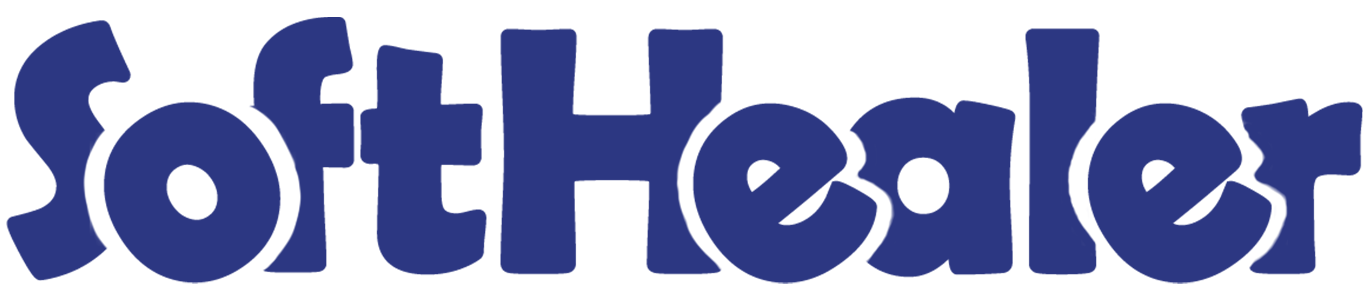

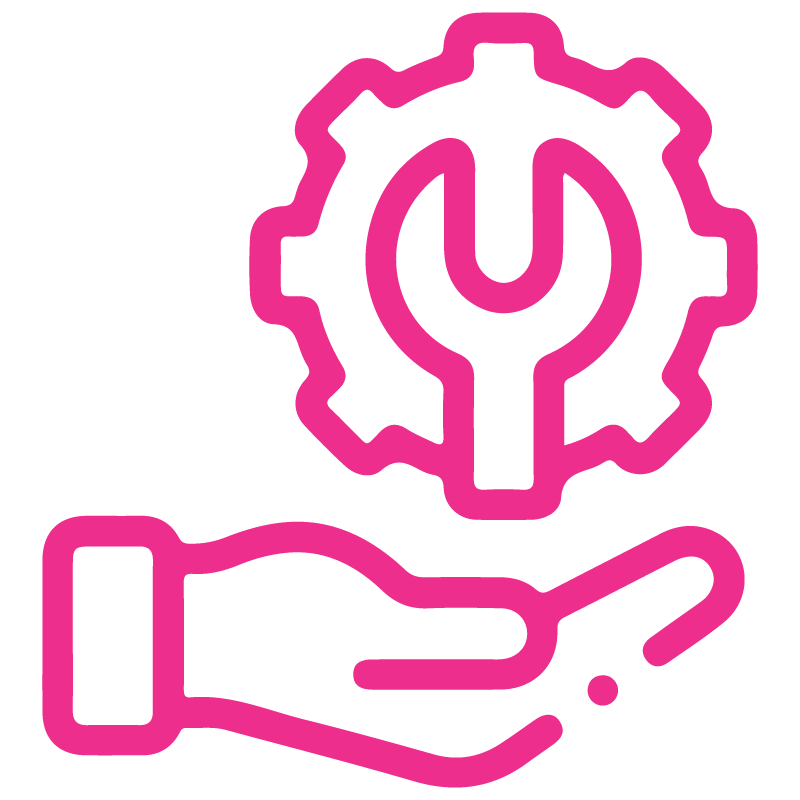









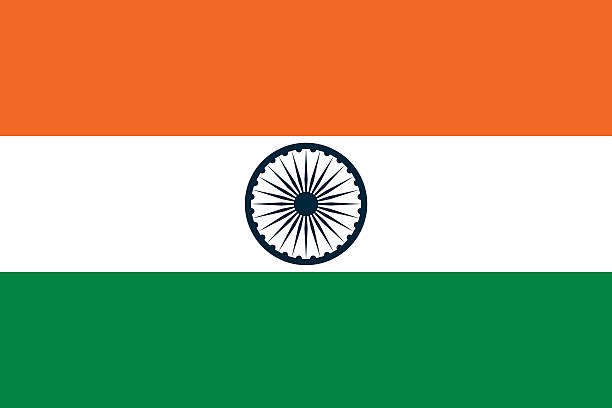

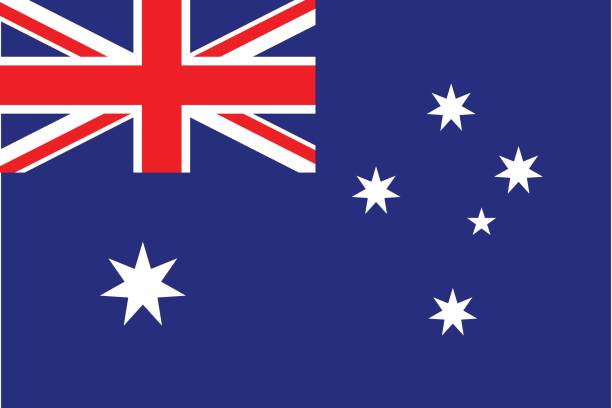

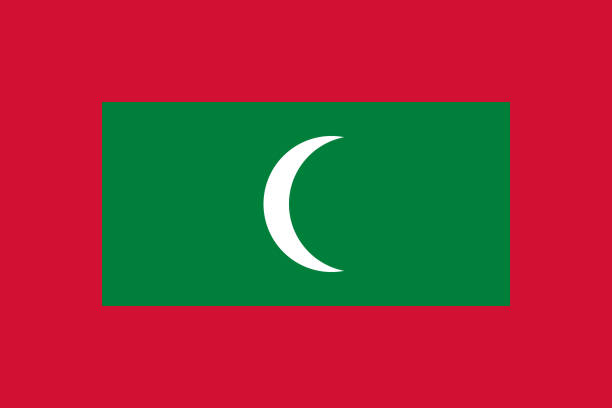

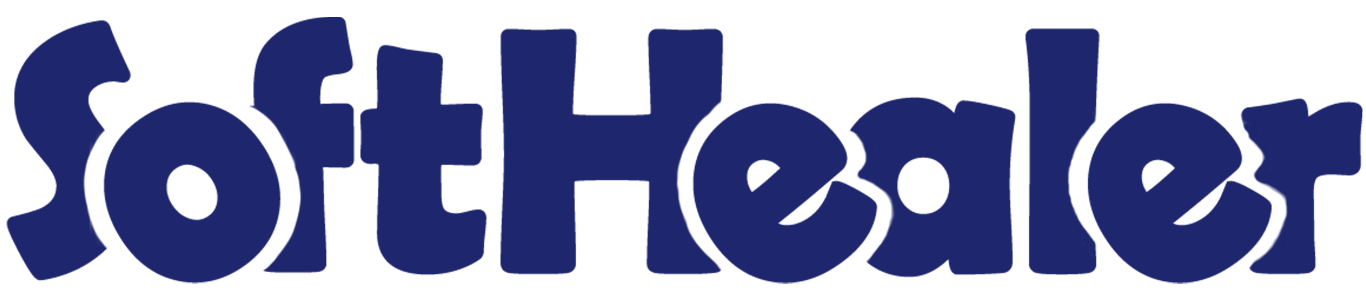
Point Of Sale Z Report

Z report refers to a financial report that summarizes the sales and cash transactions at the end of a business day for a specific point of sale (POS) session. Using this module you can generate and print z-reports session wise. You can generate reports for specific details categorized by category, product, customer, and payment wise. Plus, you have the flexibility to choose between PDF and receipt formats. Streamline your business operations with our best reporting module.
Related Modules

Features

- You can grant Z report access rights to specific employees.
- You have the option to generate the report in PDF or Receipt or both formats.
-
You have options to print z reports
A) Session wise
B) Customer wise
C) Product wise
D) Category wise
E) Payment wise - Easily print current session reports or posted session reports.
- Session report with opening and closing balance, taxes, discount, cash in, cash out, return & opening-closing date.
- Generate reports for multiple sessions.
-
You can print Pricelist Wise Detail In Report.

Go to user settings => Tick allow to generate z-report.
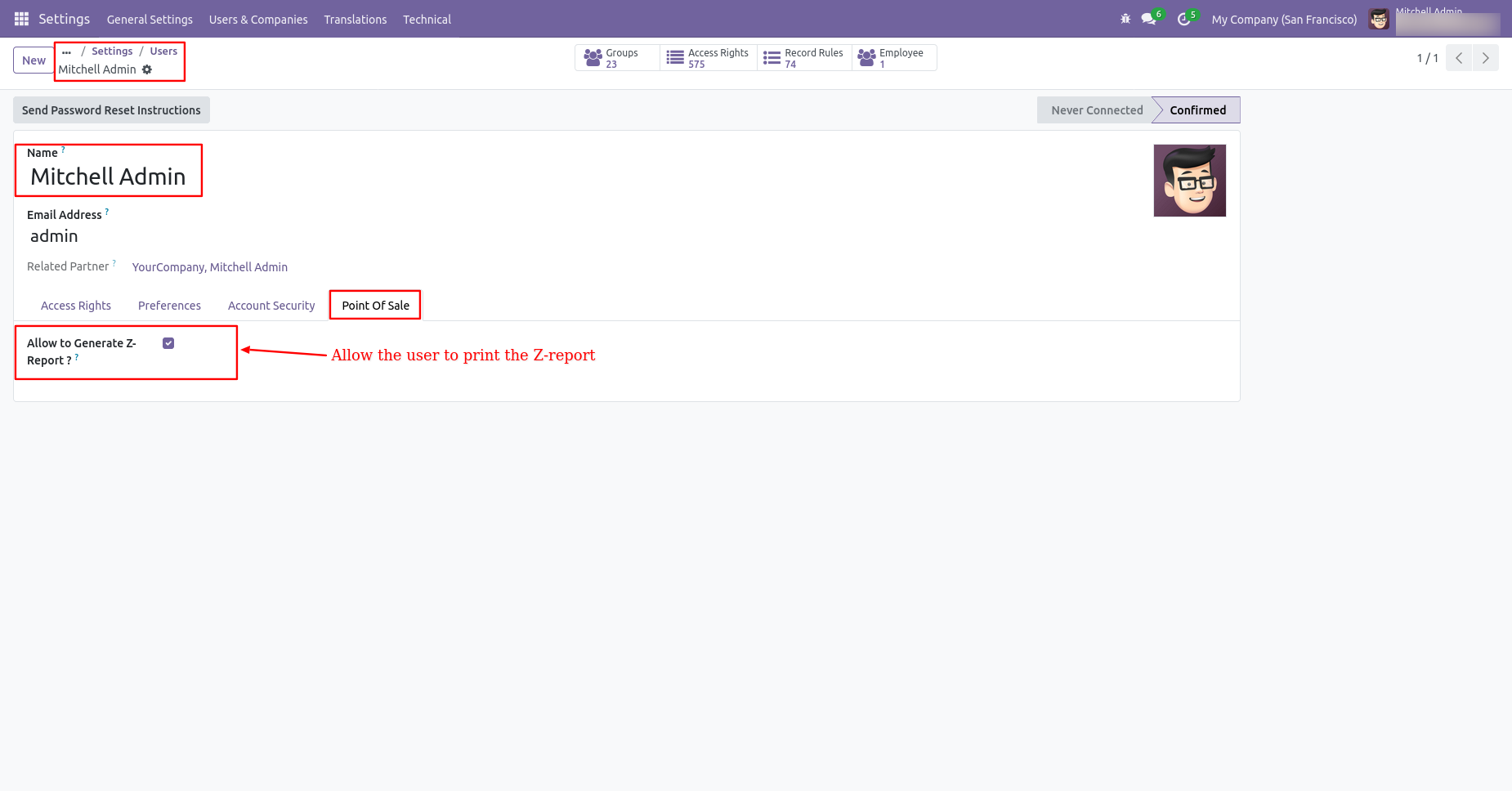
Go to POS settings => Tick allow to print z-report.
Select the format in which you want to print the report.
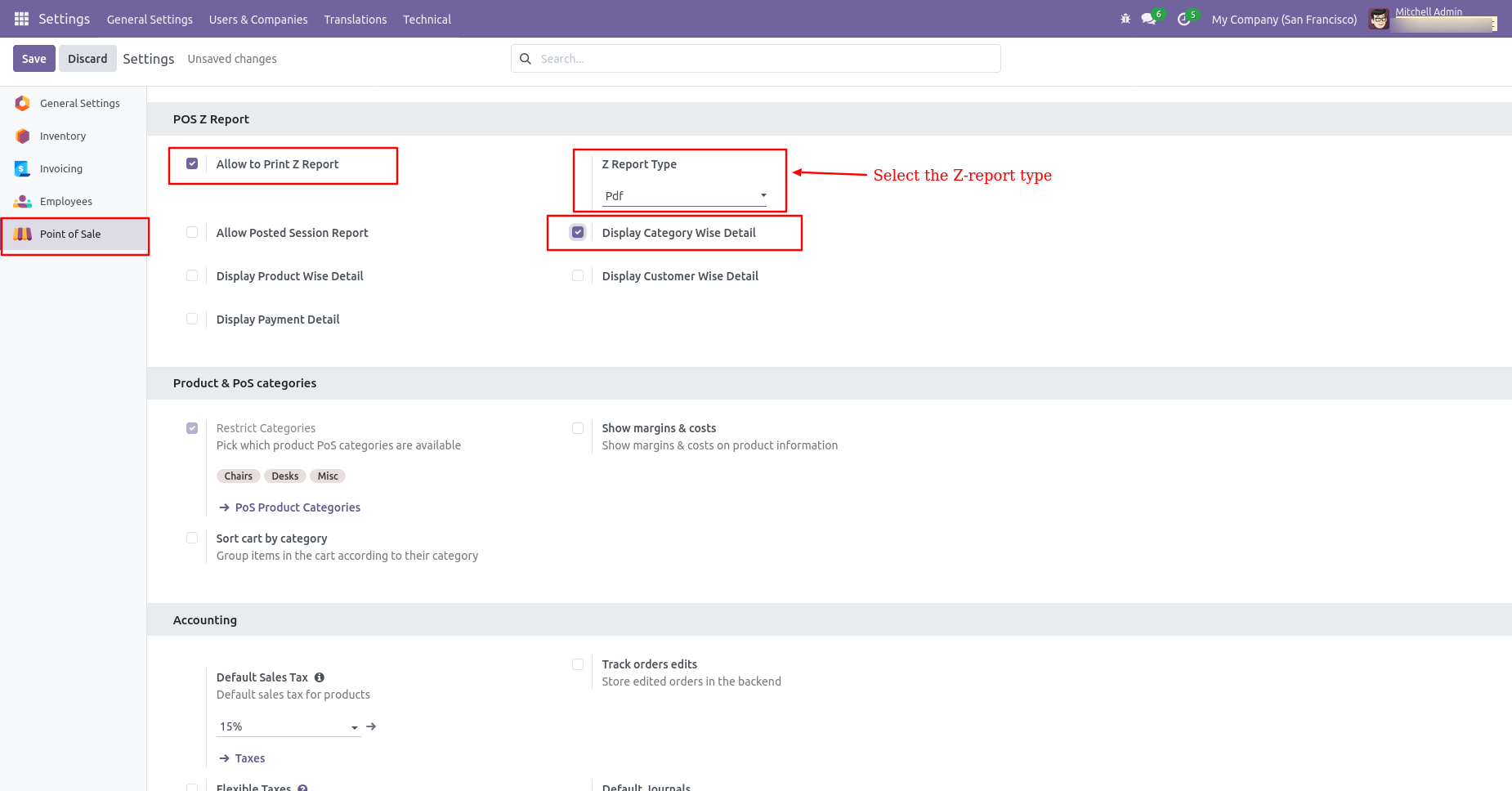
Click on the 'Action' button on the POS screen. The Z-report button will be available on the 'Actions' wizard.
Click on that button to print the report in the selected format.
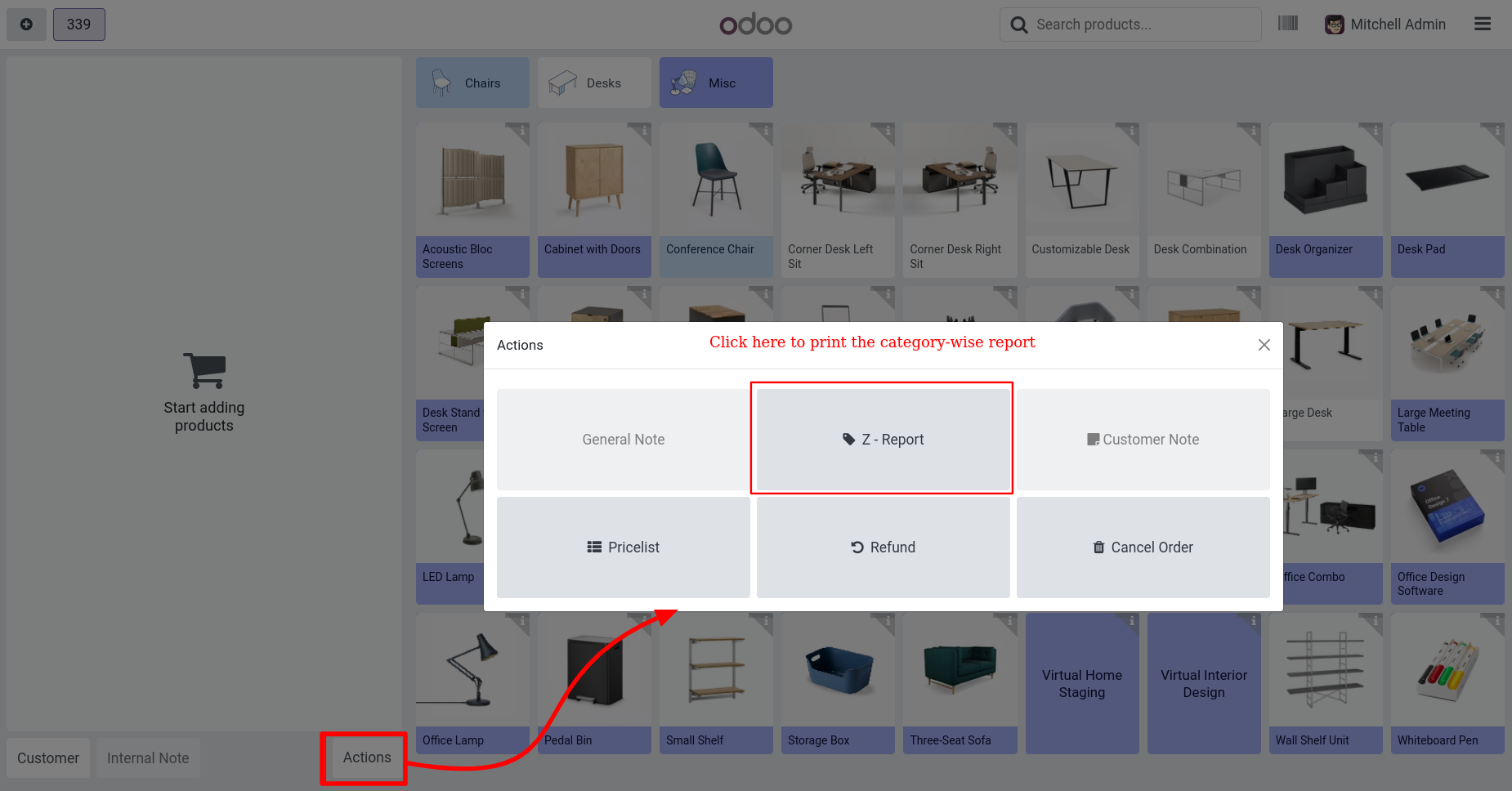
The z-report for the current session will look like the below image.
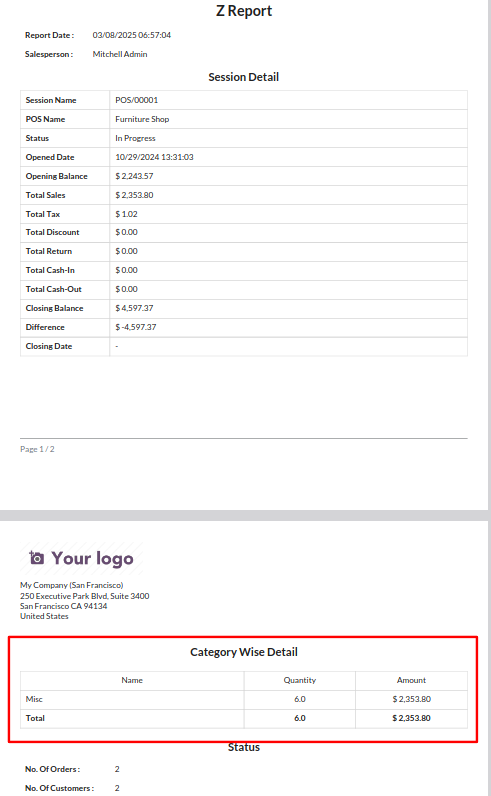
If you want to print the report customer wise then go to the pos setting and Tick "Display Customer Wise Detail".
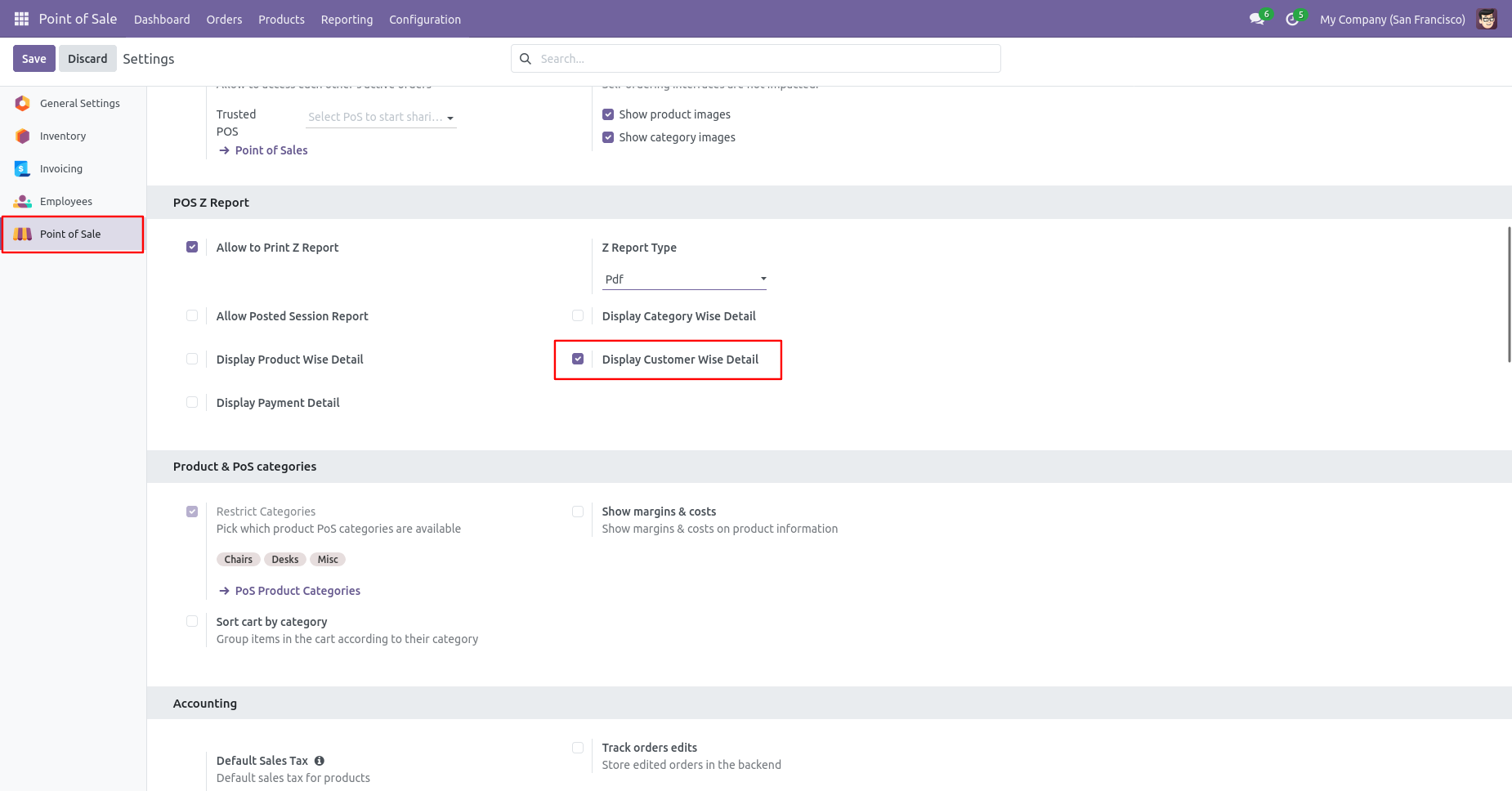
Customer wise z-report looks like the below.
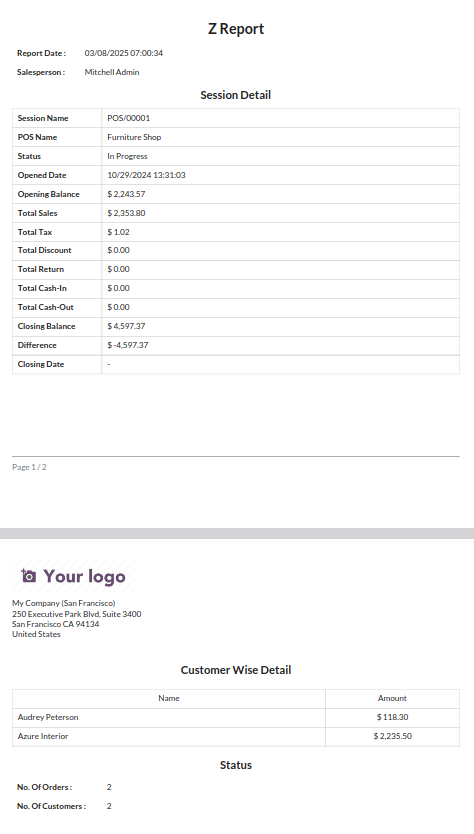
If you want to print the product details of the session then go to the pos setting and Tick "Display Product Wise Detail".
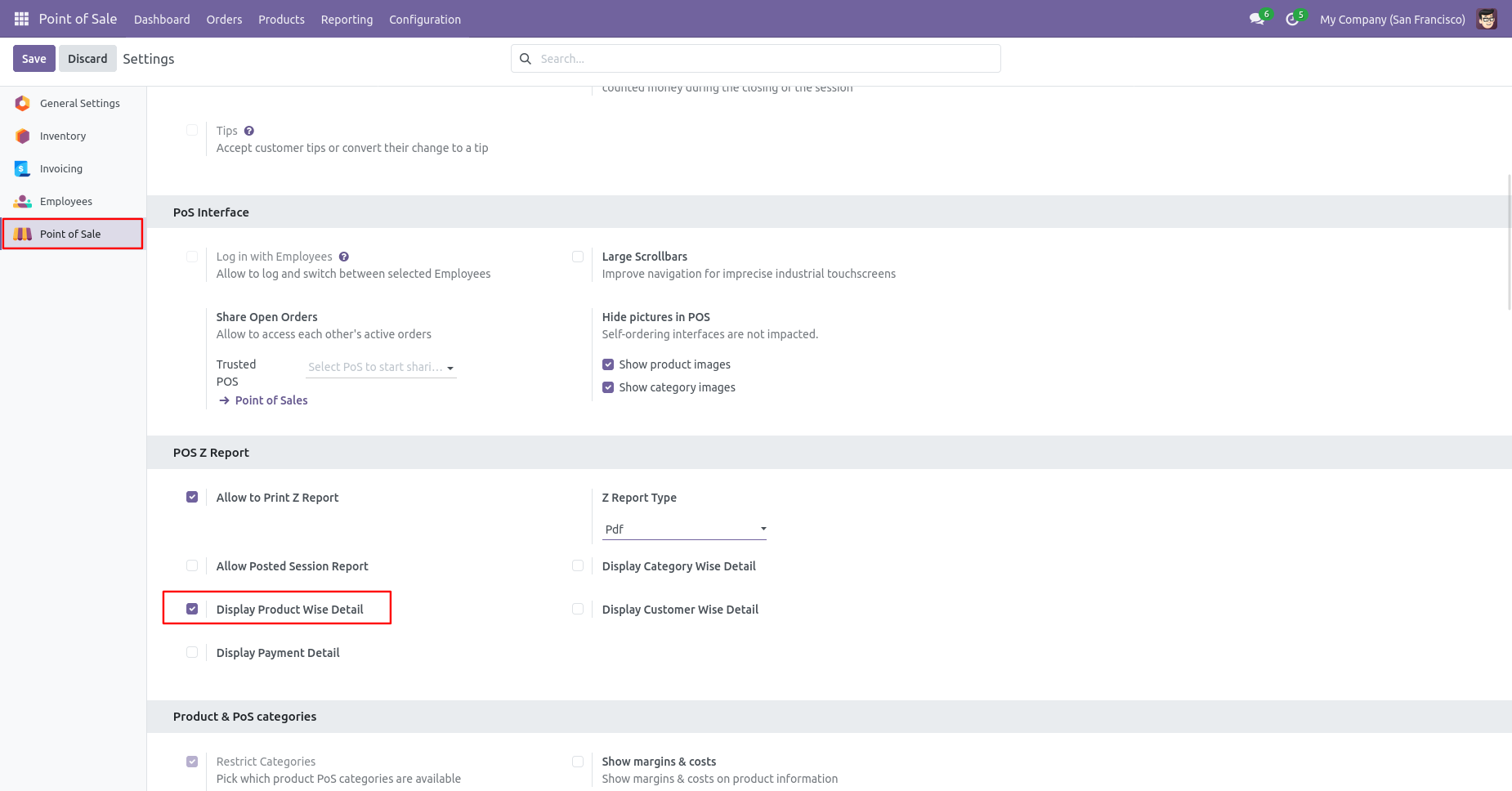
Product wise z-report looks like the below.
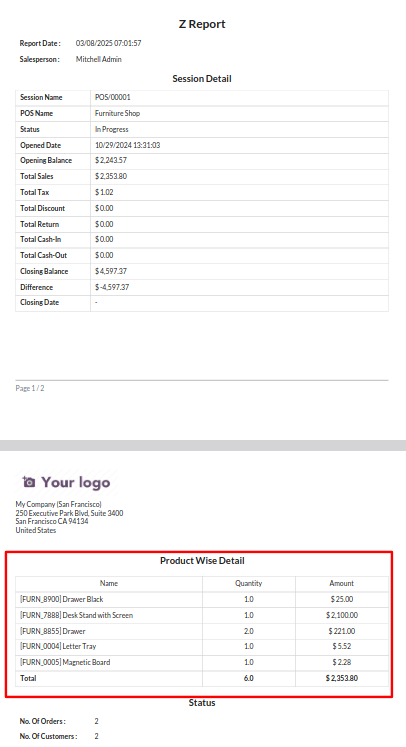
If you want to print the payment details of session then go to pos setting and Tick "Display Payment detail".
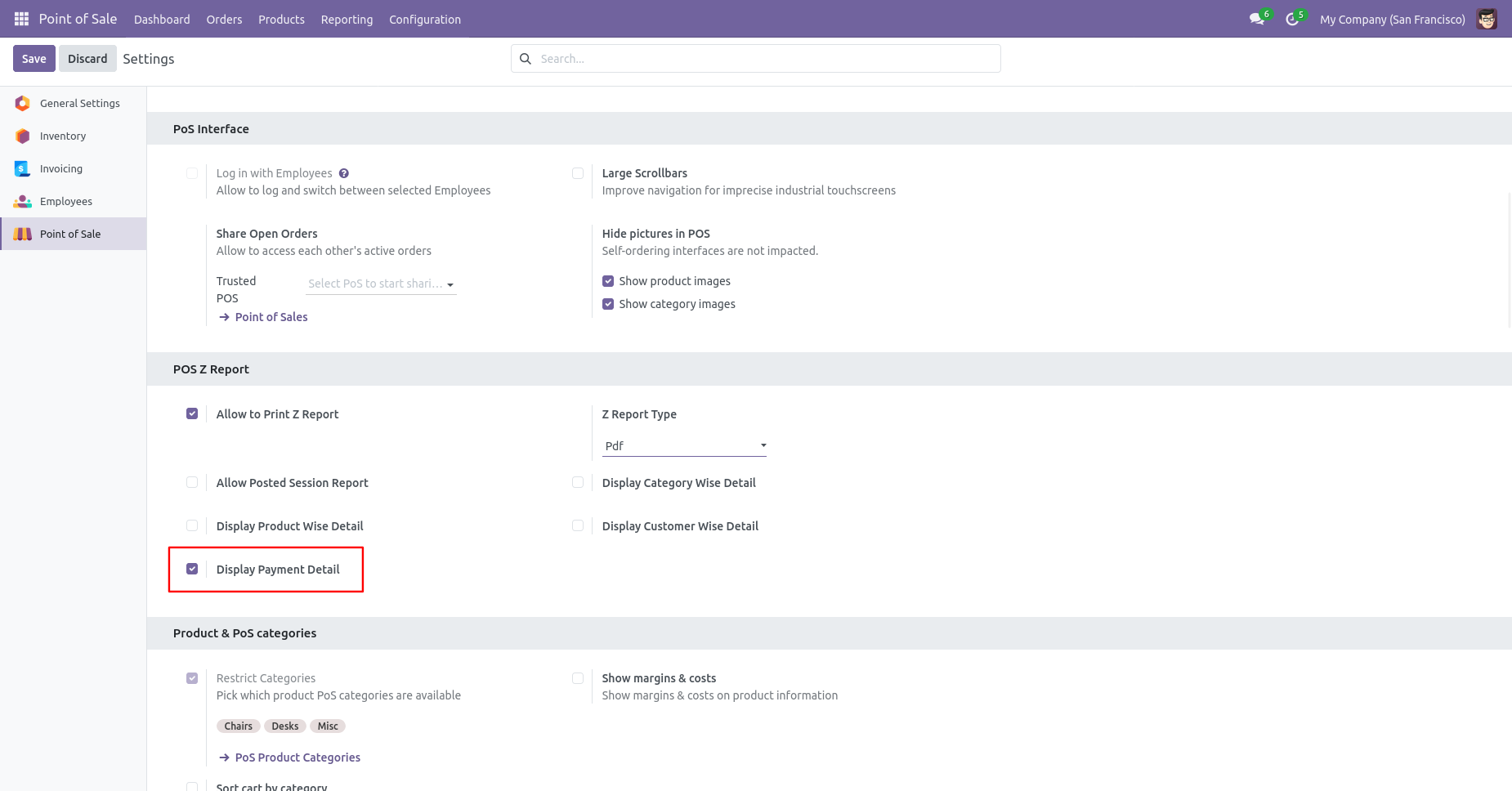
The z-report with the payment details looks like below.
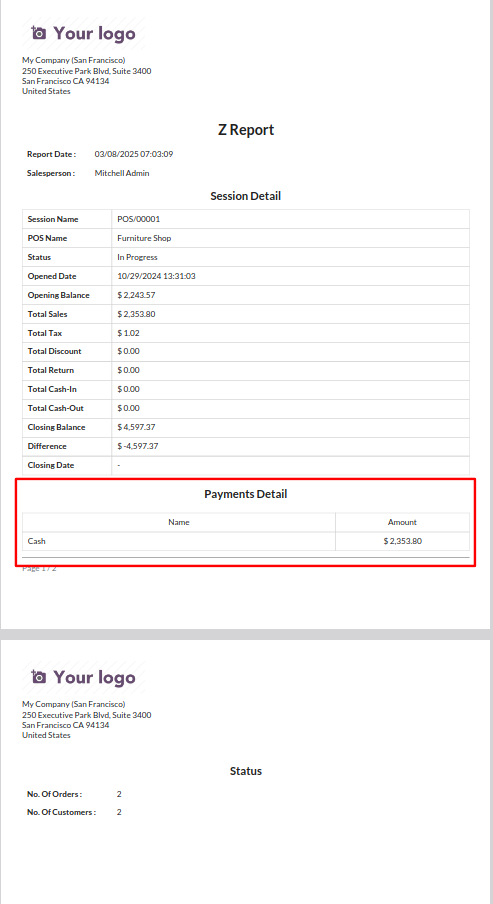
Go to POS setting and tick allow posted session report. This will allow you to generate and print z-report for posted sessions.
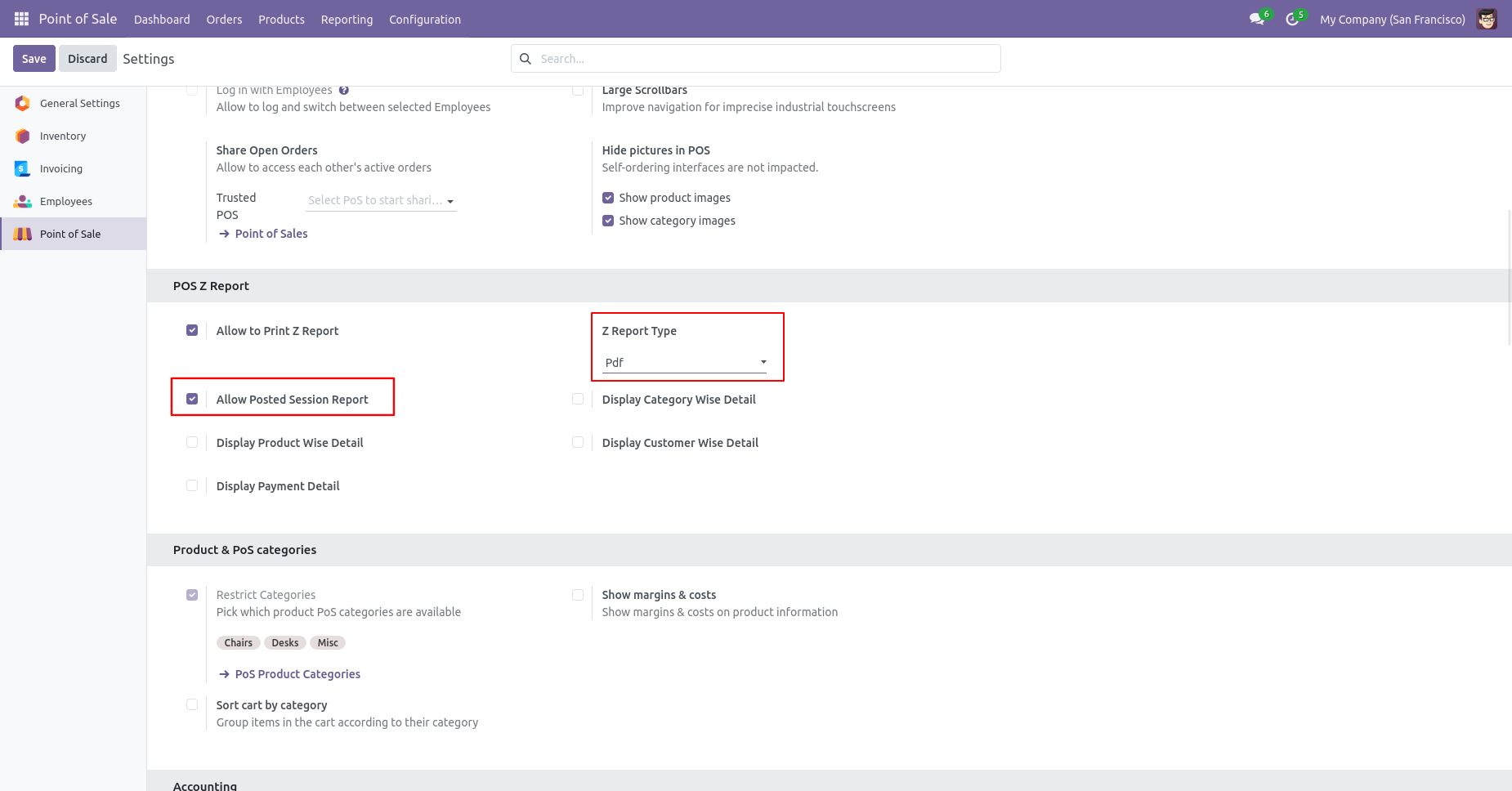
"Posted session Z-Report" button will be available on 'Actions' wizard.
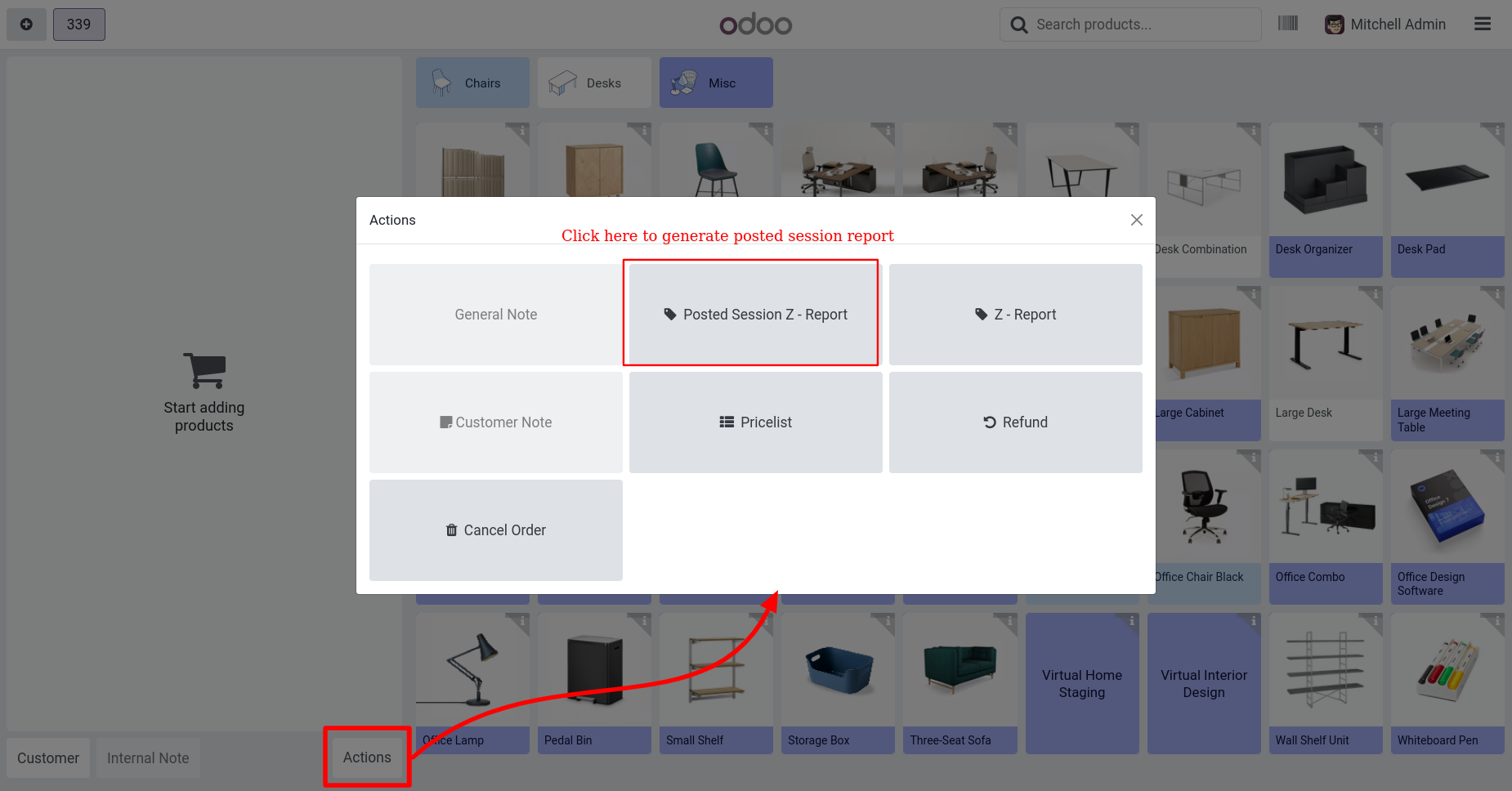
On clicking the button wizard will open. Select posted session of the current user.
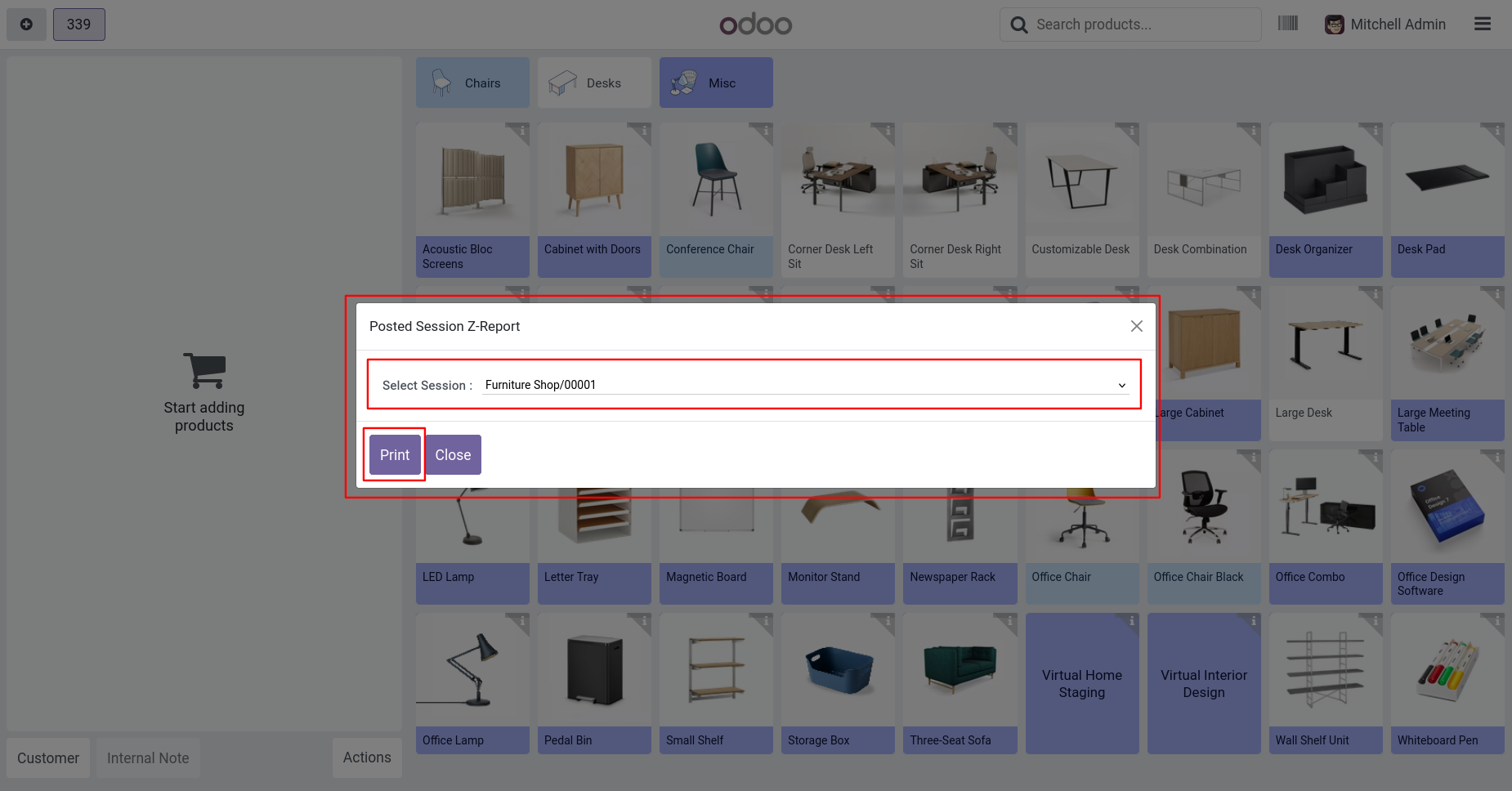
Z-report for selected sessions will be printed in pdf format.
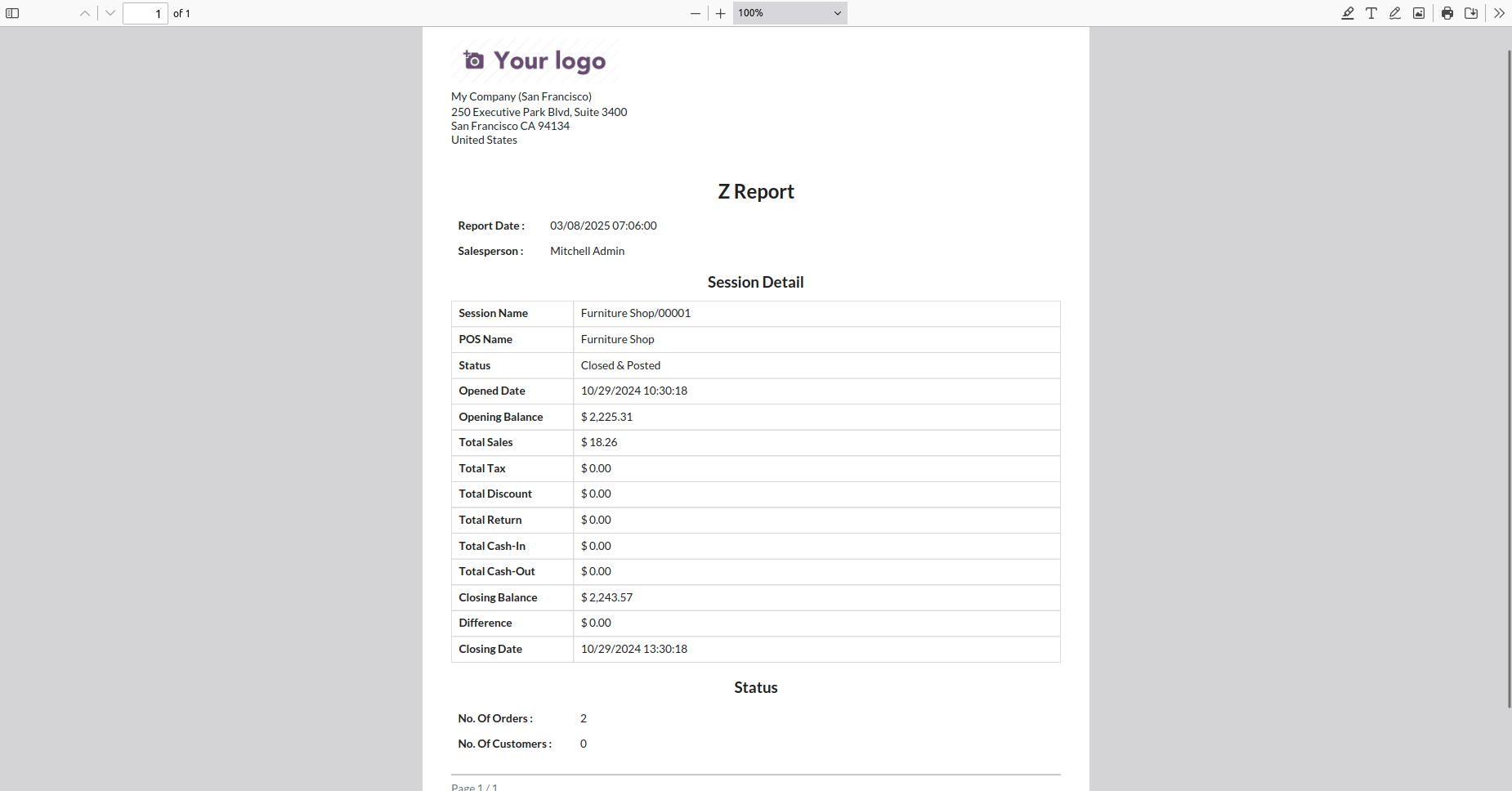
Go to POS setting and change the format to receipt.
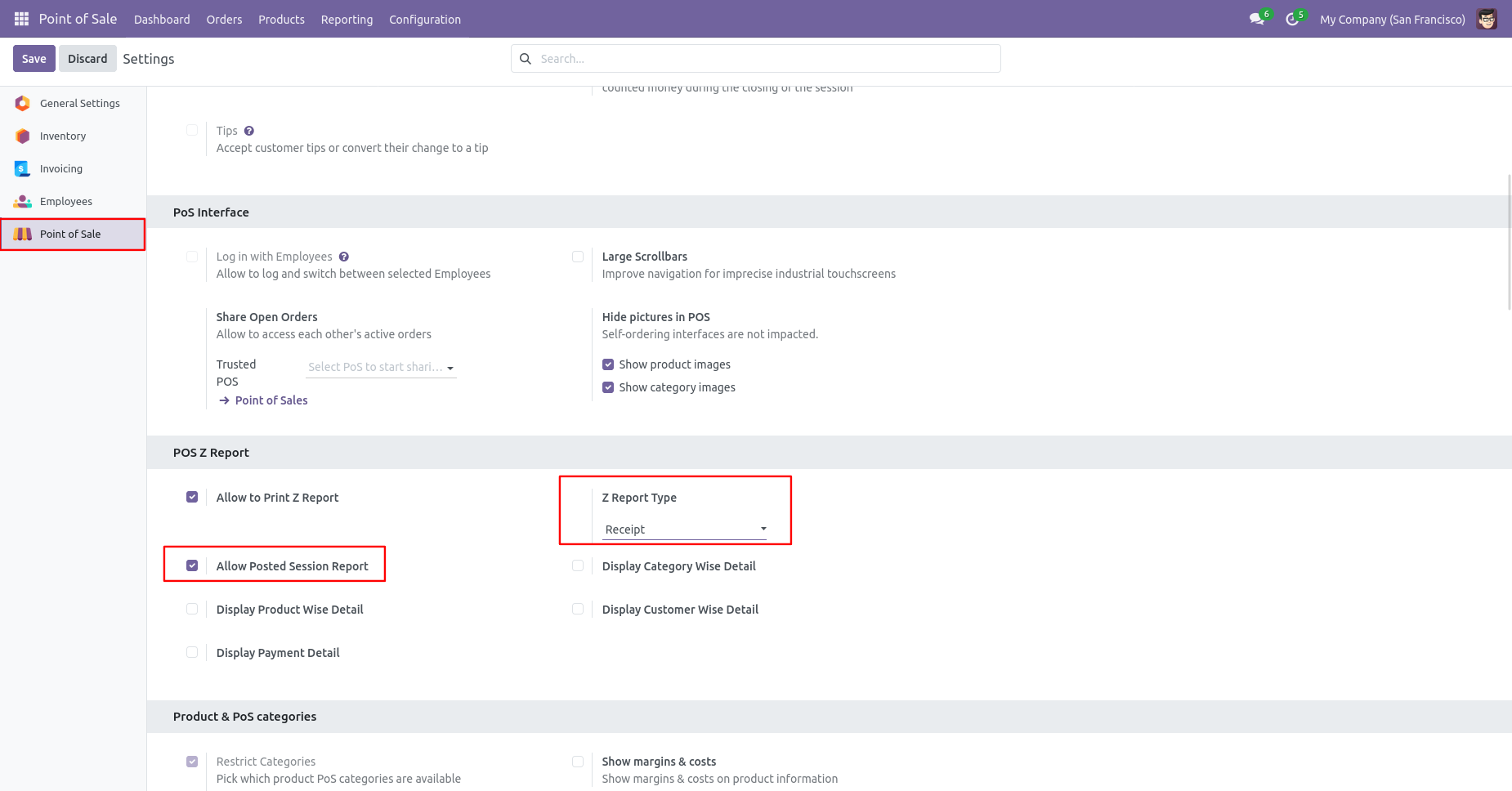
On clicking the button wizard will open. Select posted session of the current user.
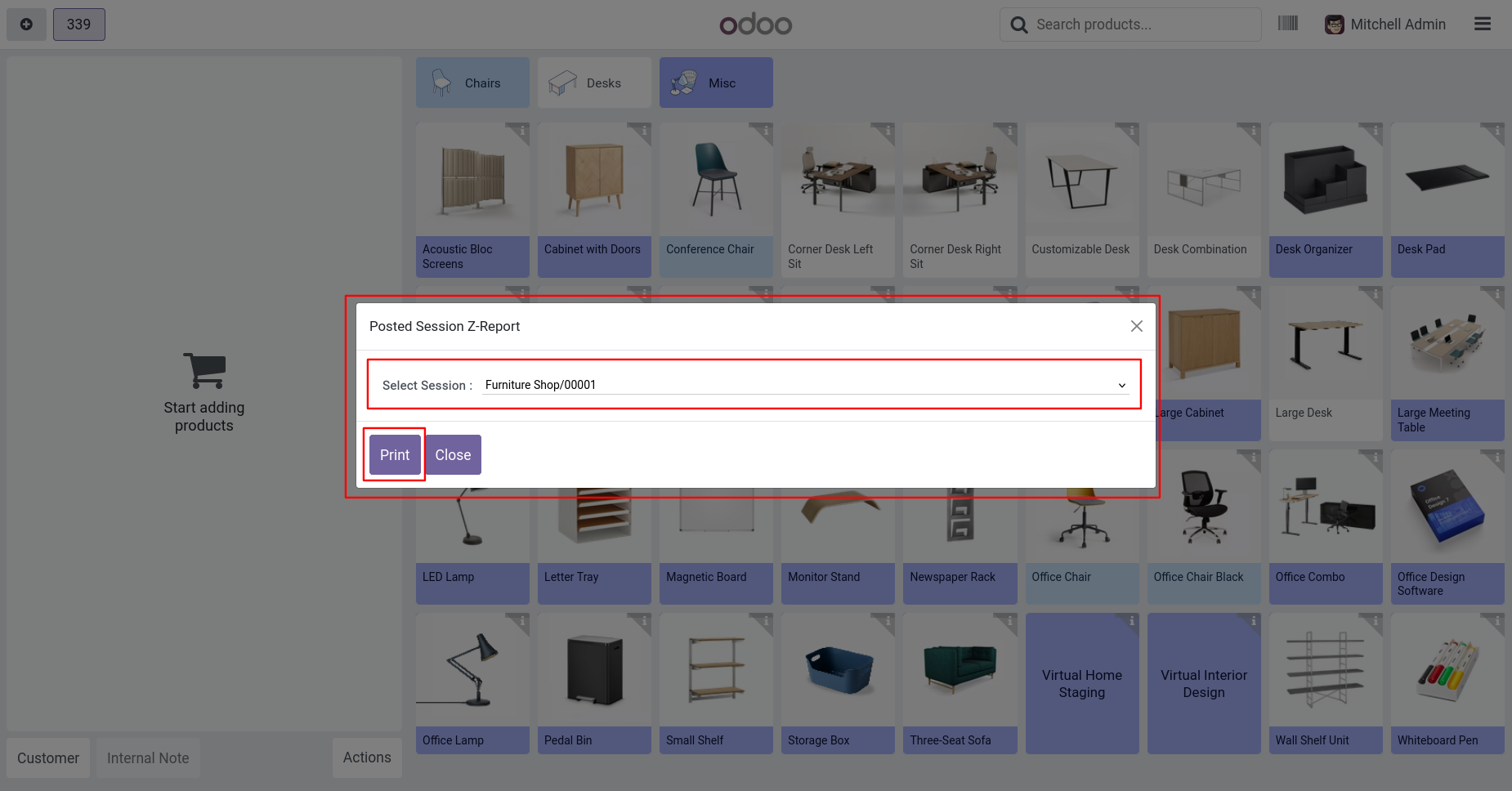
Z-report for selected sessions will be printed in receipt format.
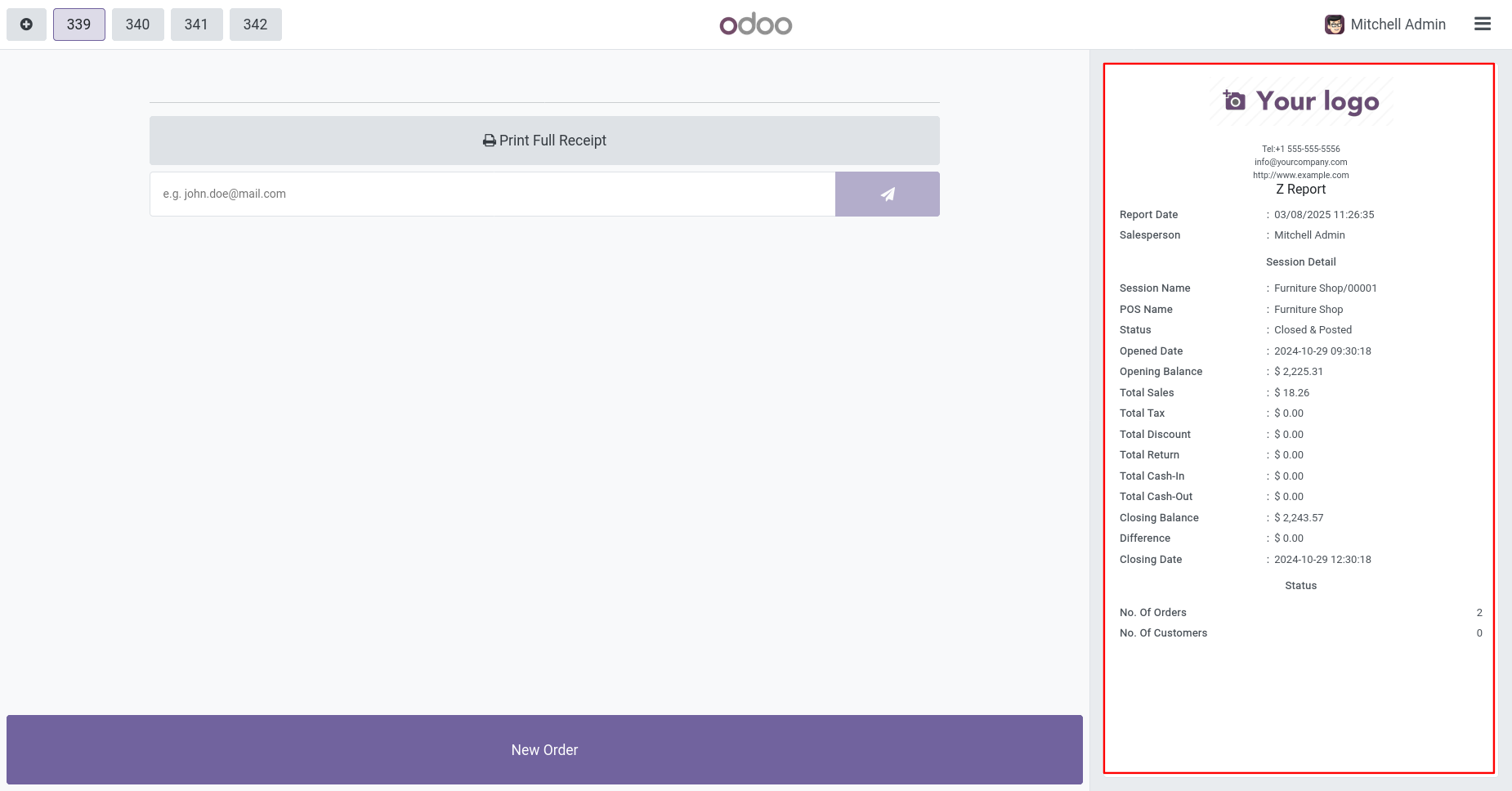
Now select the report method to receipt.
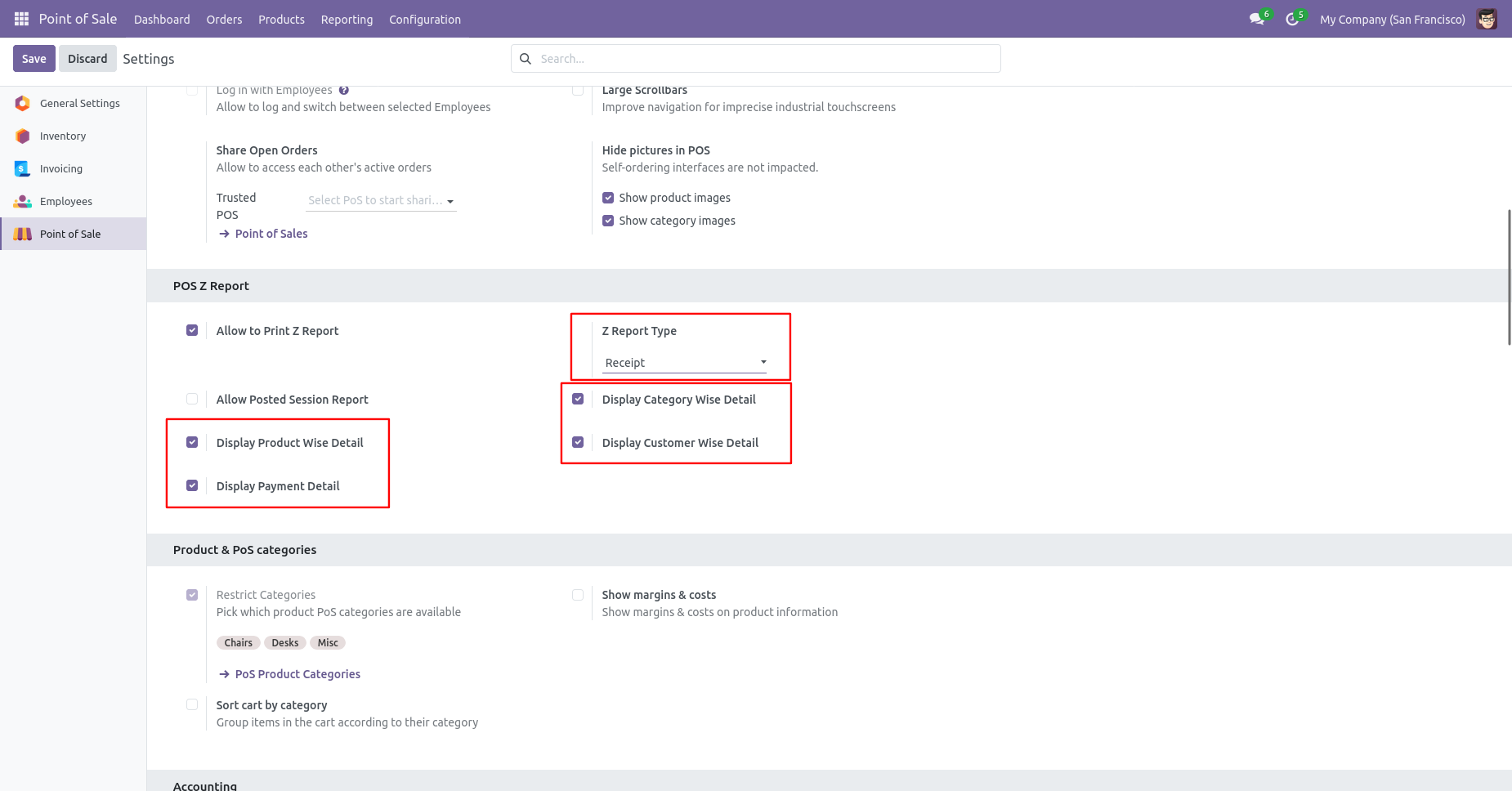
As shown in an image the report is printed in receipt format.
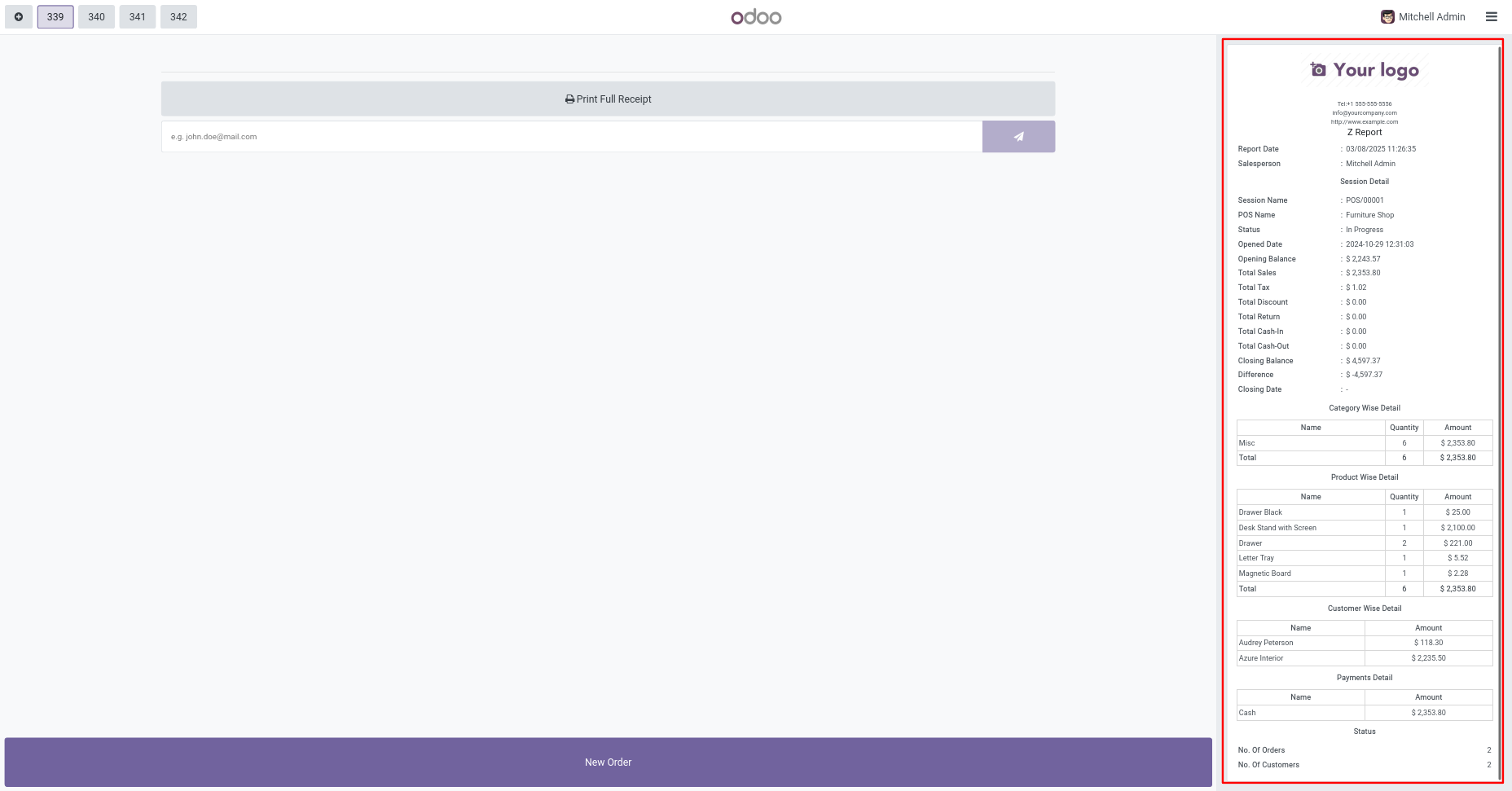
Now change the format to "Both".
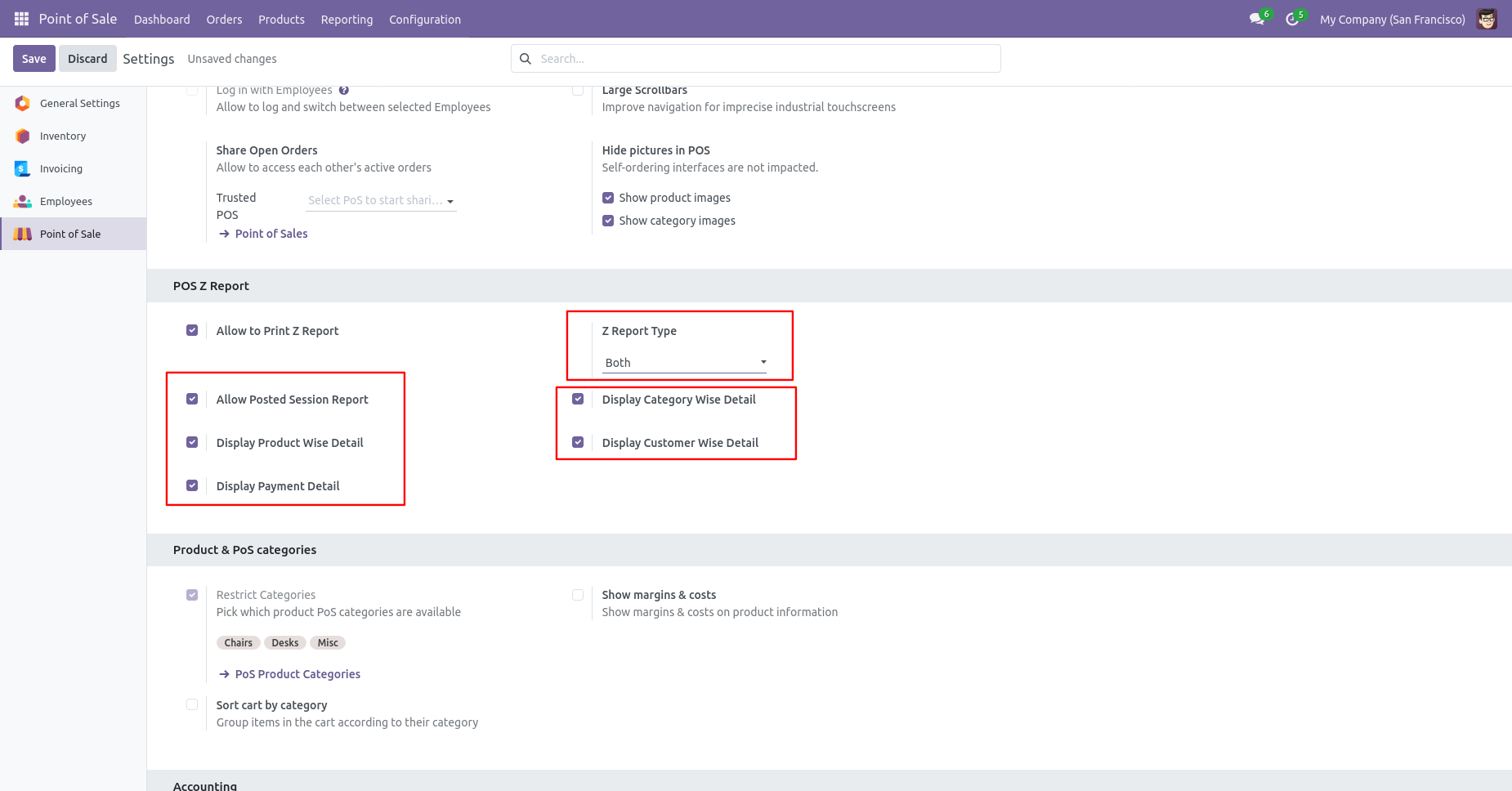
Now when the user clicks on z-report one wizard will open with 2 format options. Select the "Generate PDF" option.
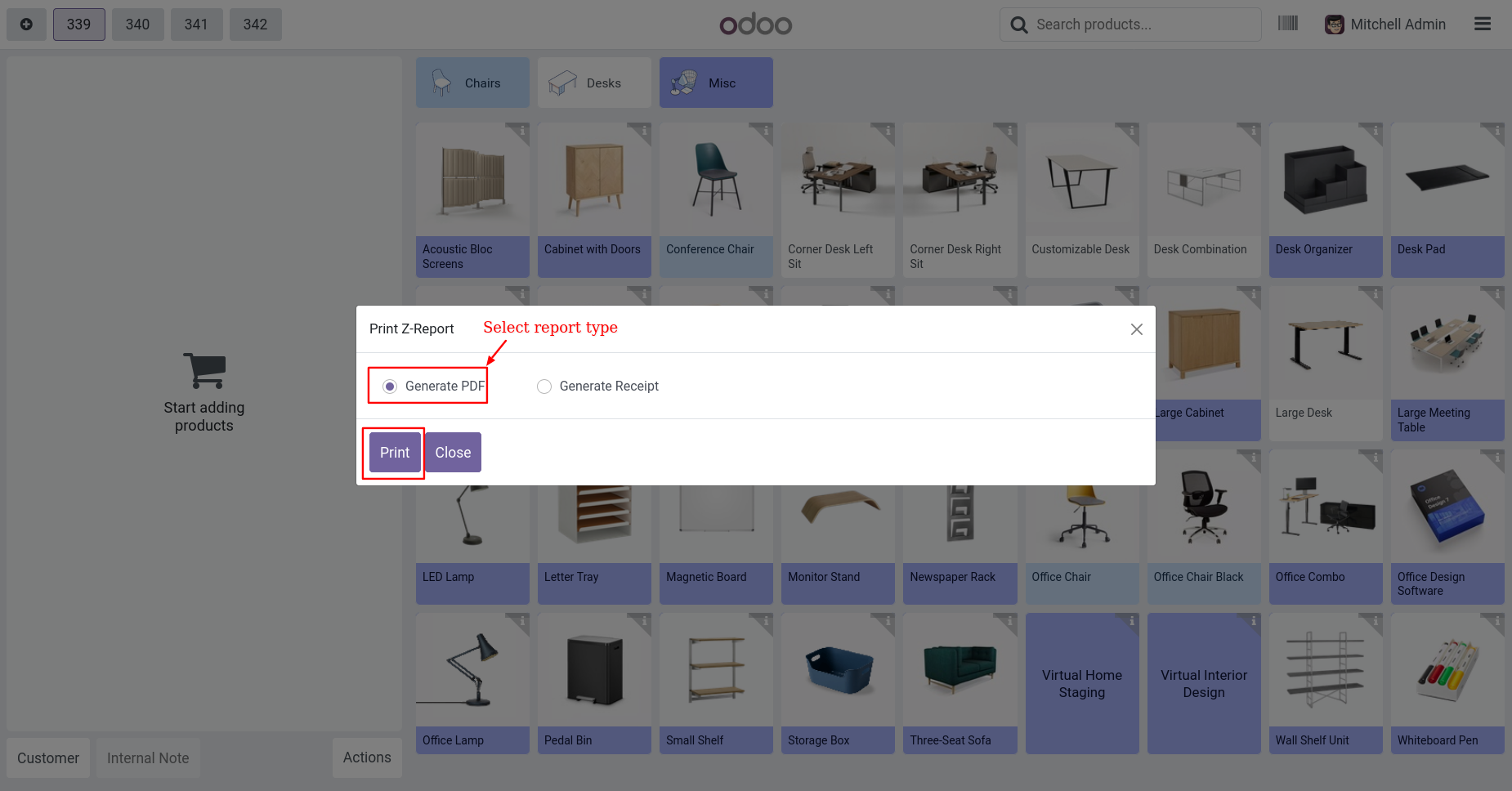
The report will be printed in PDF format.
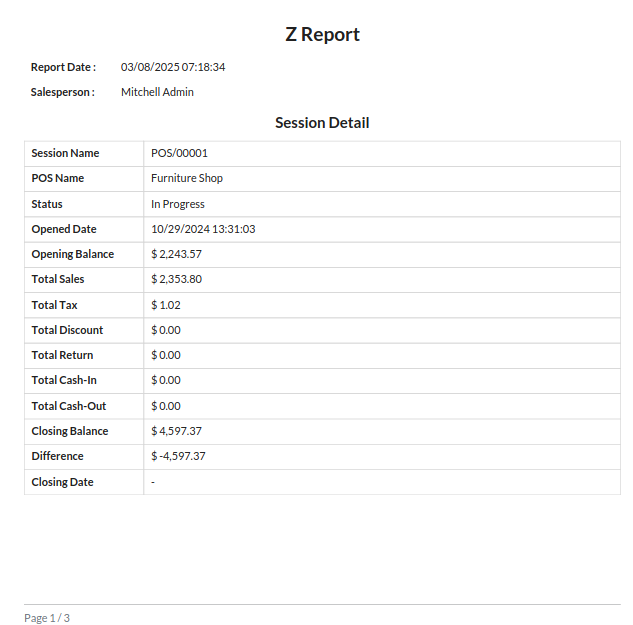
All the details selected in the configuration will be printed in pdf.
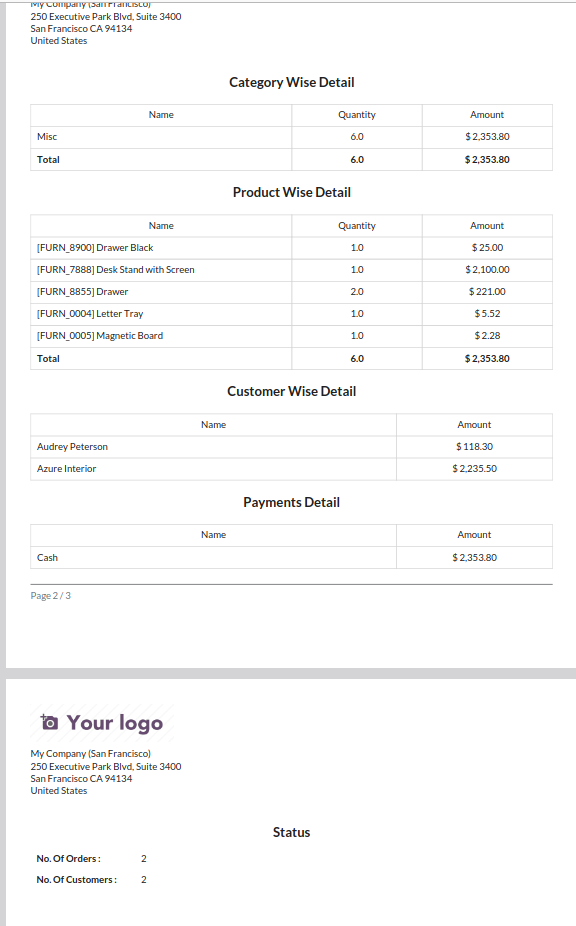
Now select "Generate Receipt".
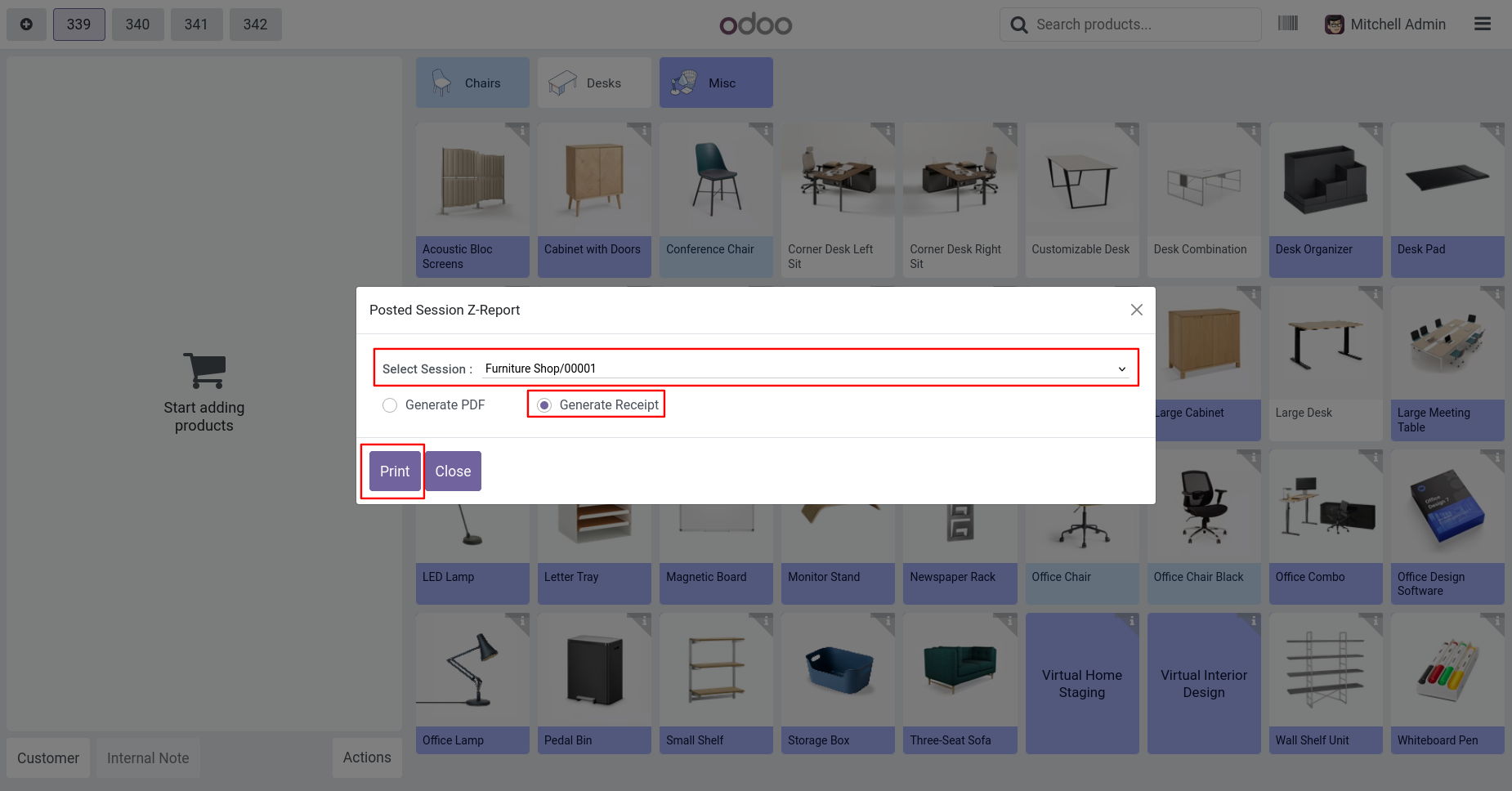
The report will be printed in receipt format.
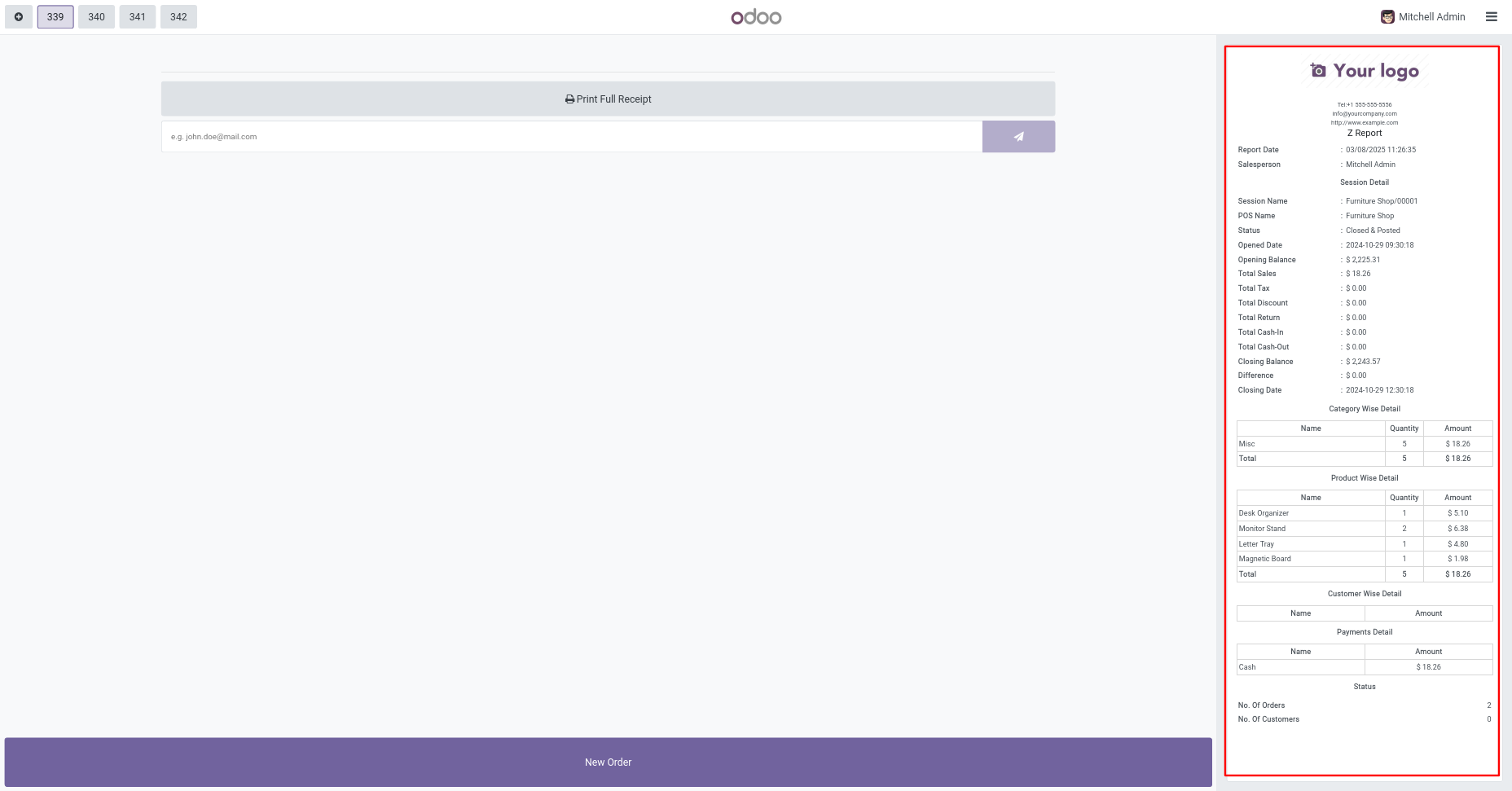
Go to user settings => Untick allow to generate z-report.
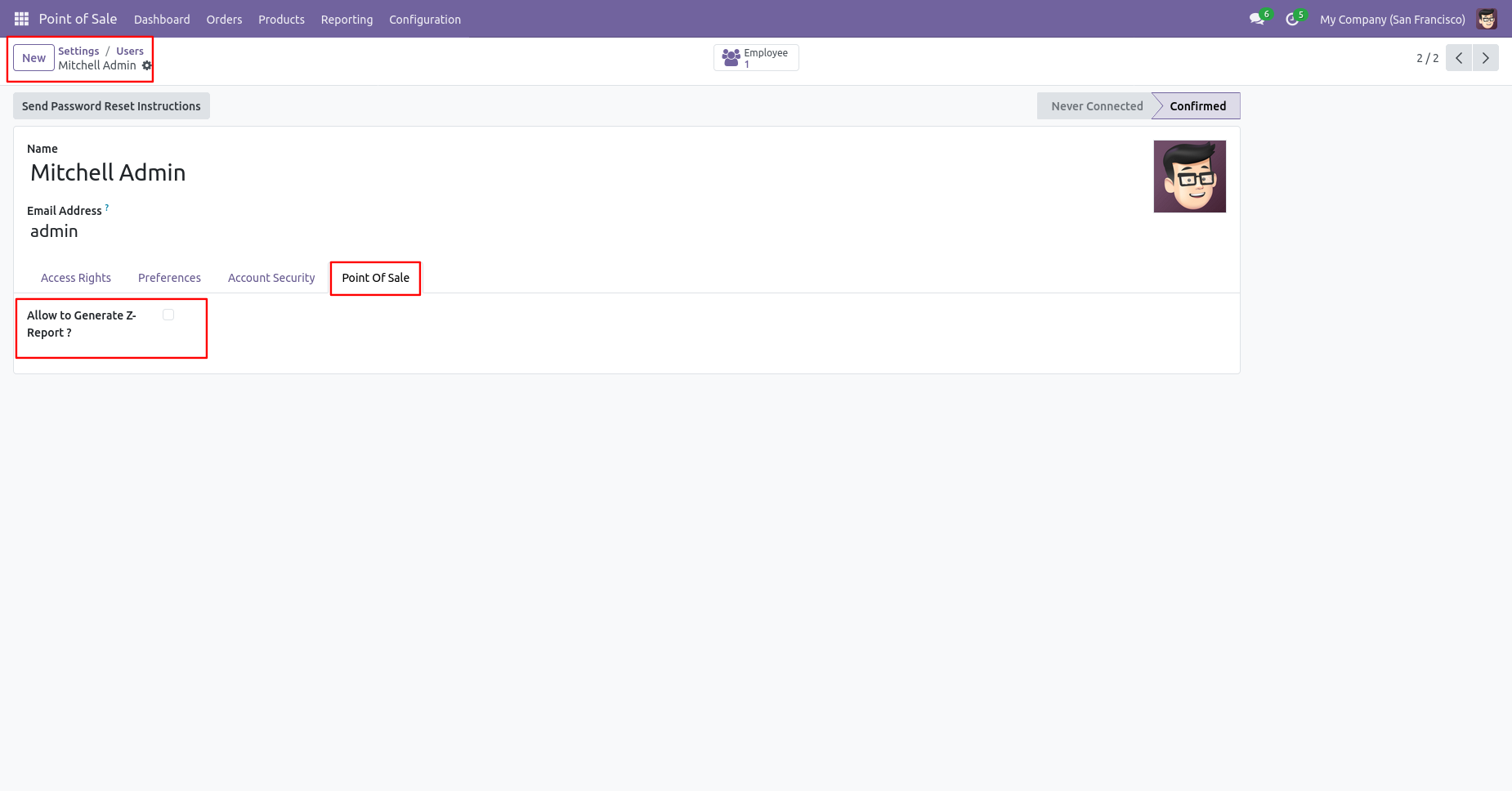
"Posted session Z-Report" button will be not available on 'Actions' wizard.
The posted session z-report & z-report buttons will not be available on the 'Actions' wizard.
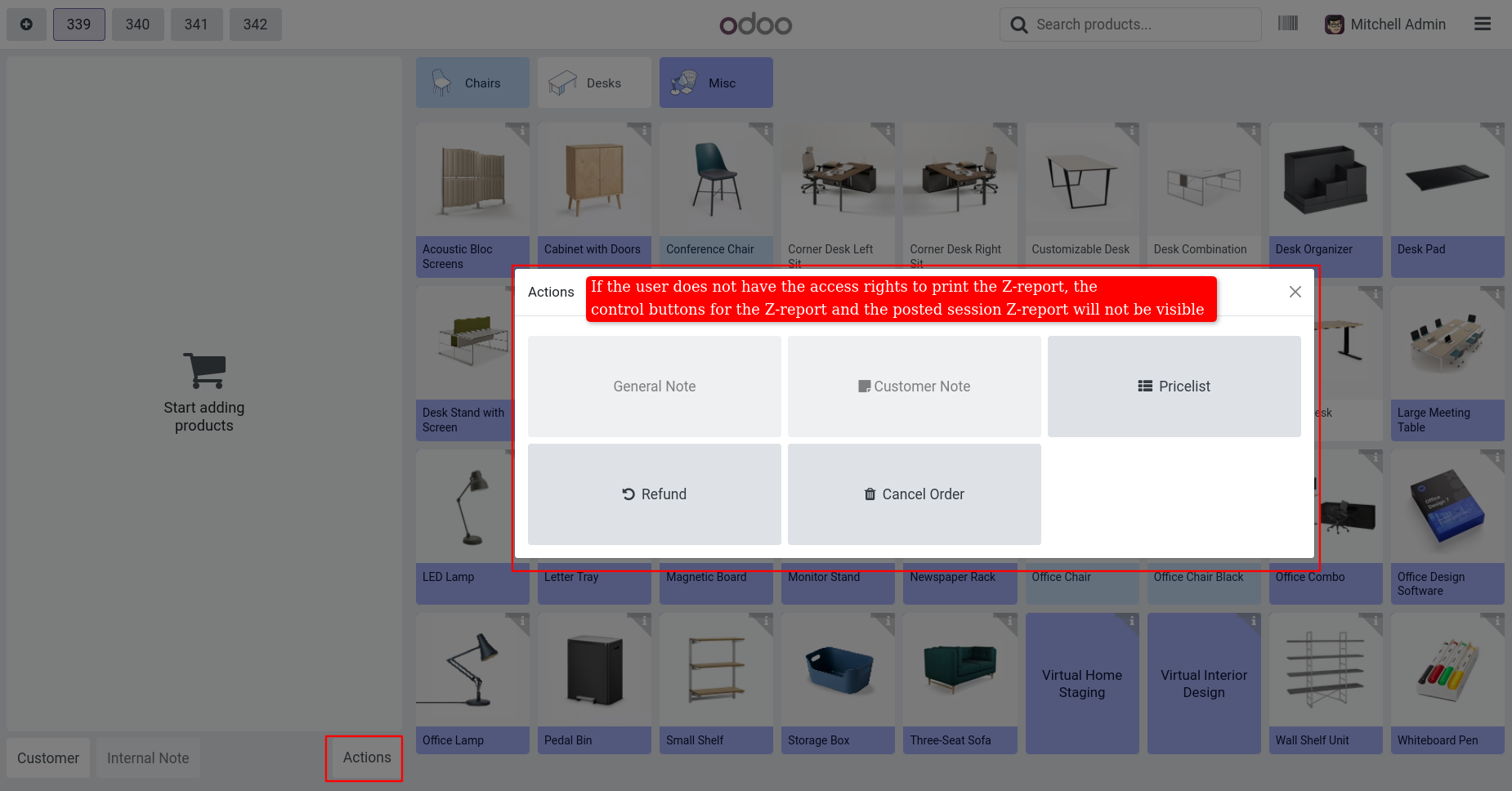
You can also find the z-report under reporting menu of POS.
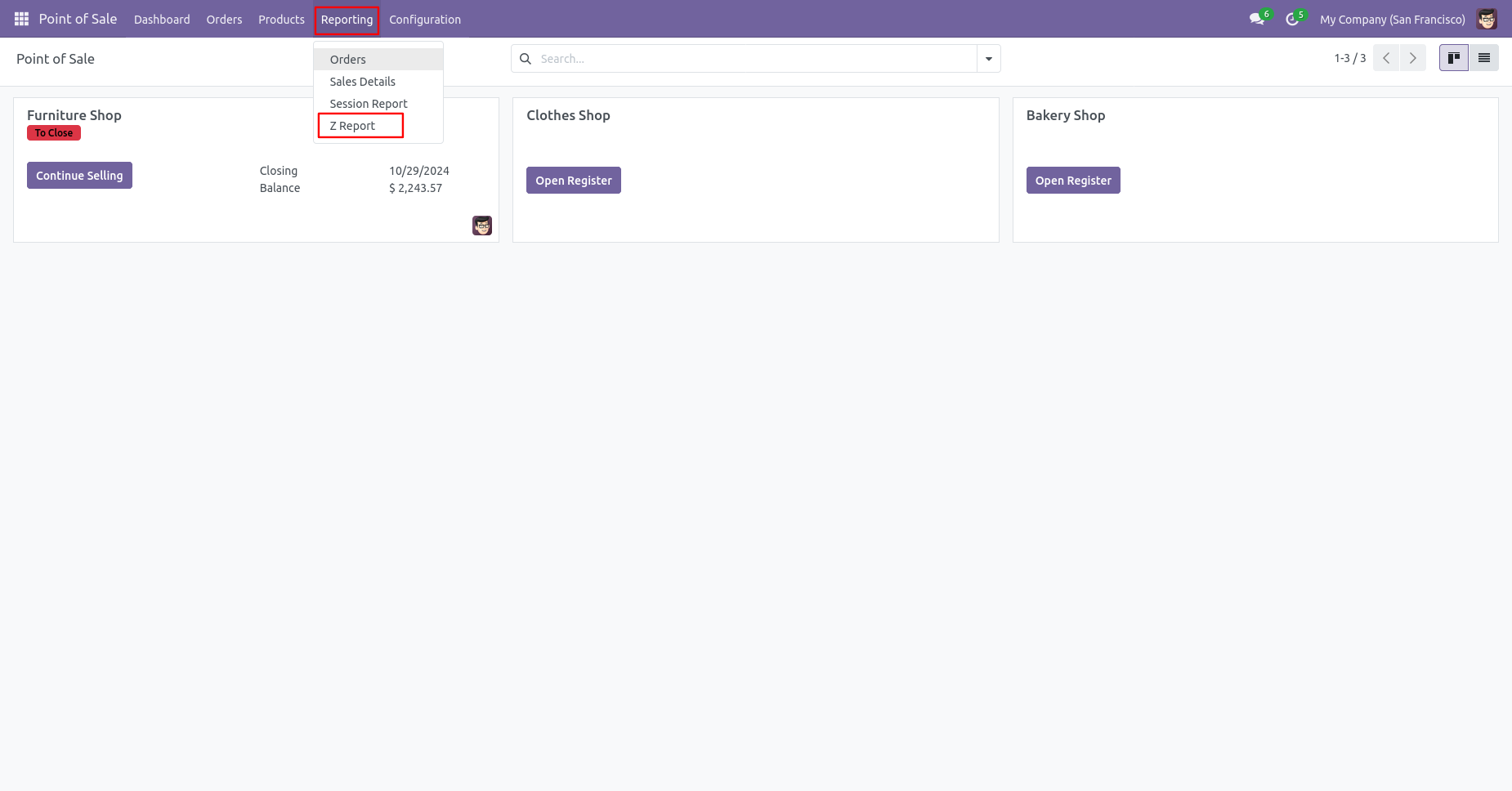
You can select multiple sessions and the details want in z-report.
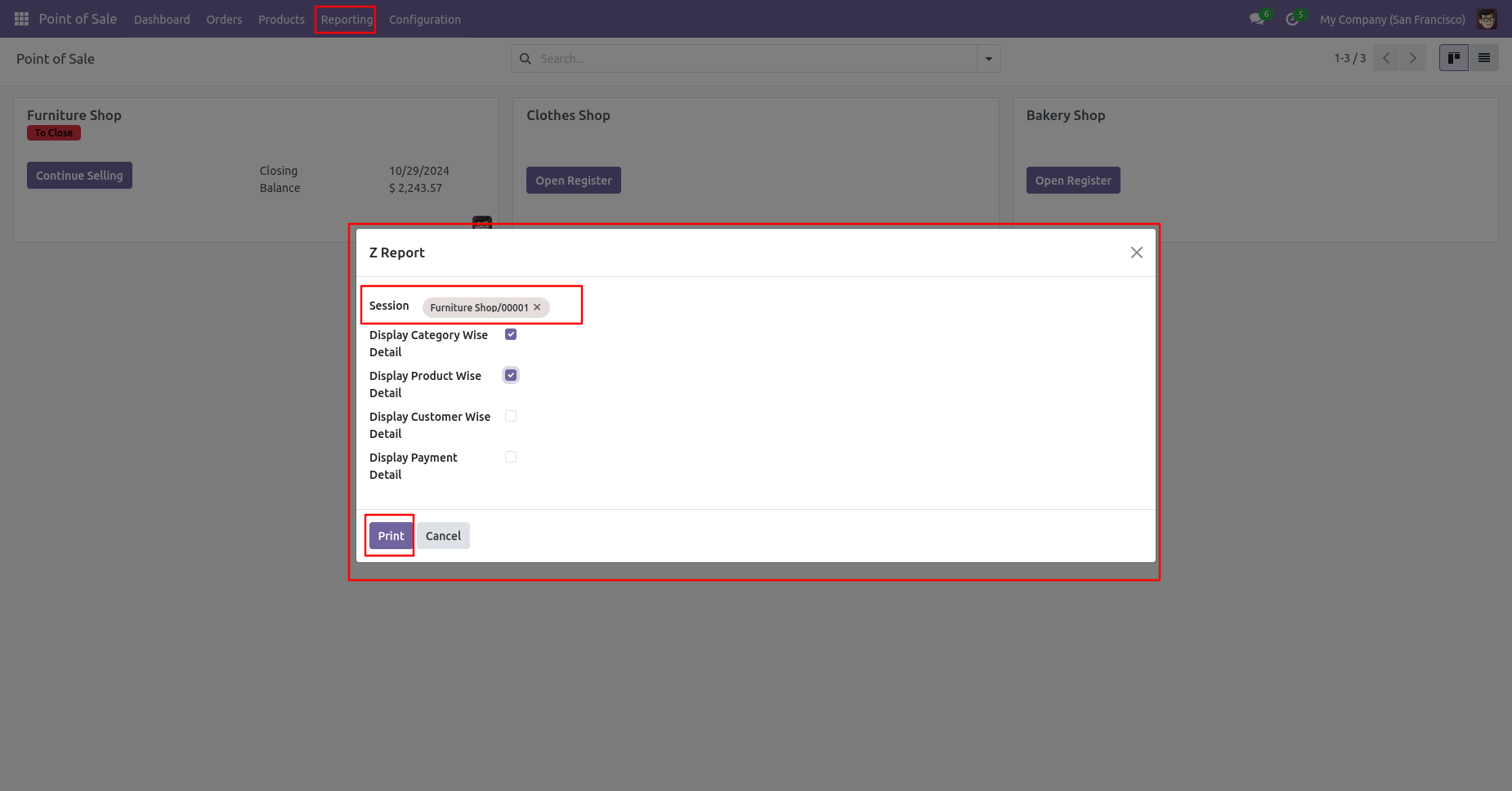
The z-report looks like the below.
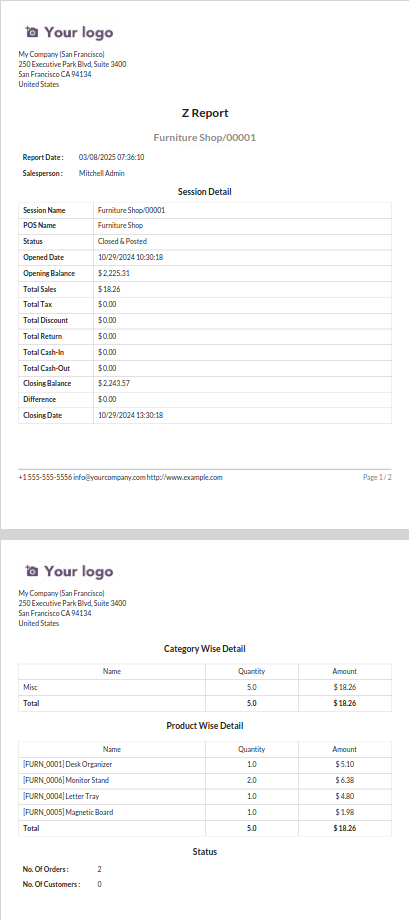
Go to pos settings => Tick 'Login with Employees'.
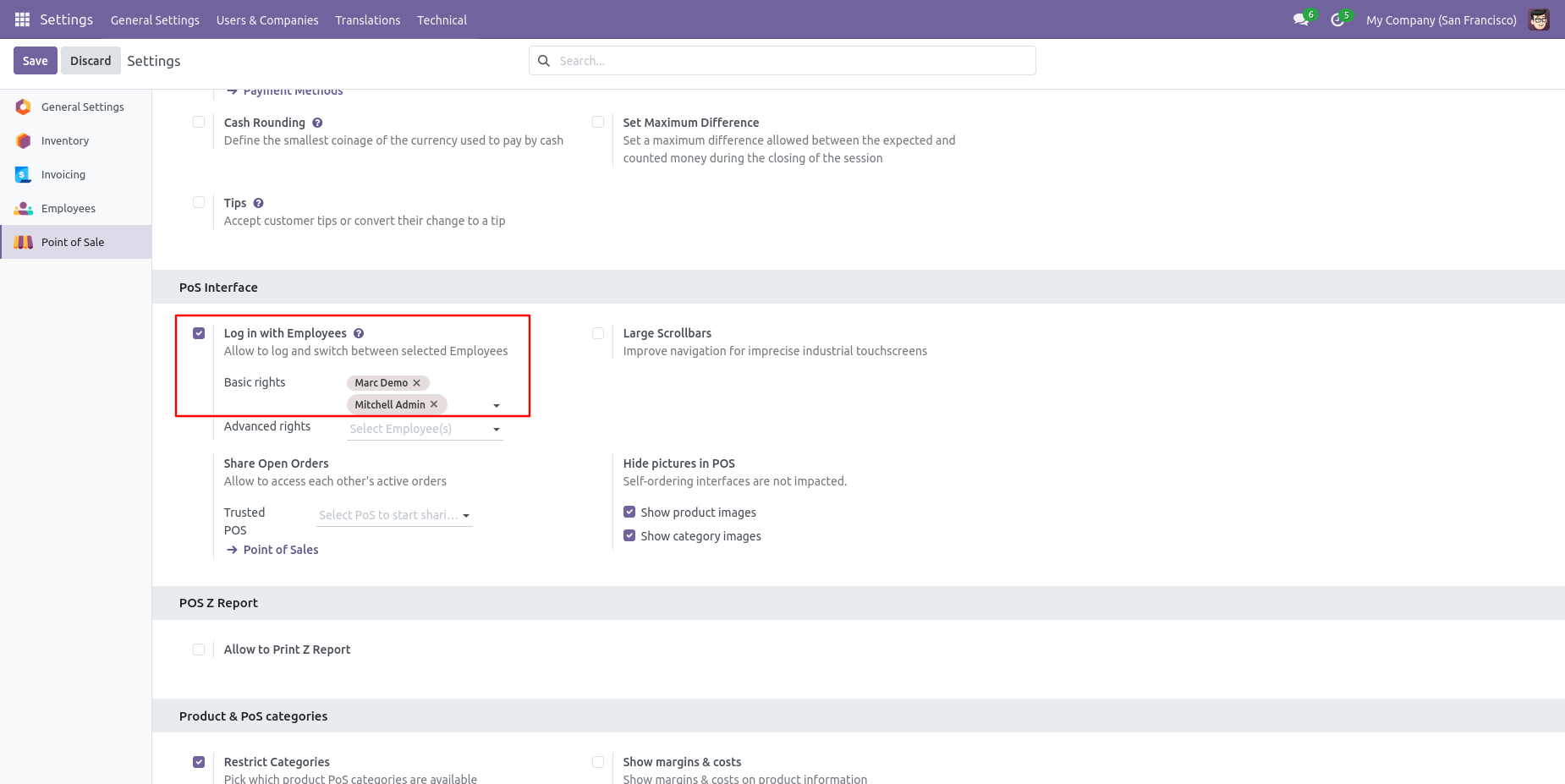
Open selected employee. Tick allow to generate z-report.
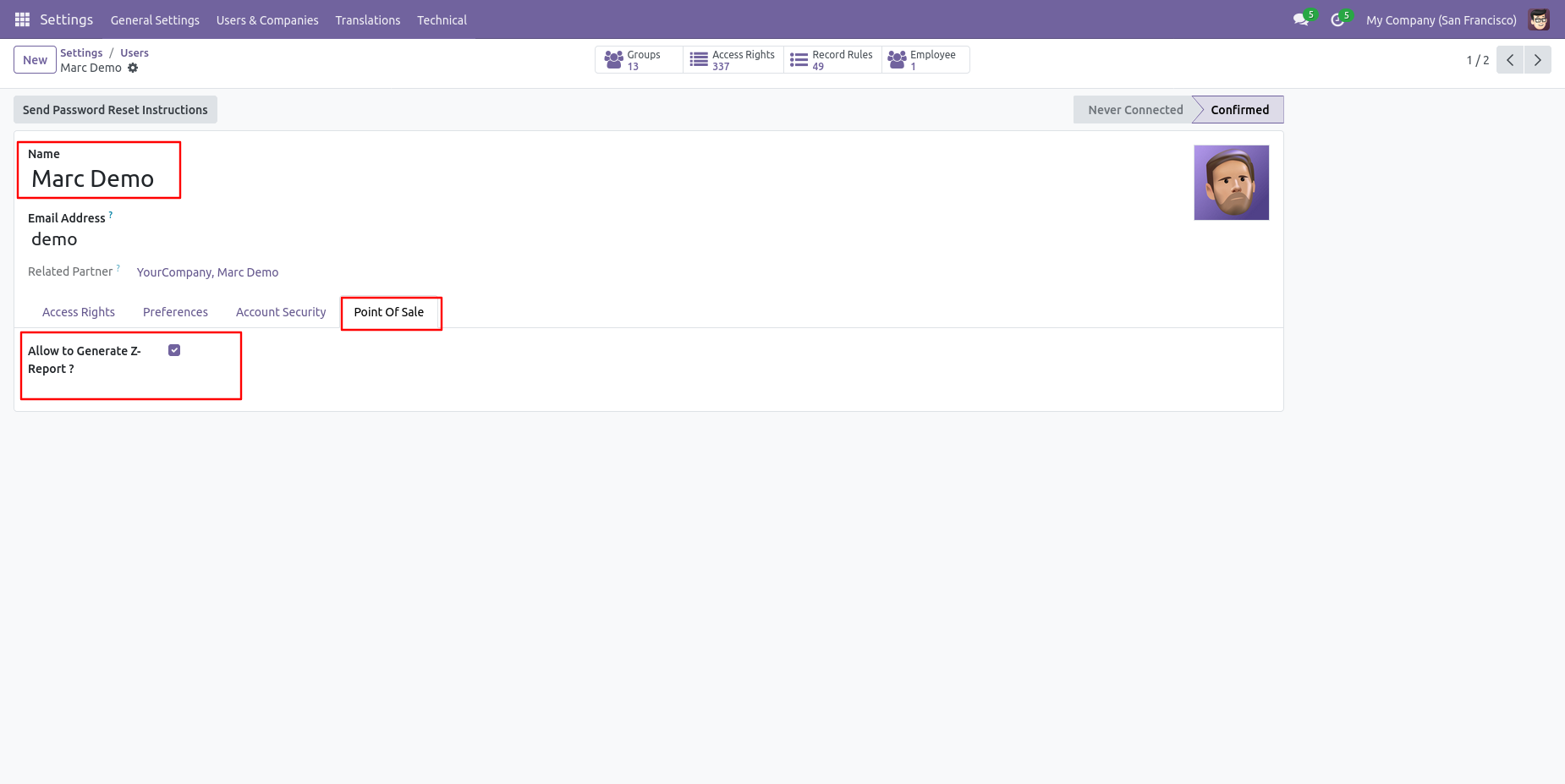
The posted session z-report & z-report button will be available on 'Actions' wizard.
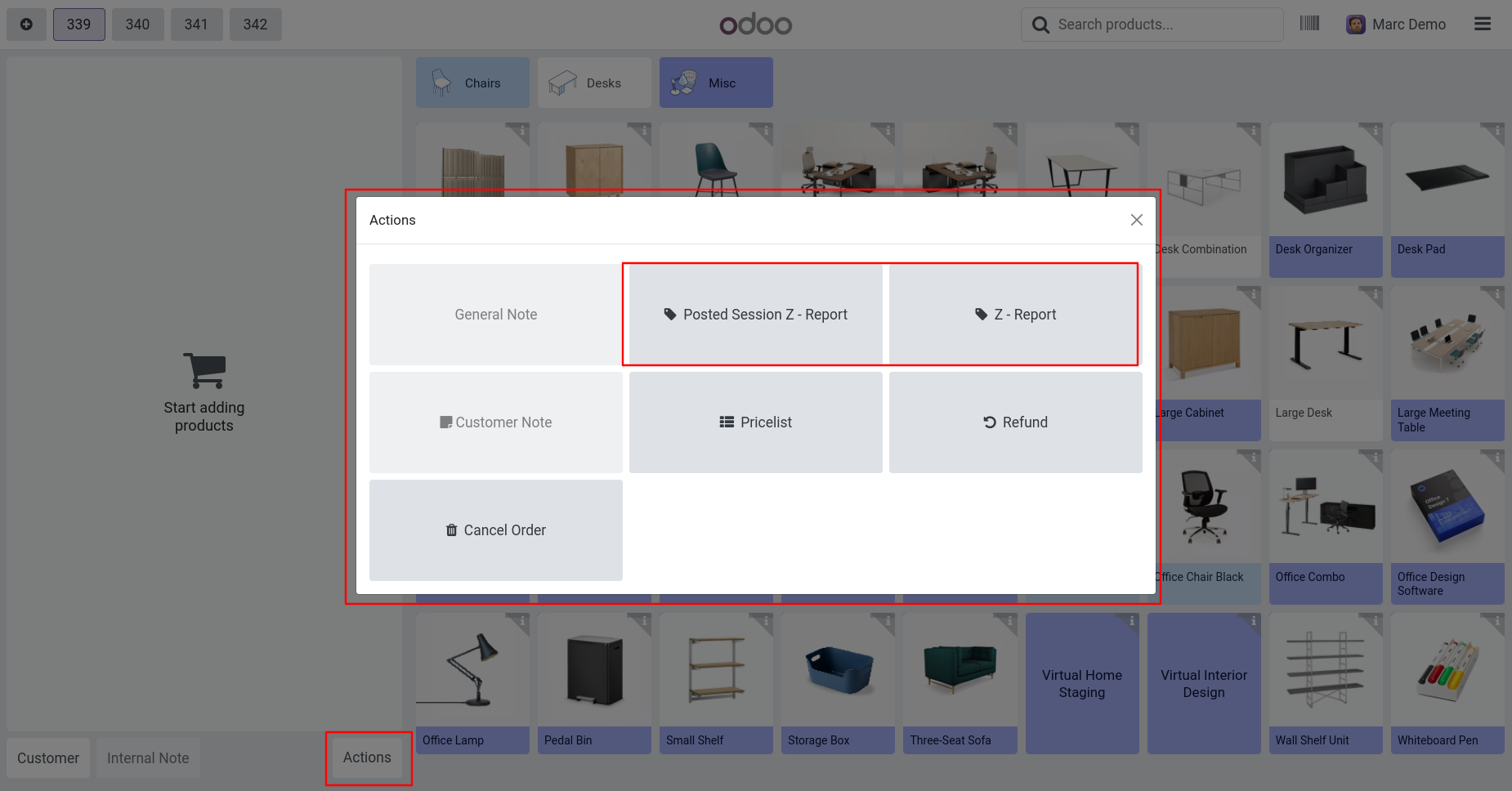
Open another selected employee. Untick allow to generate z-report.
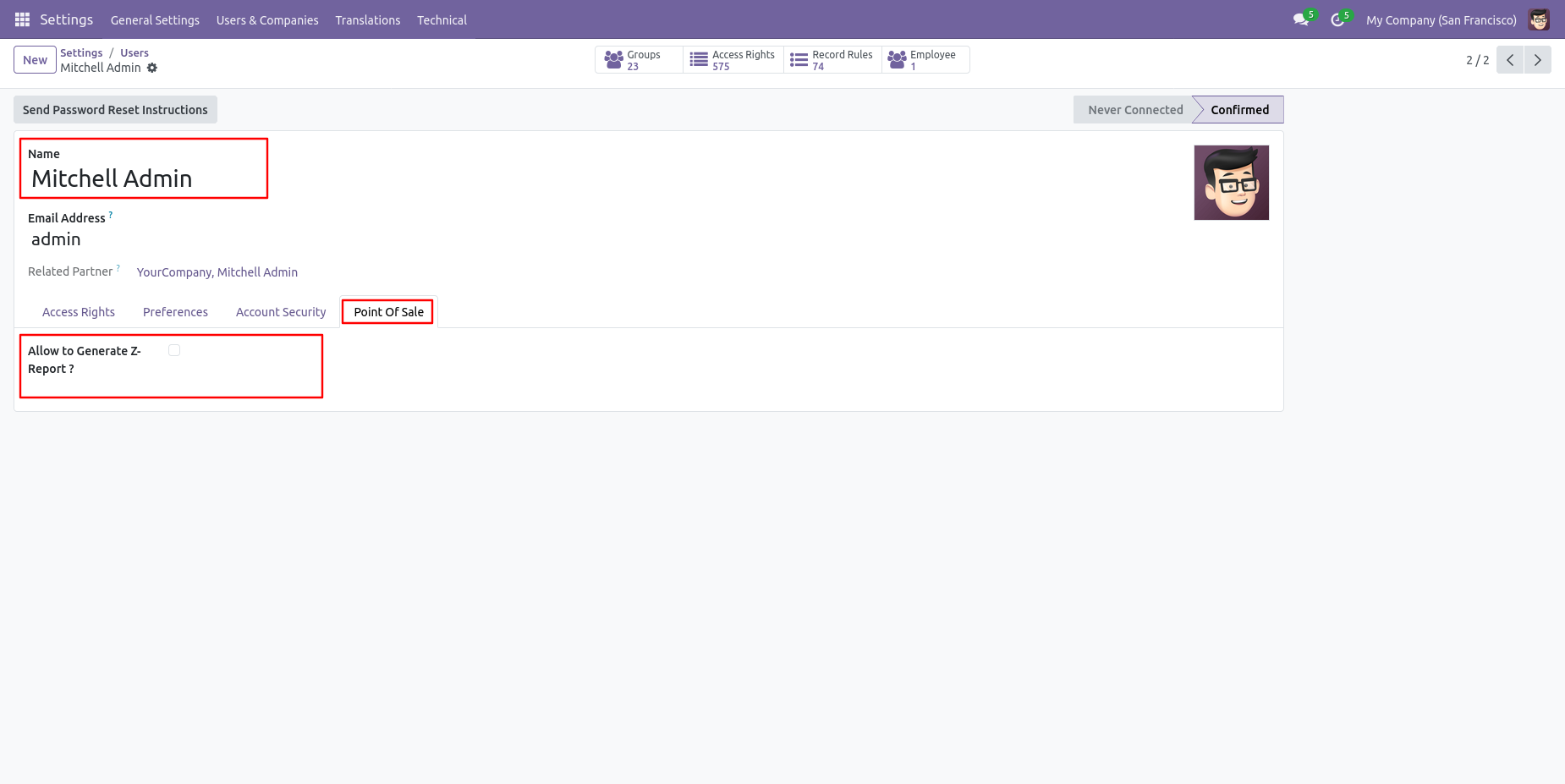
The posted session z-report & z-report buttons will not be available on 'Actions' wizard.
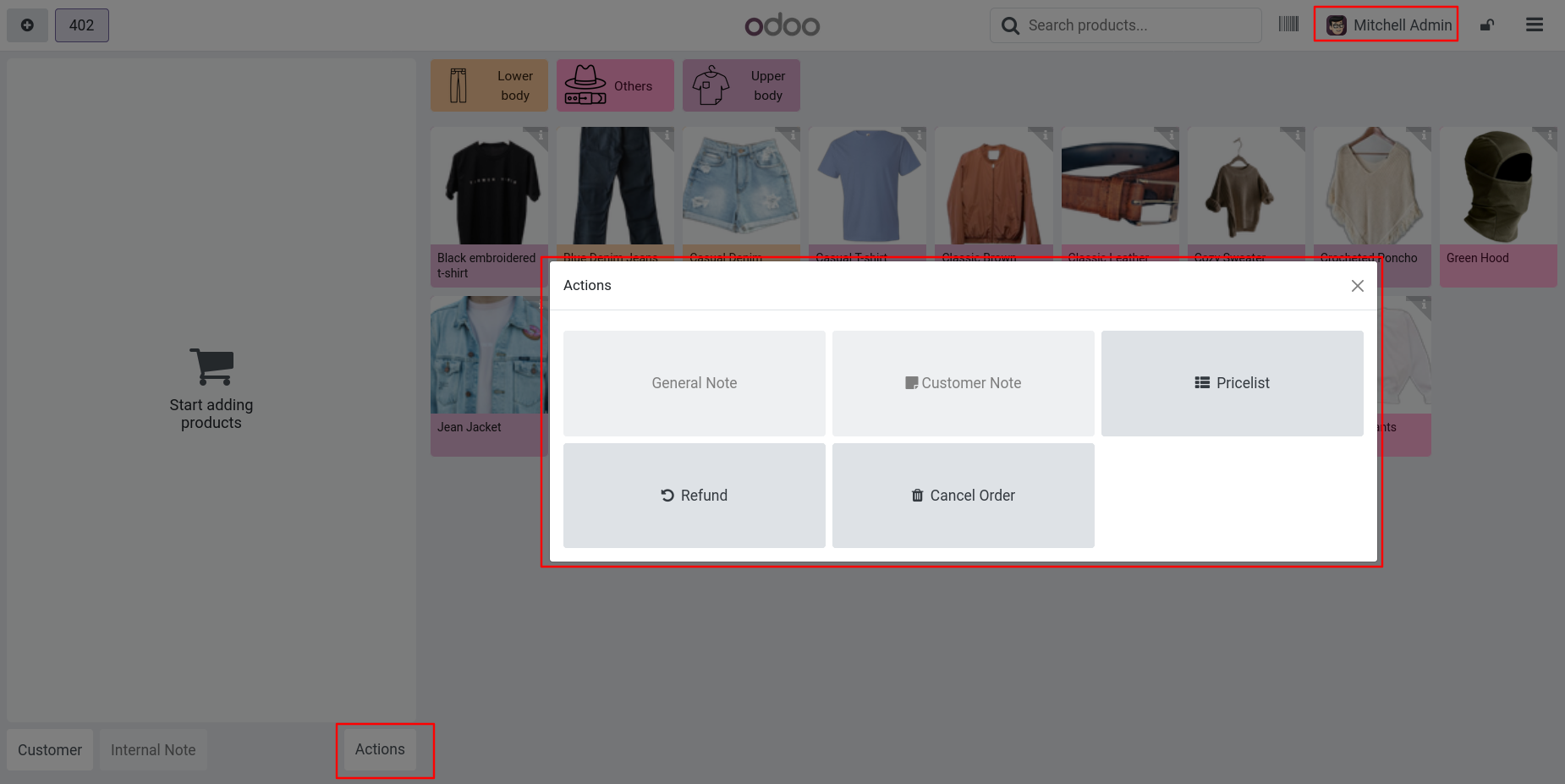
You can also find the Session Report under reporting menu of POS.
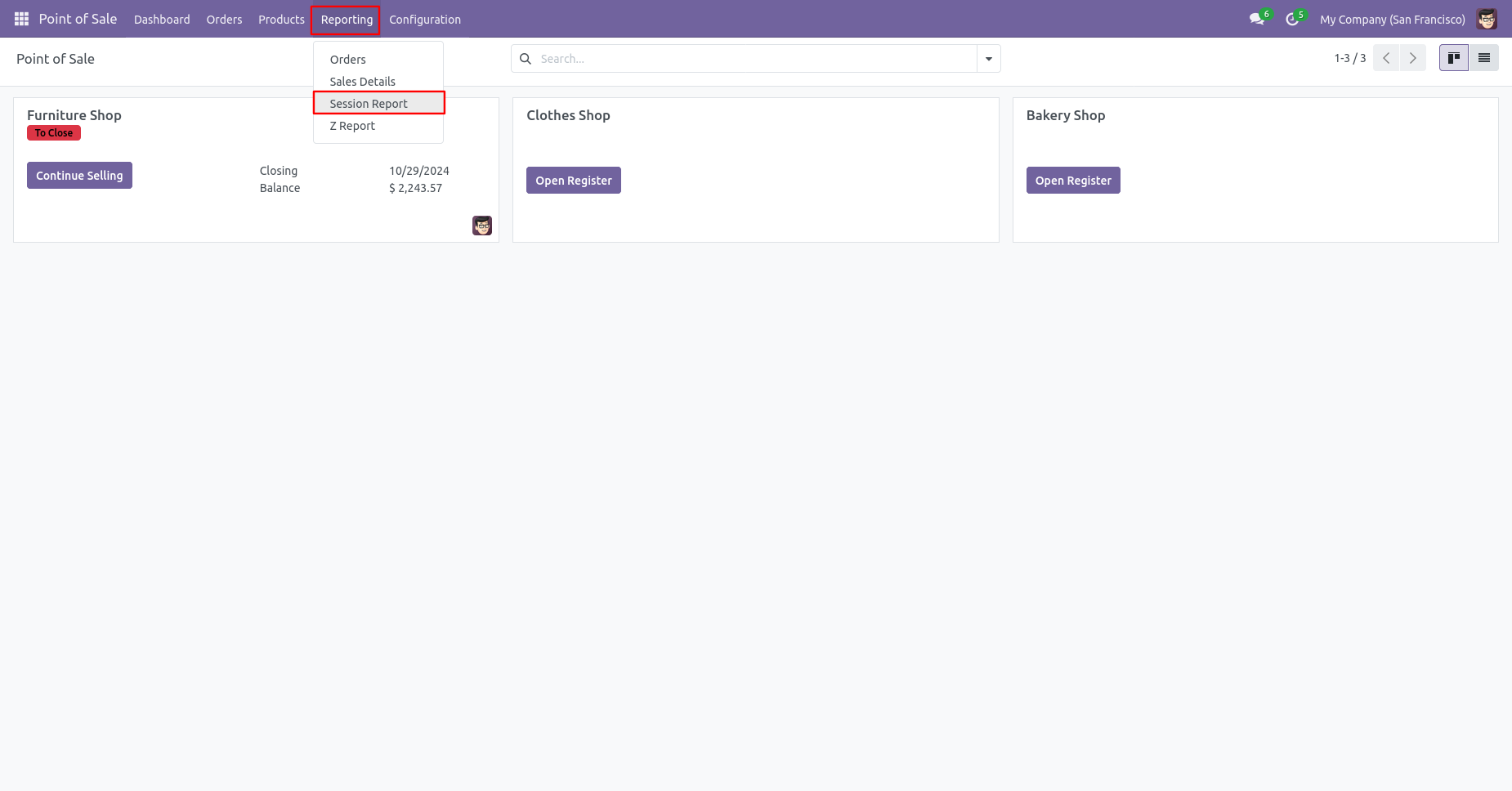
You can select Pos session and click on the 'Print' button.
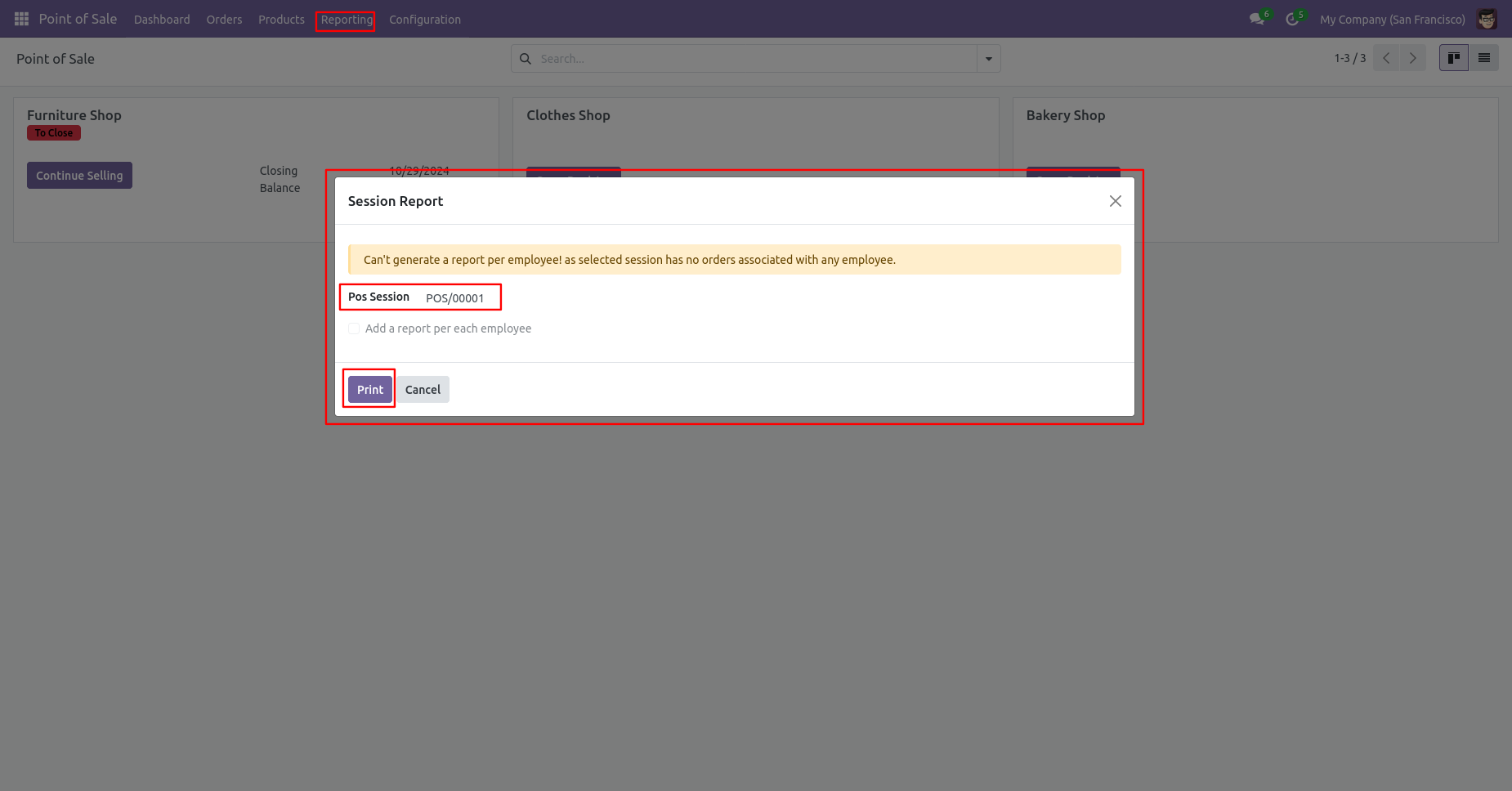
The session report looks like the below.
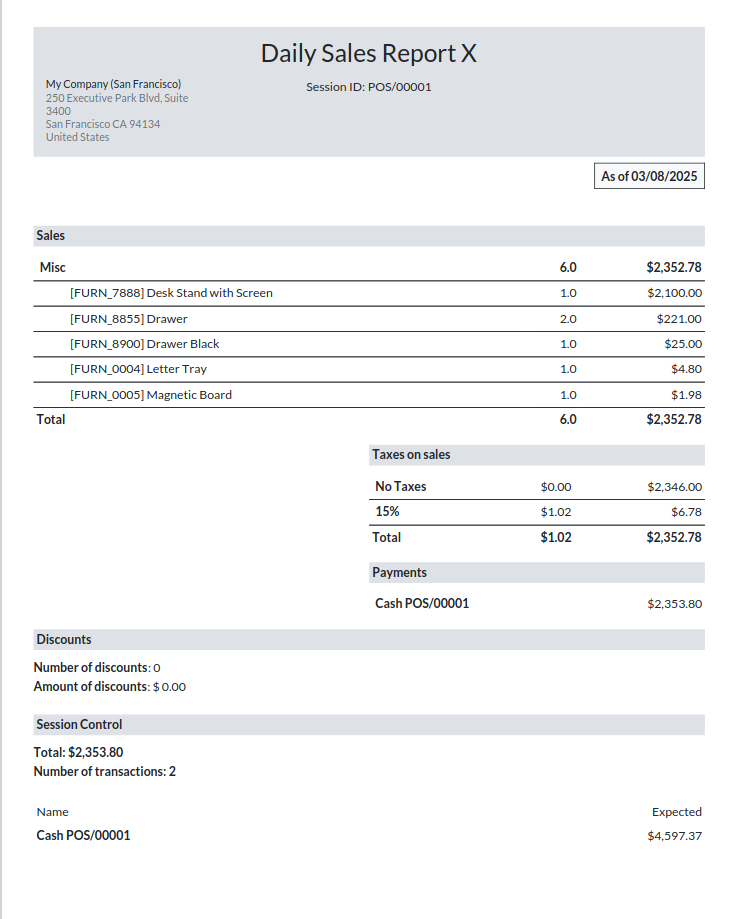
Go to user settings => Tick 'Display Pricelist Wise Detail'.
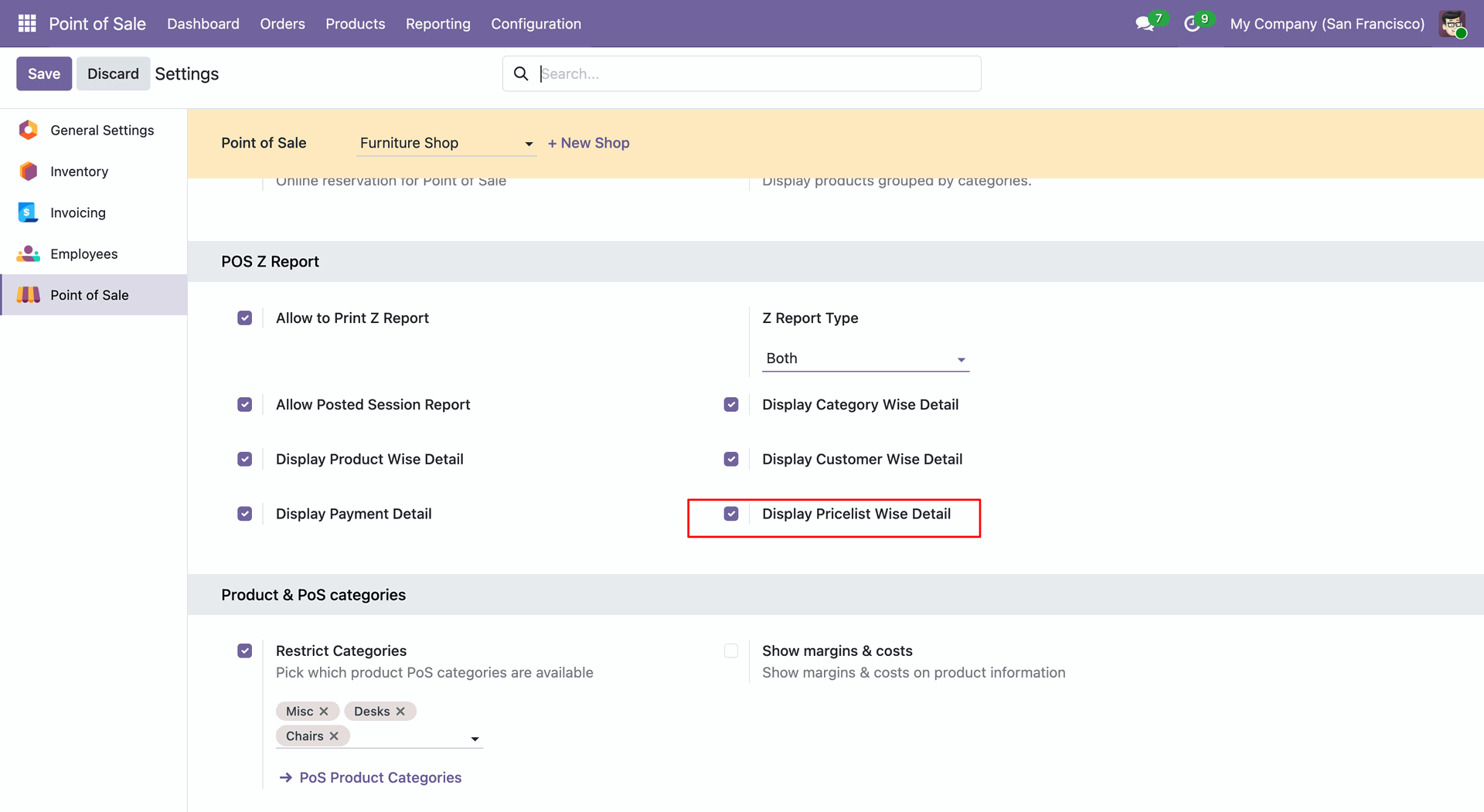
Click on the 'Z-Report'.
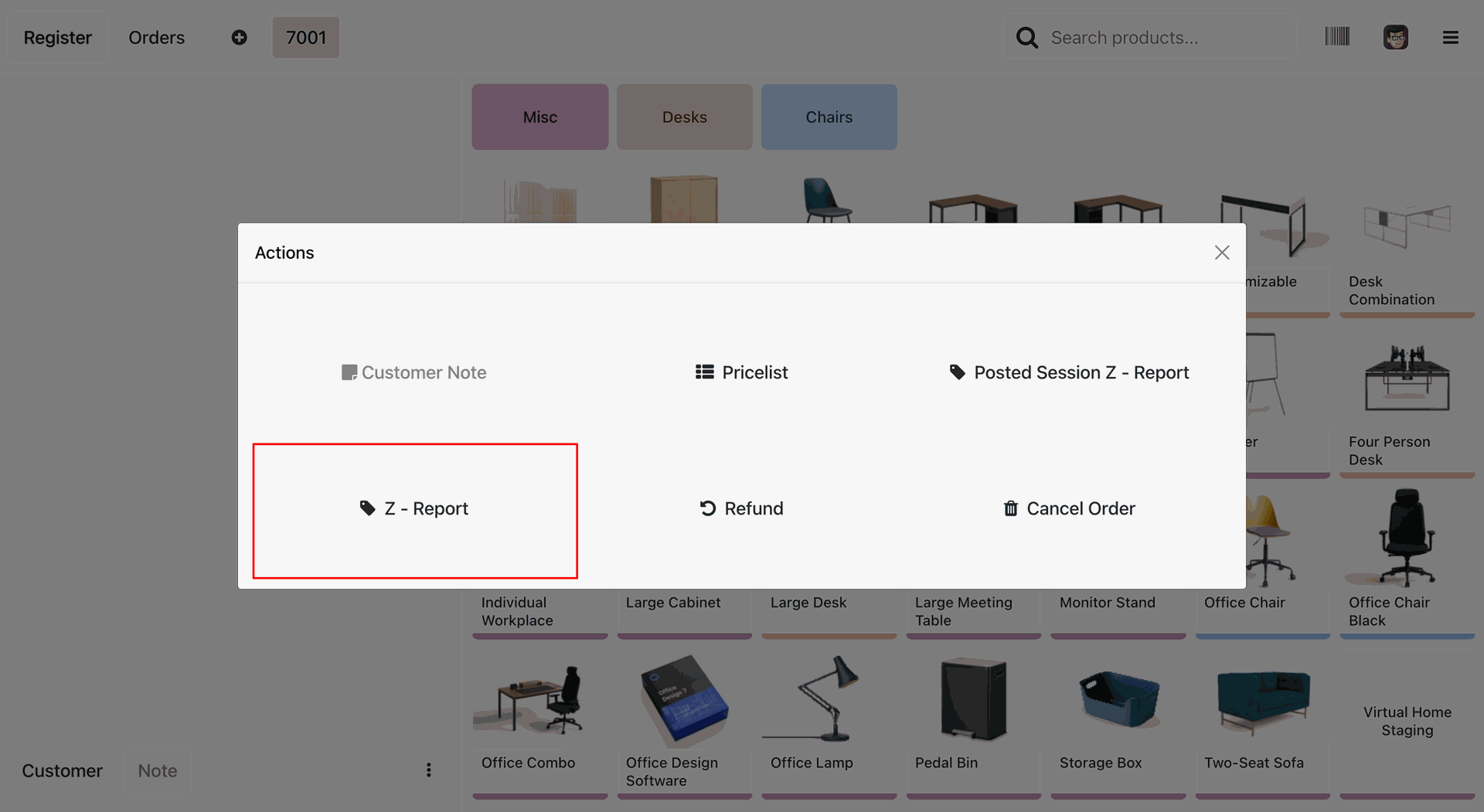
Select the 'Generate PDF' and click on the 'Print' button.
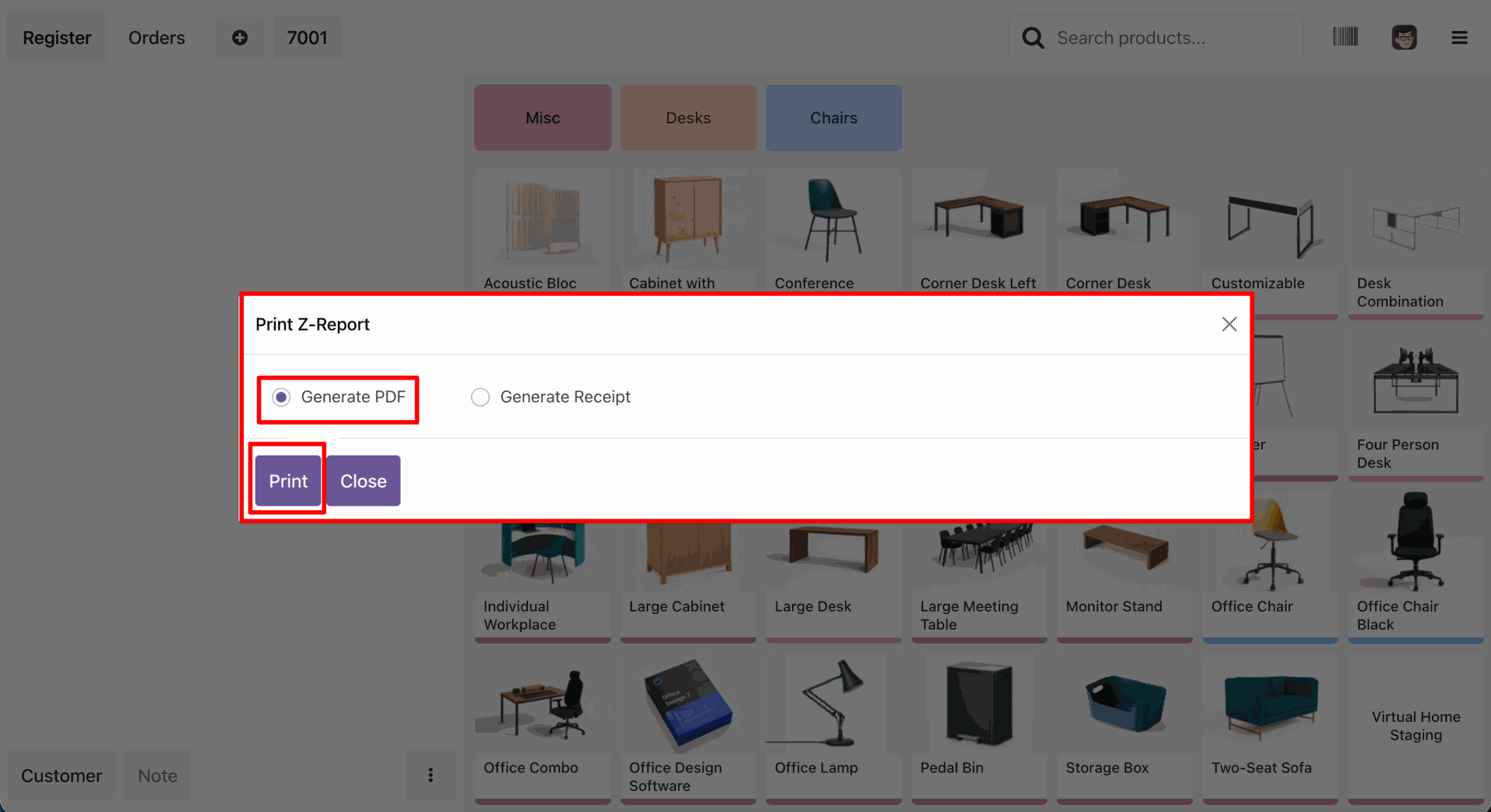
Pricelist details in the PDF of the Z-report.
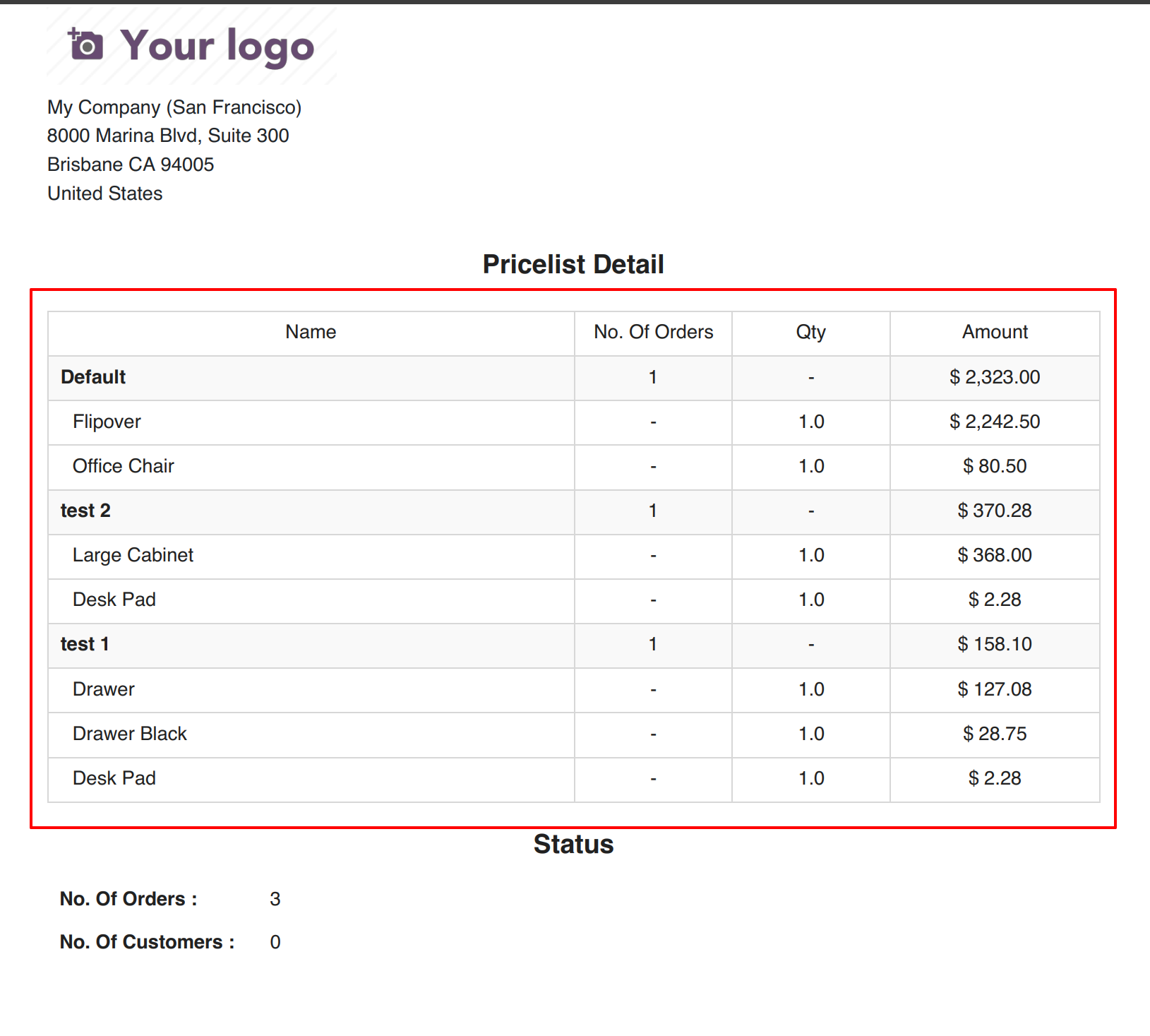
Select the 'Generate Receipt' and click on the 'Print' button.
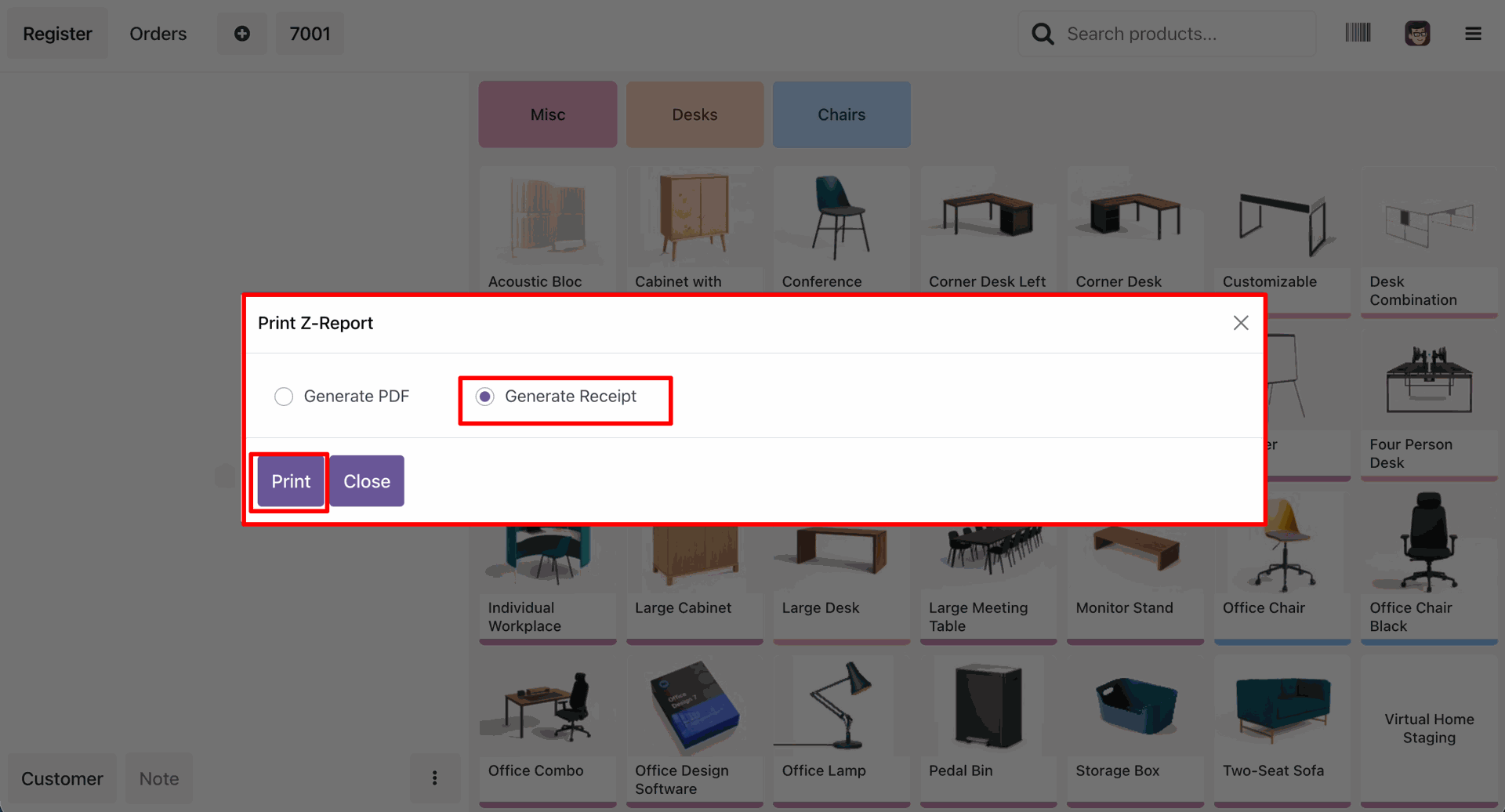
Pricelist details in the receipt of the Z-report.
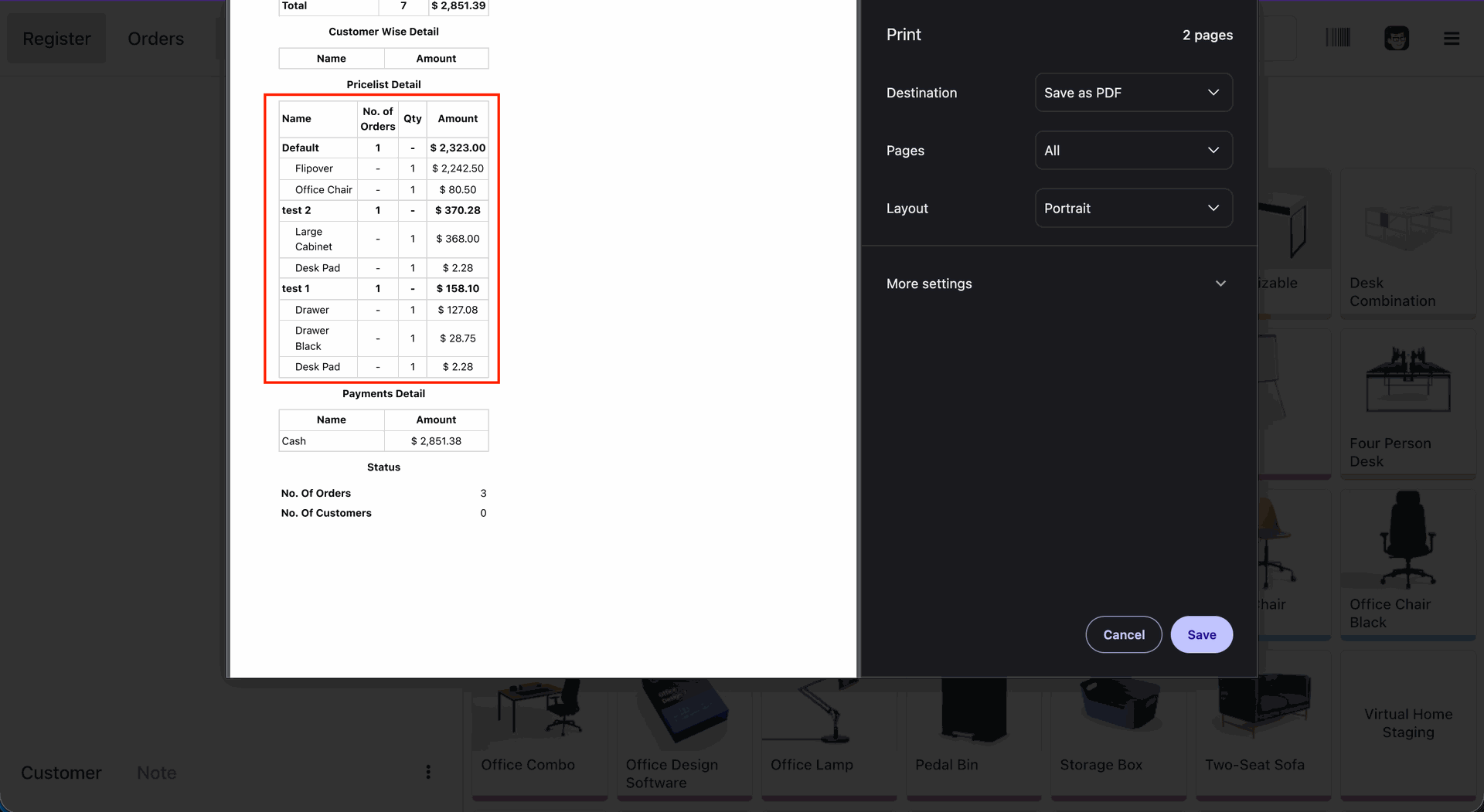
Click on the 'Posted Session Z - Report'.
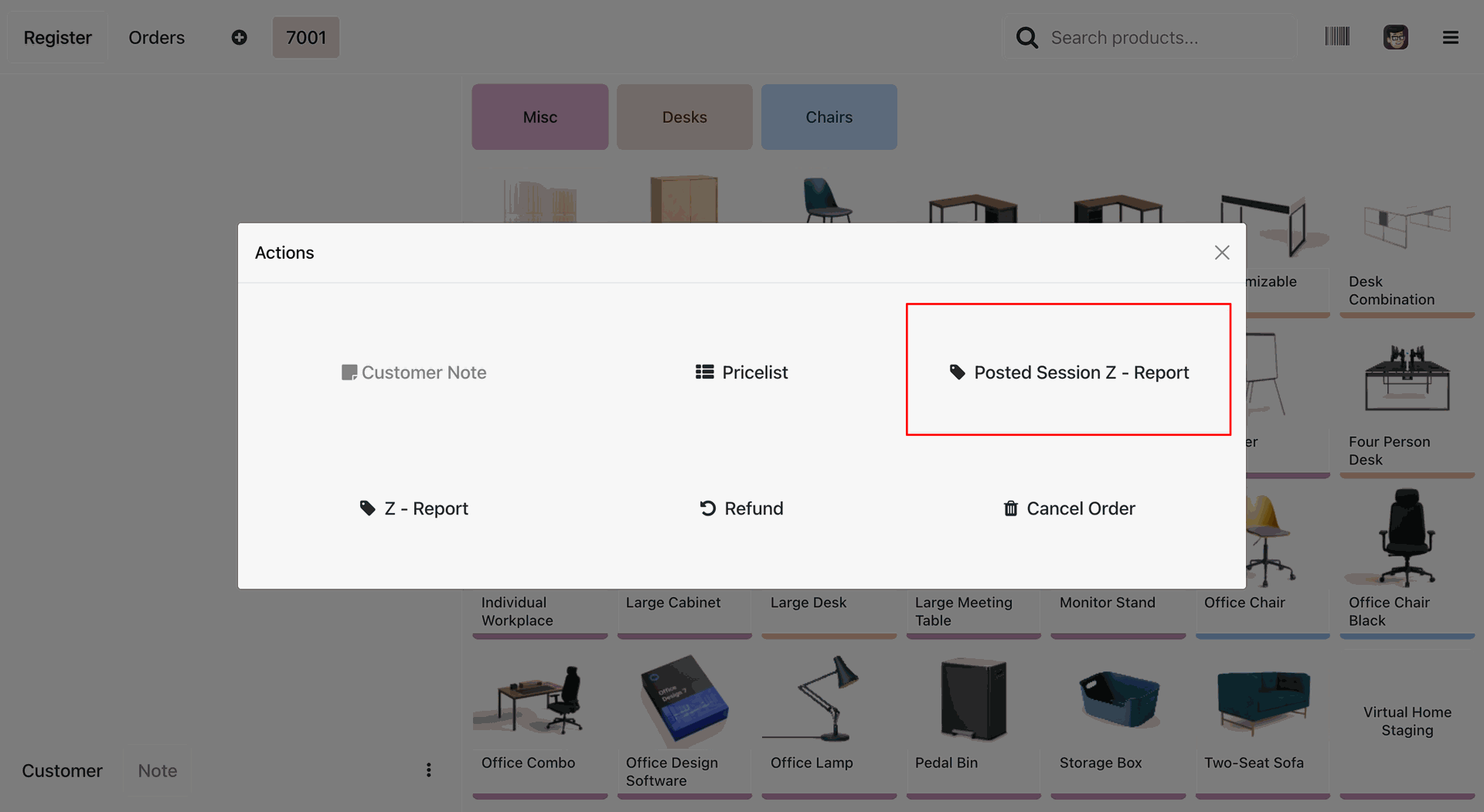
Pricelist details in the PDF of the Posted Session Z-report.
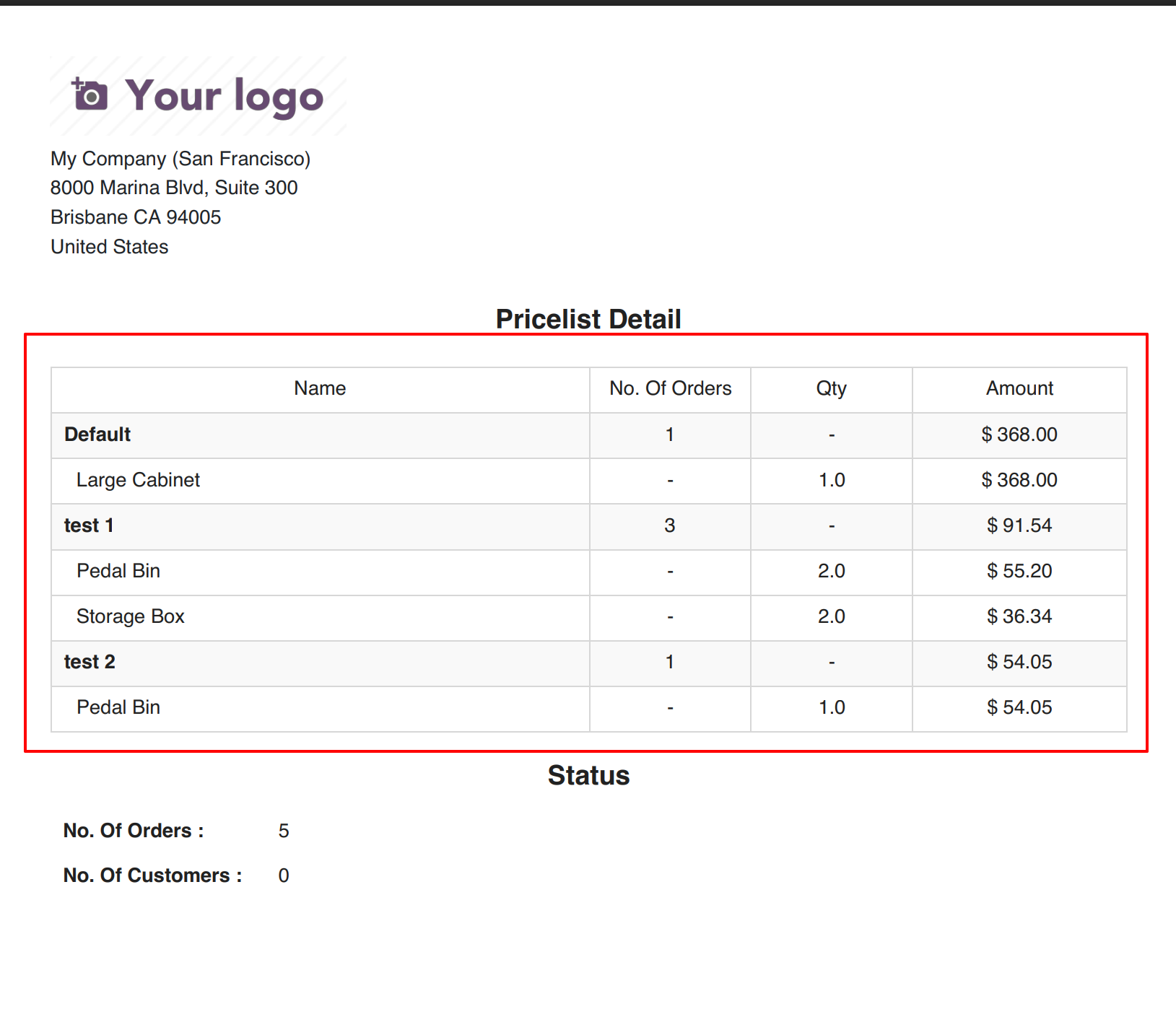
Pricelist details in the receipt of the Posted Session Z-report.
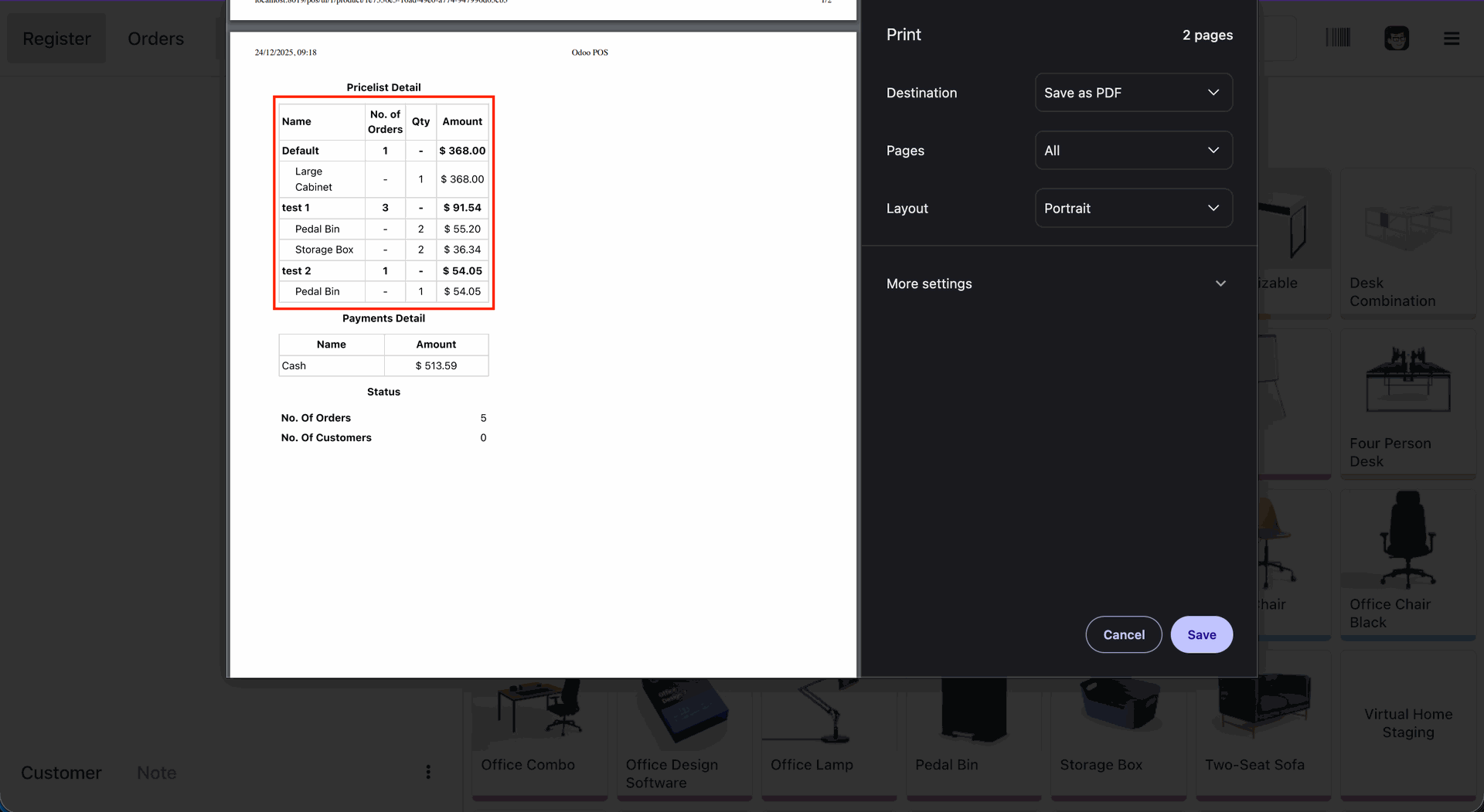
Go to the Reporting ==> Z Report.
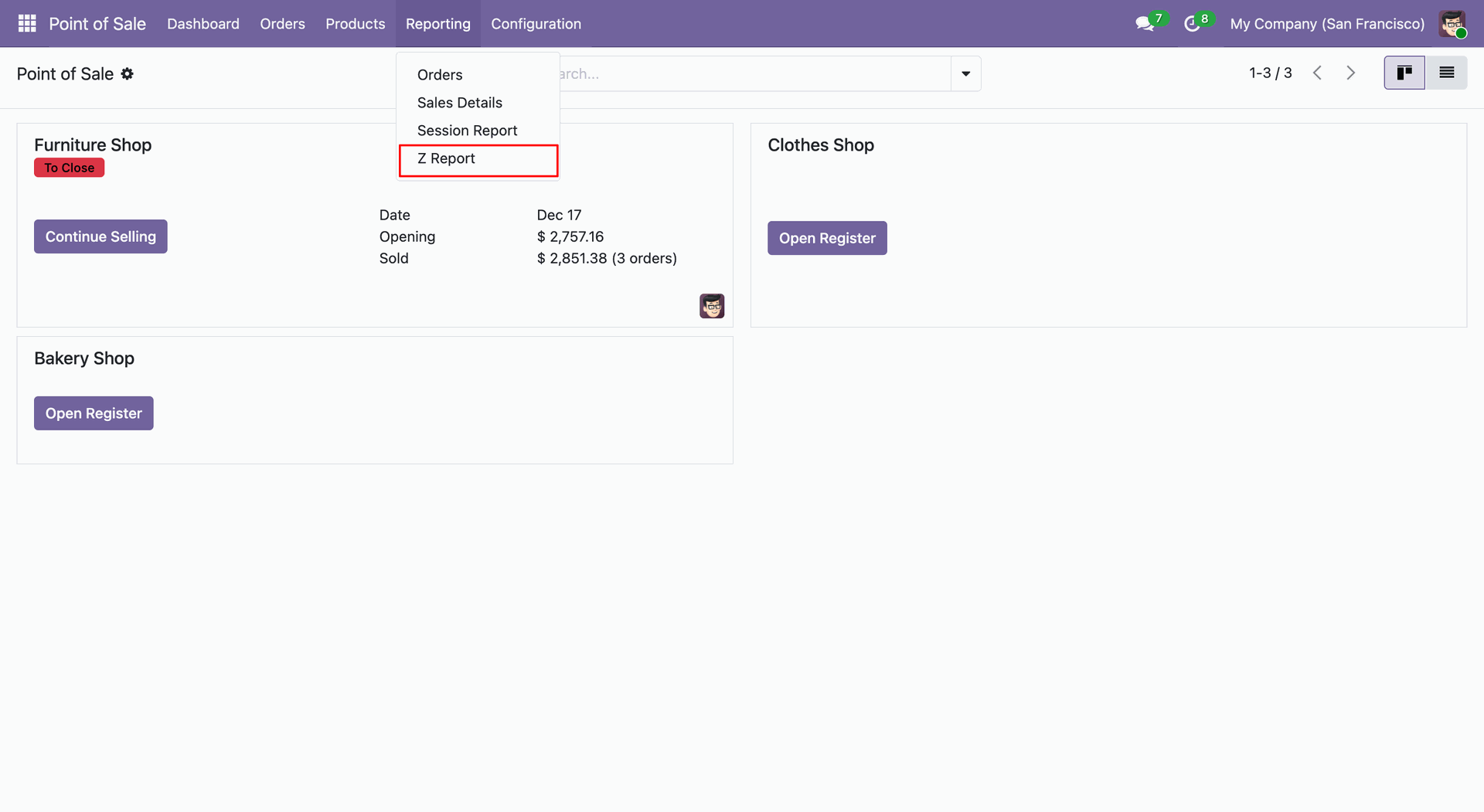
Select the 'Display Pricelist Wise' option and click on the 'Print' button.
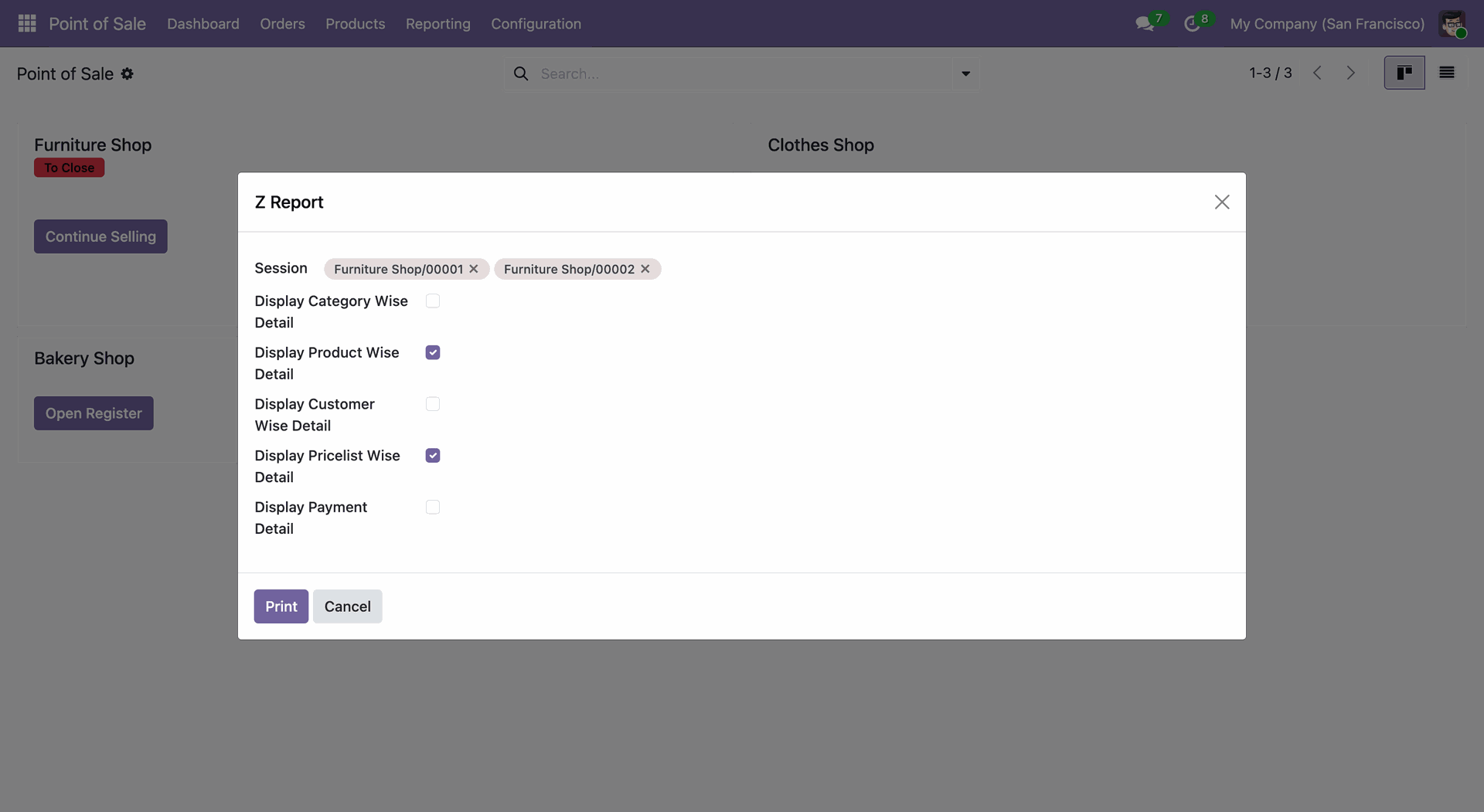
Pricelist details in the PDF report.
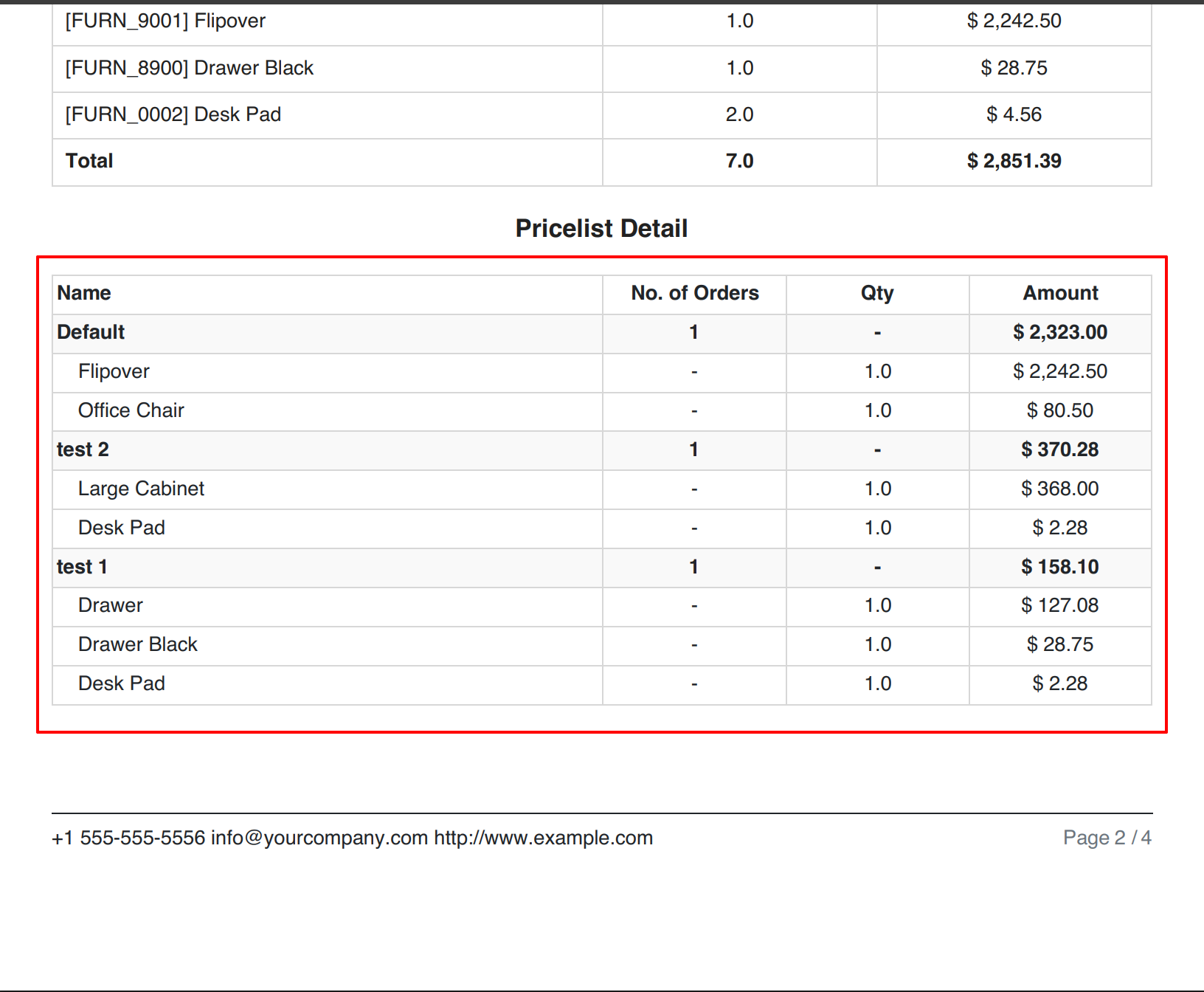
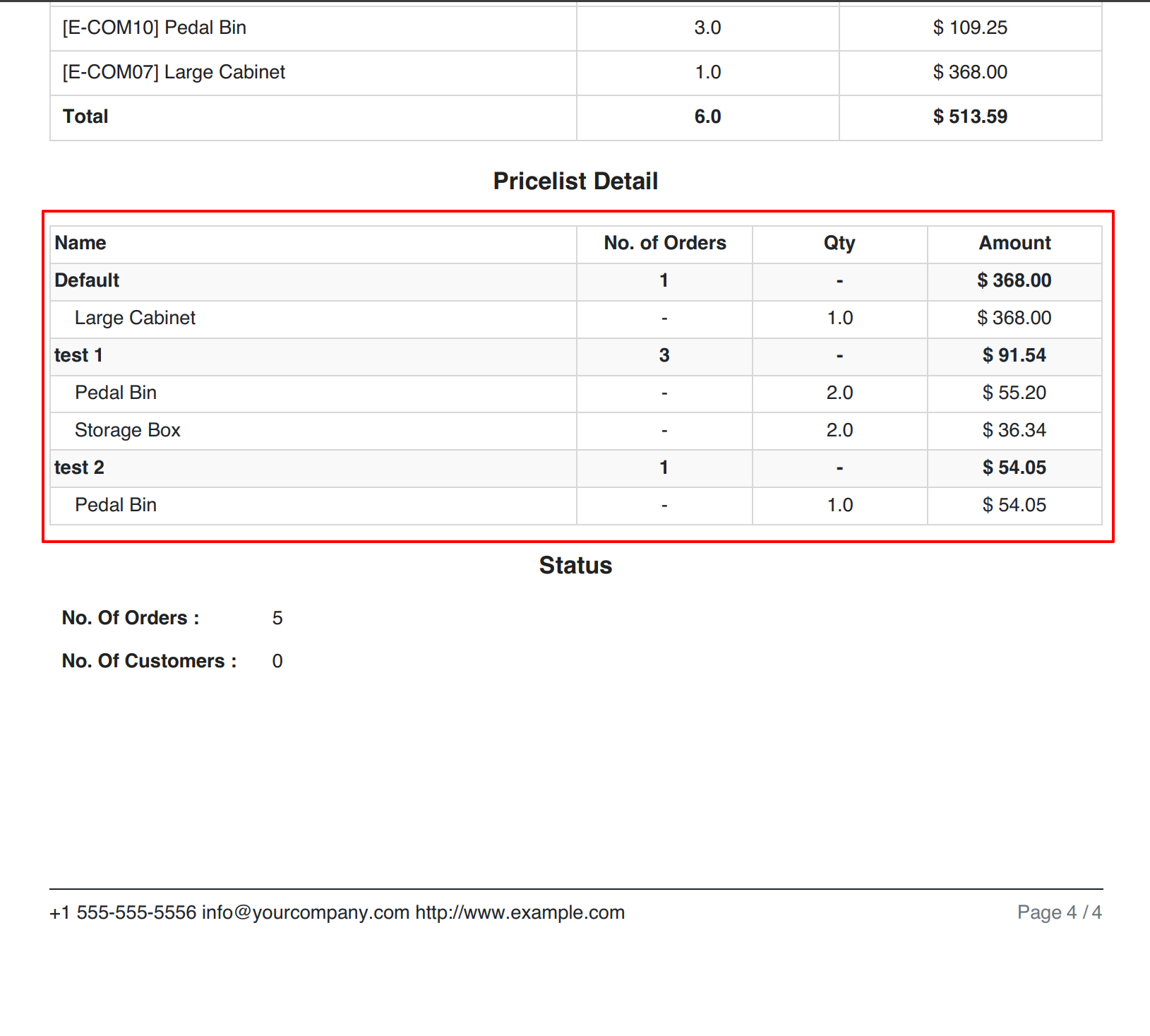
Version 18.0.5 | Released on : 29th December 2025
Version 18.0.4 | Released on : 26th March 2025
Version 18.0.3 | Released on : 27th January 2025
Version 18.0.2 | Released on : 15th October 2024
Version 18.0.1 | Released on : 2nd October 2024
- Yes, this app works perfectly with Odoo Enterprise (Odoo.sh & Premise) as well as Community.
- No, this application is not compatible with odoo.com(odoo saas).
- Please Contact Us at sales@softhealer.comto request customization.
- No, you don't need to install addition libraries.
- Yes, You have to download module for each version (13,14,15) except in version 12 or lower.
- No, this app will not work perfectly when pos offline.
- Yes, we provide free support for 100 days.
- Yes, you will get free update for lifetime.
- No, We do not provide any kind of exchange.


