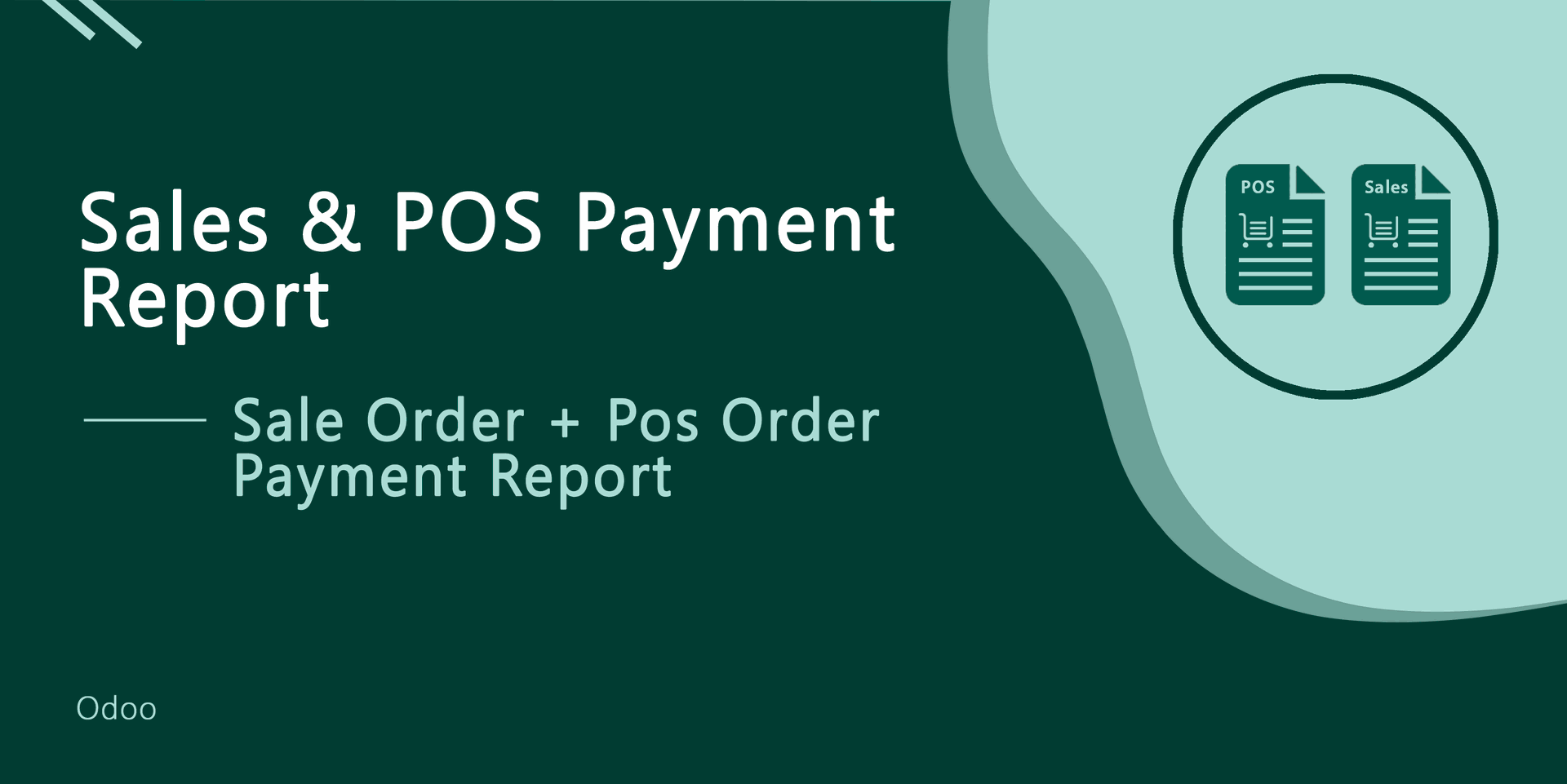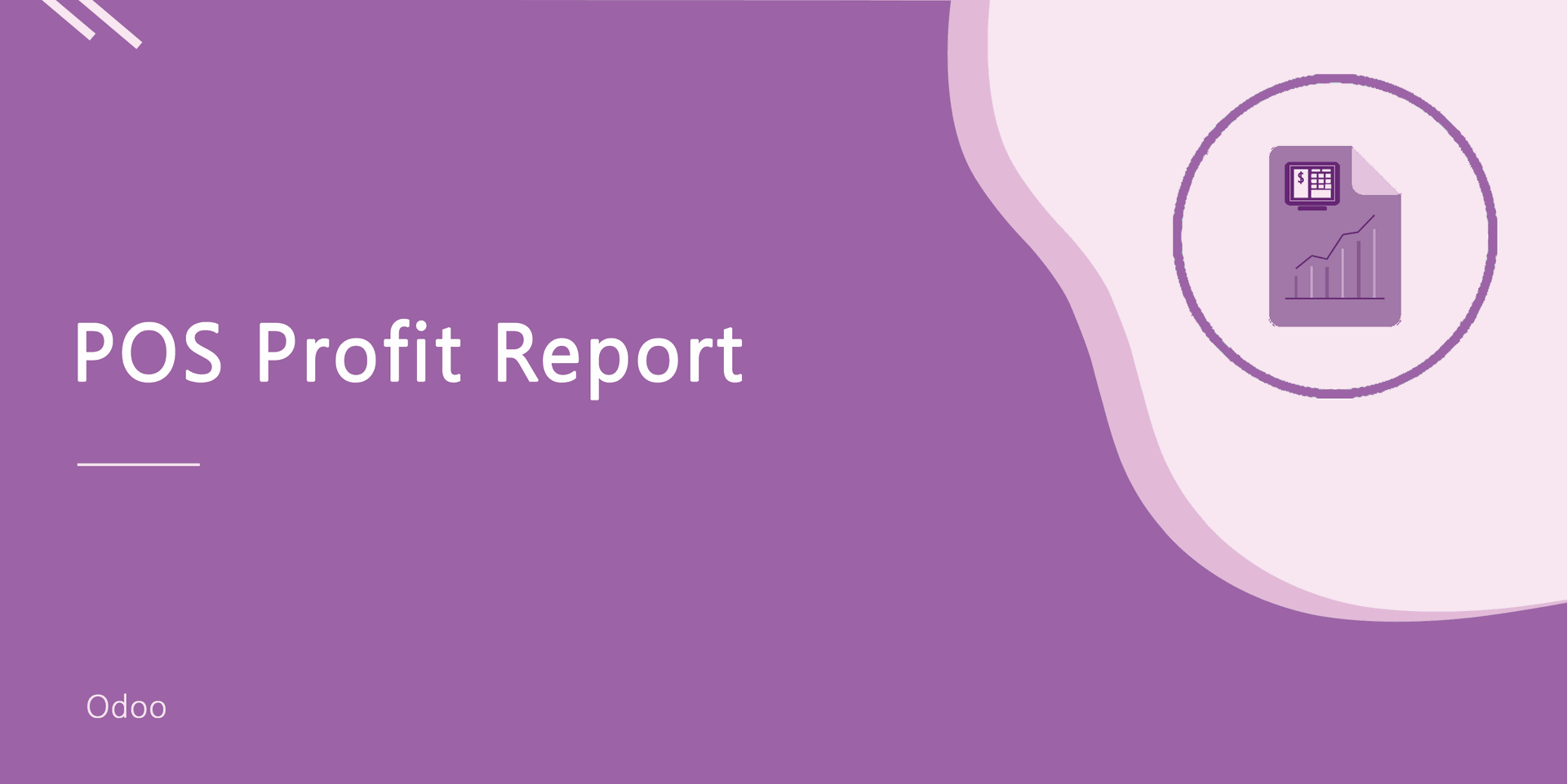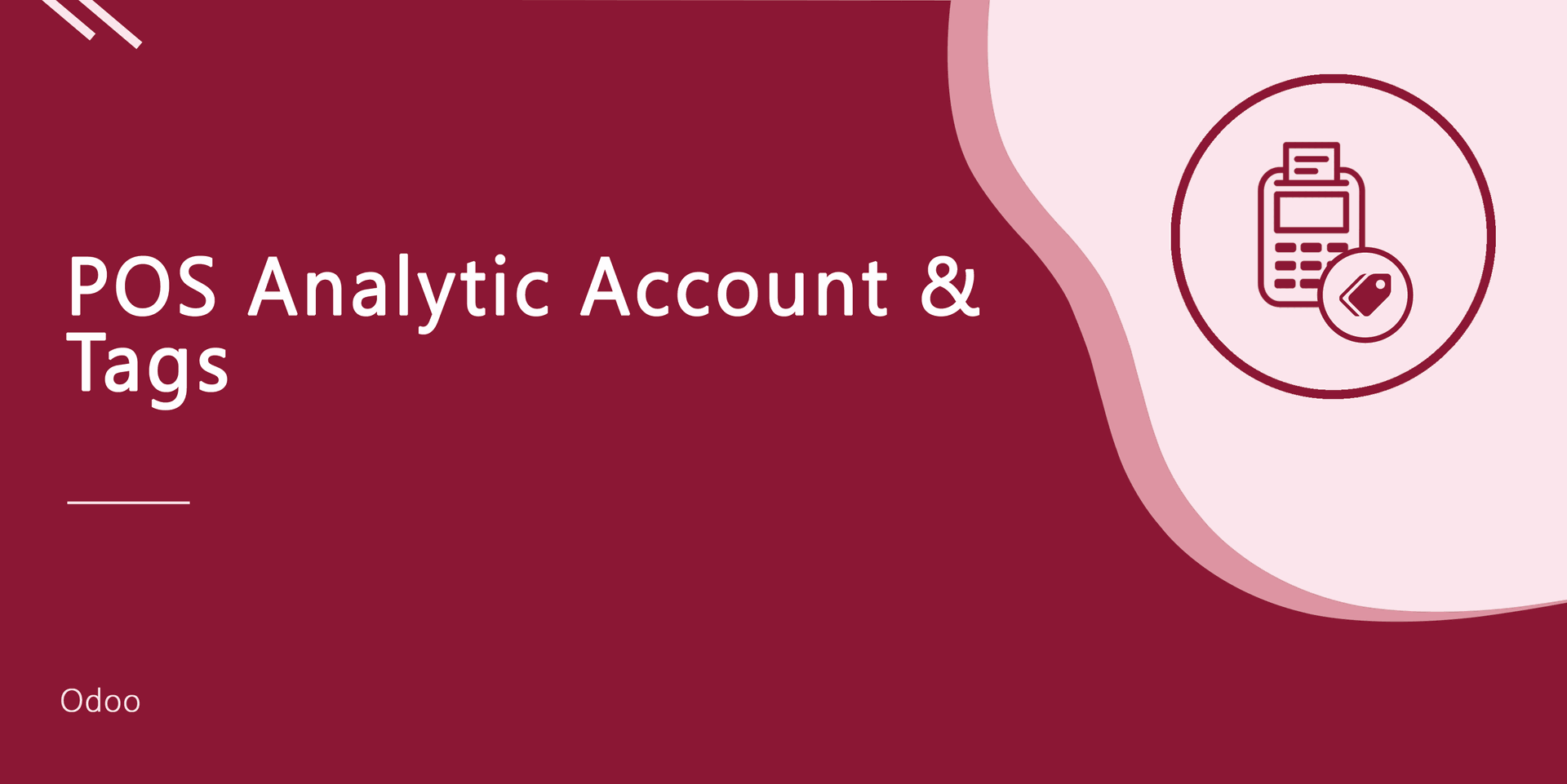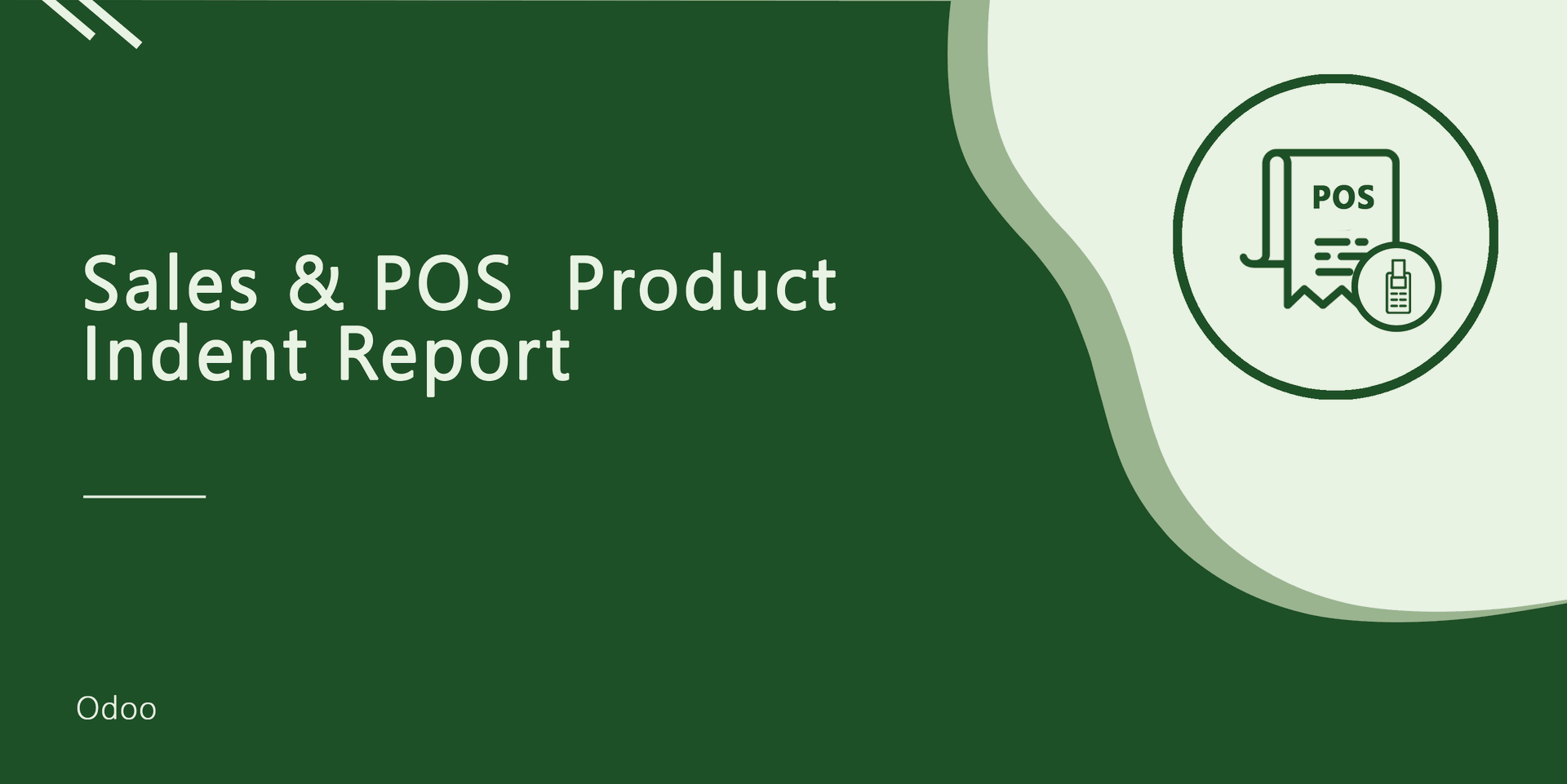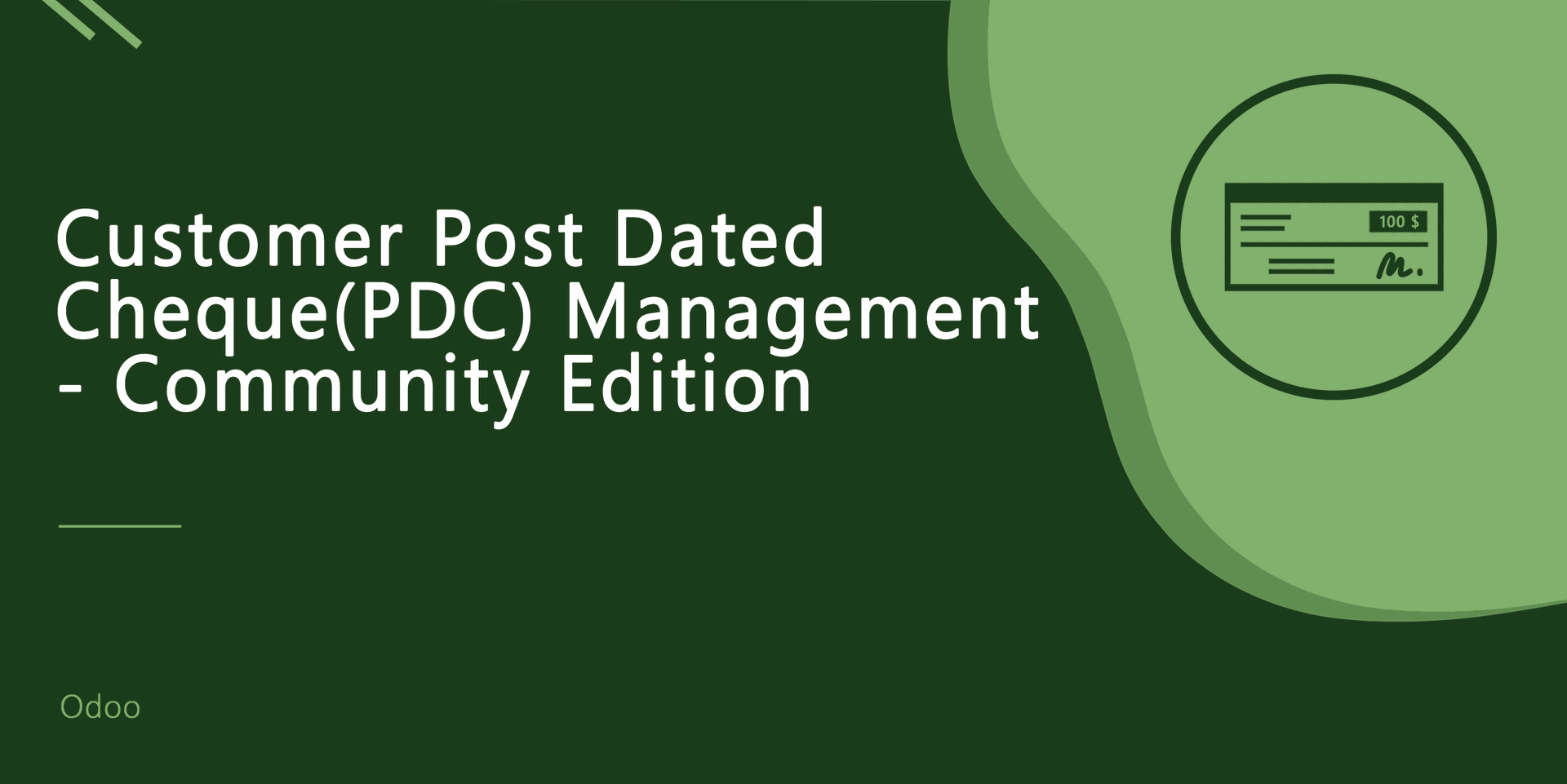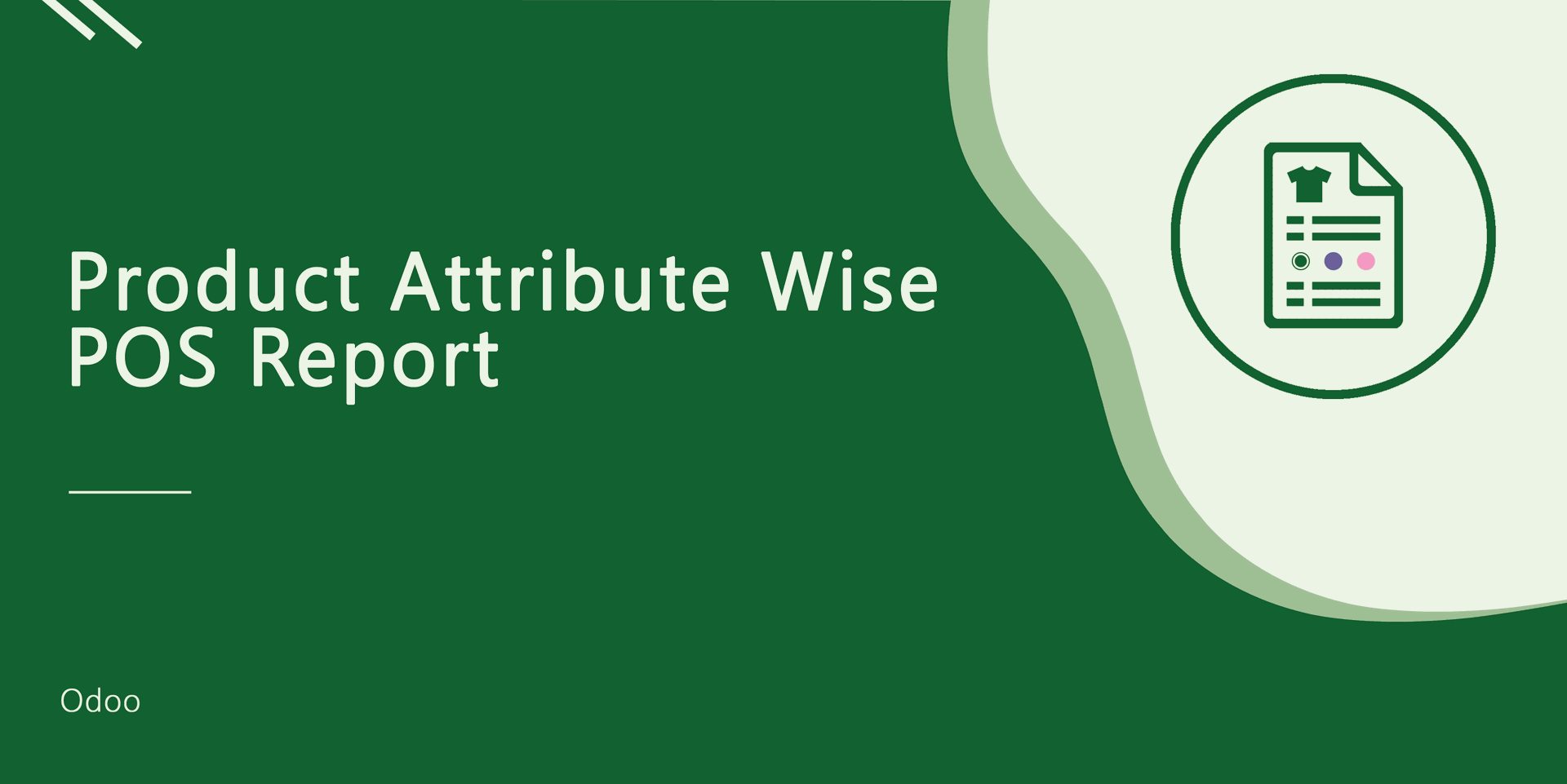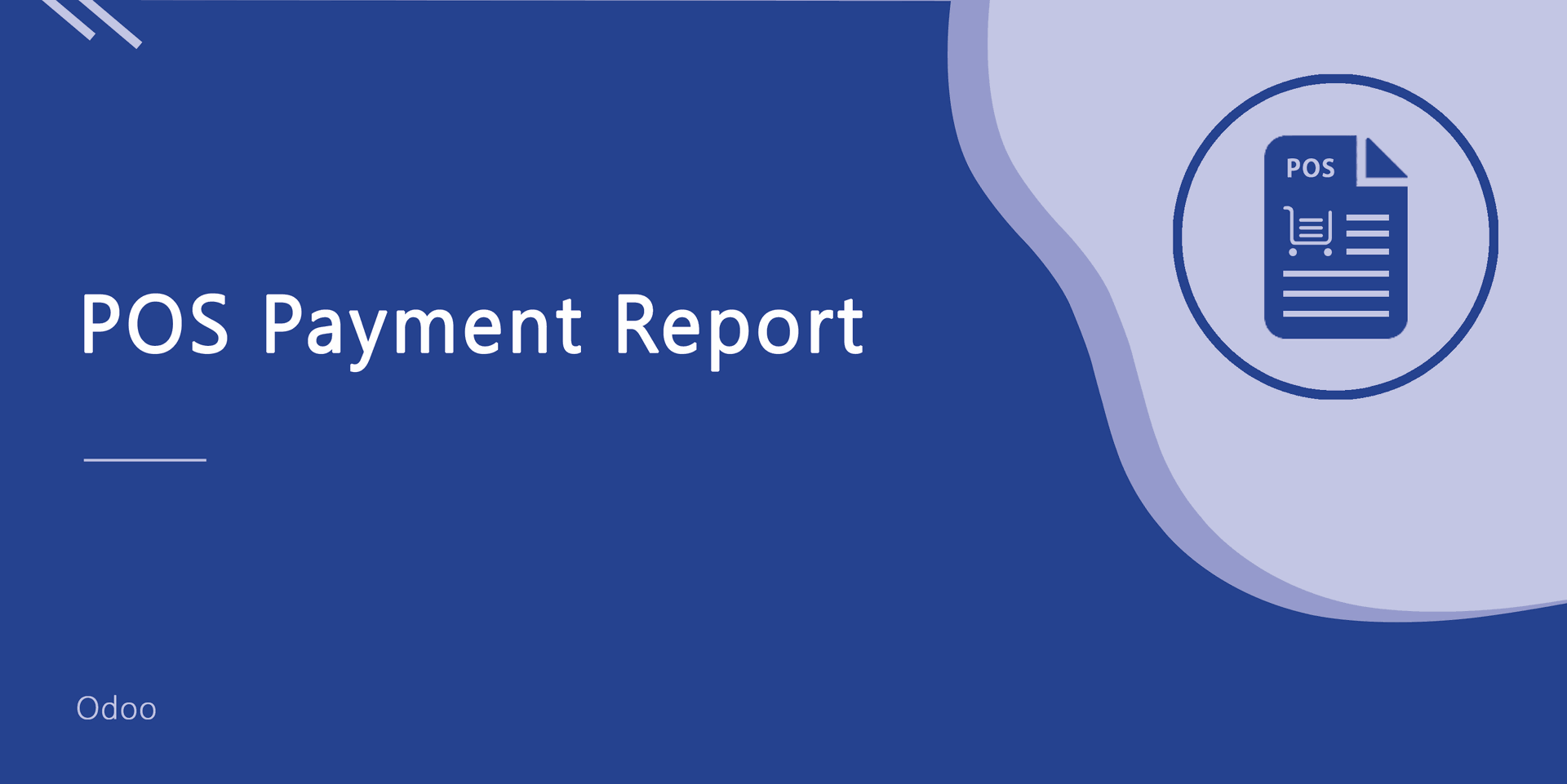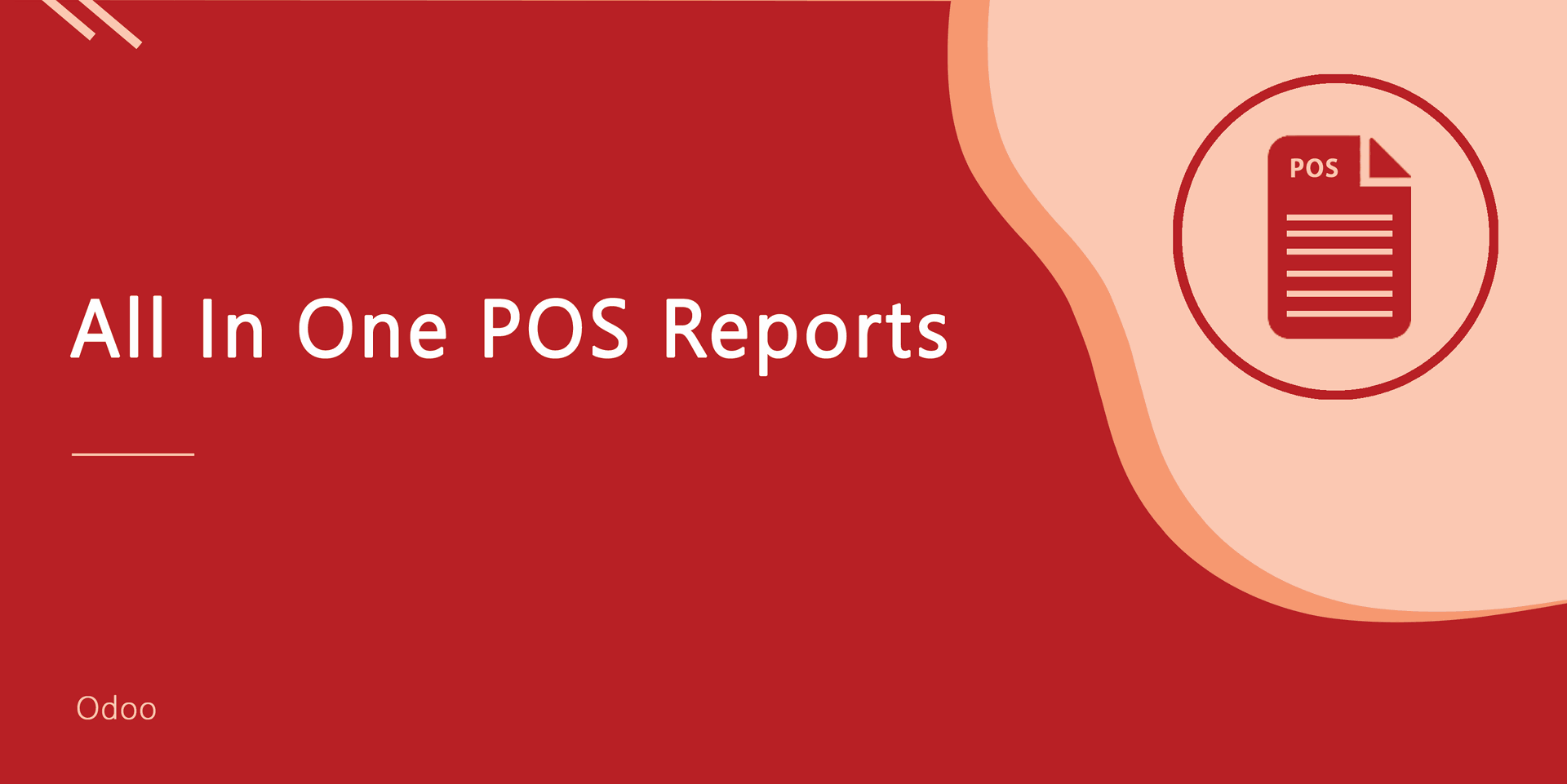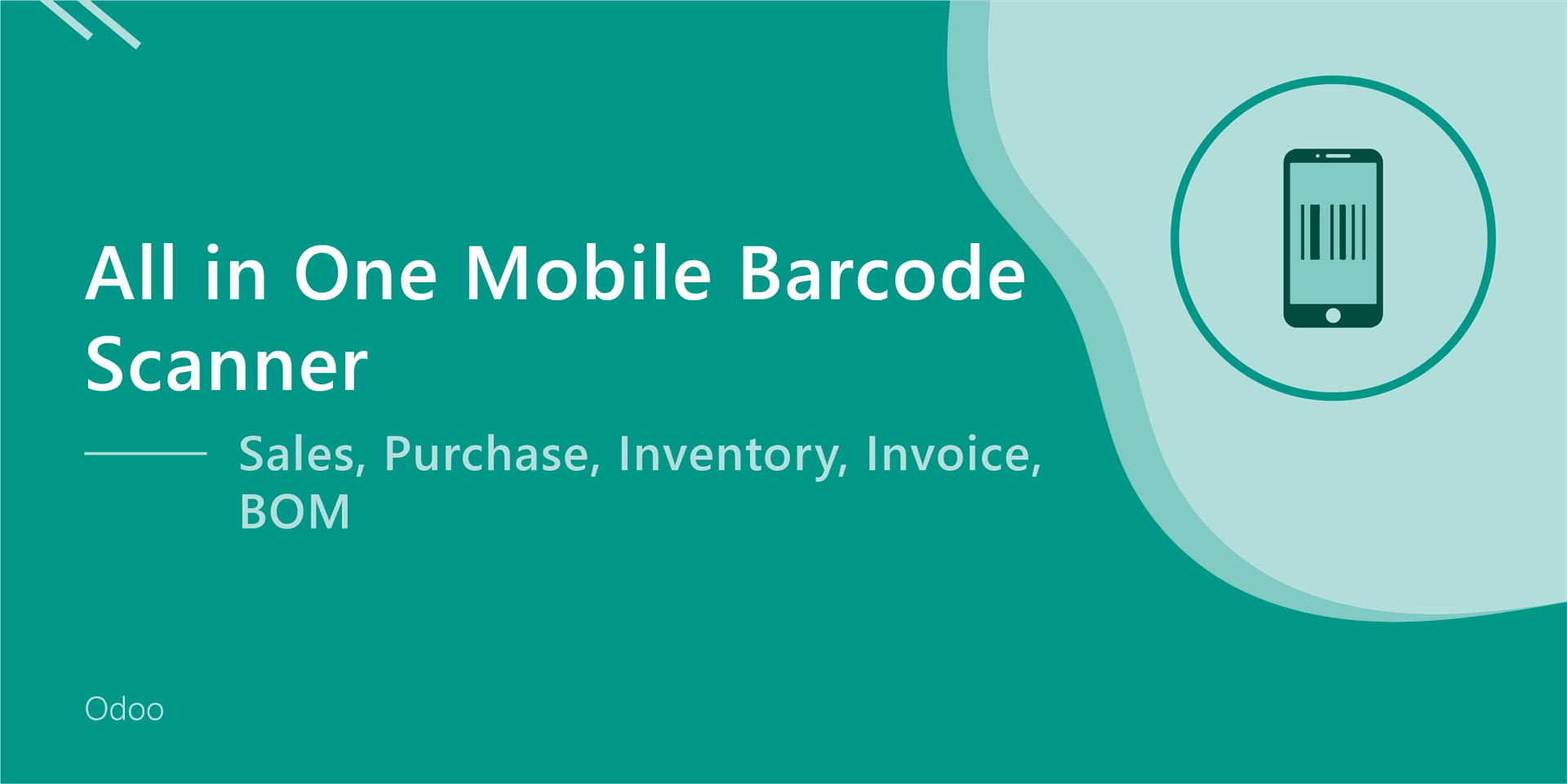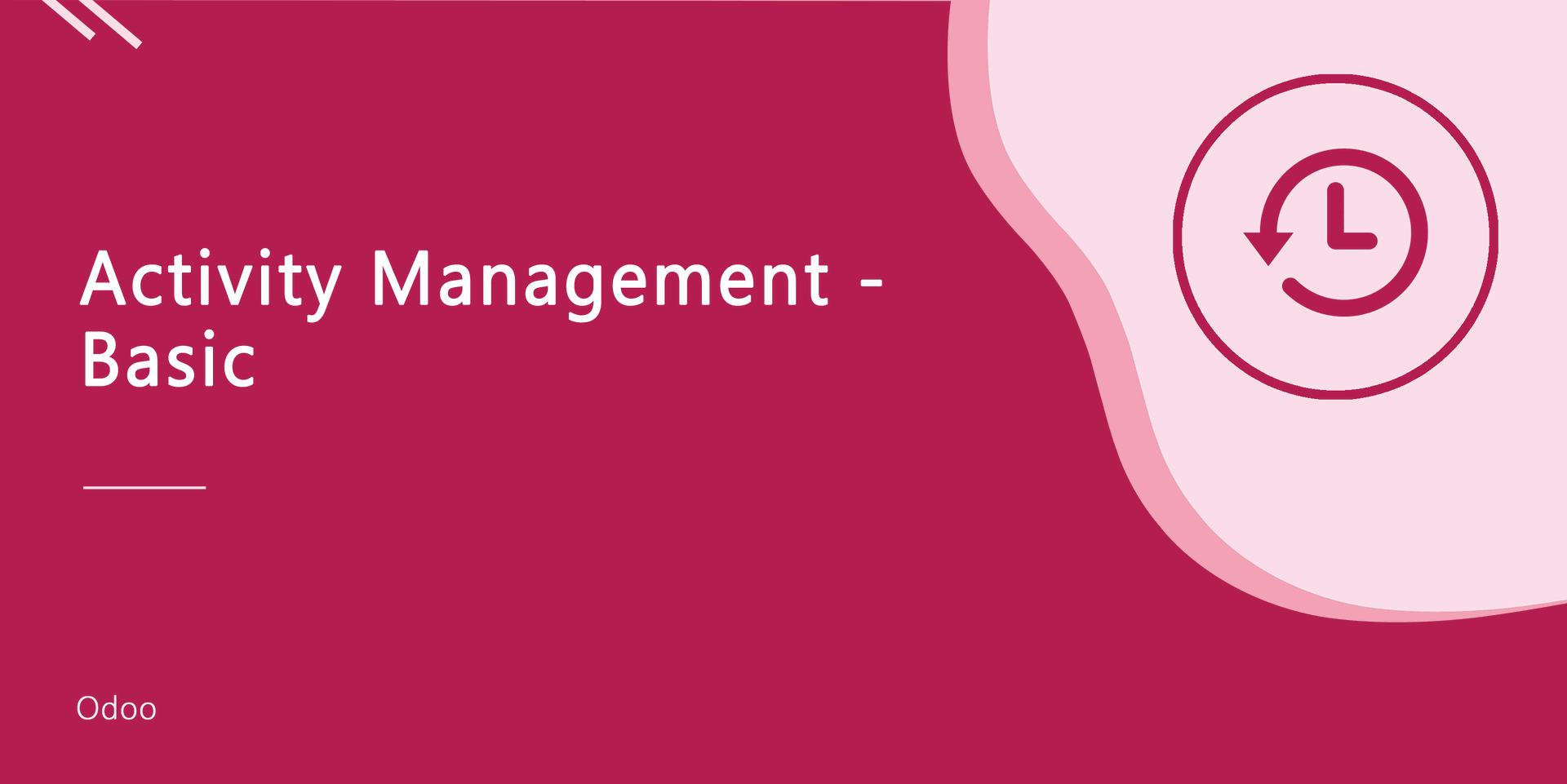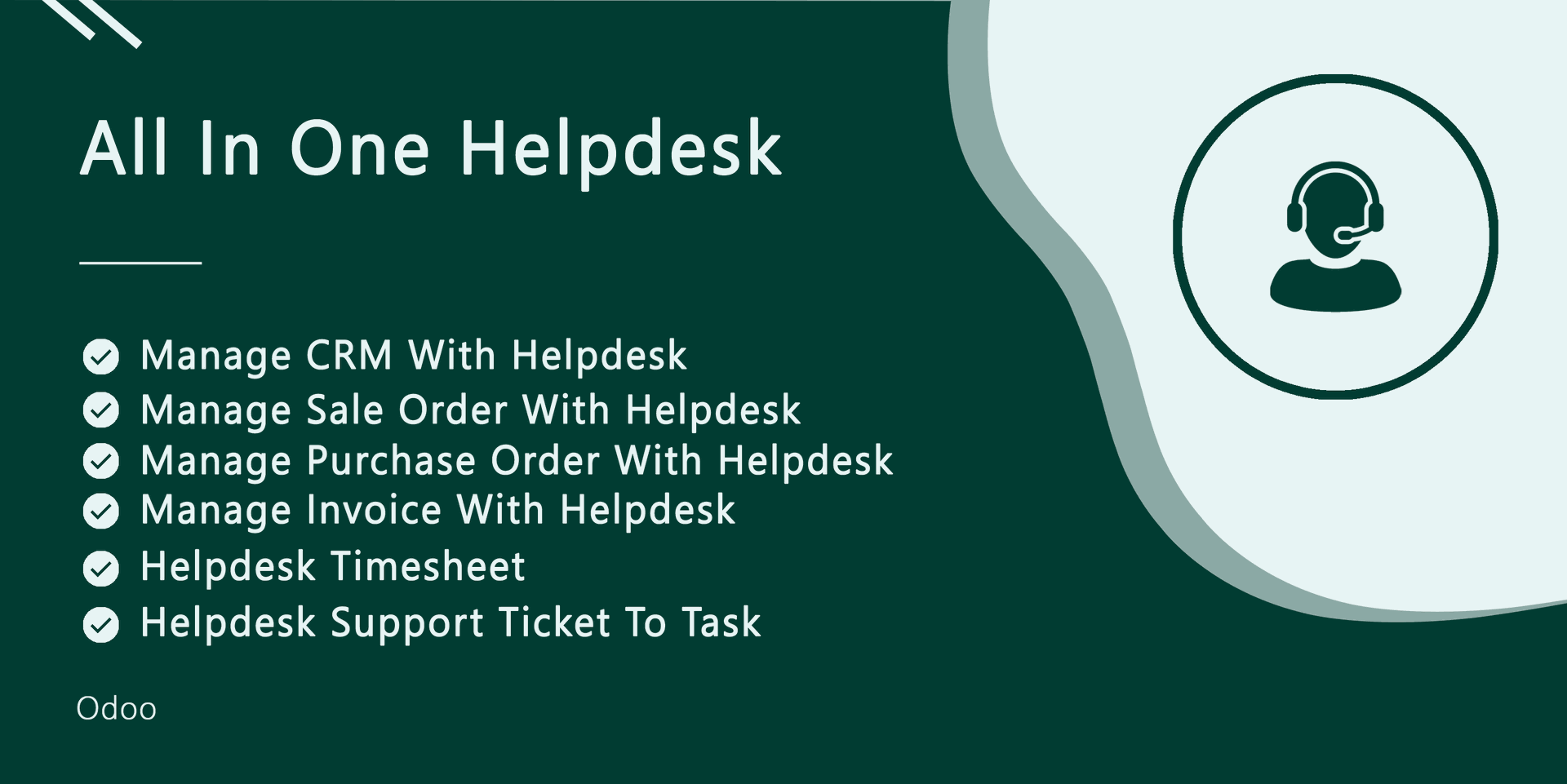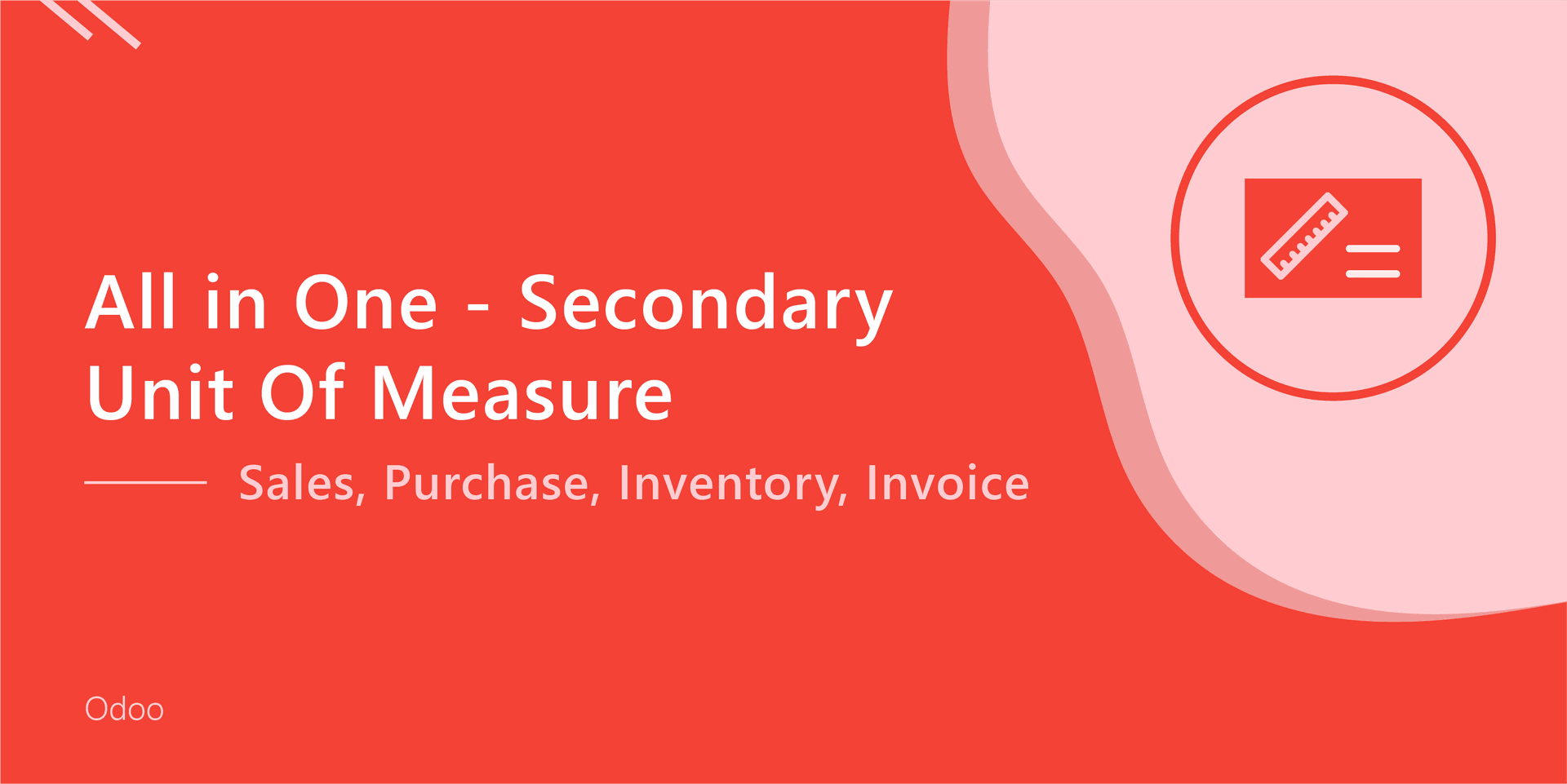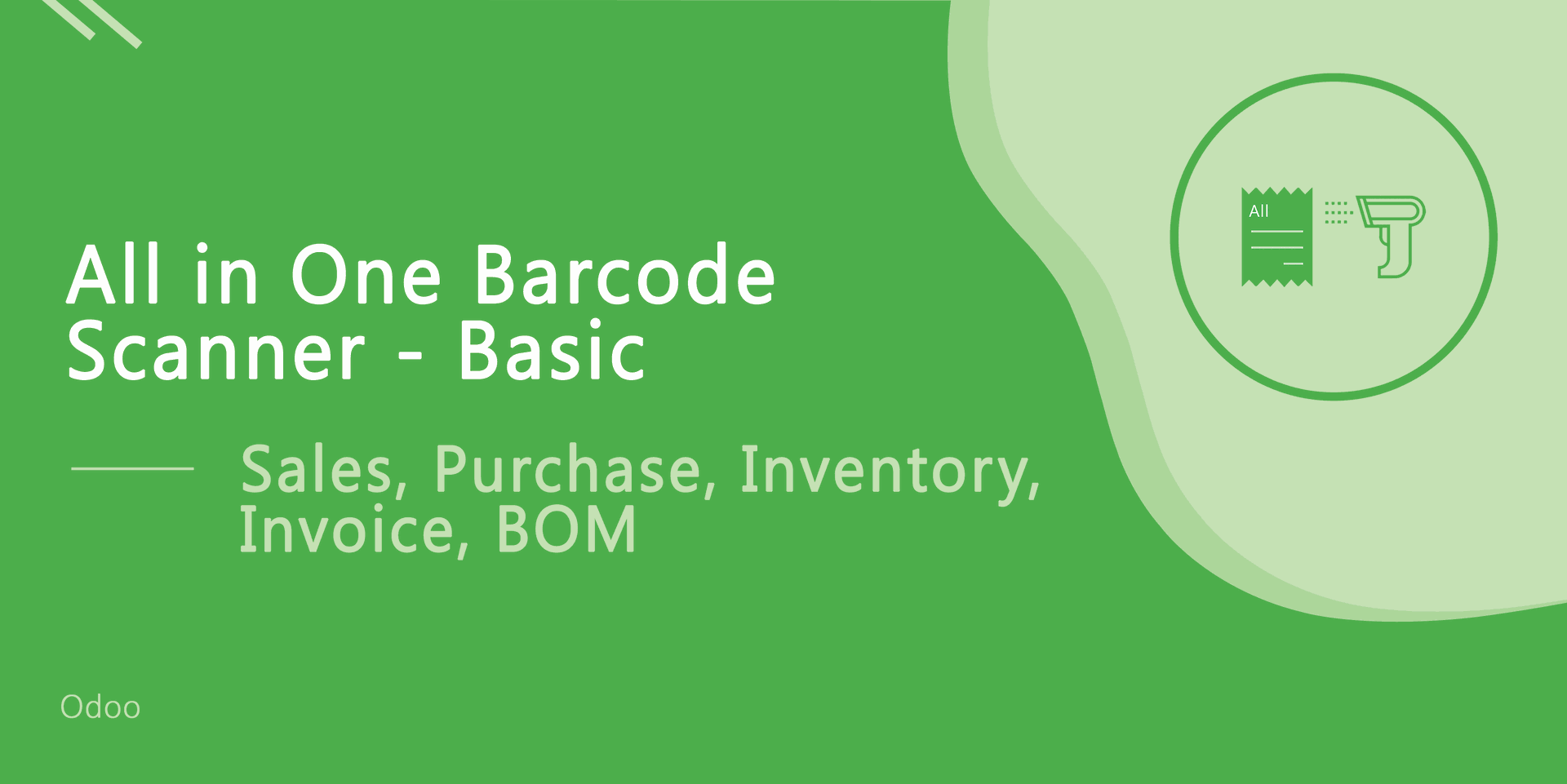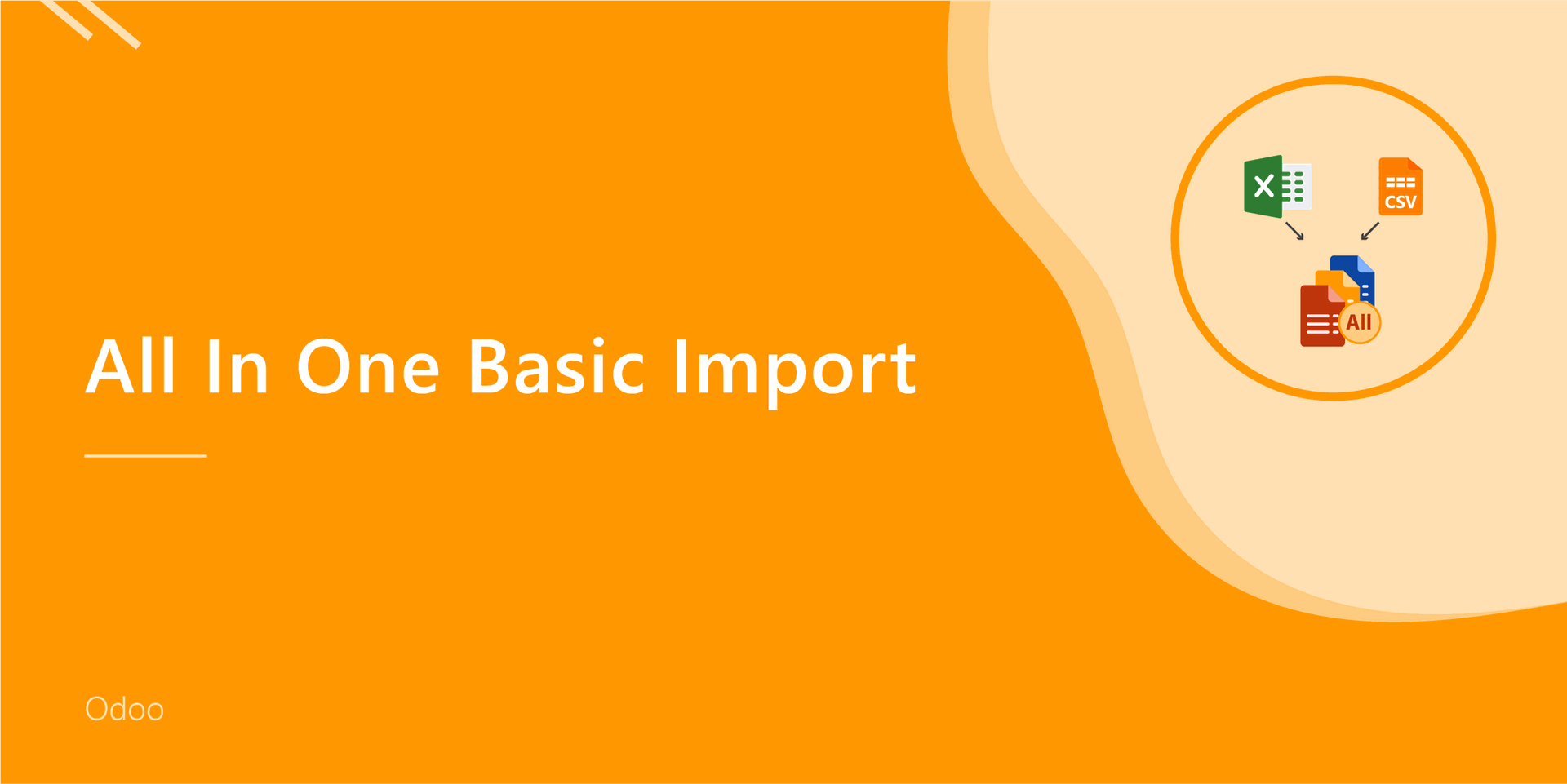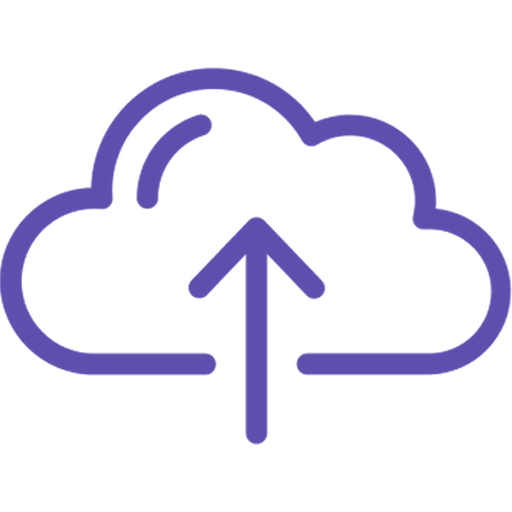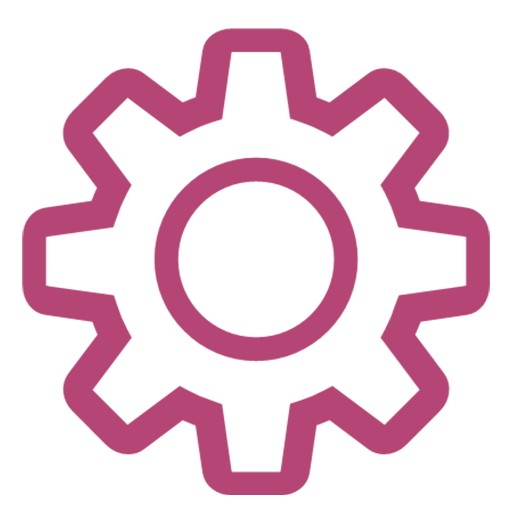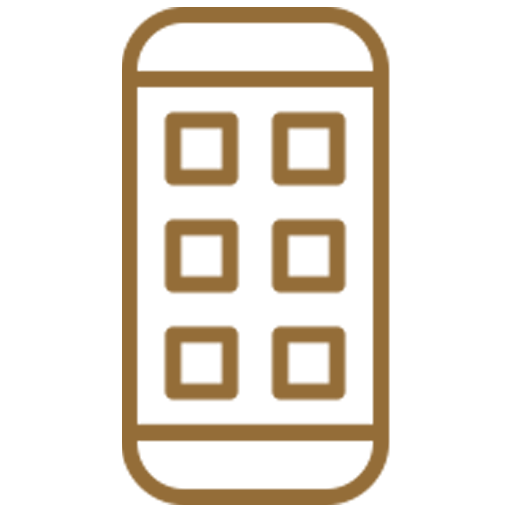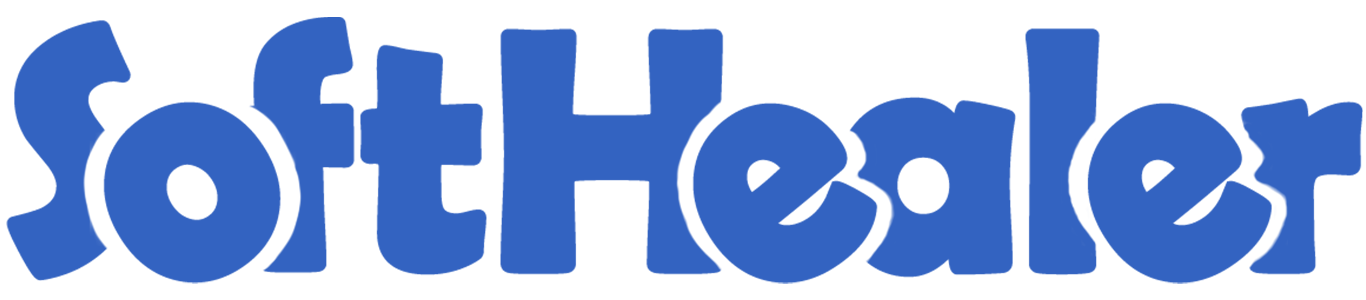
Point Of Sale Z Report

Z report refers to a financial report that summarizes the sales and cash transactions at the end of a business day for a specific point of sale (POS) session. Using this module you can generate and print z-reports session wise. You can generate reports for specific details categorized by category, product, customer, and payment wise. Plus, you have the flexibility to choose between PDF and receipt formats. Streamline your business operations with our best reporting module.
Related Modules

Features

- You can grant Z report access rights to specific employees.
- You have the option to generate the report in PDF or Receipt or both formats.
-
You have options to print z reports
A) Session wise
B) Customer wise
C) Product wise
D) Category wise
E) Payment wise - Easily print current session reports or posted session reports.
- Session report with opening and closing balance, taxes, discount, cash in, cash out, return & opening-closing date.
- Generate reports for multiple sessions.
Go to user settings => Tick allow to generate z-report.
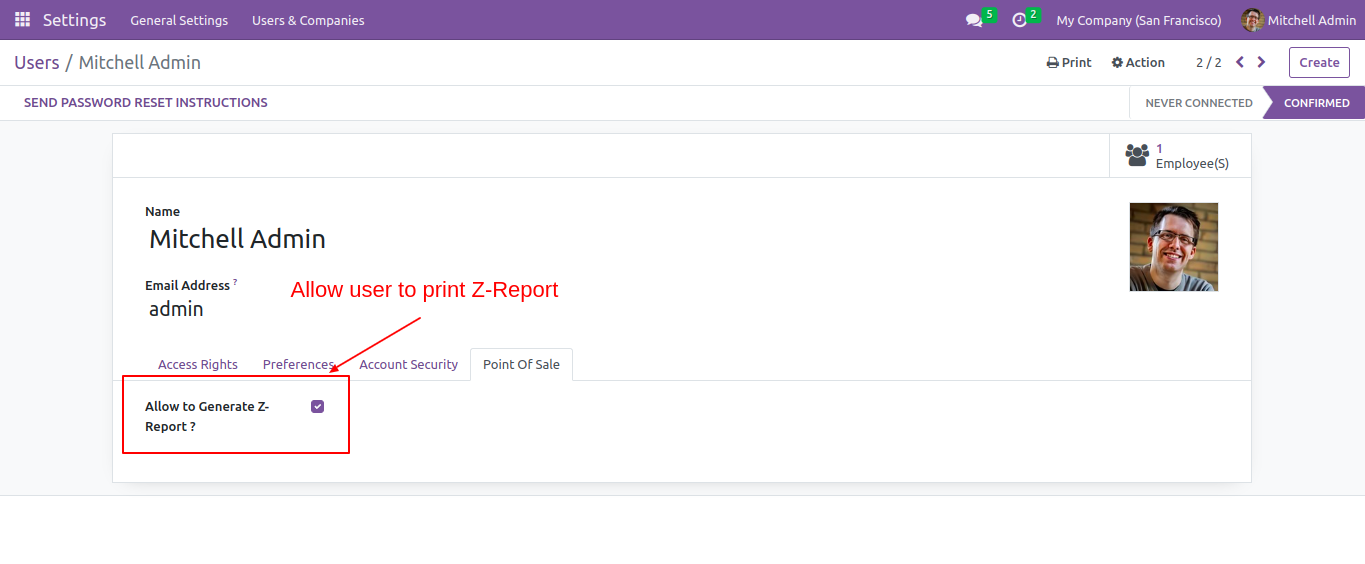
Go to POS settings => Tick allow to print z-report.
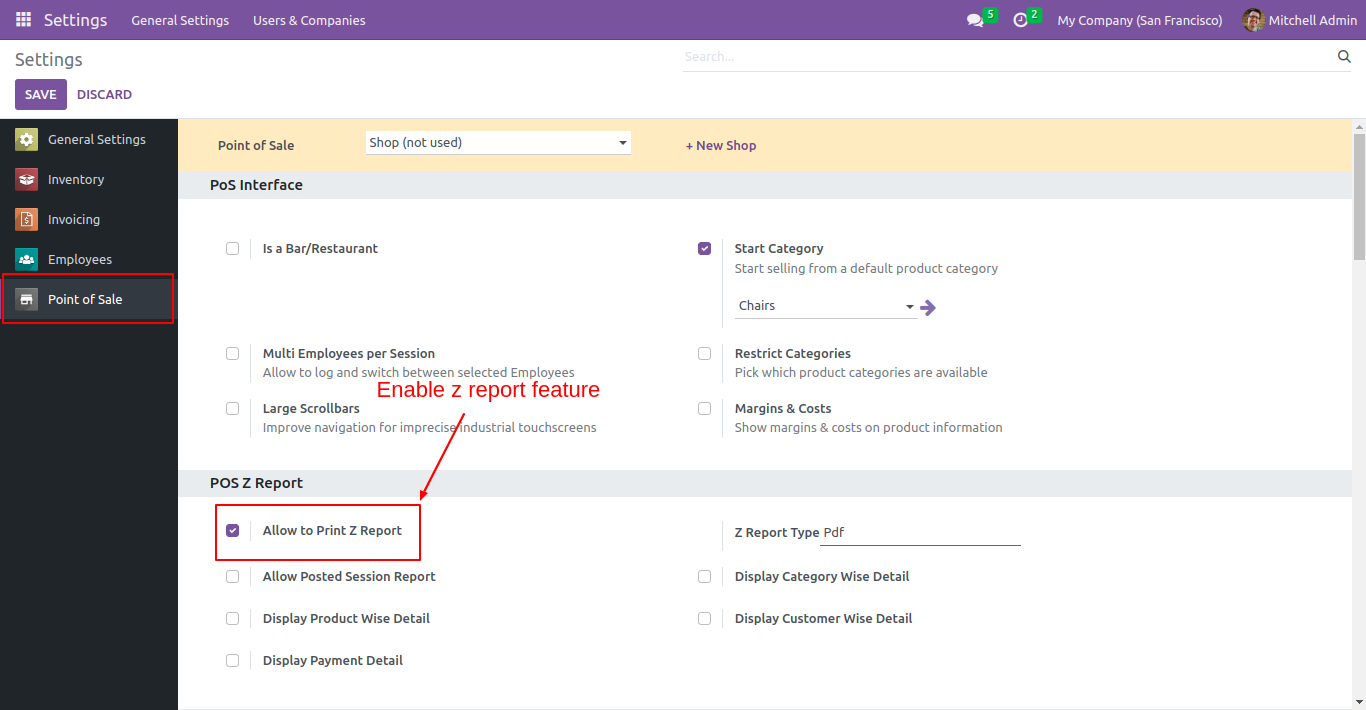
Select the format in which you want to print the report.
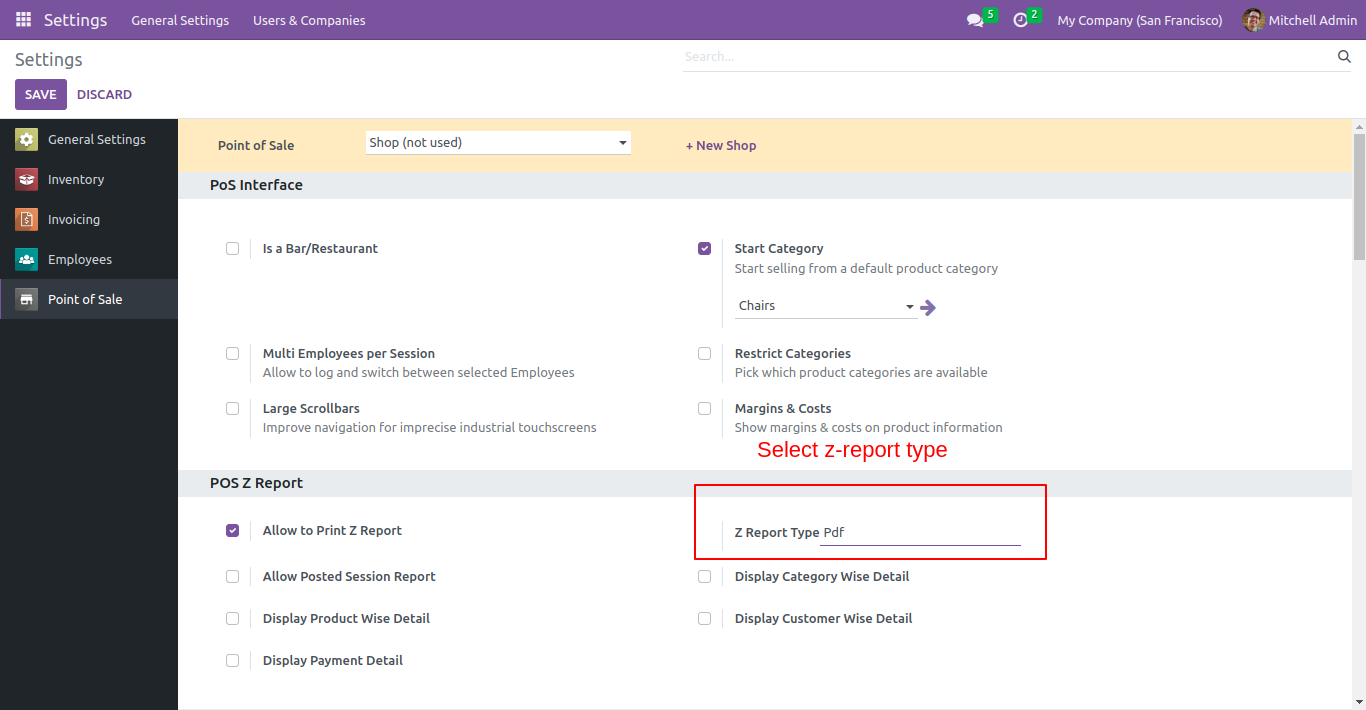
The z-report button will be available on the POS screen. Click on that button to print the report in the selected format.
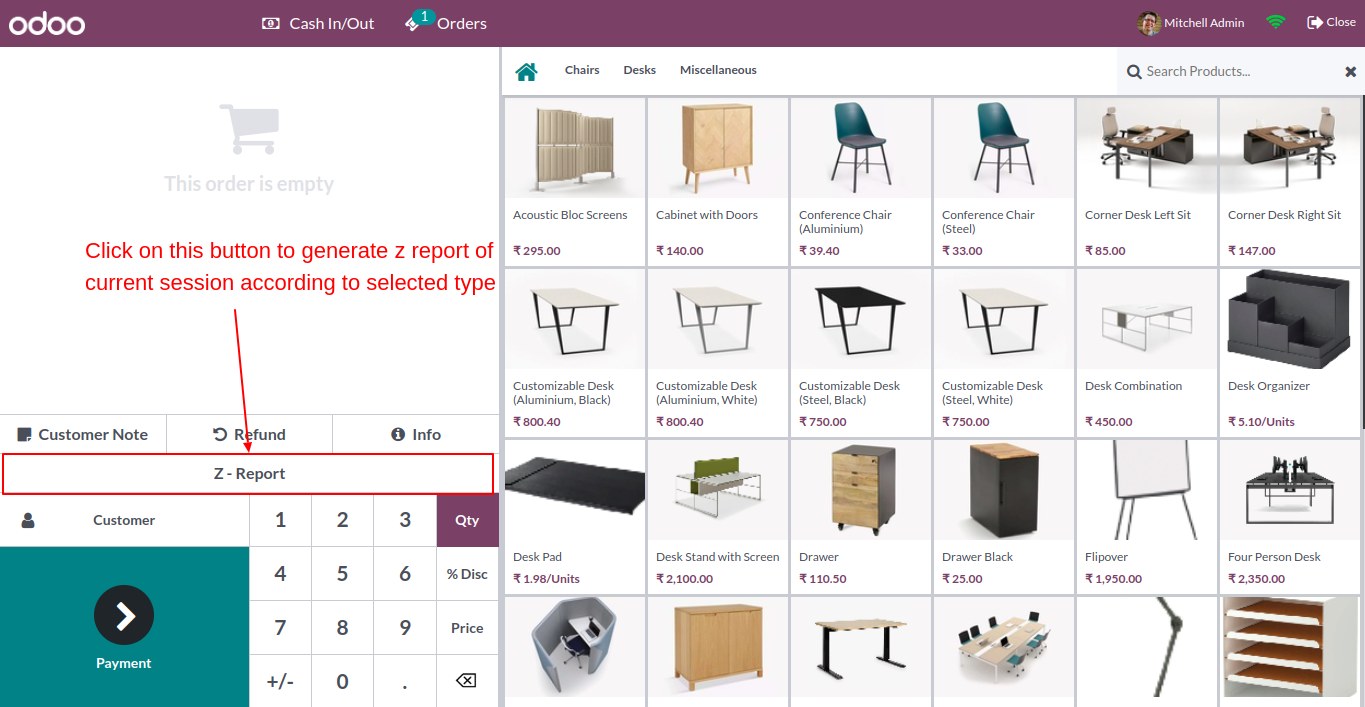
The z-report for the current session will look like the below image.
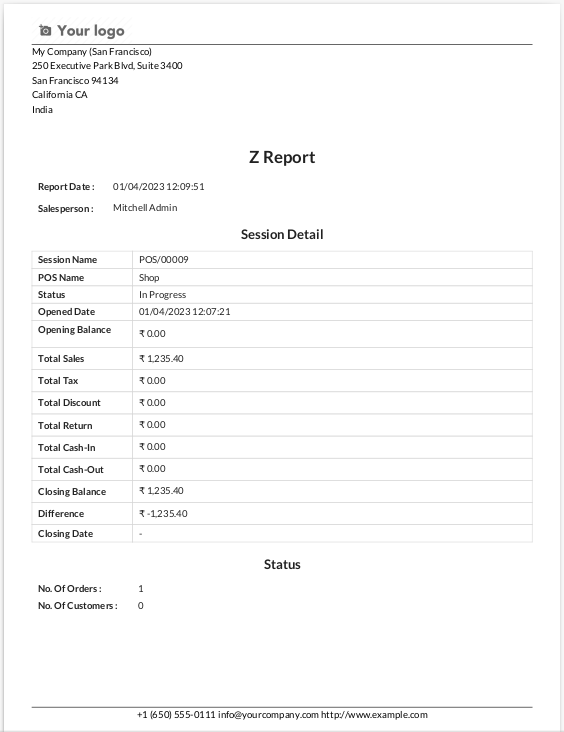
If you want to print the report category wise then go to the pos setting and Tick "Display Category Wise Detail".
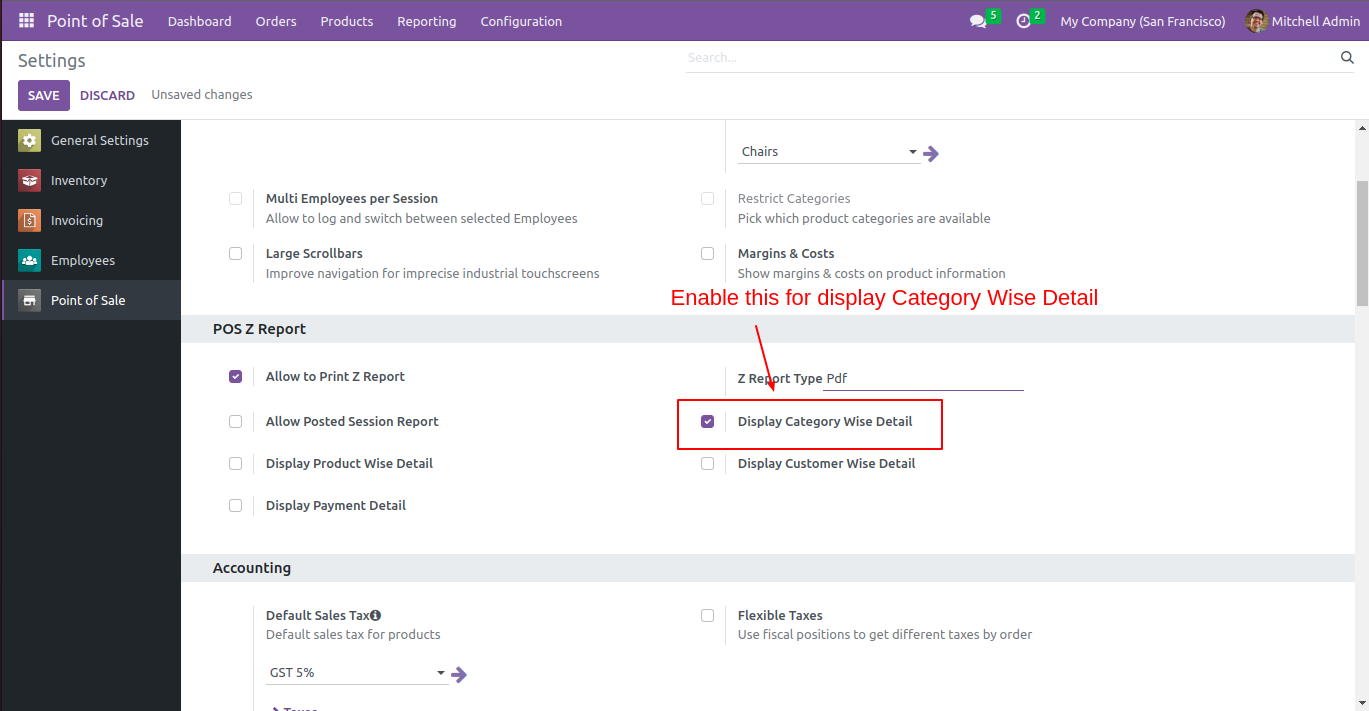
Category wise z-report looks like the below.
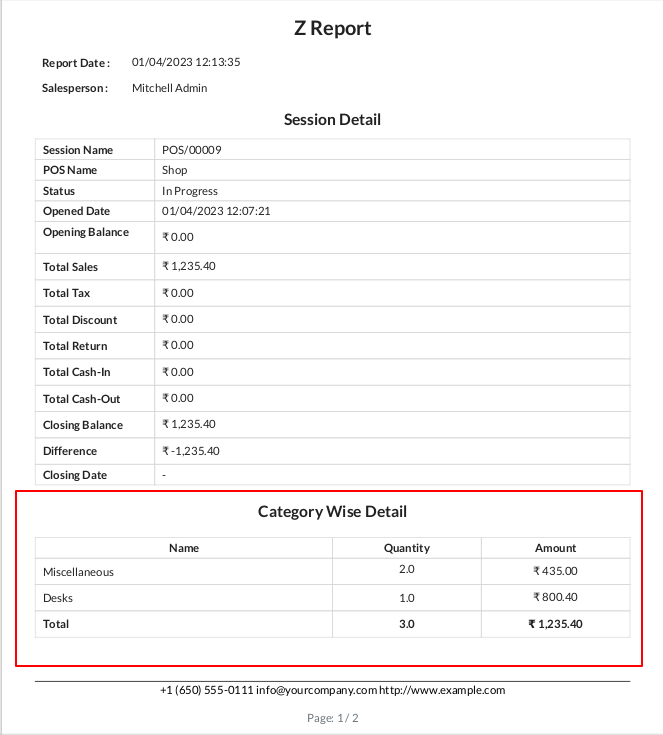
If you want to print the product details of the session then go to the pos setting and Tick "Display Product Wise Detail".
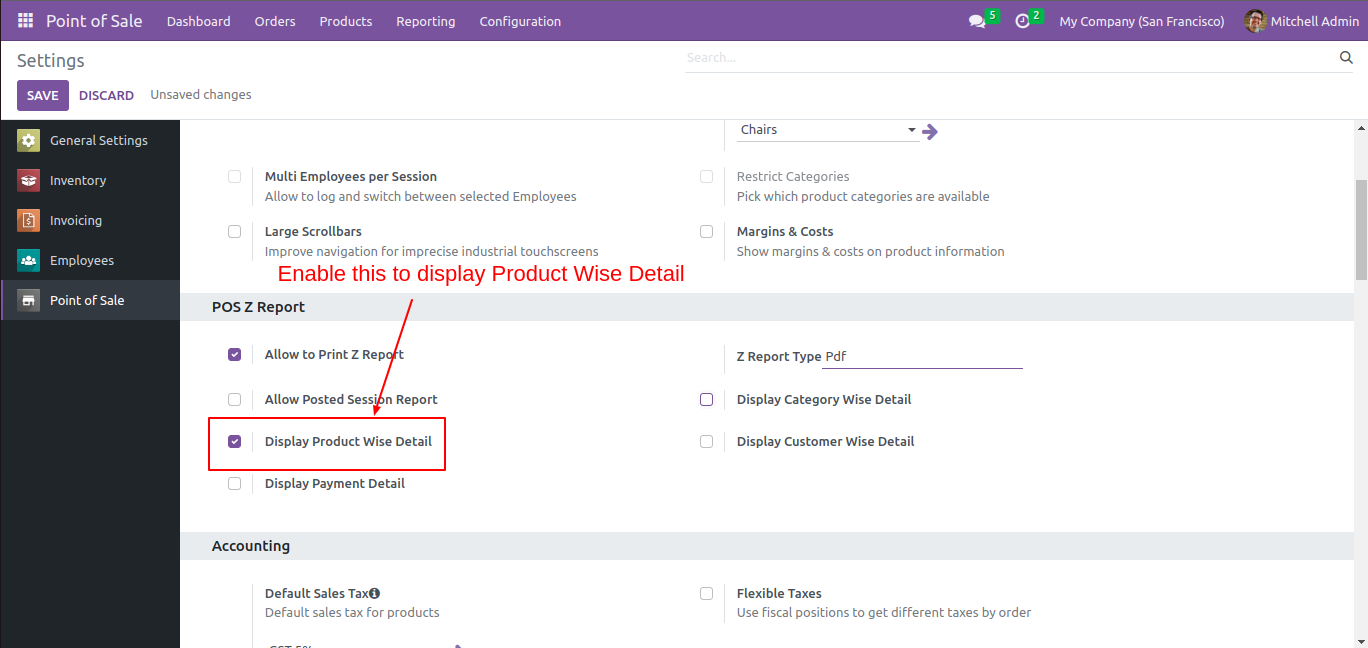
Product wise z-report looks like the below.
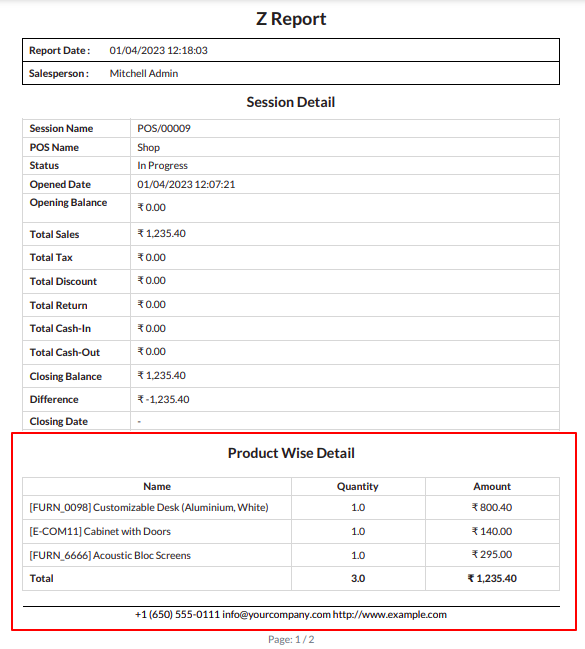
If you want to print the report customer wise then go to pos setting and Tick "Display Customer Wise Detail".
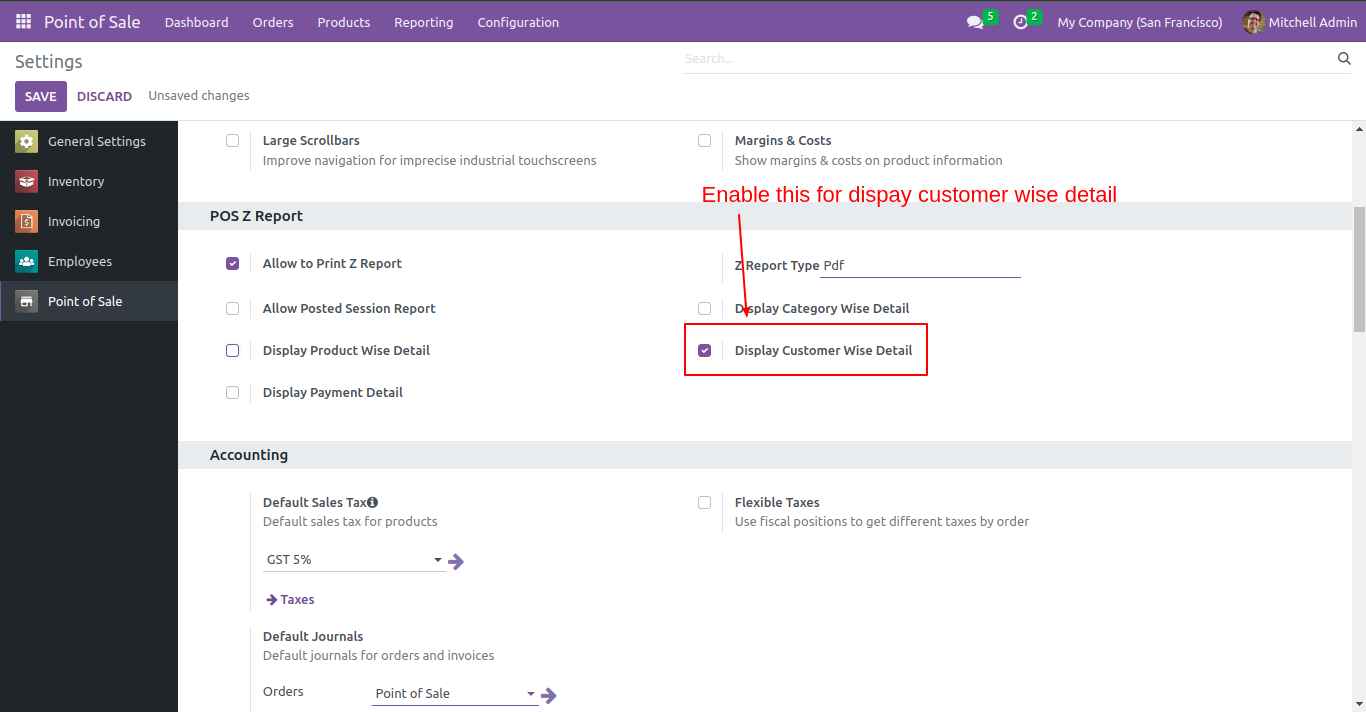
Customer wise z-report looks like the below.
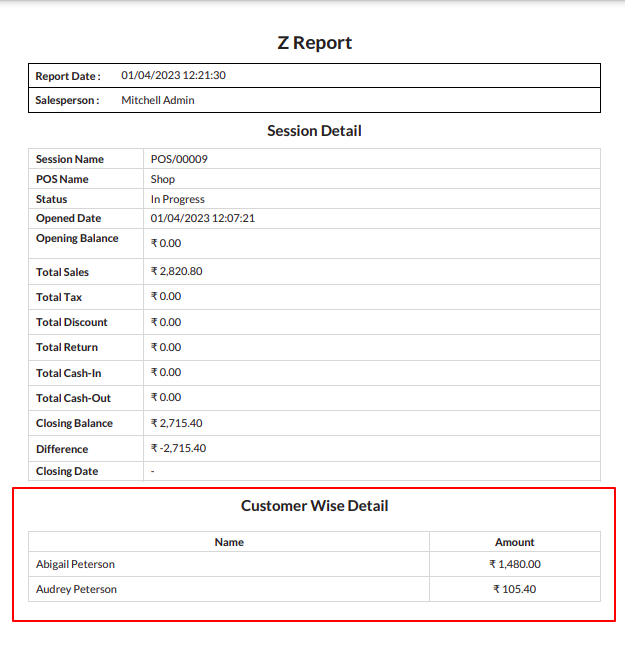
If you want to print the payment details of session then go to pos setting and Tick "Display Payment detail".
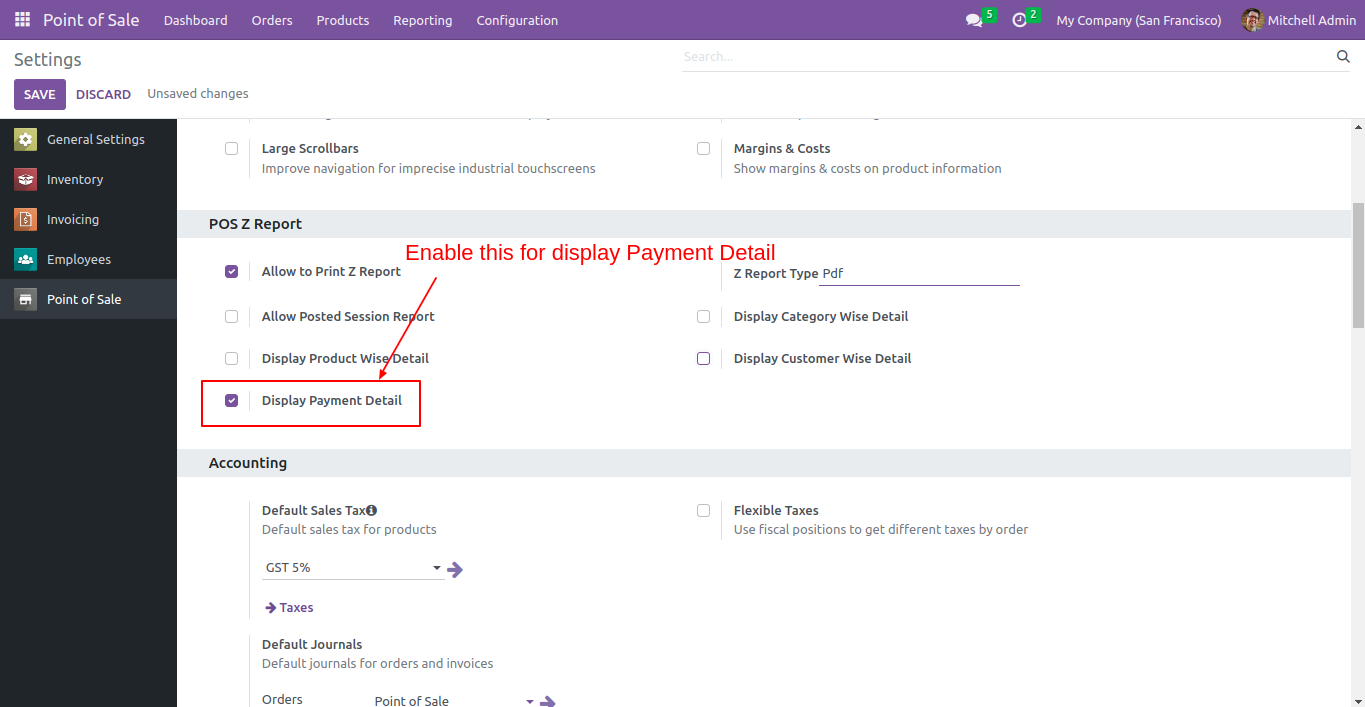
The z-report with the payment details looks like below.
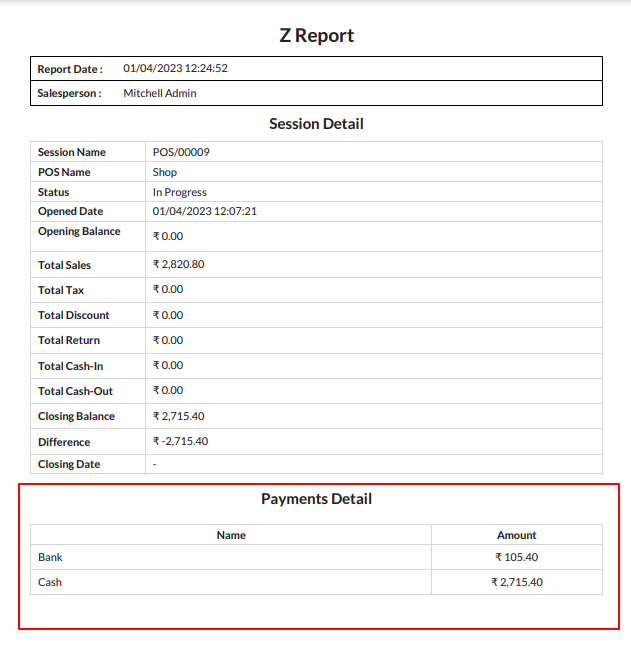
Now select the report method to receipt.
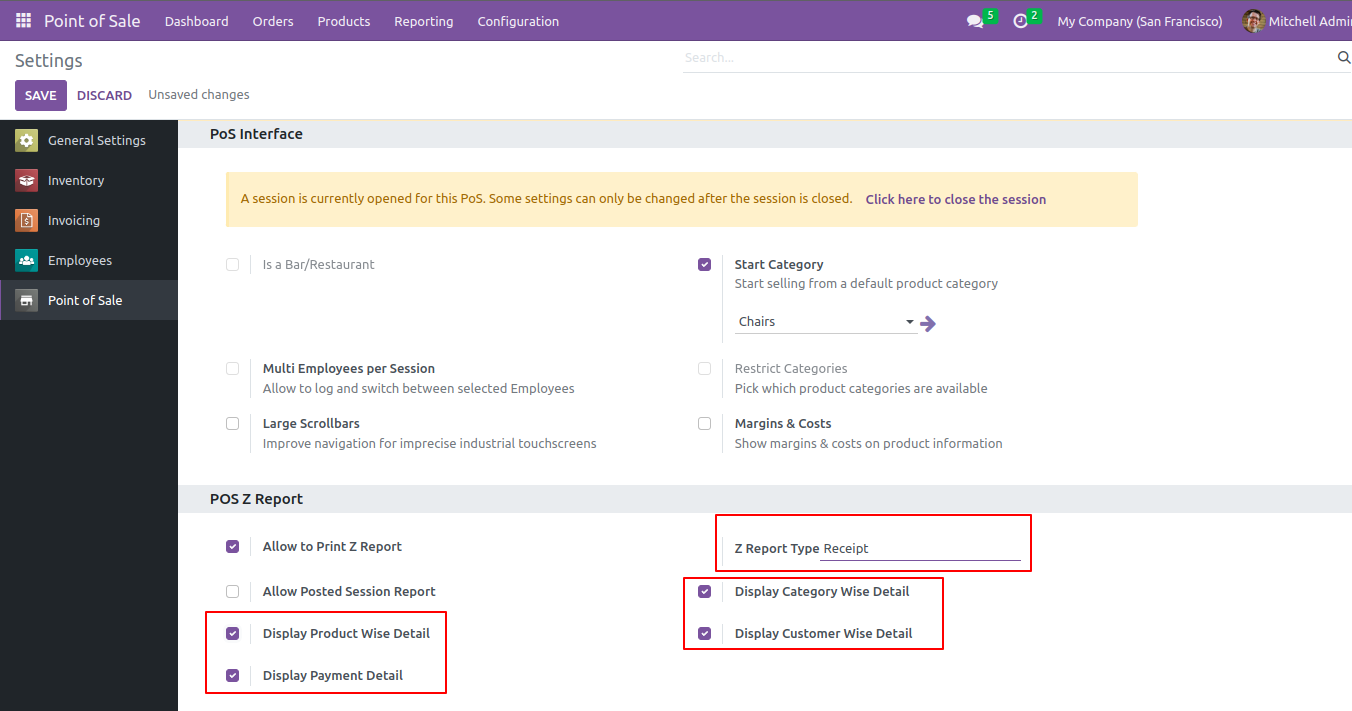
As shown in an image the report is printed in receipt format.
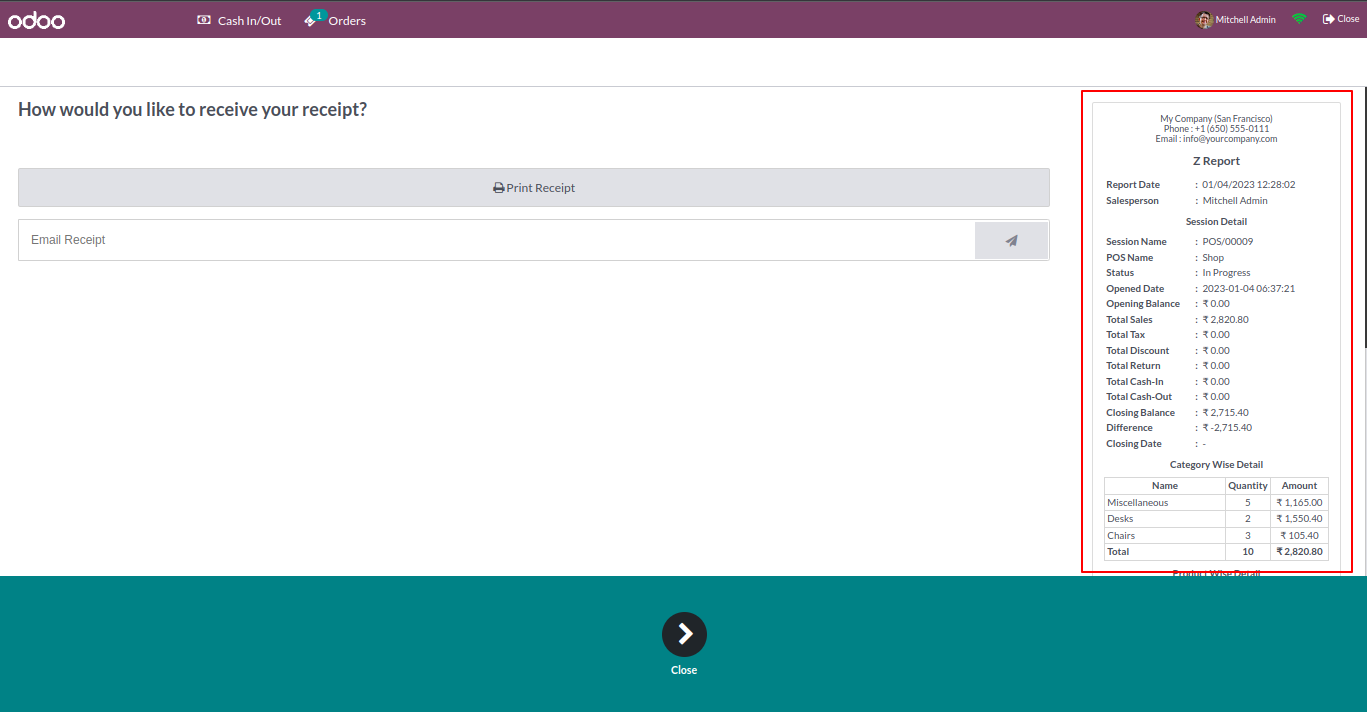
All details selected in configuration are printed in the receipt.
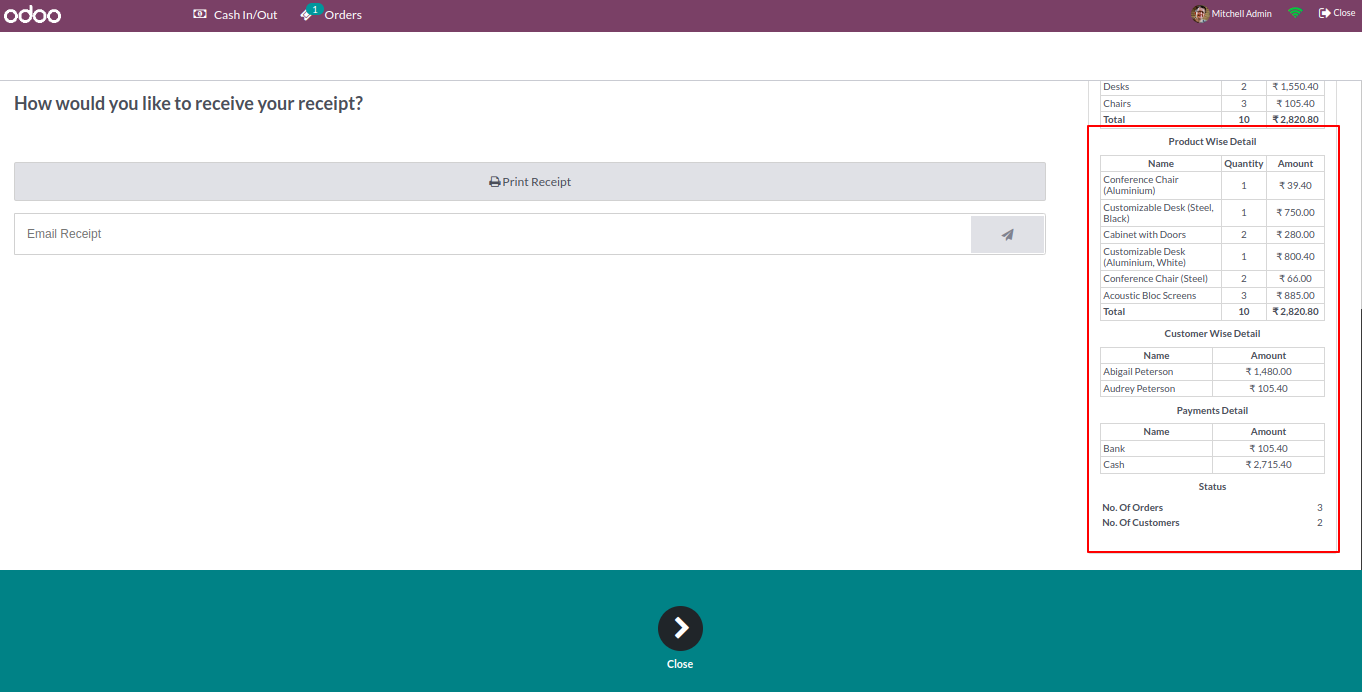
Now change the format to "Both".
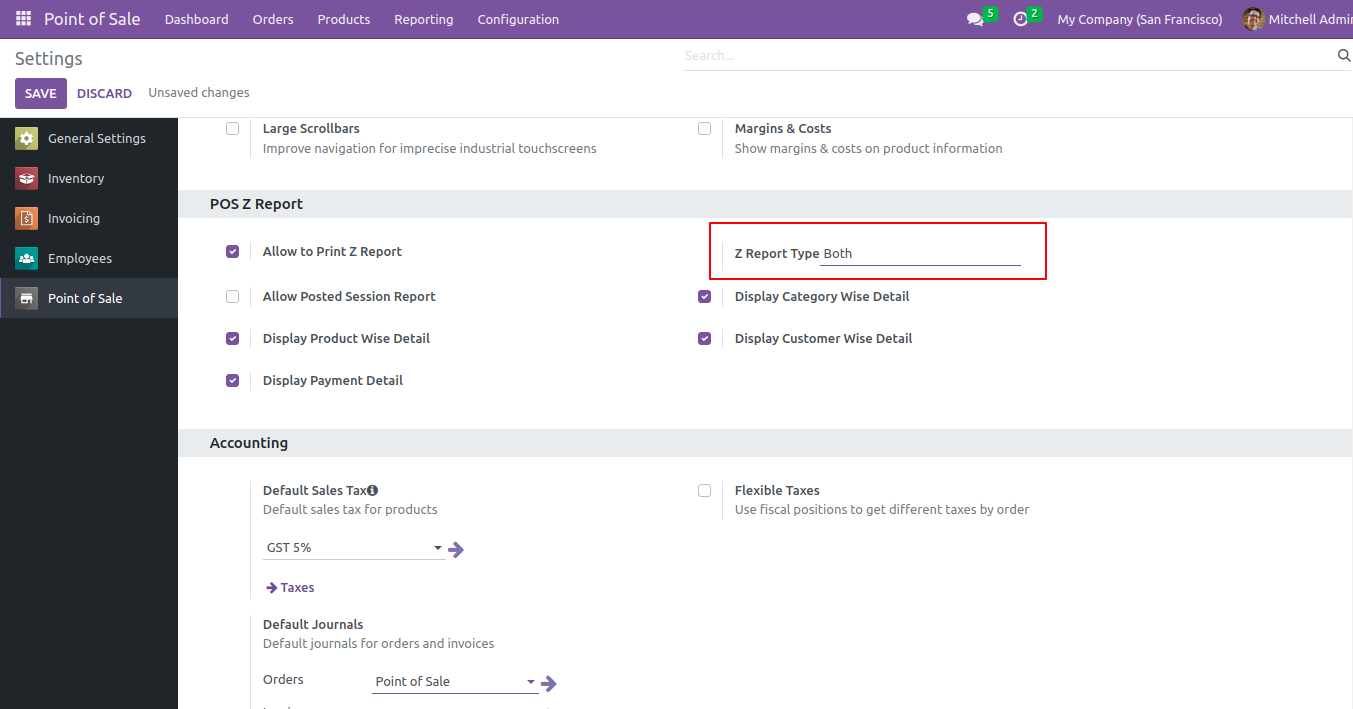
Now when the user clicks on z-report one wizard will open with 2 format options. Select the "Generate PDF" option.
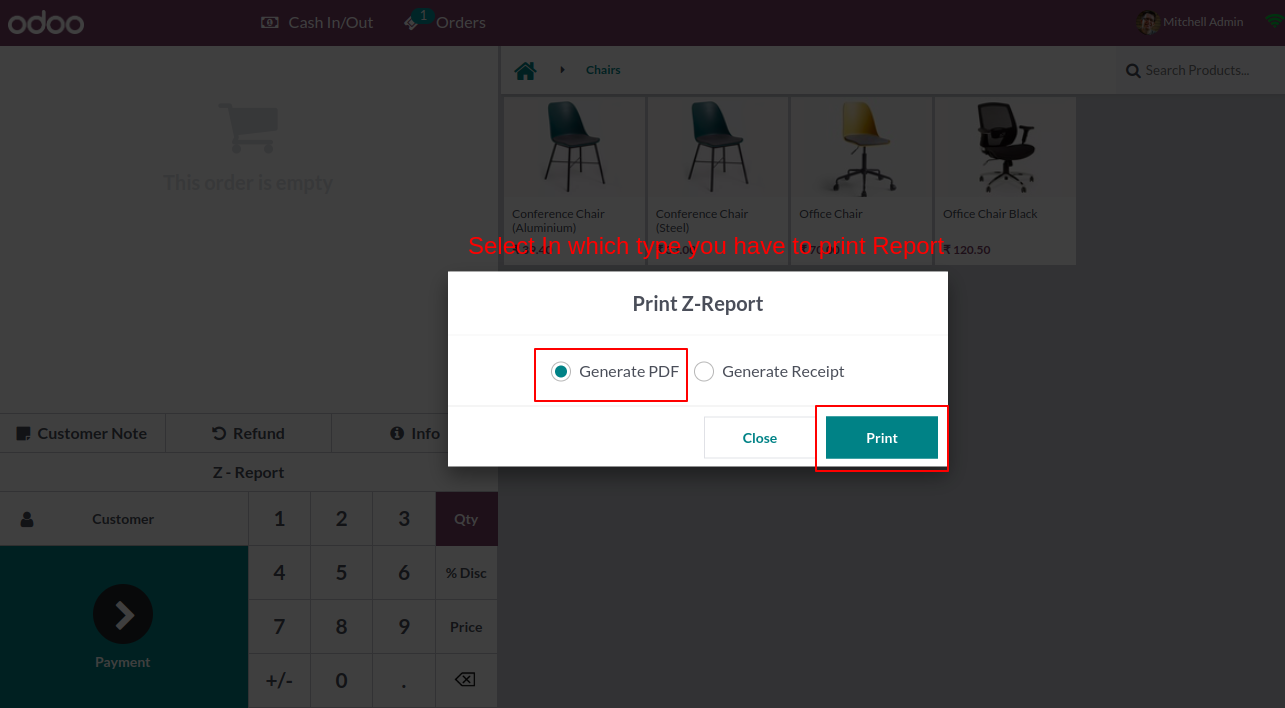
The report will be printed in PDF format.
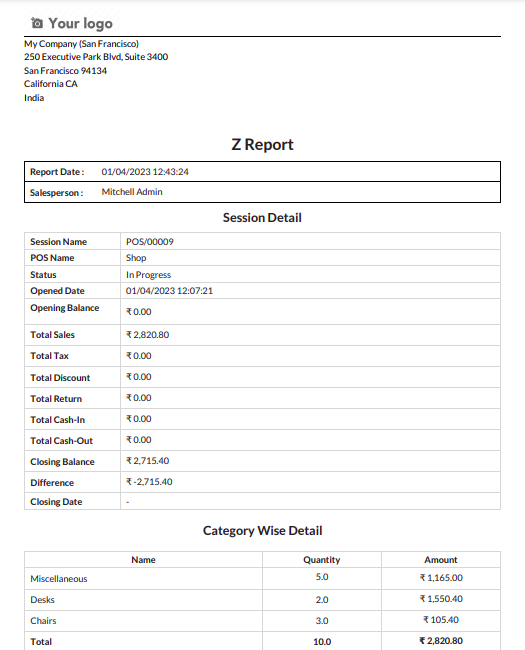
All the details selected in the configuration will be printed in pdf.
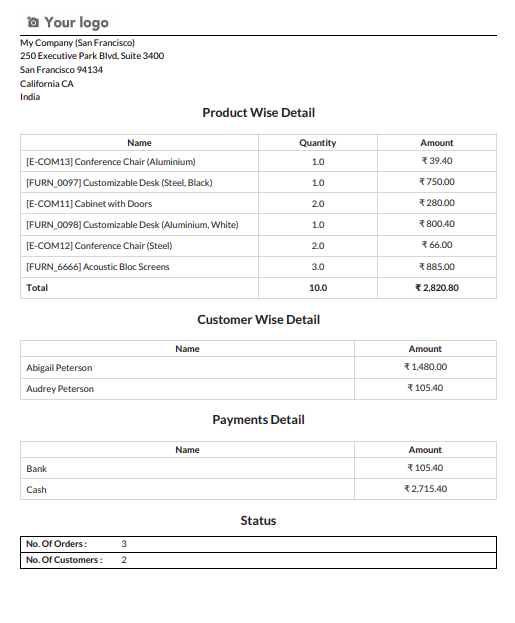
Now select "Generate Receipt".
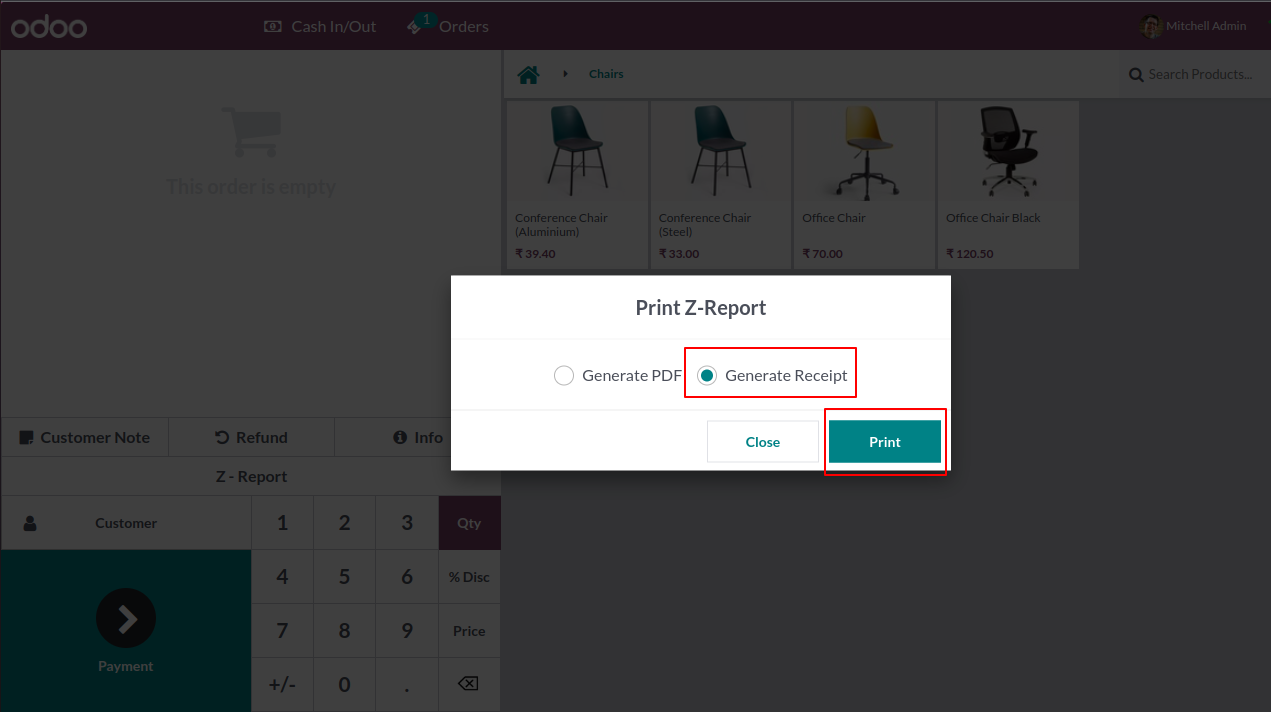
The report will be printed in receipt format.
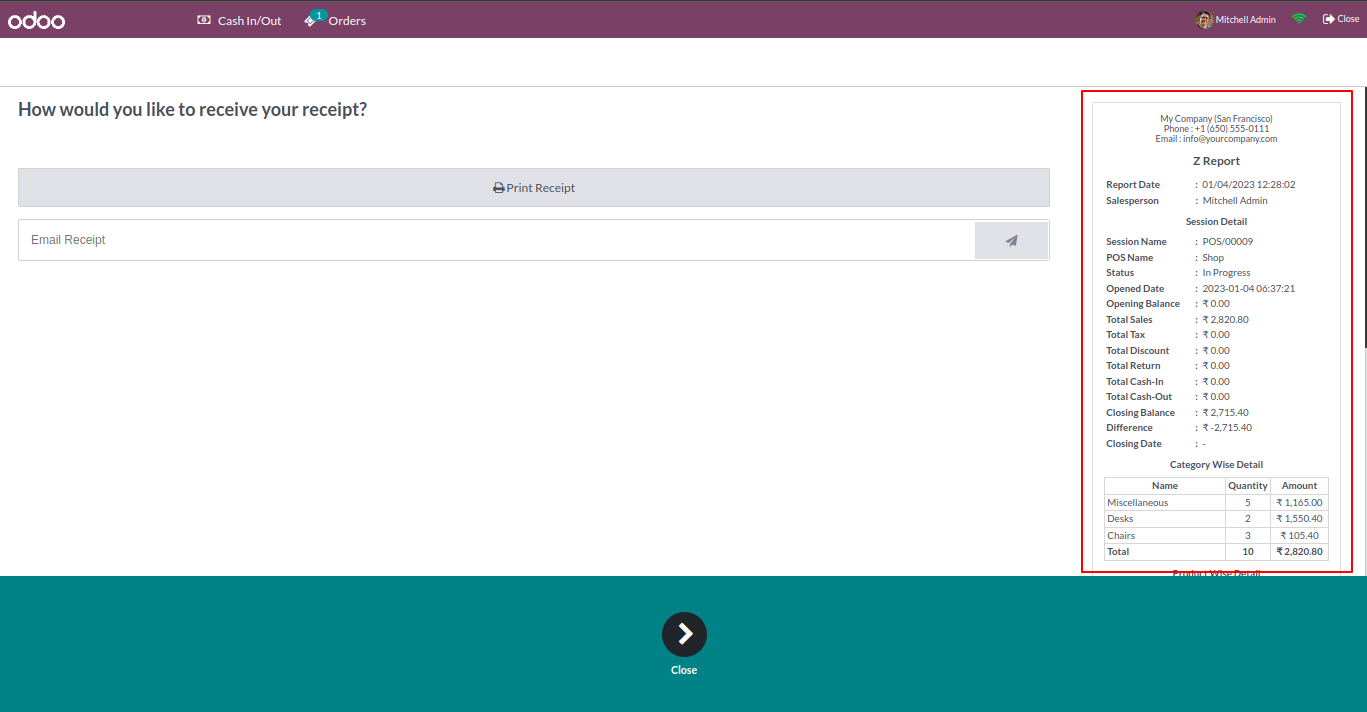
All the details selected in the configuration will be printed in the receipt.
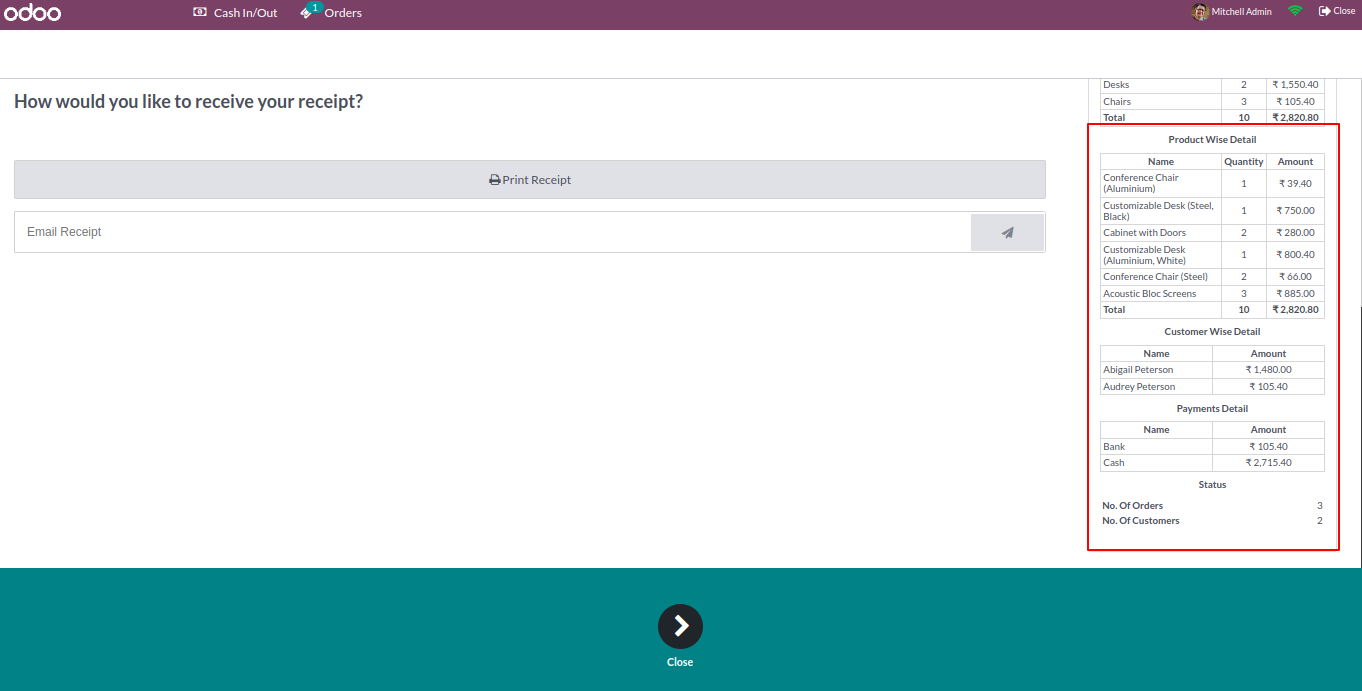
Go to POS setting and tick allow posted session report. This will allow you to generate and print z-report for posted sessions.
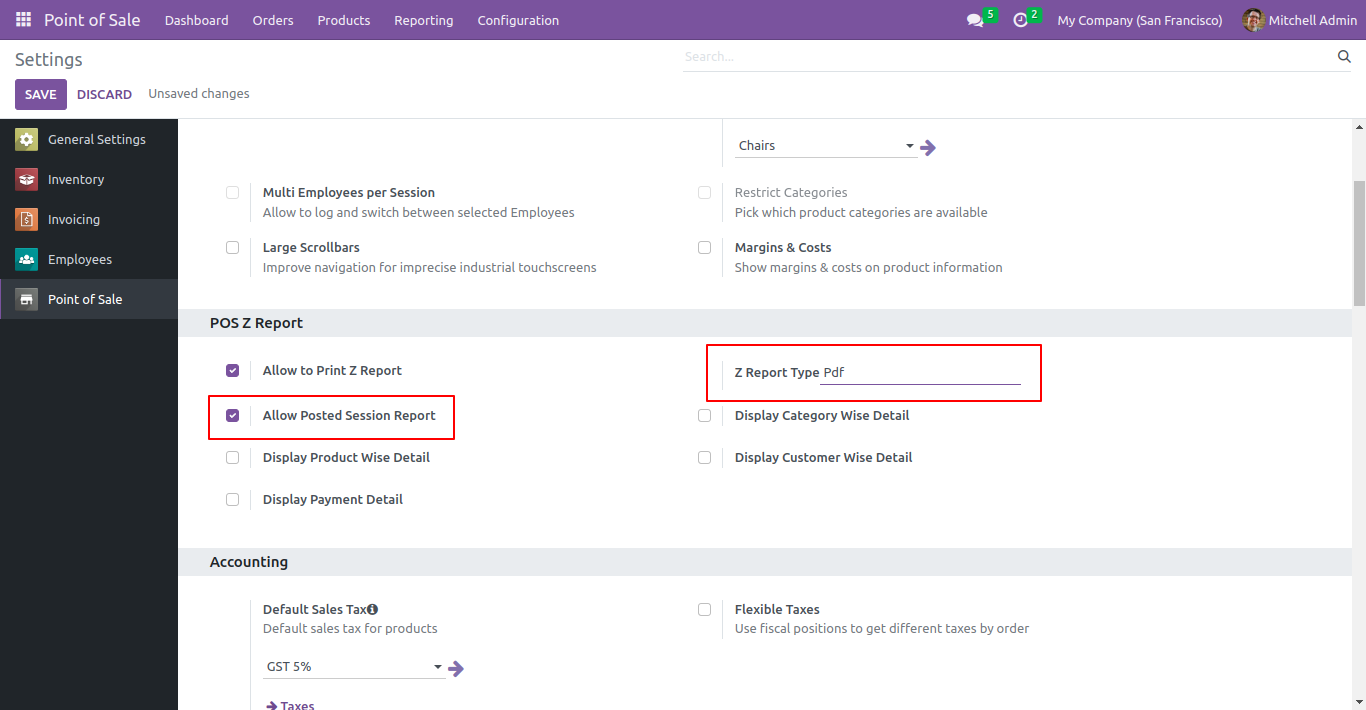
"Posted session Z-Report" button will be available on POS screen.
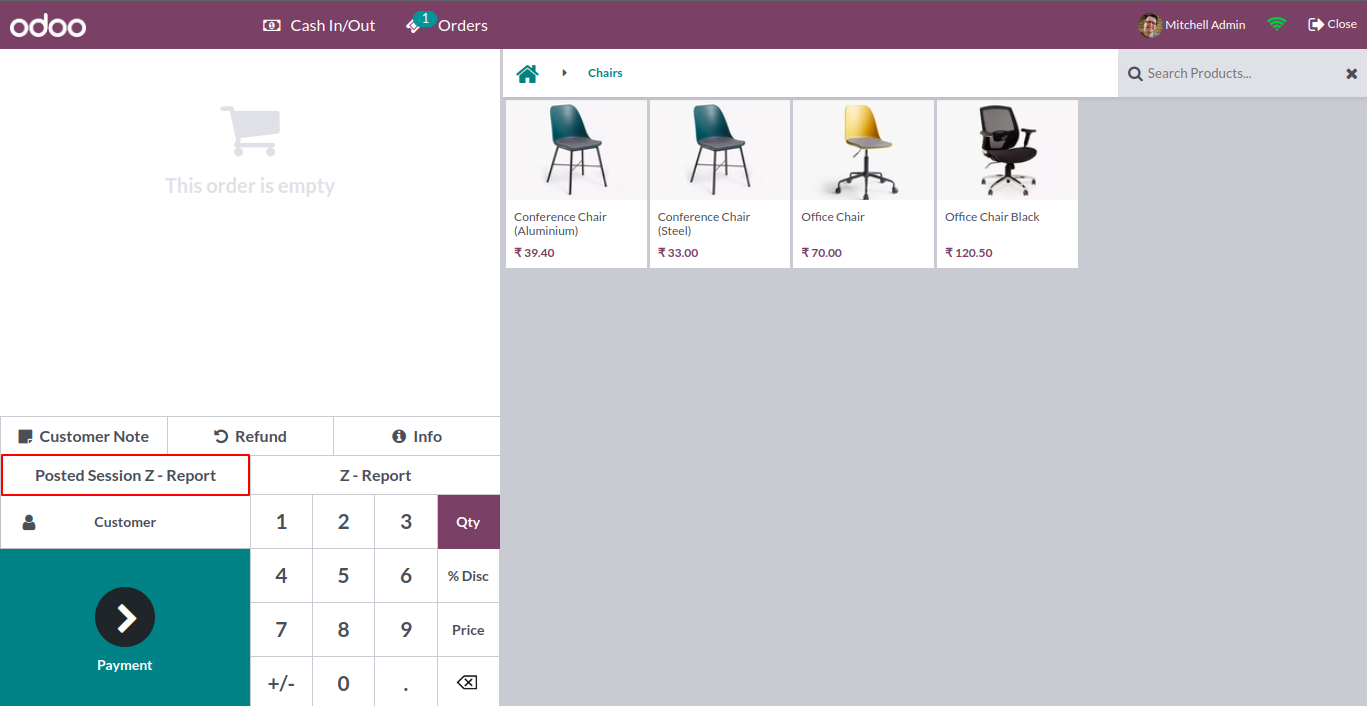
On clicking the button wizard will open. Select posted session of the current user.
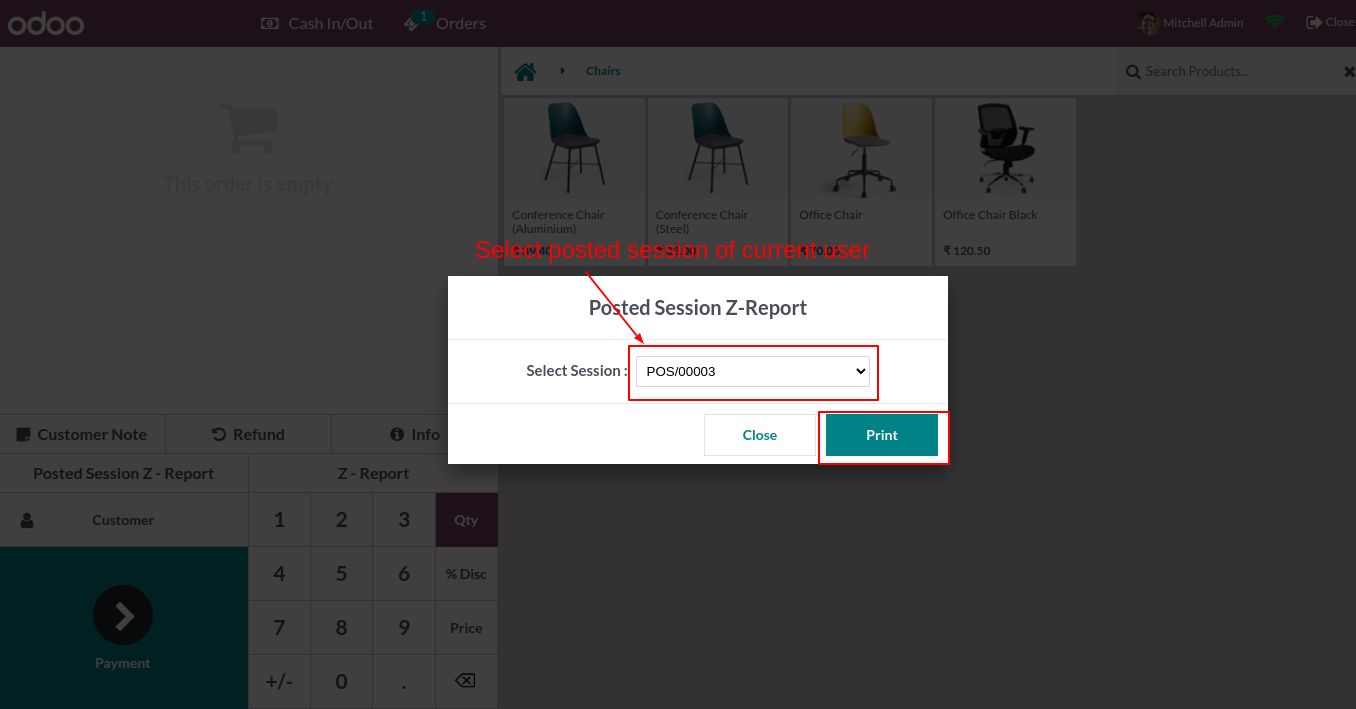
Z-report for selected sessions will be printed in pdf format.
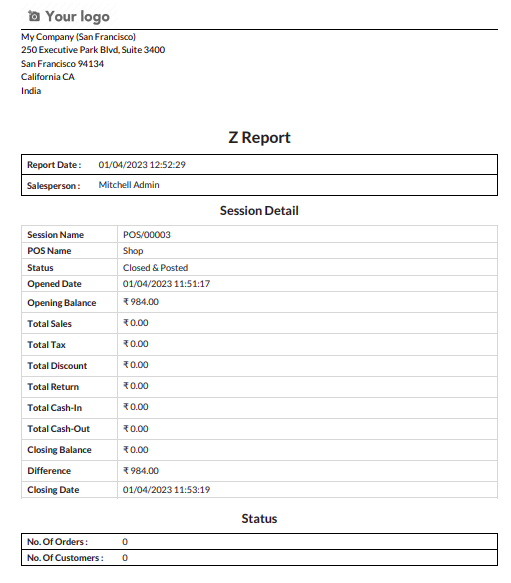
Go to POS setting and change the format to receipt.
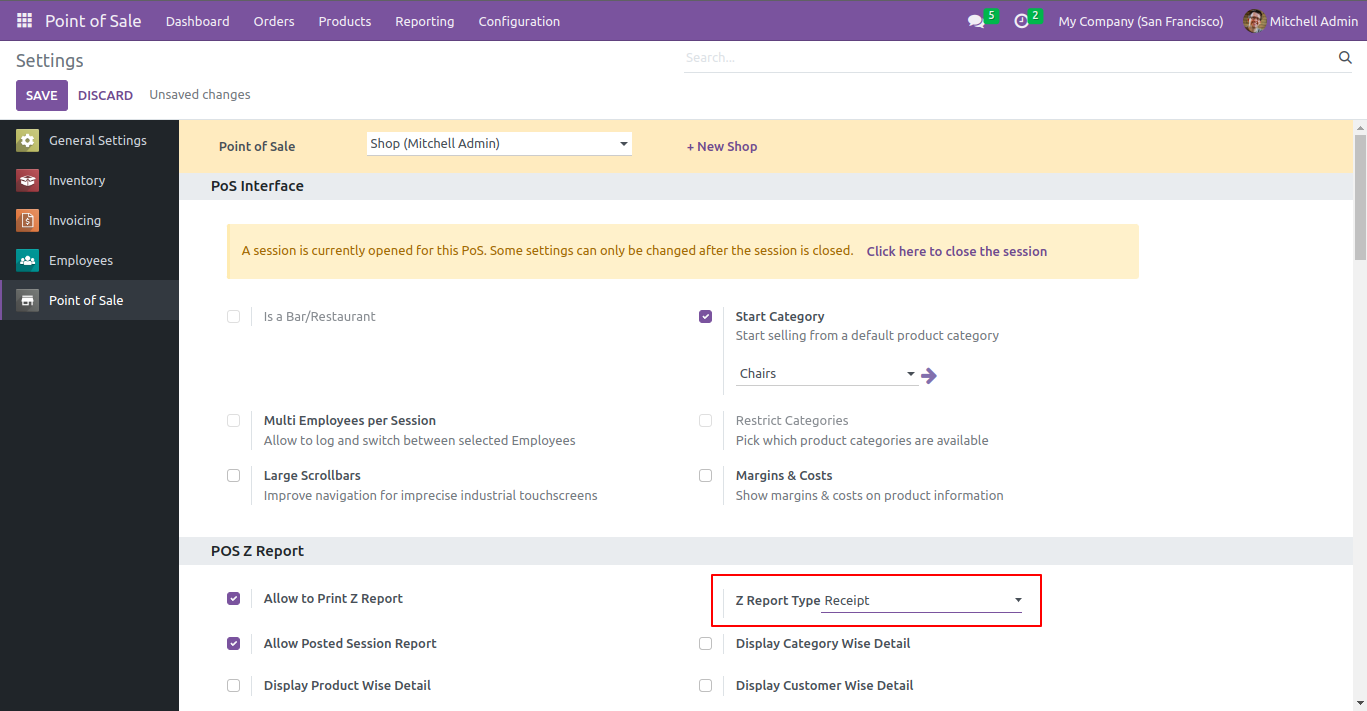
On clicking the button wizard will open. Select posted session of the current user.
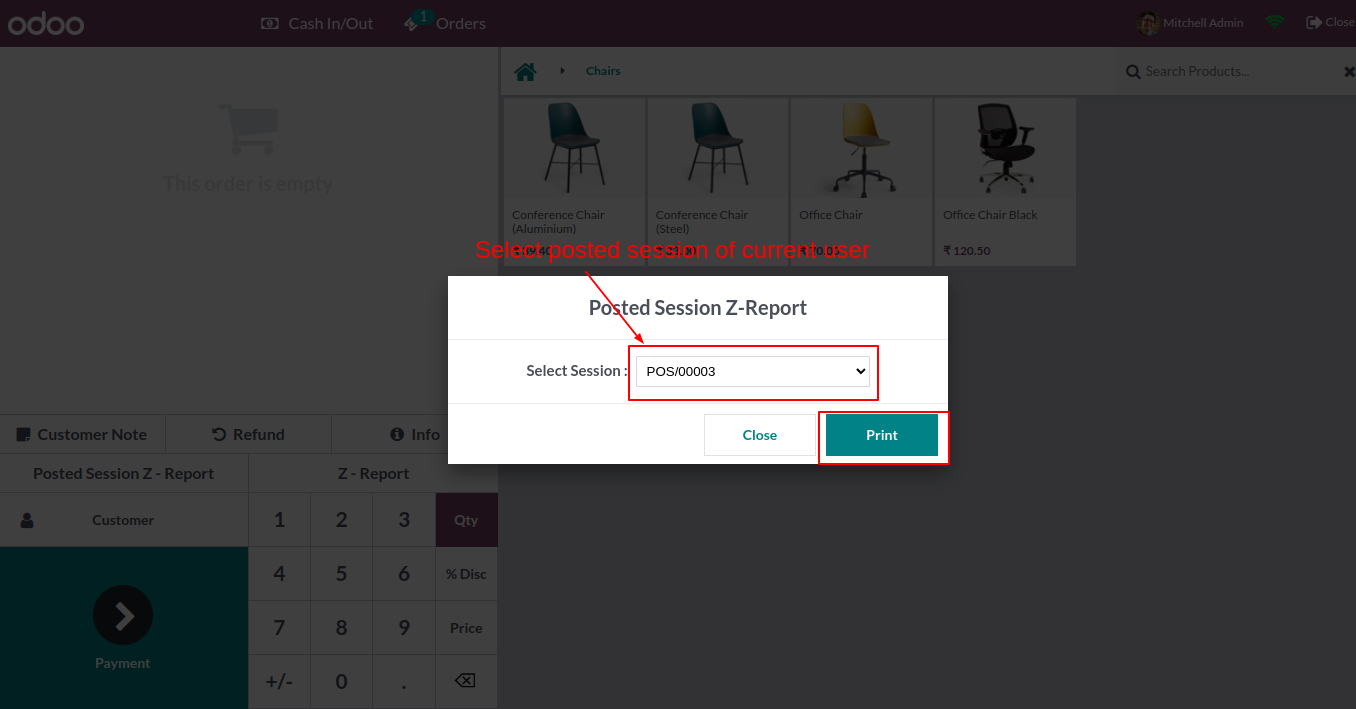
Z-report for selected sessions will be printed in receipt format.
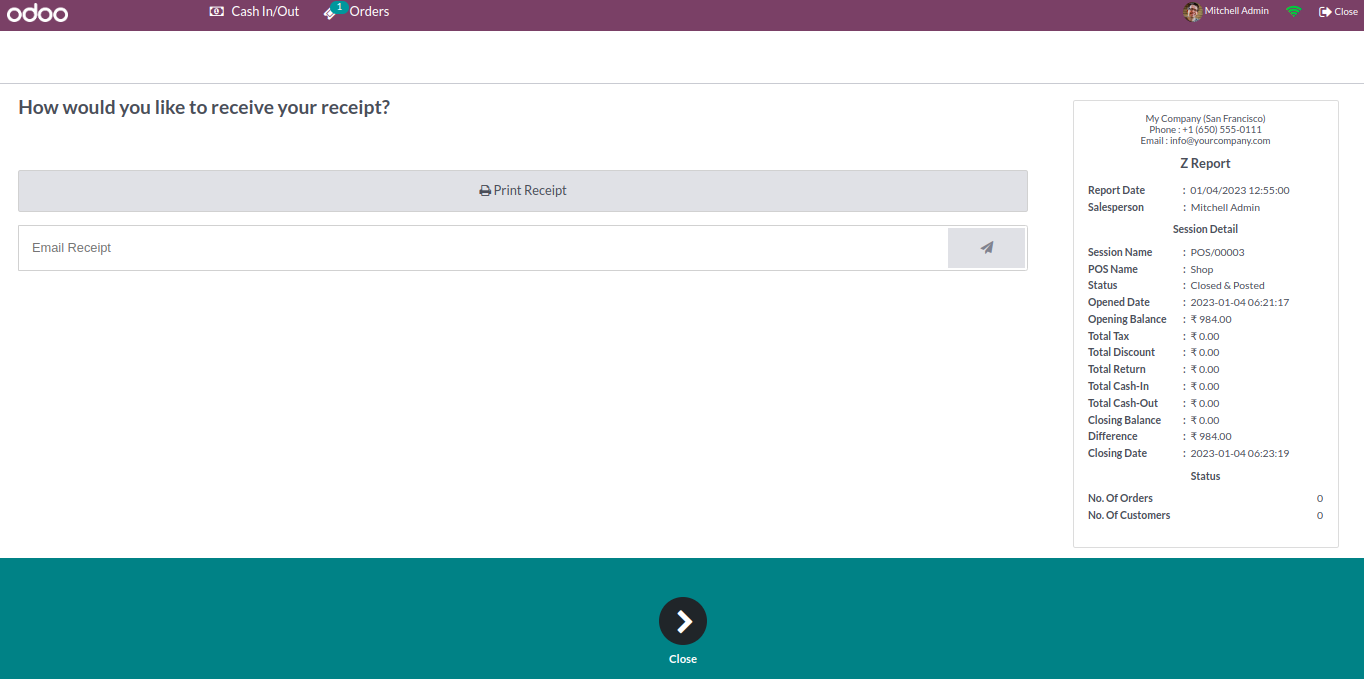
Go to POS setting and tick 'Allow Posted Session Report' & 'Display Category wise Detail'. Select the format to 'Both'.
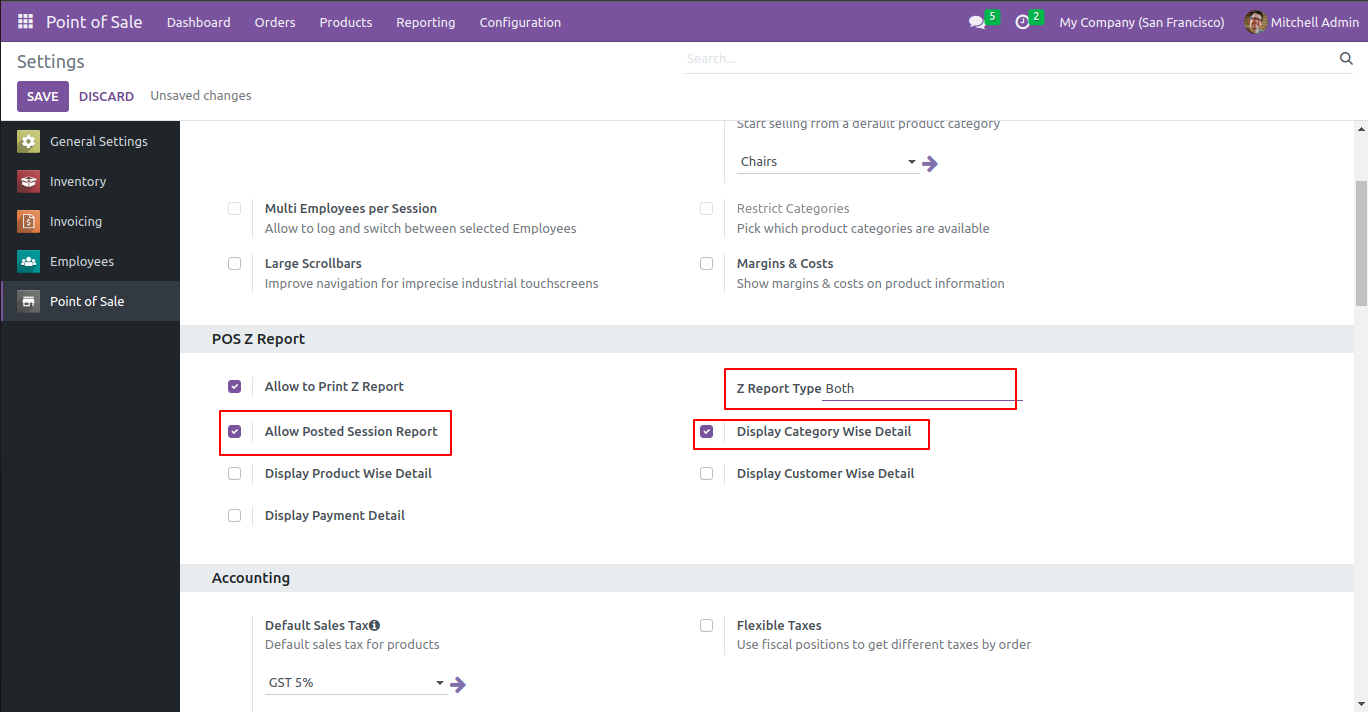
Now when the user clicks on the posted session z-report one wizard will open with 2 format options. Select the "Generate PDF" option.
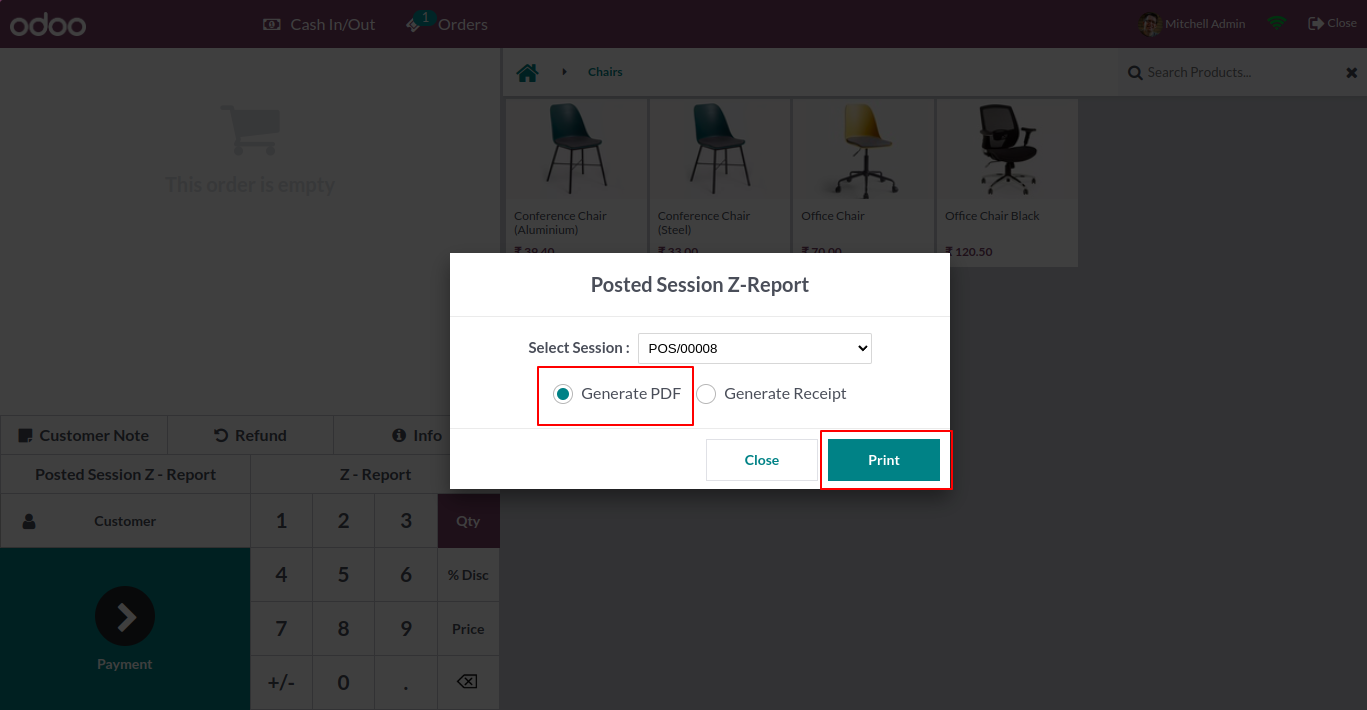
Z-report for selected sessions will be printed in pdf format.
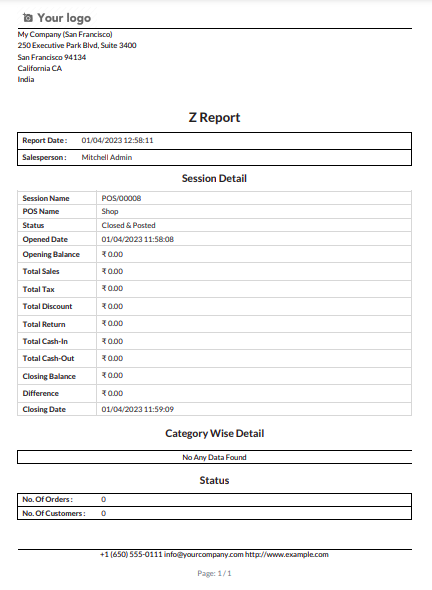
Now select "Generate Receipt".
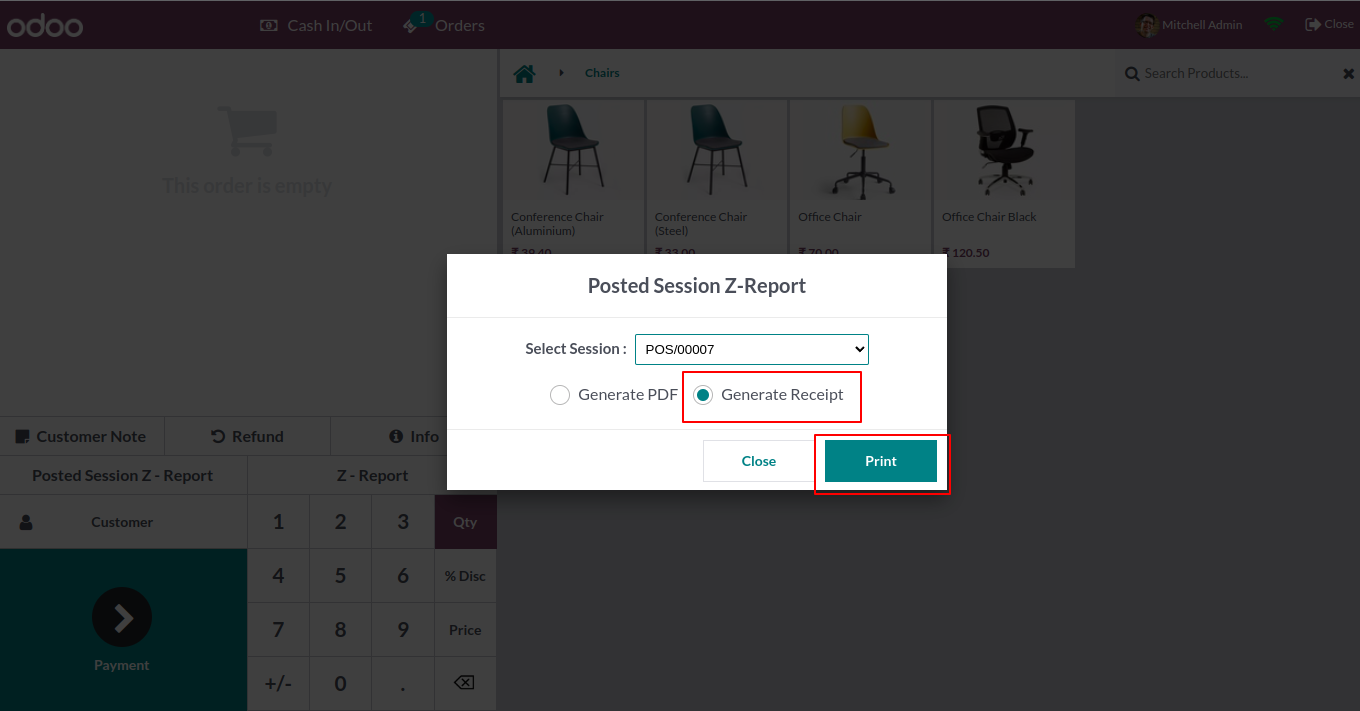
The report will be printed in receipt format.

You can also find the z-report under reporting menu of POS.
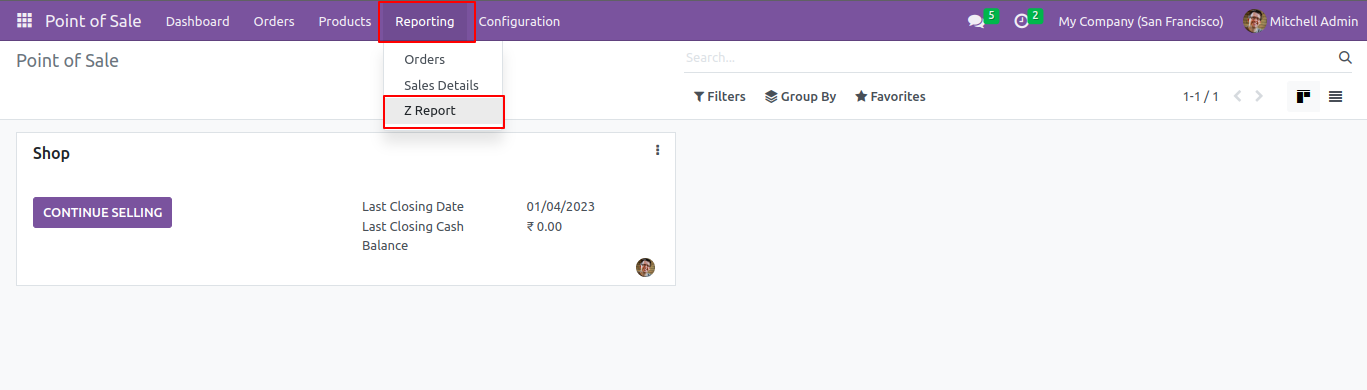
You can select multiple sessions and the details want in z-report.
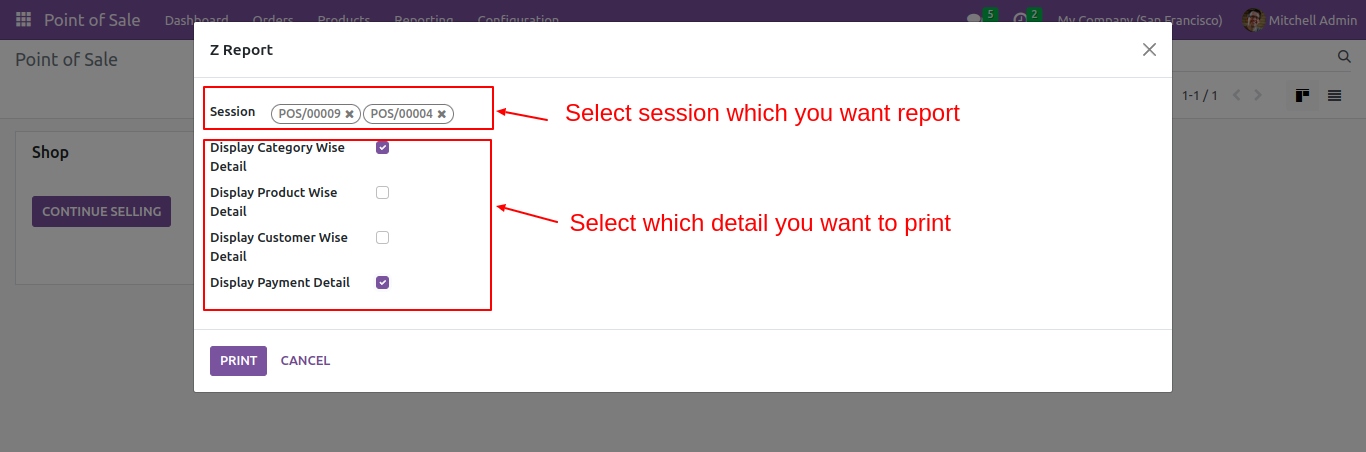
The z-report looks like the below.
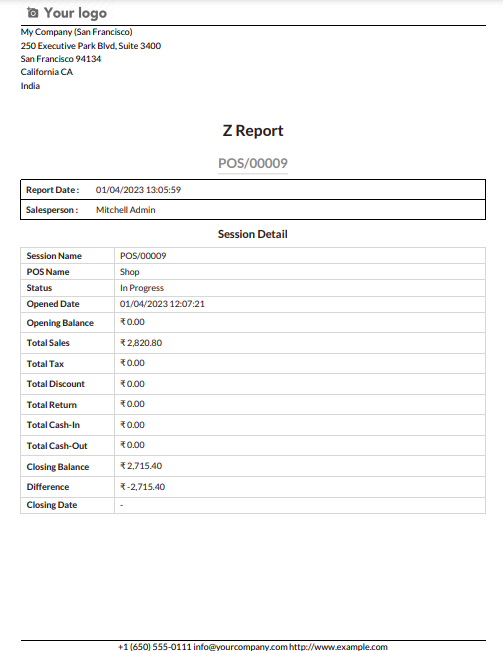
Z-report for both sessions will be printed.
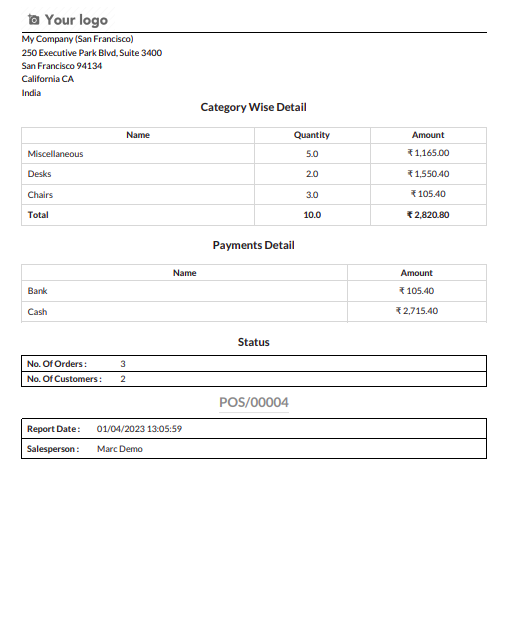
The selected details will be printed in z-report.
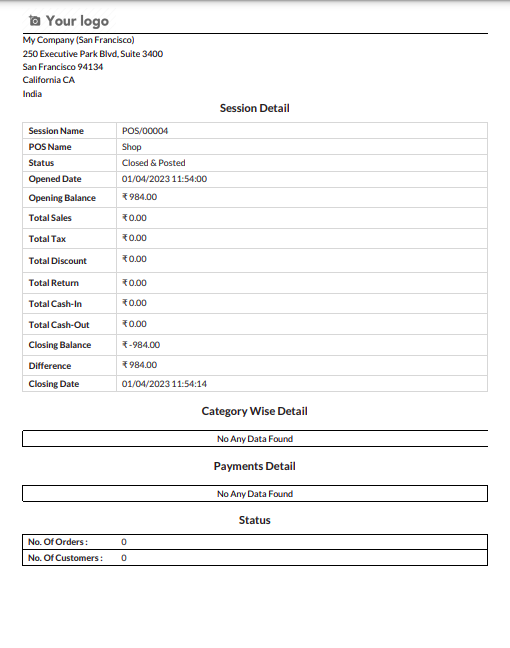
Go to user settings => Untick allow to generate z-report.
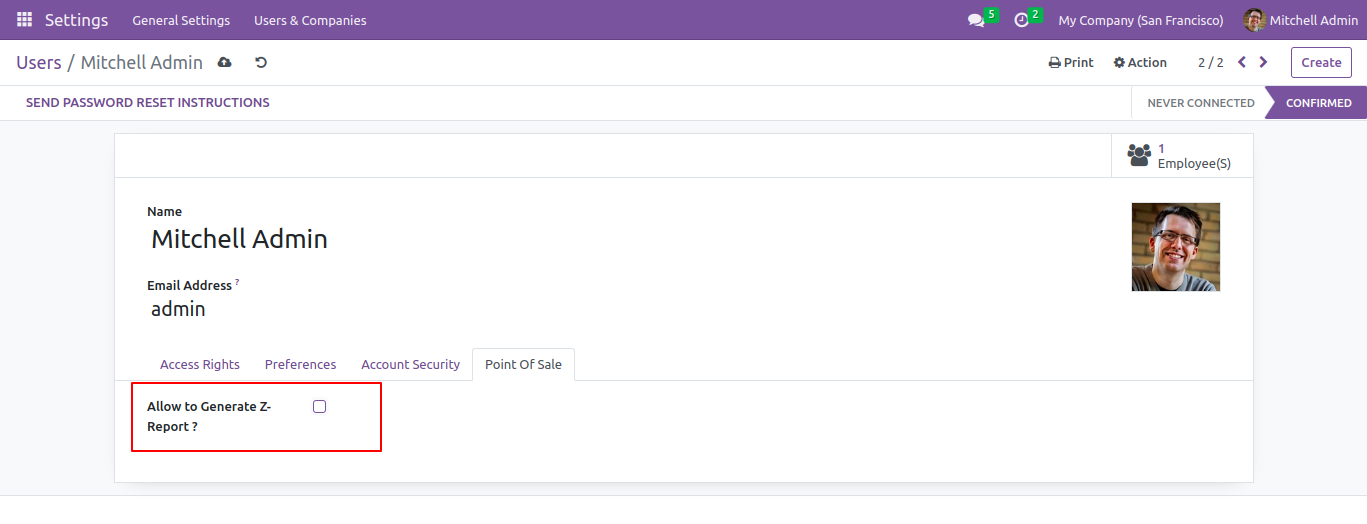
If the user has no access rights to print a report then the control button for the print report is not available.
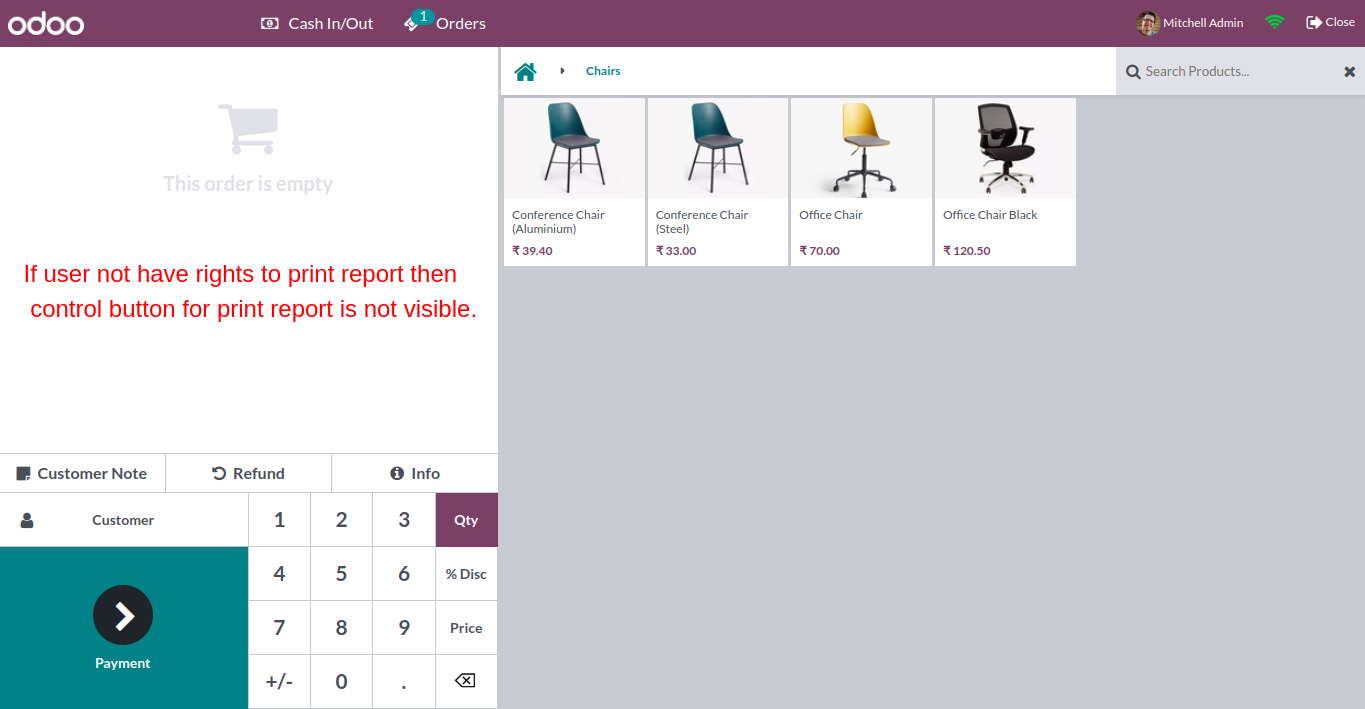
Go to pos settings => Tick multi employee per session. Add allowed employees.
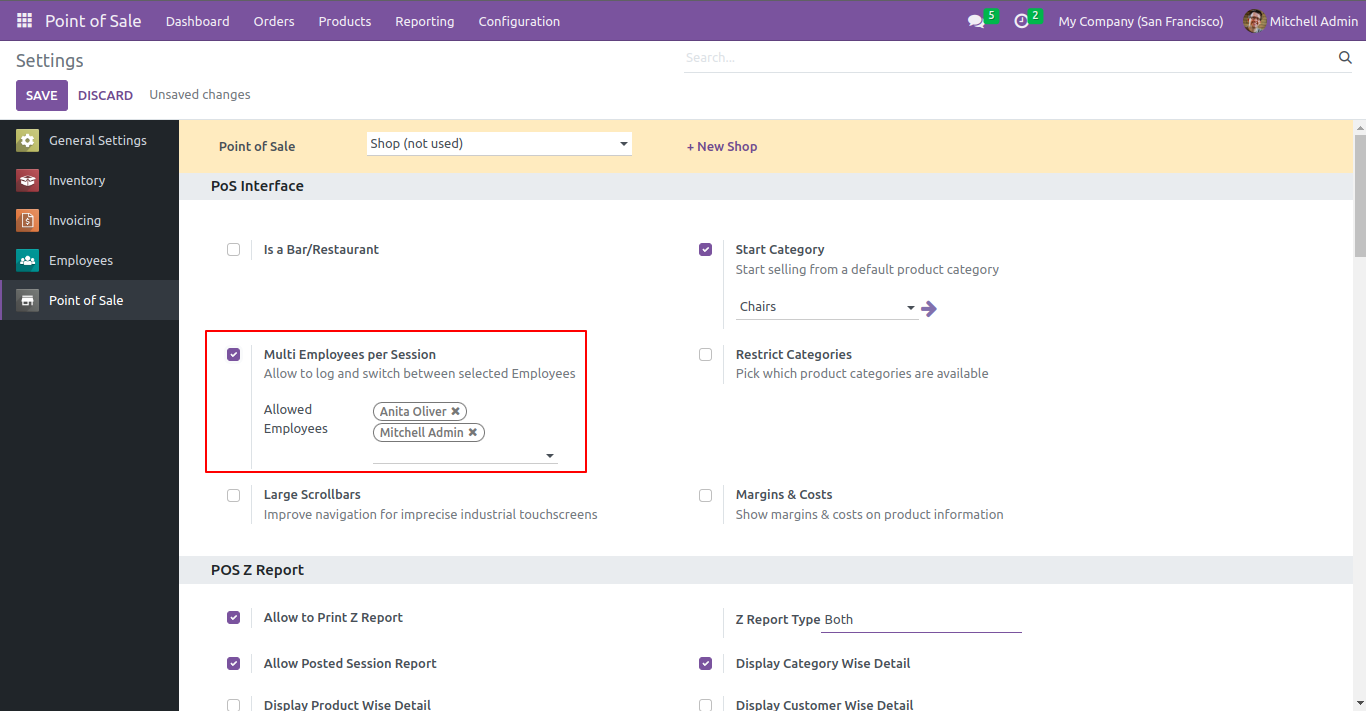
Open selected employee. Tick allow to generate z-report.
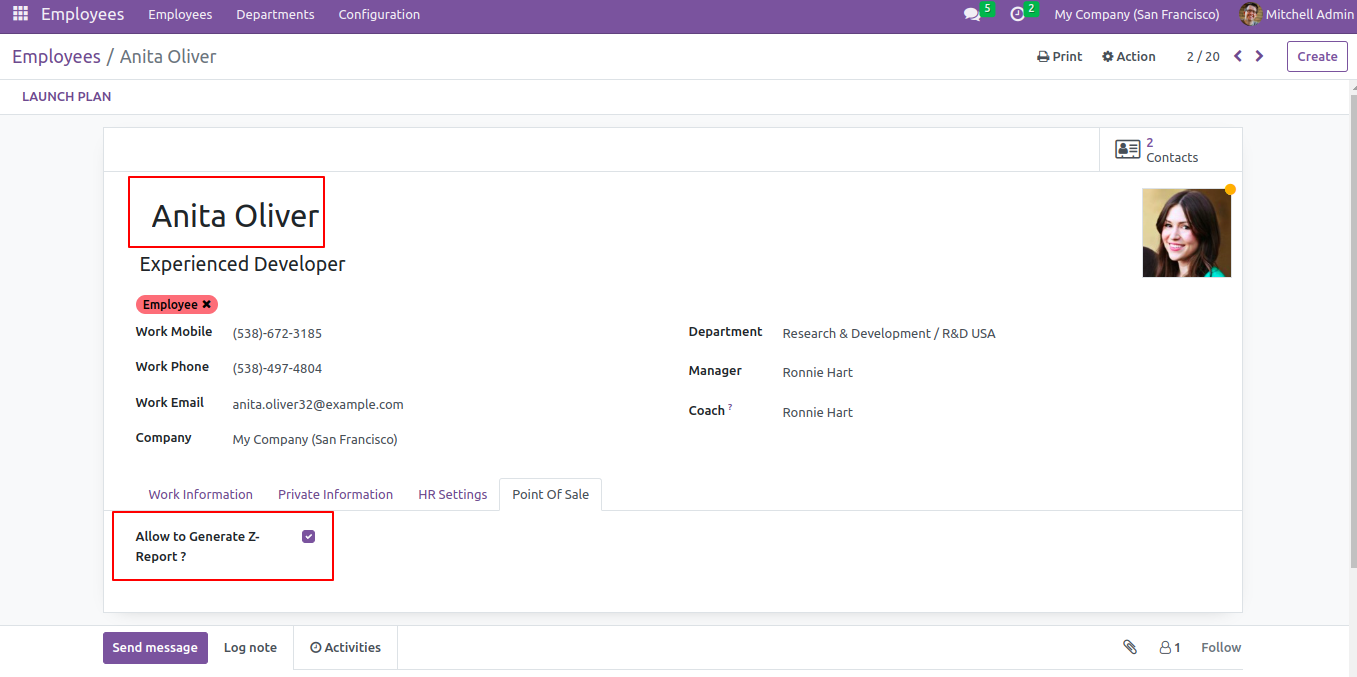
The posted session z-report & z-report button will be available on POS screen.
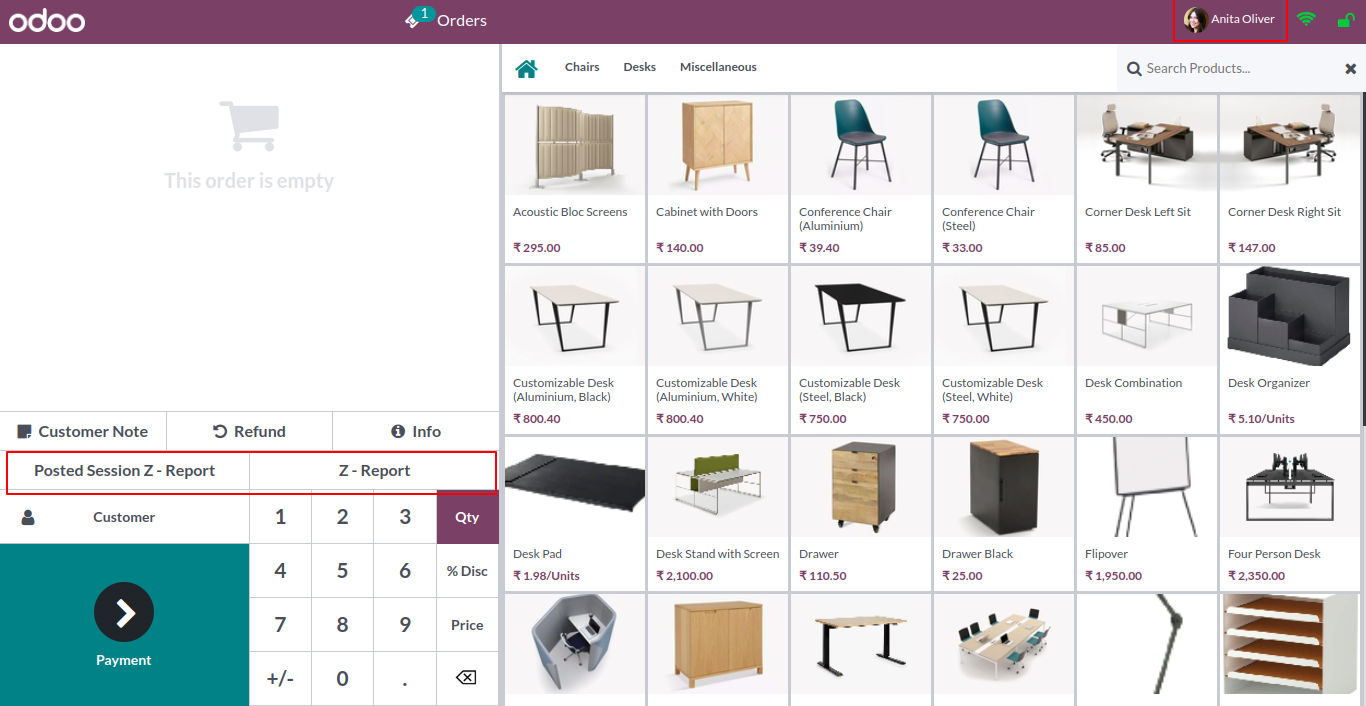
Open another selected employee. Untick allow to generate z-report.
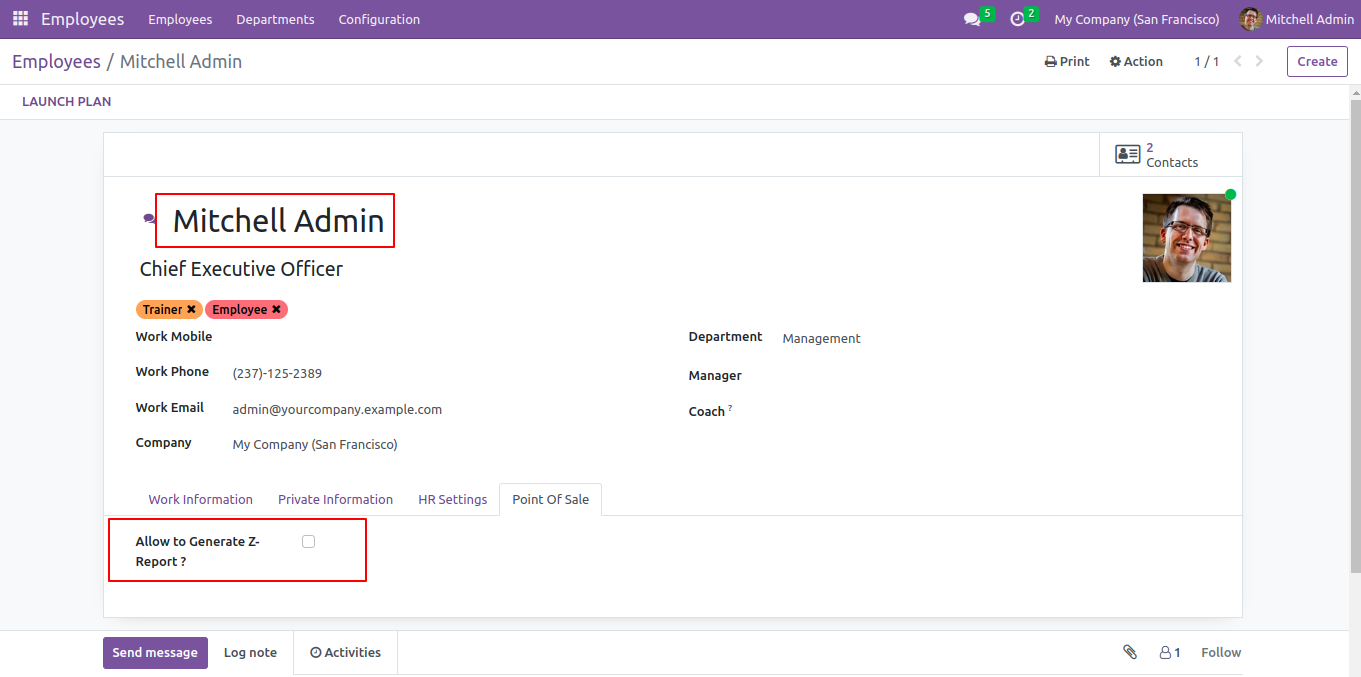
The posted session z-report & z-report buttons will not be available on the POS screen.
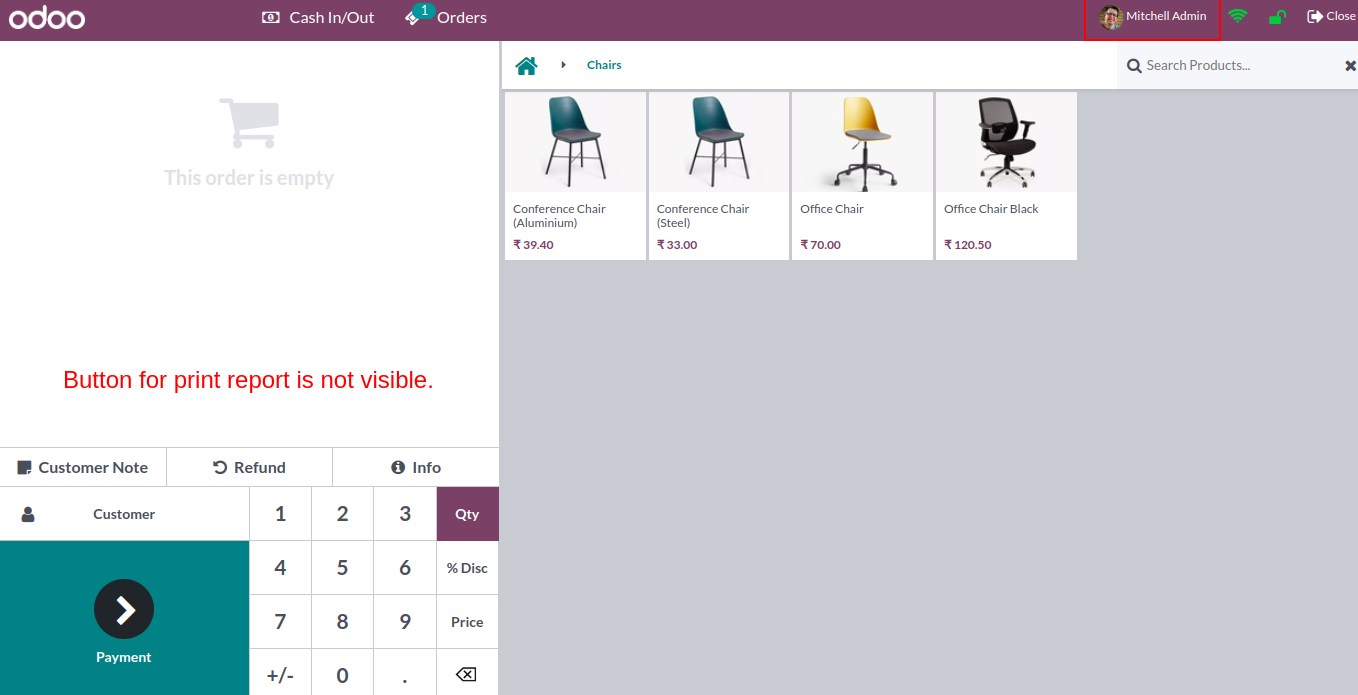
Version 16.0.3 | Released on : 23rdNovember 2024
Version 16.0.2 | Released on : 30thOctober 2024
Version 16.0.1 | Released on : 22nd June 2023
- Yes, this app works perfectly with Odoo Enterprise (Odoo.sh & Premise) as well as Community.
- No, this application is not compatible with odoo.com(odoo saas).
- Please Contact Us at sales@softhealer.comto request customization.
- No, you don't need to install addition libraries.
- Yes, You have to download module for each version (13,14,15) except in version 12 or lower.
- No, this app will not work perfectly when pos offline.
- Yes, we provide free support for 100 days.
- Yes, you will get free update for lifetime.
- No, We do not provide any kind of exchange.