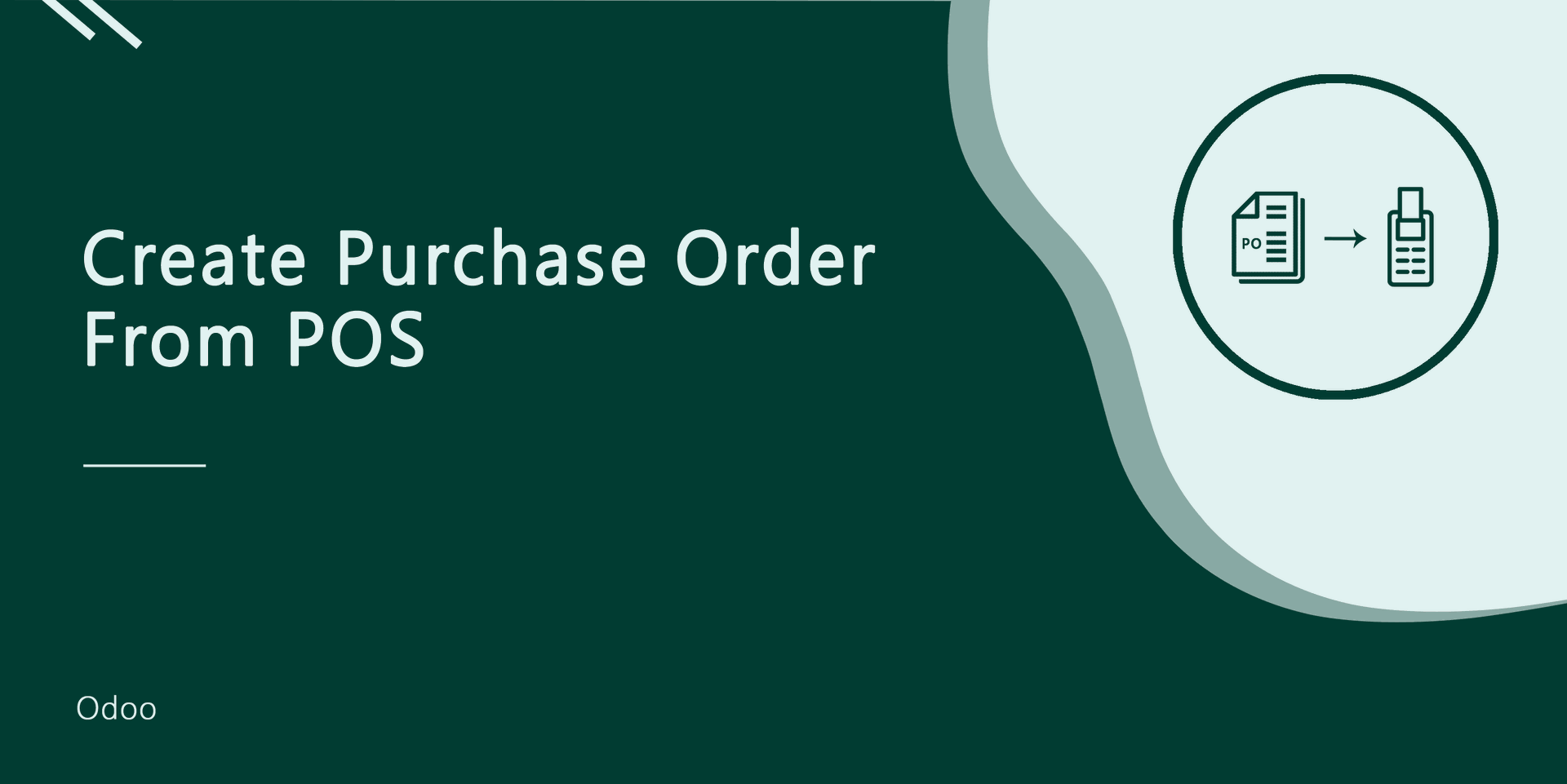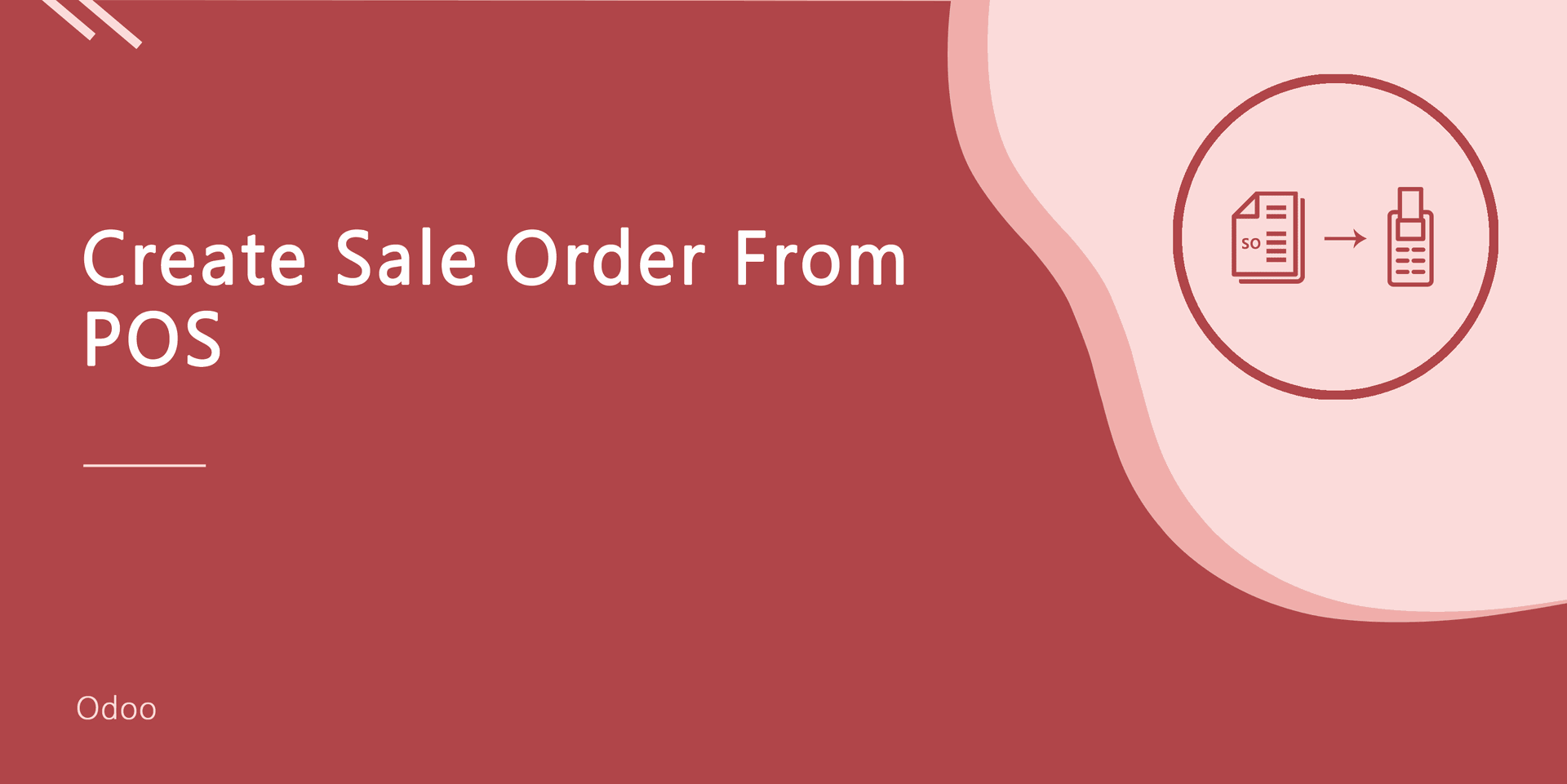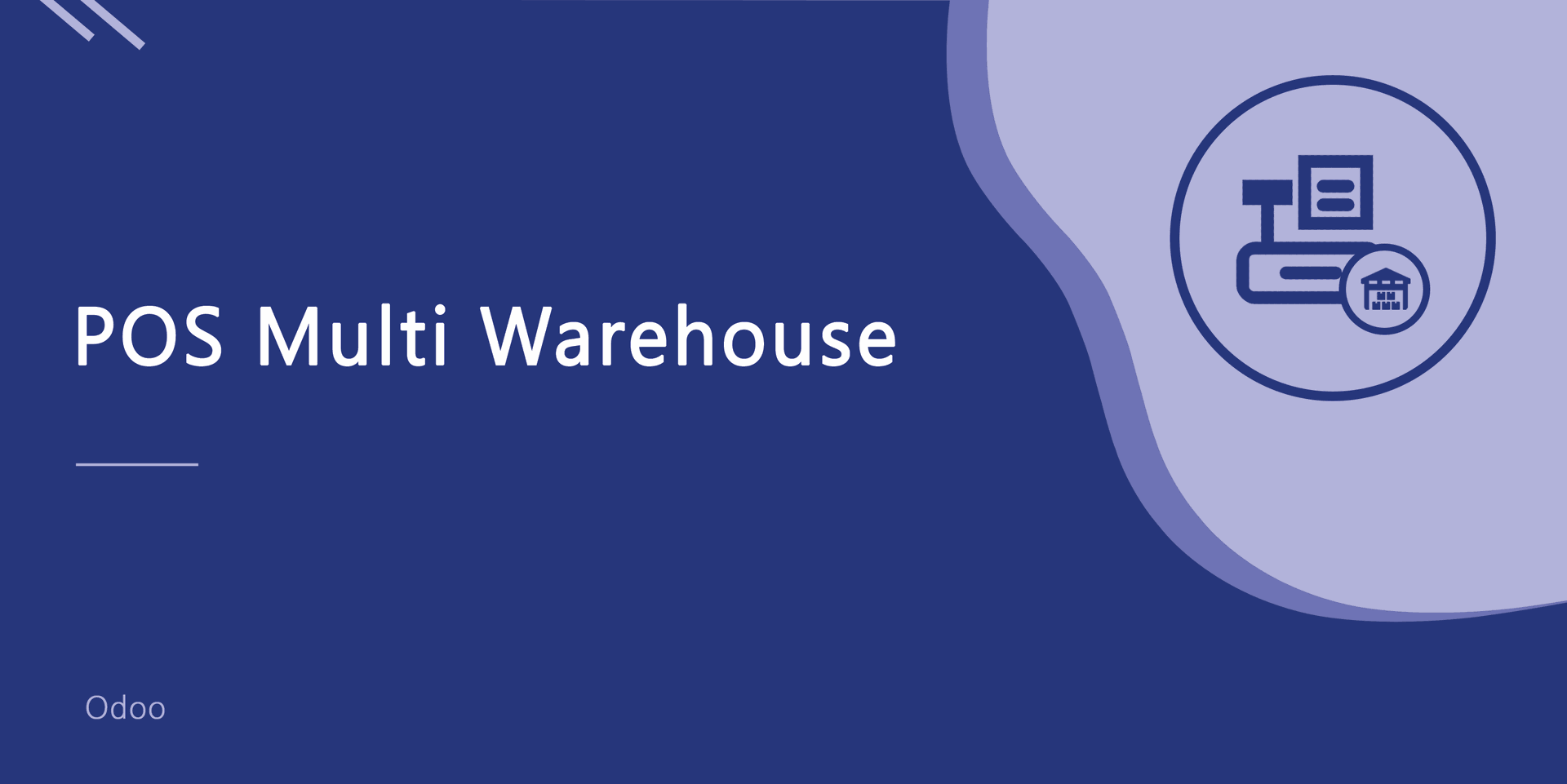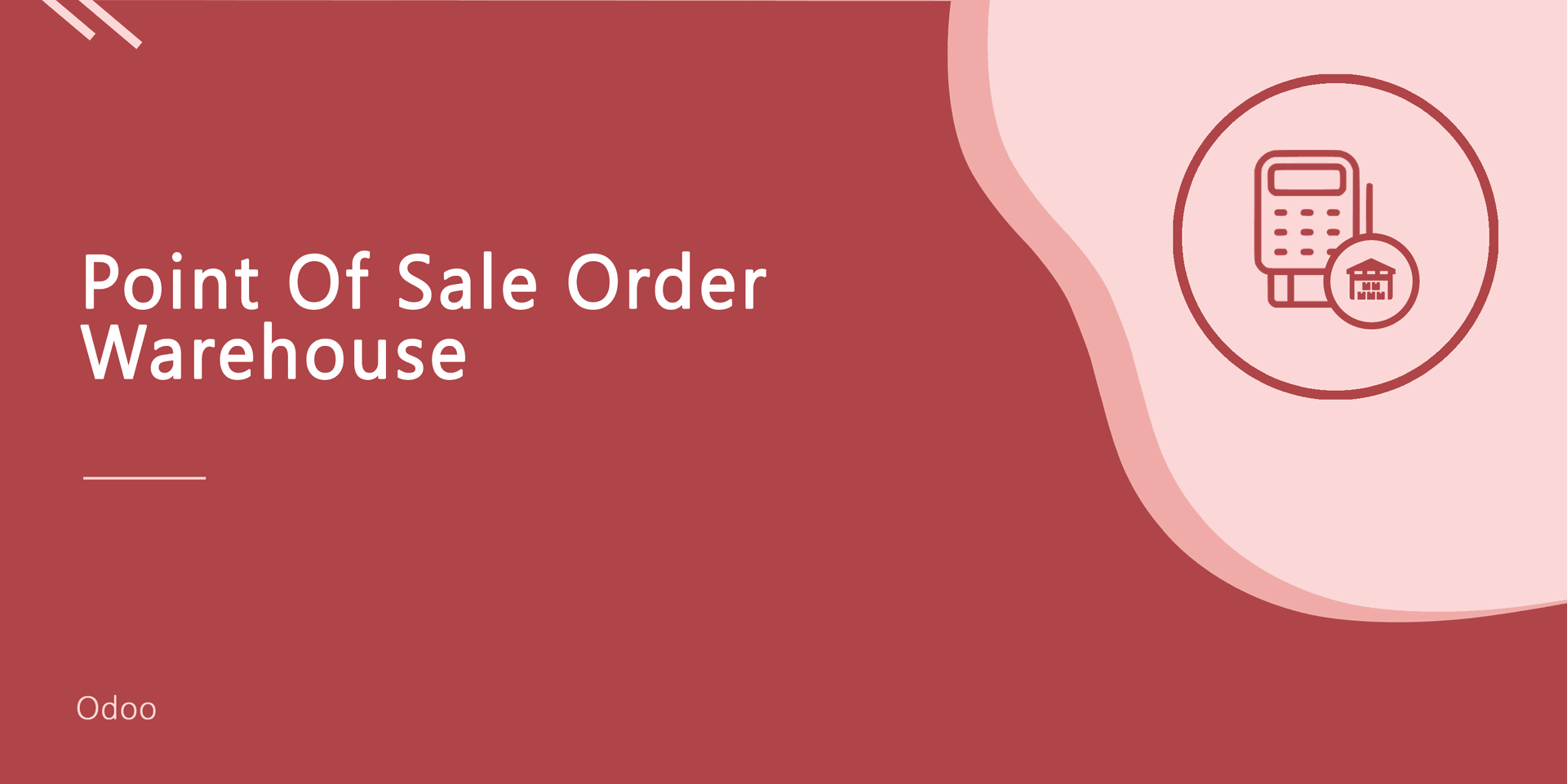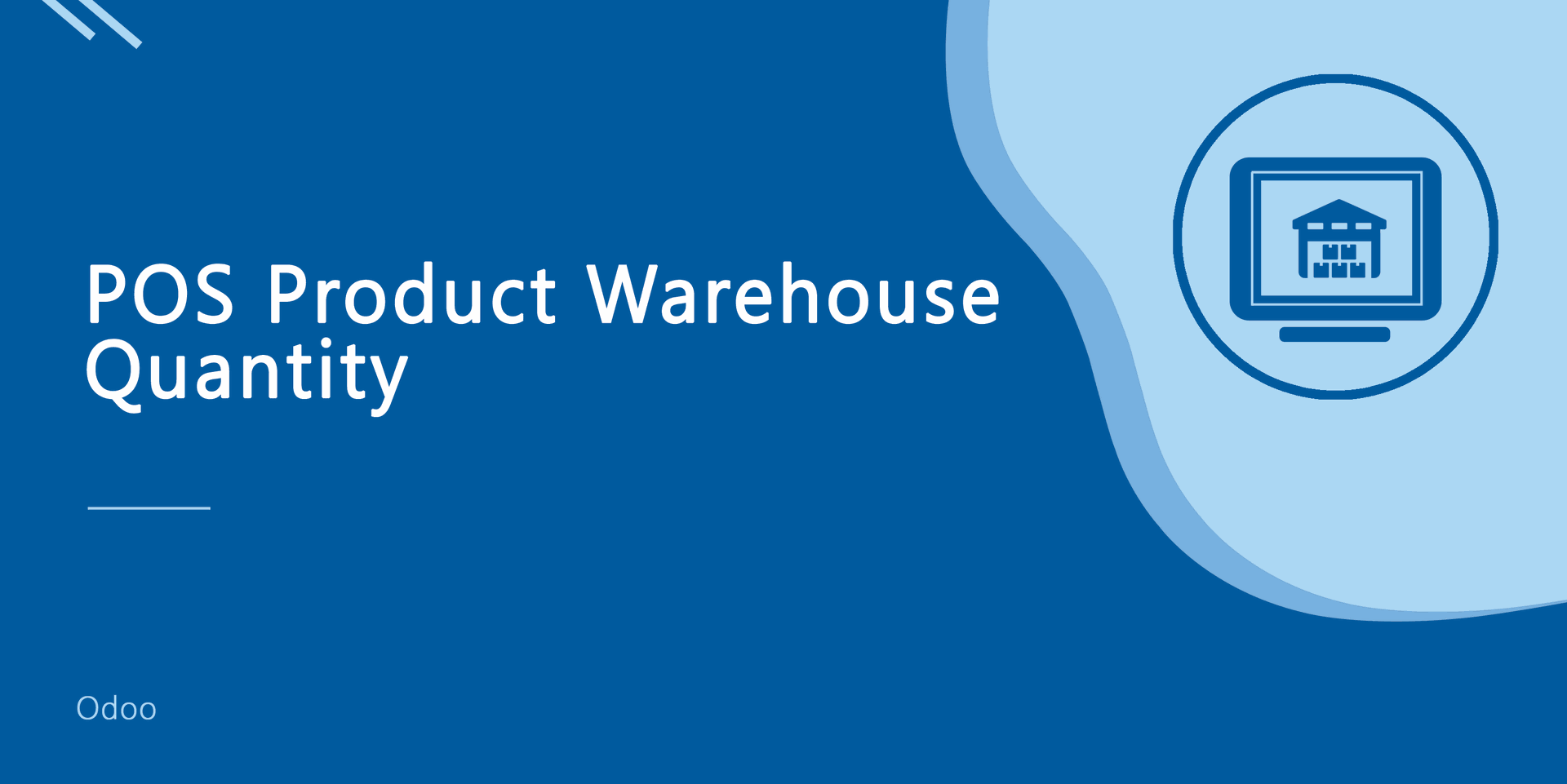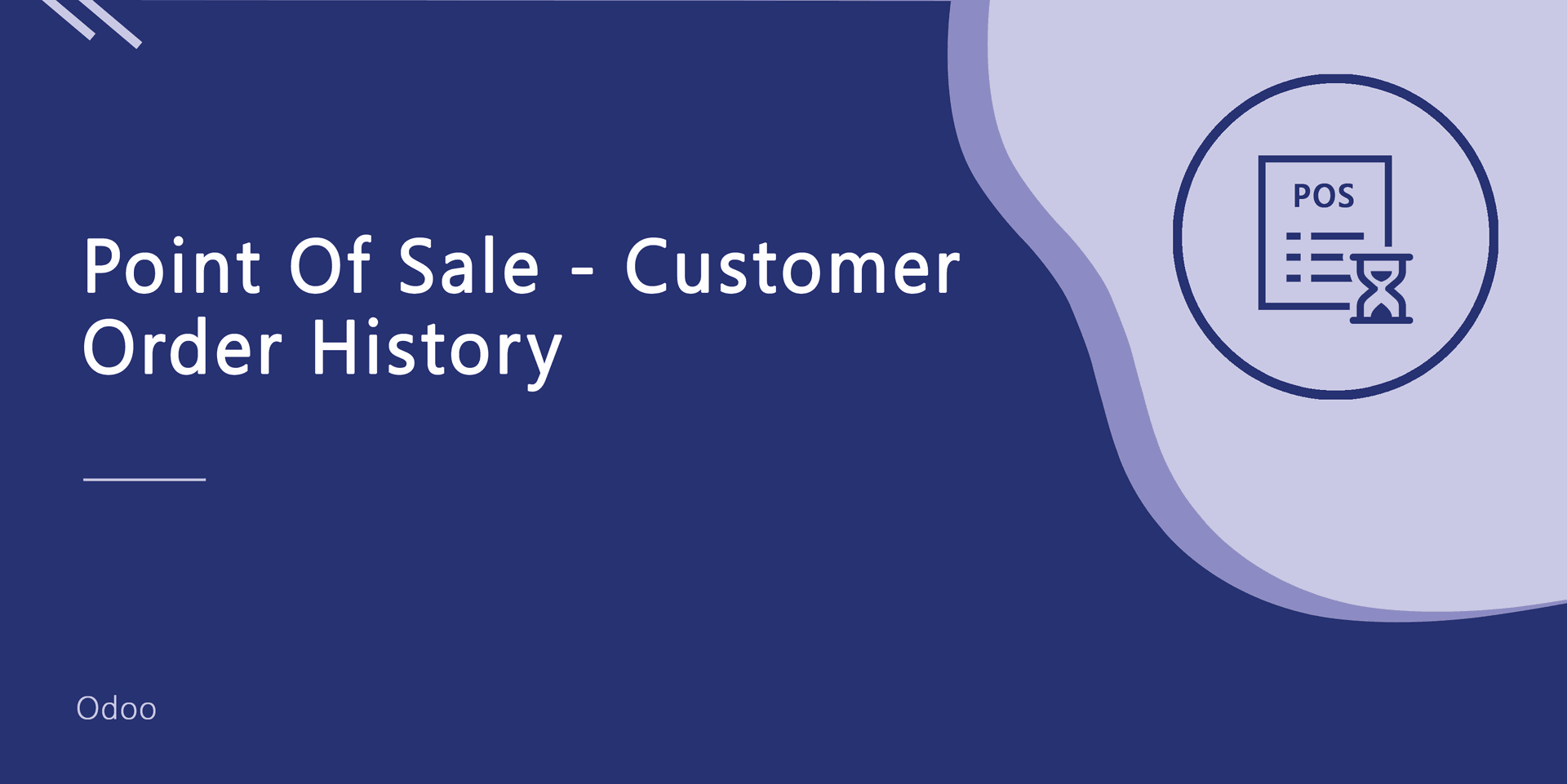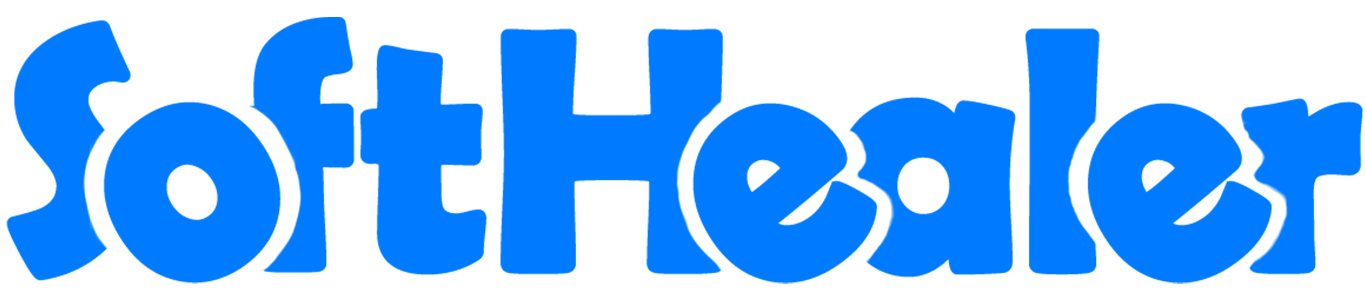
Point Of Sale Stock Transfer

This module allows to transfer stock(incoming order, delivery order, internal transfer & POS orders) from the POS session. Sometimes while using POS we need to transfer stock then you have to go back and do that using the default Odoo process. We have added a quick button to transfer stock directly from the POS screen.
Features
- POS user can easily transfer stock from point of sale.
- Easy to transfer incoming order, delivery order, internal transfer & POS orders in one click.
- Just enable the "Enable Stock Transfer" group to transfer stock from point of sale.
- This module saves your important time.
Tick the "Enable Stock Transfer" group to transfer stock from point of sale.
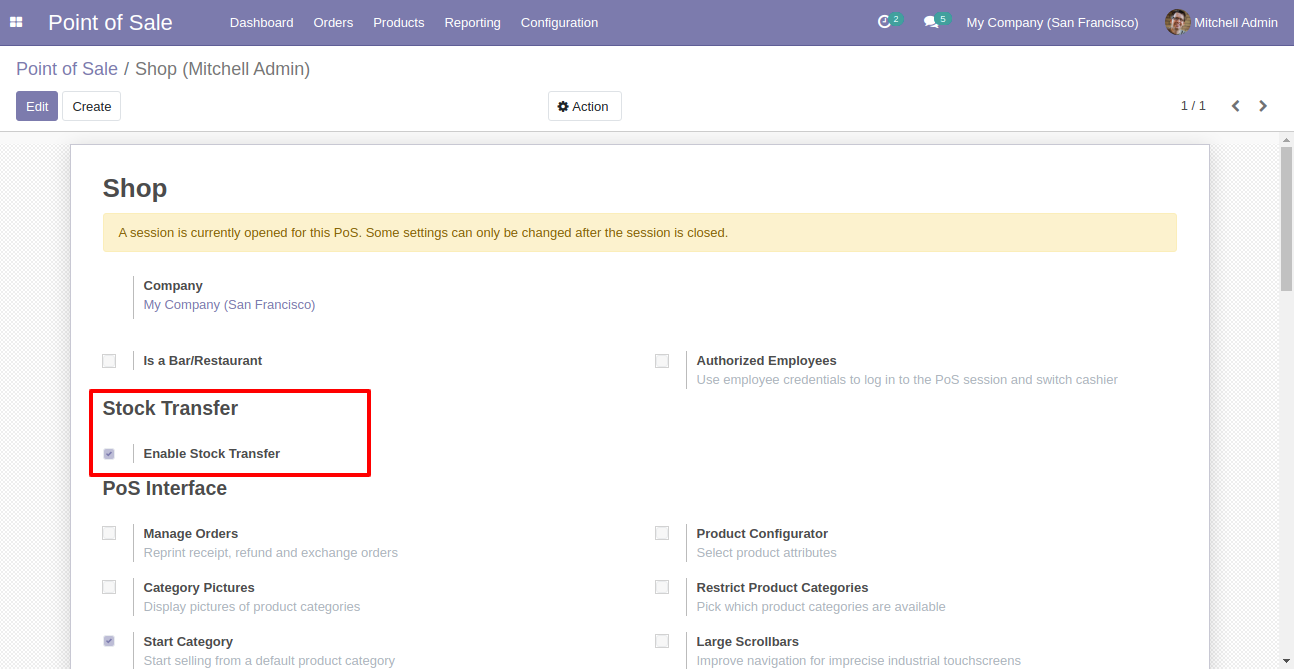
Select products then press the button "Stock transfer".
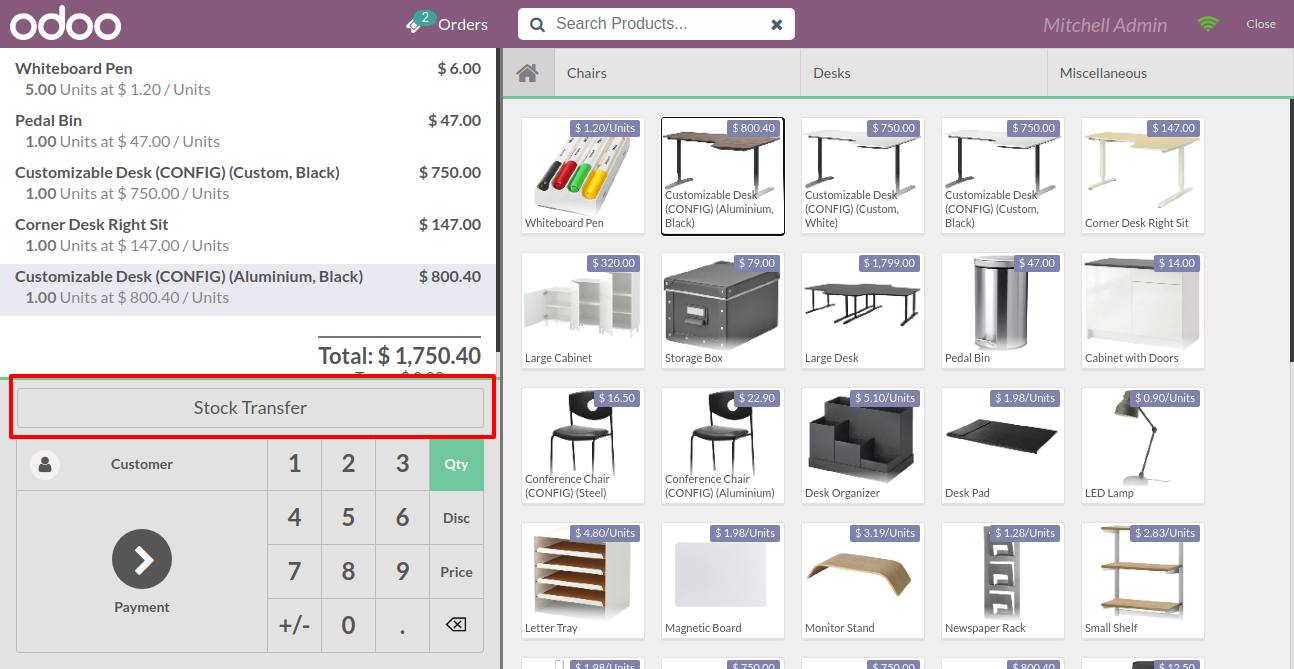
You have to choose picking type incoming order, delivery order, internal transfer & POS order.
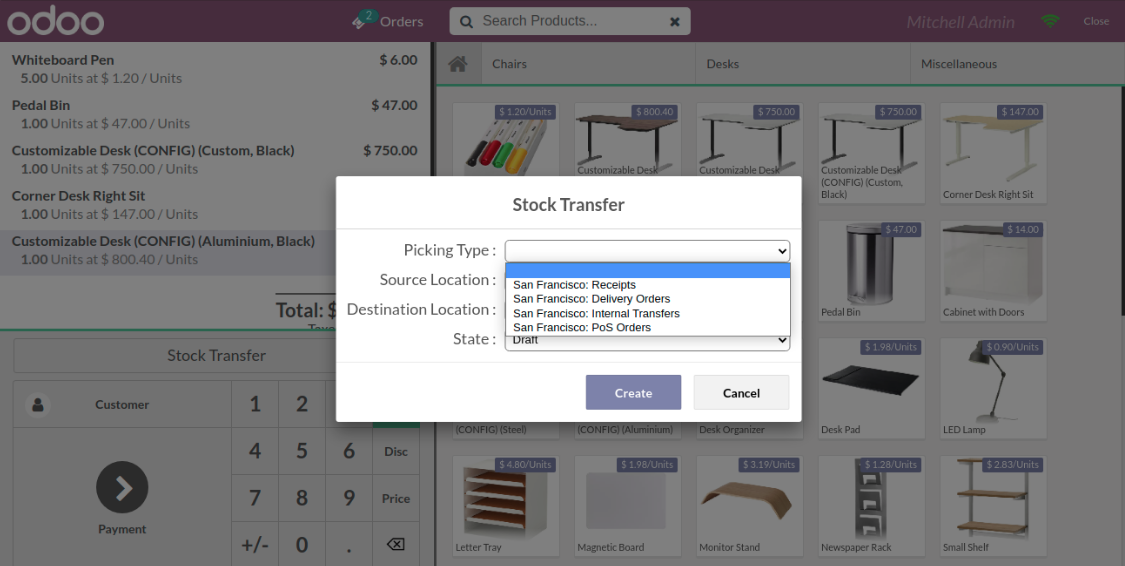
You have to choose the source location & destination location.
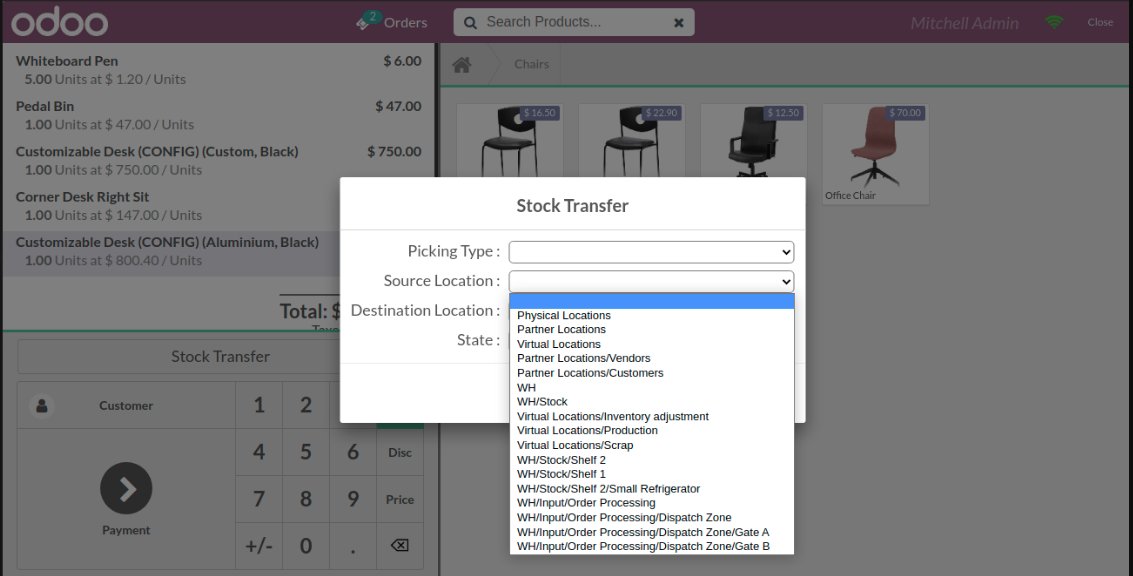
You can transfer stock as per state: Draft, Ready & Done.
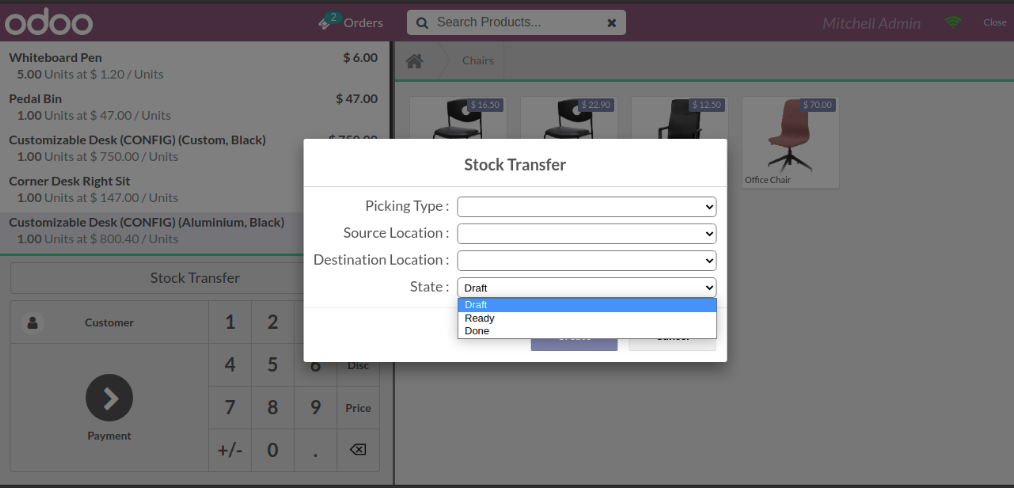
When you click on the "Stock Transfer" button it opens a popup, you have to choose picking type, destination location, and state for picking type: receipts (incoming order).
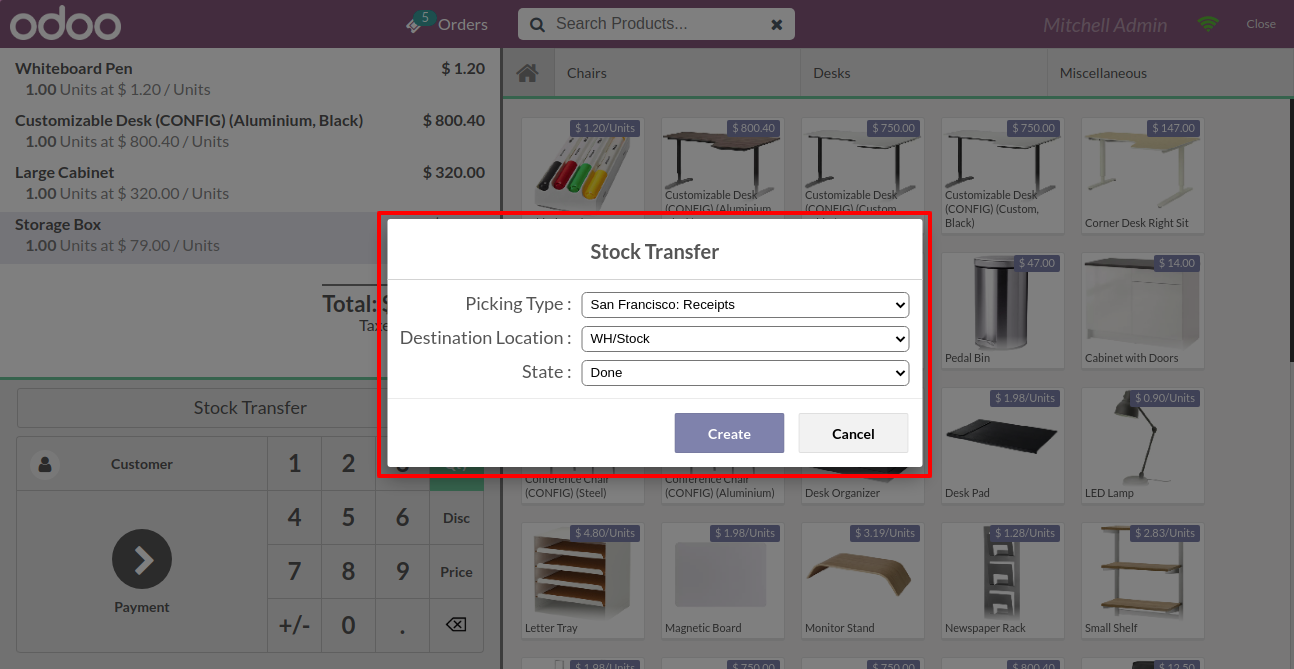
The stock is transferred! When you click on the stock transfer number it opens the backend view.
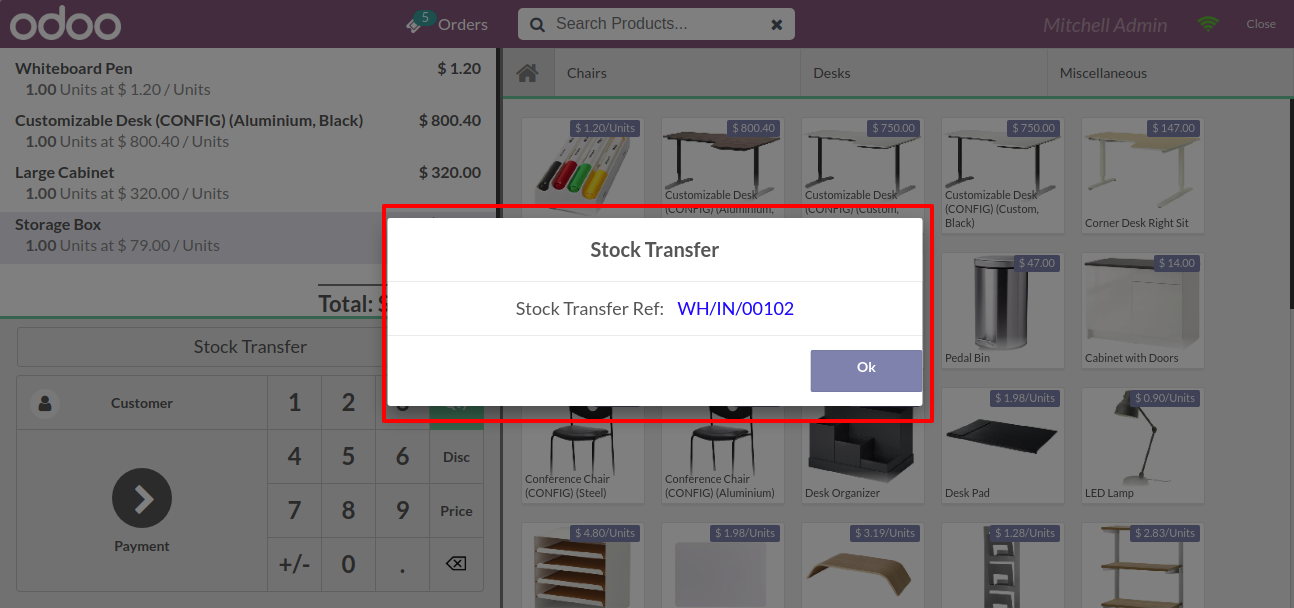
The backend view opens!
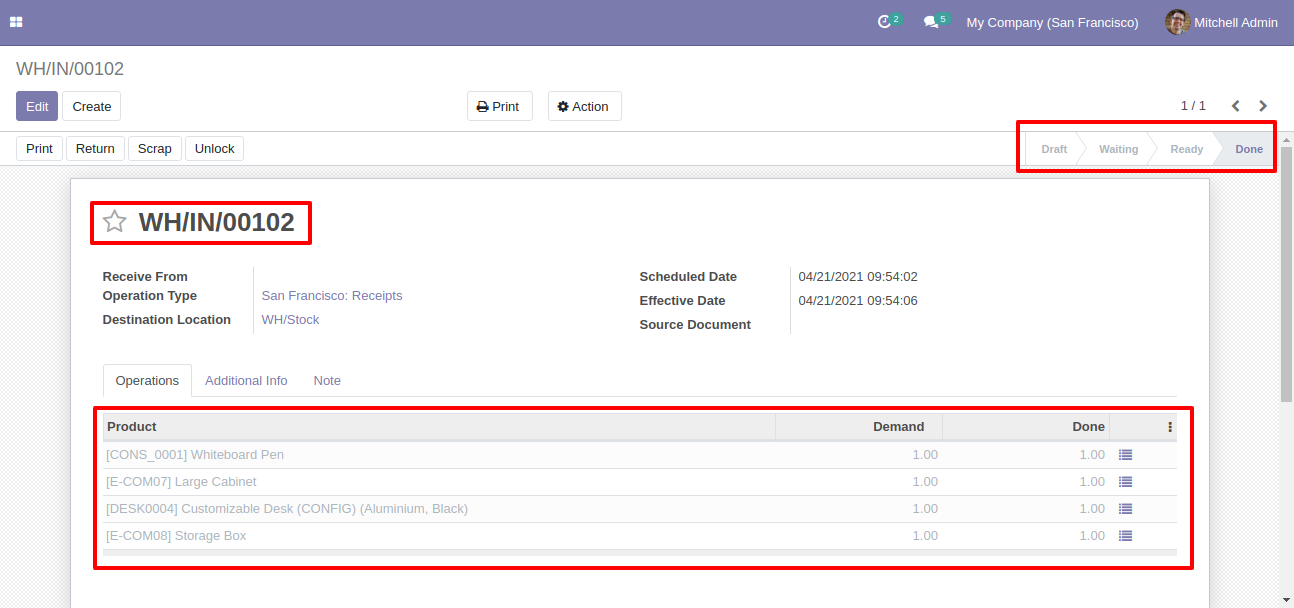
When you click on the "Stock Transfer" button it opens a popup, you have to choose picking type, source location, and state for picking type: delivery order.
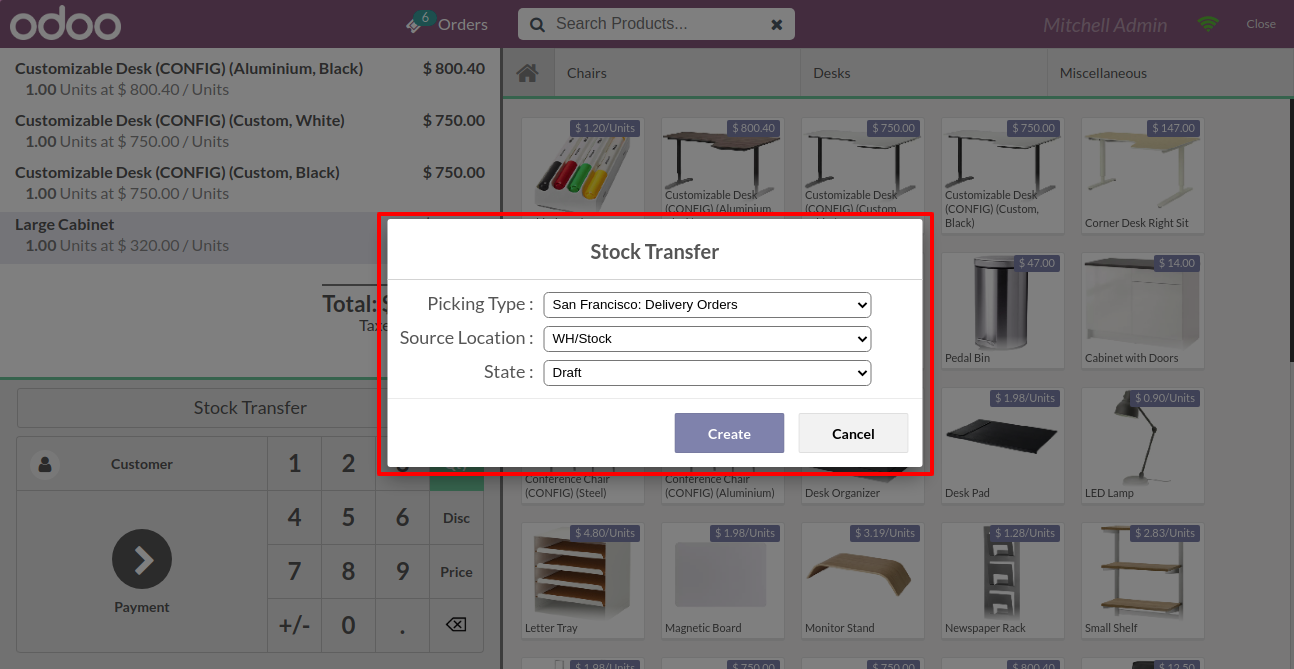
The stock is transferred! When you click on the stock transfer number it opens the backend view.
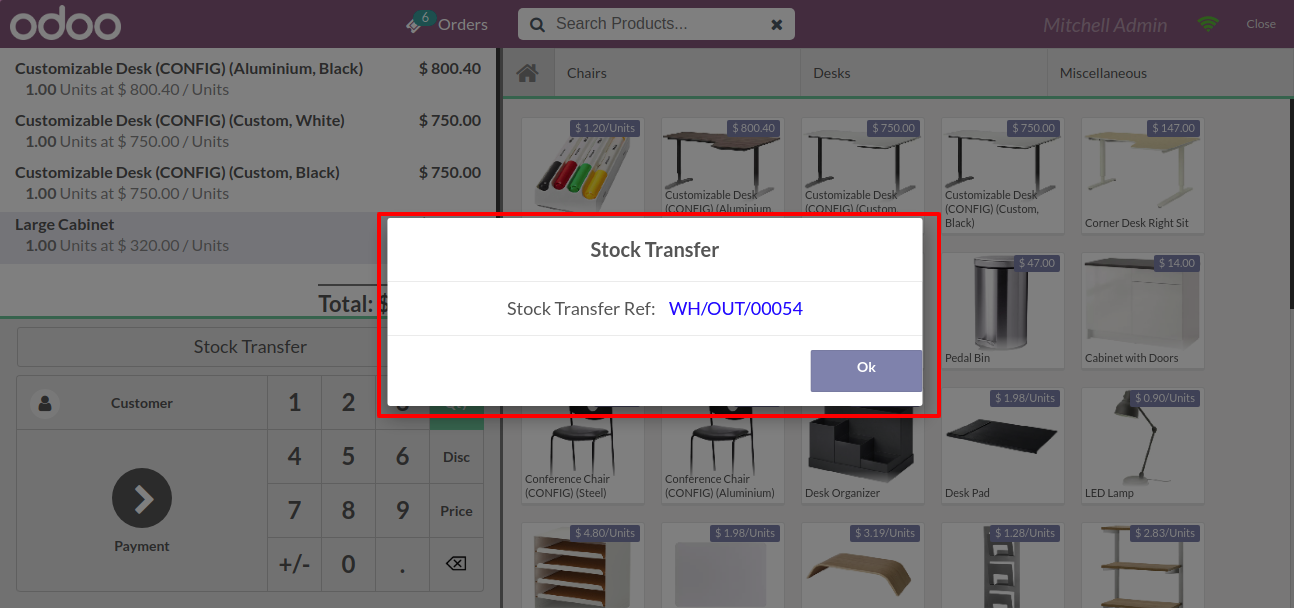
The backend view opens!
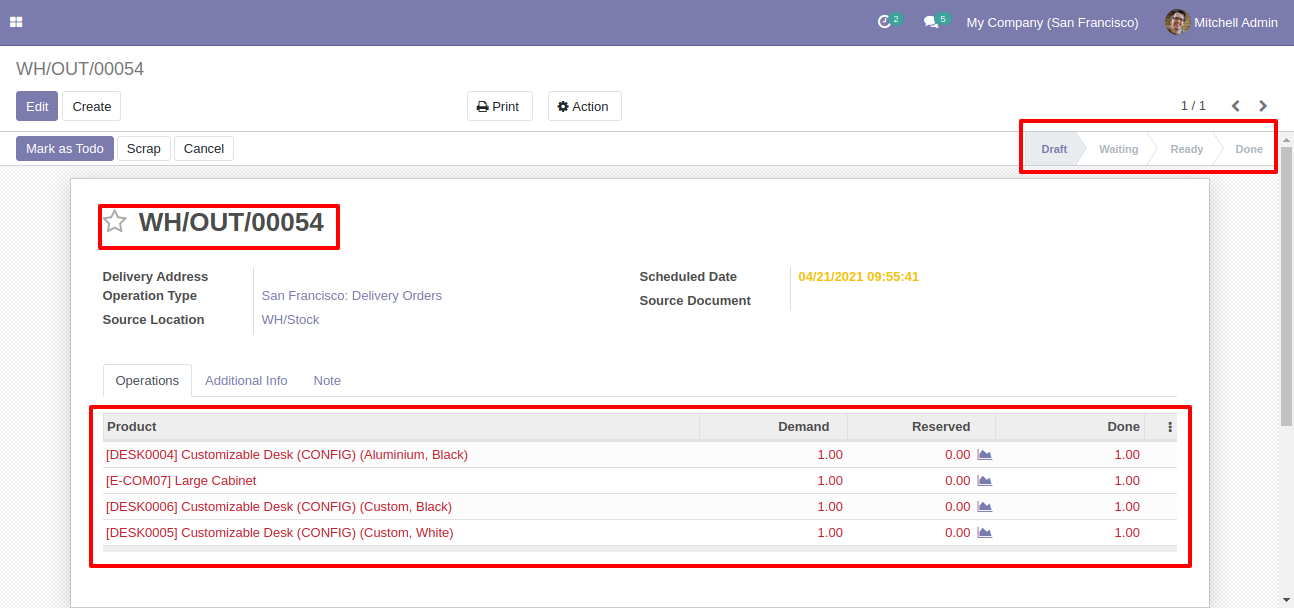
When you click on the "Stock Transfer" button it opens a popup, you have to choose picking type, source location, destination location, and state for picking type: internal transfer.
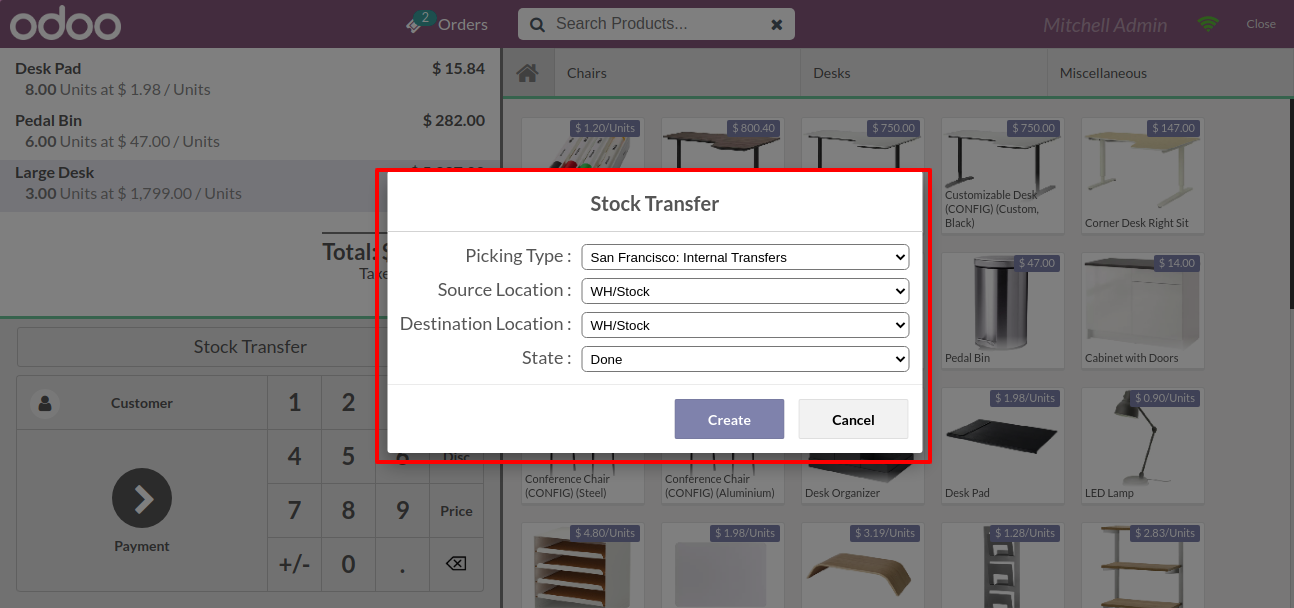
The stock is transferred! When you click on the stock transfer number it opens the backend view.
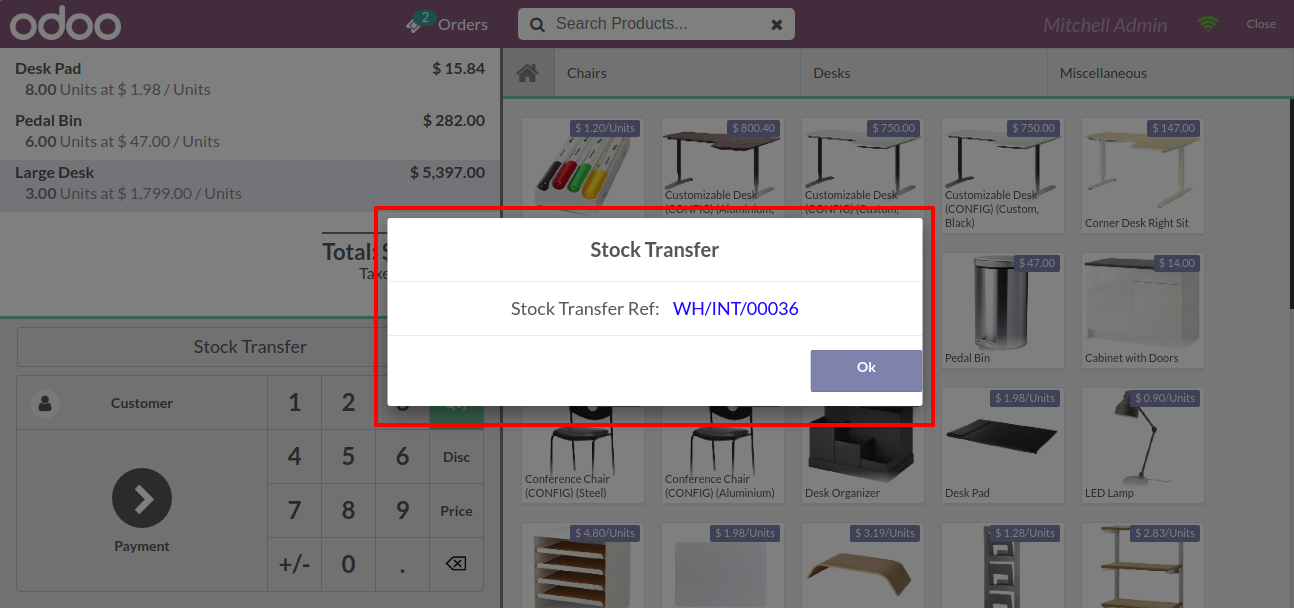
The backend view opens!
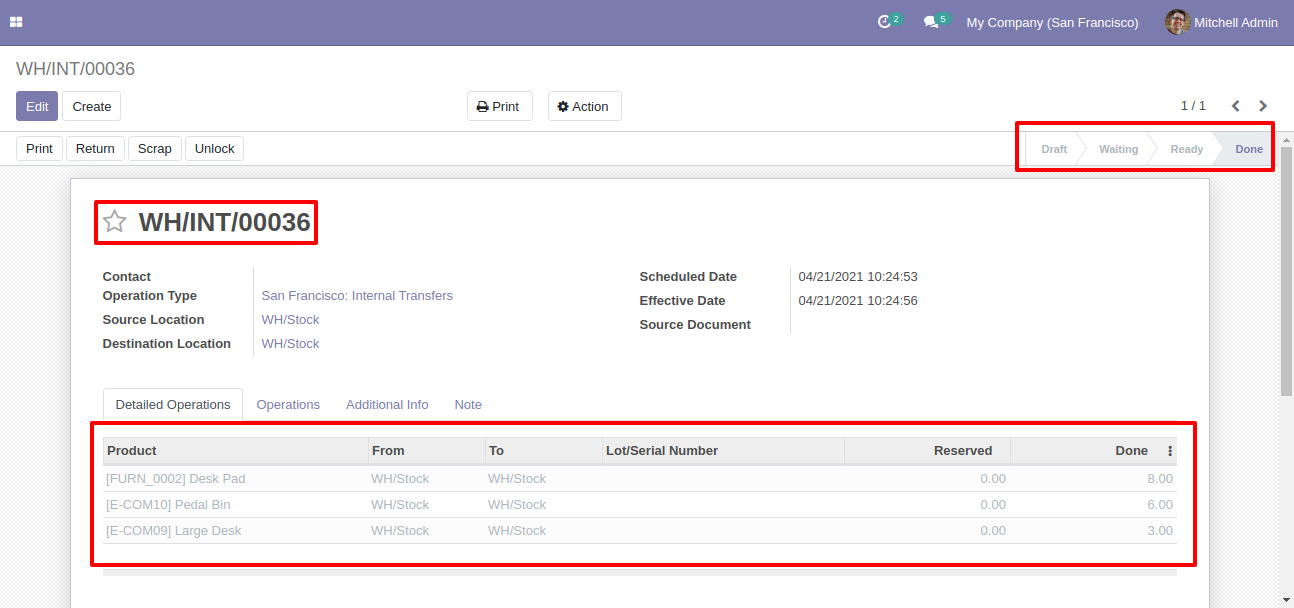
When you click on the "Stock Transfer" button it opens a popup, you have to choose picking type, destination location, and state for picking type: POS order.
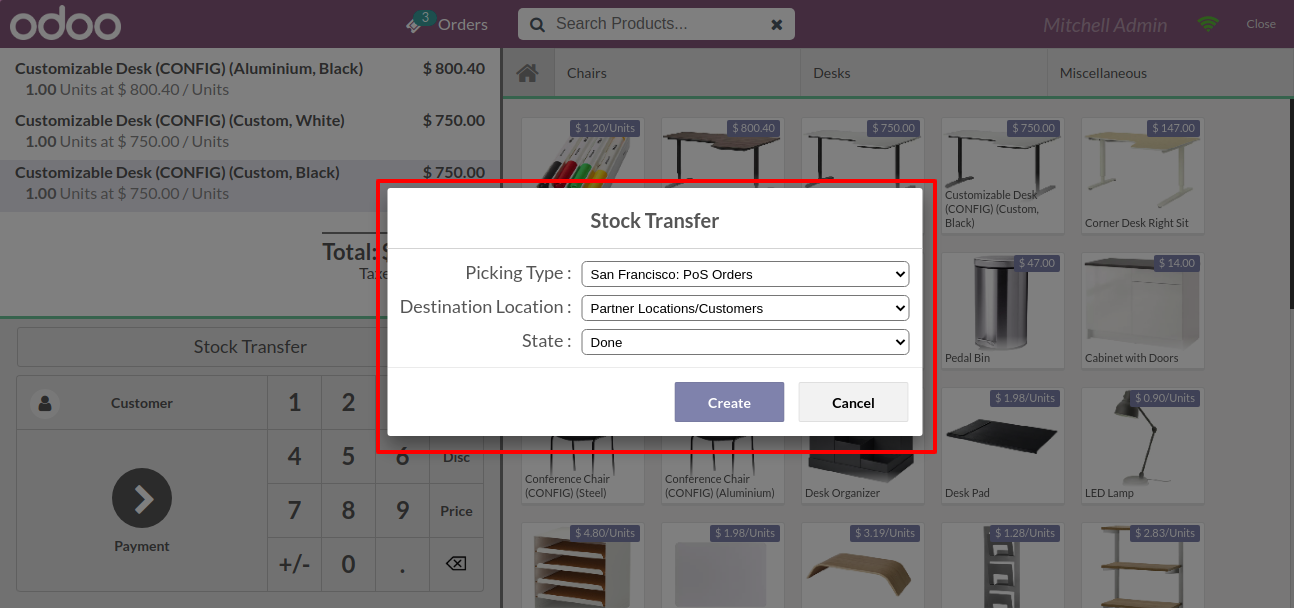
The stock is transferred! When you click on the stock transfer number it opens the backend view.
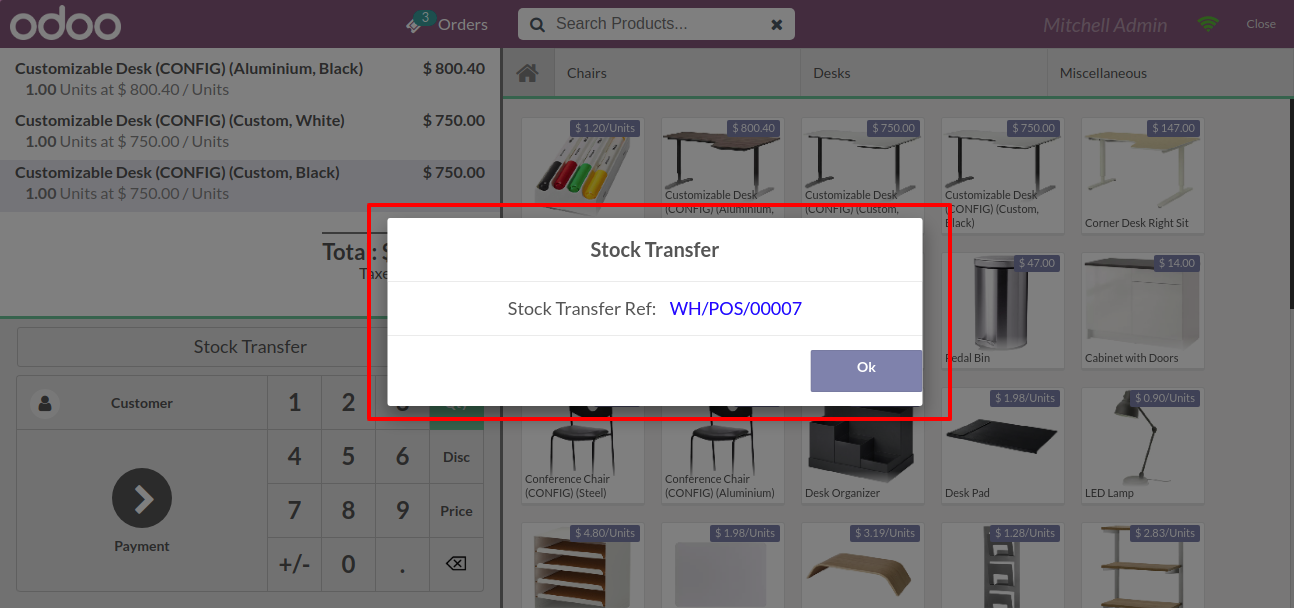
The backend view opens!
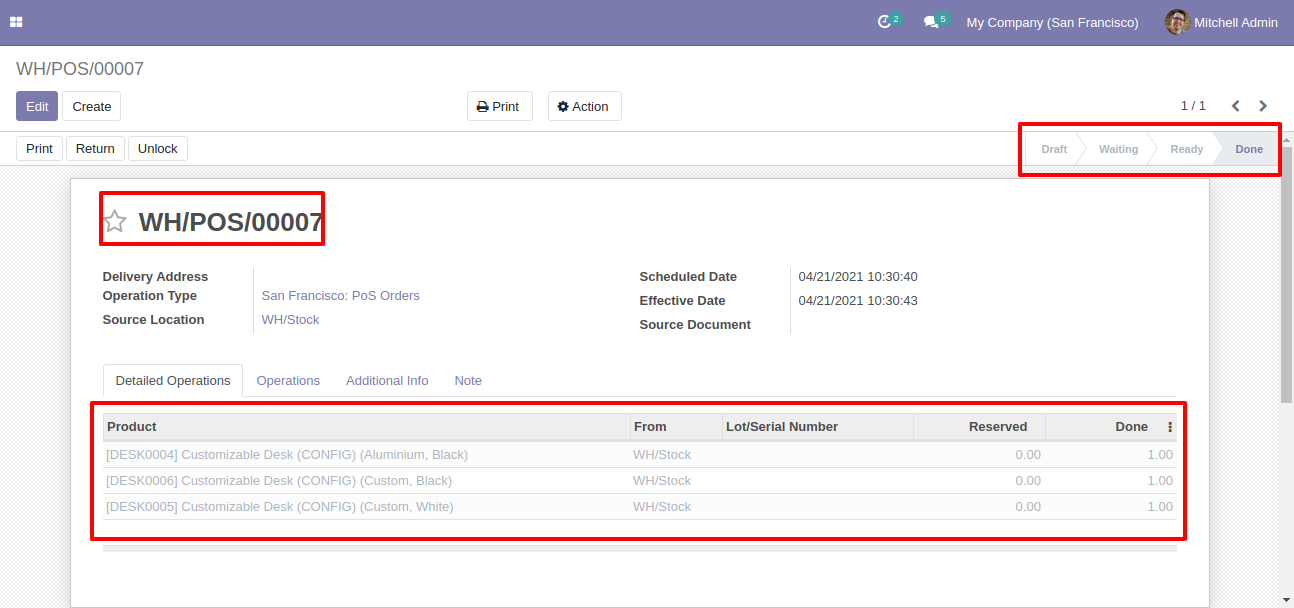
Version 13.0.2 | Released on : 12 October 2021
- Update POS Offline Supported.
Version 13.0.1 | Released on : 21 April 2021
- Initial Release.
- Please Contact Us at sales@softhealer.comto request customization.
- No, This application not compatible with pos offline features.
- Yes, we provide free support for 90 days.