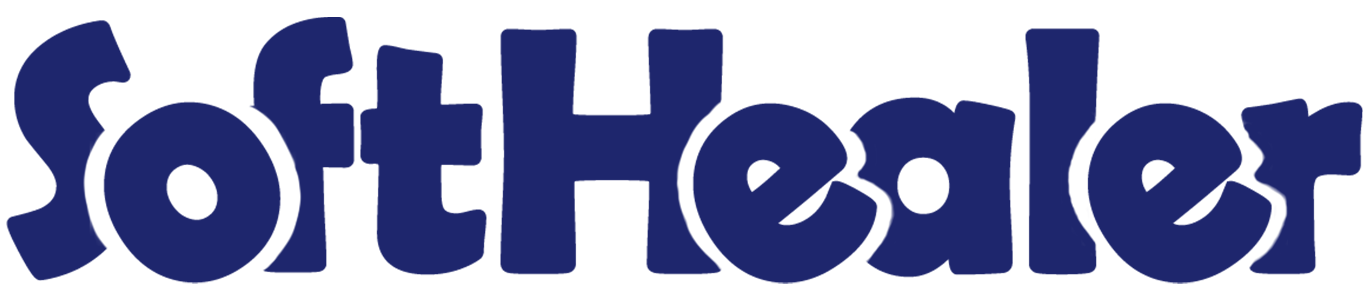
POS Secondary Unit Of Measure

Do you want the secondary unit of measure in the point of sale (POS) product? Yes! So, You are at the right place, We have created a beautiful module to manage a secondary unit of measure in POS product. It will help you to get easily secondary unit value. so you don't need to waste your time to calculate that value. cheers!
Hot Features

Features

- Easy to shows the secondary unit of measure price on the product.
- We have added configuration to select the default unit of measure type: Primary UOM or Secondary UOM.
- We have added a configuration "Display UOM In Receipt" to print the unit of measure in the receipt.
- Easy to convert POS product value from the Primary Unit of Measure to Secondary Unit of Measure.
- Easily convert from secondary to primary and primary to secondary.
- It will auto-apply price list on primary or secondary unit qty.
- It will auto add product with secondary UOM.
Tick the tickbox "Is Secondary Unit" for the secondary unit of measure in the POS product and choose the secondary UOM.
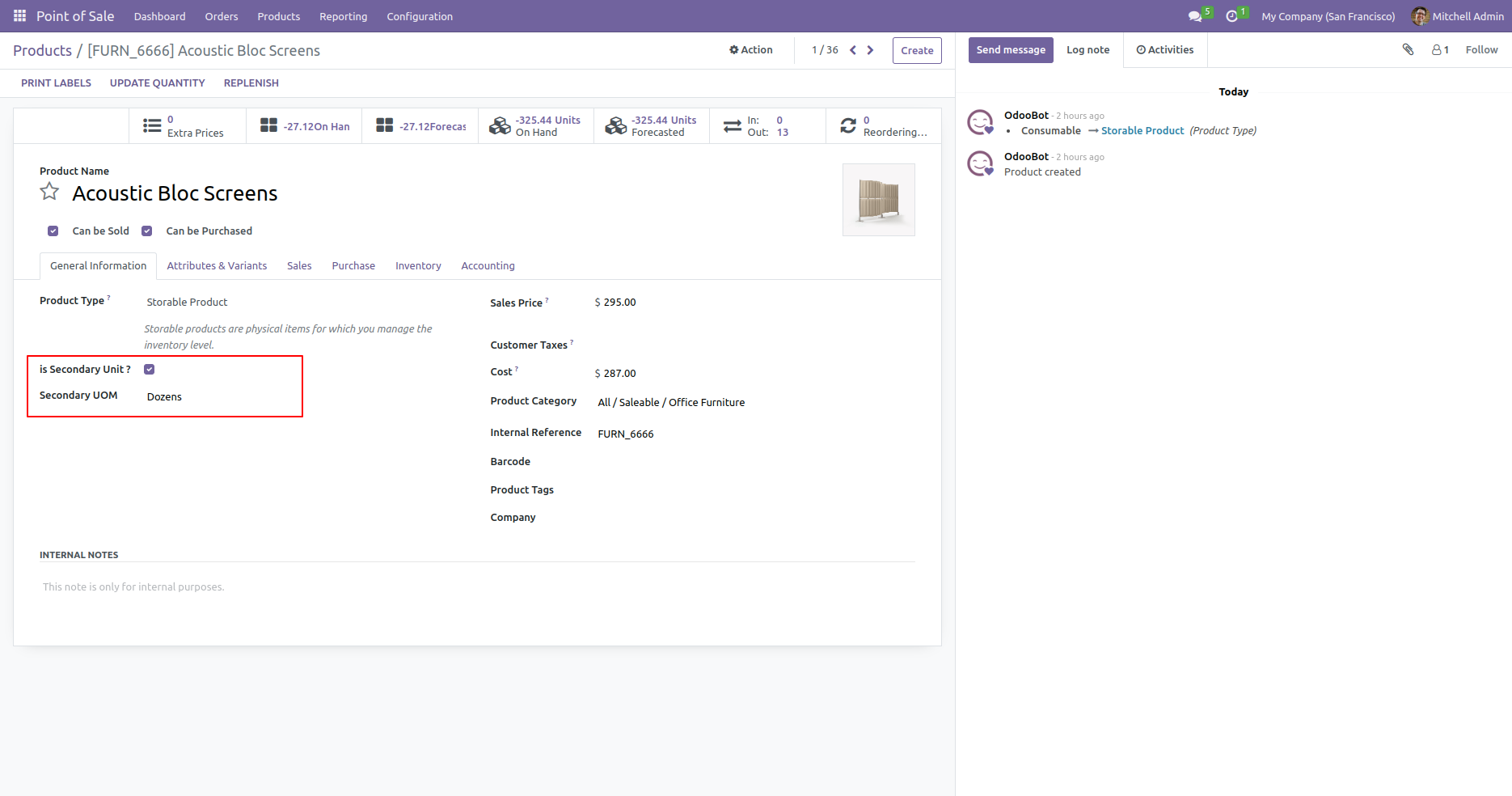
It will auto take a secondary unit of measure when you add product first time.
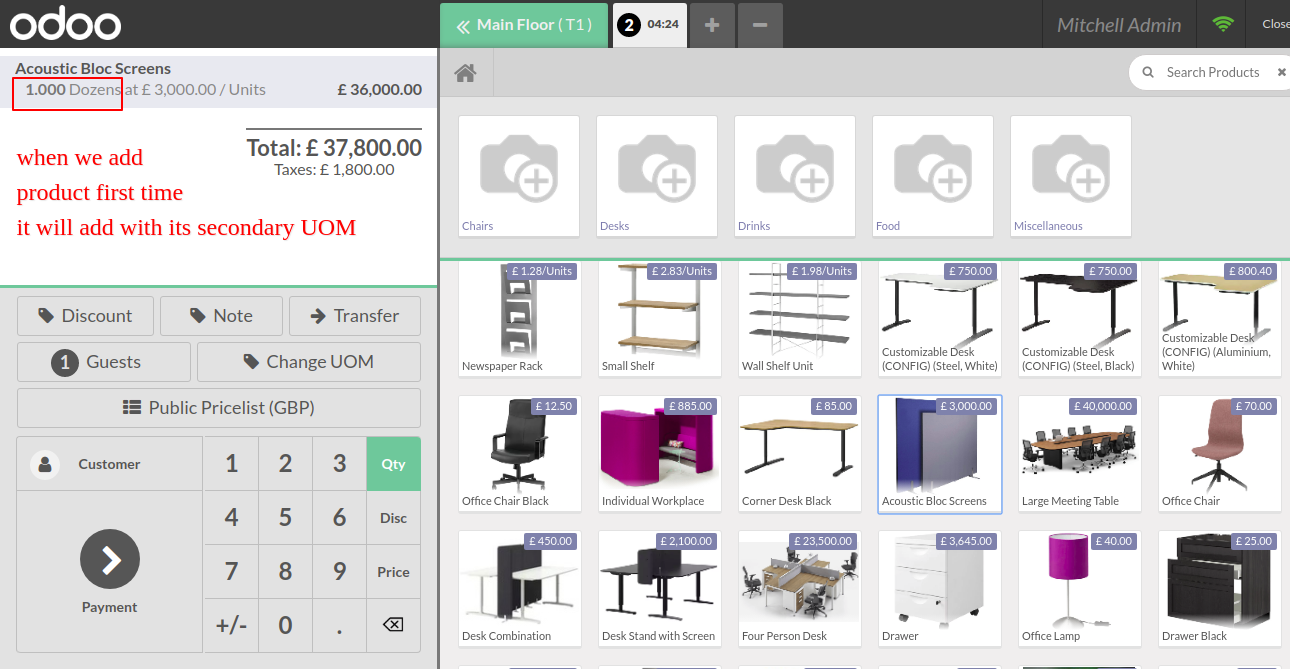
Price and tax will auto count based on the unit price.
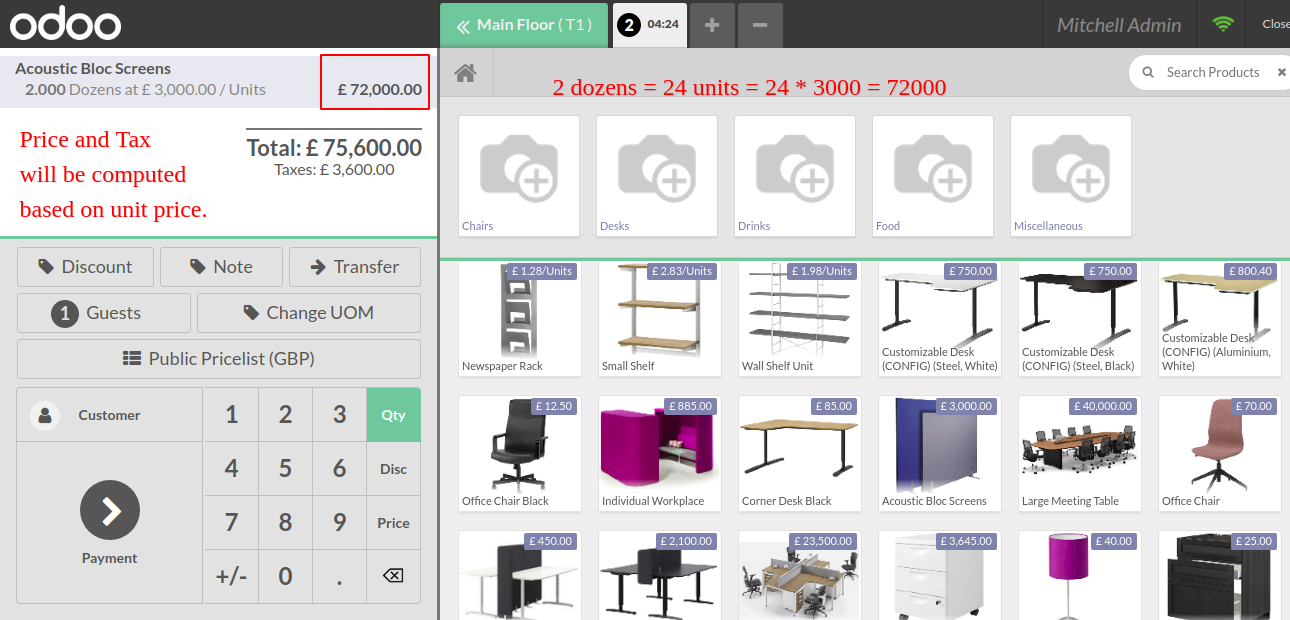
Press "Change UOM" to change the unit of measure.
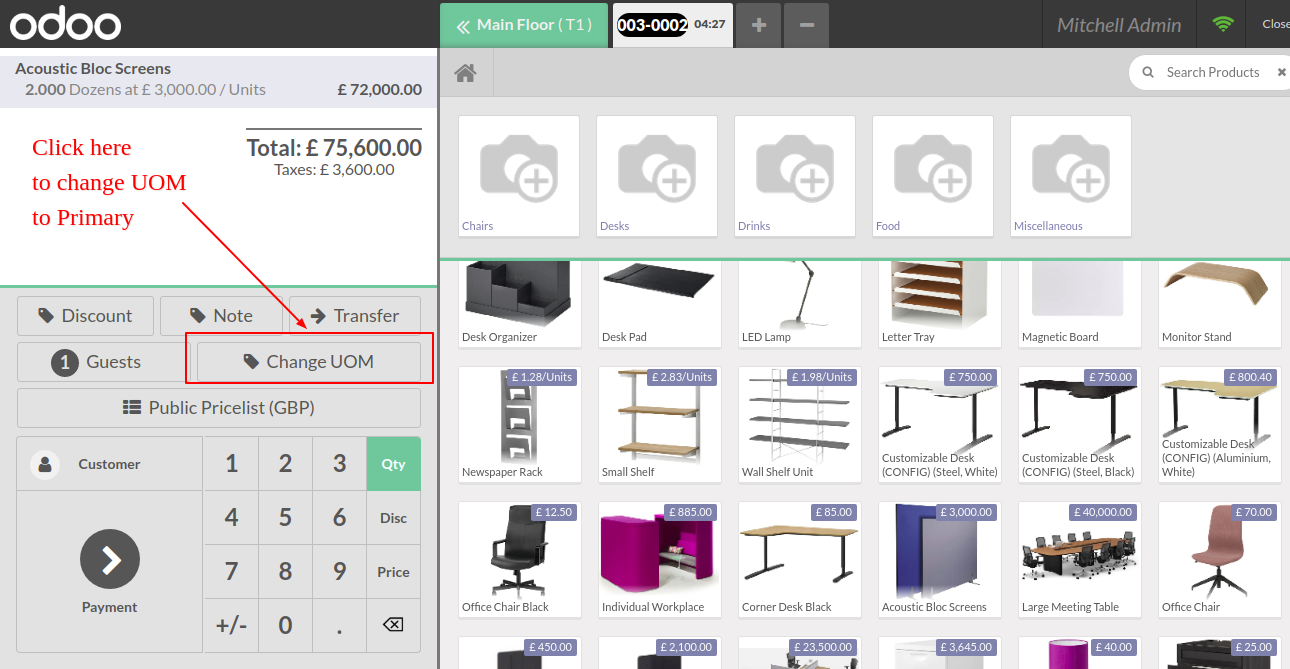
After press on that button UOM list open, you can choose the UOM here.
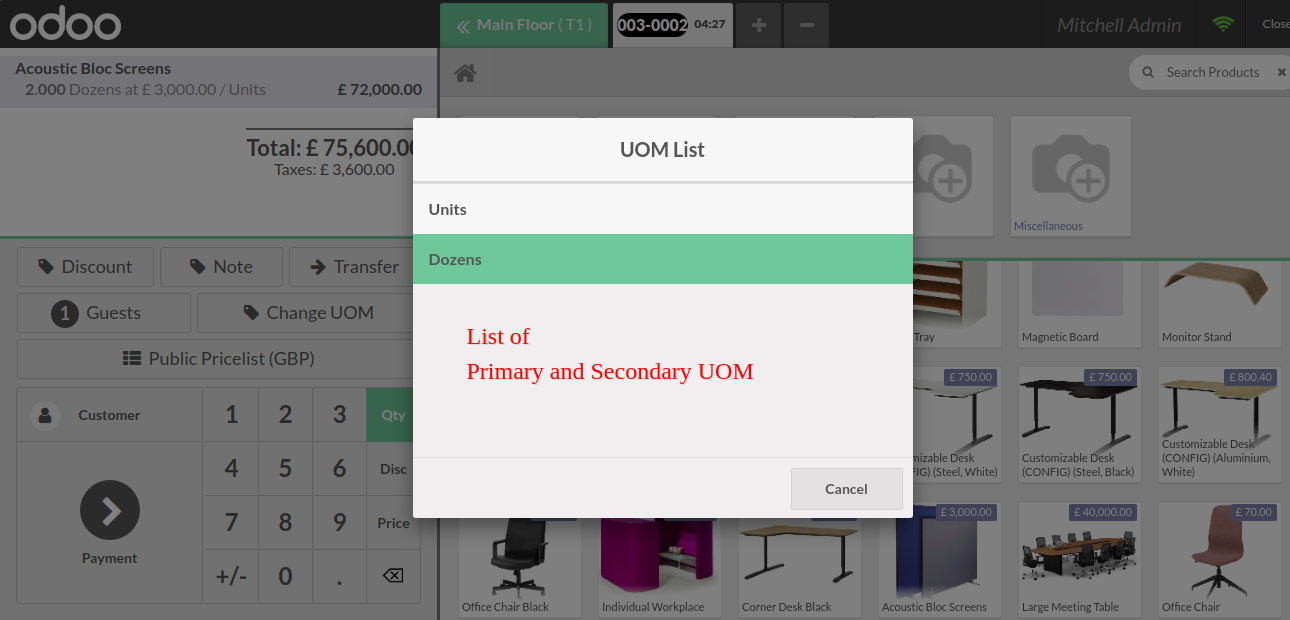
After the change unit of measure, UOM & qty will be updated.
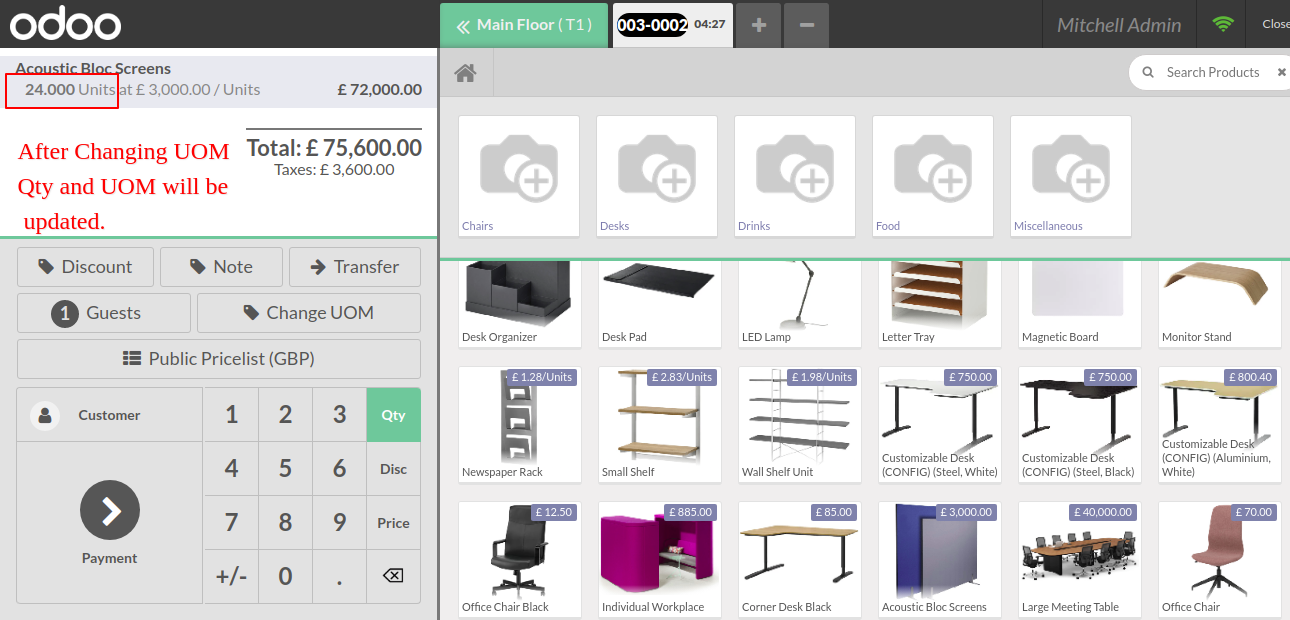
Price and tax will auto count based on the pricelist.
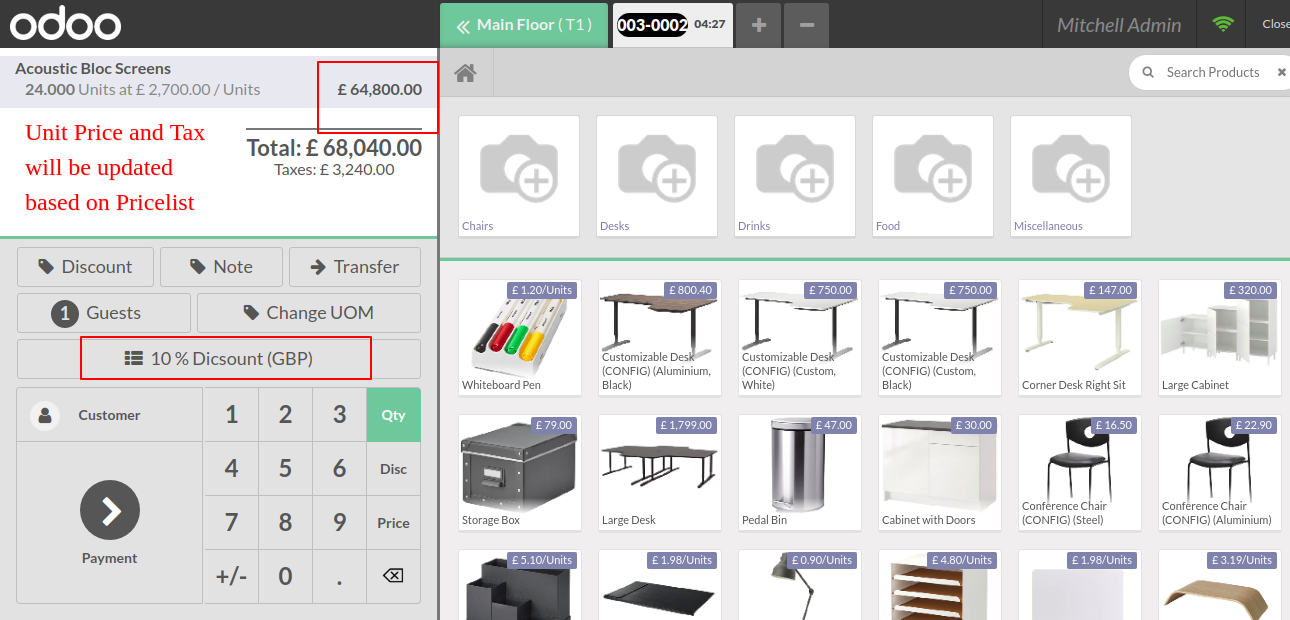
You can see both Qty and both UOM in the POS order.
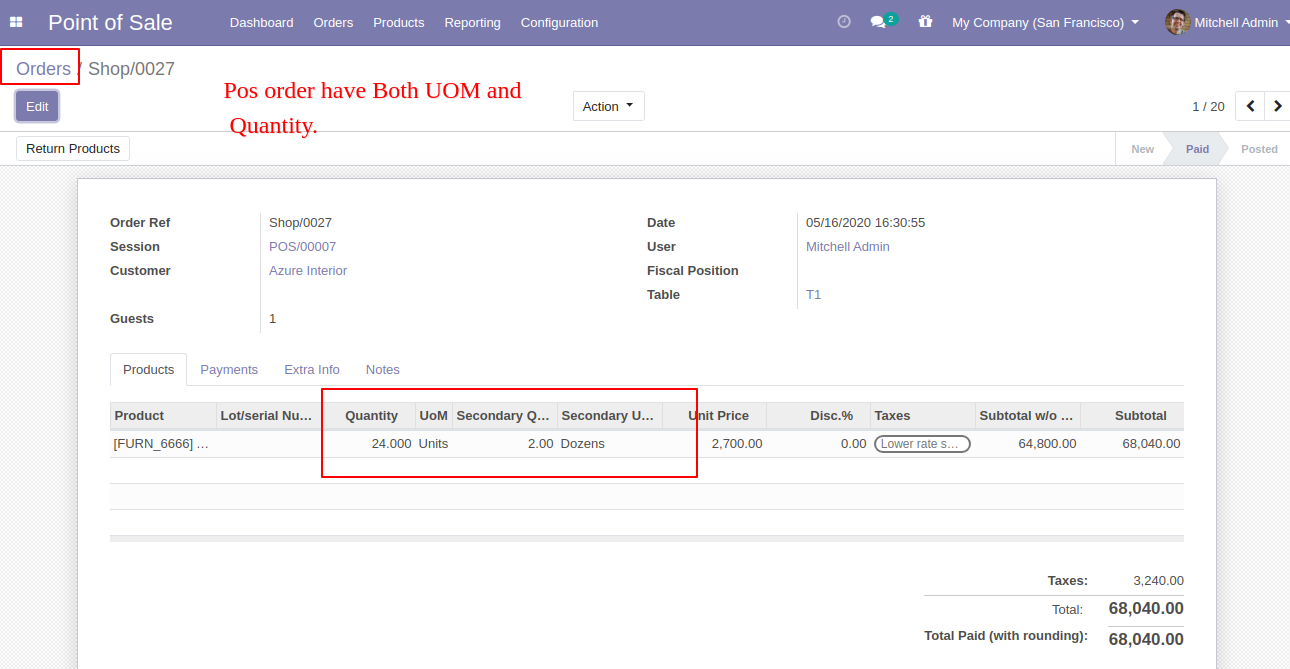
We provide the below configurations,
1) You can choose the default UOM type from "UOM Settings" for the default unit of measure.
2) Enable the "Display UOM In Receipt" to print UOM in the receipt.
Here we choose the default UOM type: Primary. and you have to tick "Display UOM In Receipt" to print that UOM in receipt.
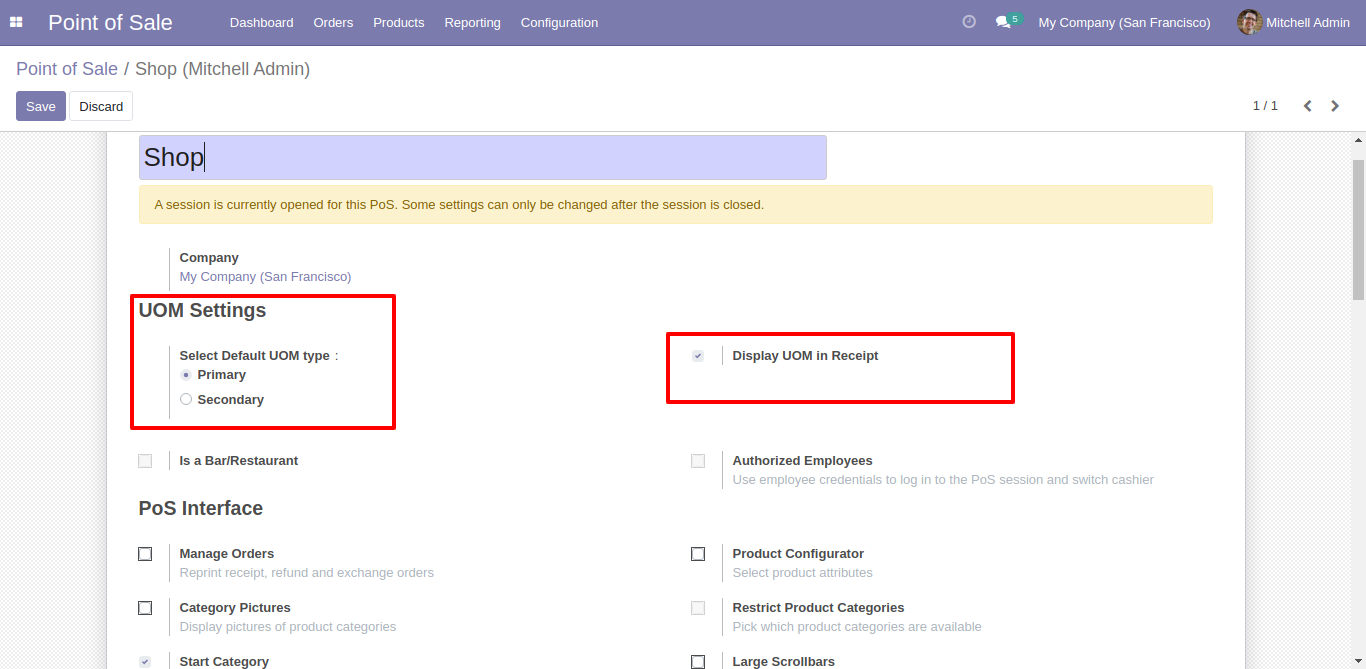
Now we create an order.
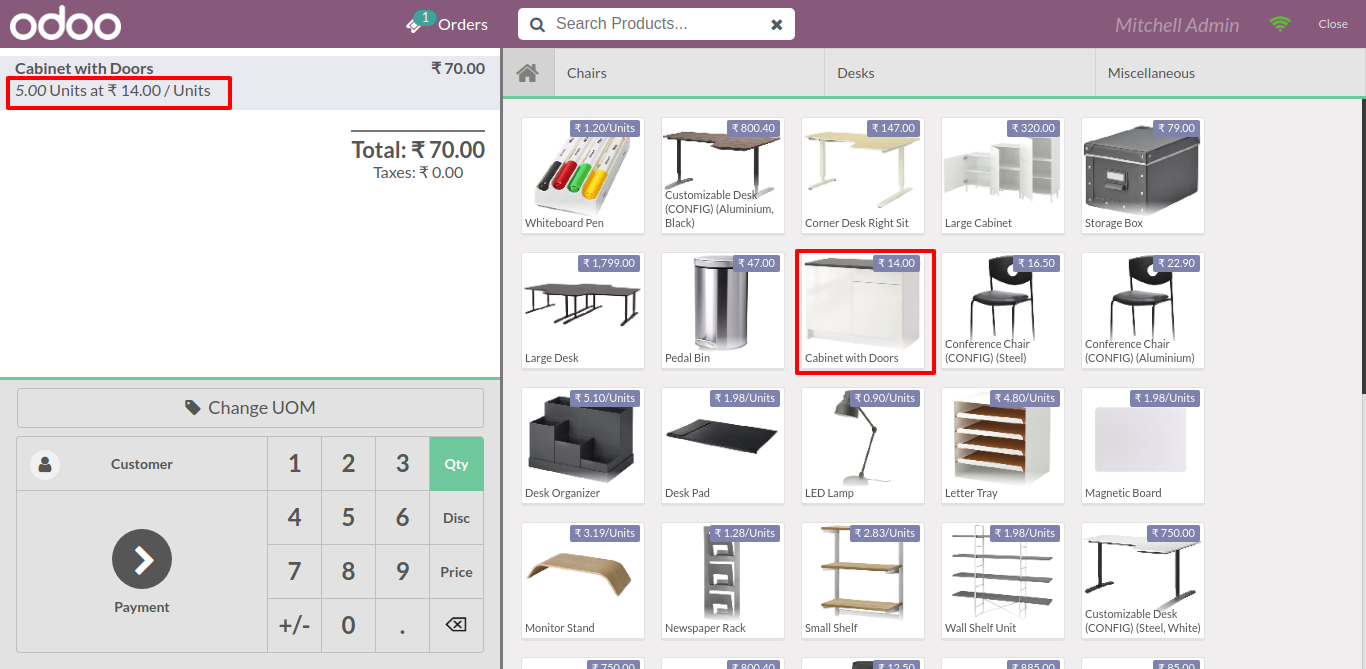
So by default selected UOM type comes.
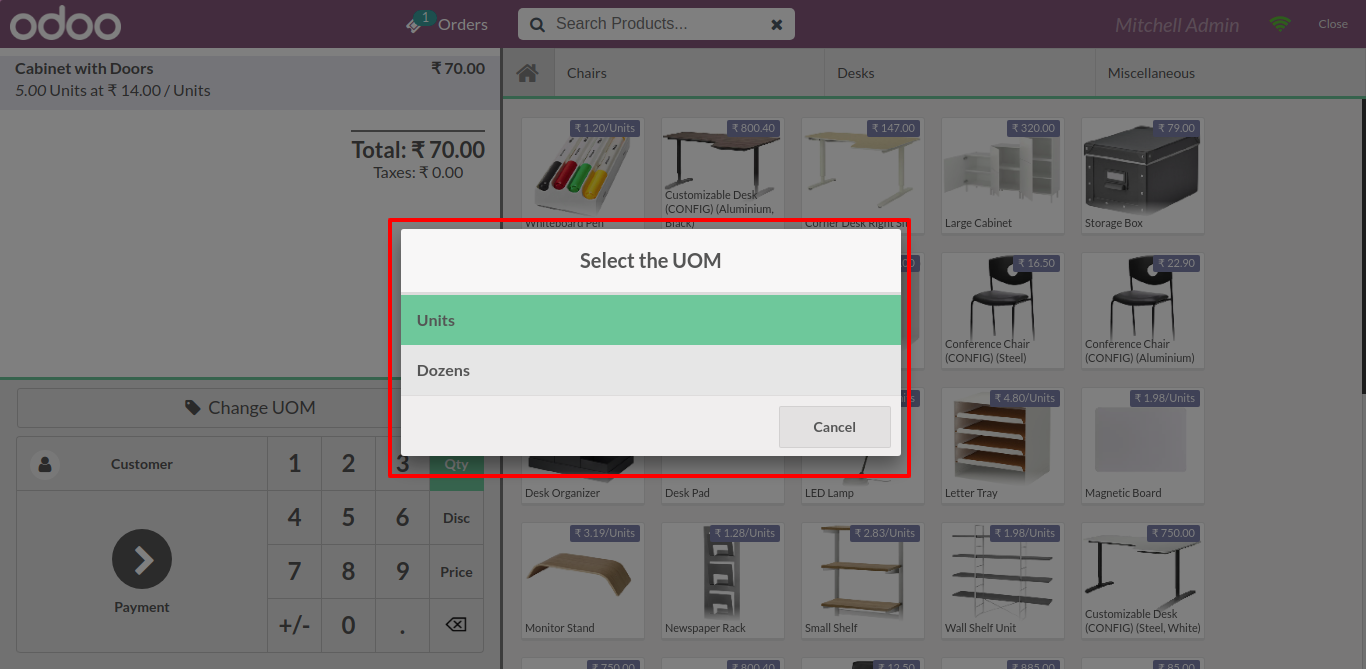
The receipt with UOM.
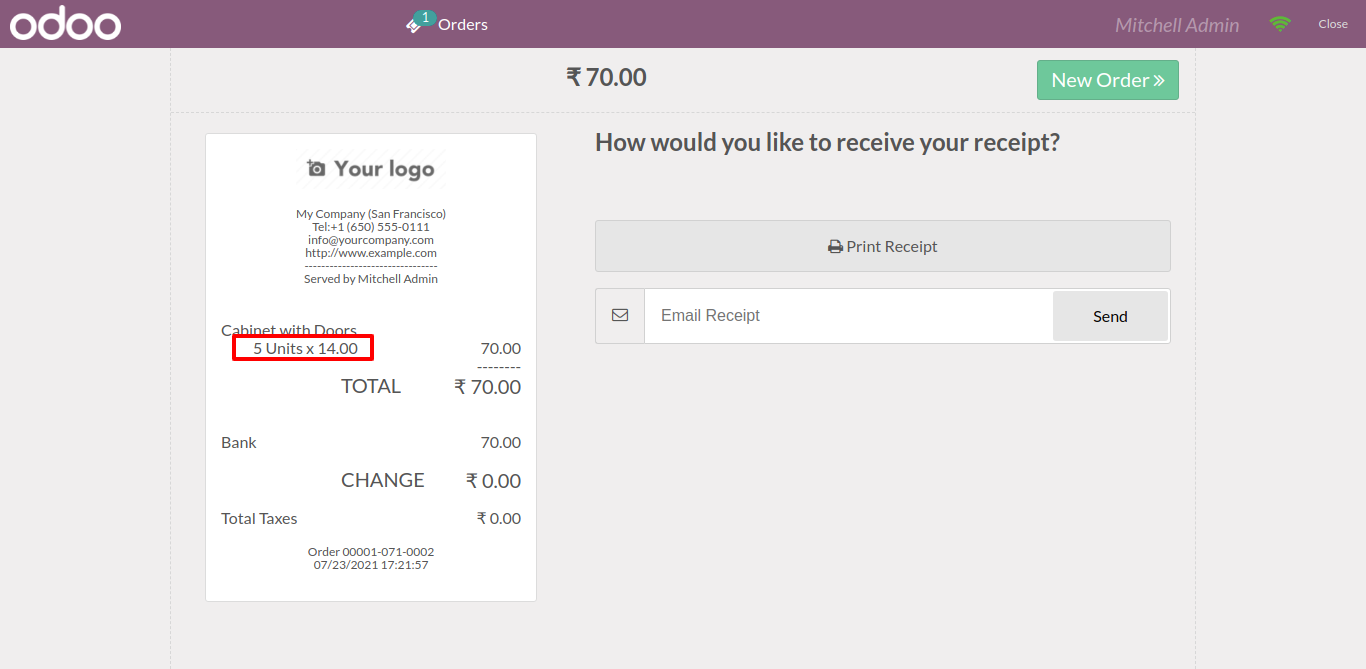
Now we choose the default UOM type: Secondary & tick "Display UOM In Receipt" to print that UOM in receipt.
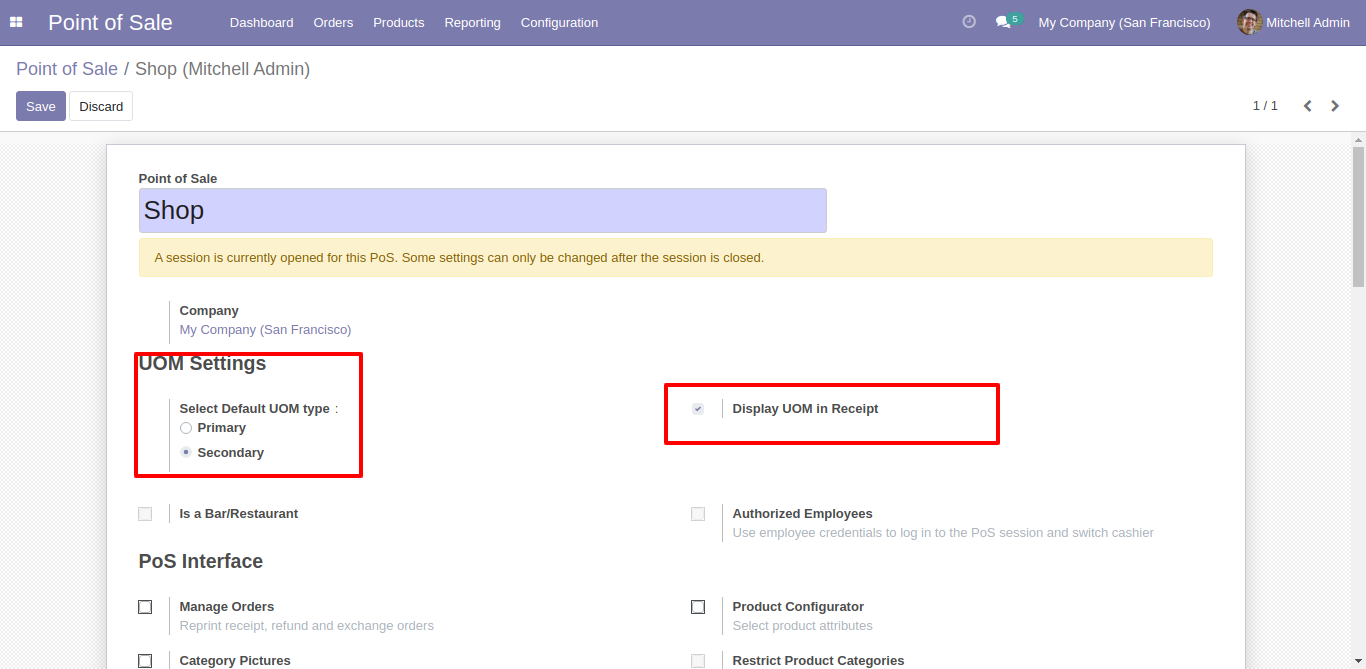
Now we make an order.
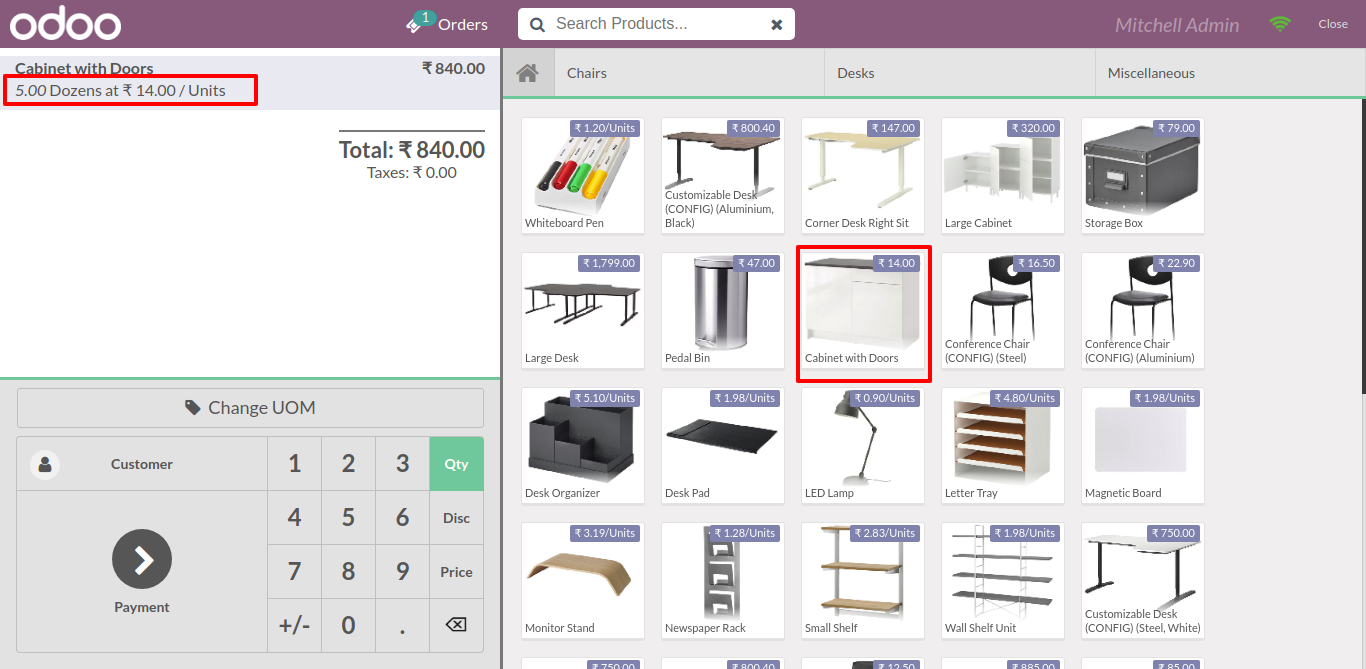
So by default selected UOM type comes.
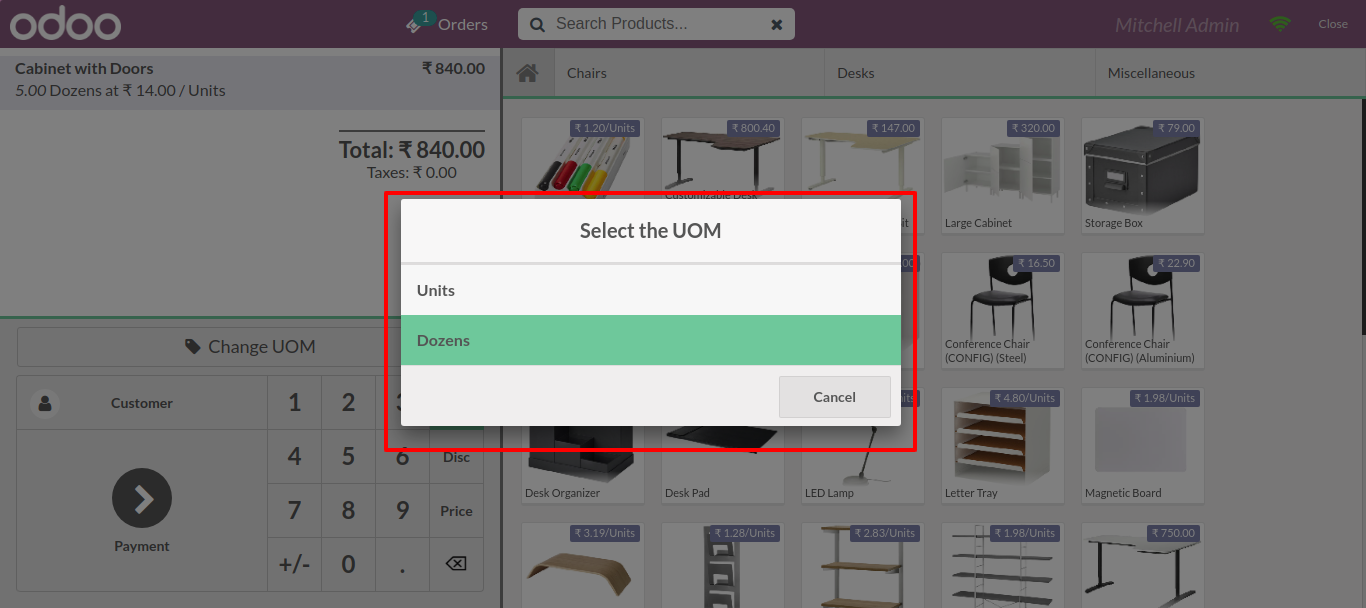
Selected UOM type comes in receipt.
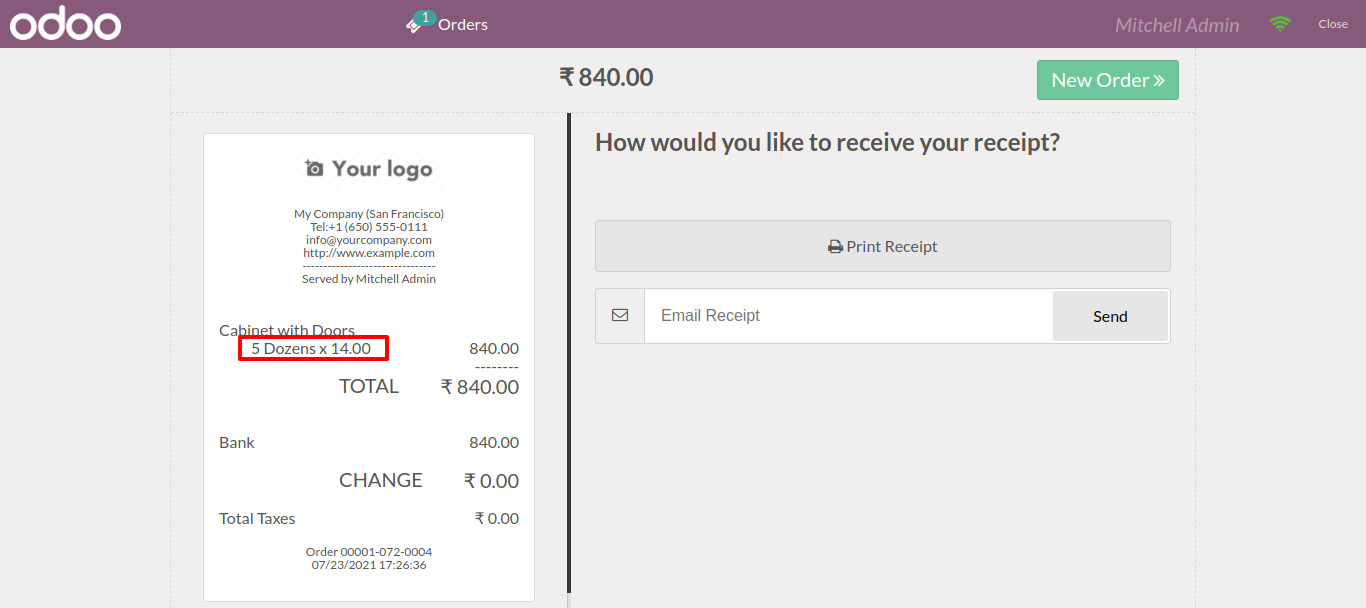
Enable "Display Price In Secondary UOM".
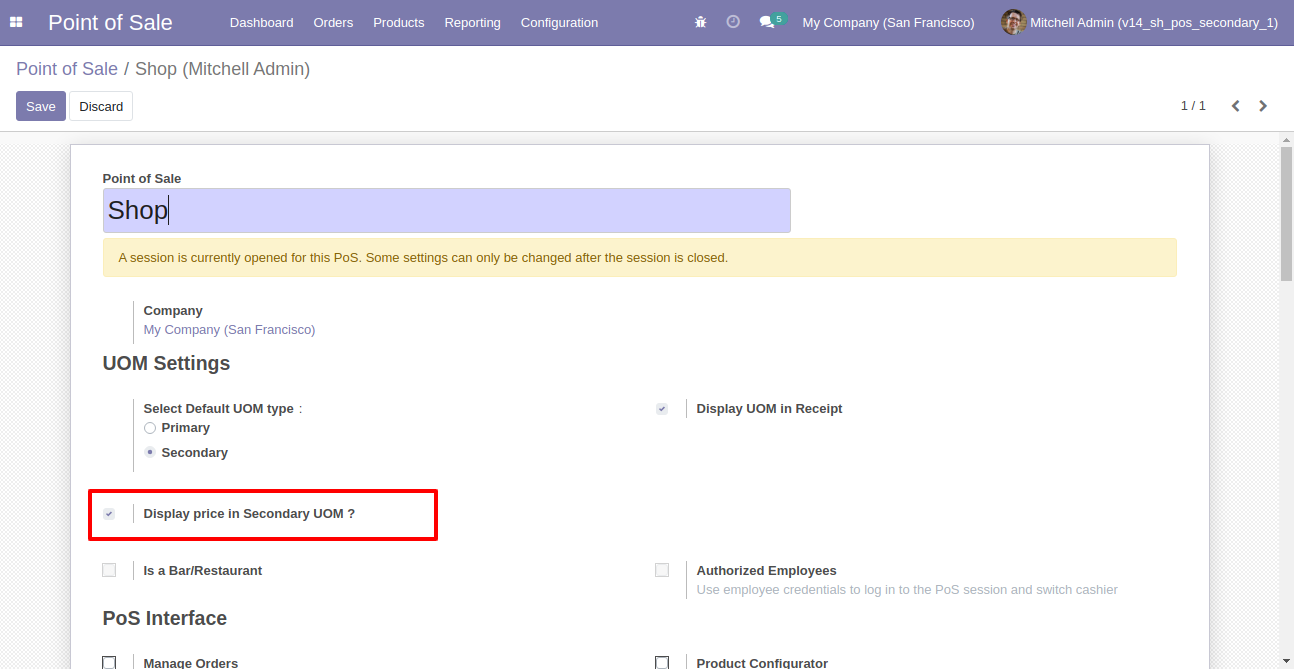
Products with secondary UOM price.
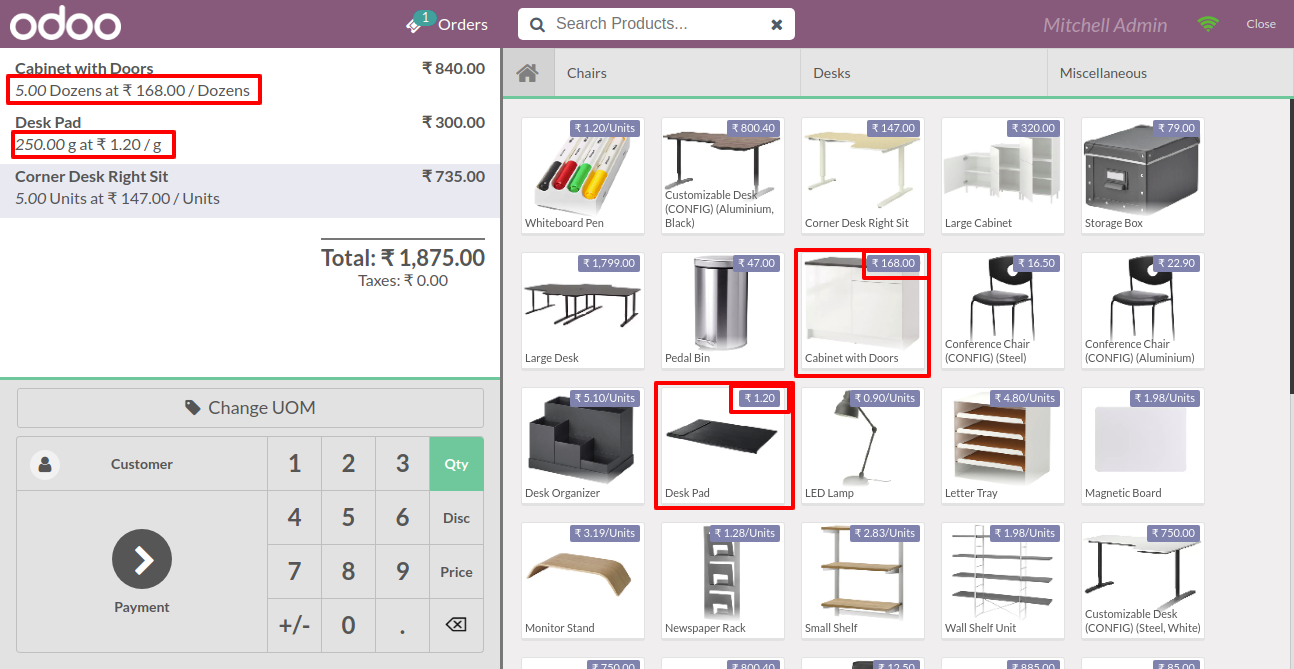
Receipt with secondary UOM price.
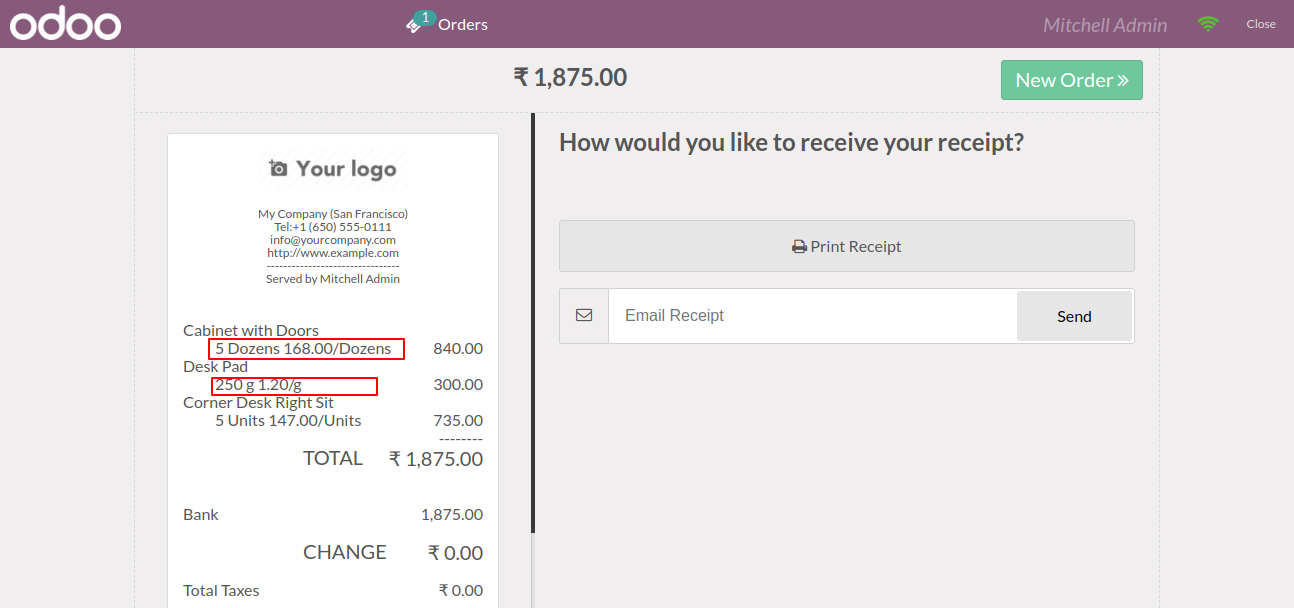
Version 17.0.6 | Released on : 14th July 2025
Version 17.0.5 | Released on : 12th July 2025
Version 17.0.4 | Released on : 30th June 2025
Version 17.0.3 | Released on : 28th June 2025
Version 17.0.2 | Released on : 23rd June 2025
Version 17.0.1 | Released on : 27th January 2024
- Yes, this app works perfectly with Odoo Enterprise (Odoo.sh & Premise) as well as Community.
- No, this application is not compatible with odoo.com(odoo saas).
- Please Contact Us at sales@softhealer.comto request customization.
- Yes, we provide free support for 100 days.
- Yes, you will get free update for lifetime.
- No, you don't need to install addition libraries.
- Yes, You have to download module for each version (13,14,15) except in version 12 or lower.
- No, We do not provide any kind of exchange.
