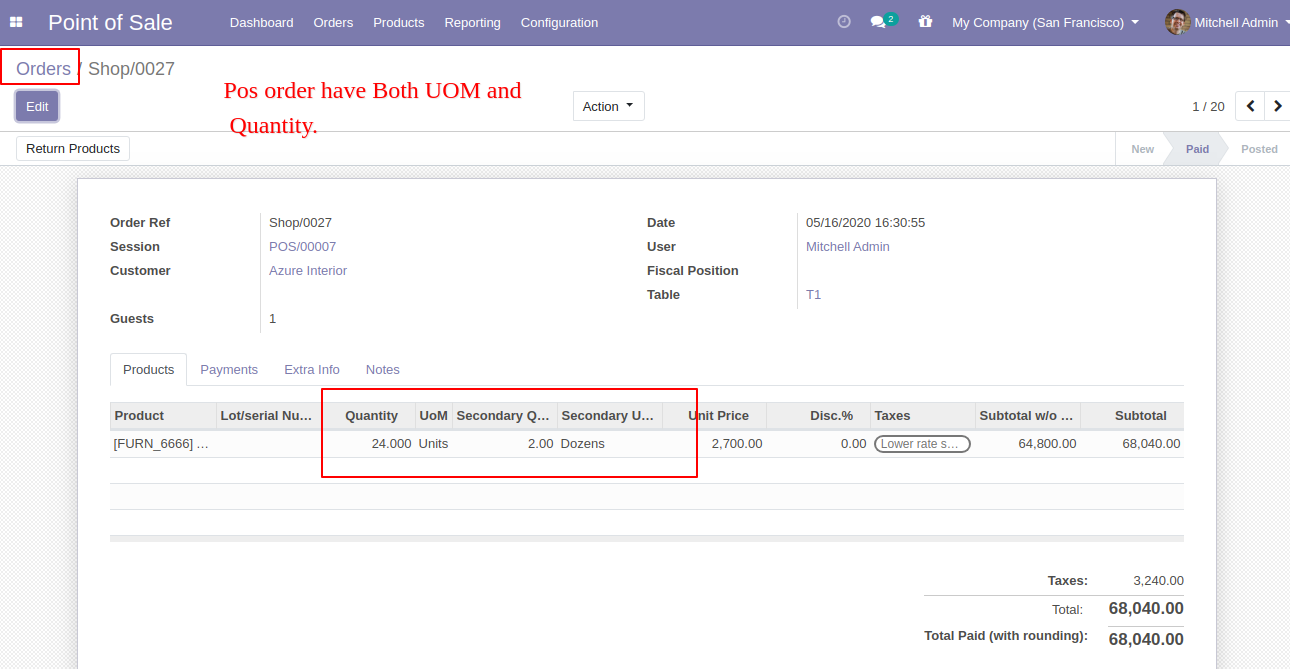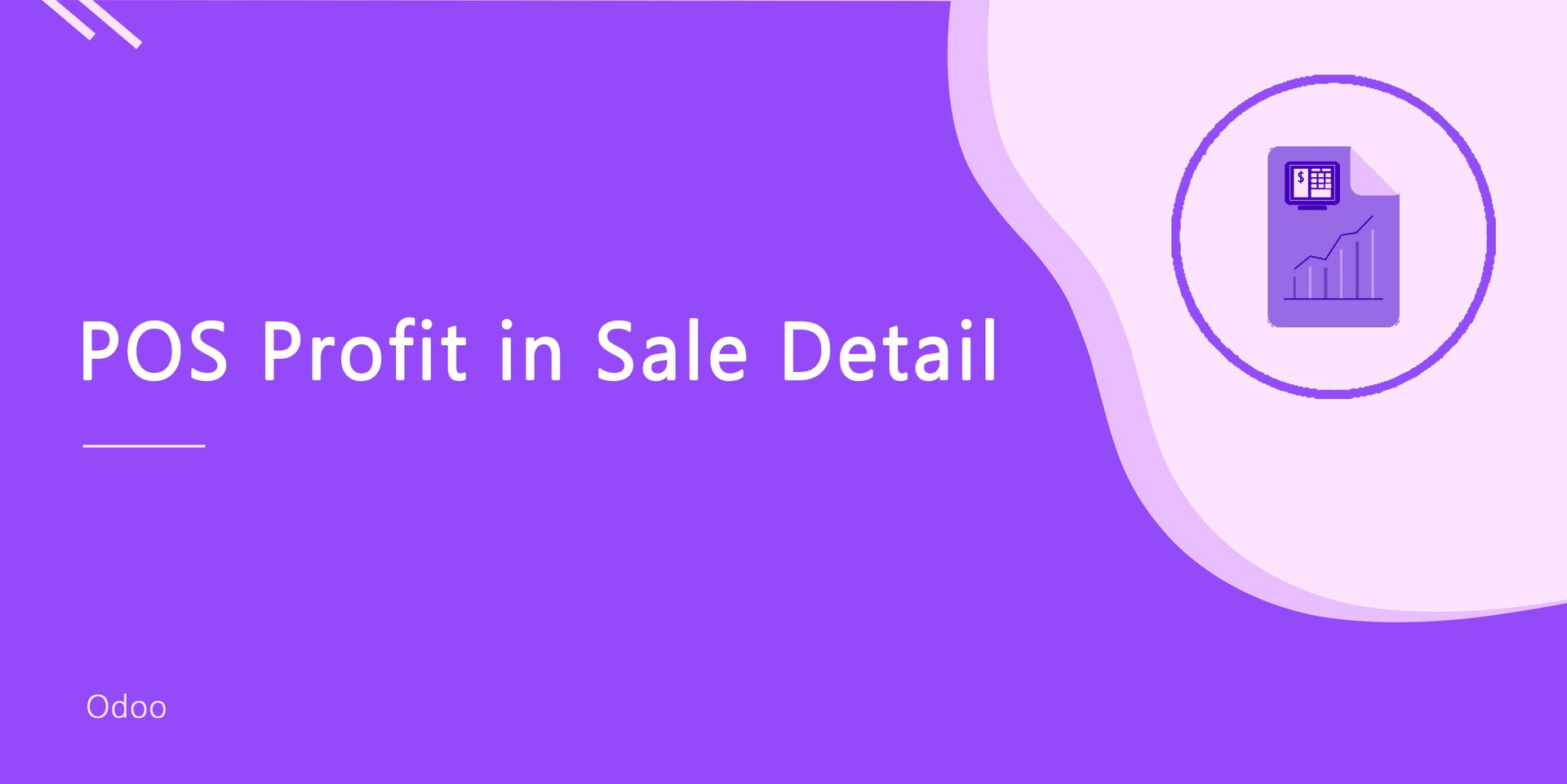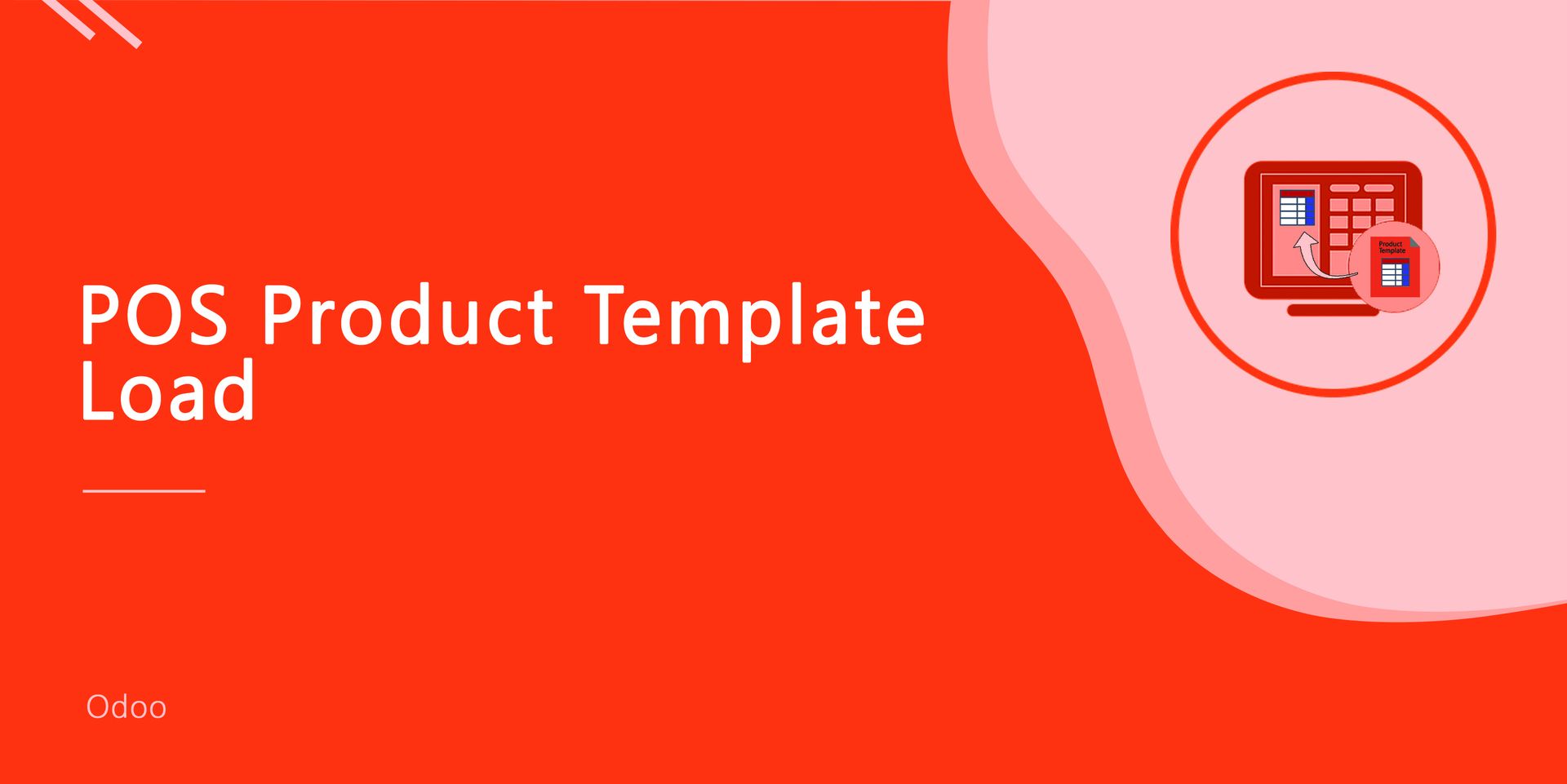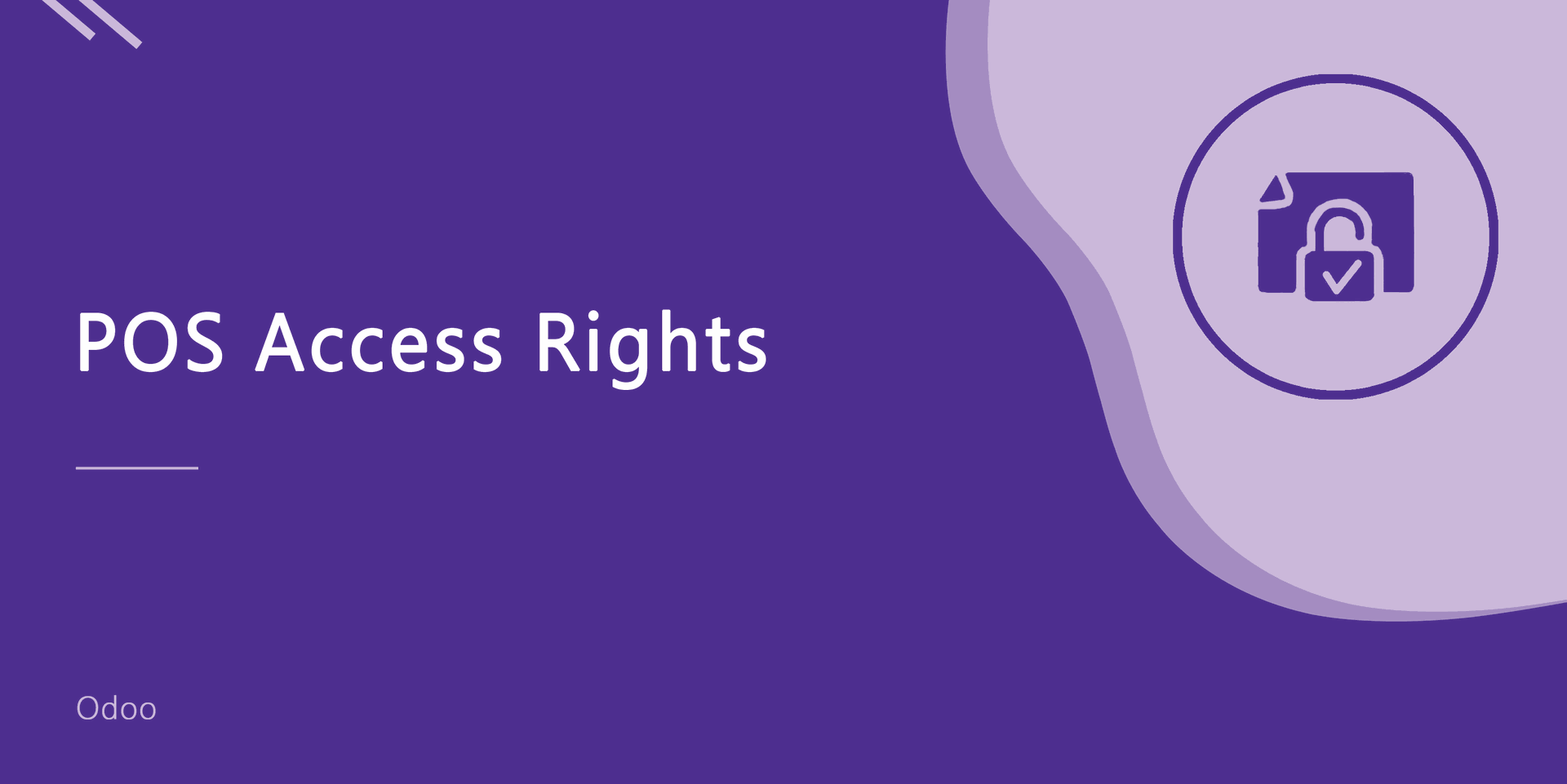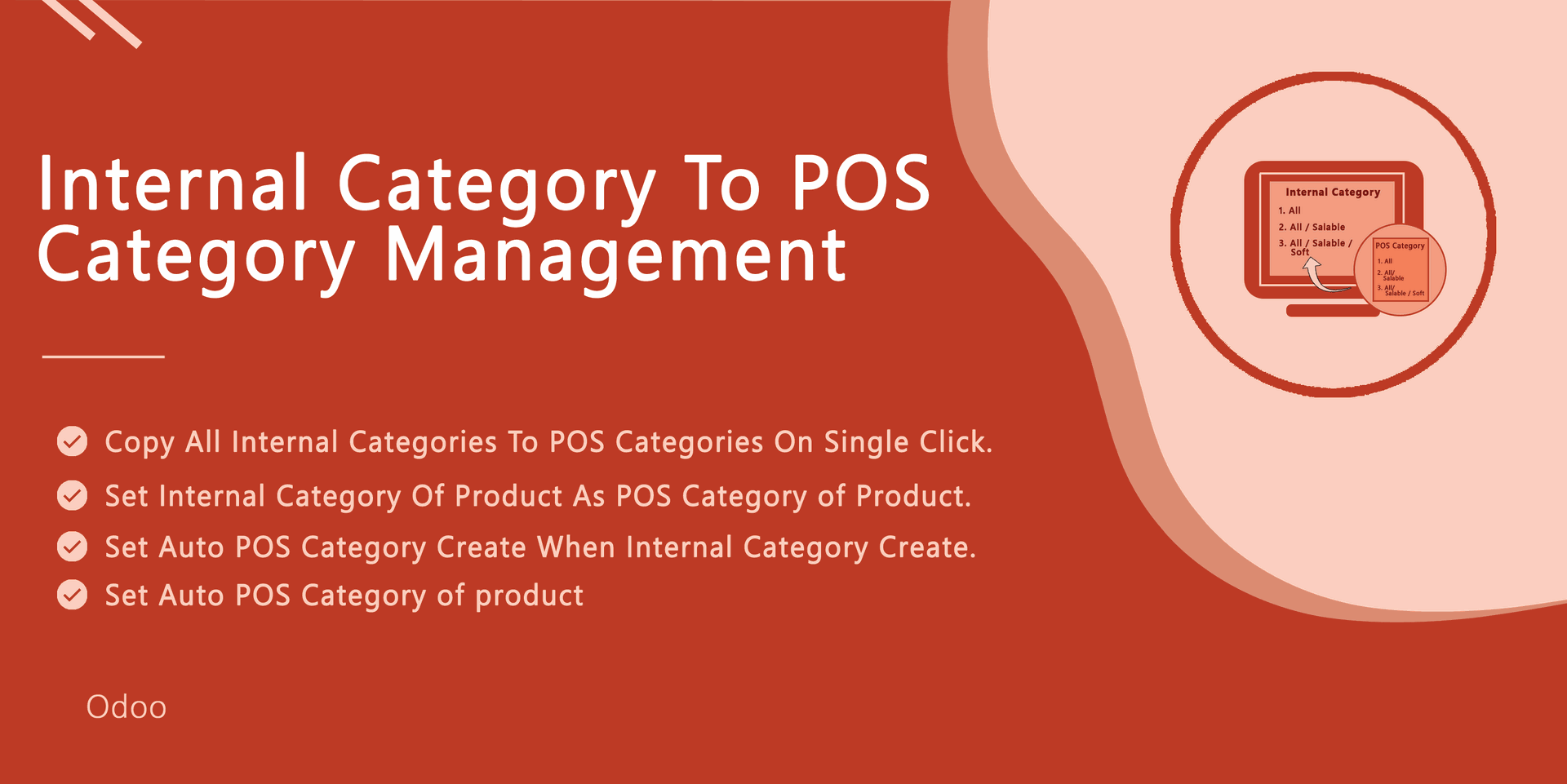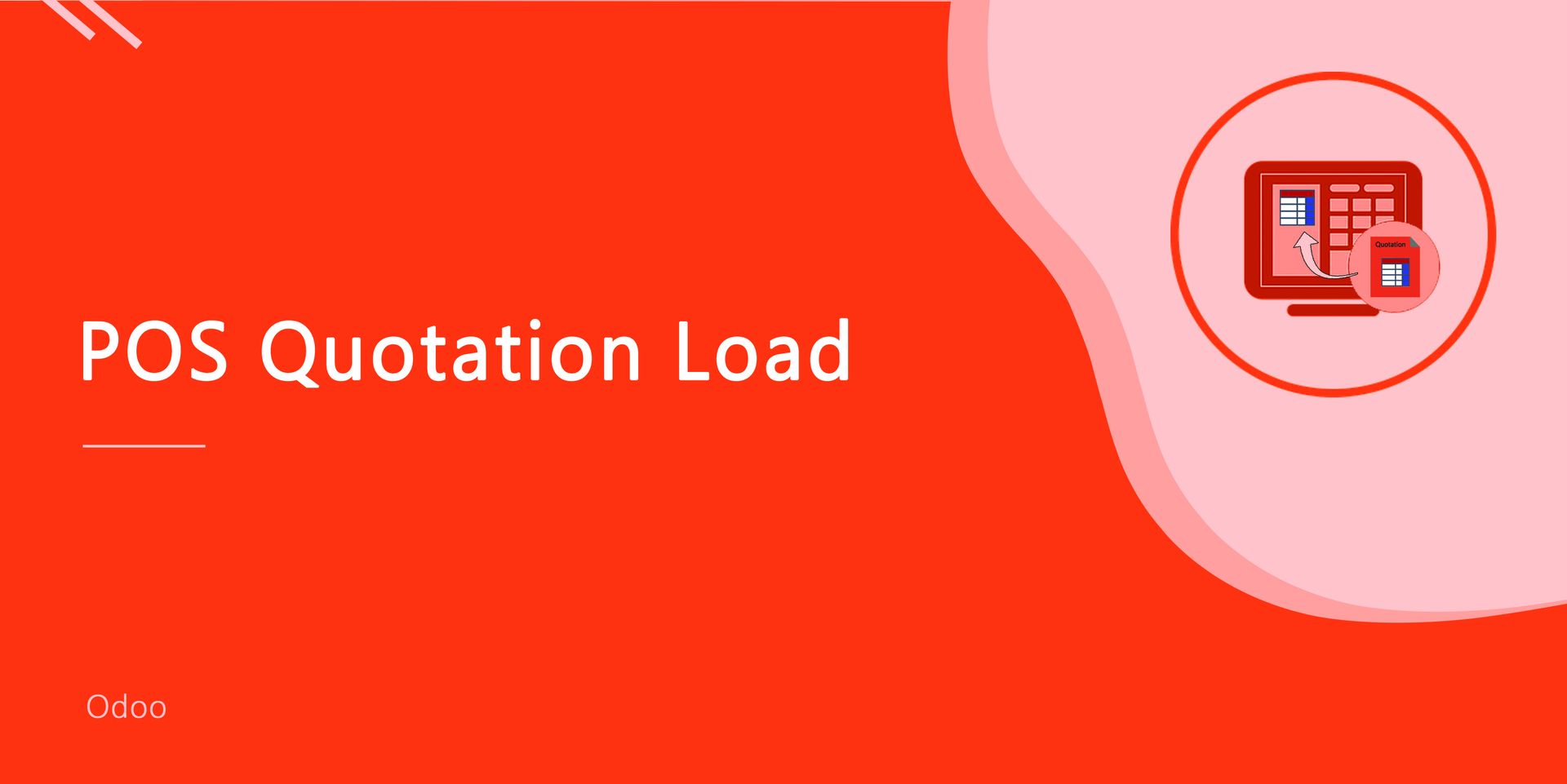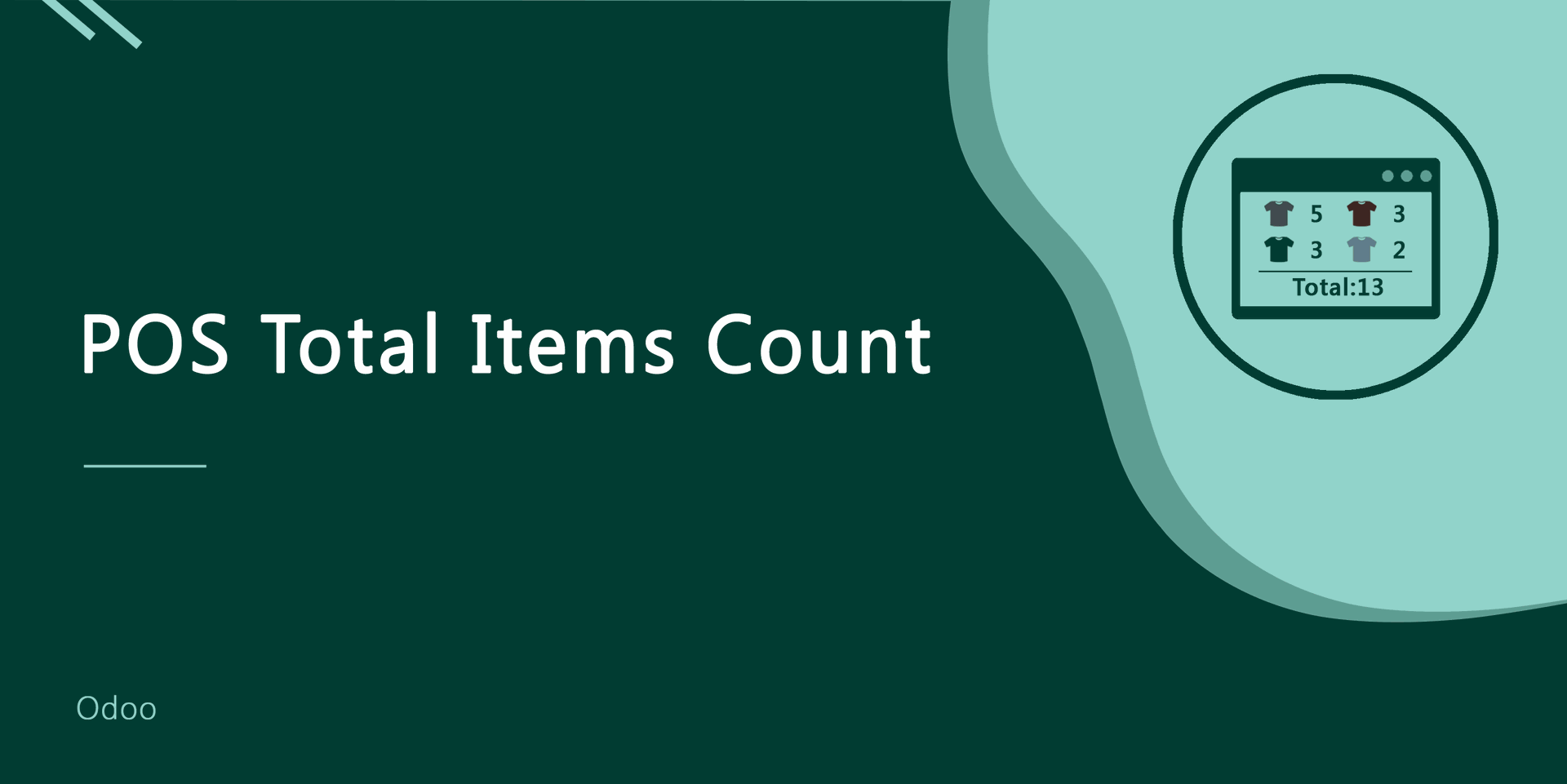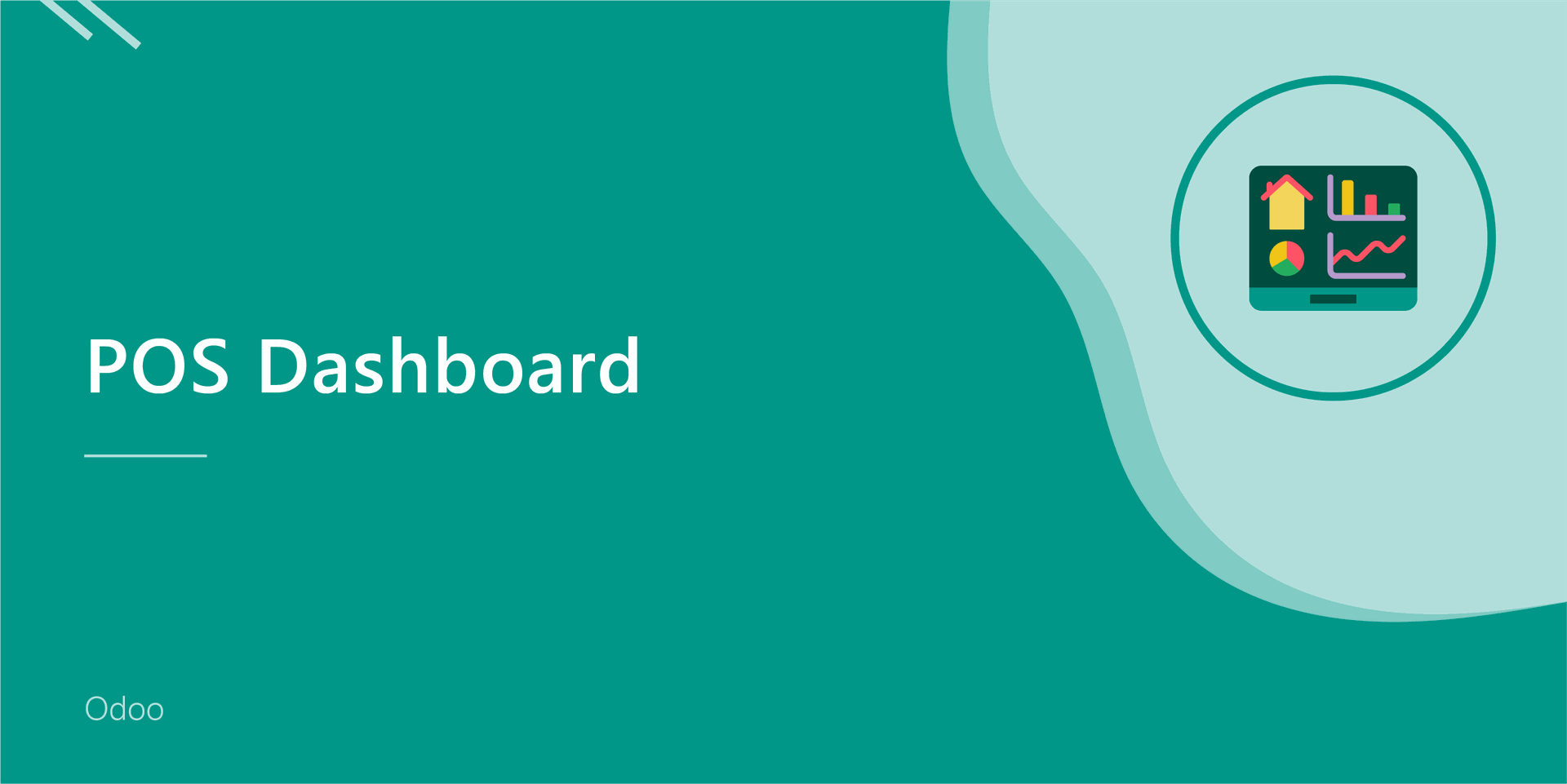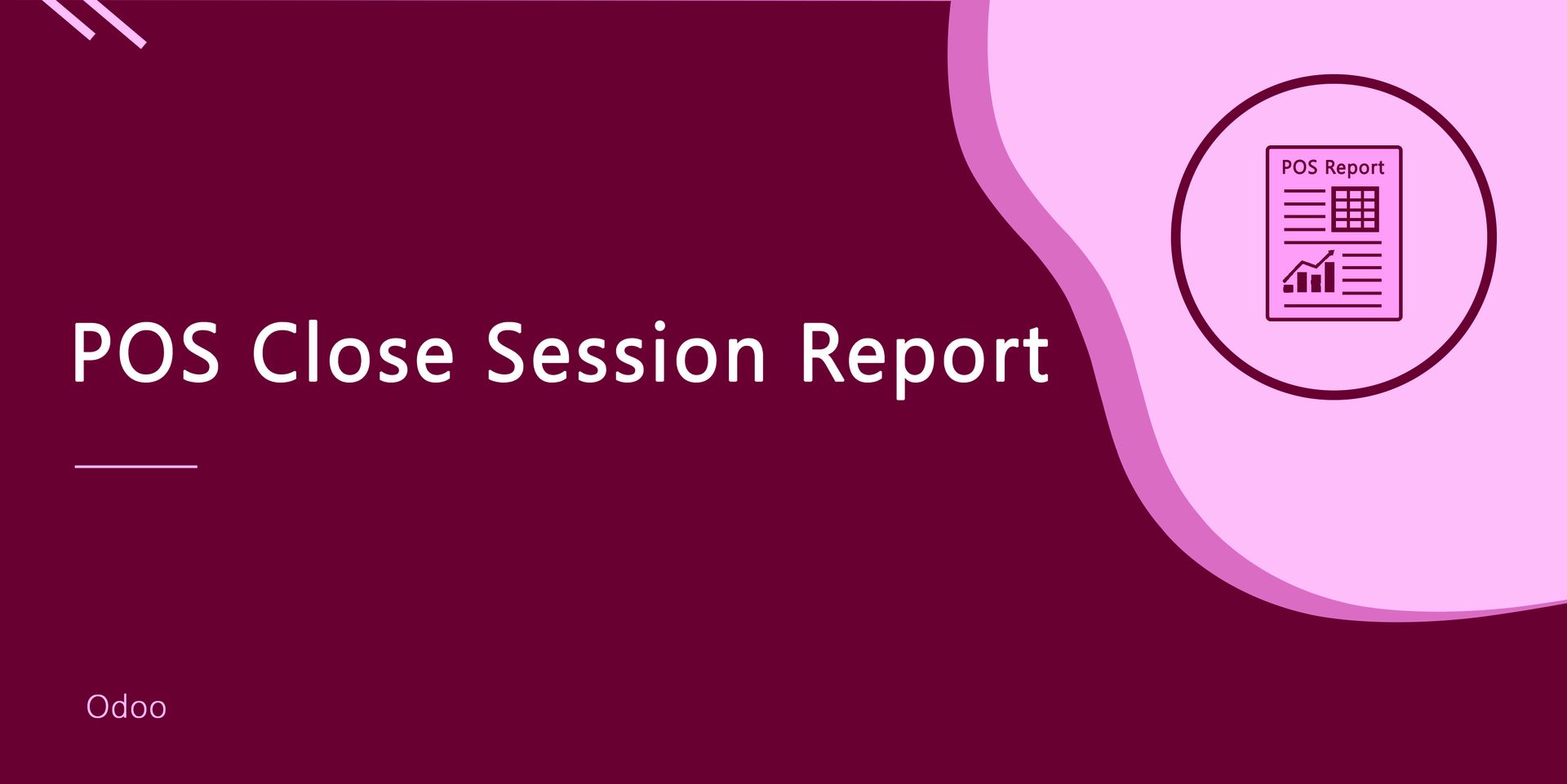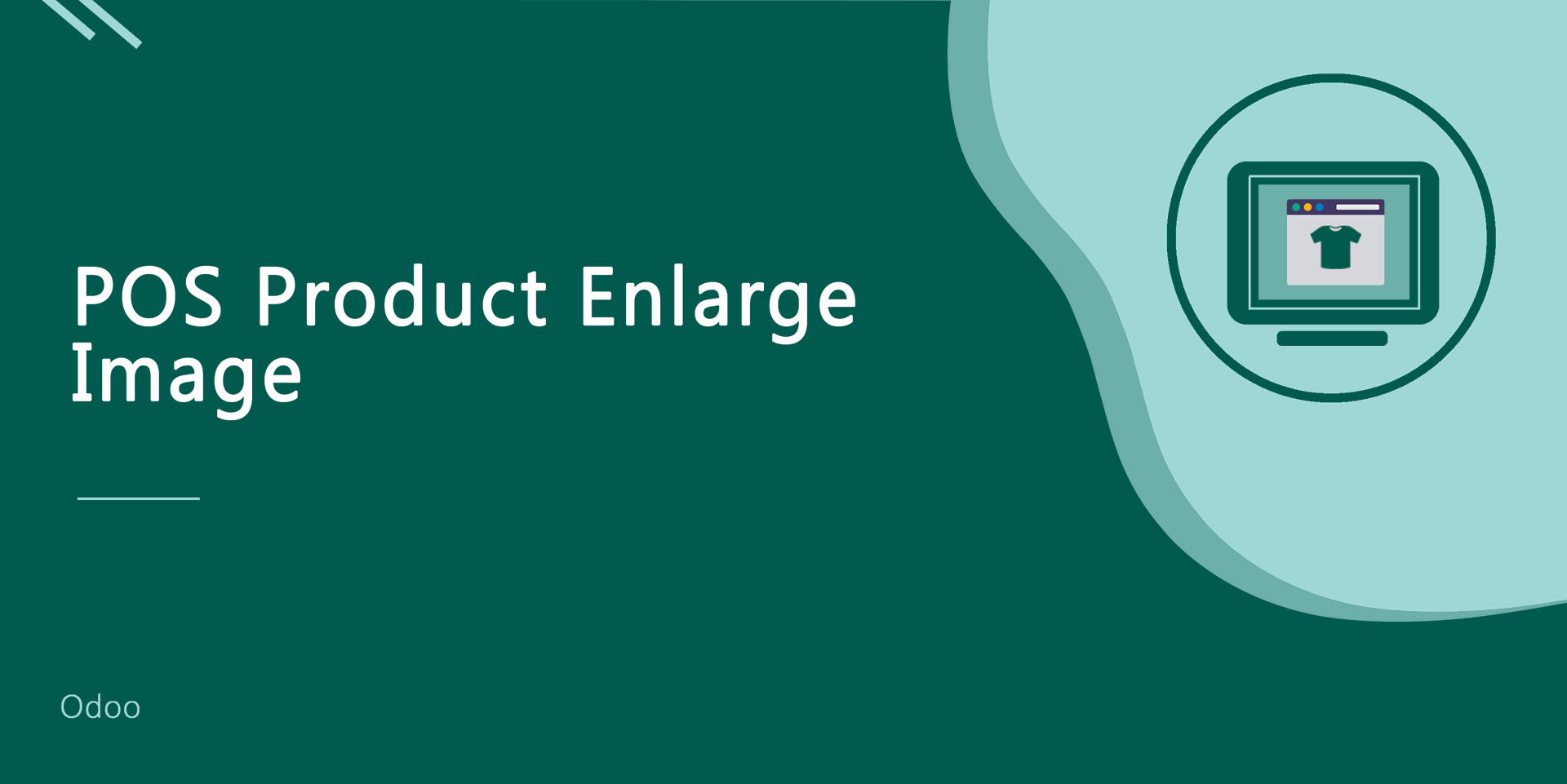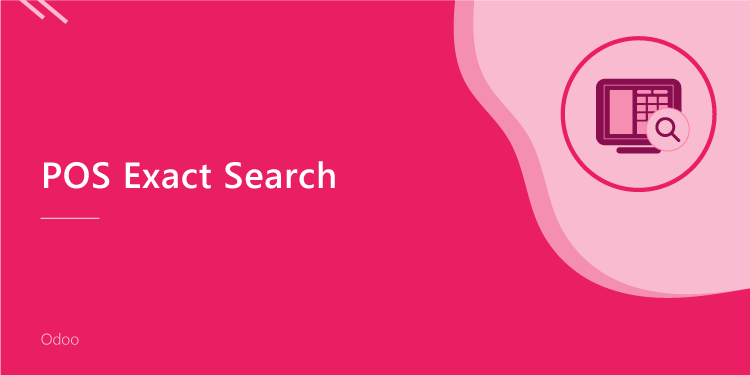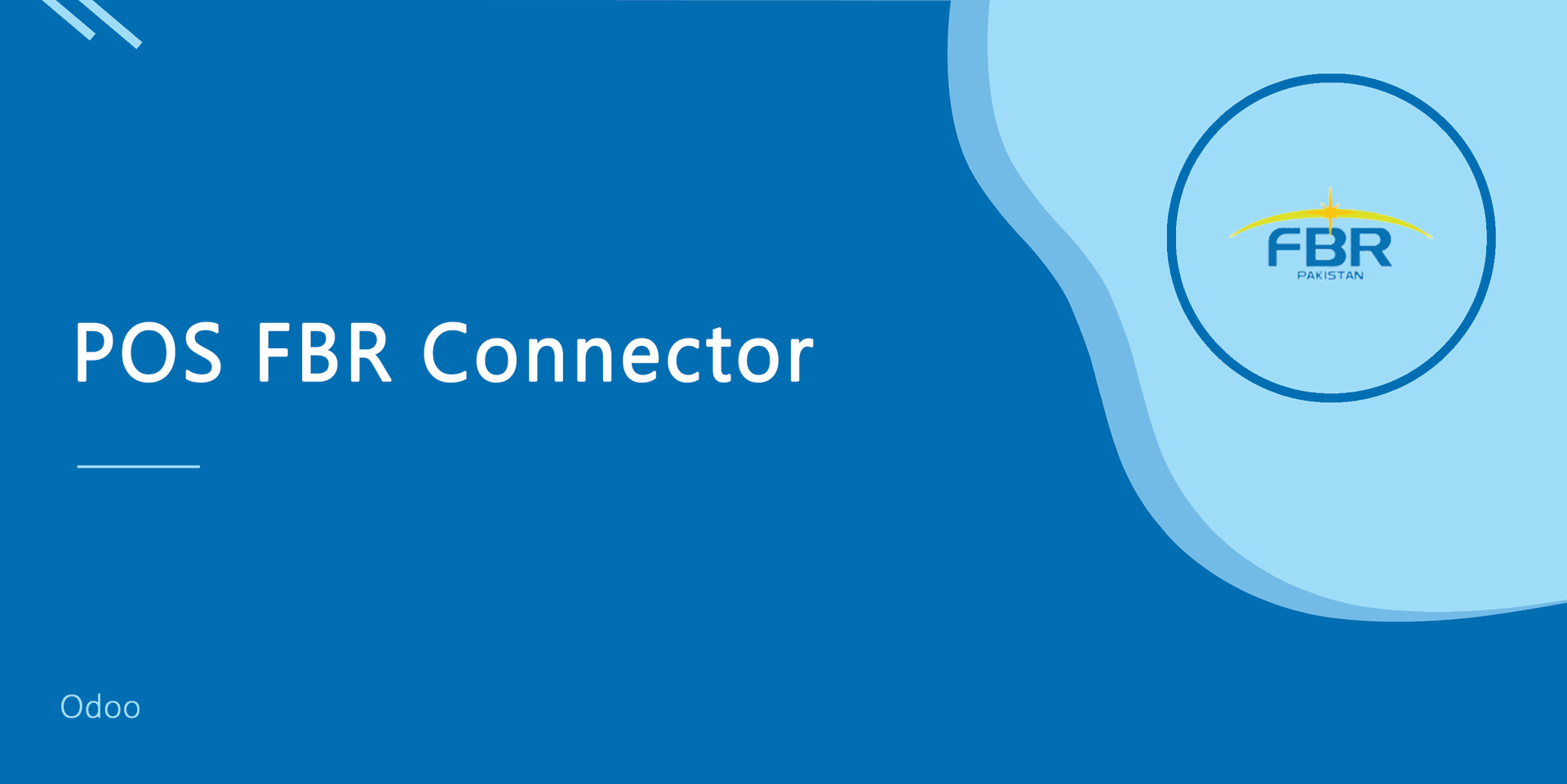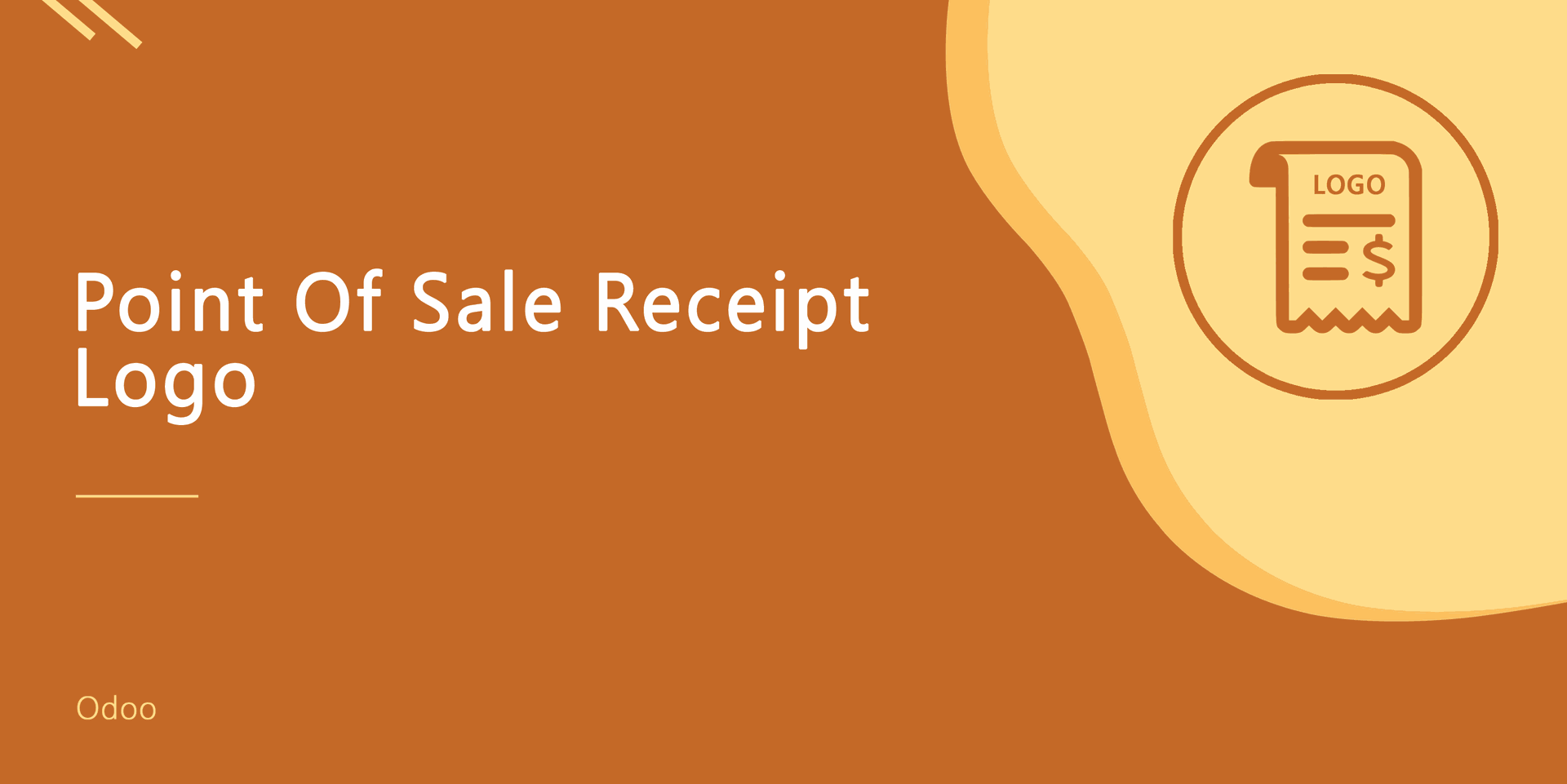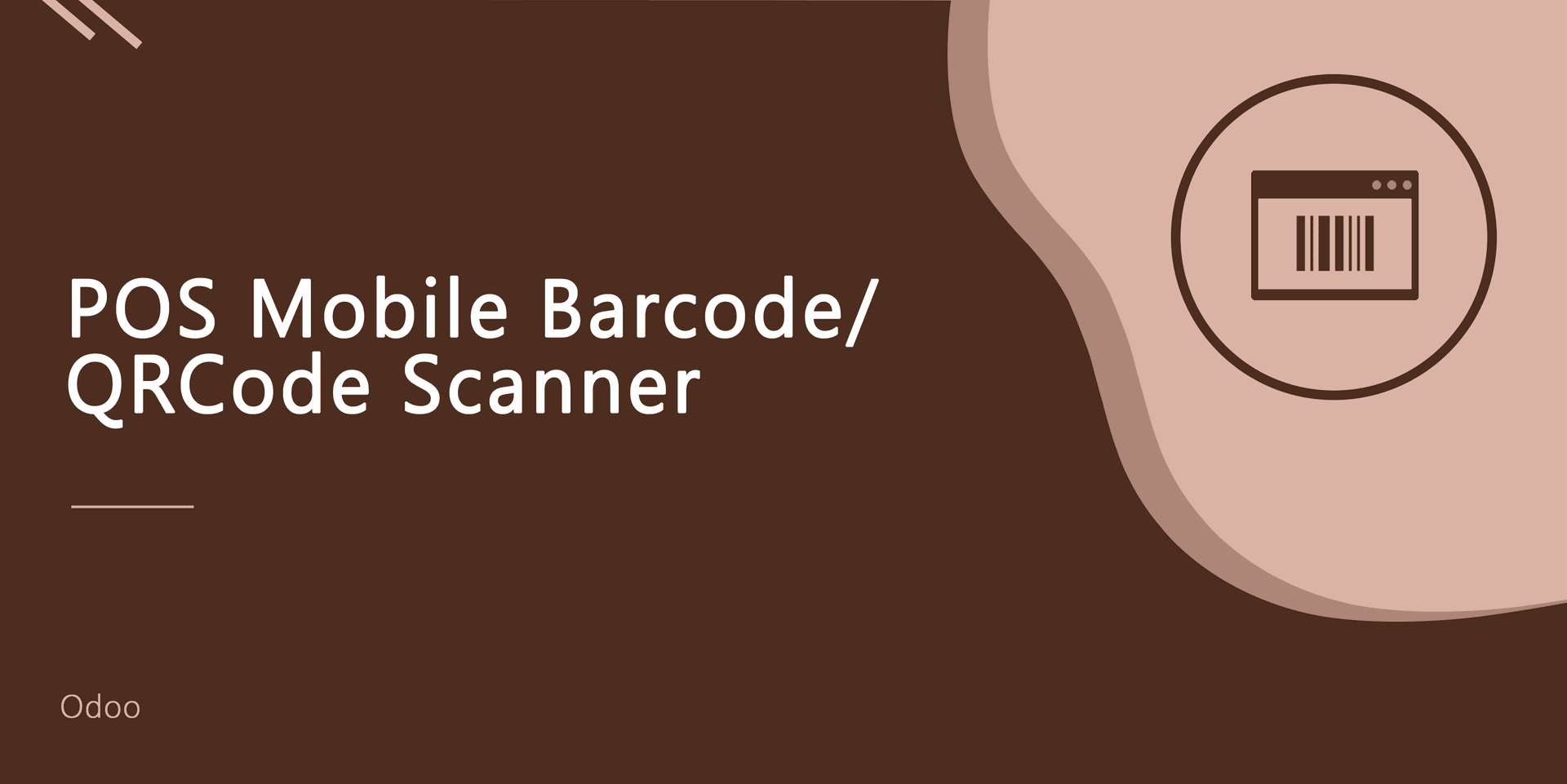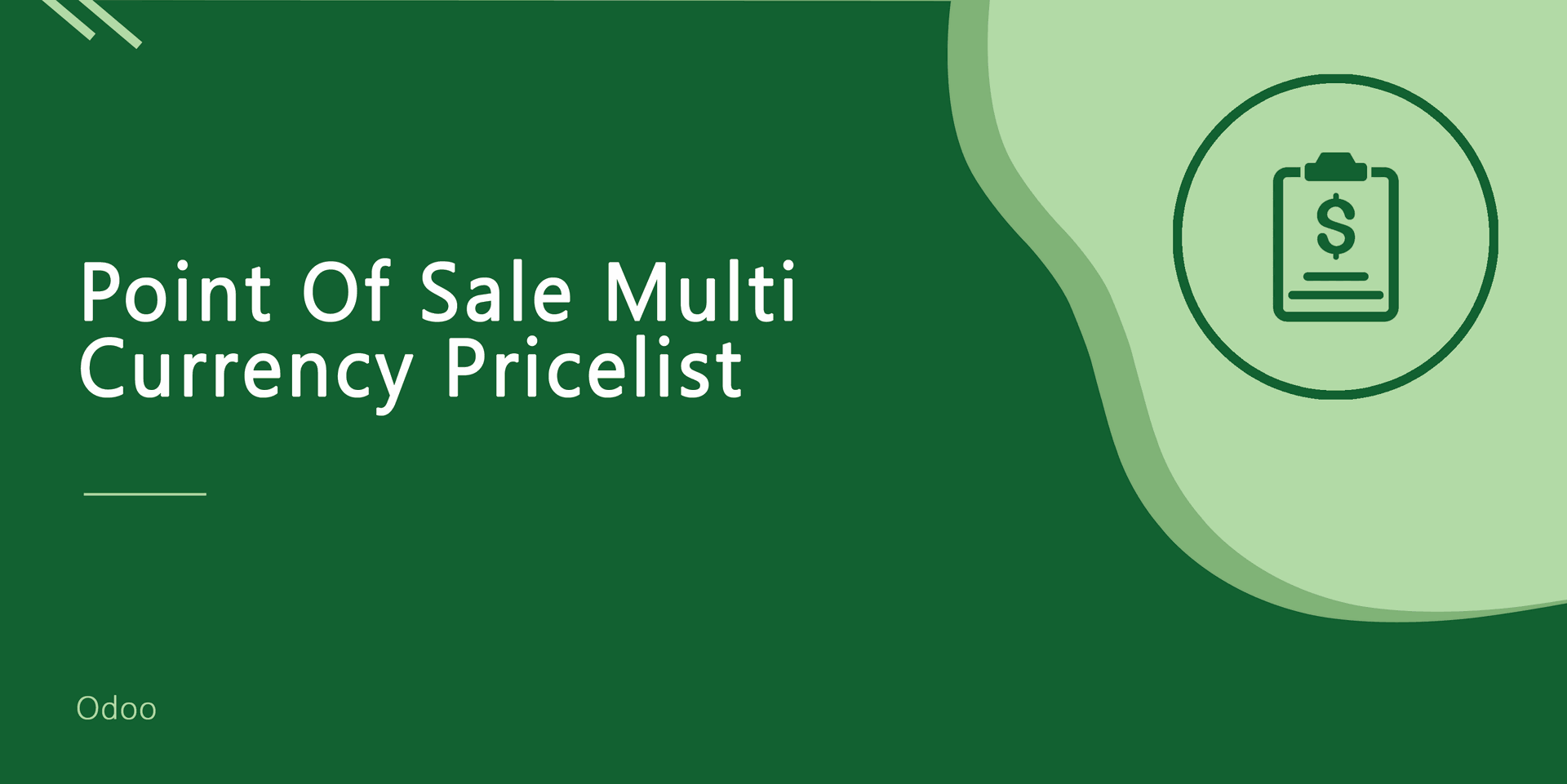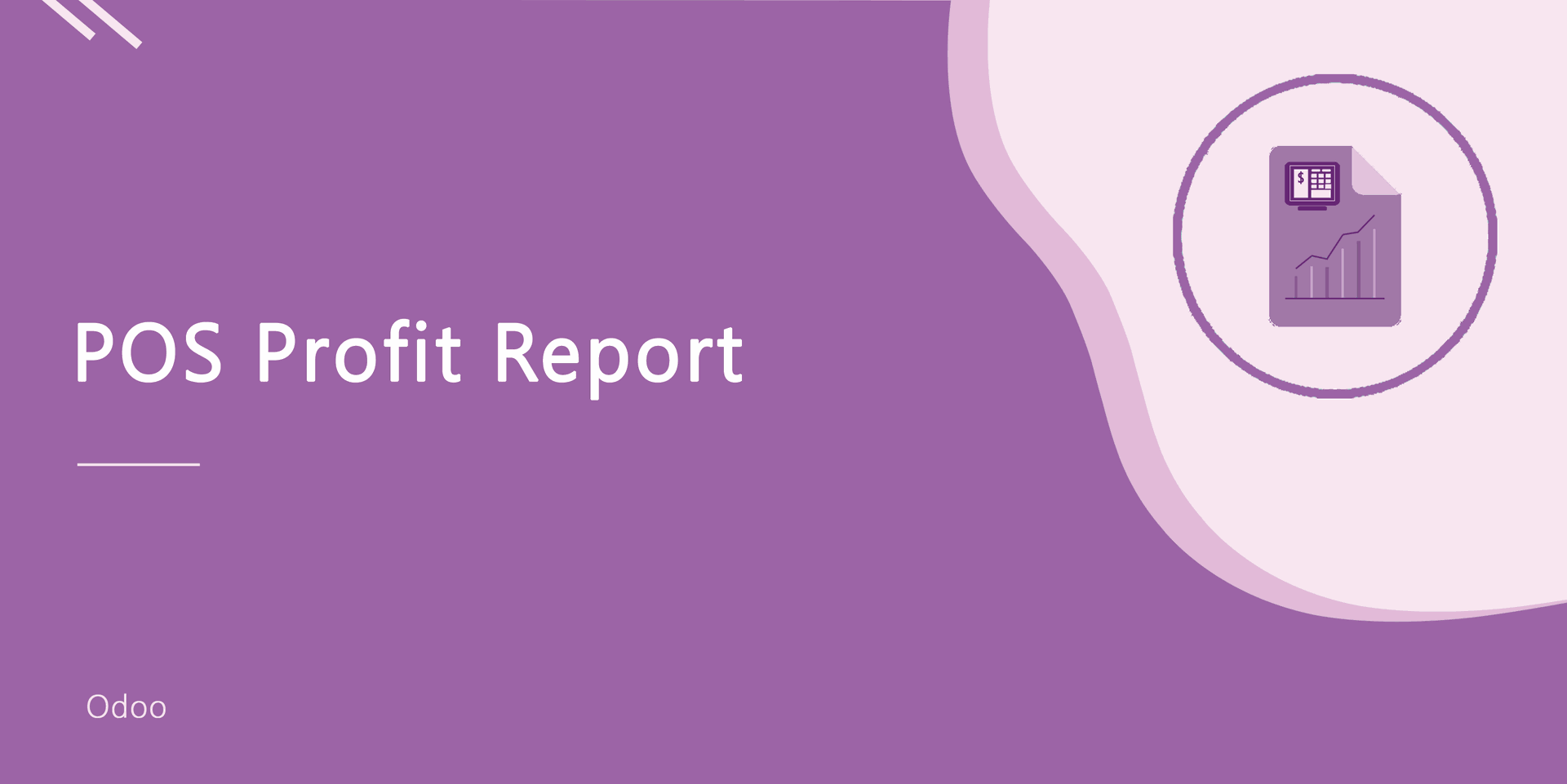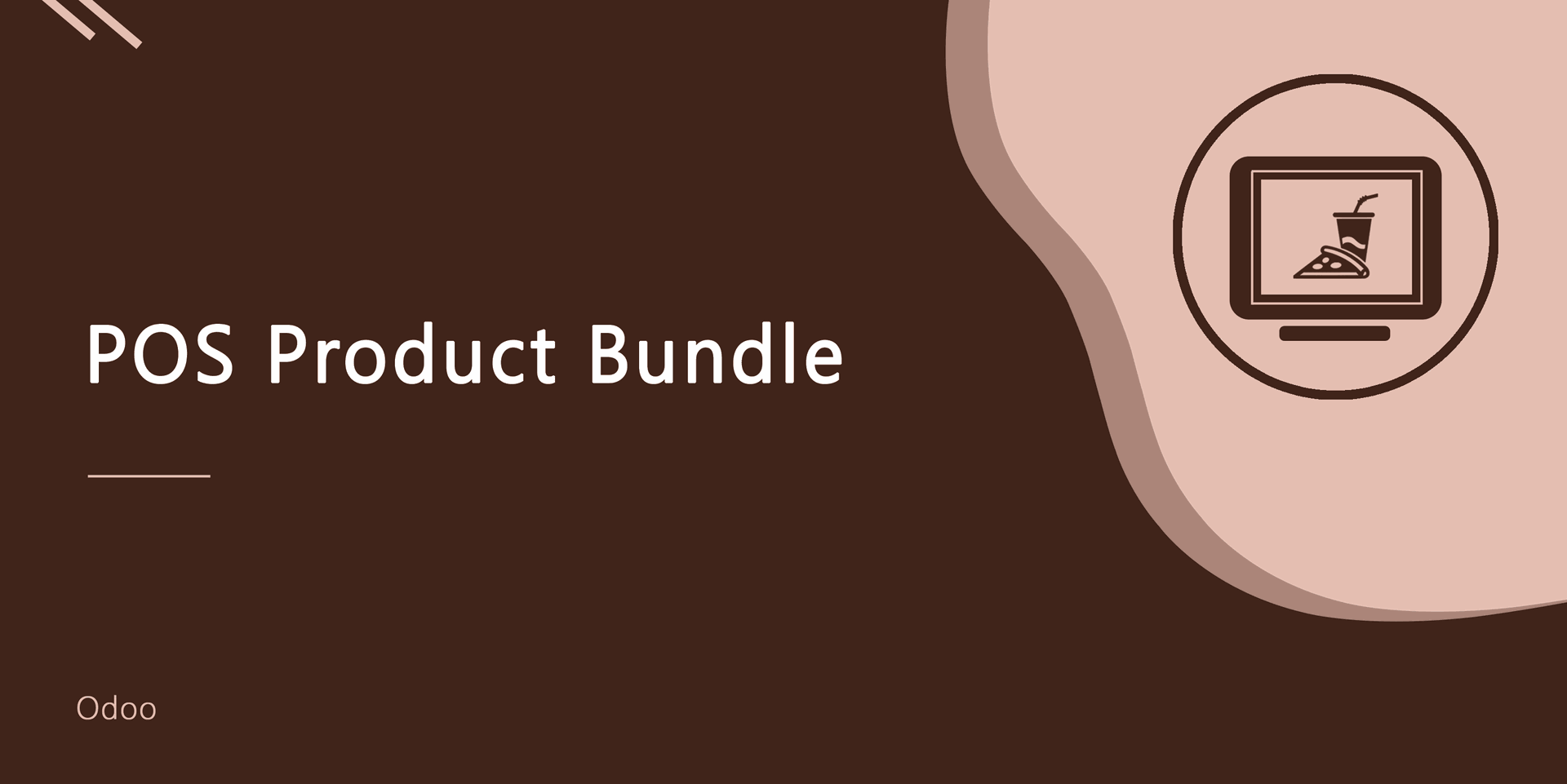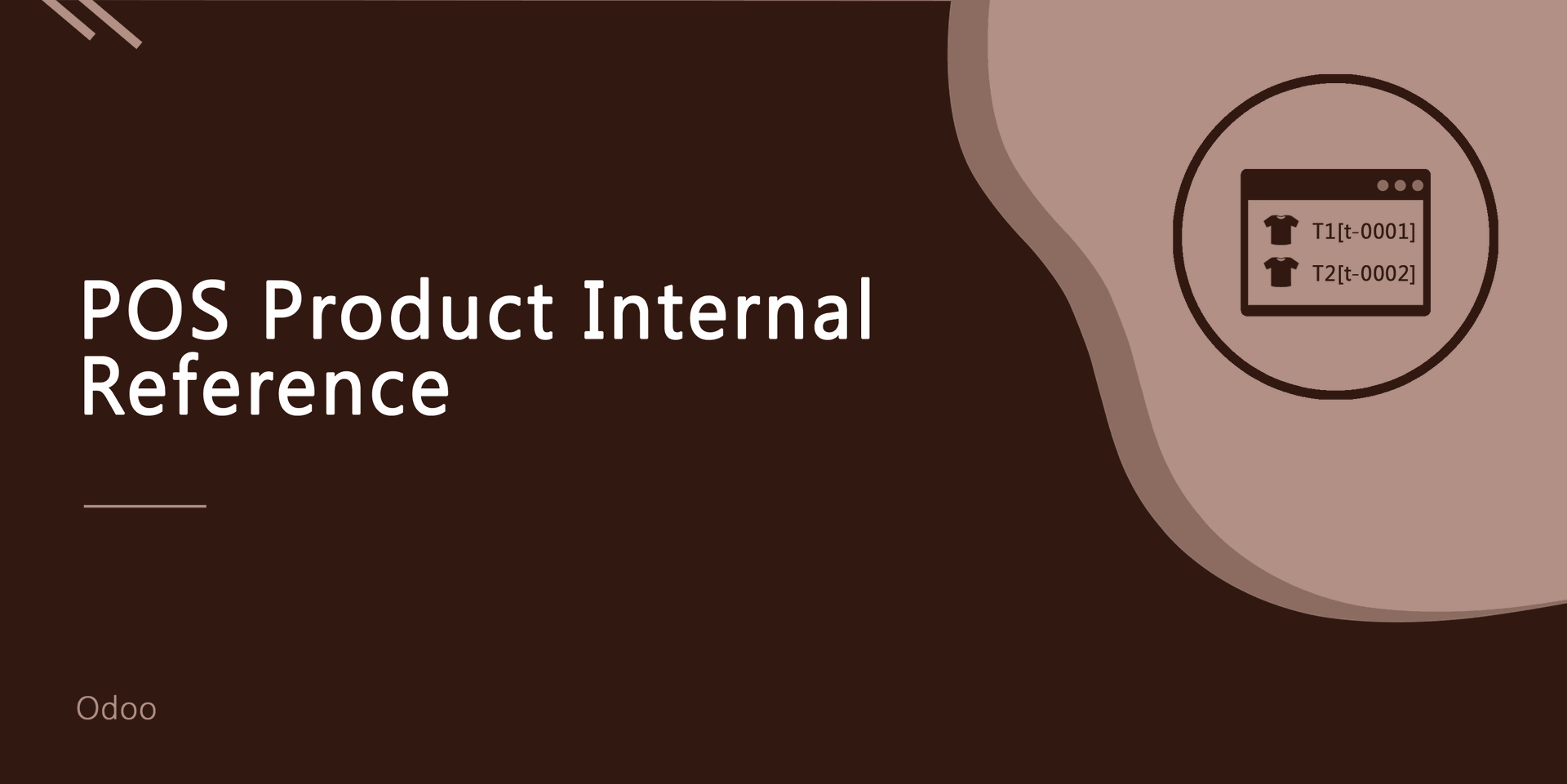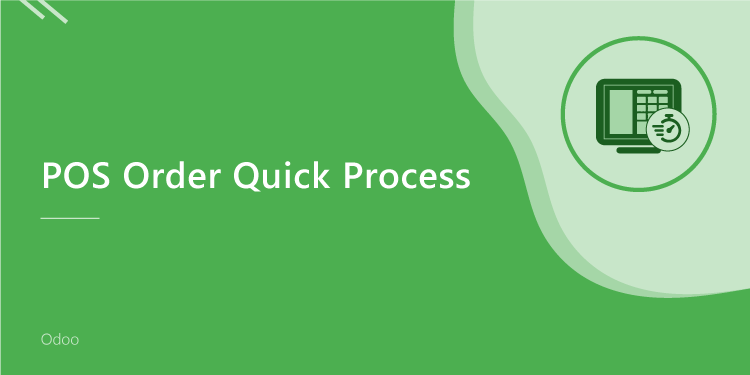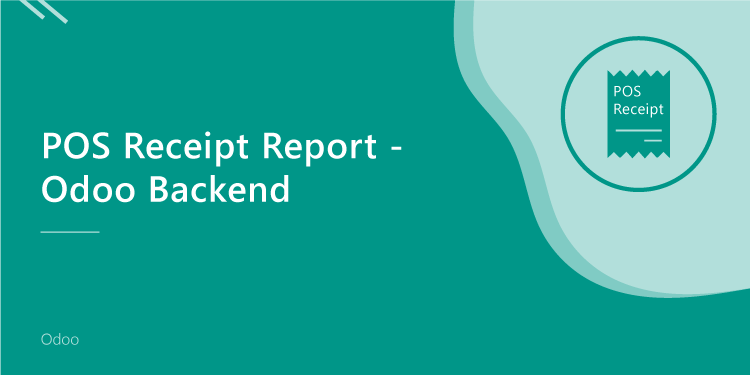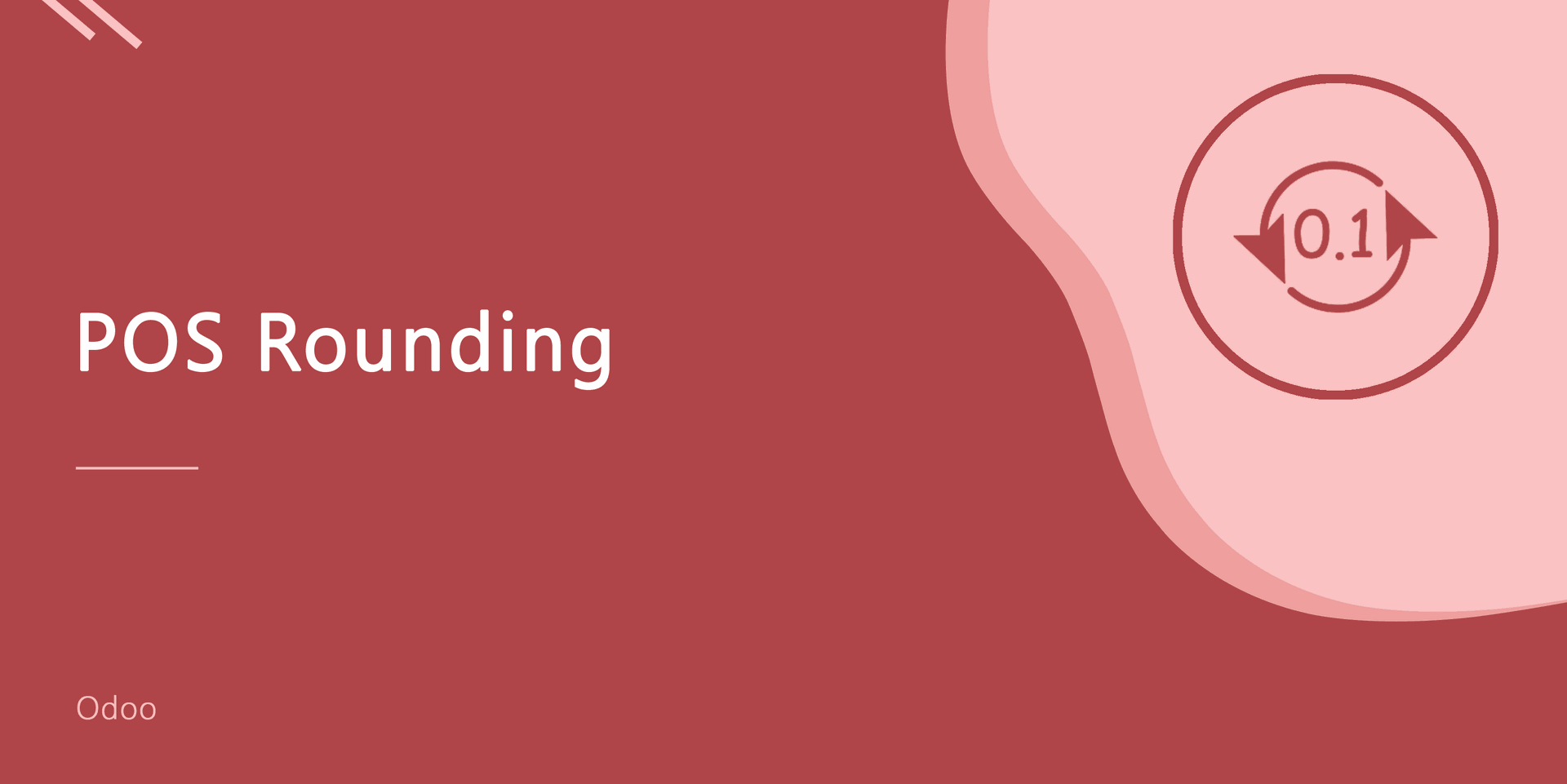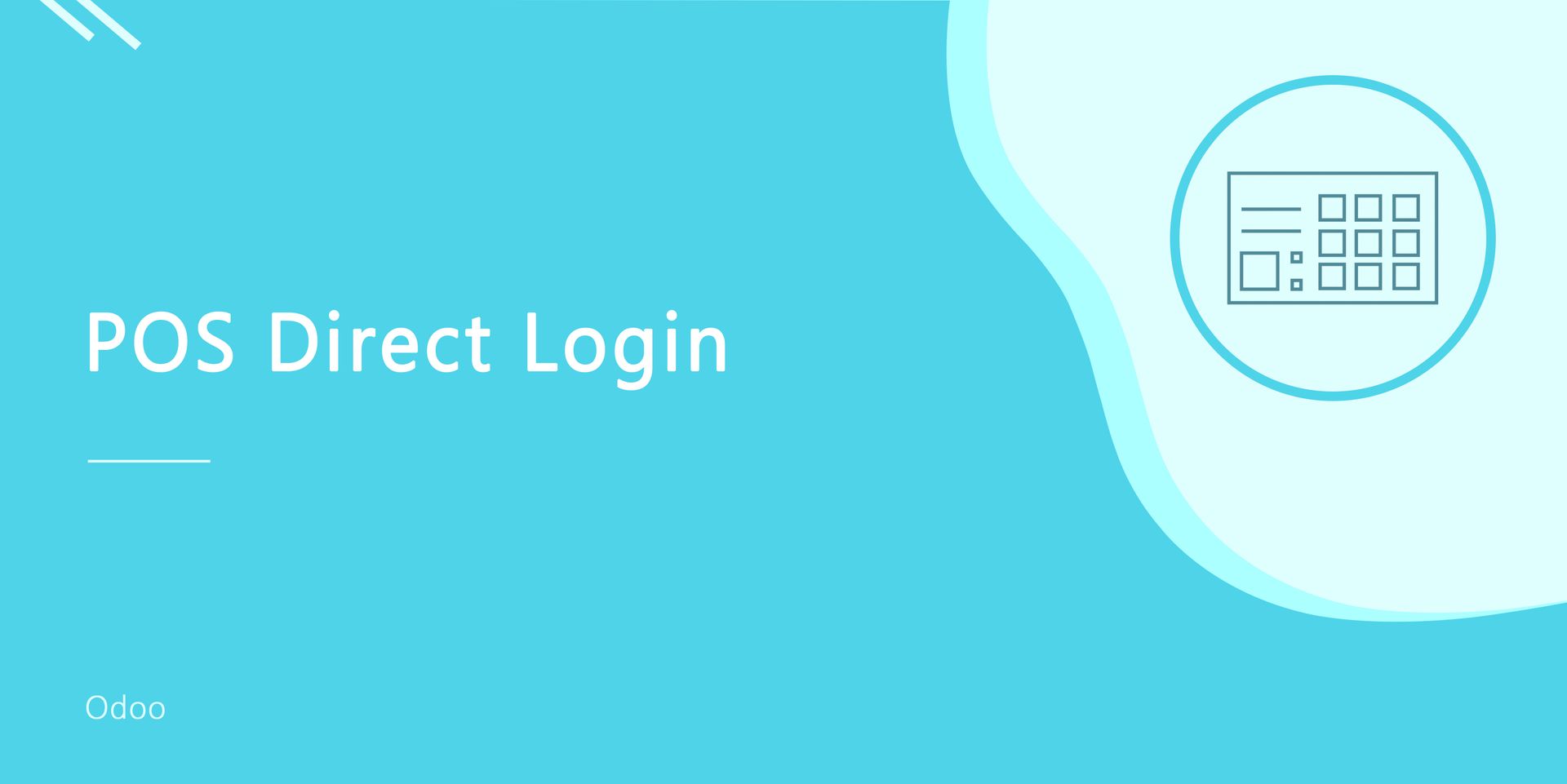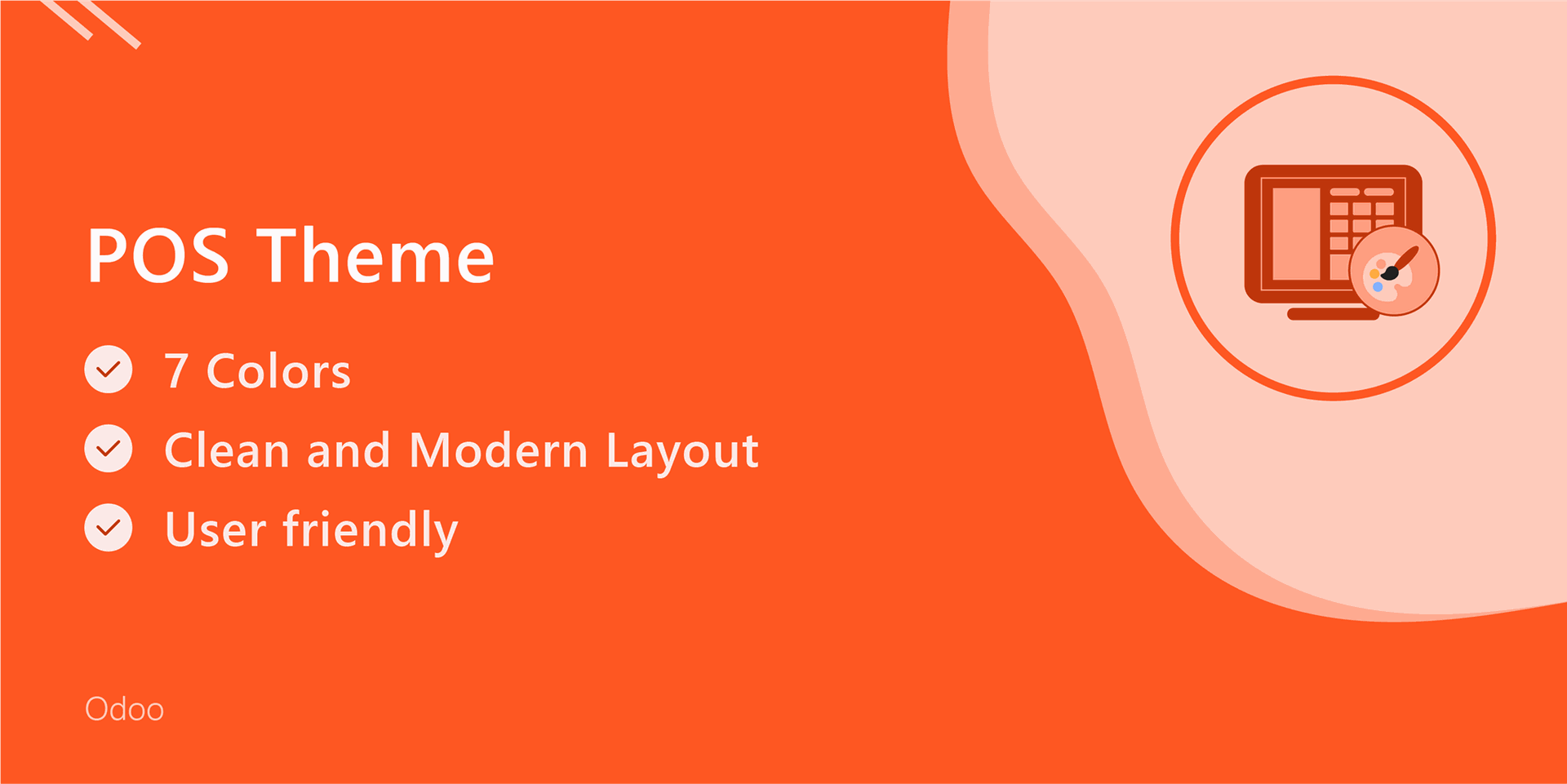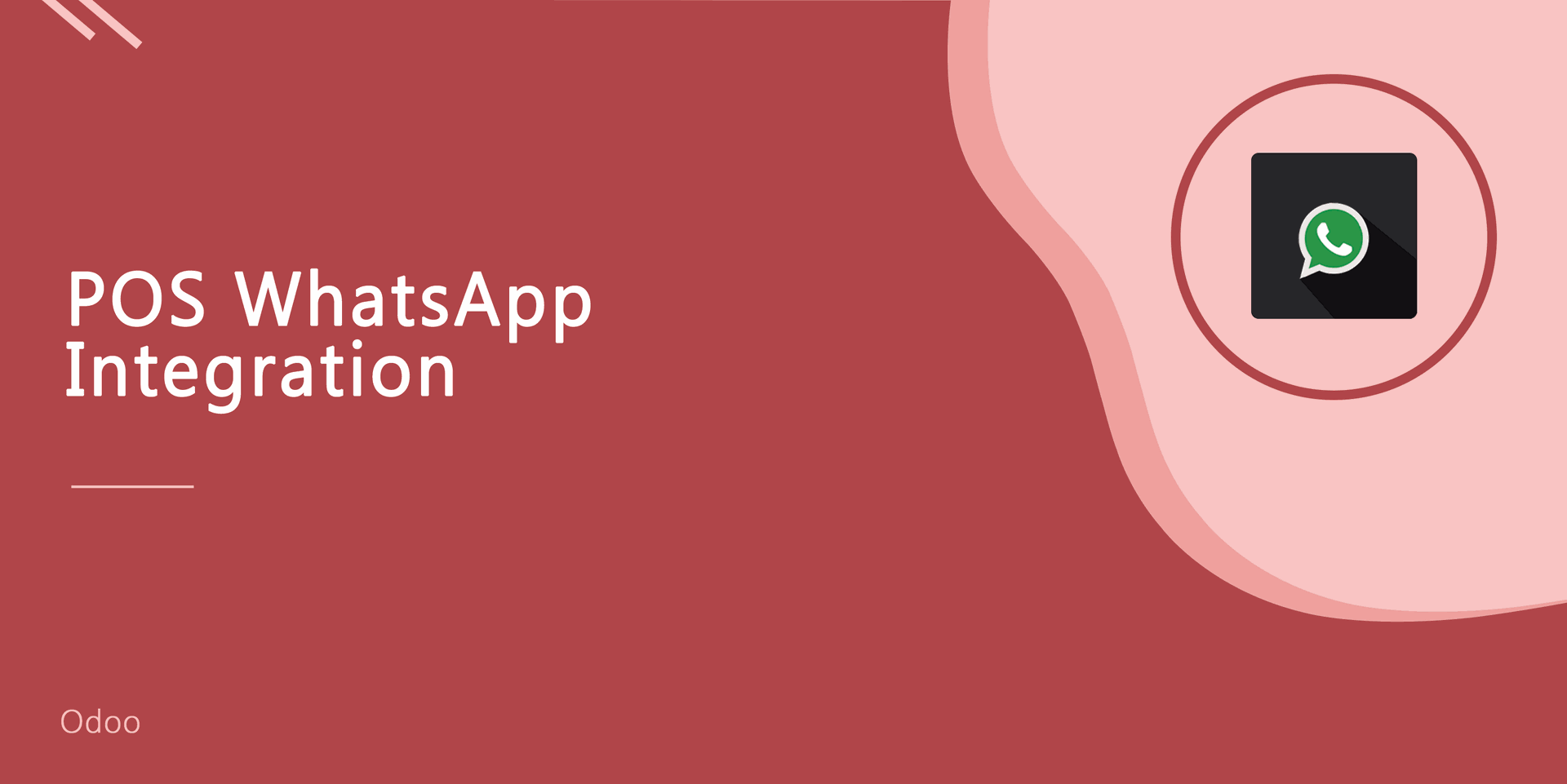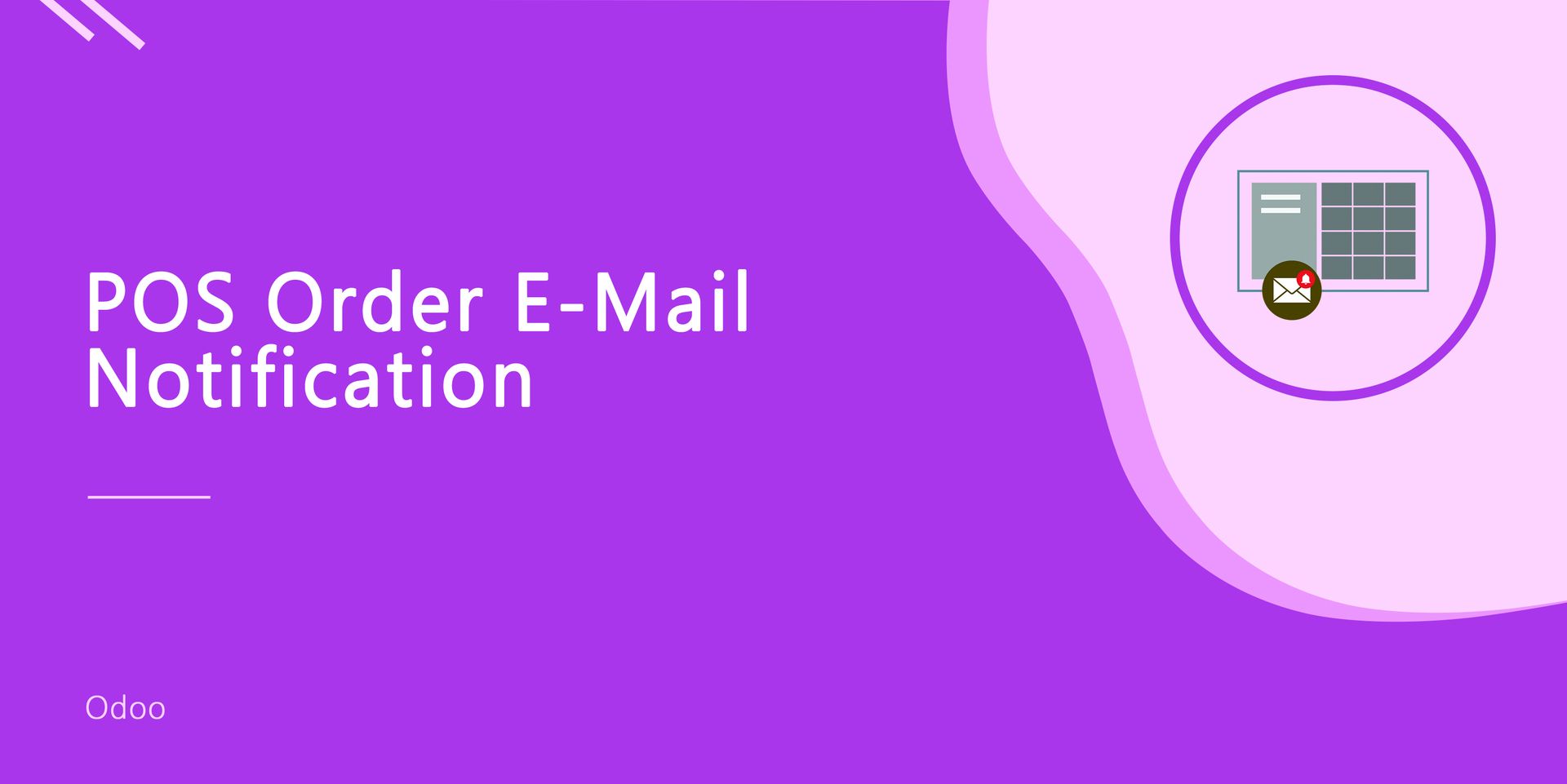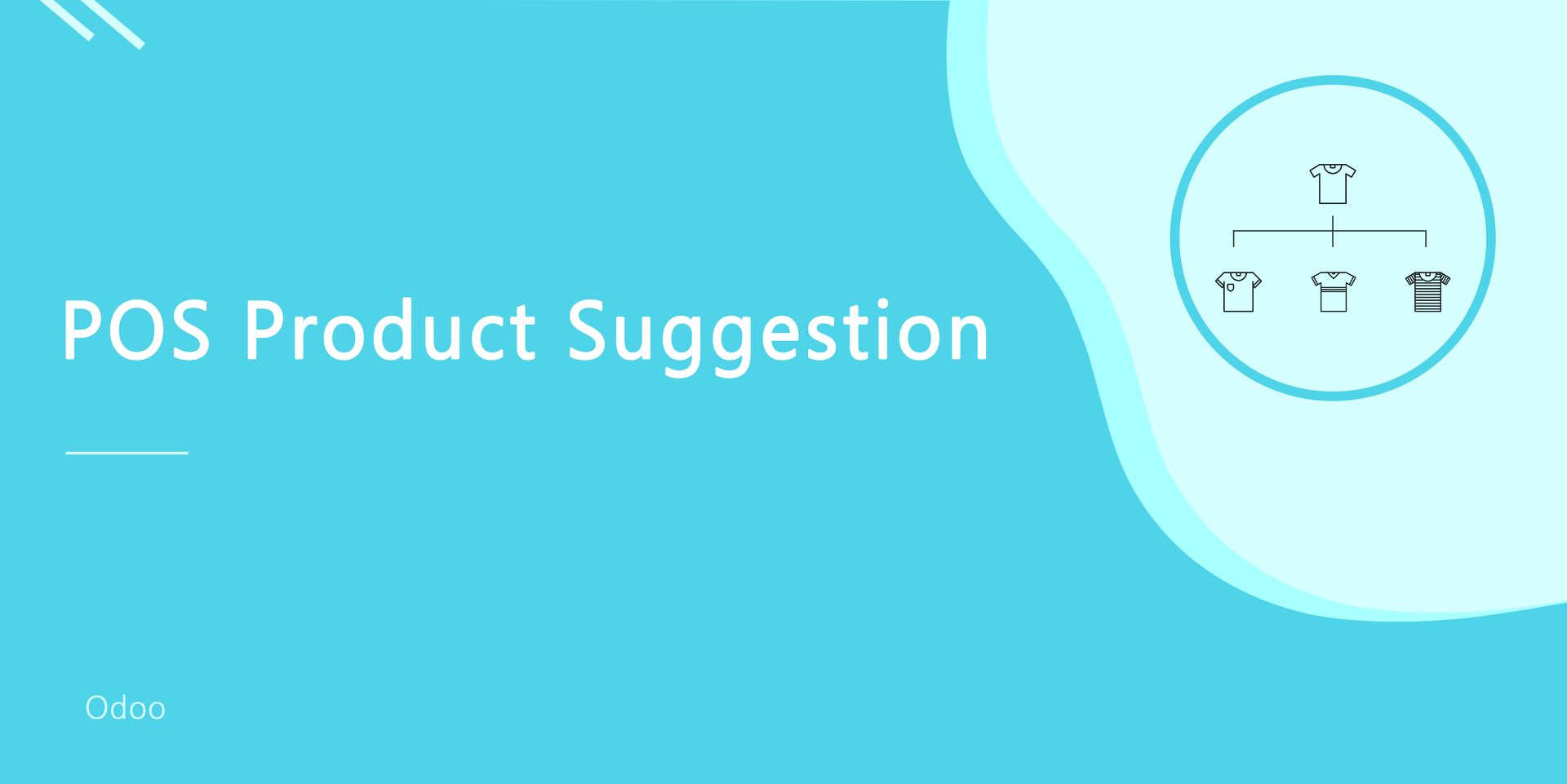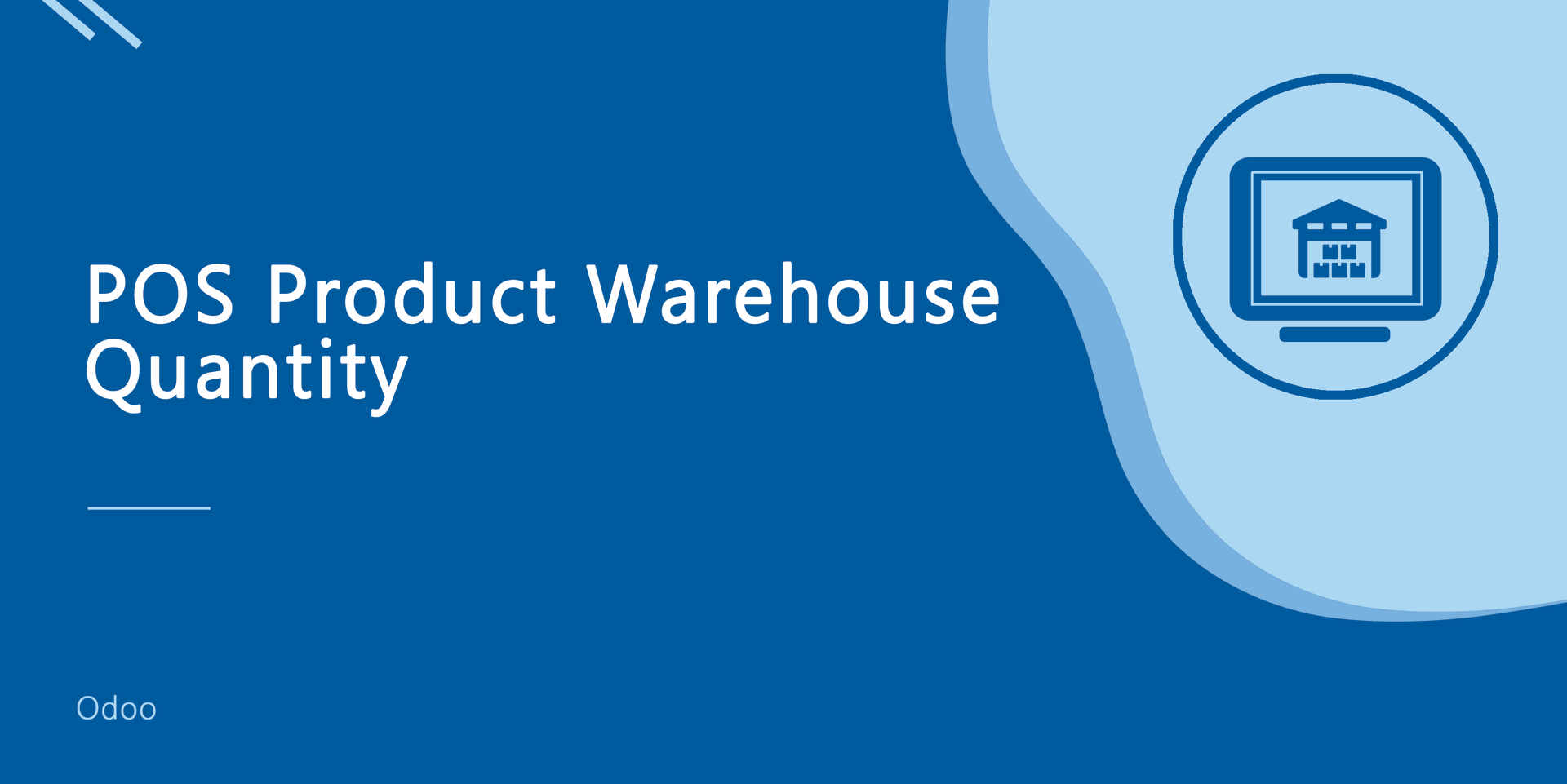Do you want the secondary unit of measure in the point of sale (POS) product? Yes! So, You are at the right place, We have created a beautiful module to manage a secondary unit of measure in POS product. It will help you to get easily secondary unit value. so you don't need to waste your time to calculate that value. cheers!
Hot Features


Features
Easy to shows the secondary unit of measure price on the product. New
We have added configuration to select the default unit of measure type: Primary UOM or Secondary UOM. New
We have added a configuration "Display UOM In Receipt" to print the unit of measure in the receipt. New
Easy to convert POS product value from the Primary Unit of Measure to Secondary Unit of Measure.
Easily convert from secondary to primary and primary to secondary.
It will auto-apply price list on primary or secondary unit qty.
It will auto add product with secondary UOM.
No special configuration required just install it and cheers!
This module saves your important time.
It reduces human efforts.
Version
- Fixed Minor Bug Fixed
- New Configuration Added For Display Secondary UOM Price On Product
- New Configuration Added To Select Default UOM Type
- New Configuration Added To Print UOM In Receipt
- Initial Release
v 14.0.3
Enable "Display Price In Secondary UOM".
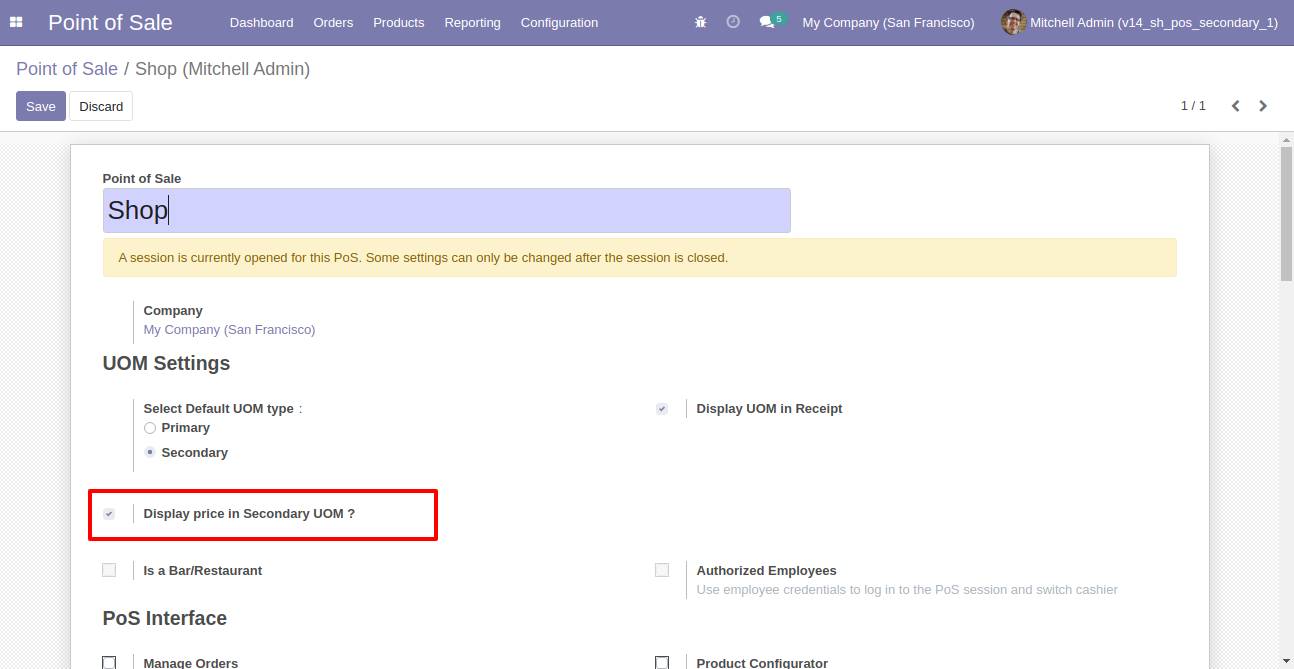
Products with secondary UOM price.
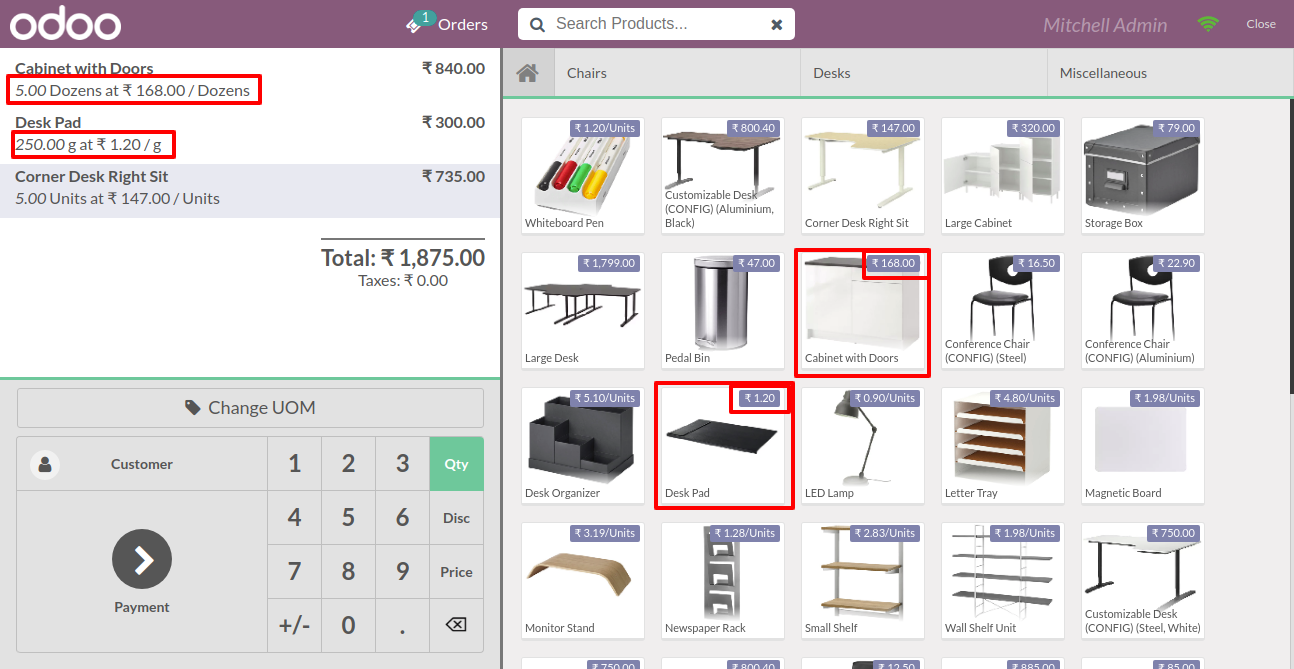
Receipt with secondary UOM price.
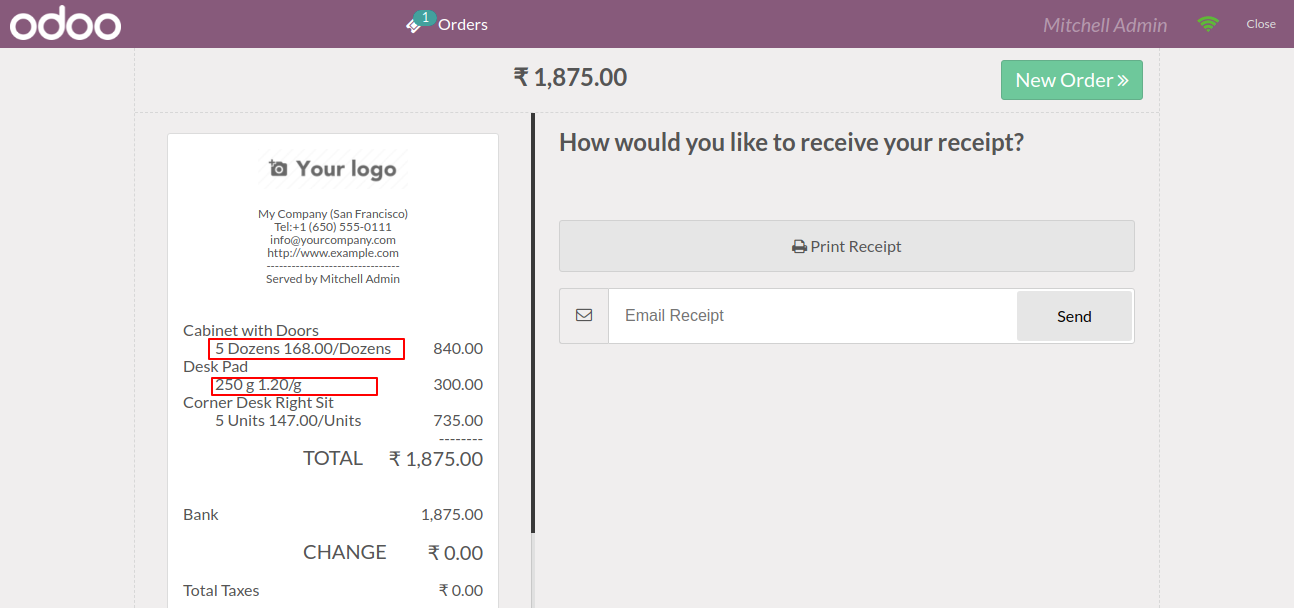
v 14.0.2
We provide the below configurations,
1) You can choose the default UOM type from "UOM Settings" for the default unit of measure.
2) Enable the "Display UOM In Receipt" to print UOM in the receipt.
Here we choose the default UOM type: Primary. and you have to tick "Display UOM In Receipt" to print that UOM in receipt.
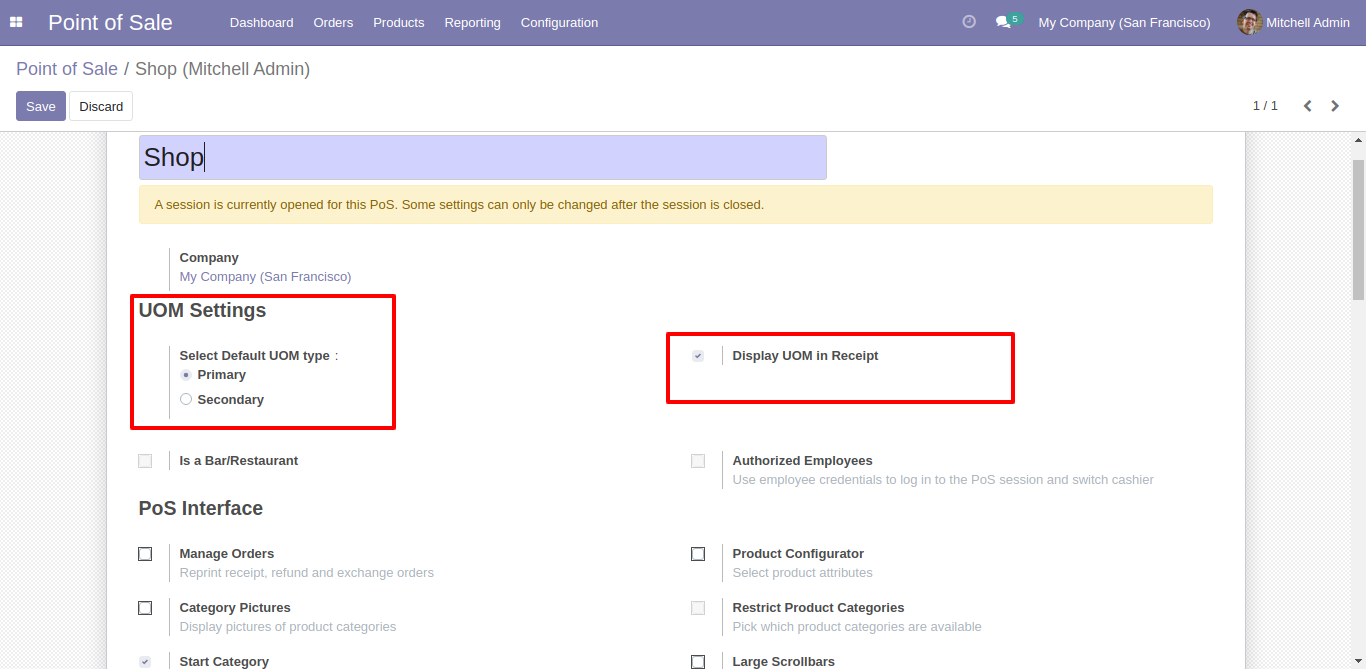
Now we create an order.
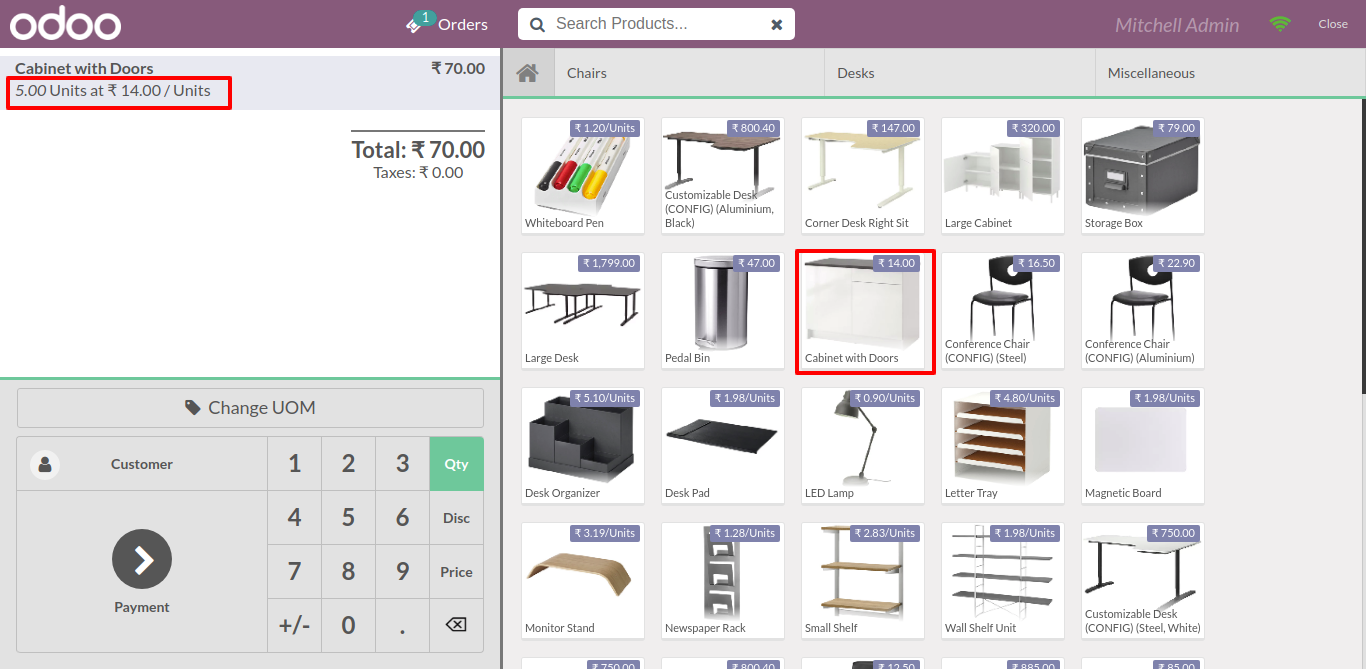
So by default selected UOM type comes.
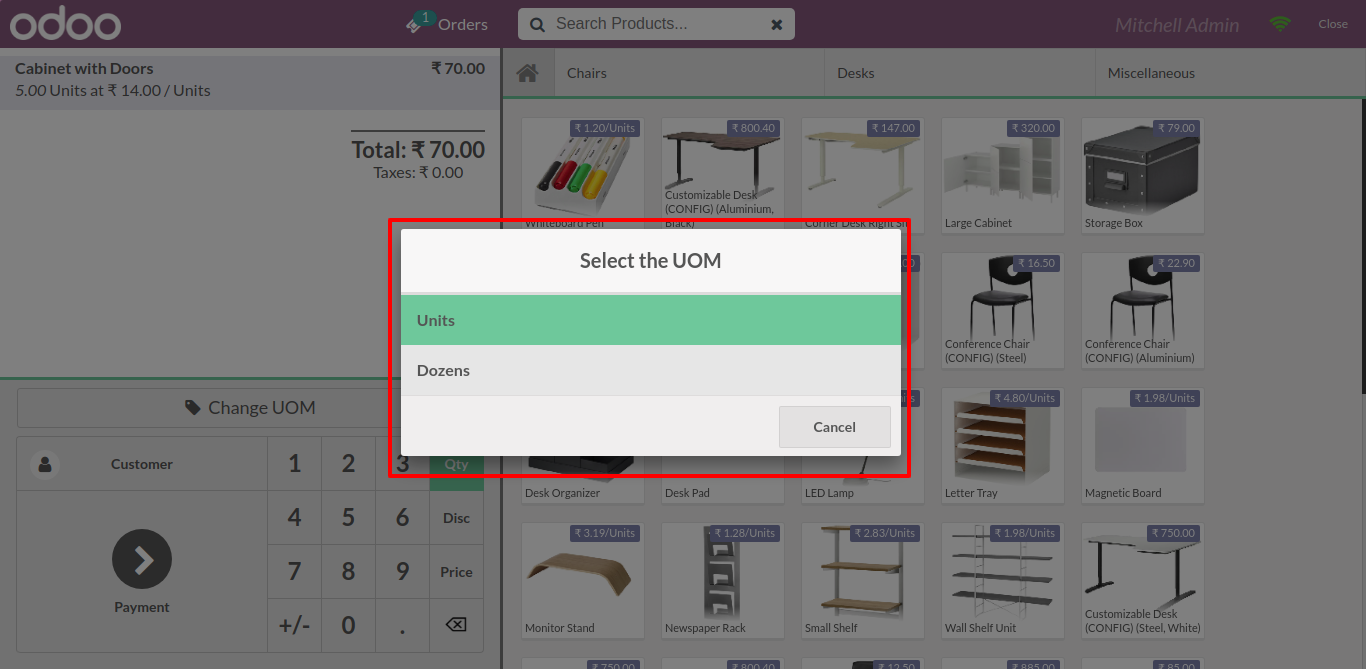
The receipt with UOM.
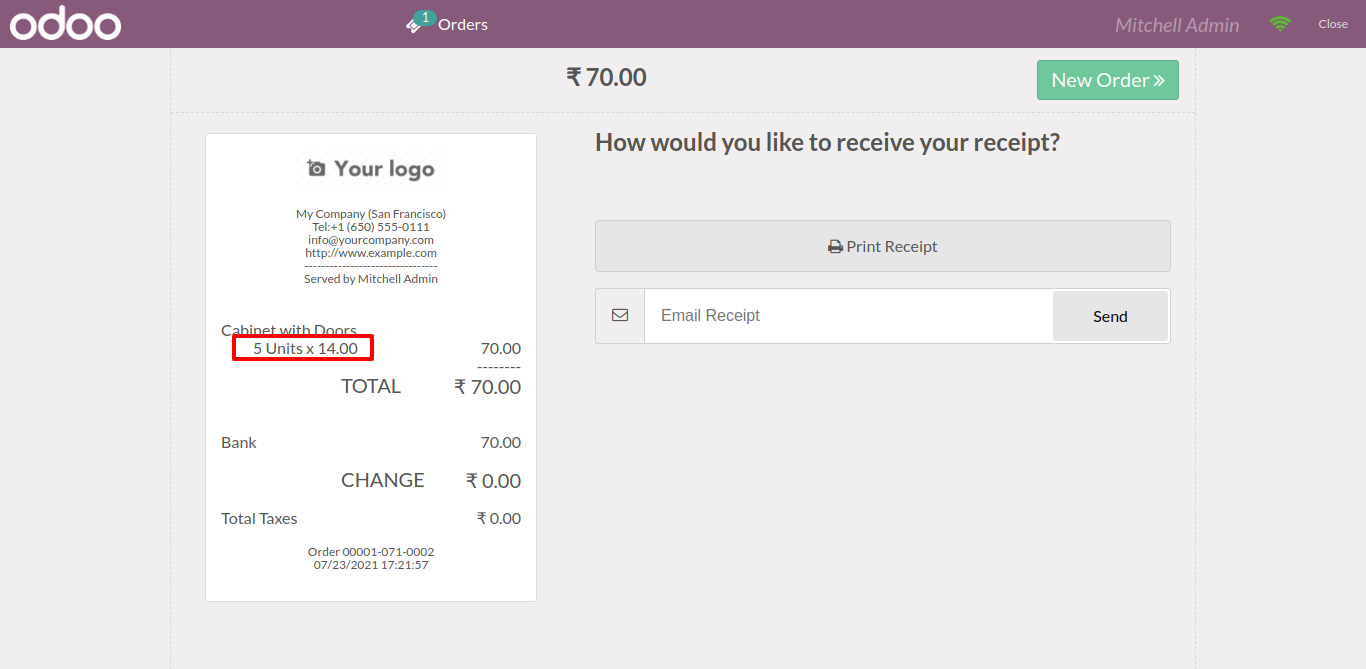
Now we choose the default UOM type: Secondary & tick "Display UOM In Receipt" to print that UOM in receipt.
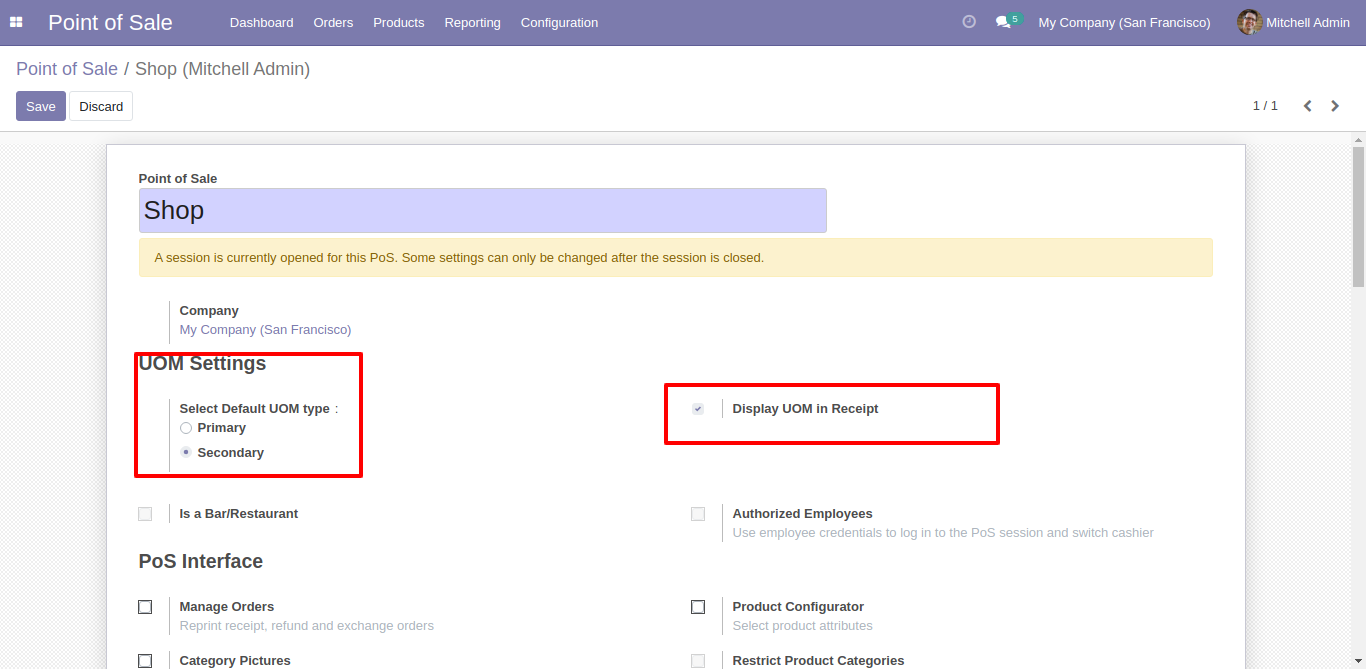
Now we make an order.
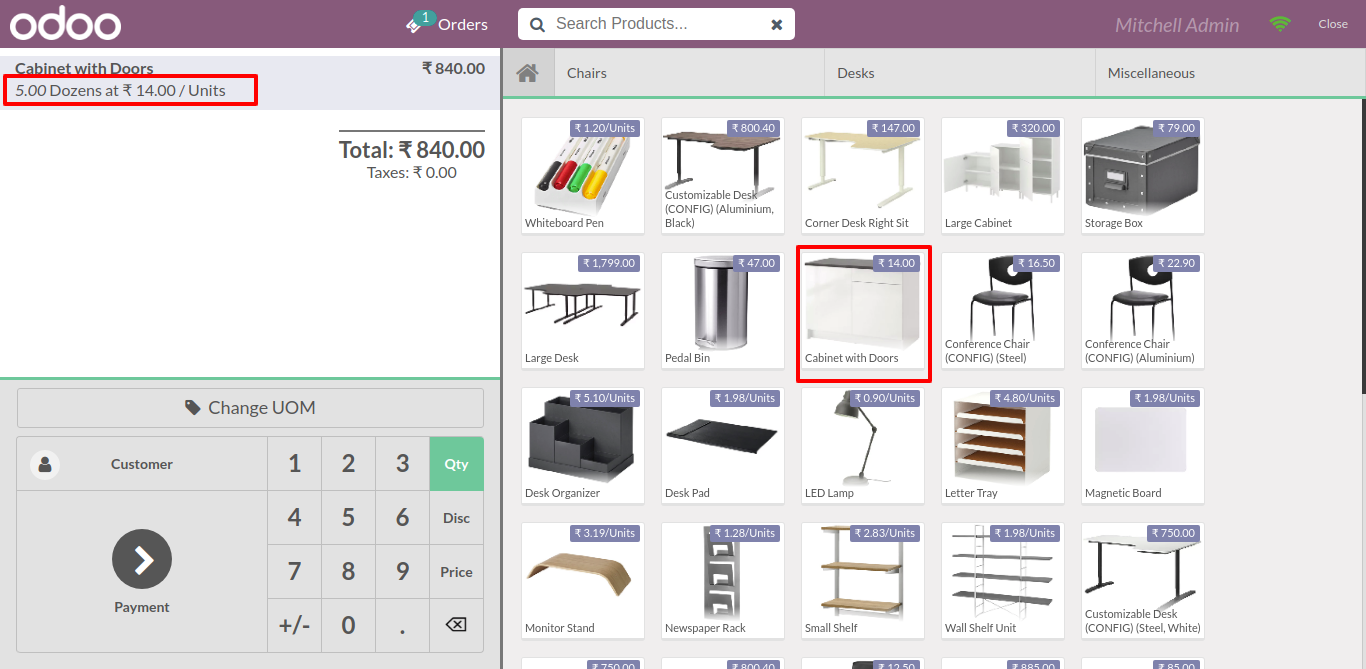
So by default selected UOM type comes.
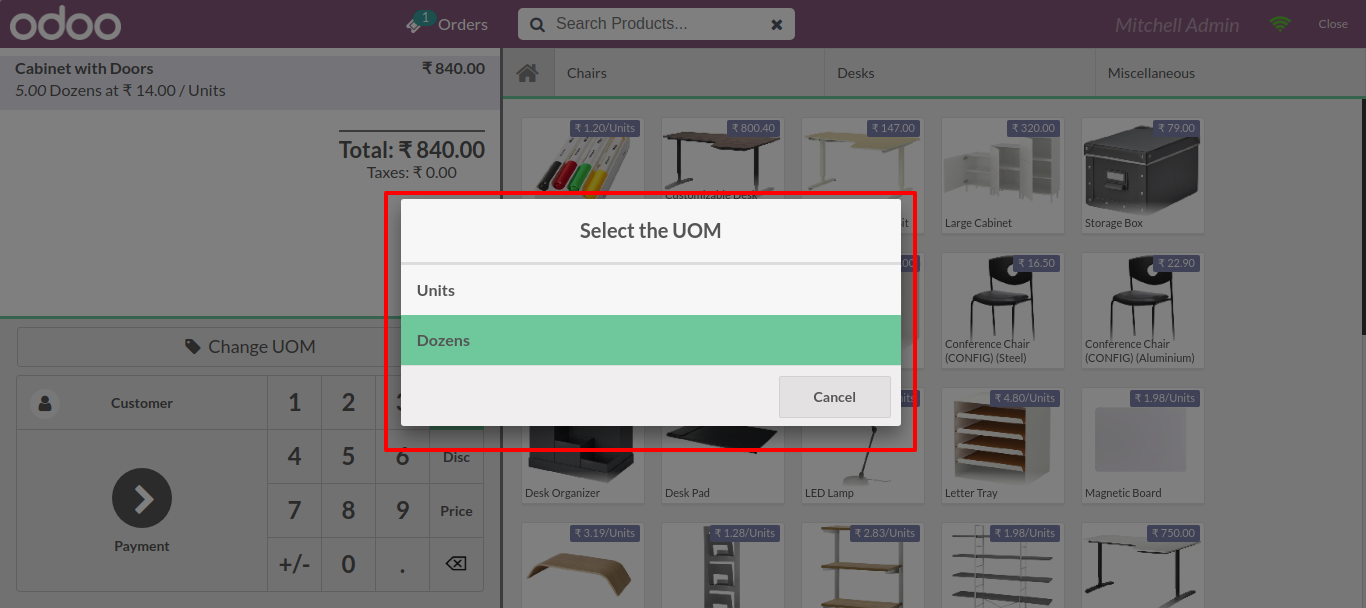
Selected UOM type comes in receipt.
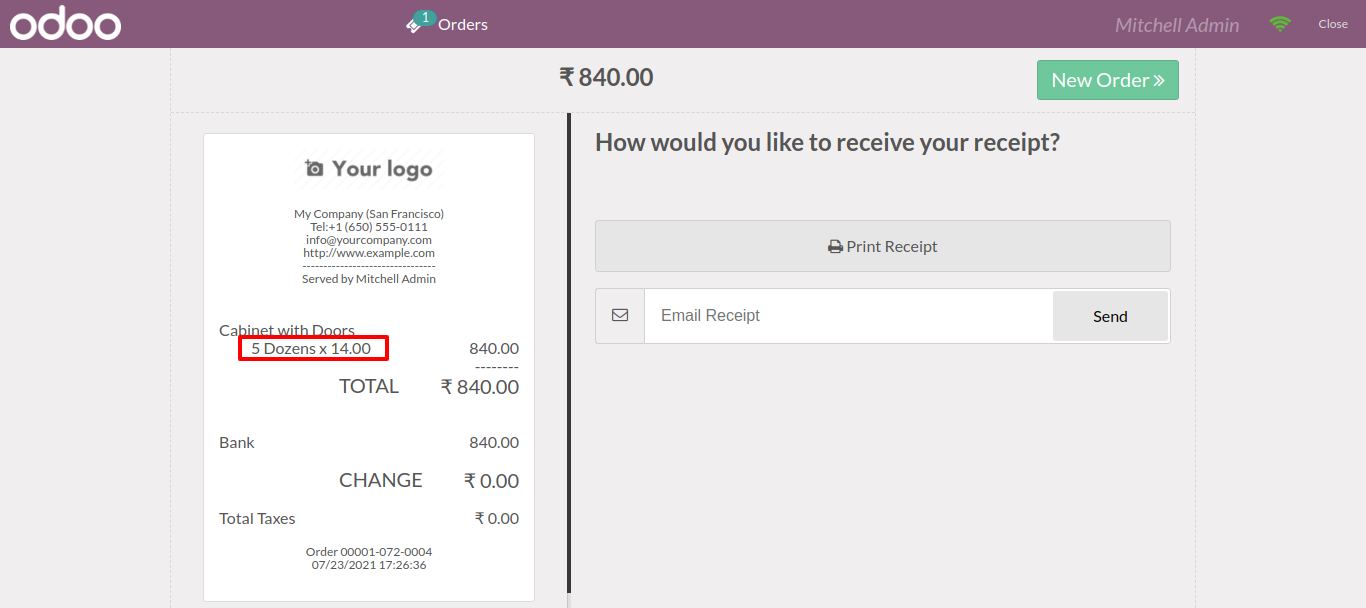
v 14.0.1
Tick the tickbox "Is Secondary Unit" for the secondary unit of measure in the POS product and choose the secondary UOM.
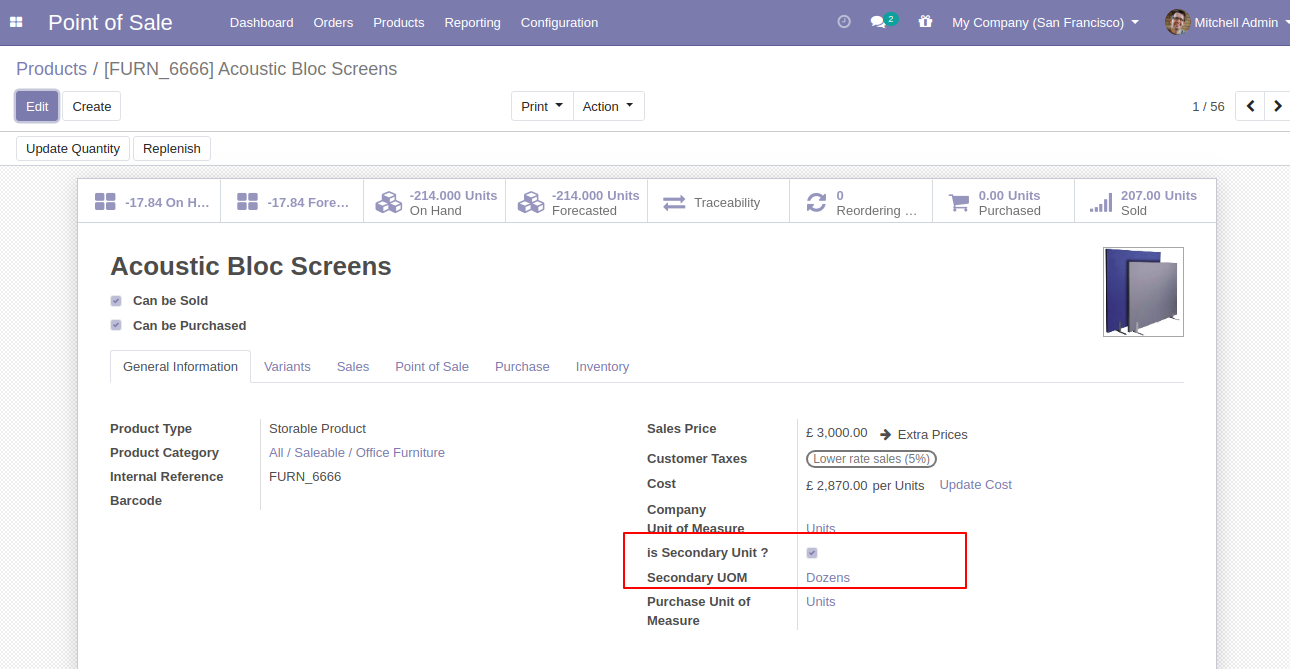
It will auto take a secondary unit of measure when you add product first time.
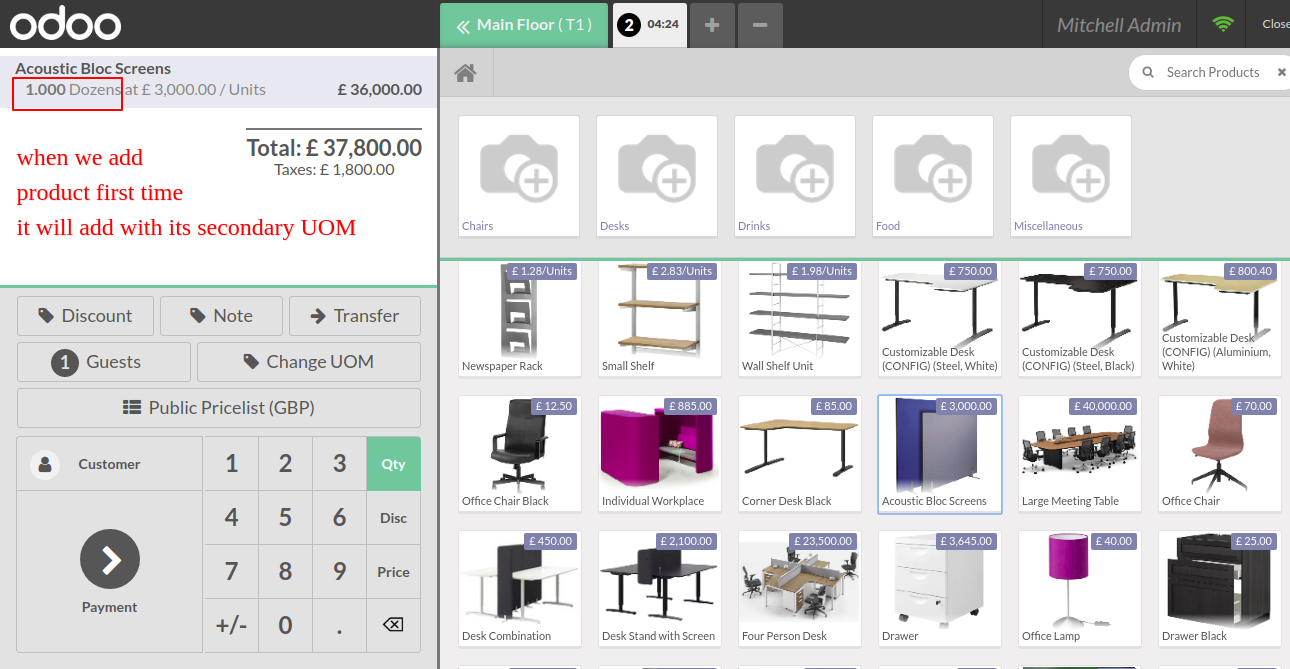
Price and tax will auto count based on the unit price.
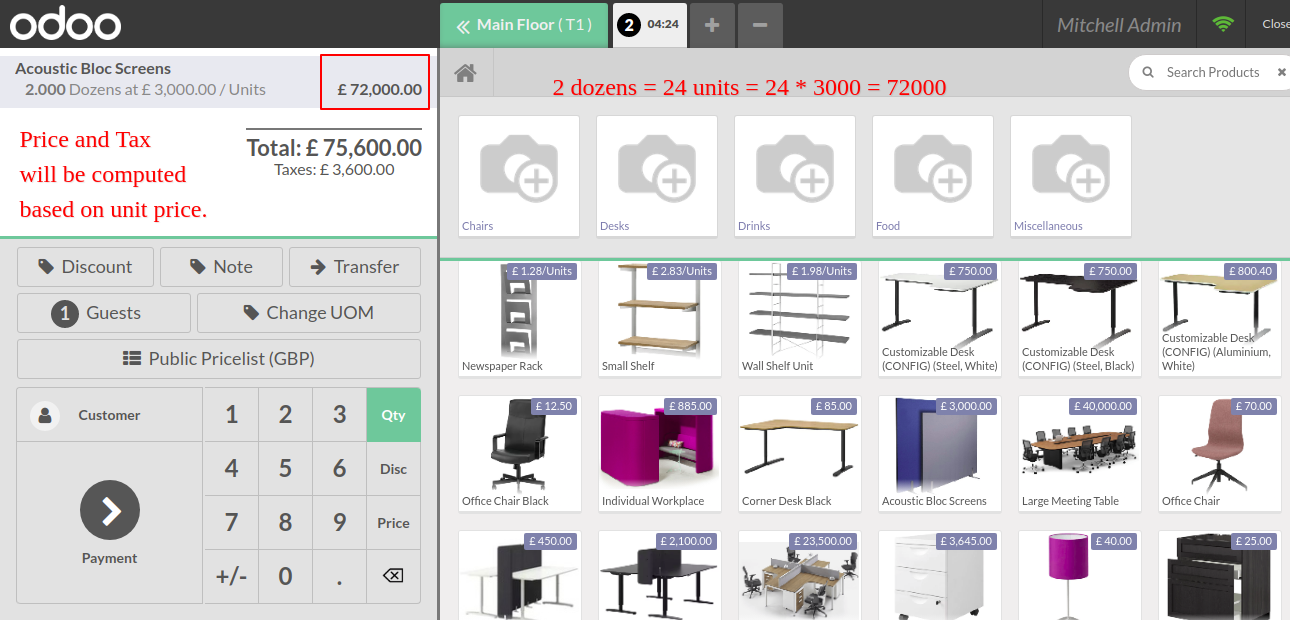
Press "Change UOM" to change the unit of measure.
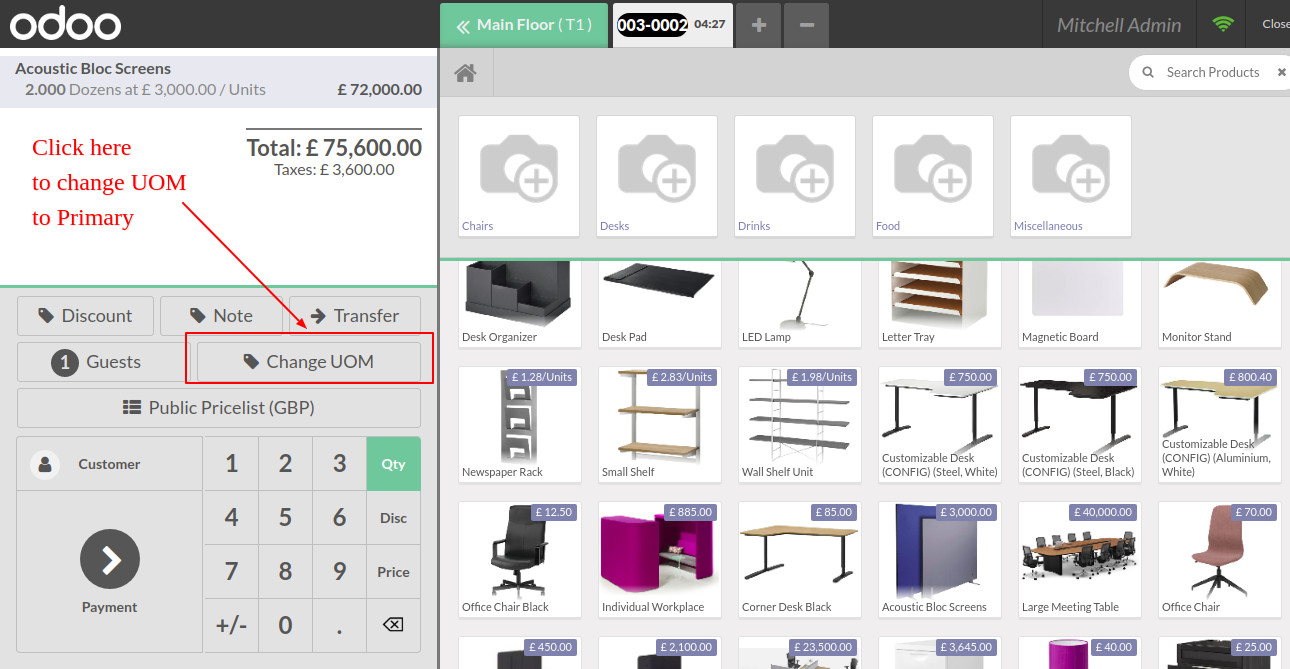
After press on that button UOM list open, you can choose the UOM here.
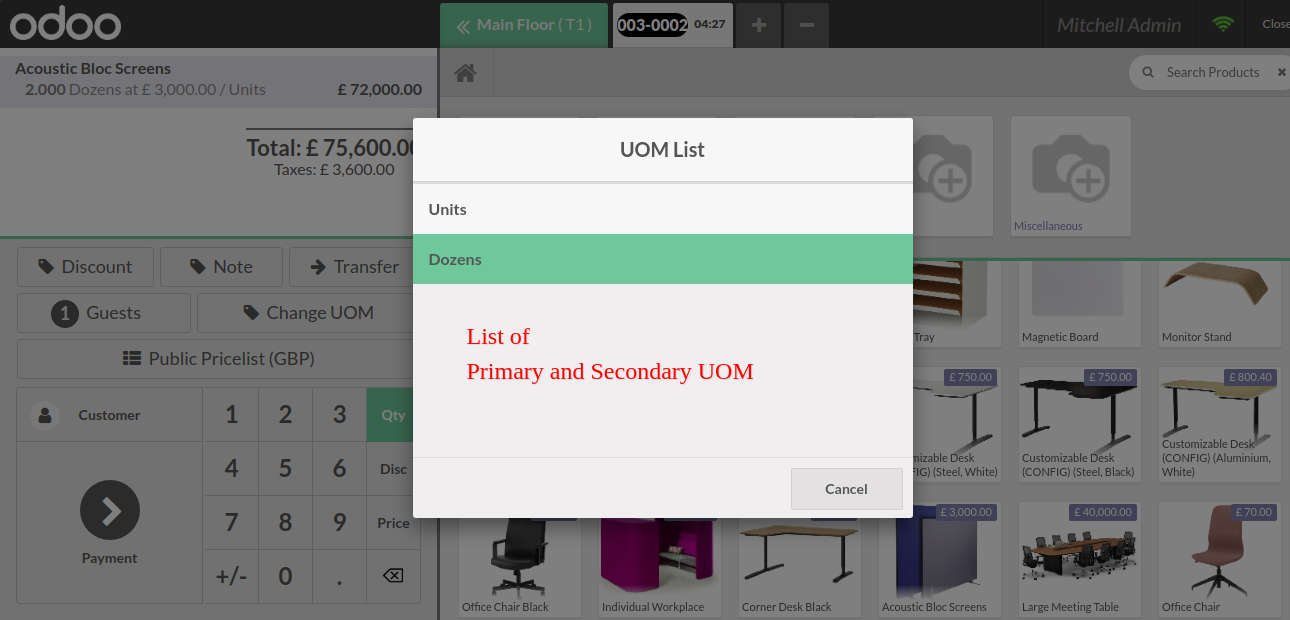
After the change unit of measure, UOM & qty will be updated.
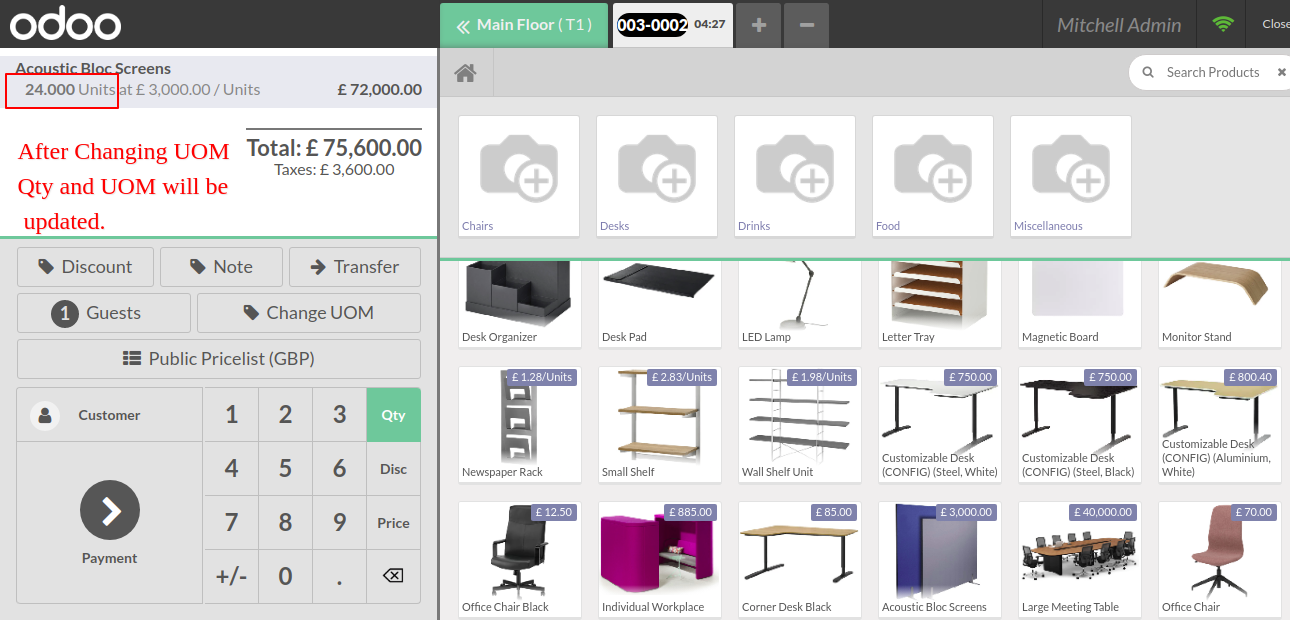
Price and tax will auto count based on the pricelist.
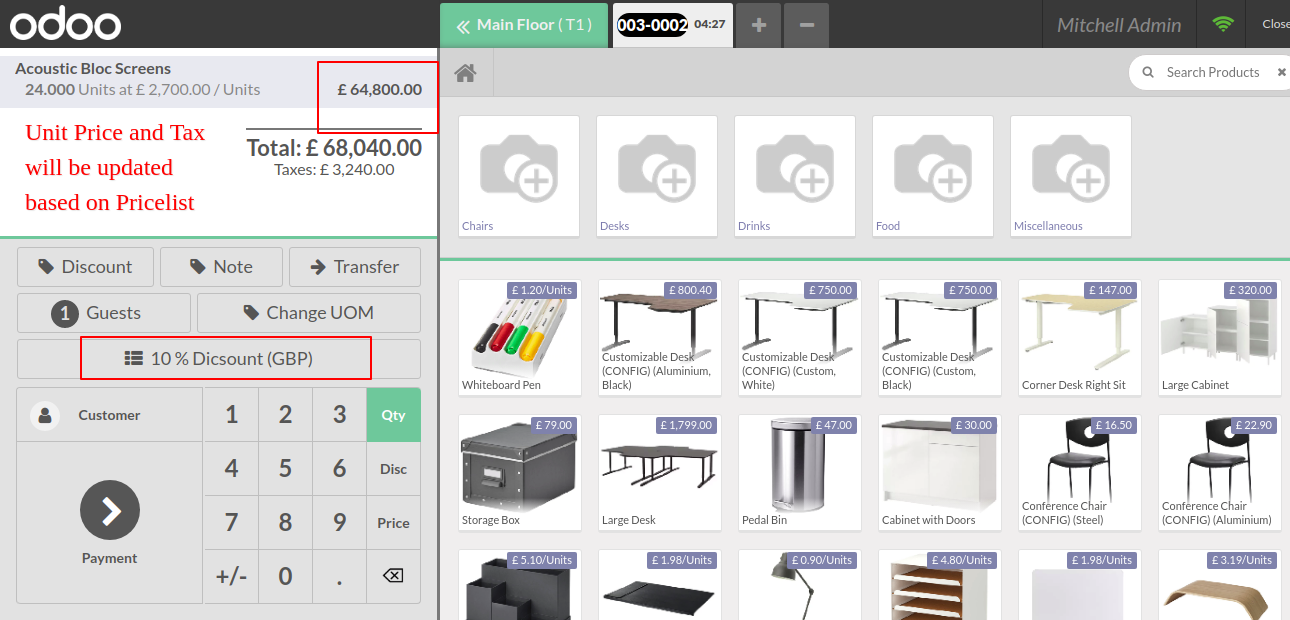
You can see both Qty and both UOM in the POS order.