











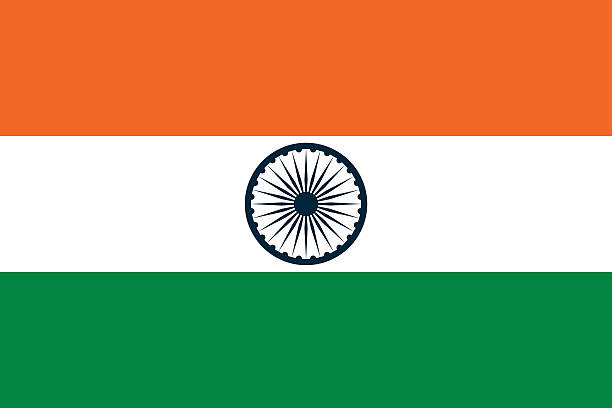

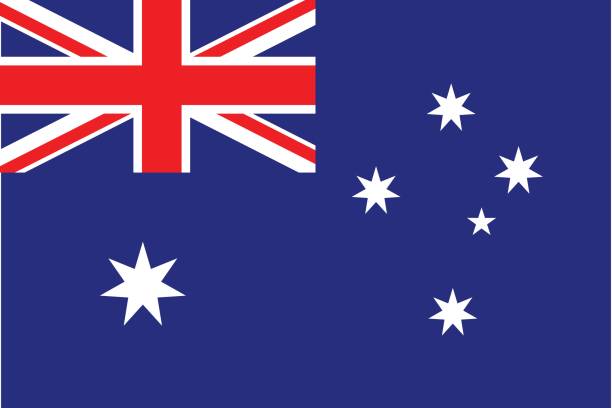
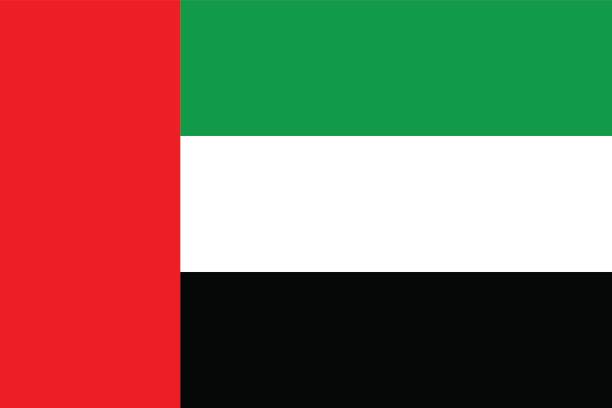
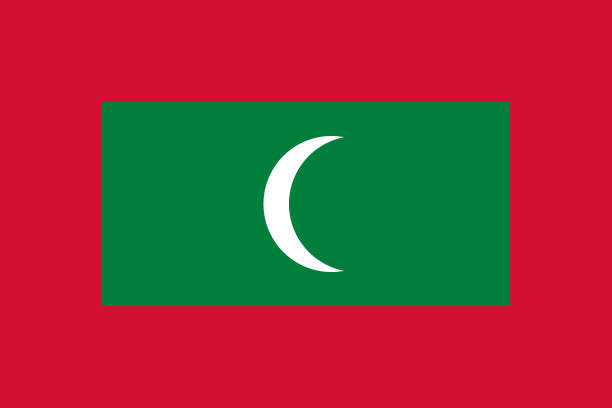

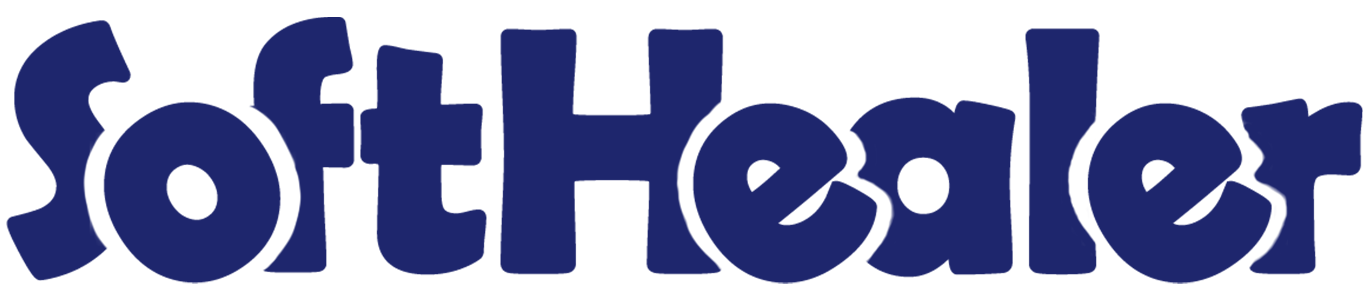
Point Of Sale Screen Lock

The module allows the POS user to set auto-lock for the POS screen. You can secure the POS screen by 2 methods,
1) Using Time-Interval: Here you have to set a time for the auto-lock screen so after that time interval POS screen is automatically locked and after that, you can unlock the POS screen by clicking on the button.
2) Using Password: Here you have to set a password for unauthorized access. So authorized persons (POS users/cashiers) can unlock the POS screen by their password.
Related Modules

Features

- You set auto-lock for the POS screen.
- The screen lock provides extra security.
- Users can unlock the screen by clicking on the button.
- Users can unlock the screen using a password.
- We provide the below configurations,
A) Enable POS Auto Lock: If you tick this group then you can set the lock for your POS screen. If you do not tick this group then you can not set the lock for your POS screen.
B) Time Interval (In Seconds): Here you have to set time (in seconds) for the auto-lock screen.
C) Authorized Employees: You have to set "allowed employees" here so when the cashier change they (allowed employees) have to enter the password to unlock the screen.
Goto Point of Sale ==> Shop config setting. Tick "Enable POS Auto Lock". After that, you can set a time interval (in seconds) for the auto-lock screen.
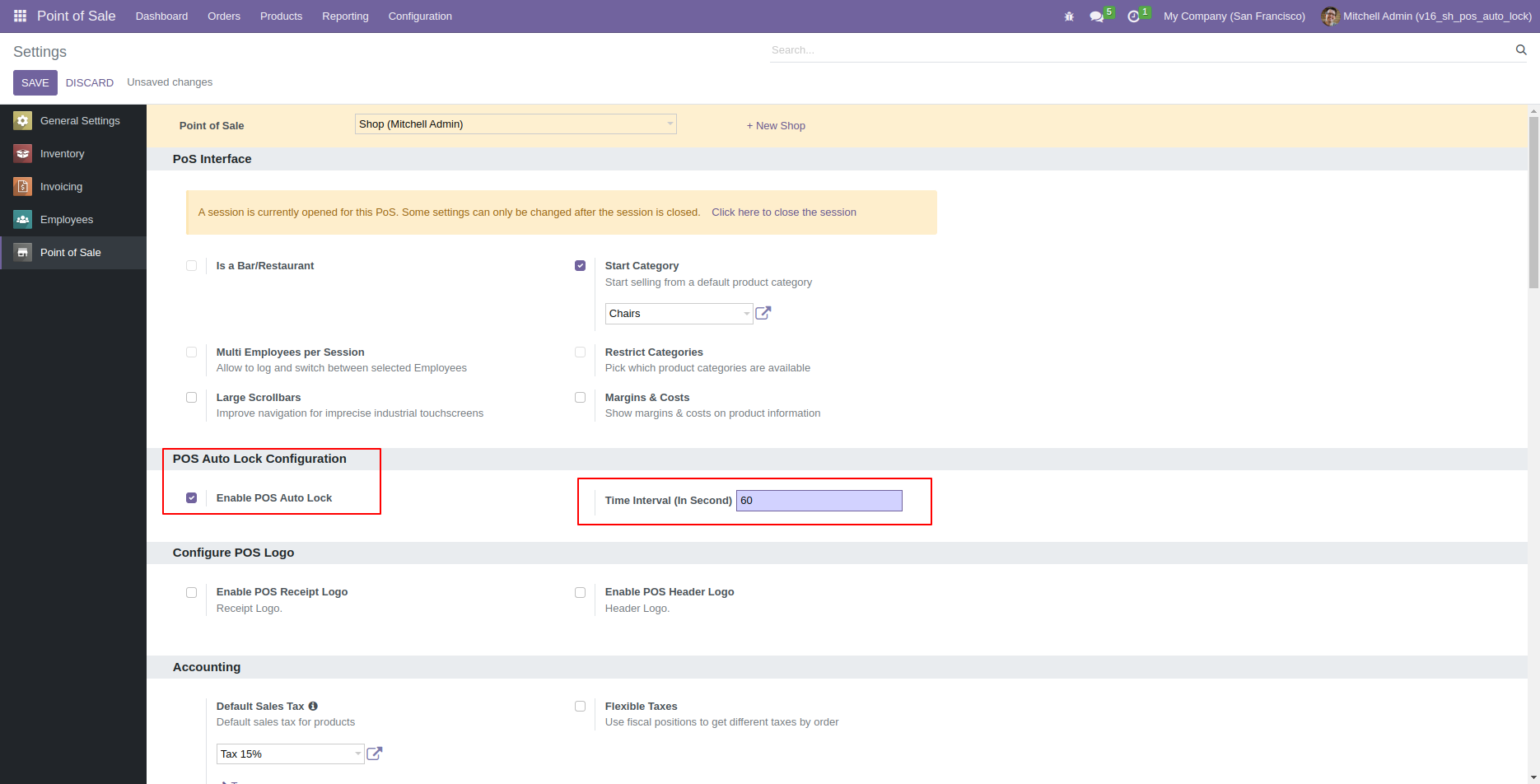
POS will automatically lock the screen after that time interval if you don't work on POS. After that press on the lock button to unlock the screen.
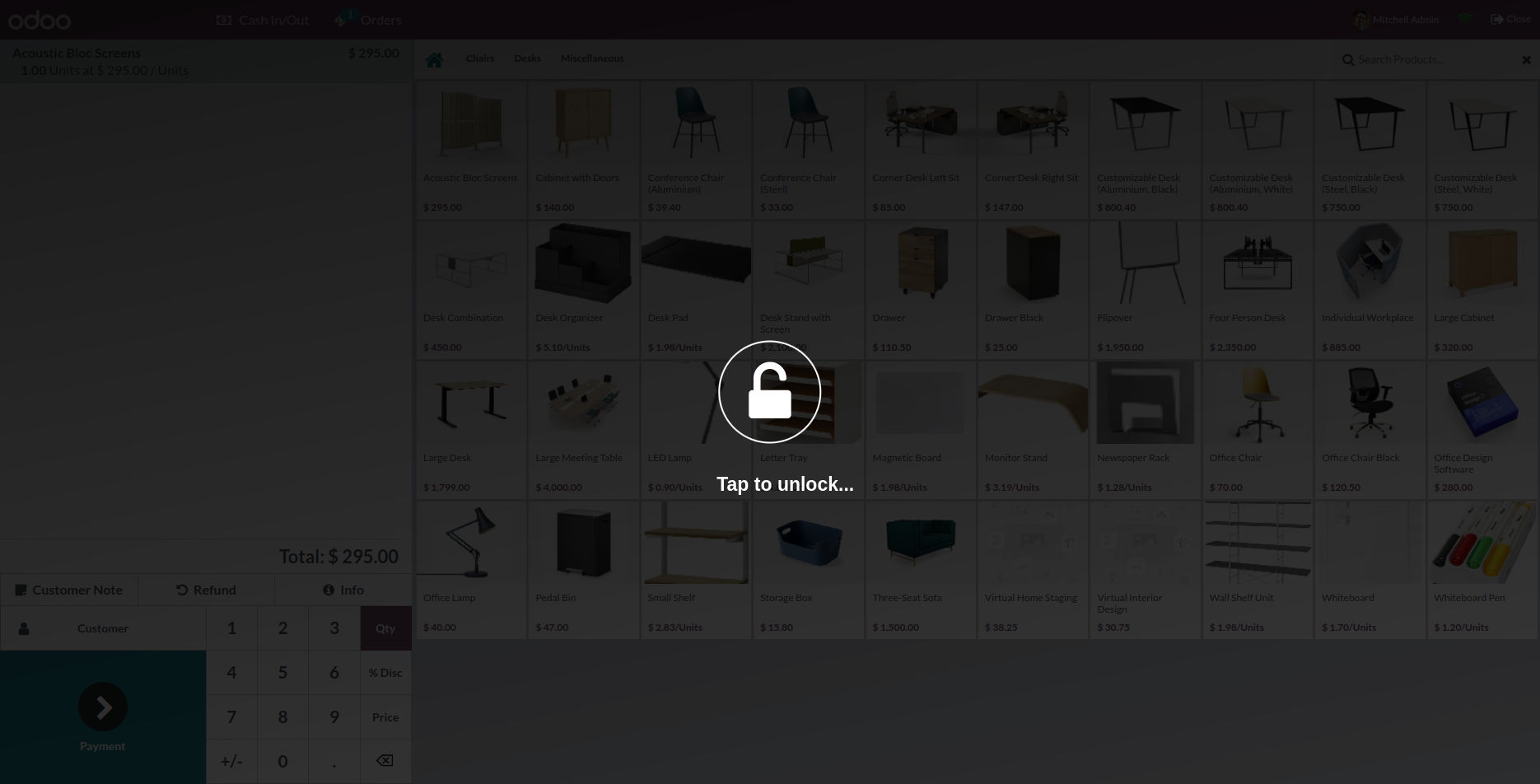
You can set authorized persons (POS users/cashiers) to unlock the POS screen by their password from the configuration.
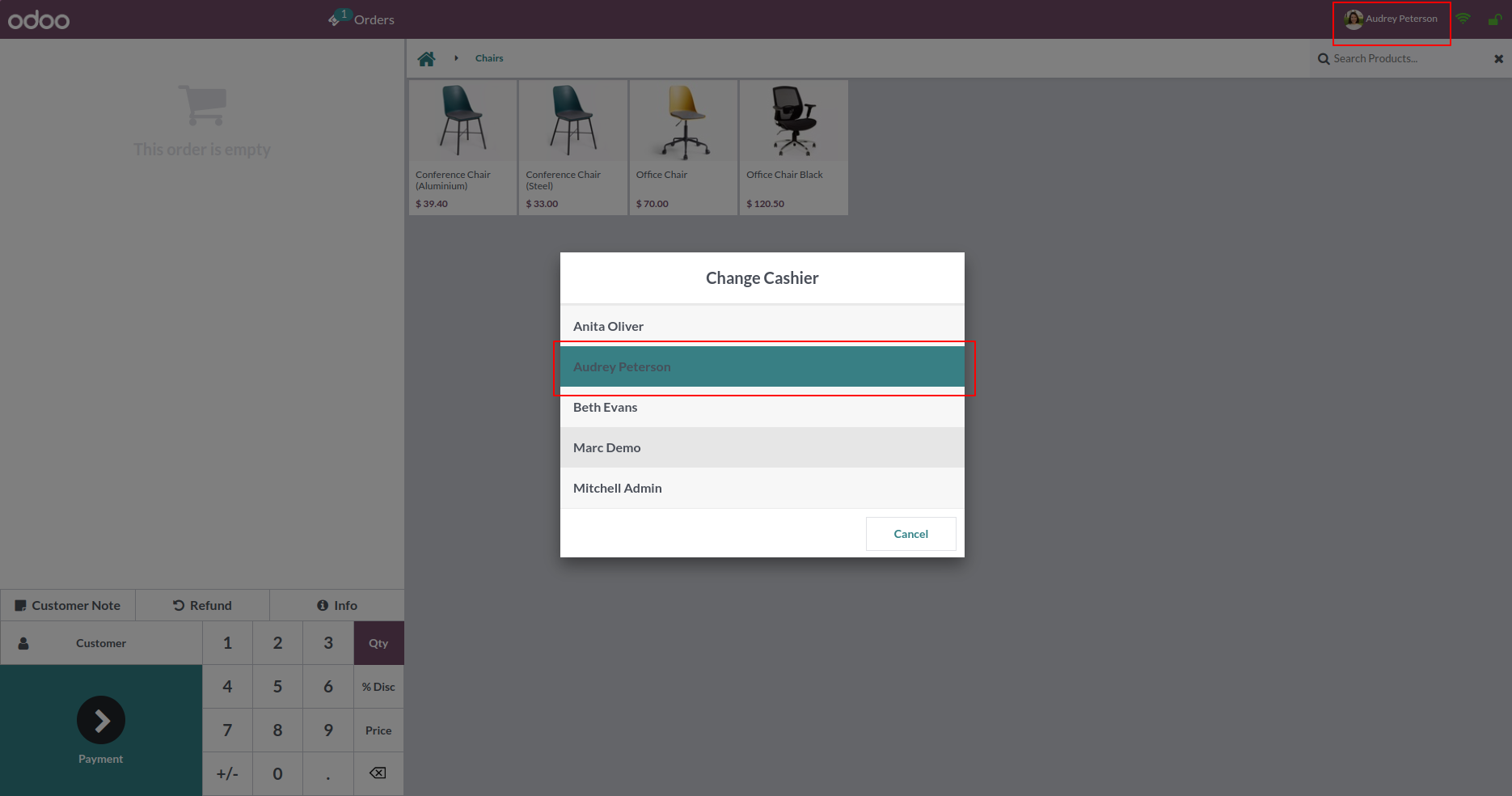
When cashiers change they have to enter a password to unlock the screen.
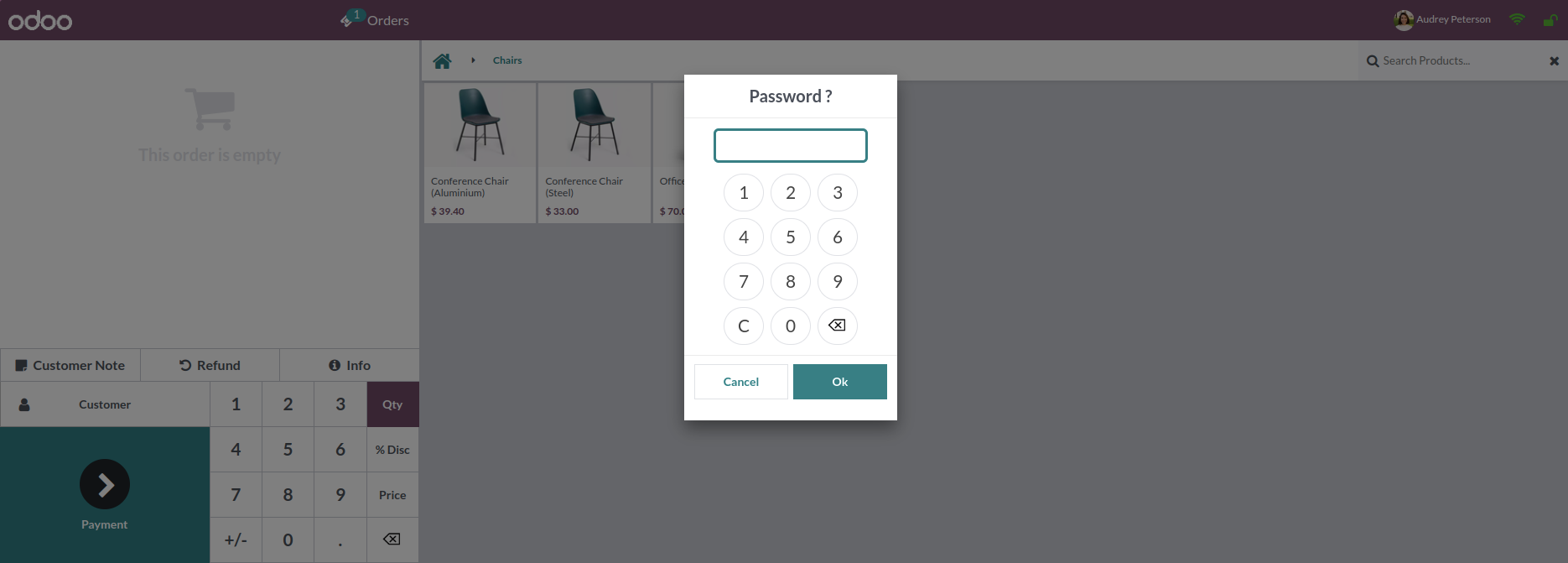
Version 18.0.3 | Released on : 16th May 2025
Version 18.0.2 | Released on : 22nd November 2024
Version 18.0.1 | Released on : 16th September 2024
- Yes, this app works perfectly with Odoo Enterprise (Odoo.sh & Premise) as well as Community.
- Please Contact Us at sales@softhealer.comto request customization.
- Yes, we provide free support for 100 days.
- Yes, you will get free update for lifetime.
- No, you don't need to install addition libraries.
- Yes, You have to download module for each version (13,14,15) except in version 12 or lower.
- No, We do not provide any kind of exchange.
- No, this application is not compatible with odoo.com(odoo saas).


