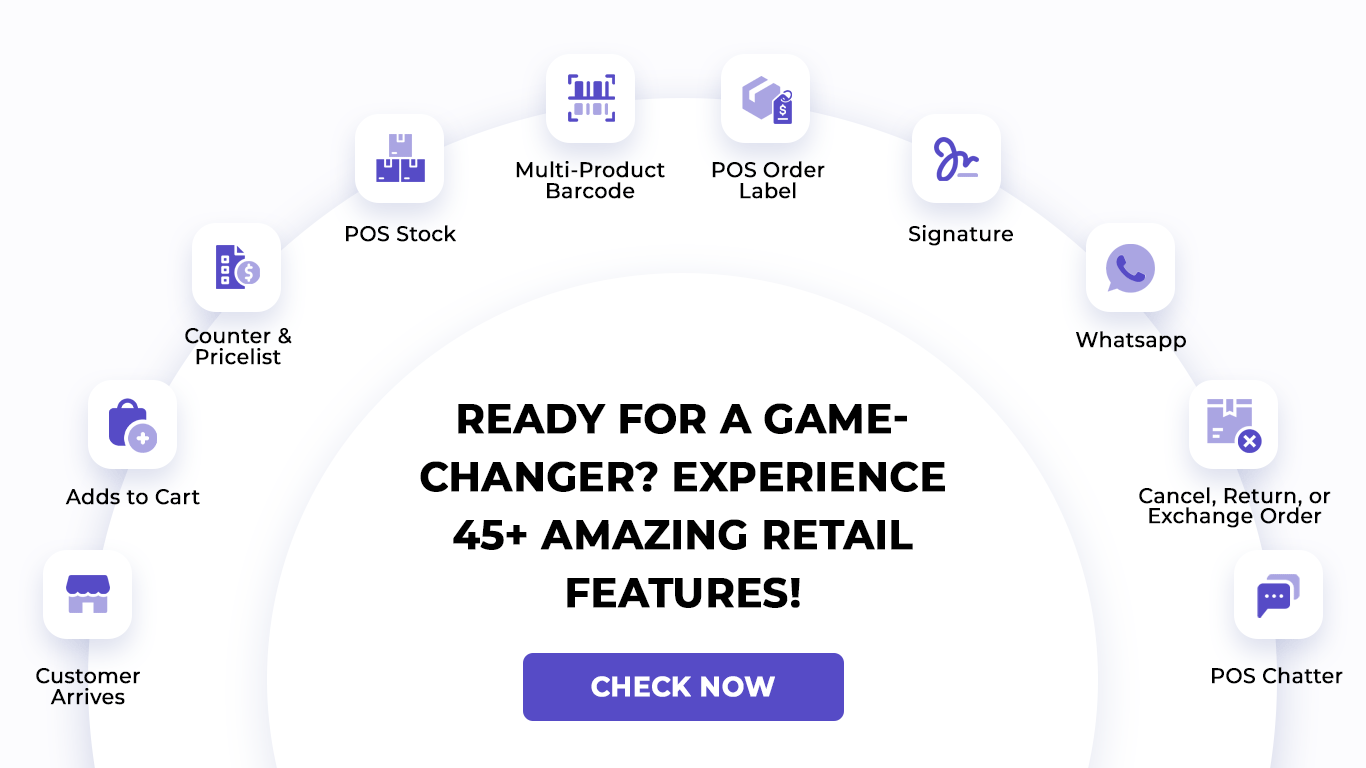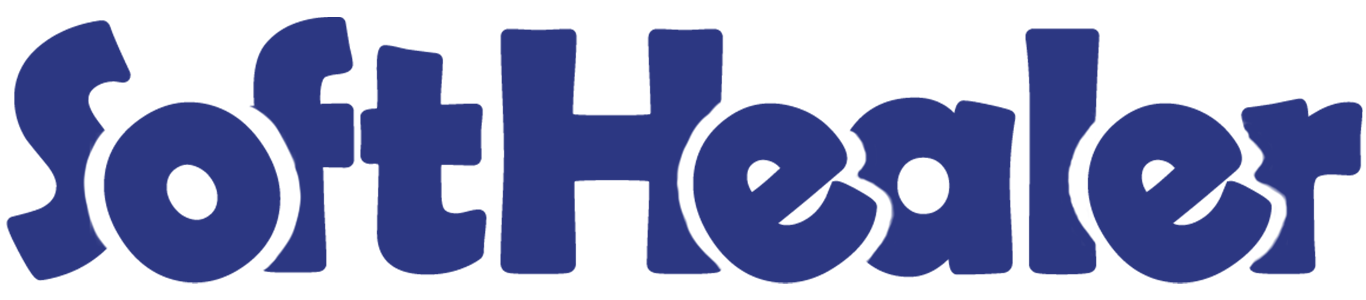

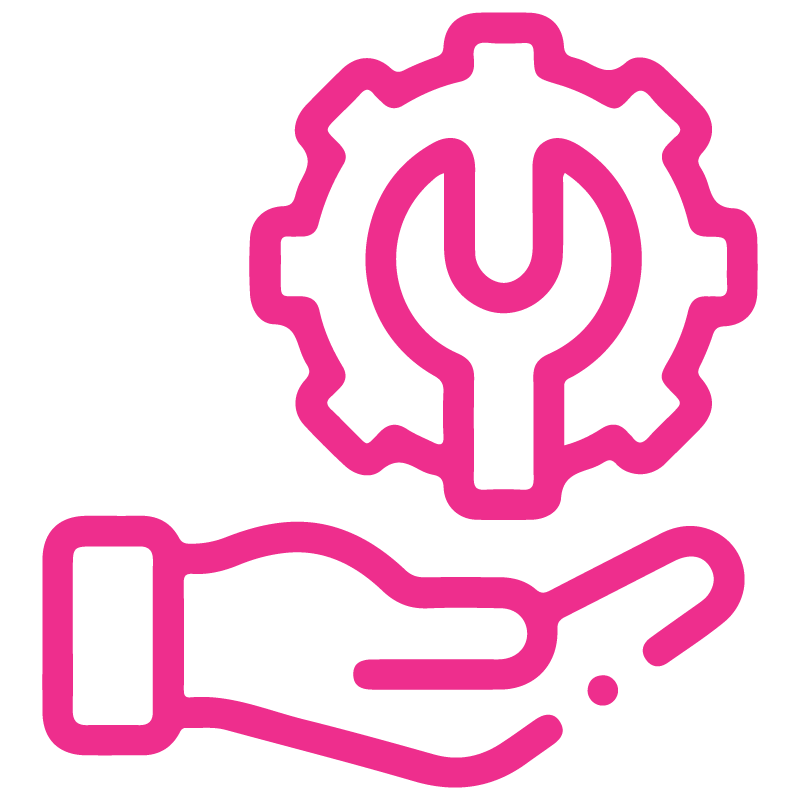









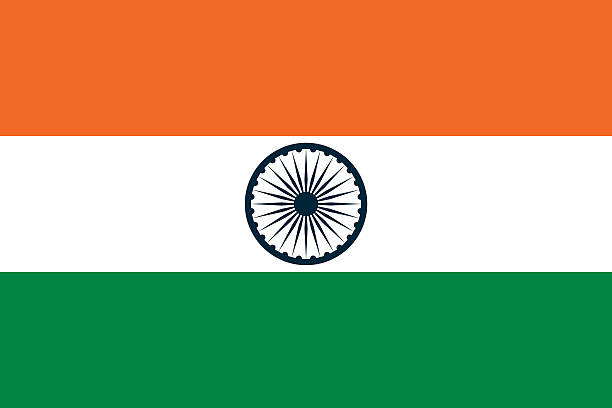

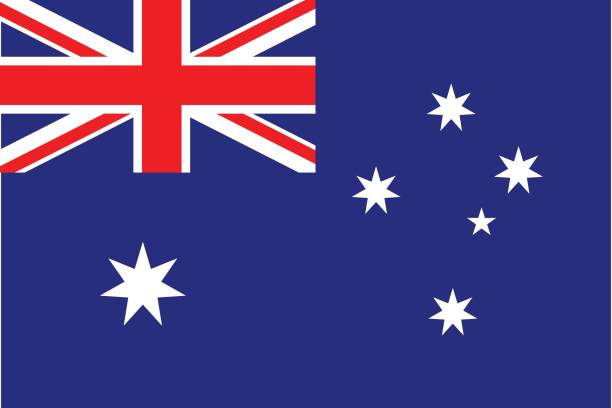
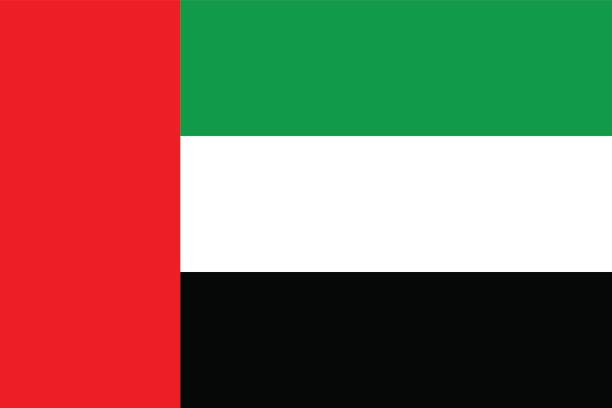
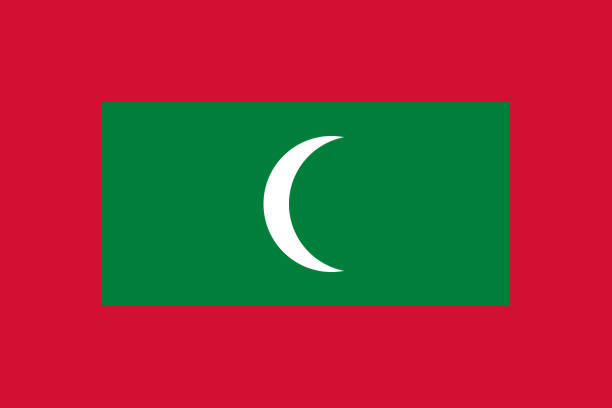

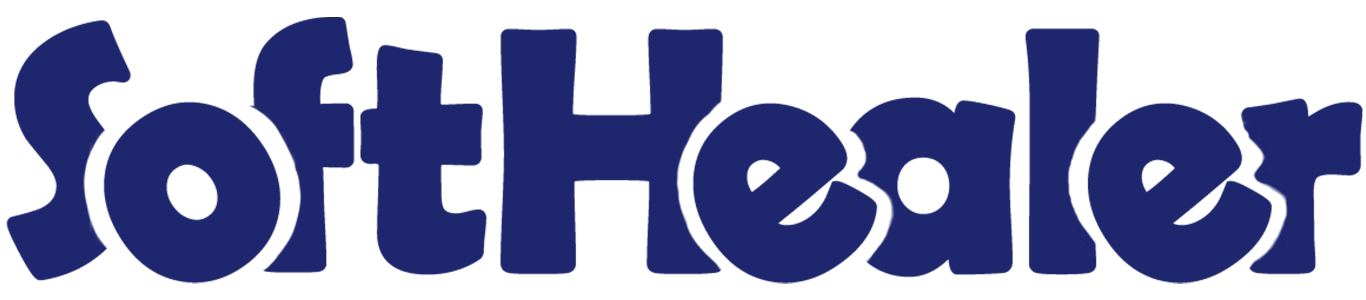
Point Of Sale Order - Exchange & Return

Currently, in every retail and most of the other business, there is one thing is common that is product return and exchange. But in odoo pos, there is no any feature product return and exchange. Don't worry about that, here is the solution. This module will help to manage your return and exchange products with stock quantities.
Related Modules

Hot Features

Features

- Easy to enable/disable return and exchange feature.
- Easy to return order completely or partially.
- Easy to define non-returnable and non-exchangeable products.
- It displays a warning if the product is non-returnable or non-exchangeable.
- Users can return products more than the order number. (* You have to enable 'Allow Return More Than Purchase Item').
- It will maintain your pos stock quantities.
- Easy to print return and exchange order information on order receipts.
- Users can return products more Easy to manage return and exchange operation from PoS main screen.
- Easy to filter orders.
- You can see all return and exchange order lists in the POS Order History 'Return Orders'.
- POS user can proceed to return or exchange orders from any session's orders (*Make sure 'Load Order By - All' is enabled).
- Easy to manage return and exchange orders from the backend side.
- This module will make easy to you in manage return order and exchange orders from PoS.
Goto Point of Sale ==> Shop config setting. Enable 'Allow Return Order'.
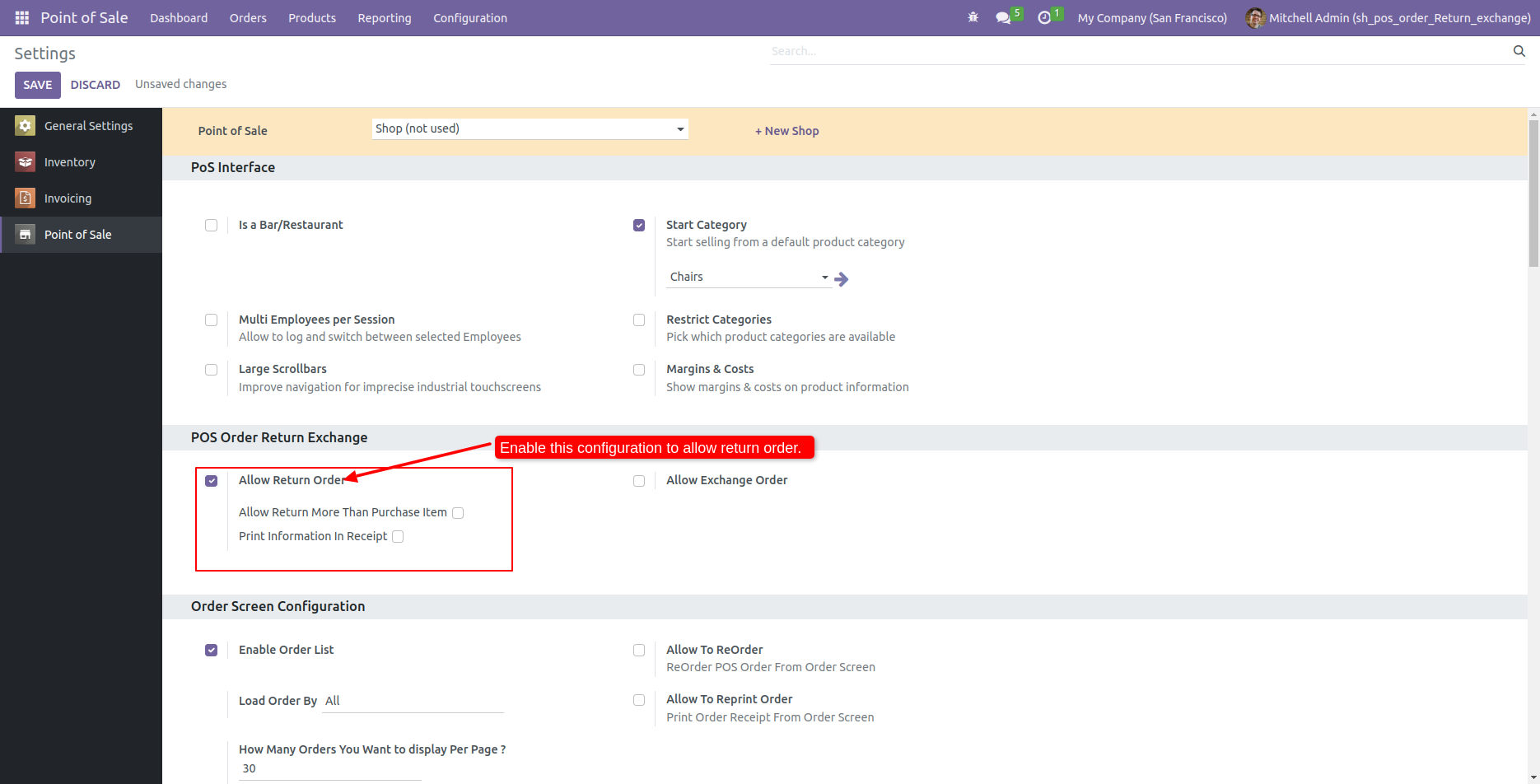
After enabling that feature, you can see the return icon on the order list.
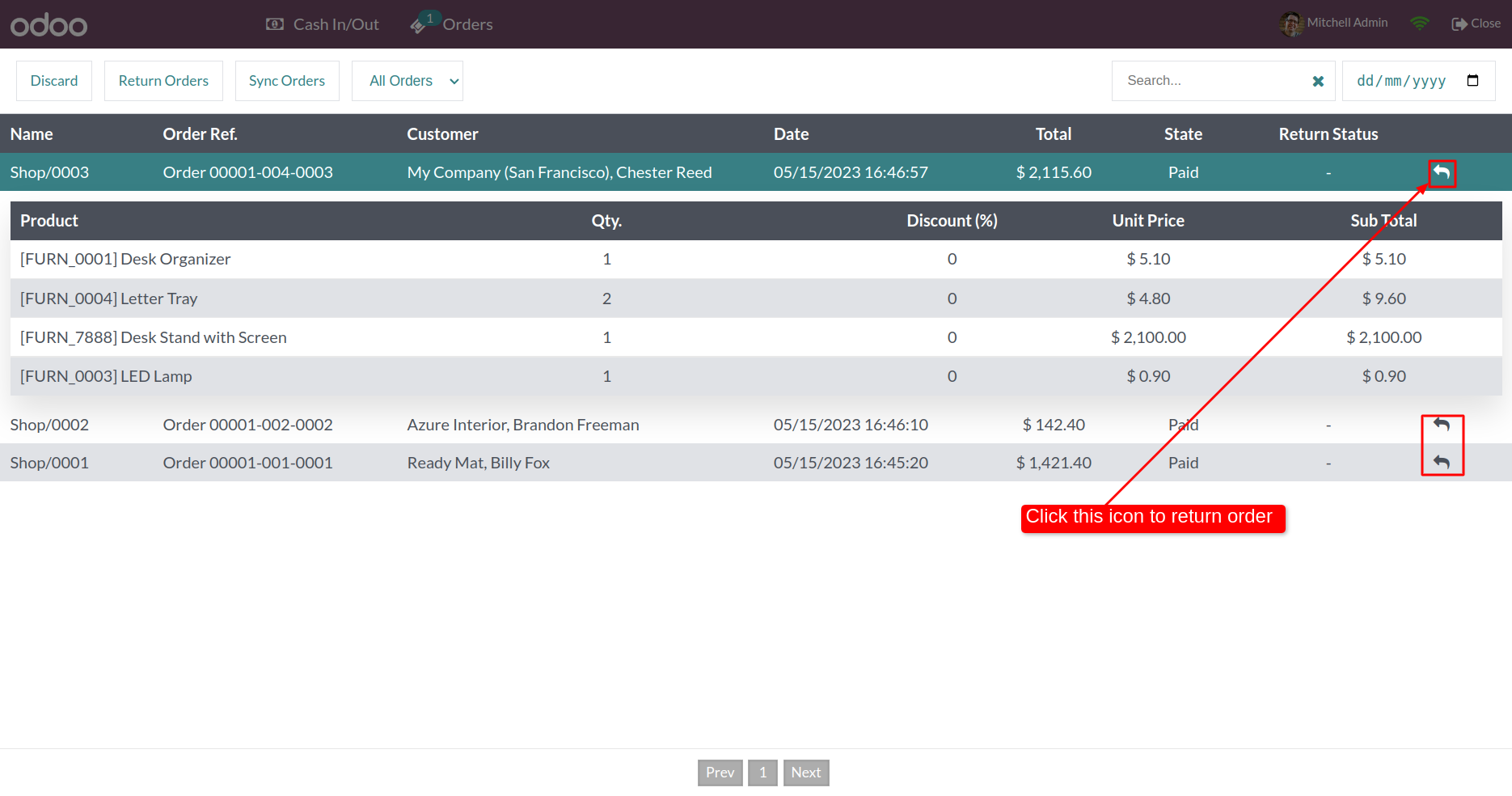
After clicking on the return icon, the 'Return Product' popup, Where you can enter the return qty of products or click on 'Complete Return' if you want to return the full order.
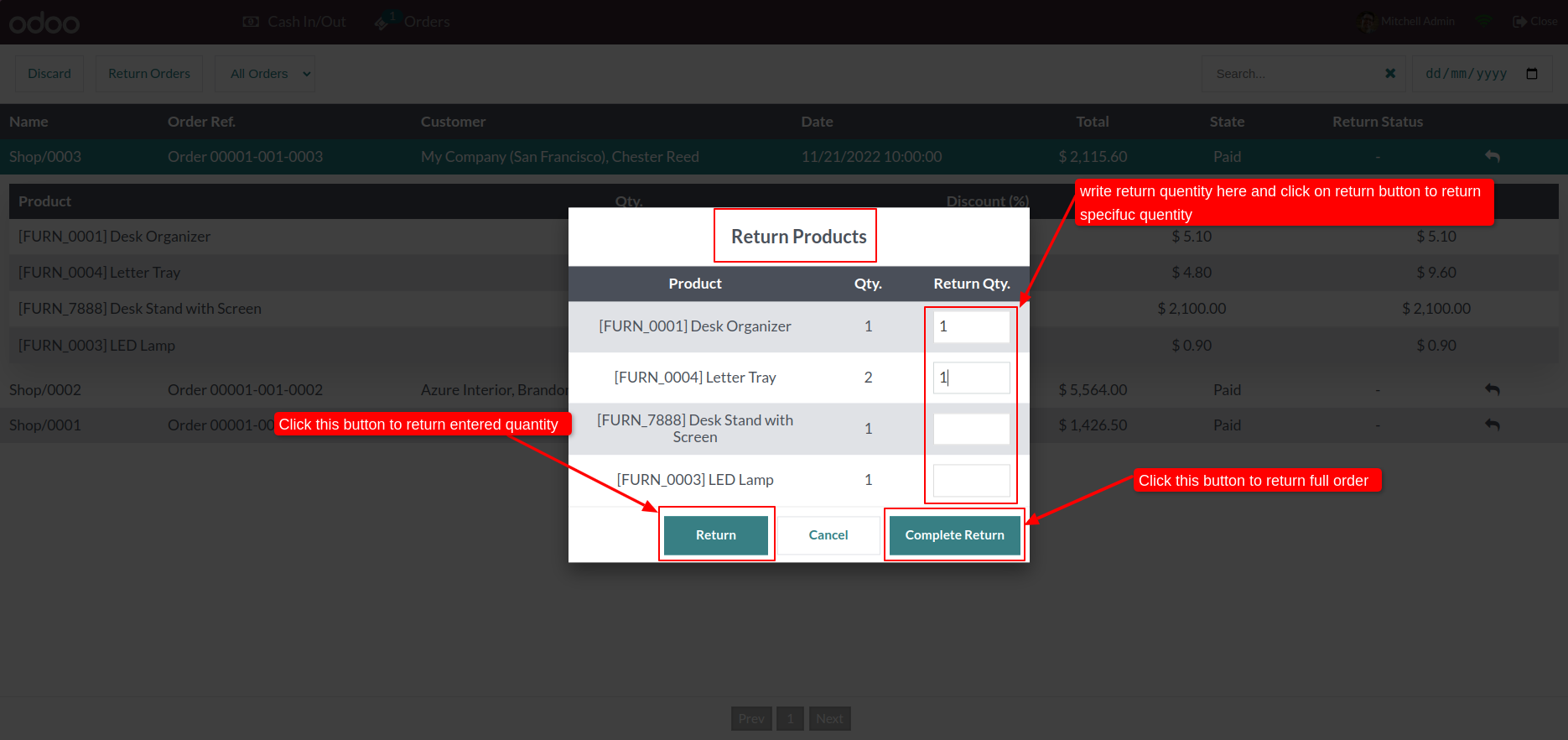
After click on 'Return' or 'Complete Return,' you will redirect to the payment screen. If you cancel return then click on 'Cancel' else proceed next to click on 'Validate'.
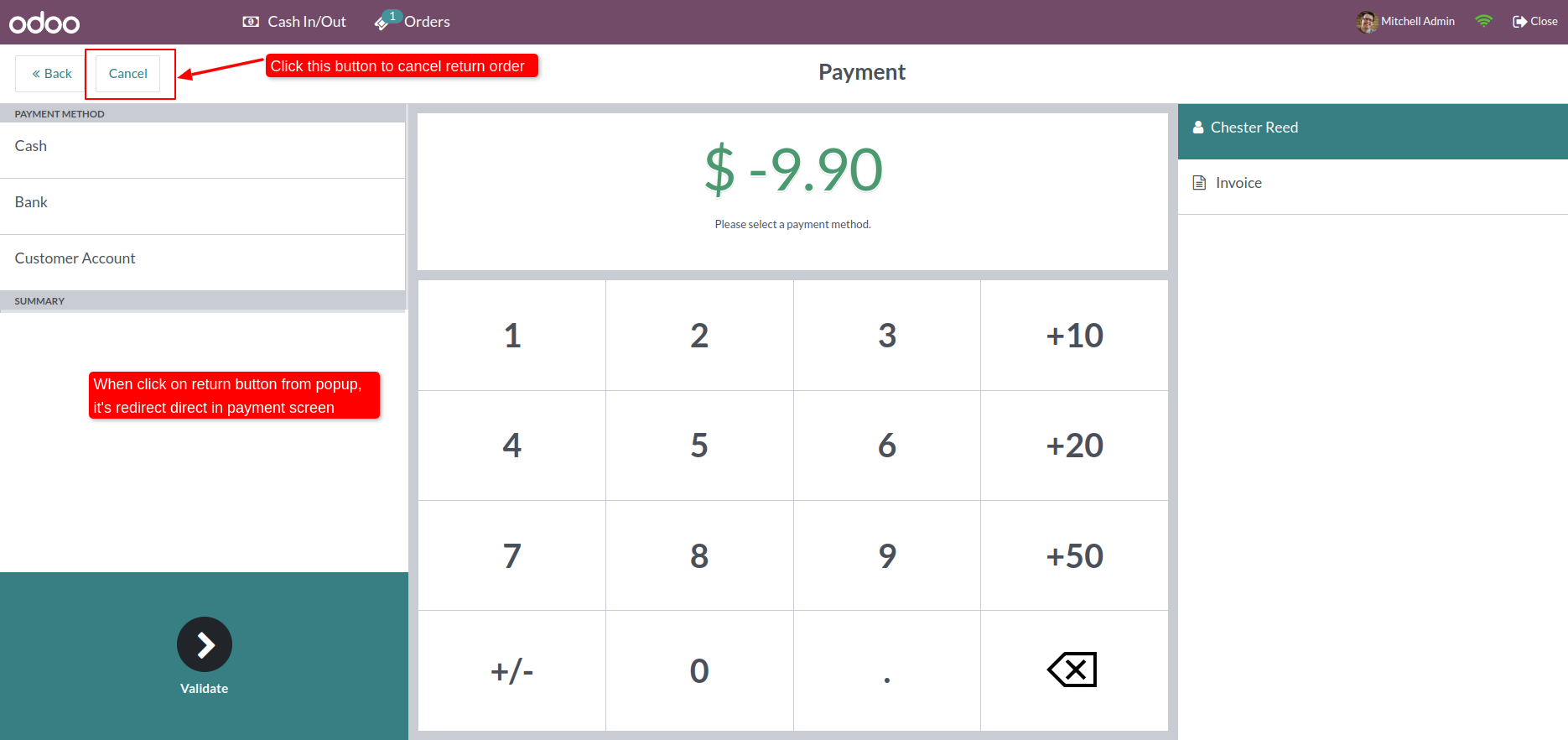
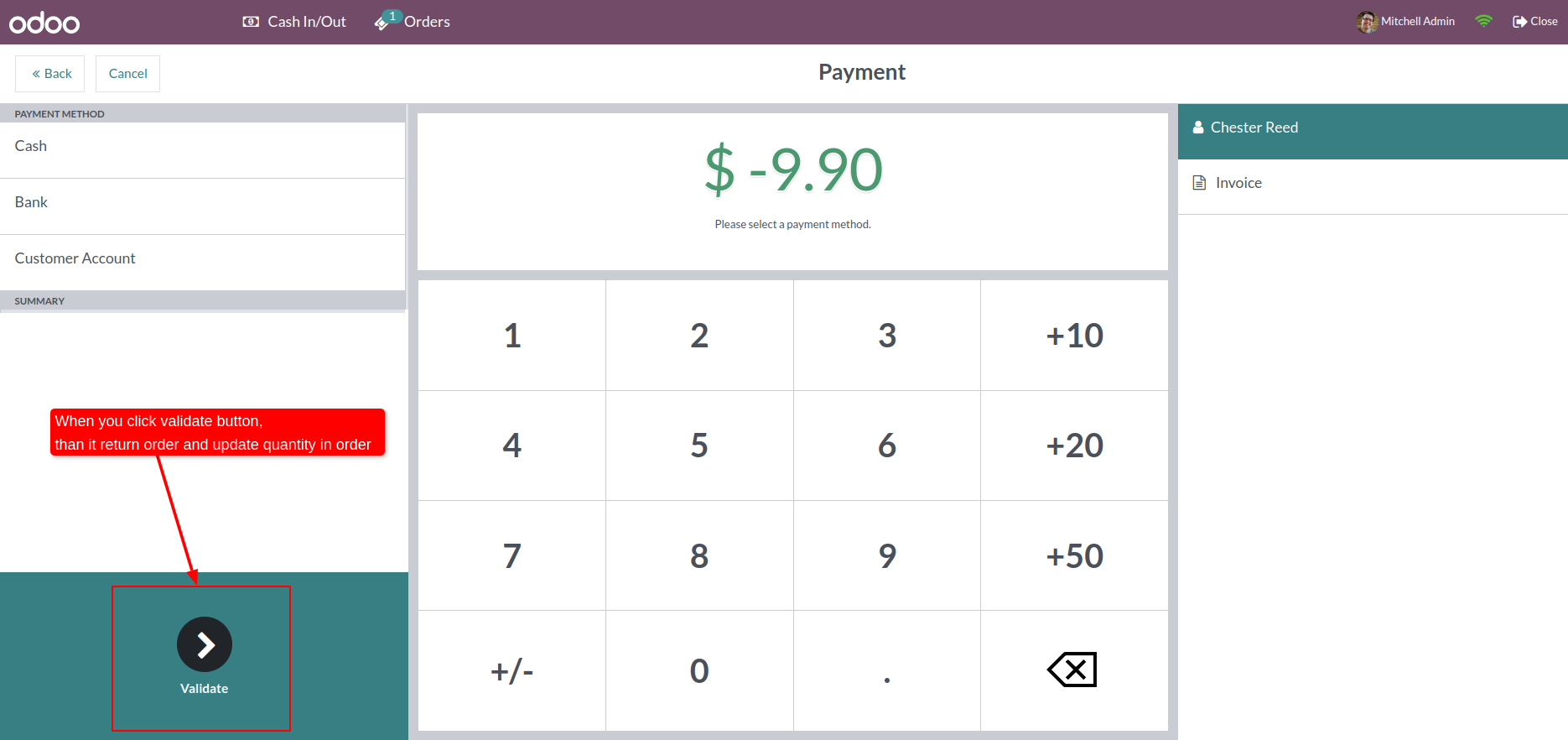
In the backend order form view, you can see the return status, return order number, return product quantity, and 'Return' smart button.
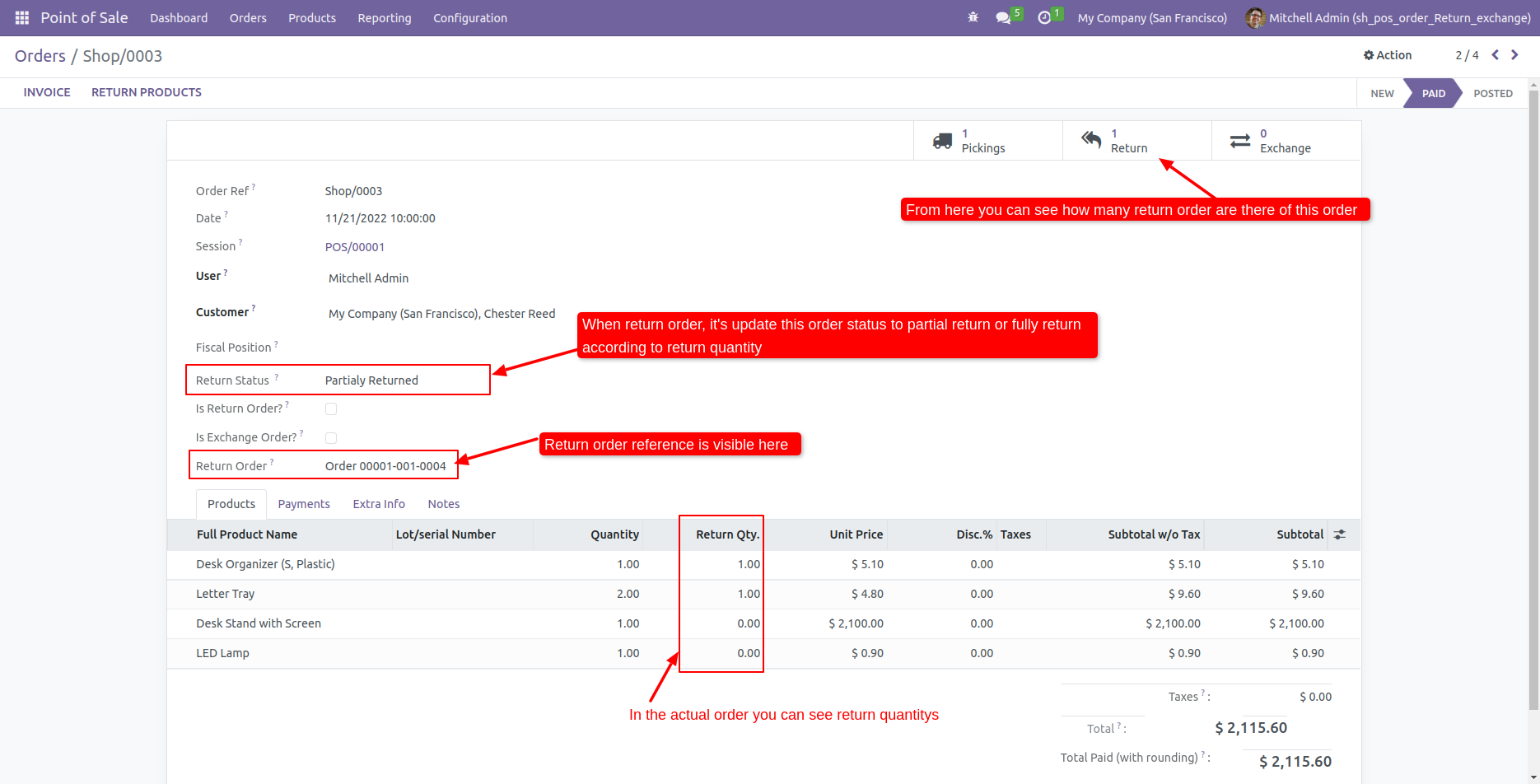
Click on the 'Return smart button, It will display the return order list of that particular order.
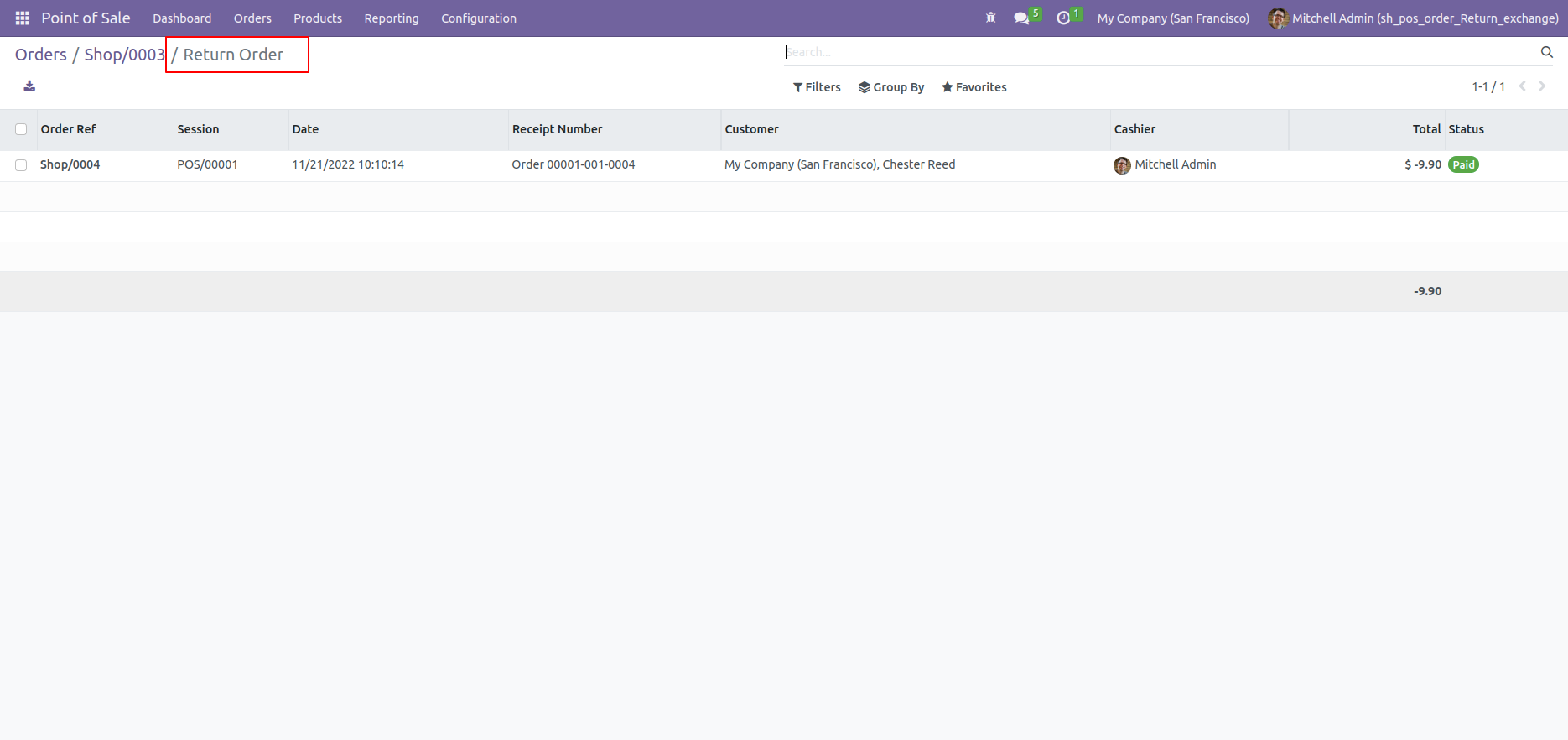
Open return order, Here you can see the order reference number and 'Is Return Order' check true.
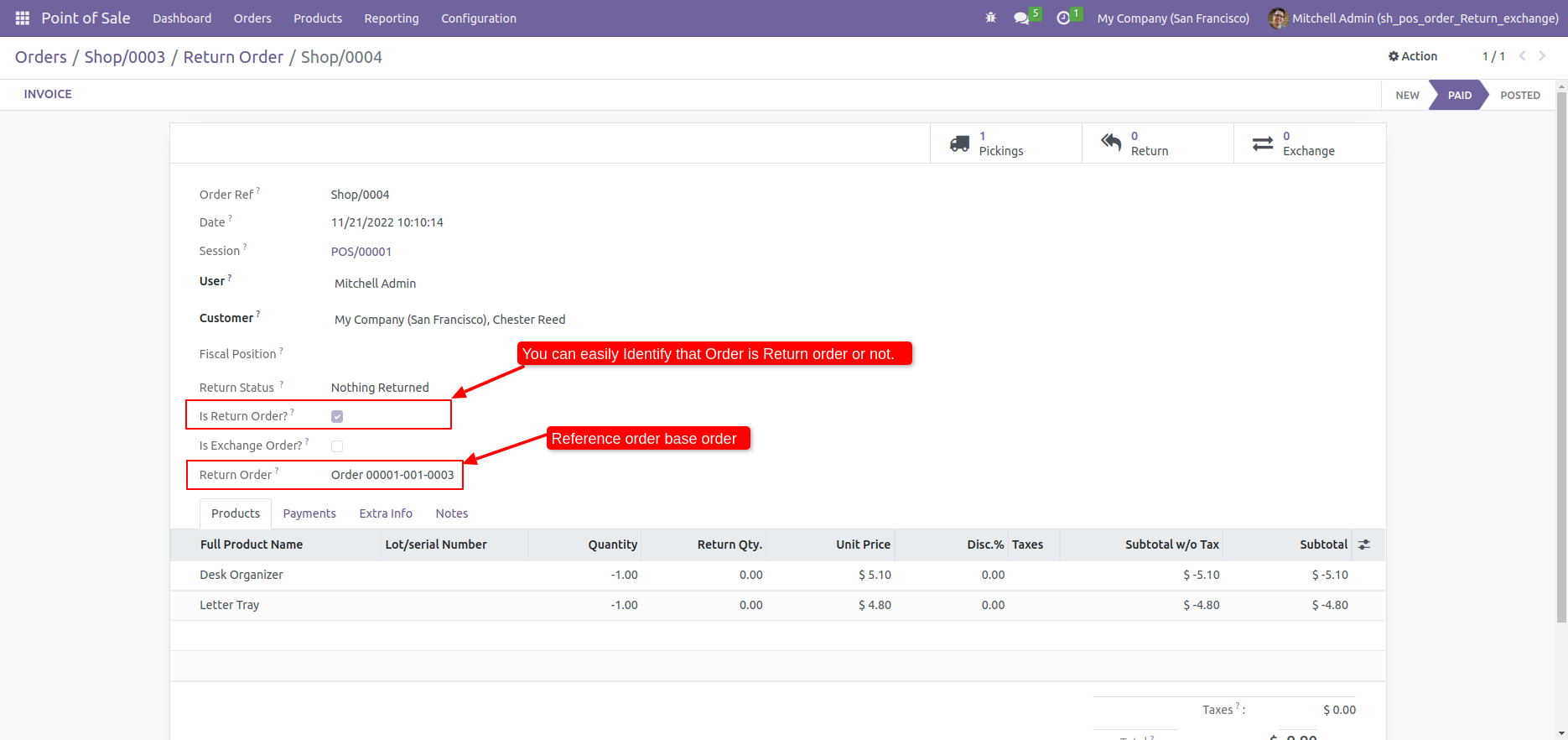
Now in PoS Order List, You can see the return status of that order and reference of that order.
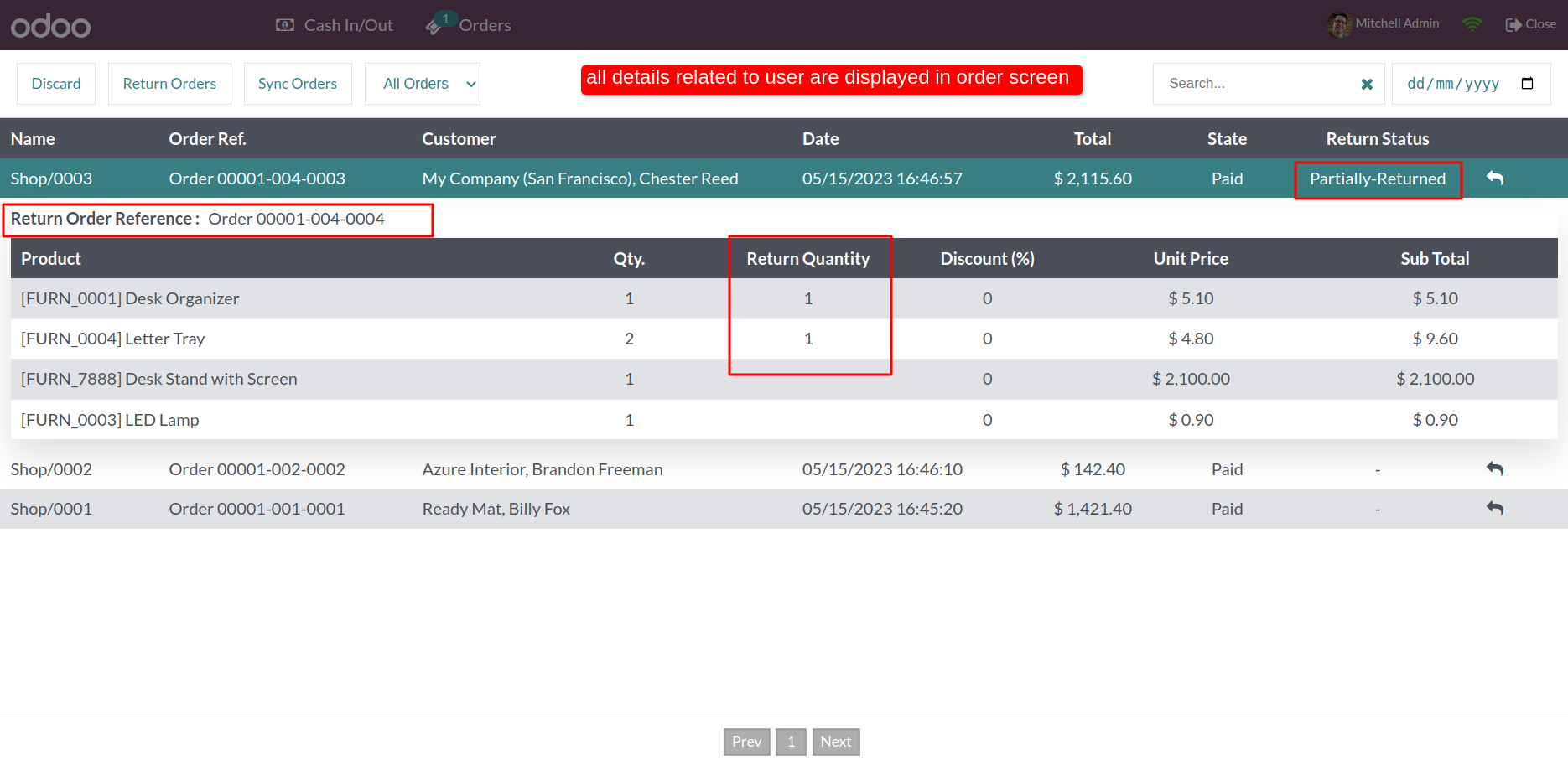
Go to Order History and click on 'Return Order', Here you can see the list of whole return orders.
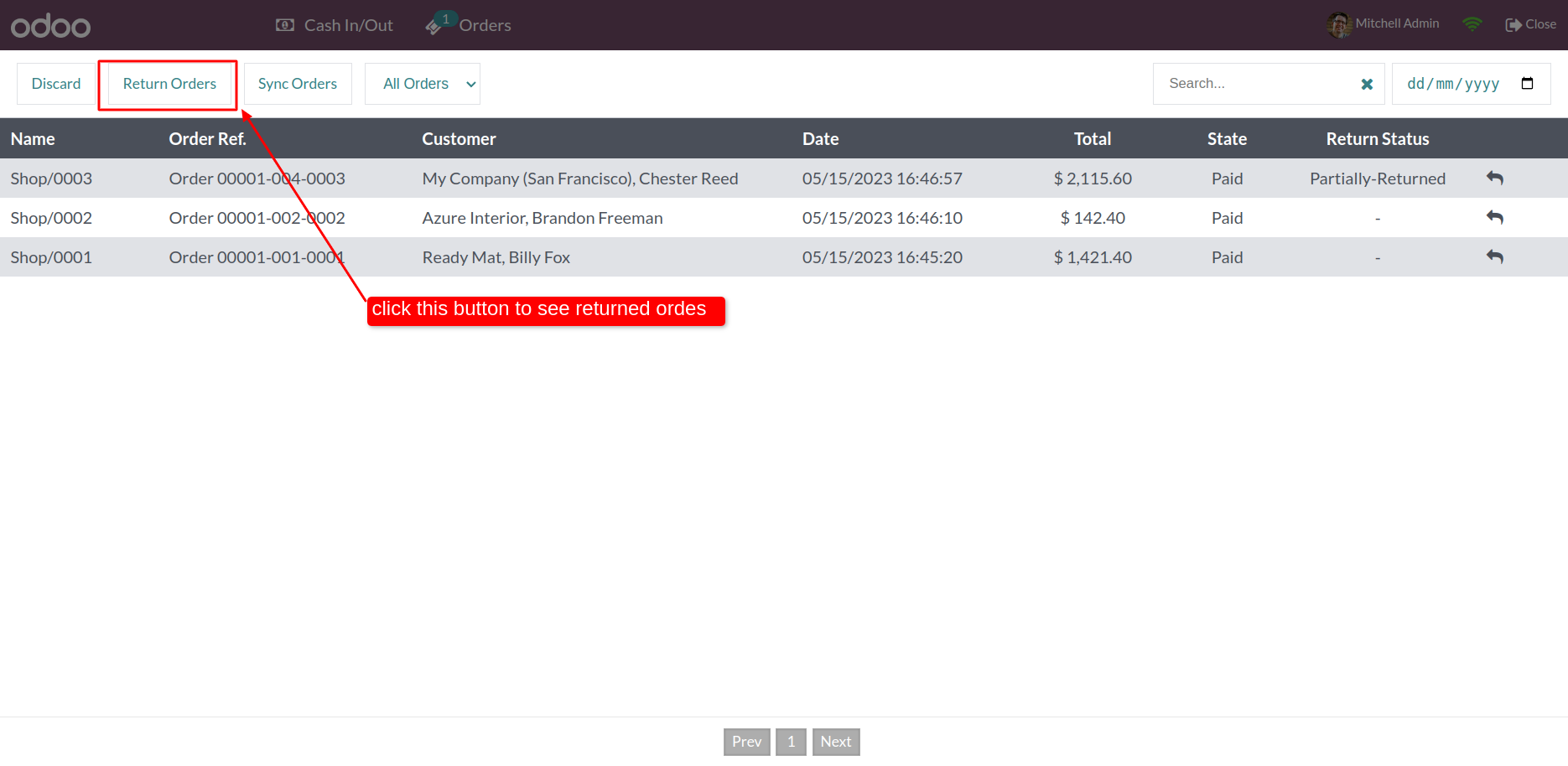
If you want to return order partially, Just add number of products in 'Return Qty' and proceed.
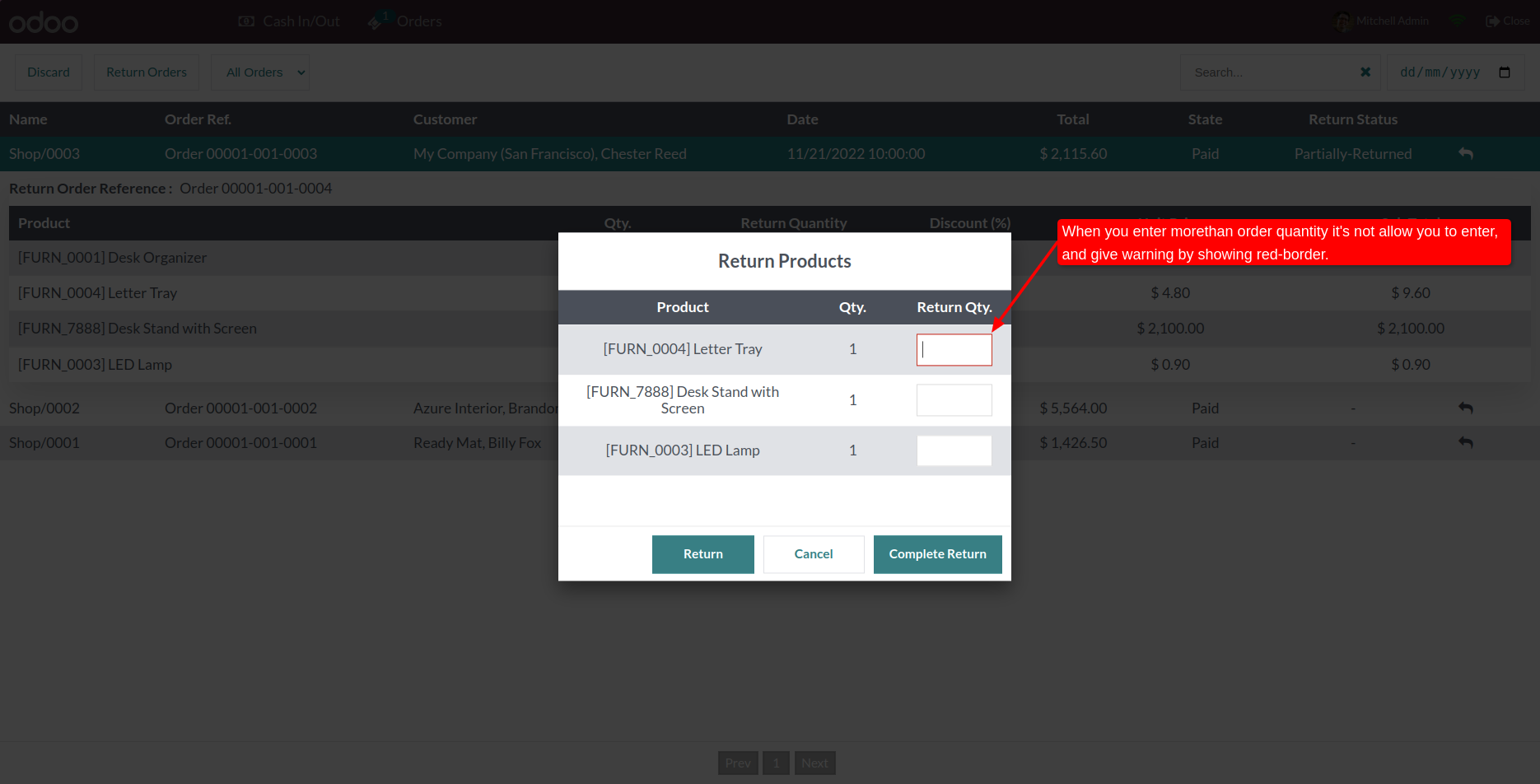
If you want to return products items more than available in order. Just Enable 'Allow Returns More Than Purchase Item'.
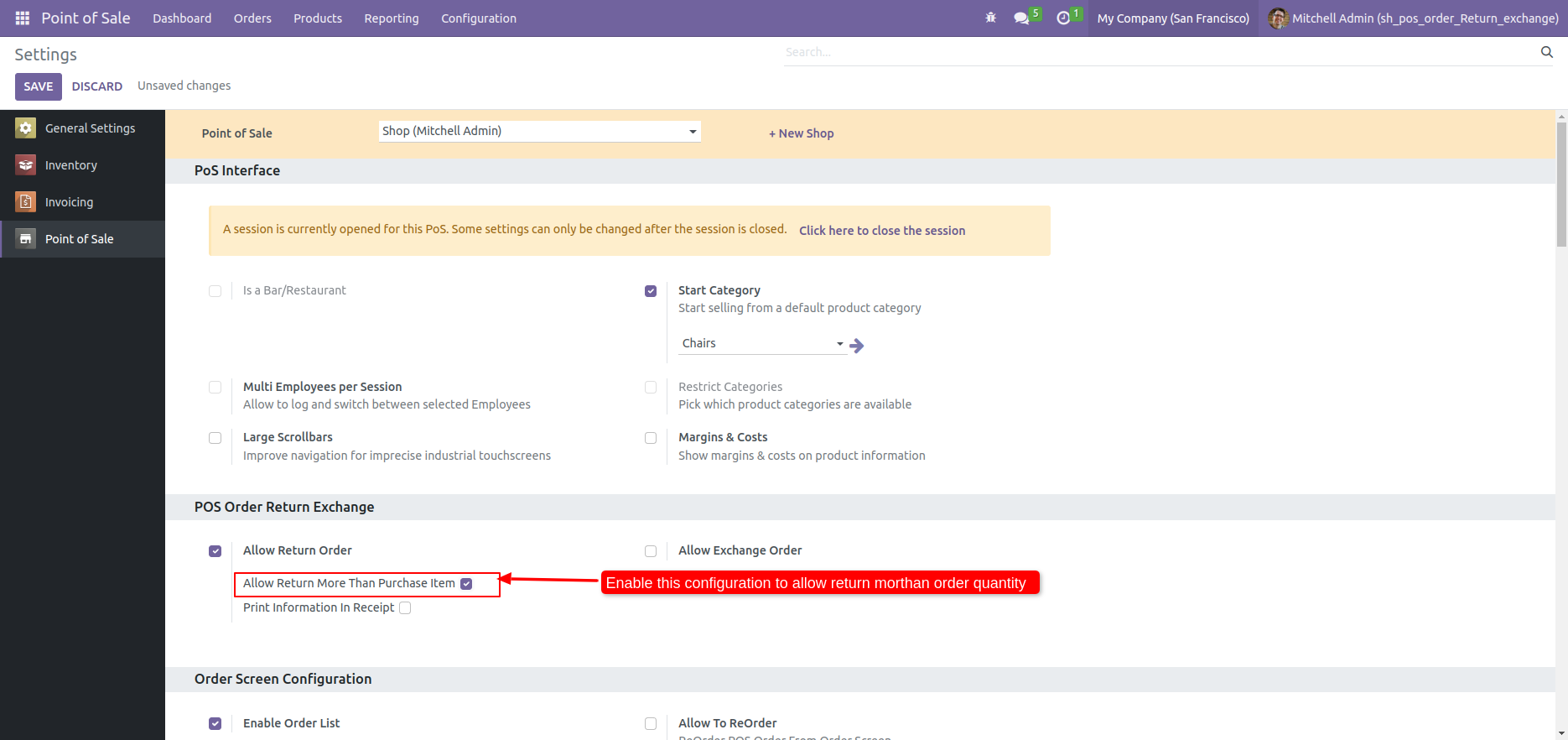
Click on the 'Return' icon and add the number of return items and proceed.
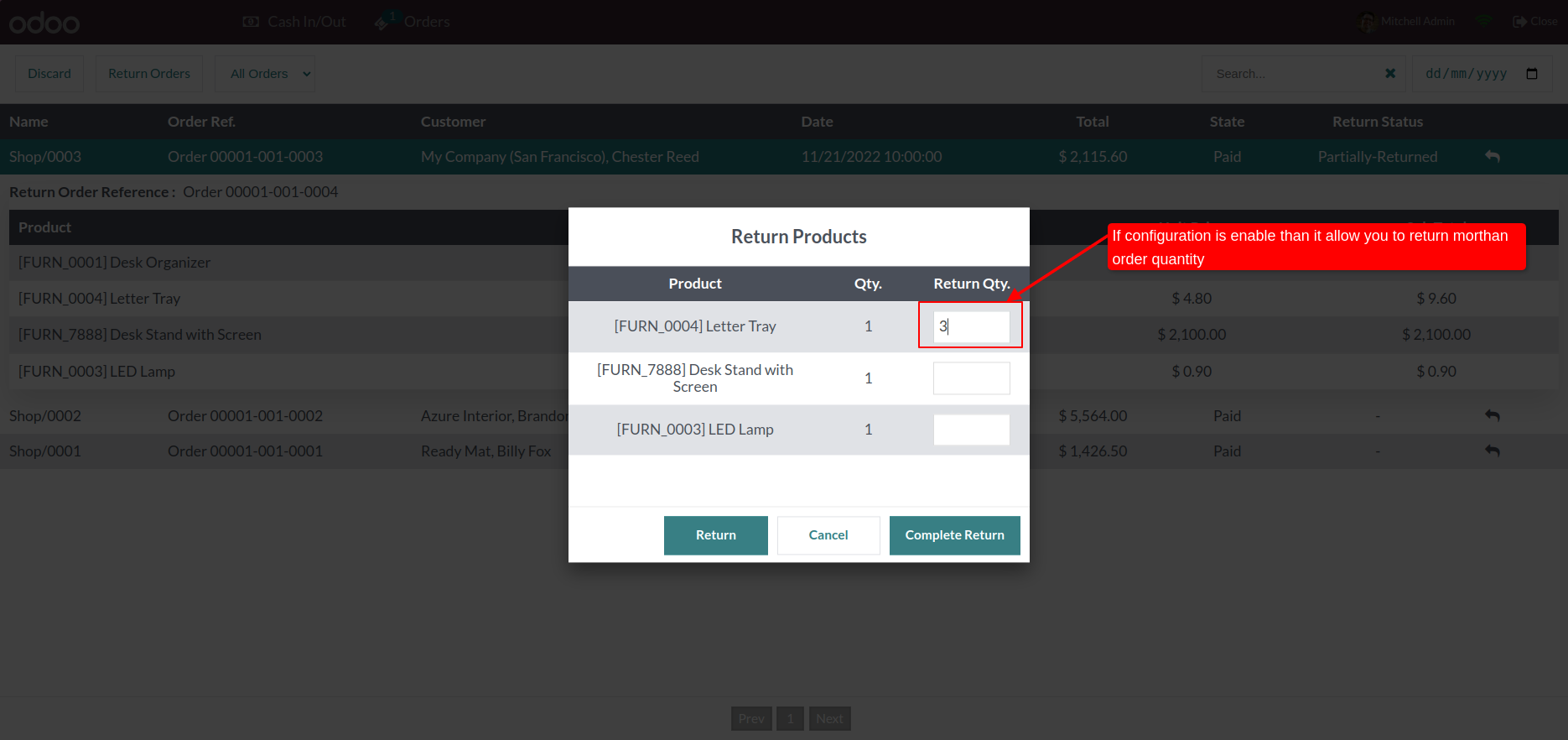
You can see the calculation in order receipts.
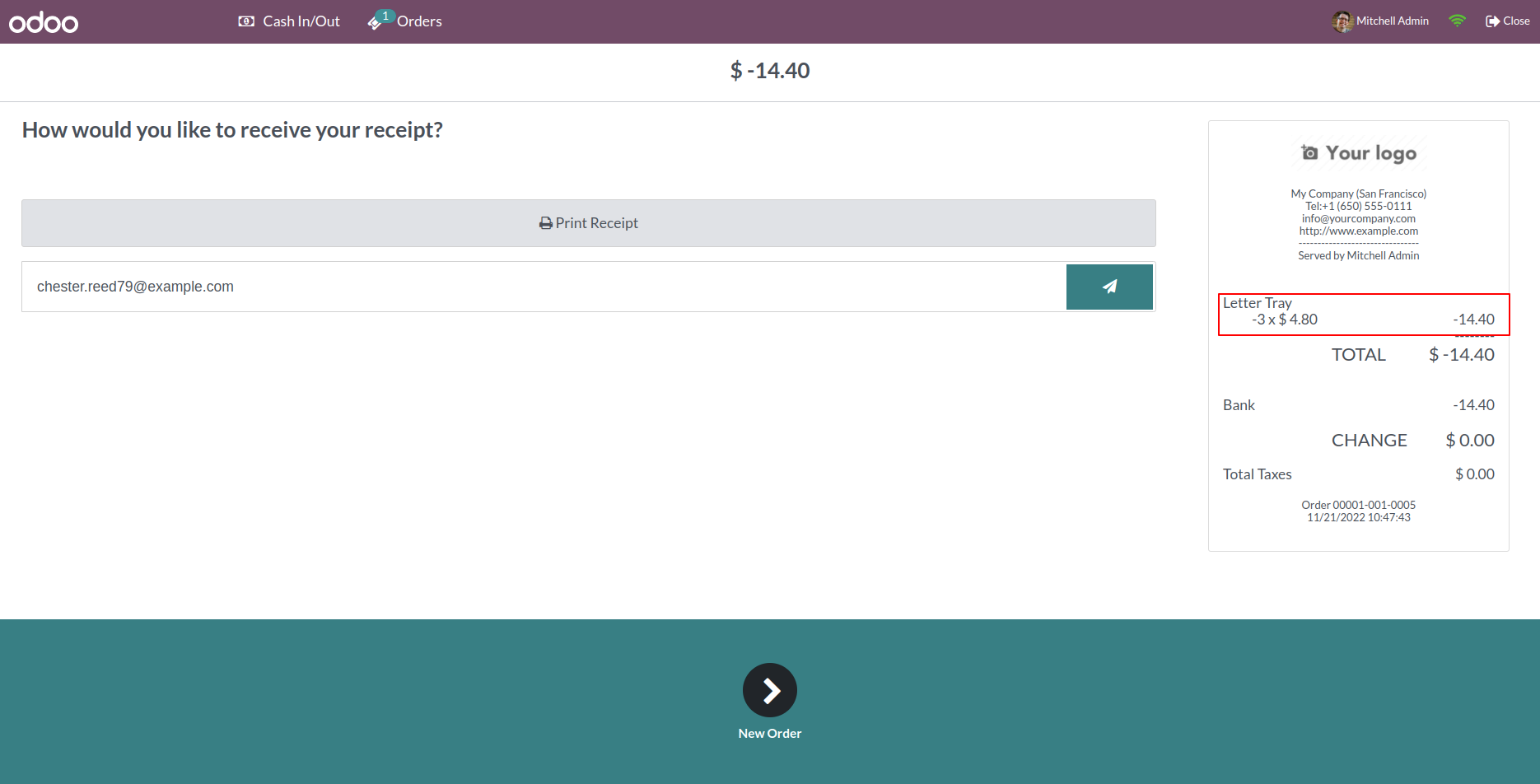
In the backend, you can see the return qty number in the product line.
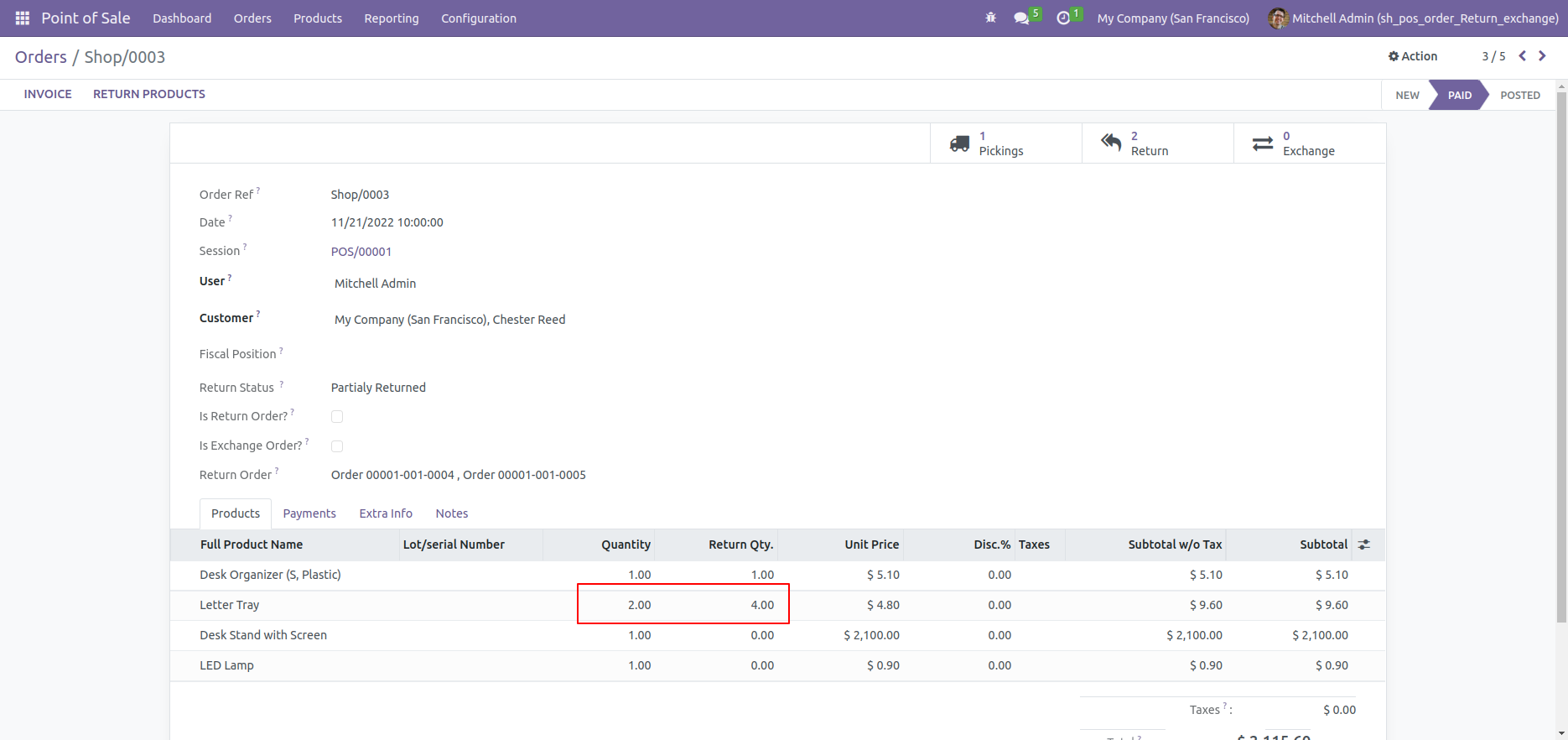
In return order form view, where you can see the quantity.
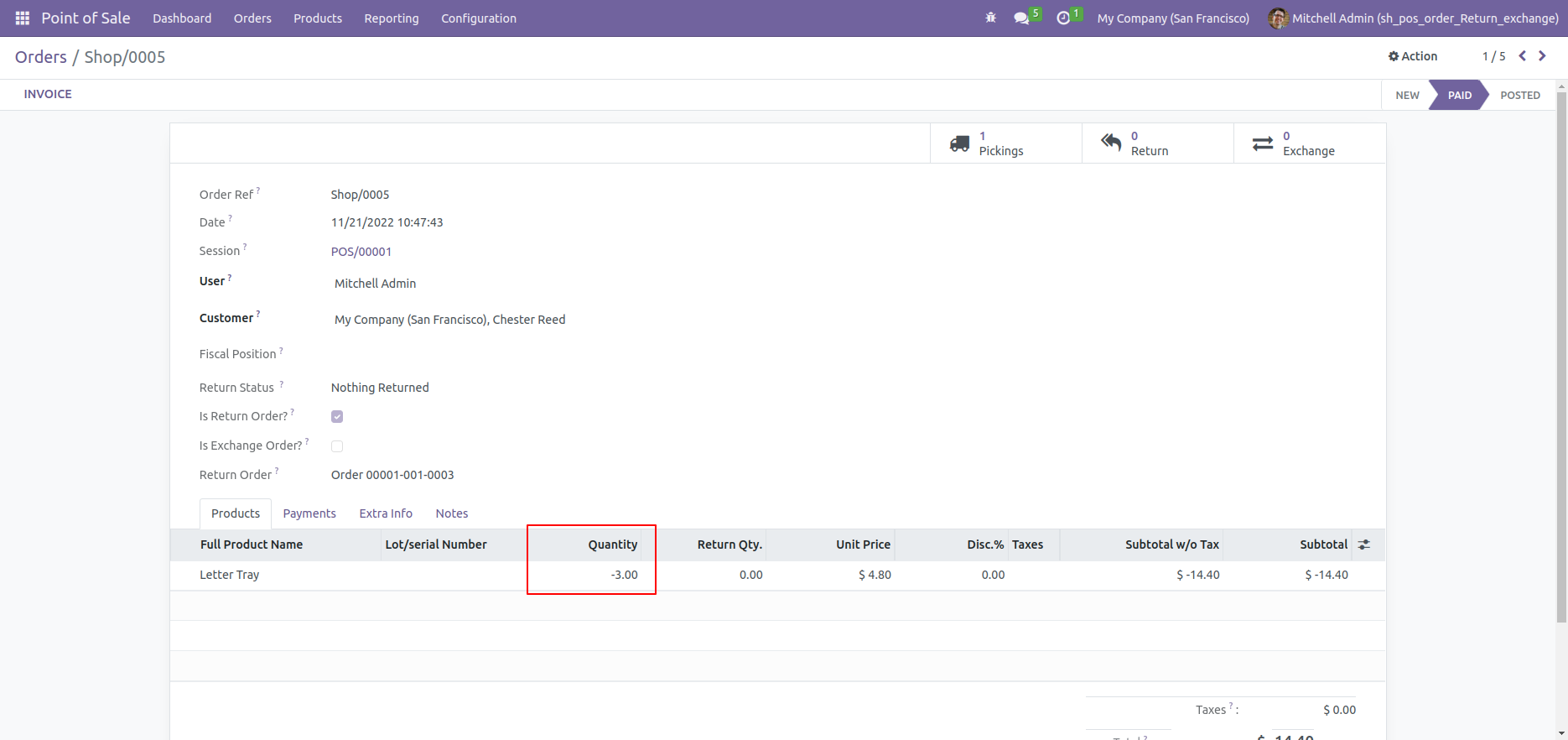
If you want to print 'Return Order' on receipts, Just enable 'Print Information in Receipt'
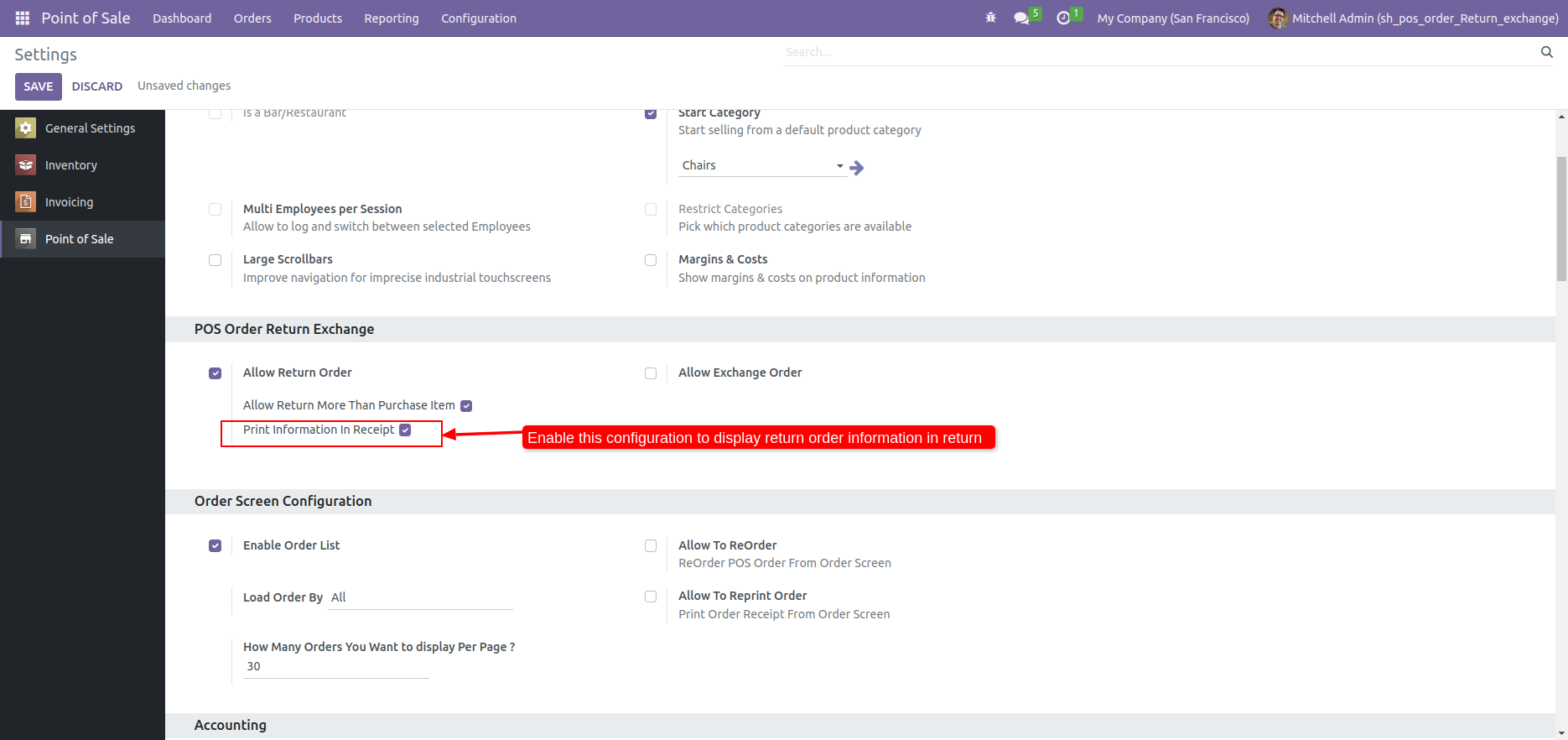
Make return order and proceed it.
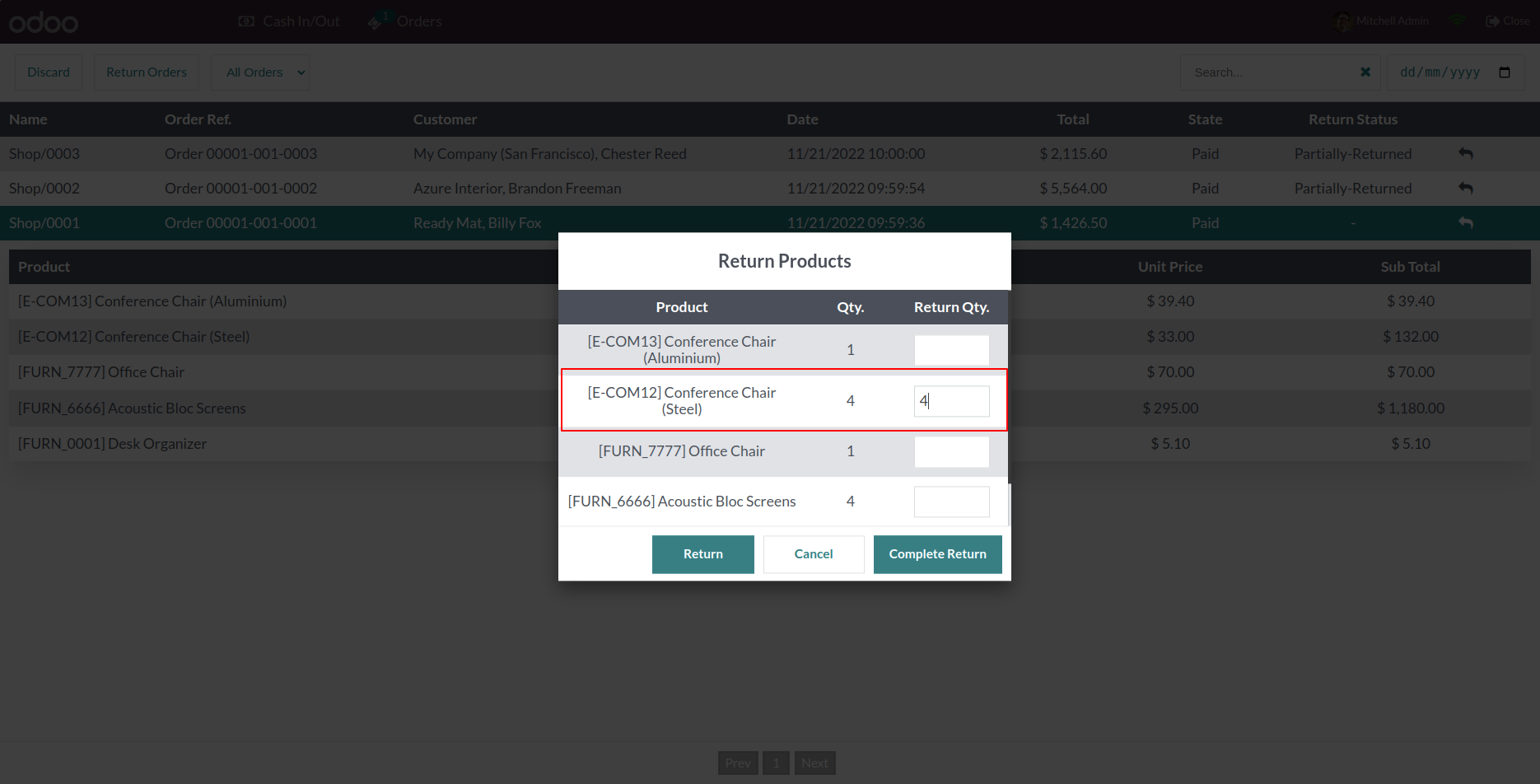
As you can see the details of return order on order receipts.
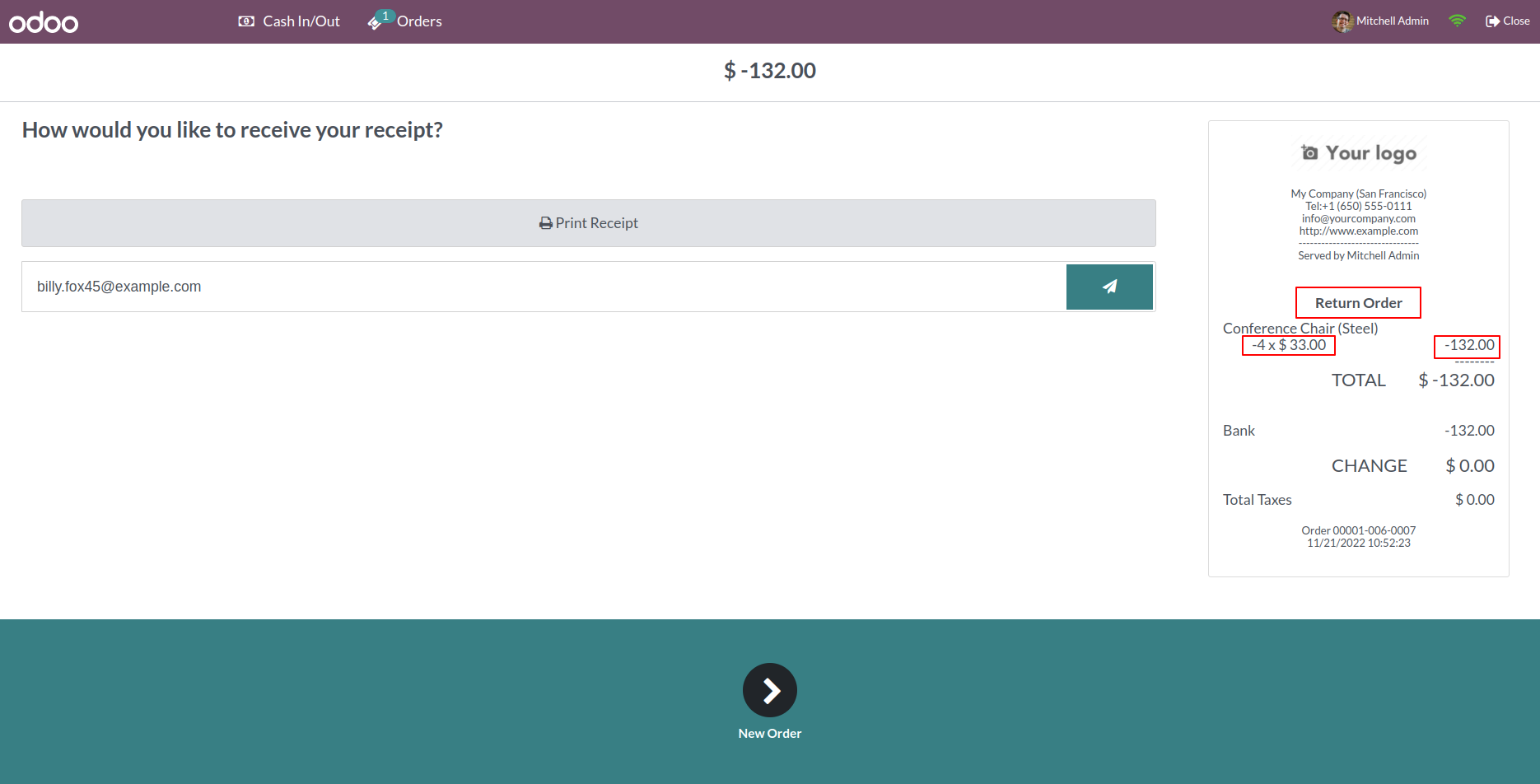
If you want to exchange product, Just enable this feature 'Allow Exchange Order'.
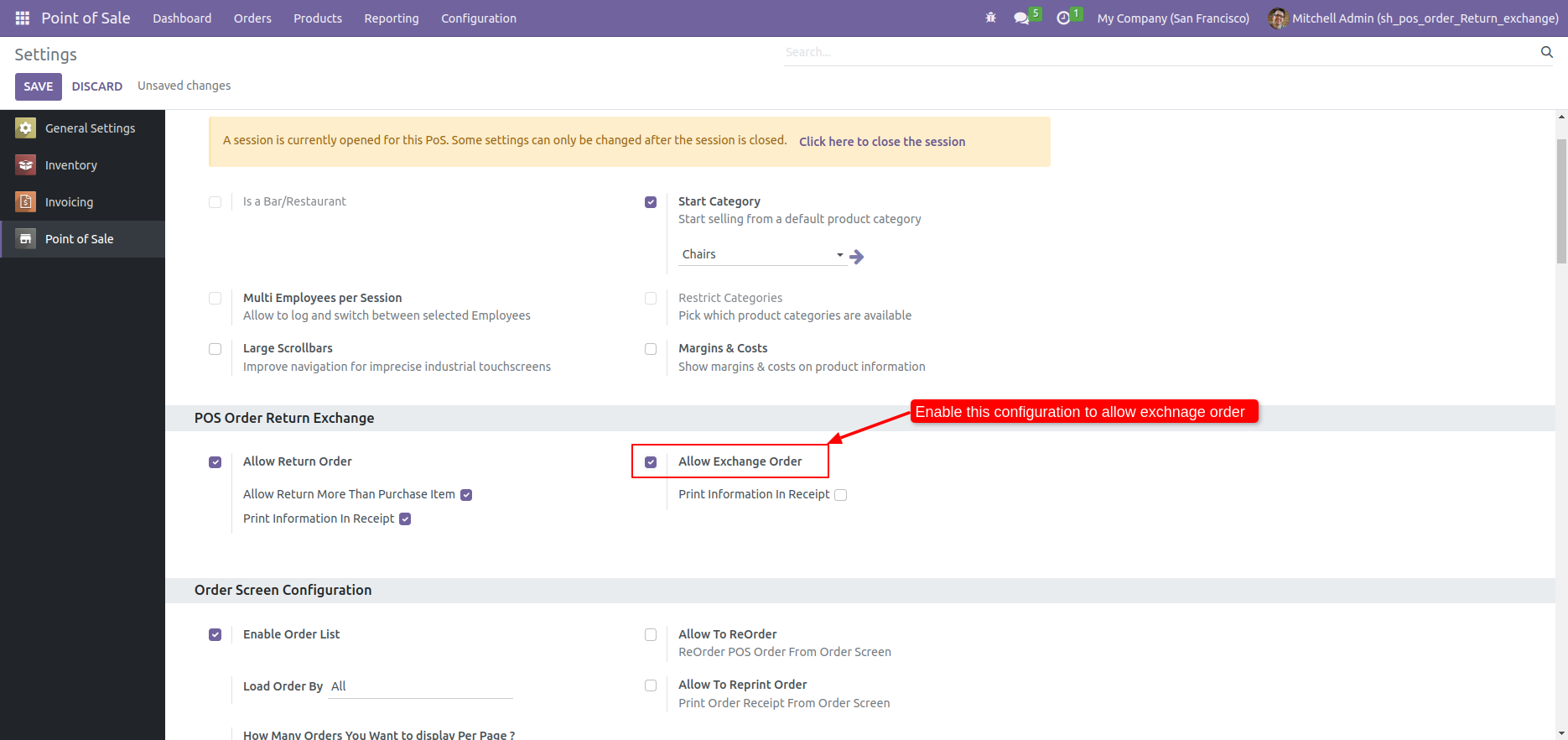
After enable 'Allow Exchange Order', Exchange icon visible in order history.
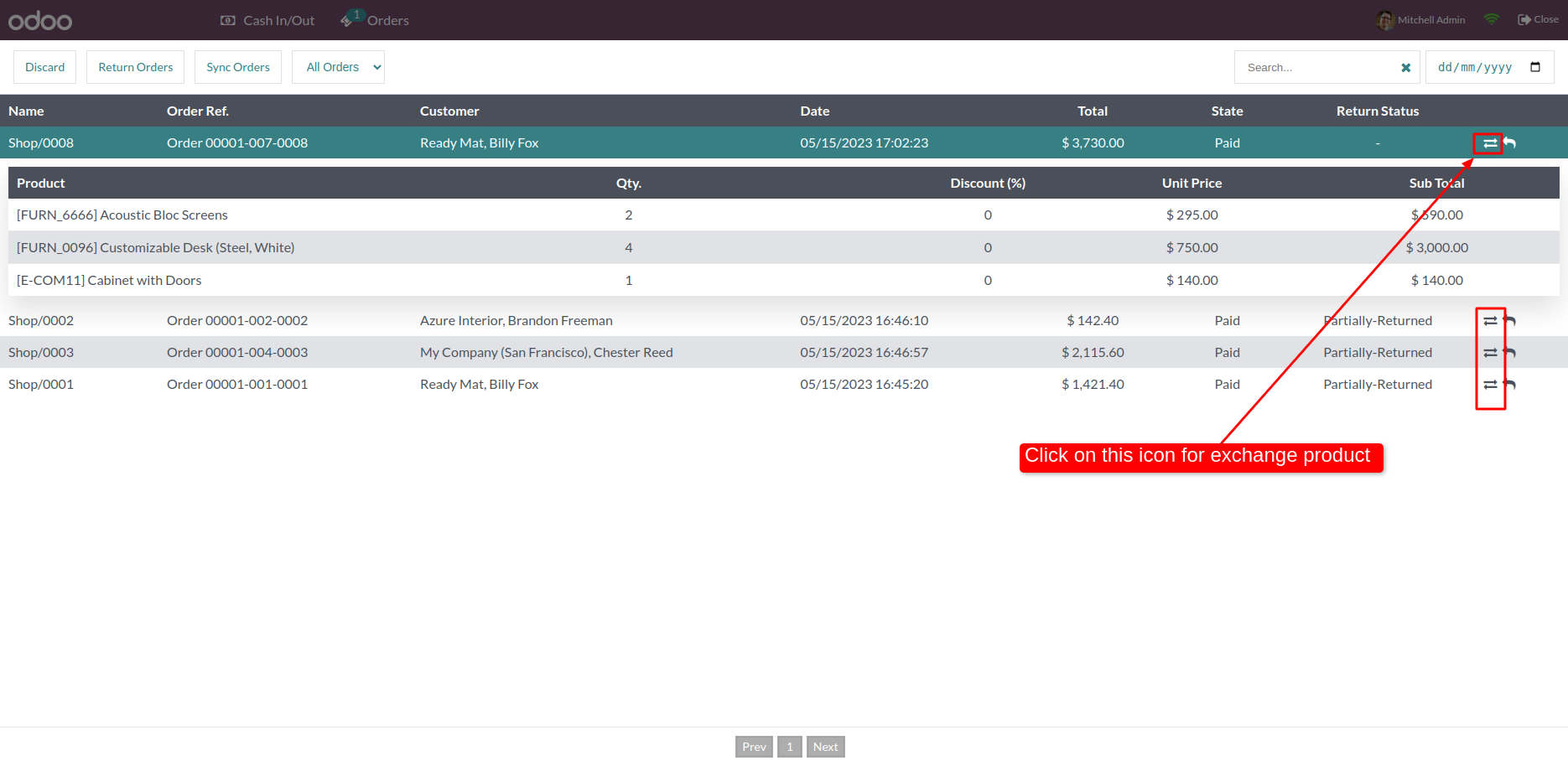
After click on 'Exchange' icon exchange products window popup, here you can add exchange quantity. If you want to exchange whole order than click on 'Complete Exchange'. If you want to exchange with same products just tick 'Exchange With Same Product'.
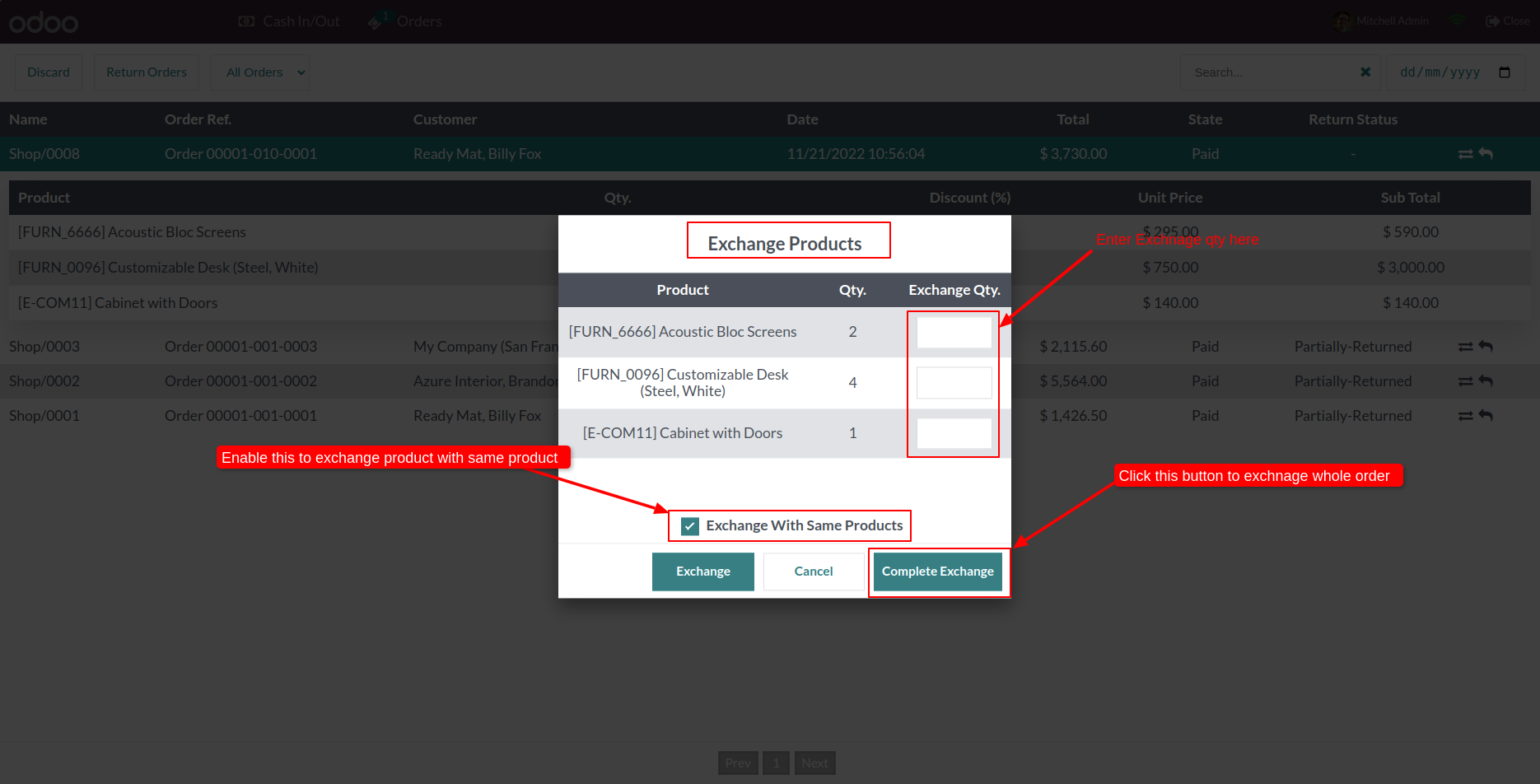
Now add exchange quantity and click on 'Exchange'.
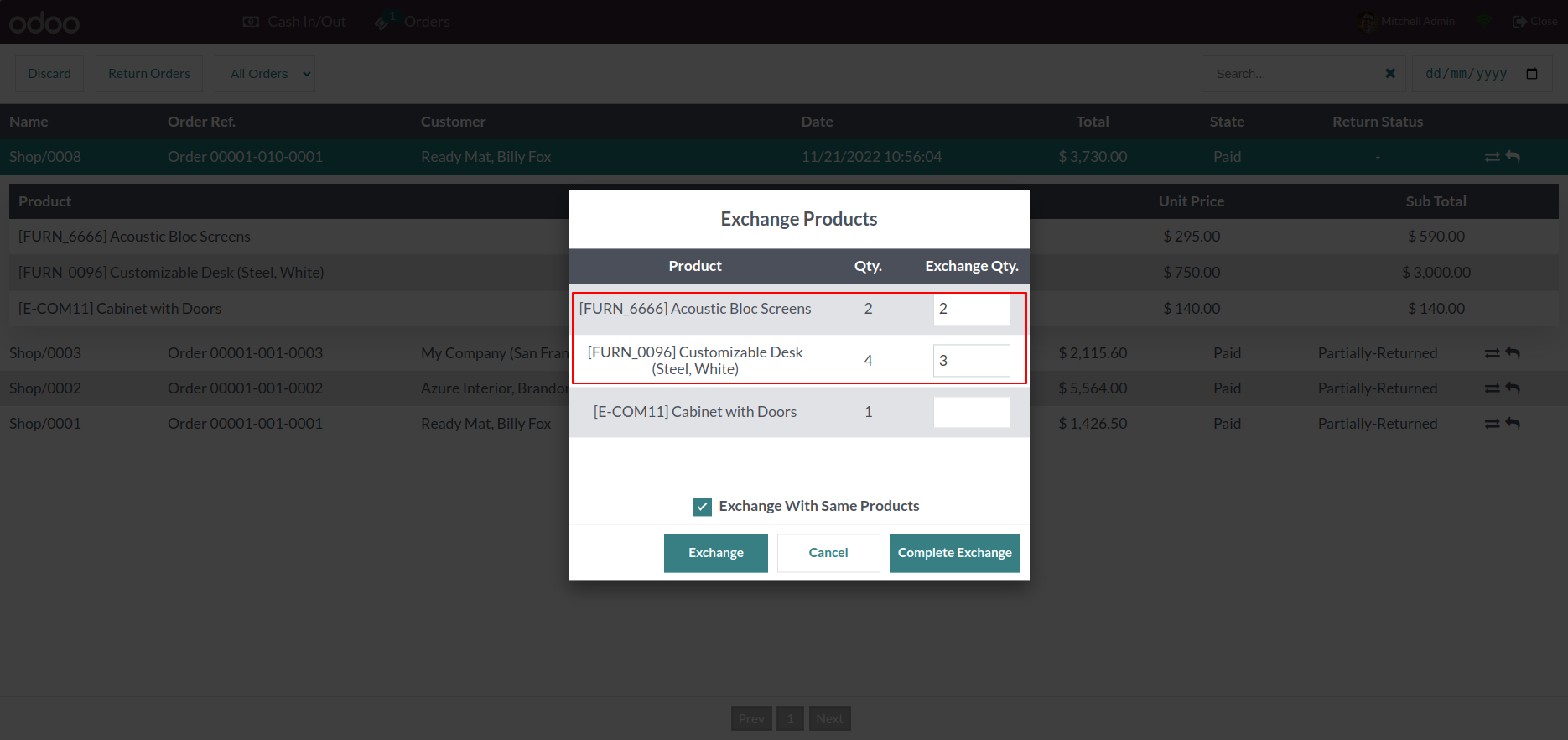
After click on 'Exchange' it will redirect to shop page, Here you have to select other products against exchange product. And proceed normally.
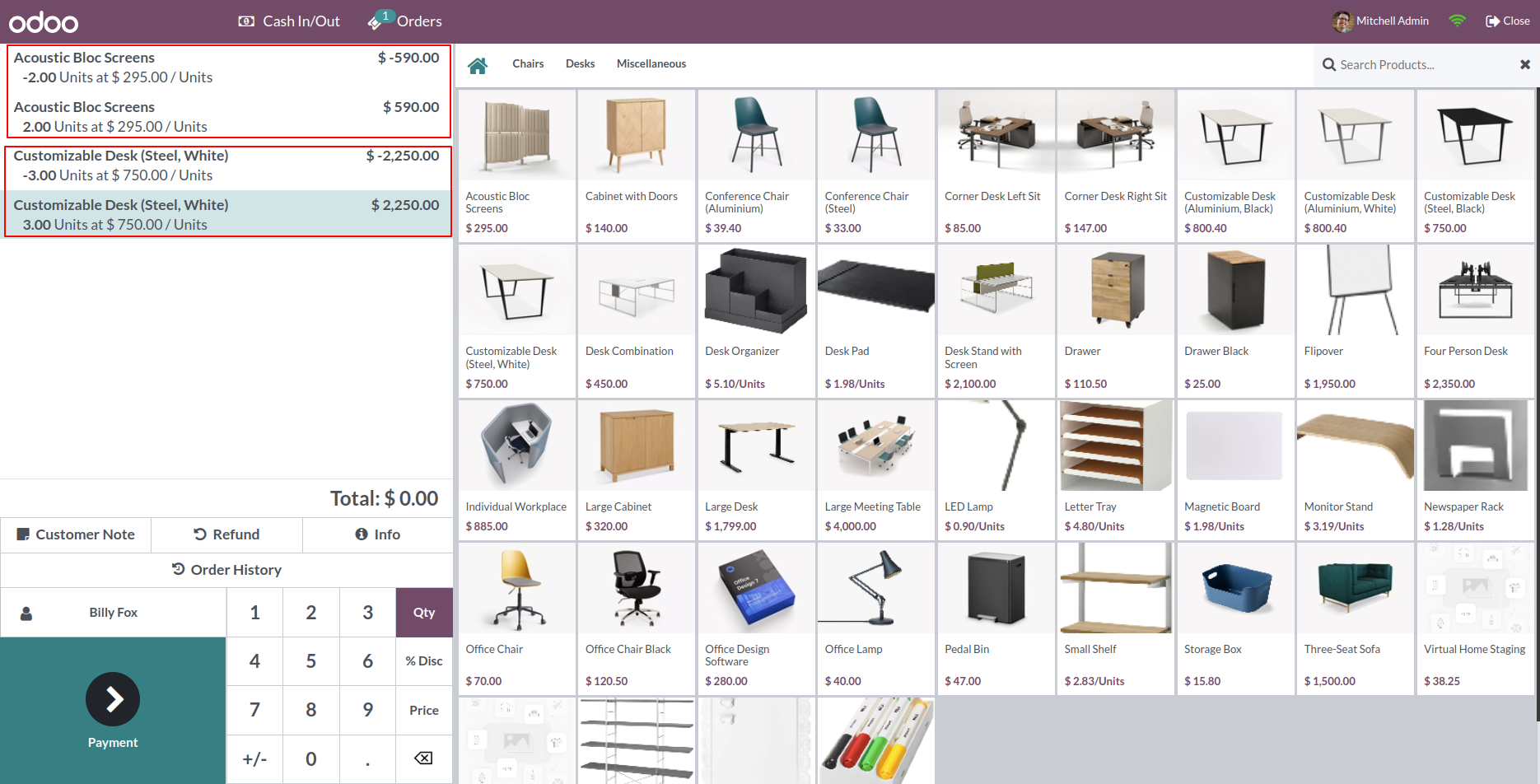
In backend pos order form view, Here you can see the order details first thing first, if you exchange products means you have to return some products, so here it will create return order. Now click on 'Exchange' smart button, it will redirect you to exchange order.
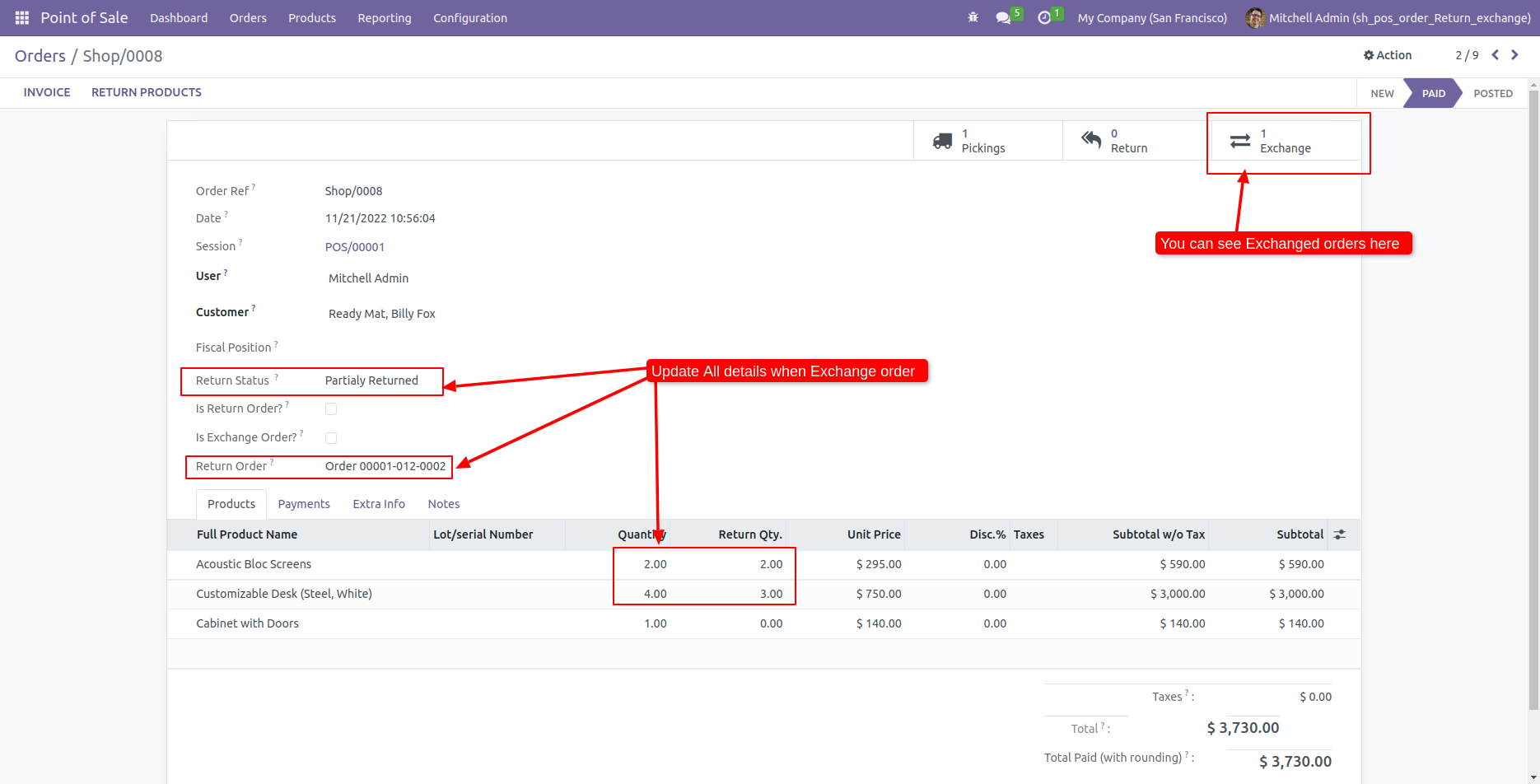
Exchange Order list view.
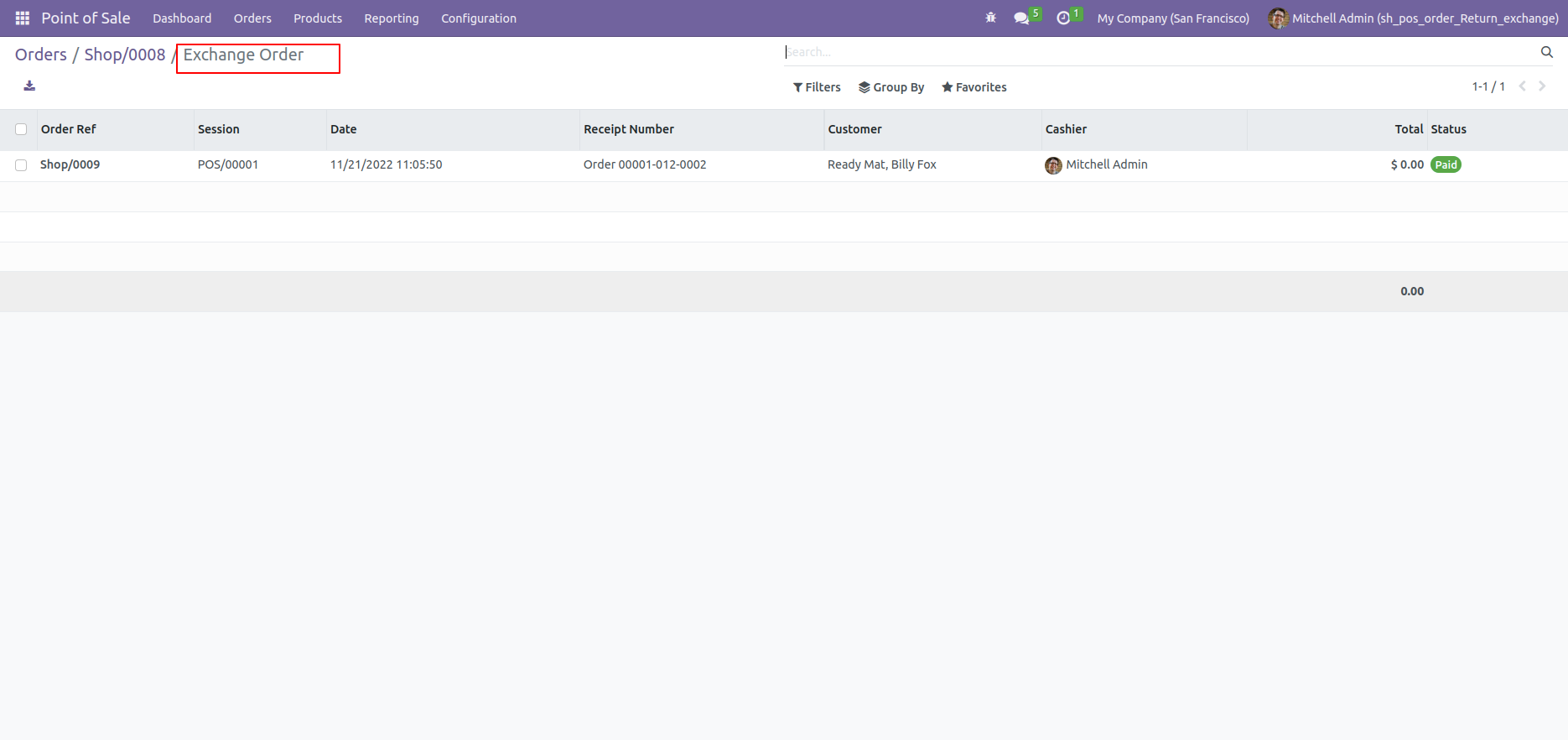
Exchange Order form view, here you can see the 'Is Exchange Order' true, 'Return Order' reference number. In Product line you can see which product you exchange.
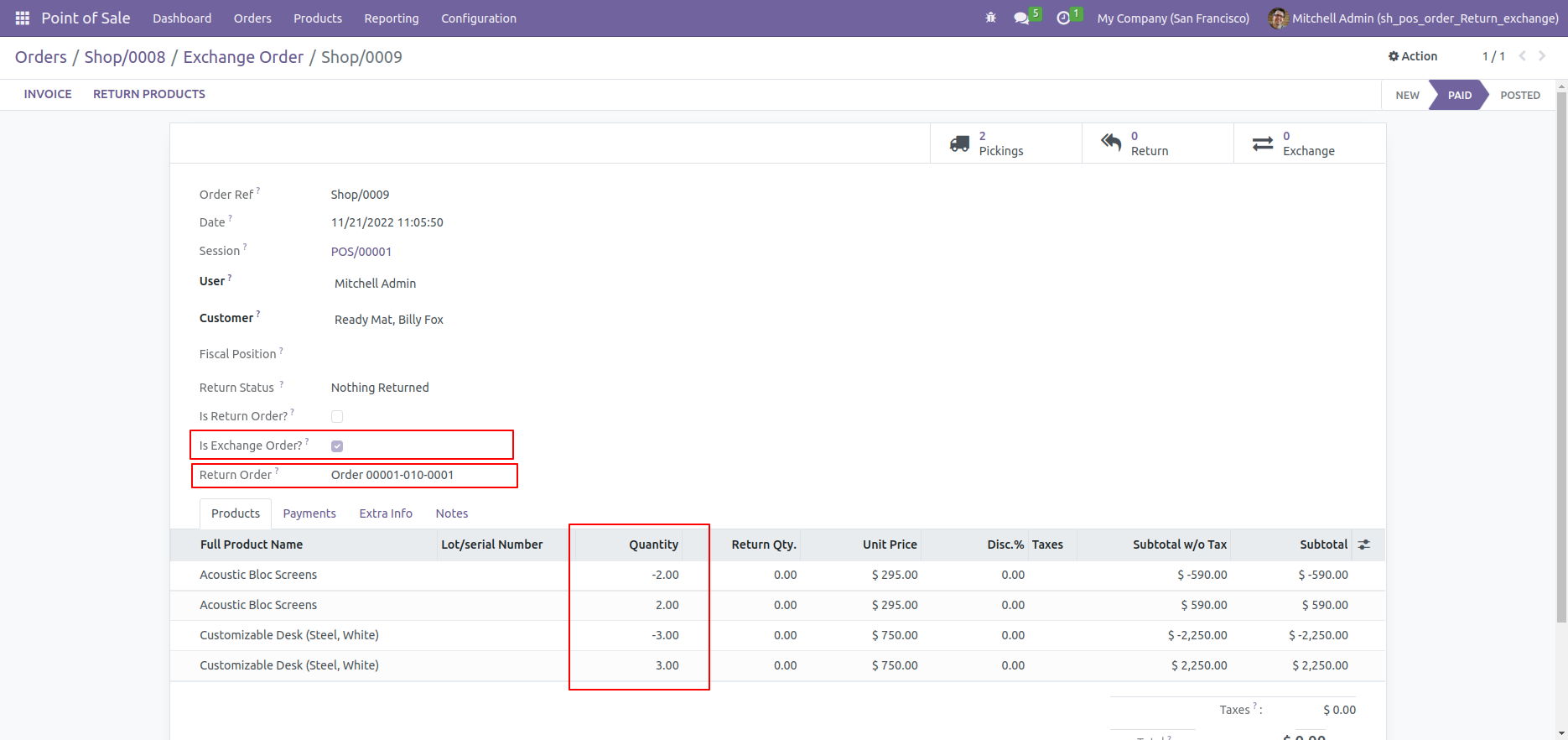
In PoS 'Order History' you can see the details of exchange order with 'Return Order Reference' number.
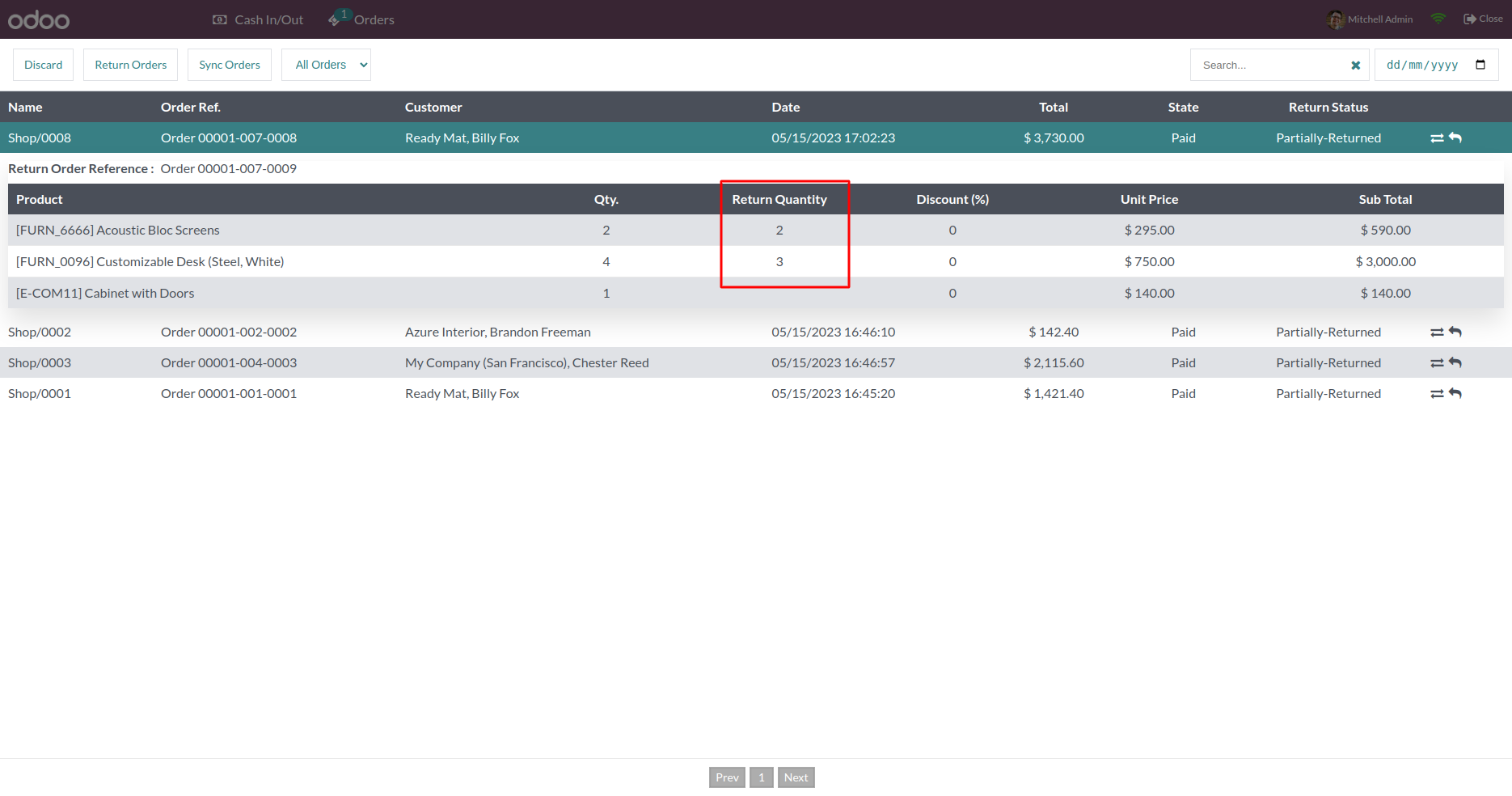
Click on 'Return Order', Here you can see the exchnage order history.
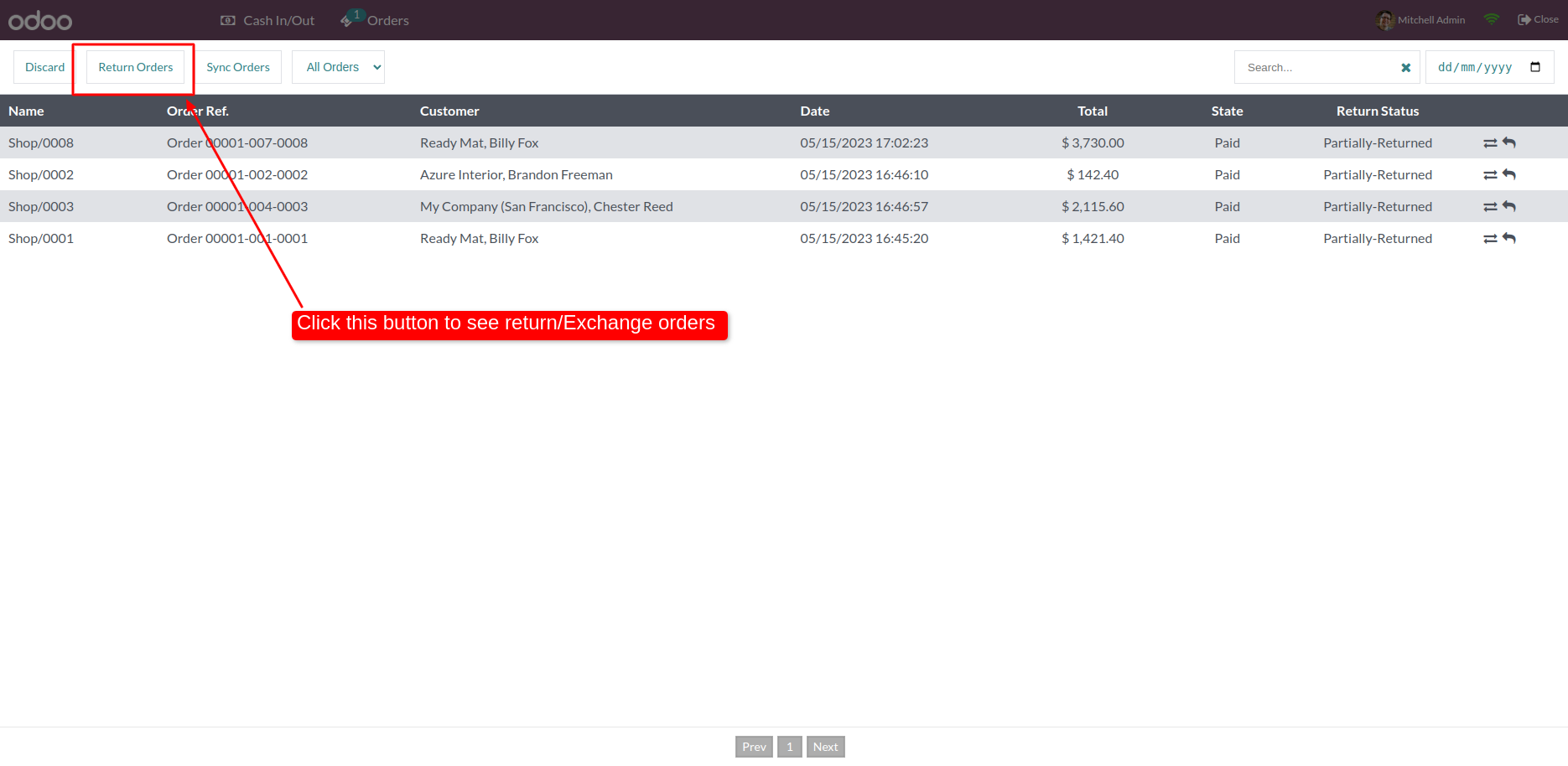
In PoS 'Return Order' you can see the details of exchange order with 'Return Order Reference' number.
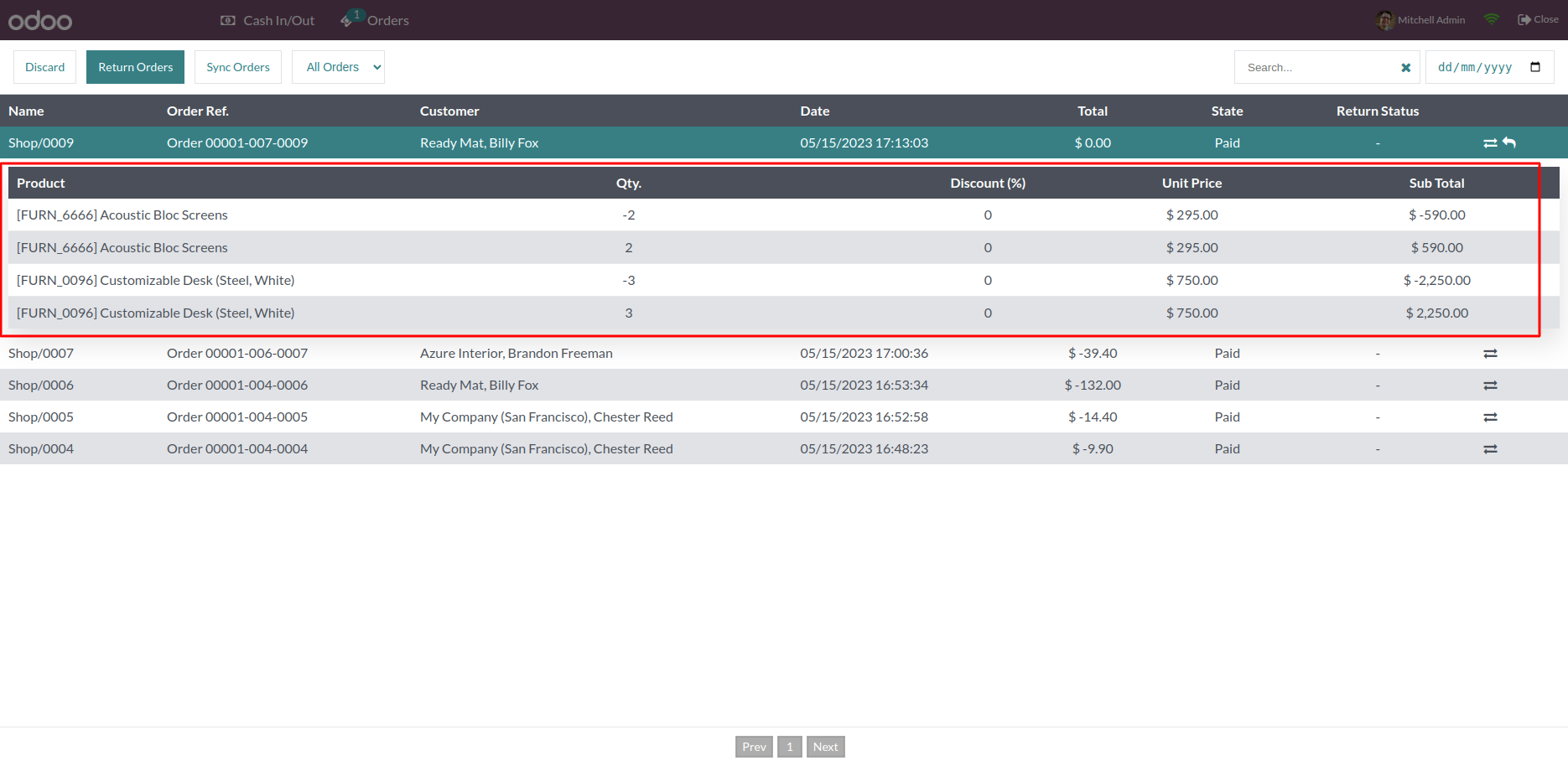
If user can add product quantity more than order quantity it will automatic erase it.
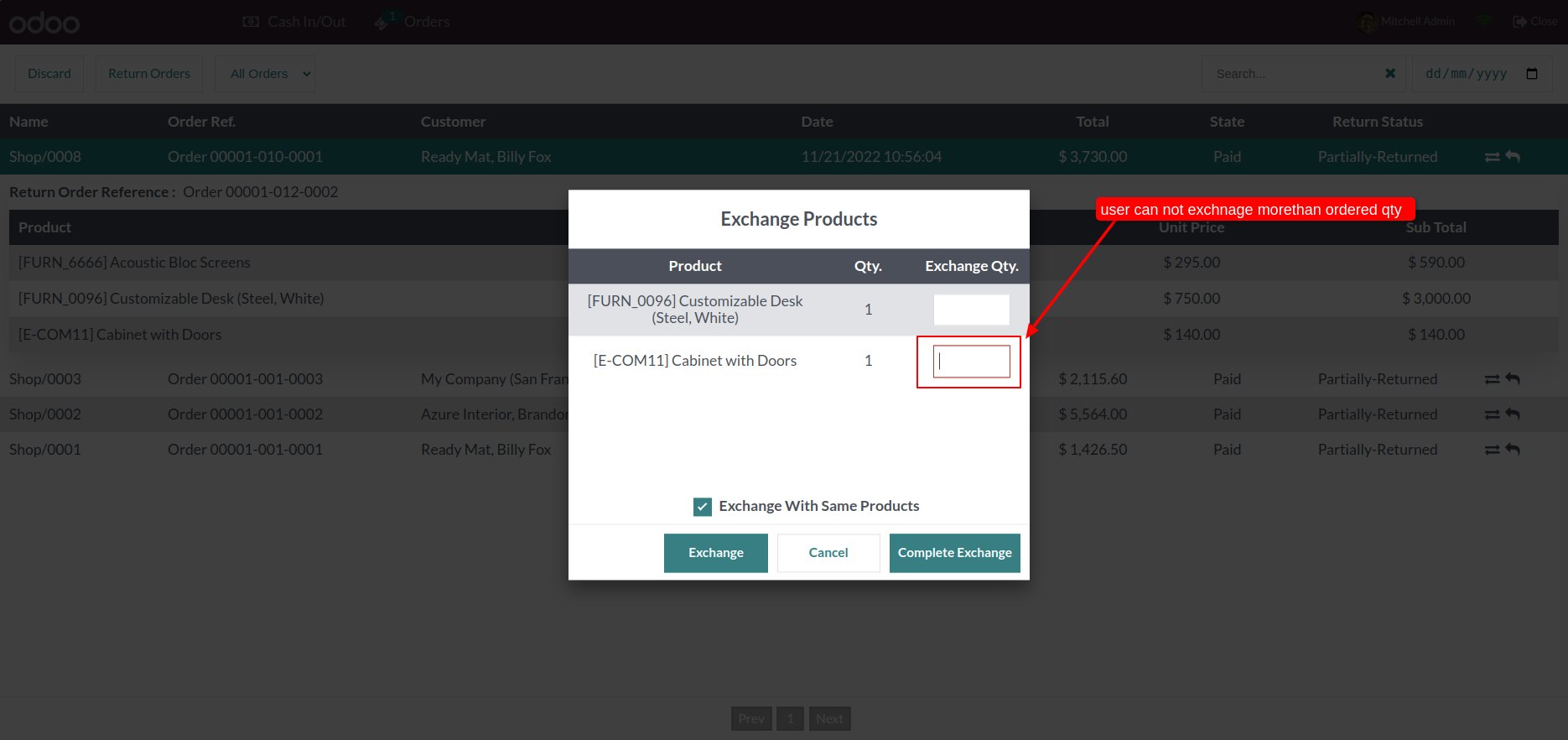
Just enable 'Print Information In Receipt', It will print exchange information on order receipts.
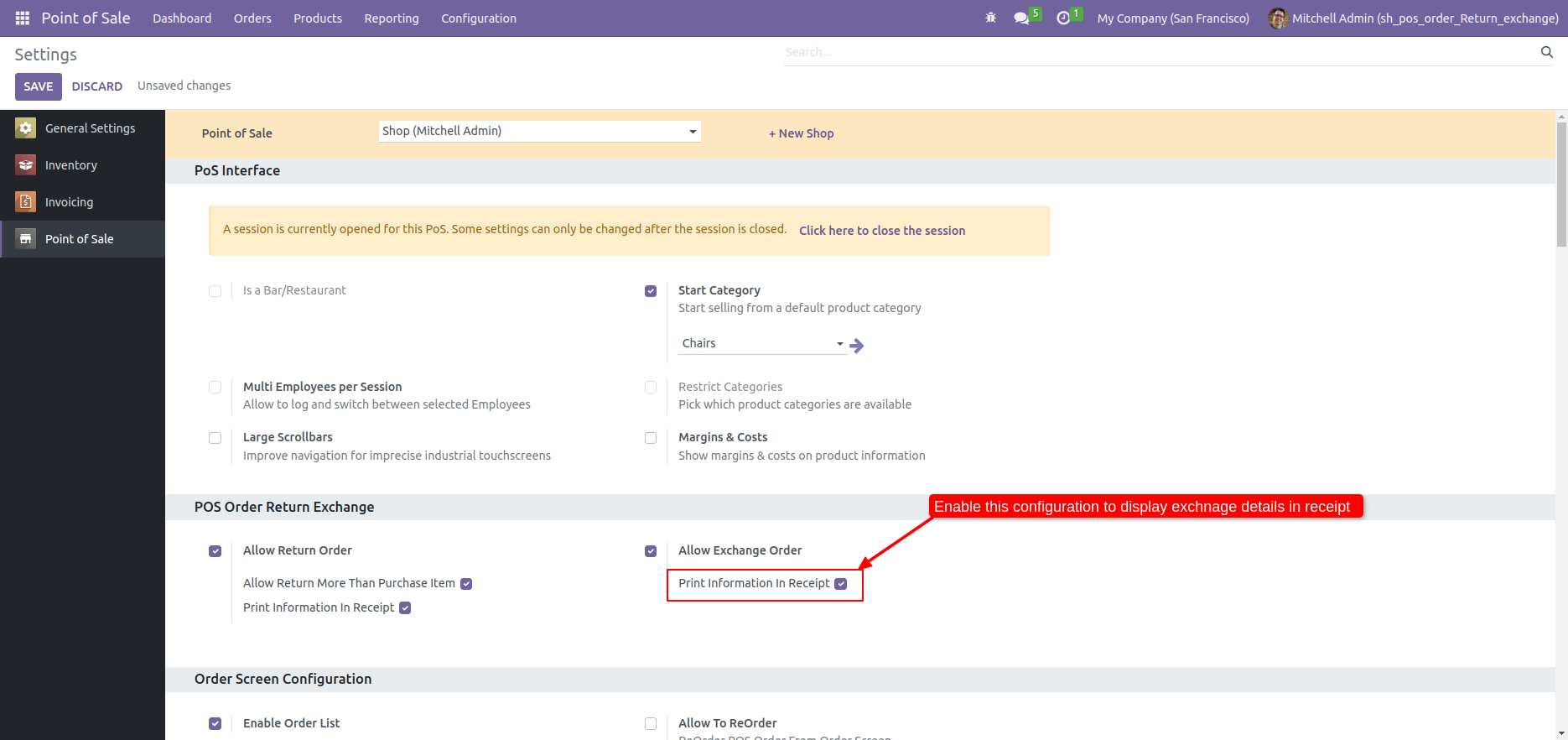
Make exchange order.
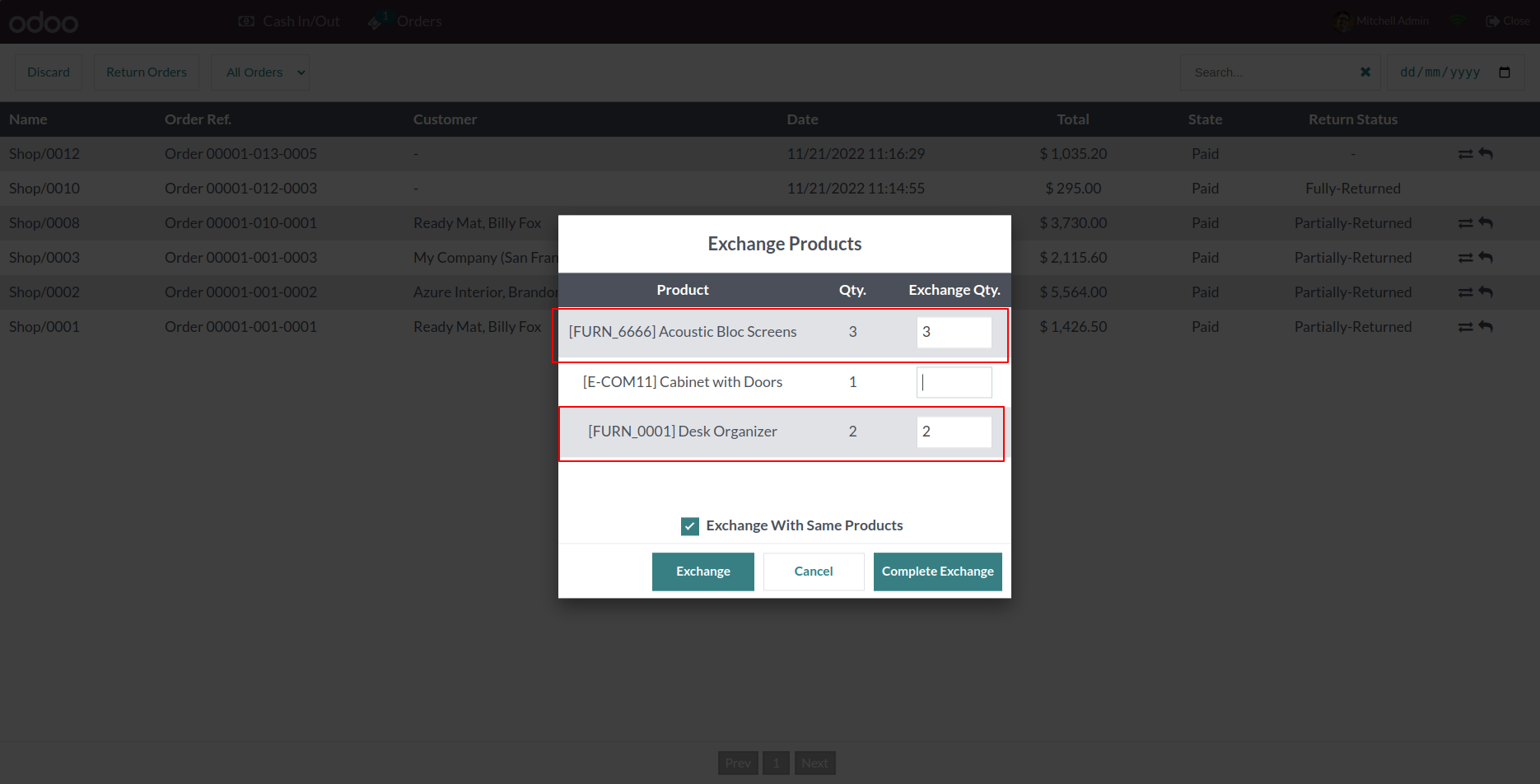
Exchange Order information on order receipts.
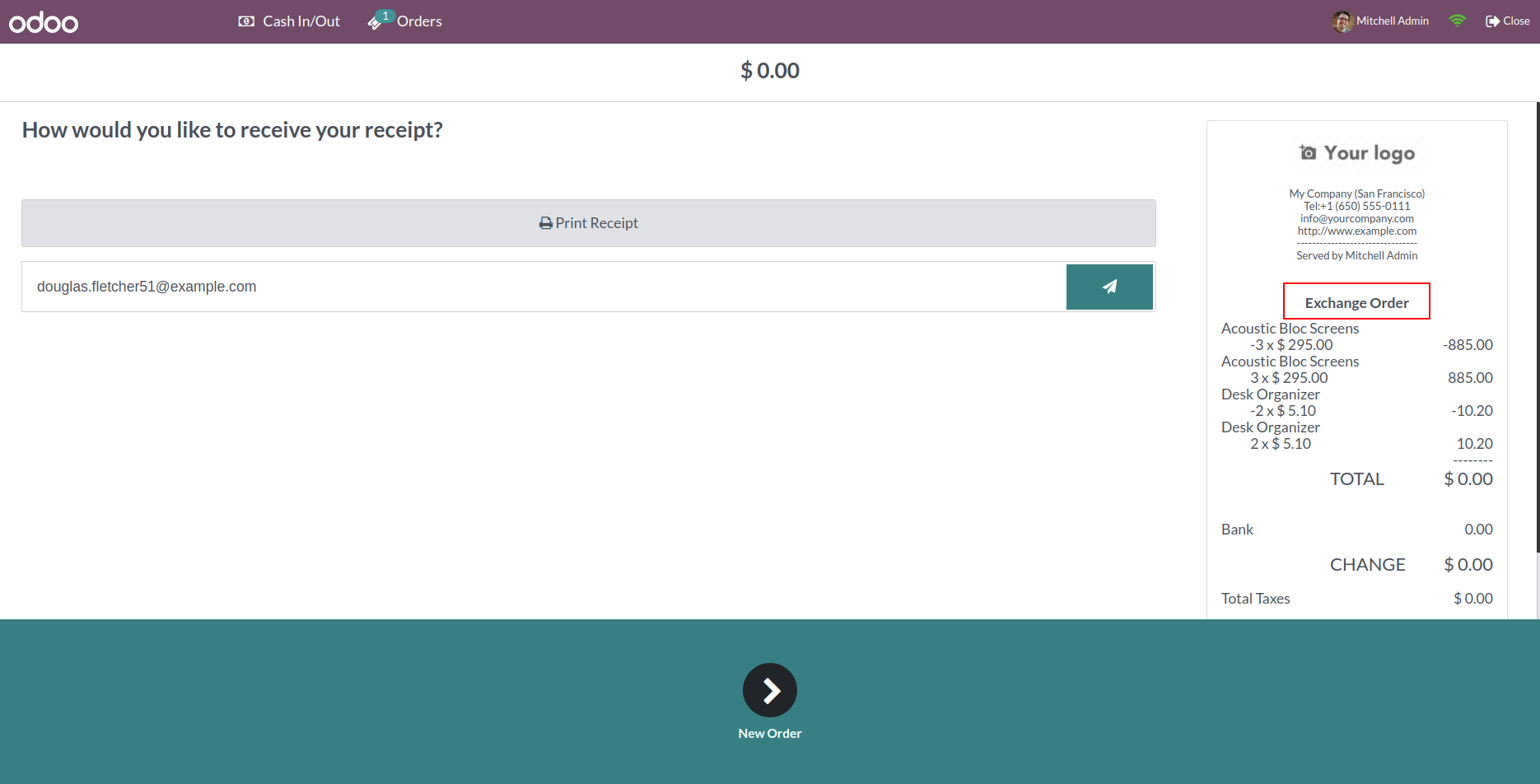
You can easily define non returnable product, Just tick right 'Non Returnable' in product.
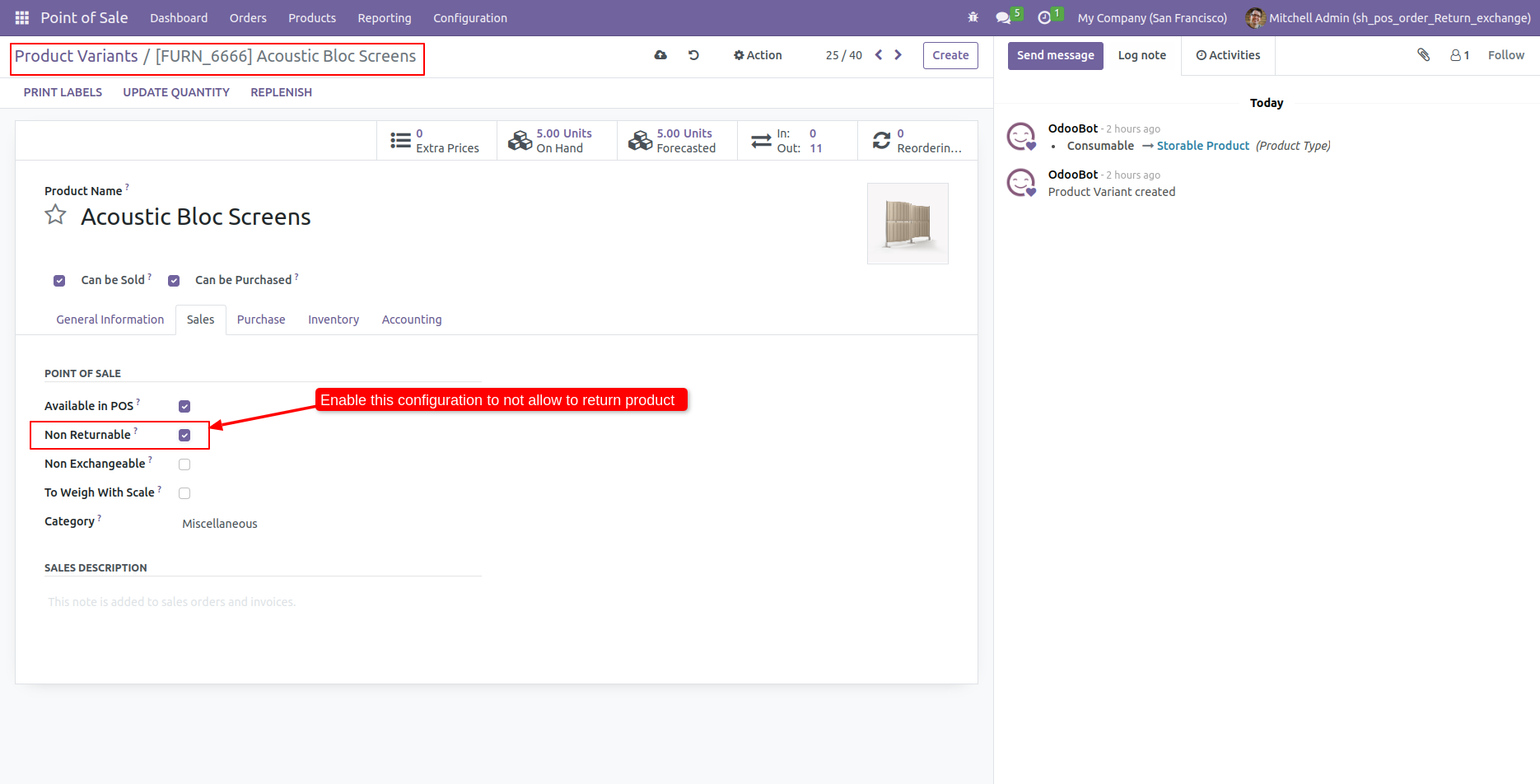
If order product is non returnable, so it will display warning.
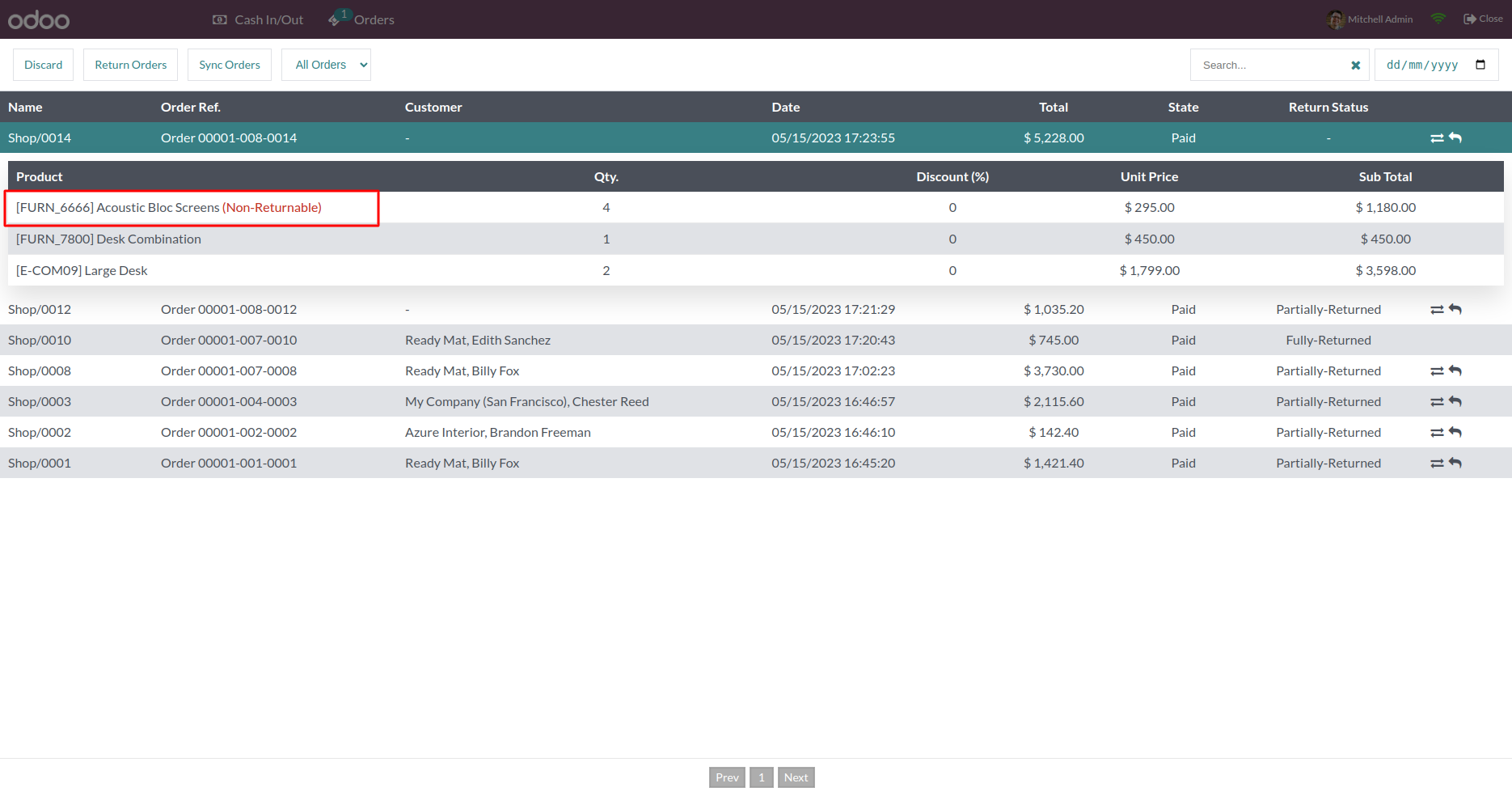
While you create a return order, Non returnable products will not displayed on return window.
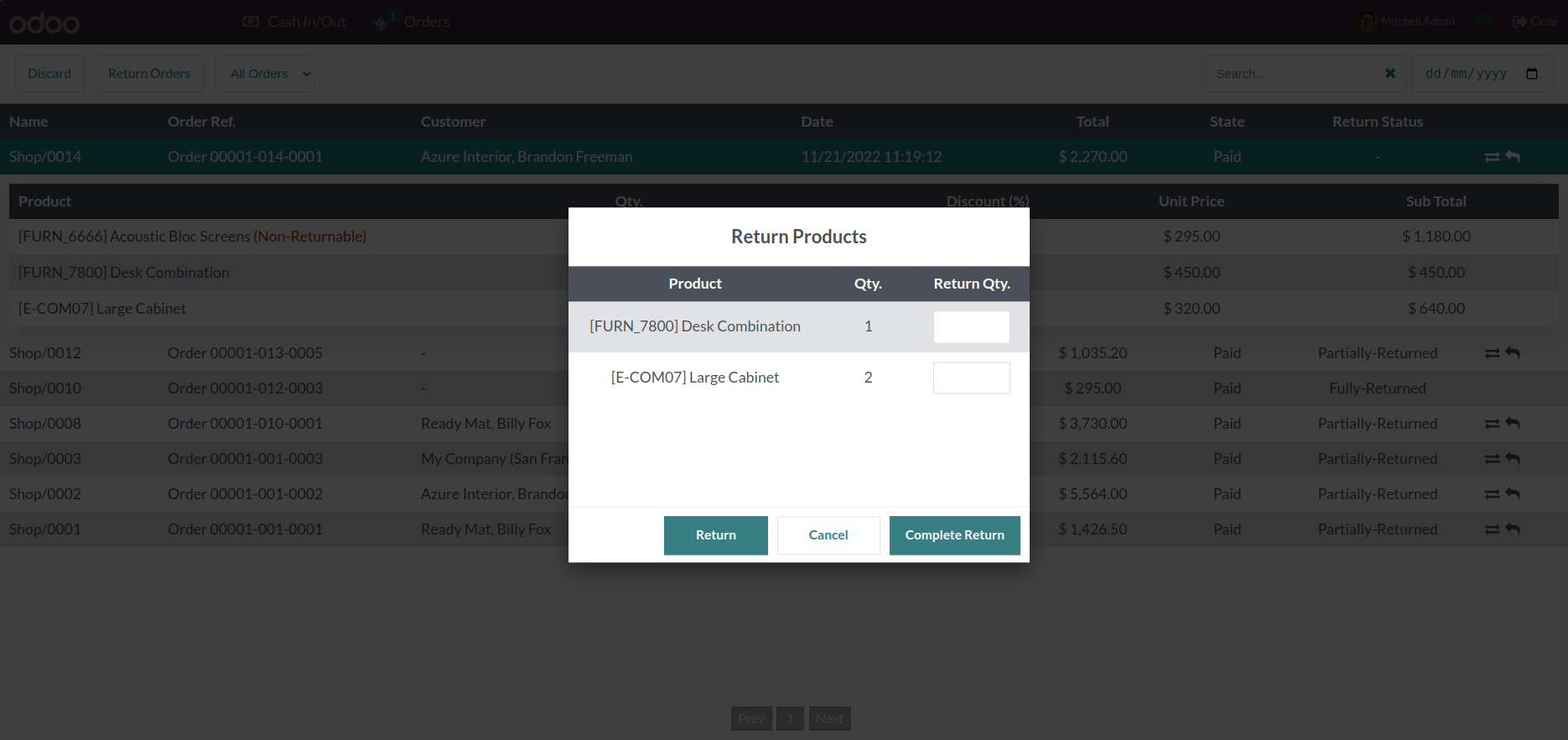
Easy to define Non Exchangeable products, Just tick right 'Non Exchangeable' in Product.
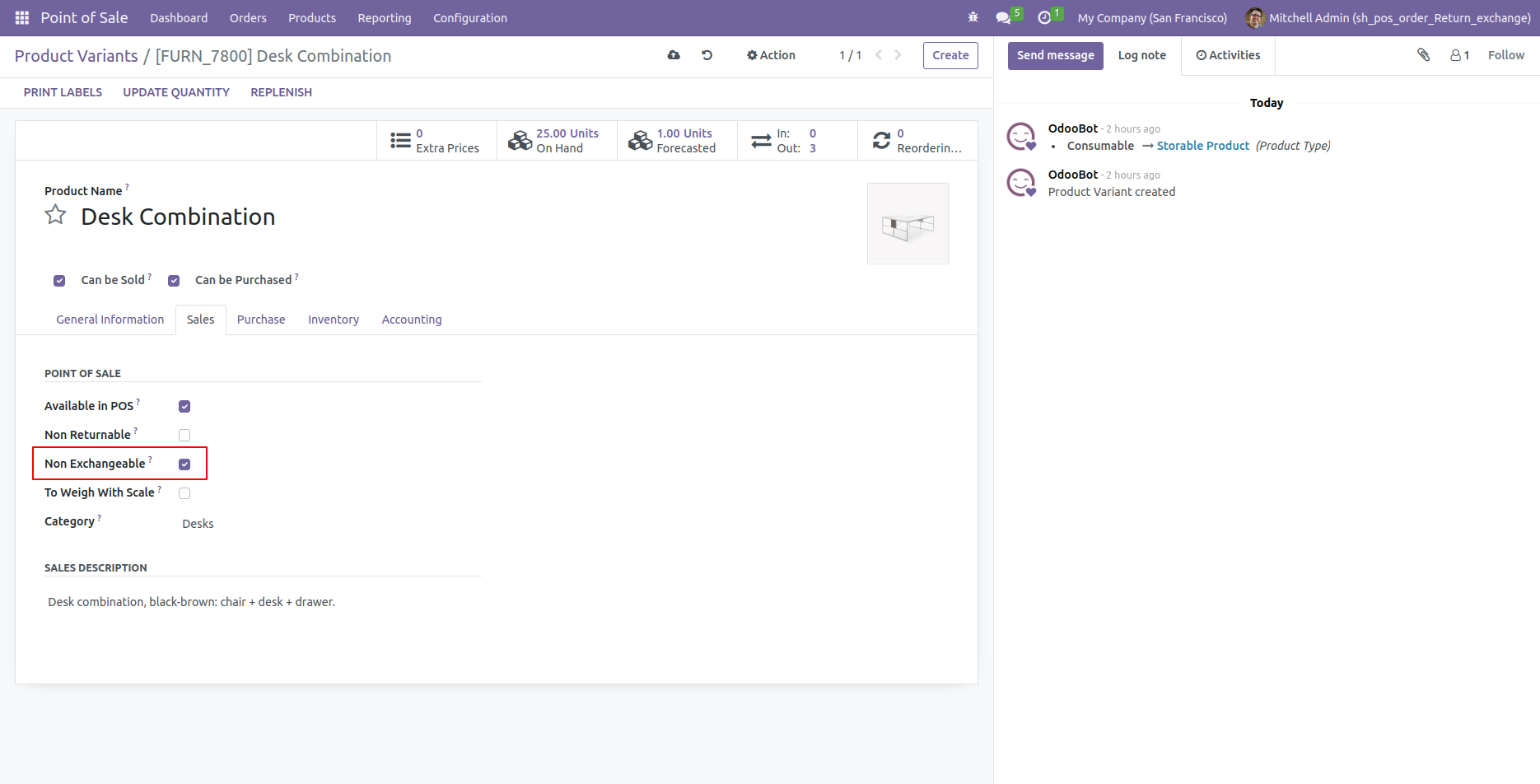
If order product is non Exchangeable, so it will display warning.
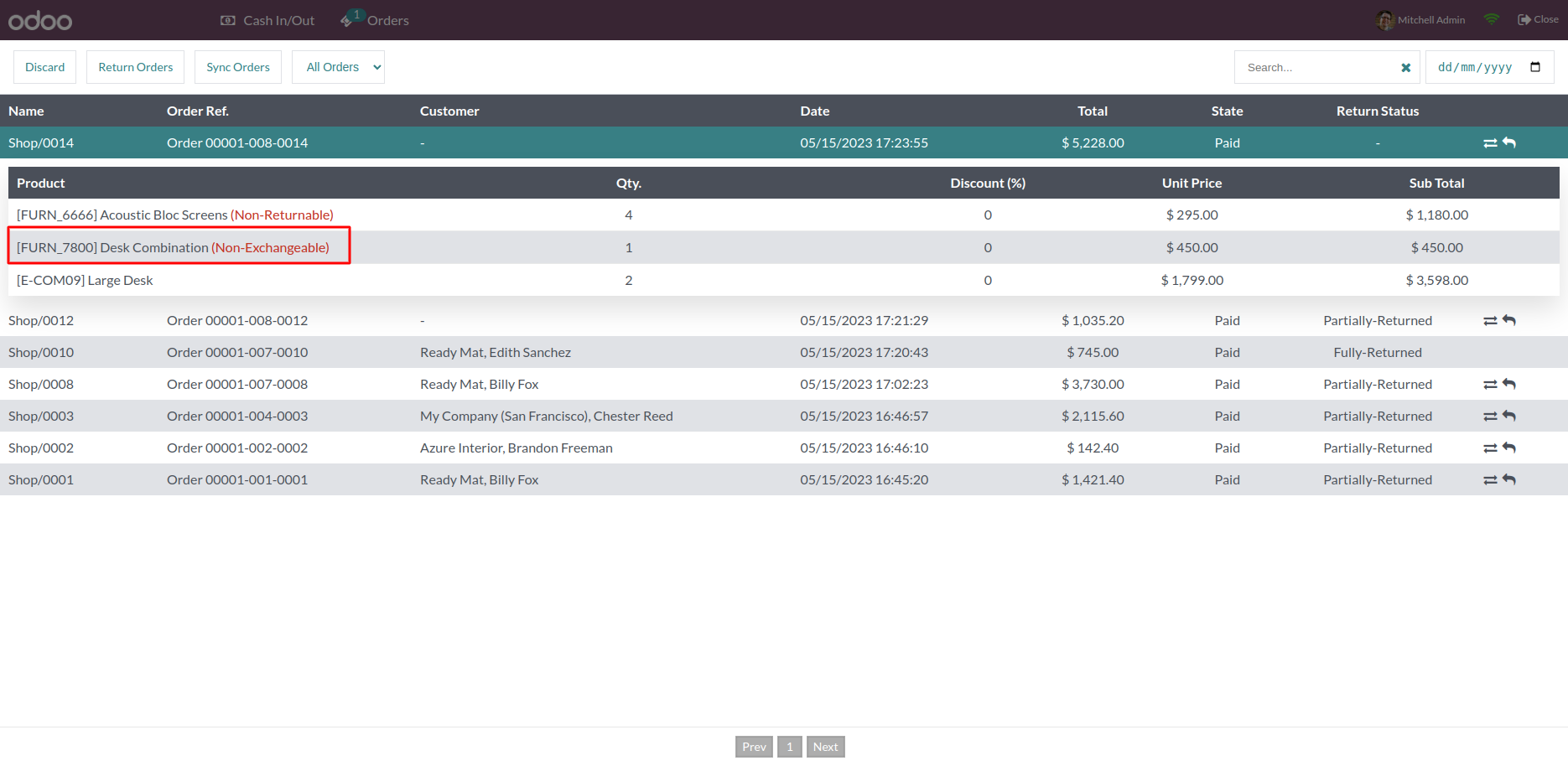
While you create a exchange order, Non Exchangeable products will not displayed on exchange window.
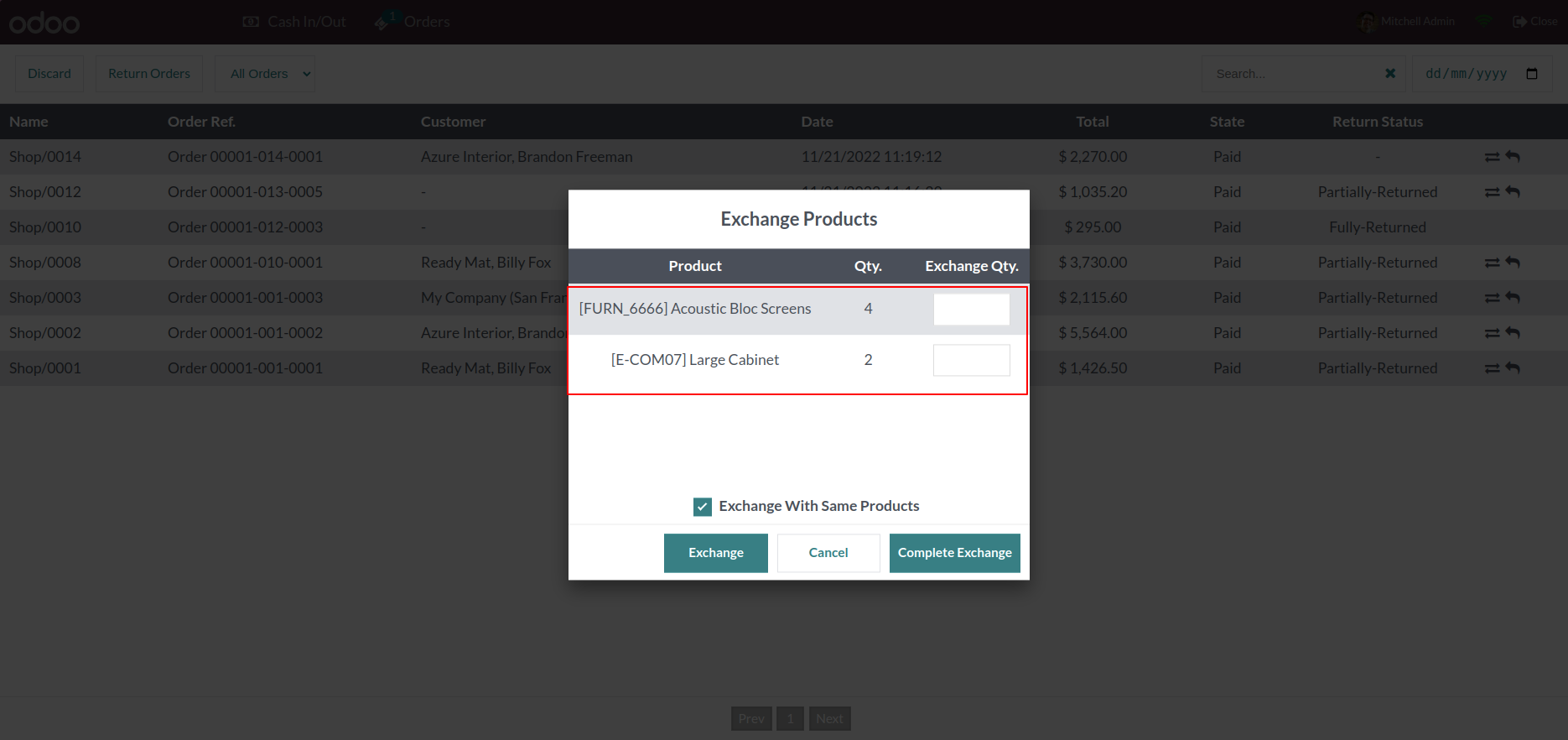
Version 18.0.4 | Released on : 04th November 2025
Version 18.0.3 | Released on : 08th February 2025
Version 18.0.2 | Released on : 02nd August 2024
Version 17.0.1 | Released on : 12th December 2023
- Yes, this app works perfectly with Odoo Enterprise (Odoo.sh & Premise) as well as Community.
- No, this application is not compatible with odoo.com(odoo saas).
- Please Contact Us at sales@softhealer.comto request customization.
- Yes, we provide free support for 100 days.
- Yes, you will get free update for lifetime.
- No, you don't need to install addition libraries.
- Yes, You have to download module for each version (13,14,15) except in version 12 or lower.
- No, We do not provide any kind of exchange.