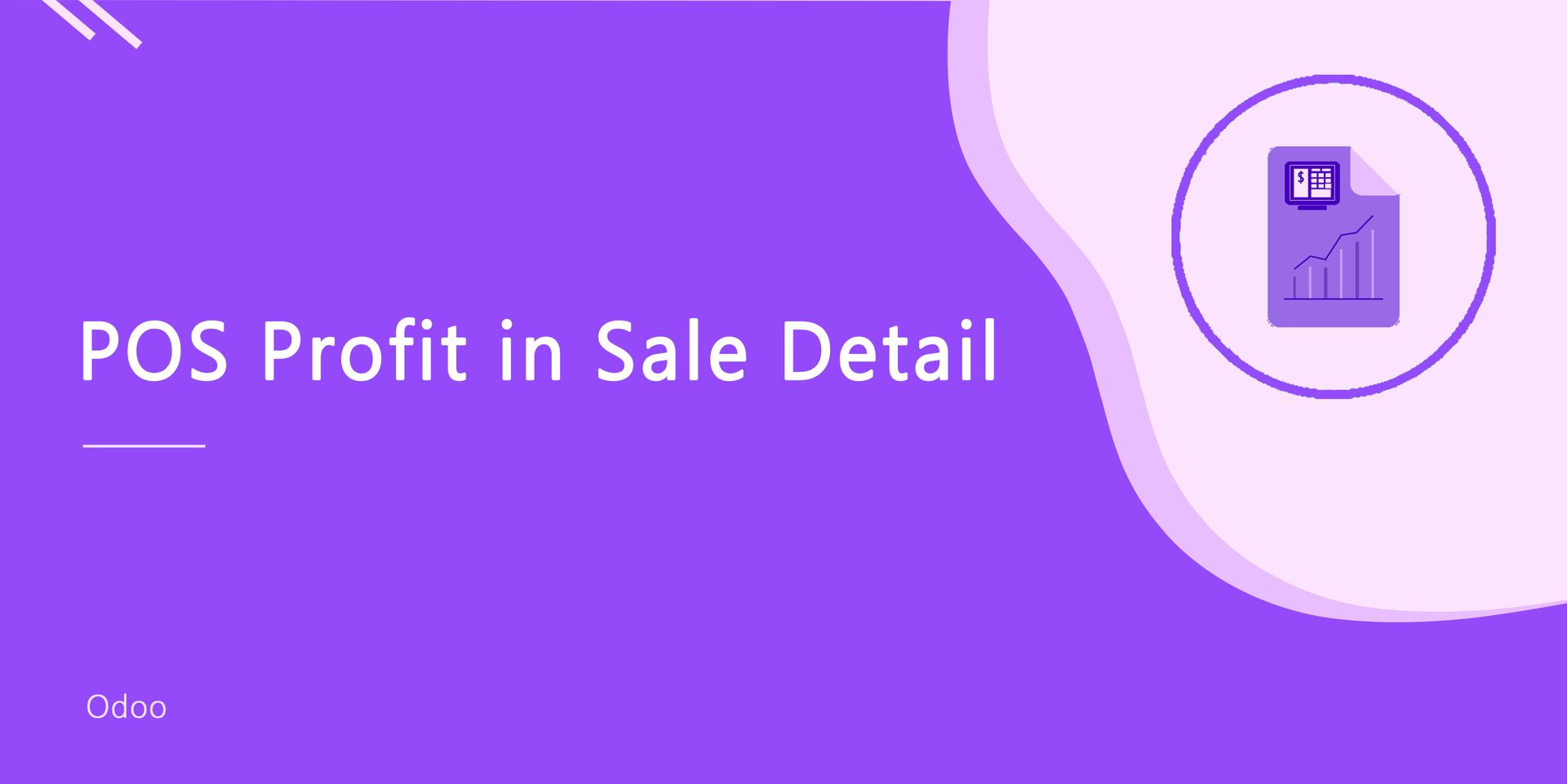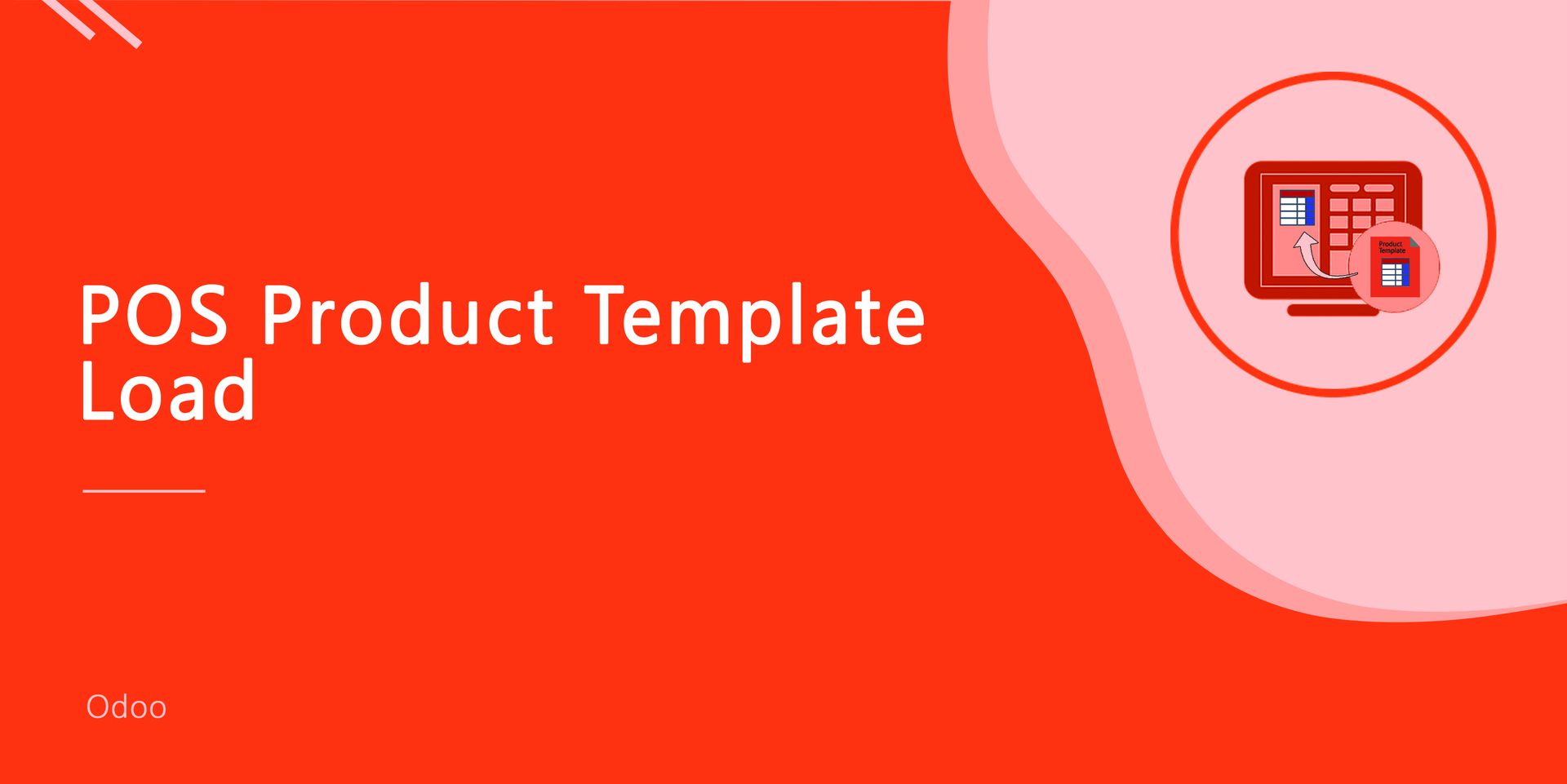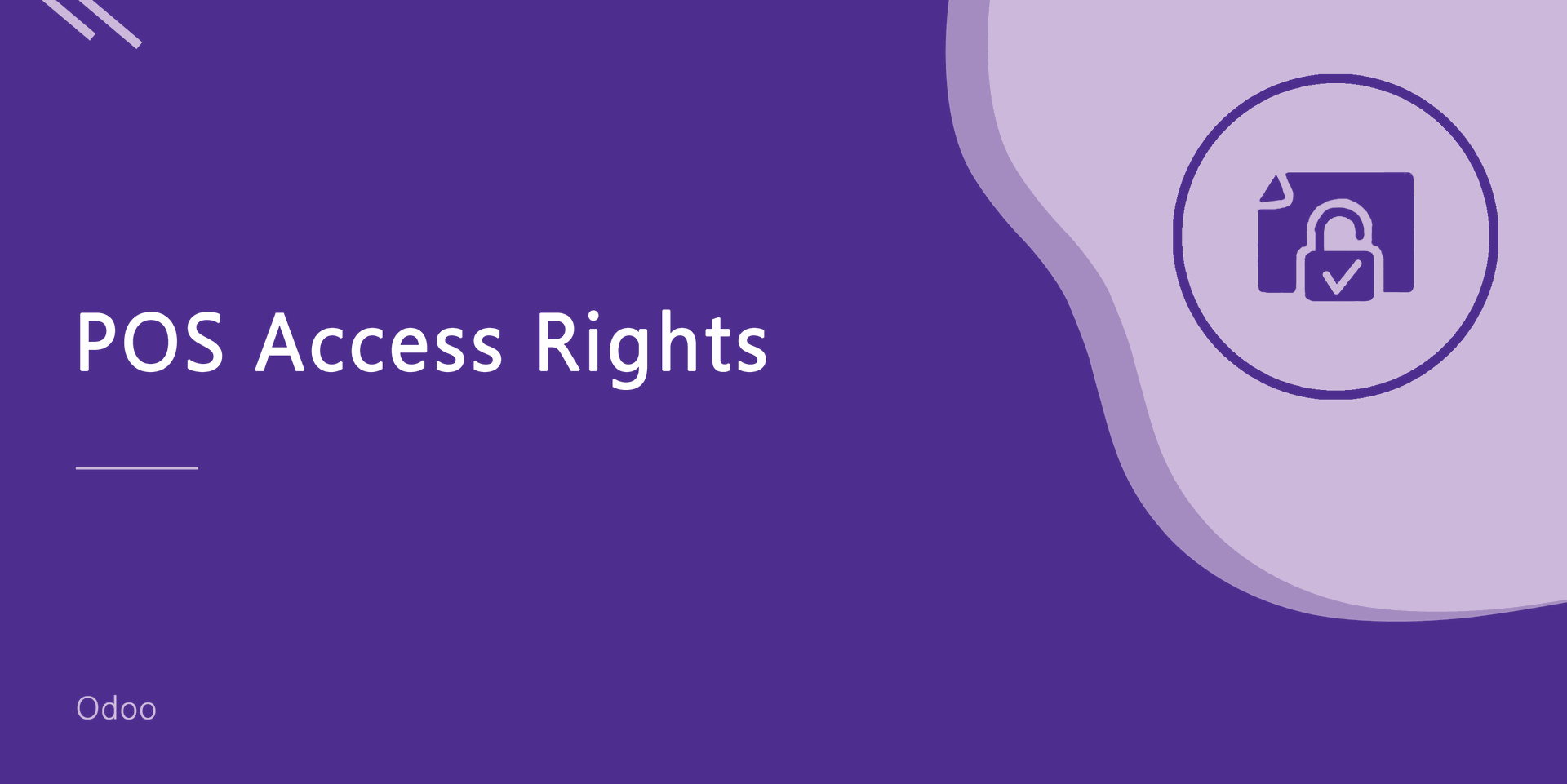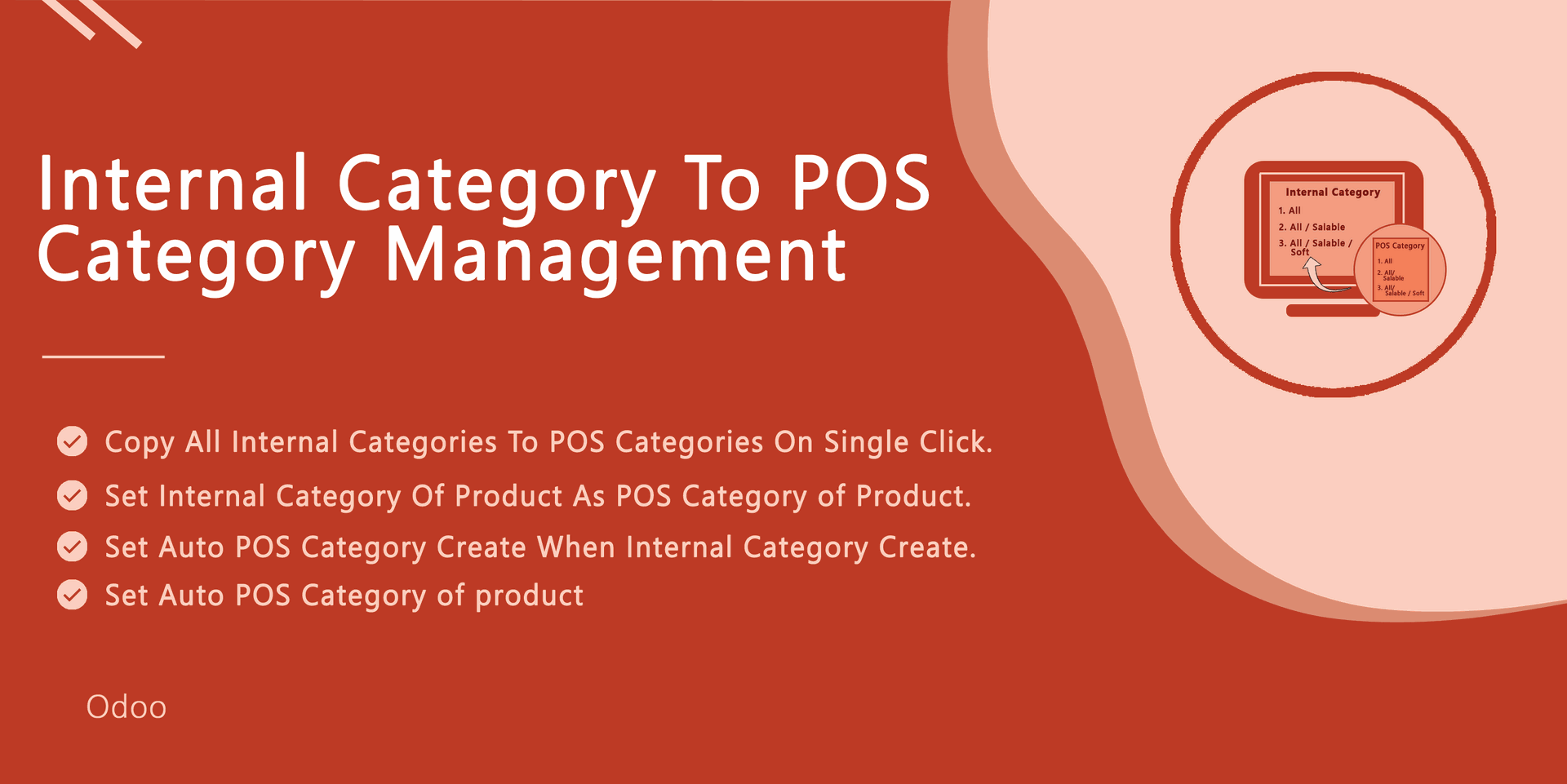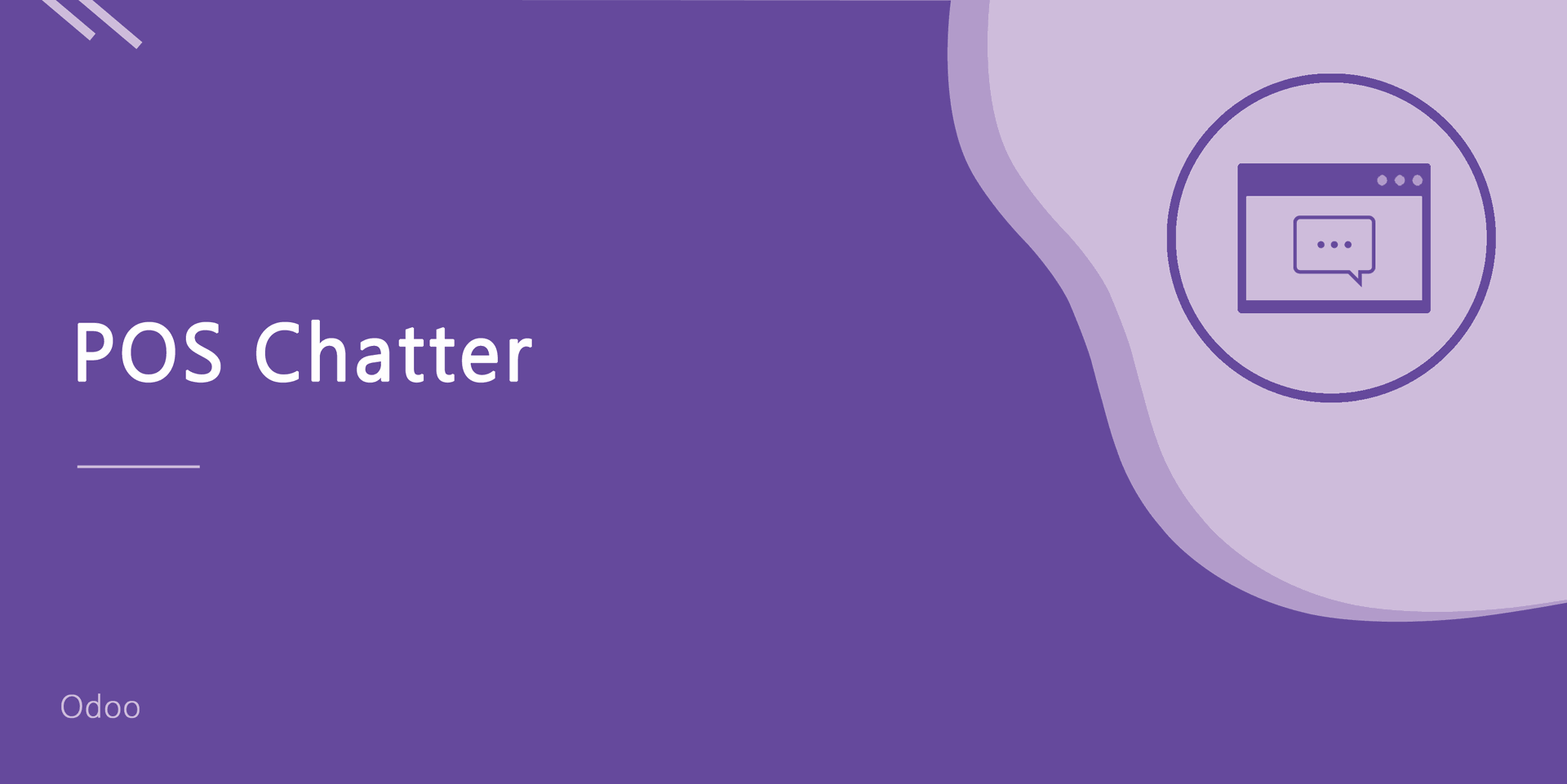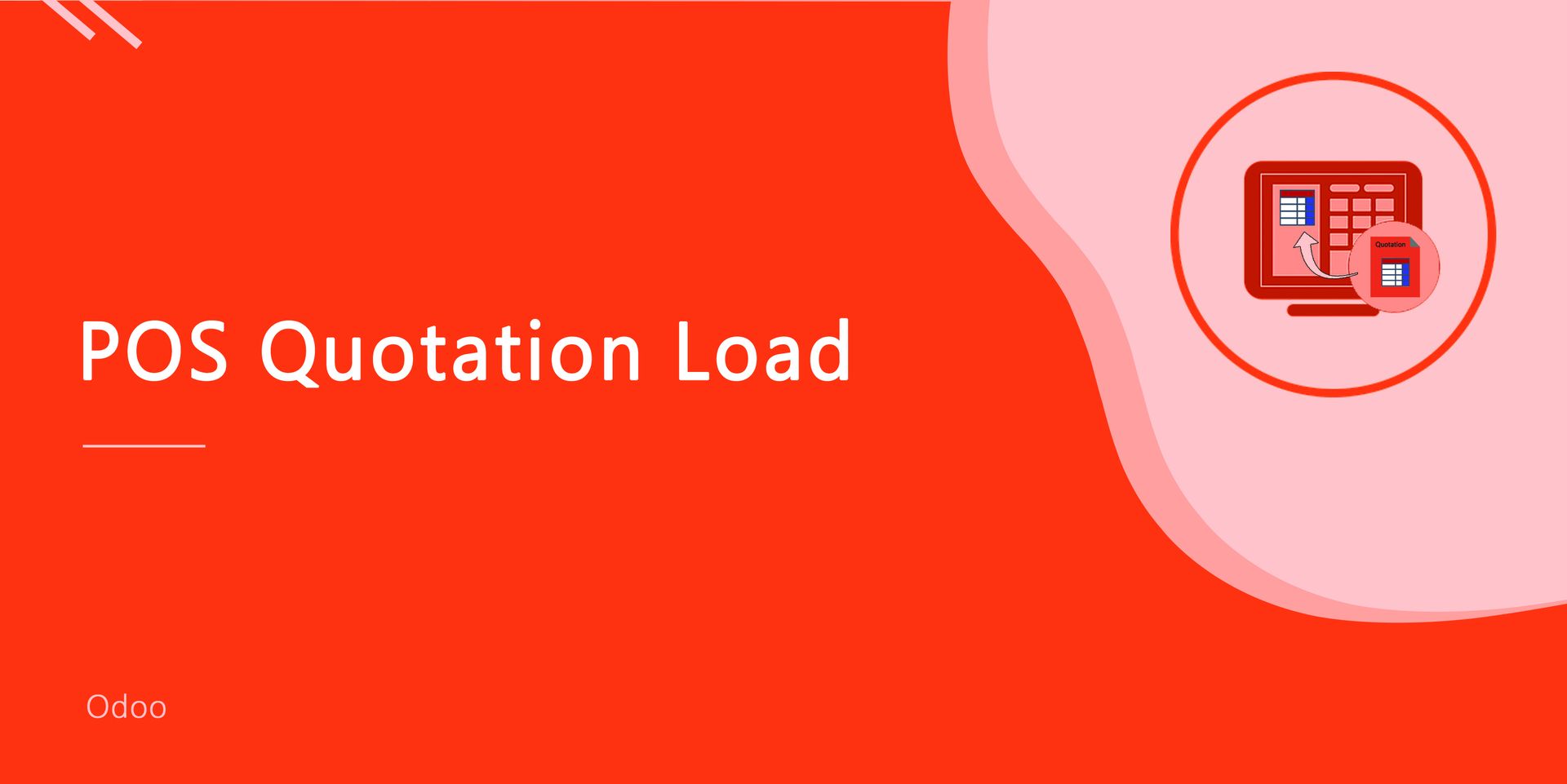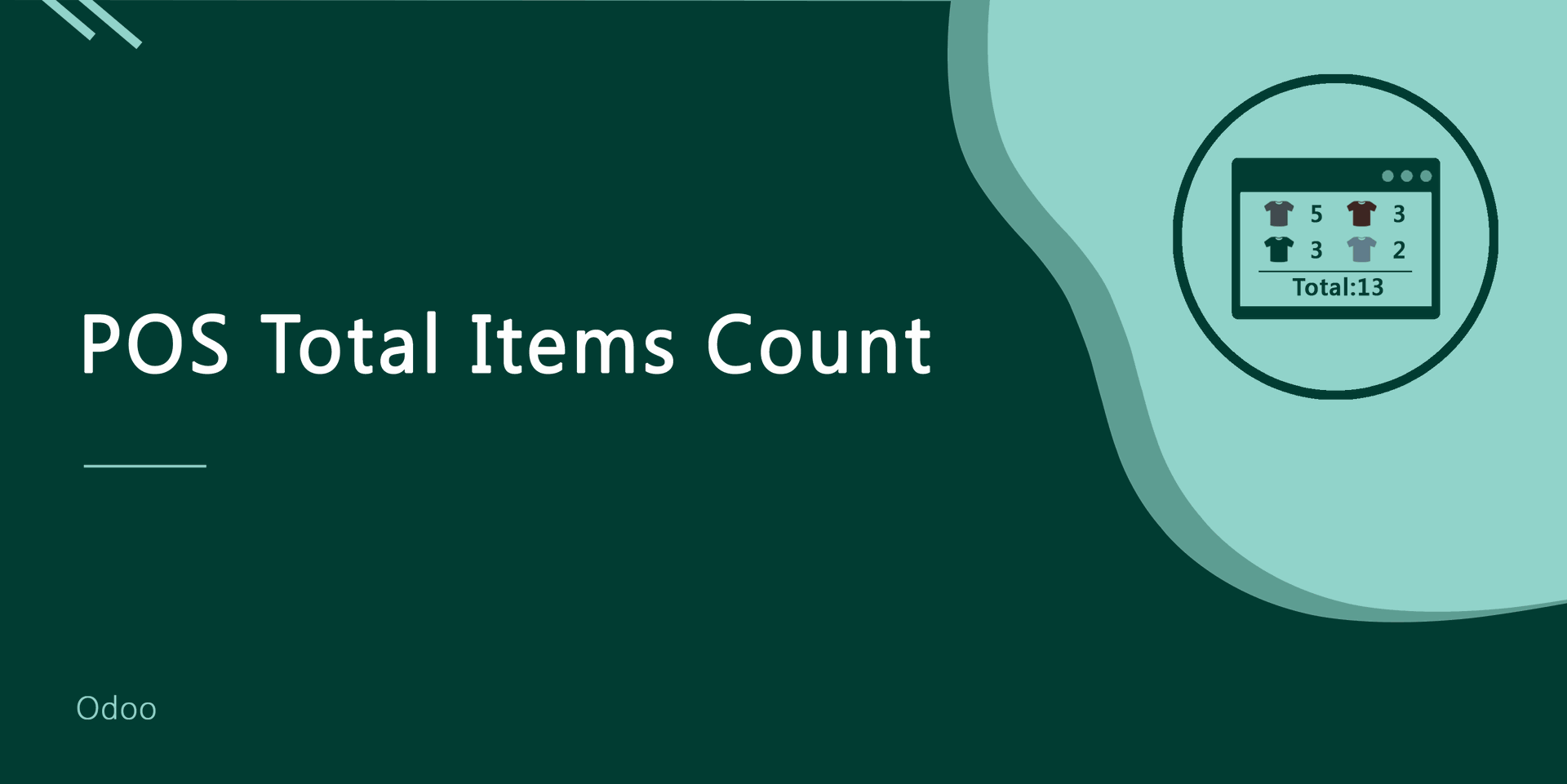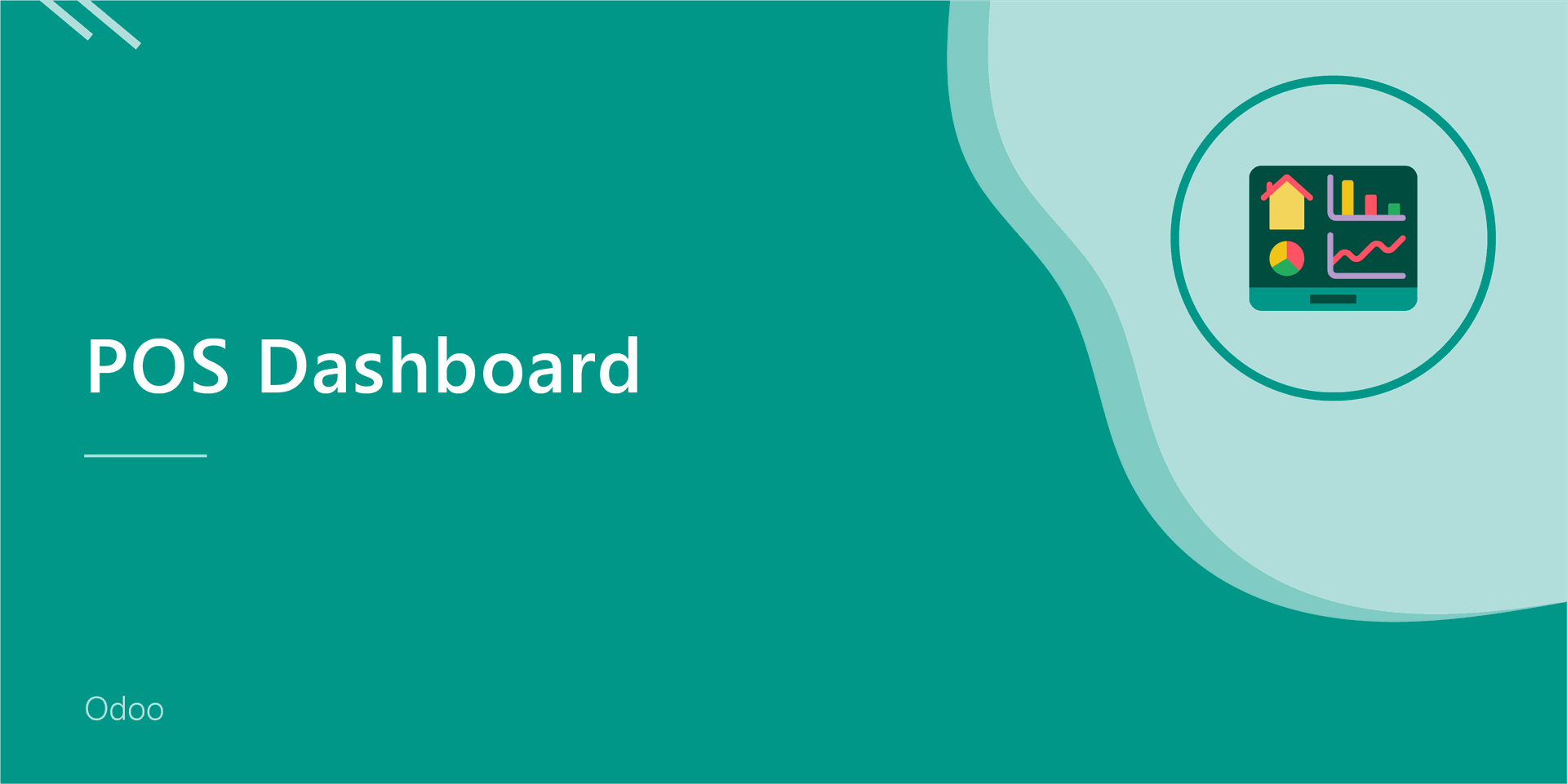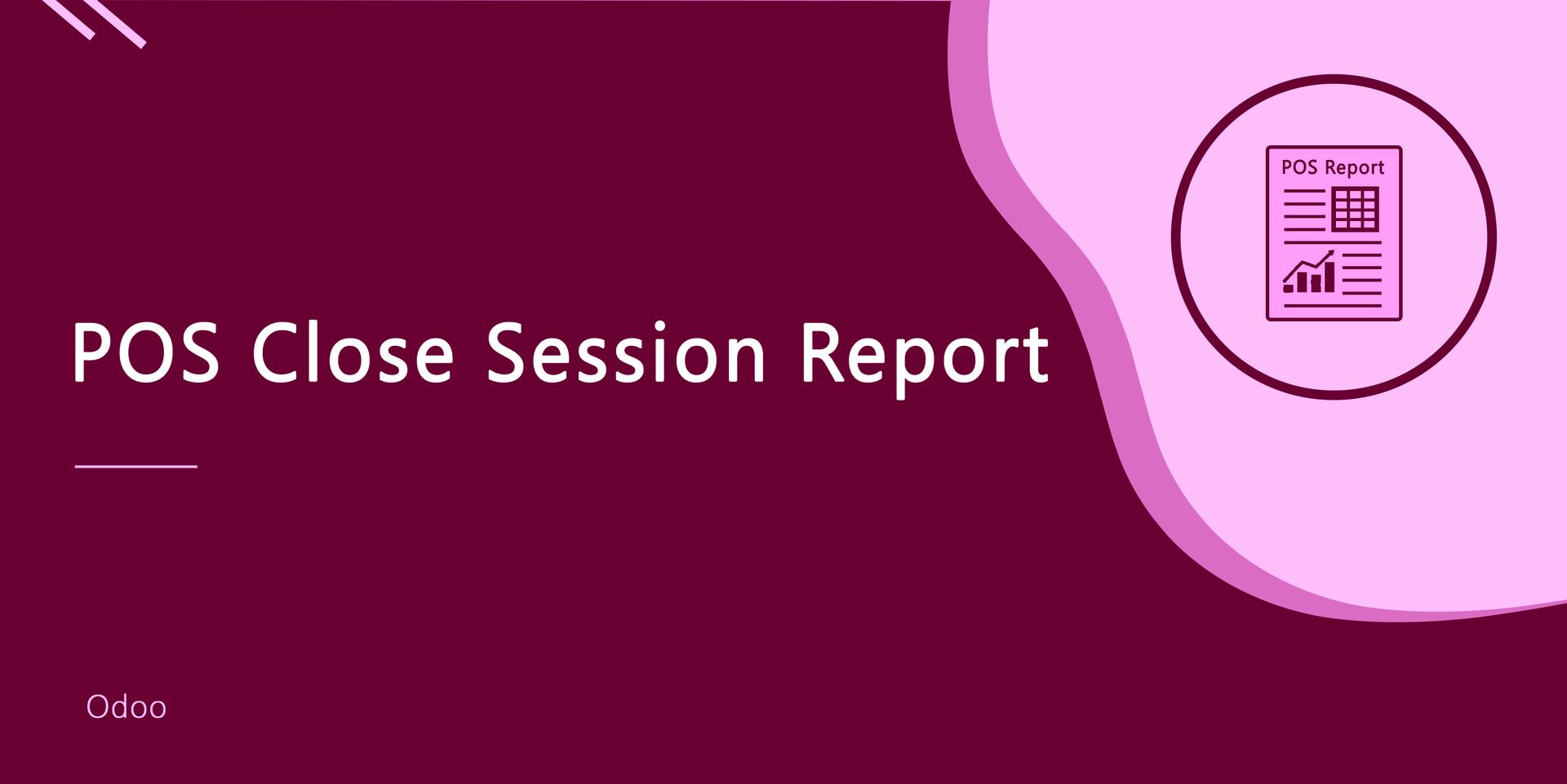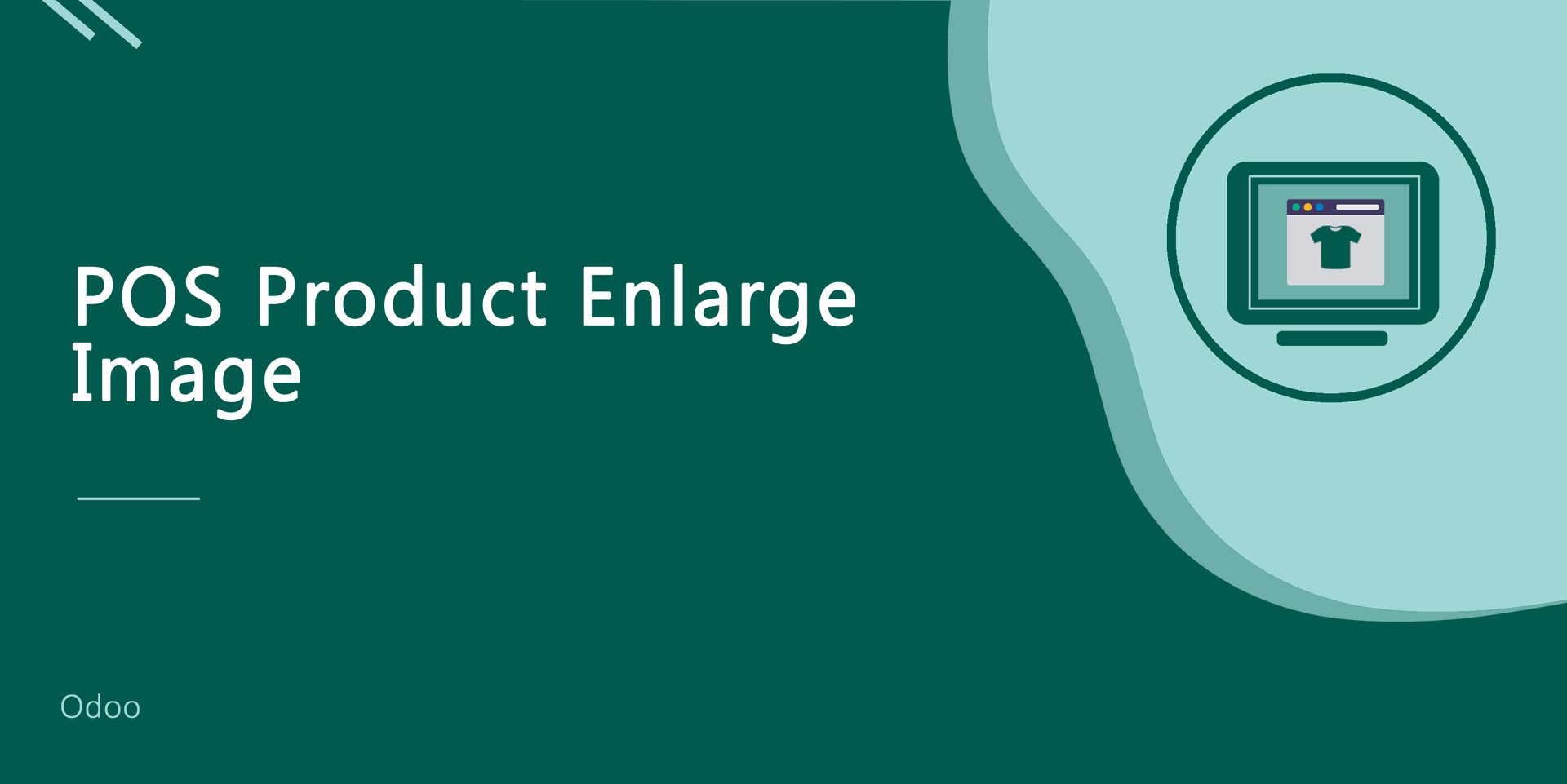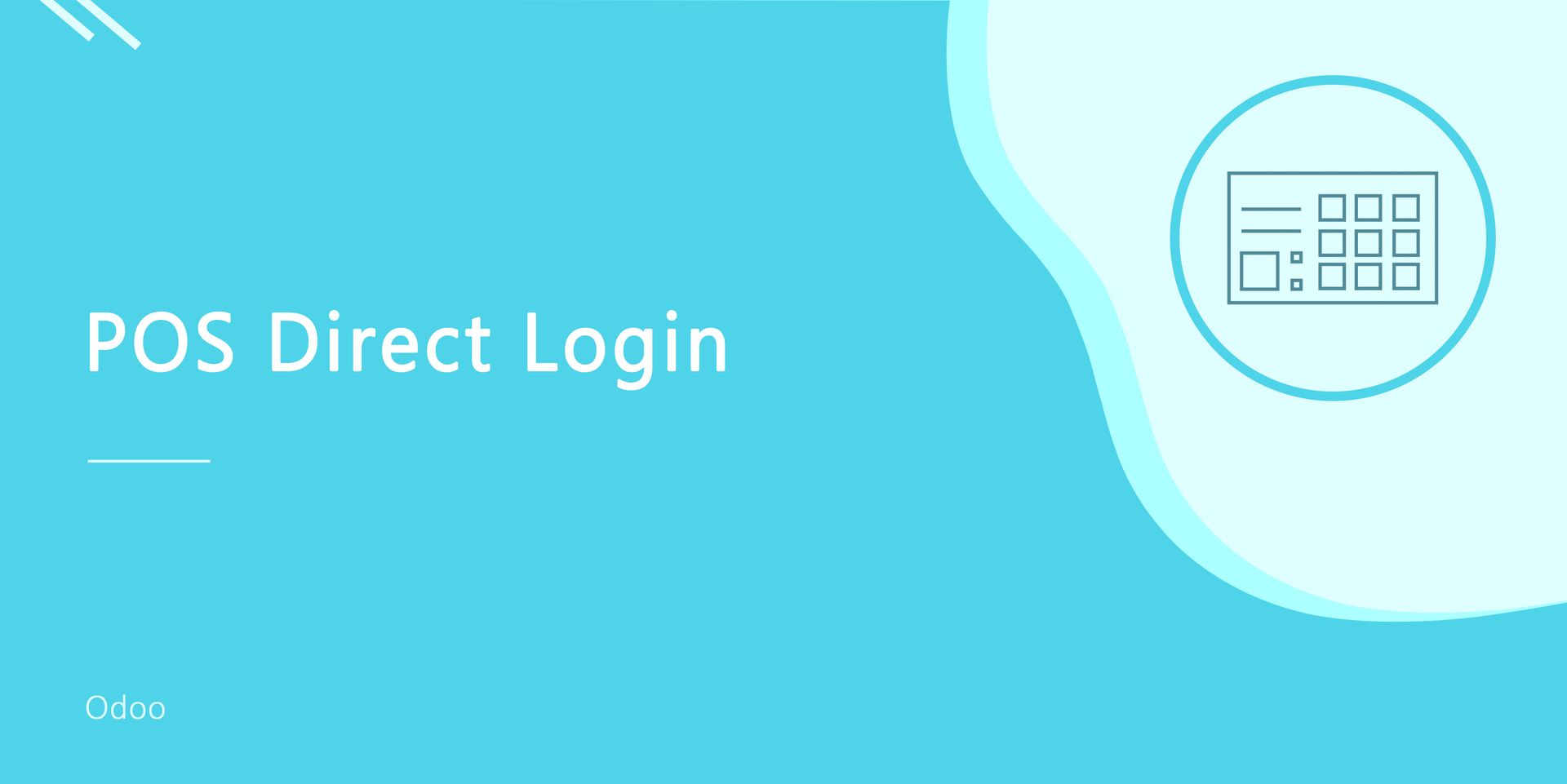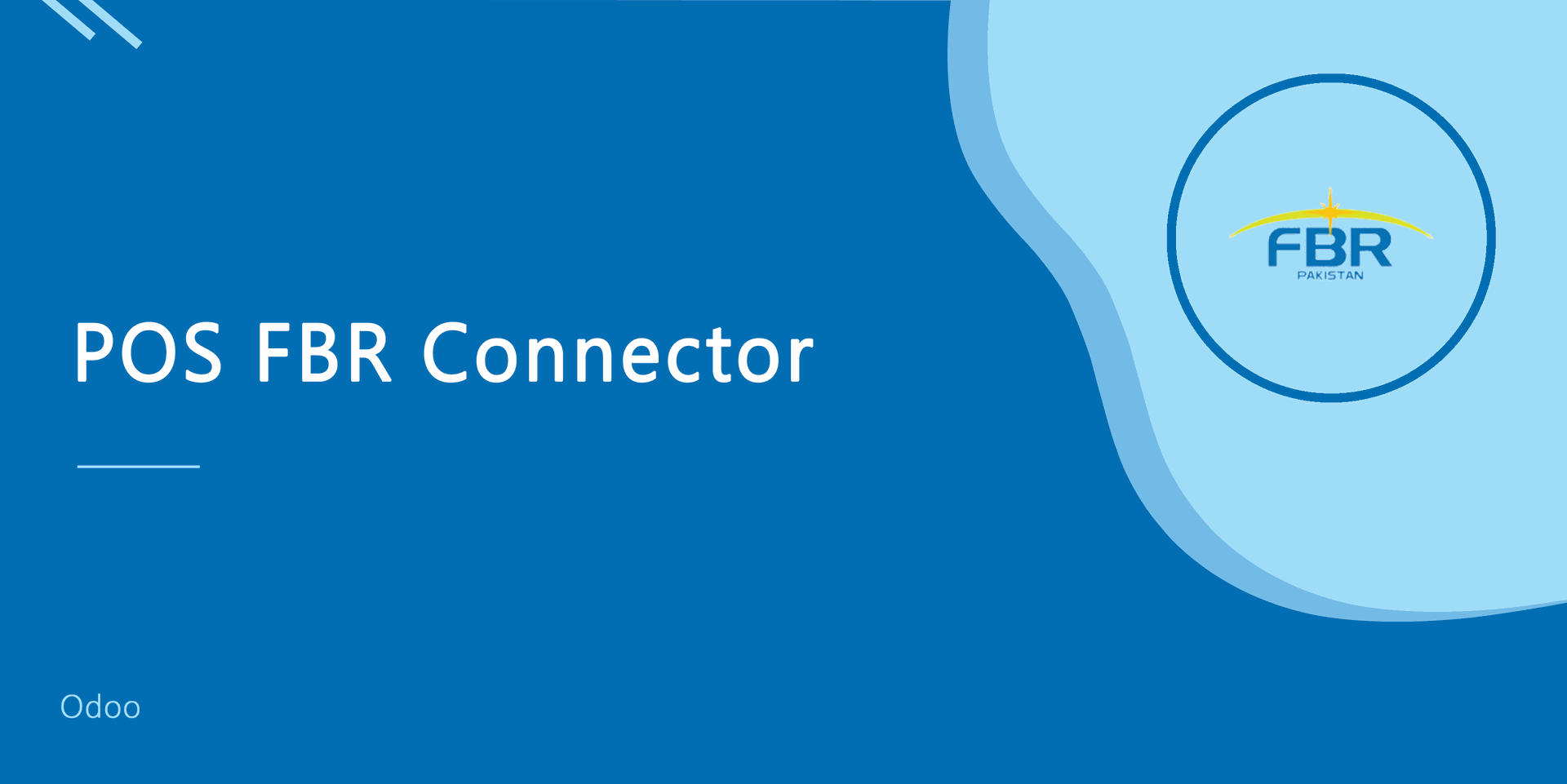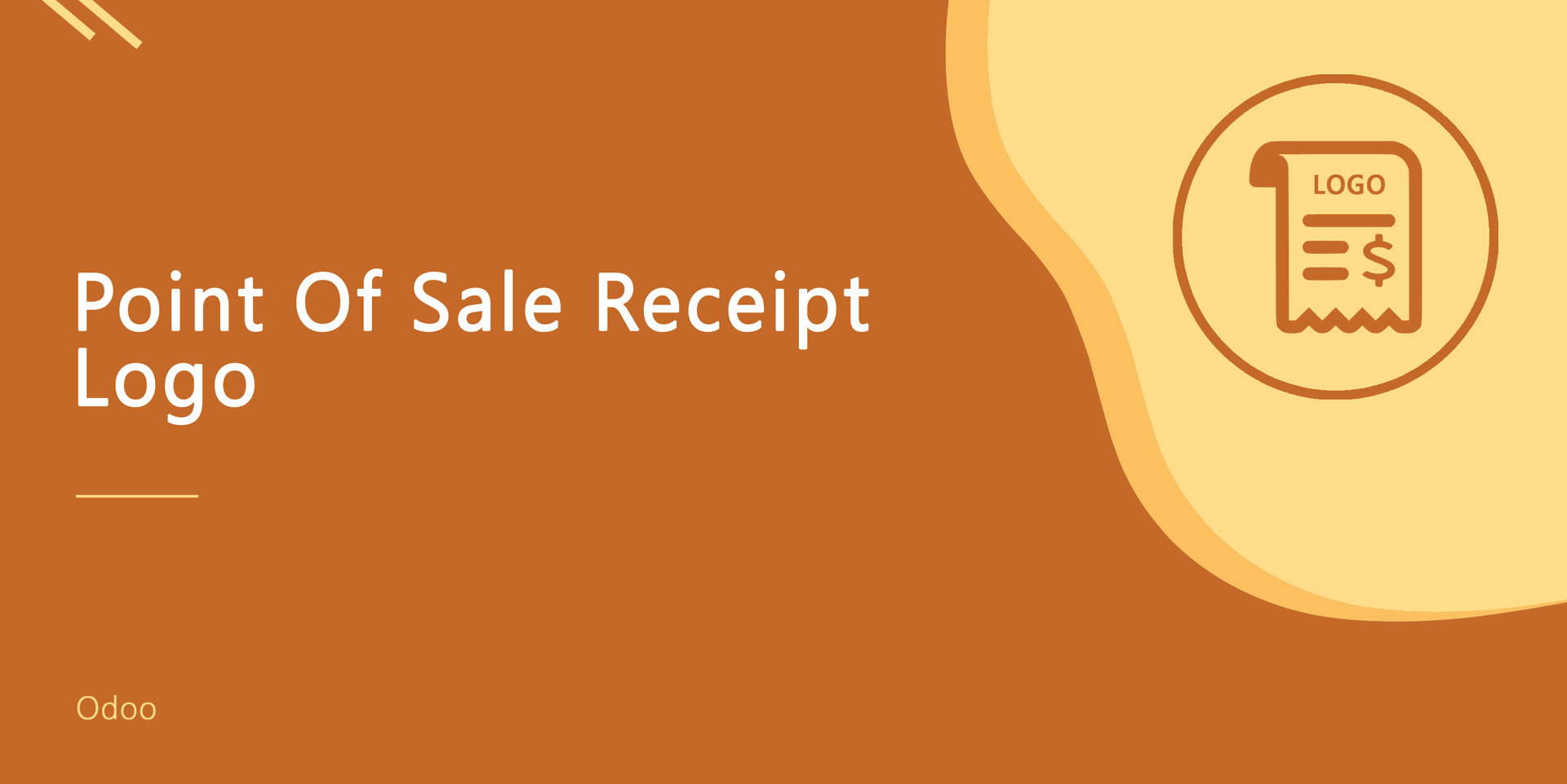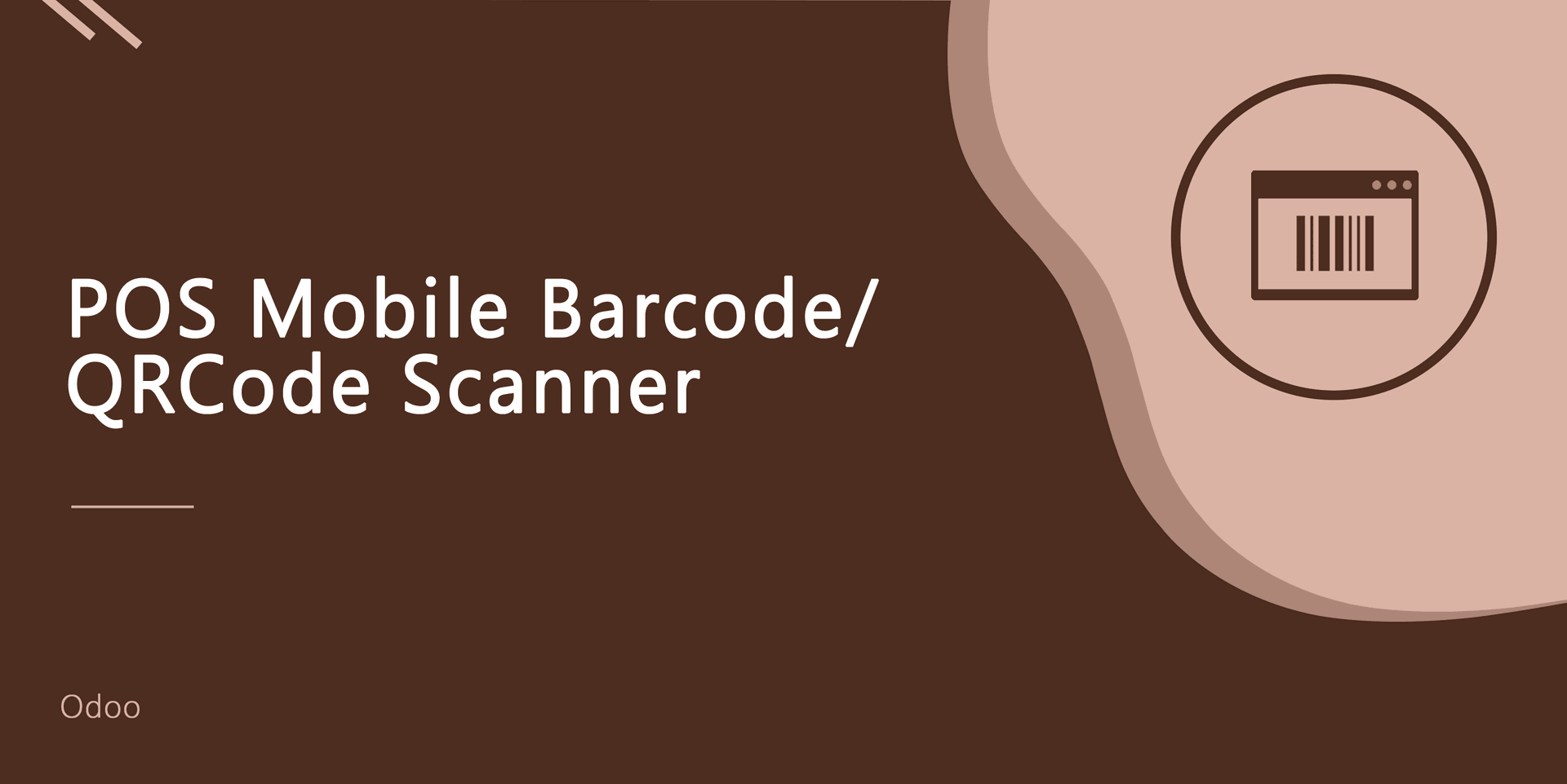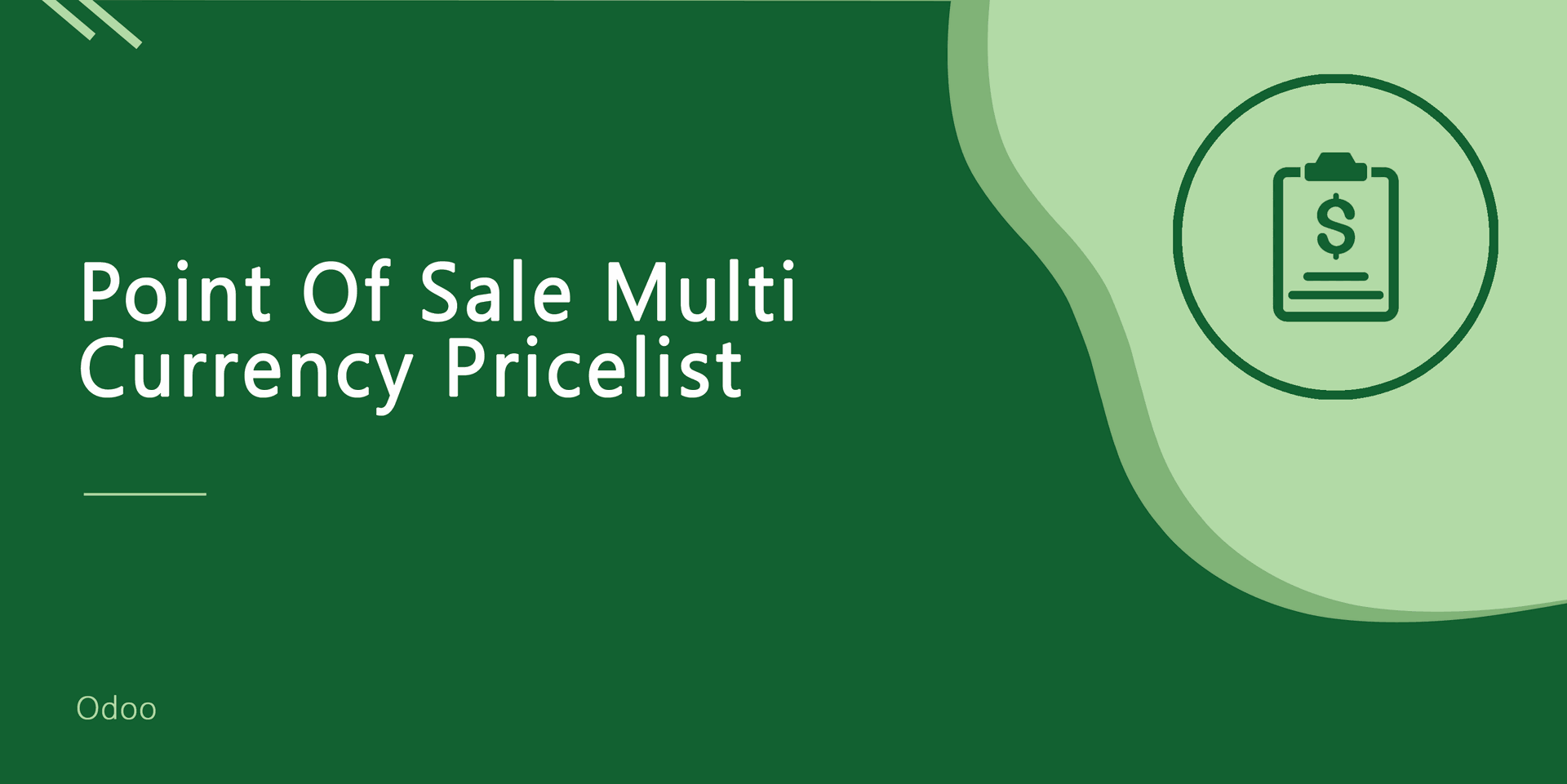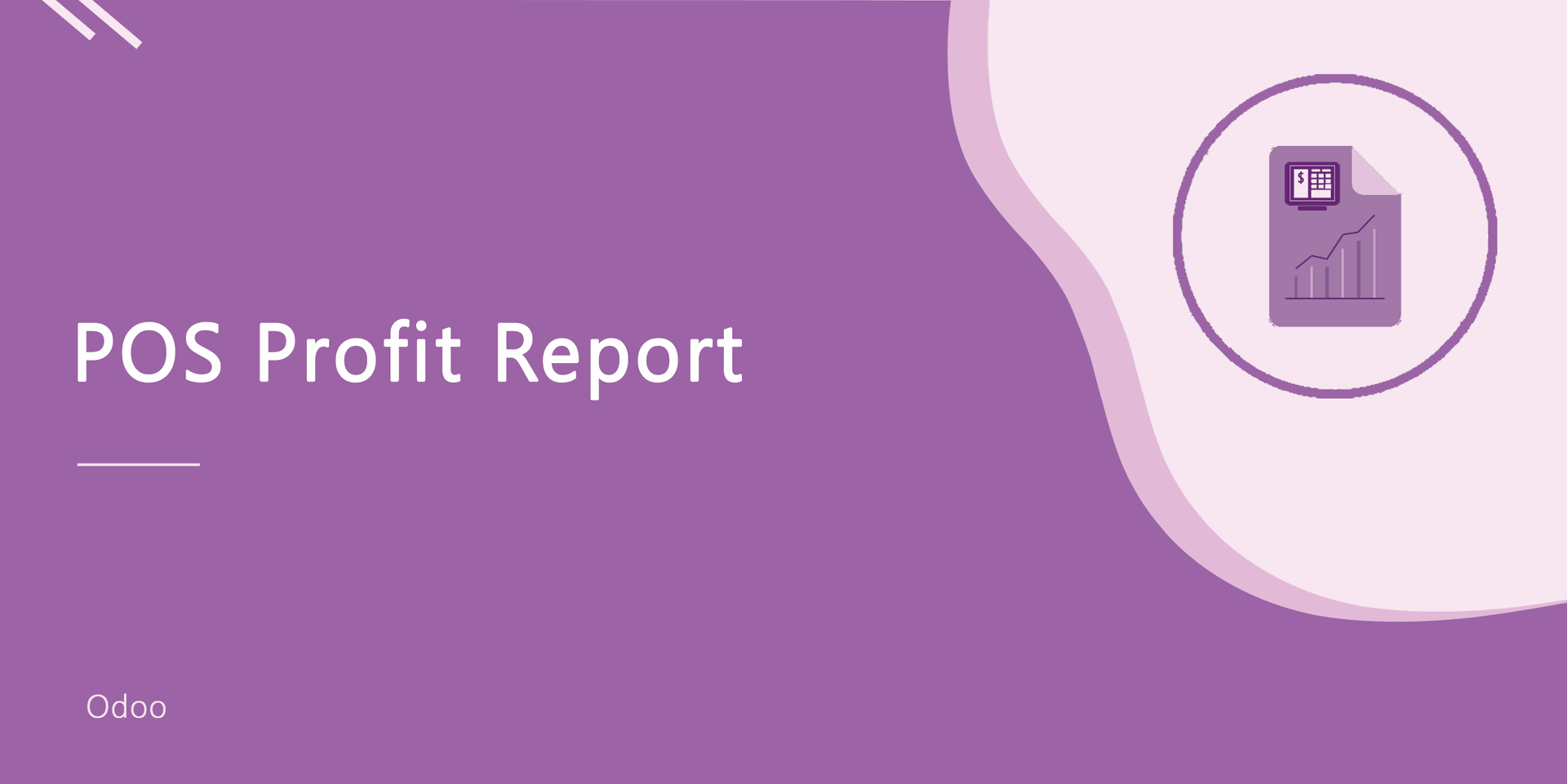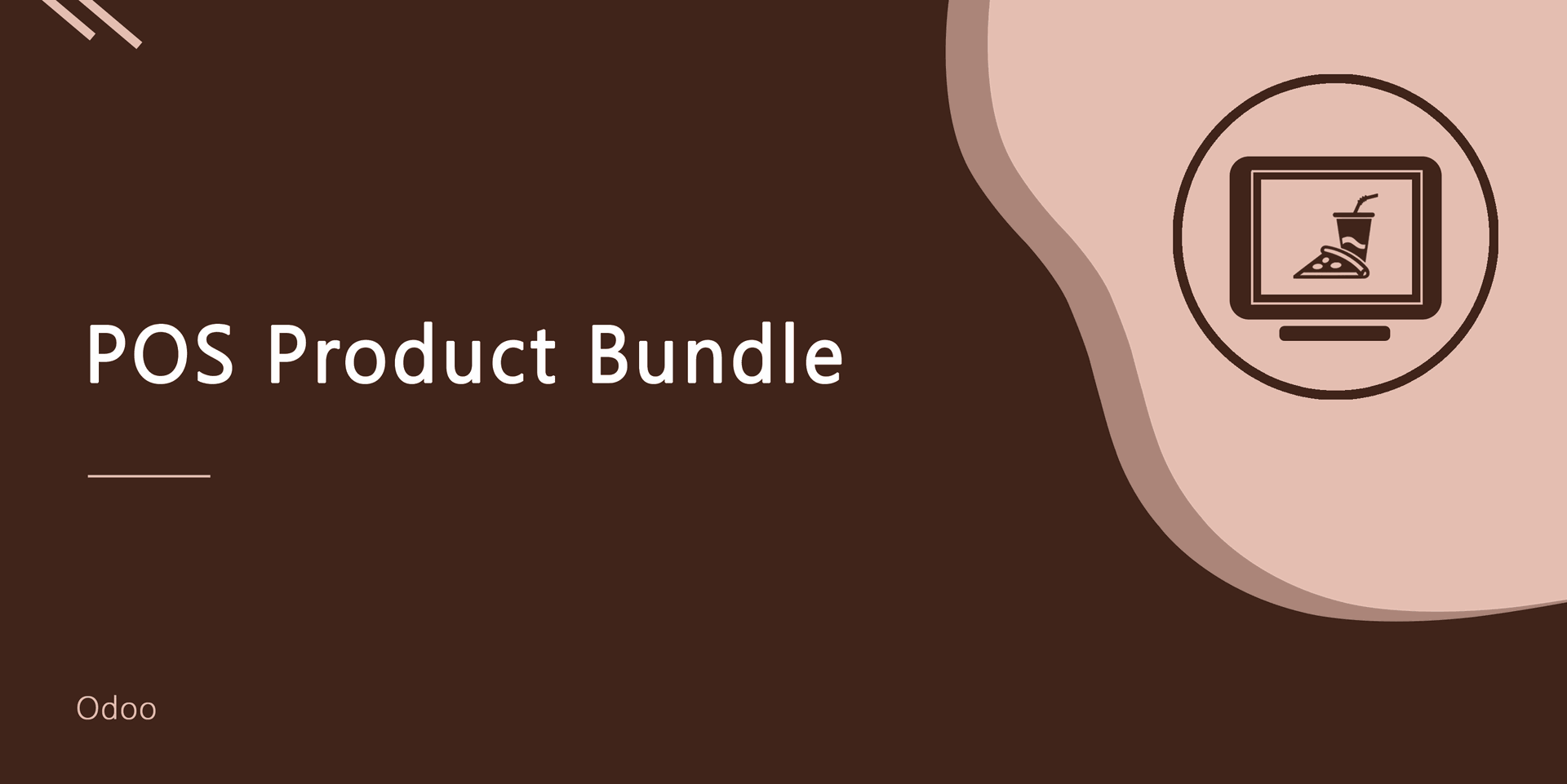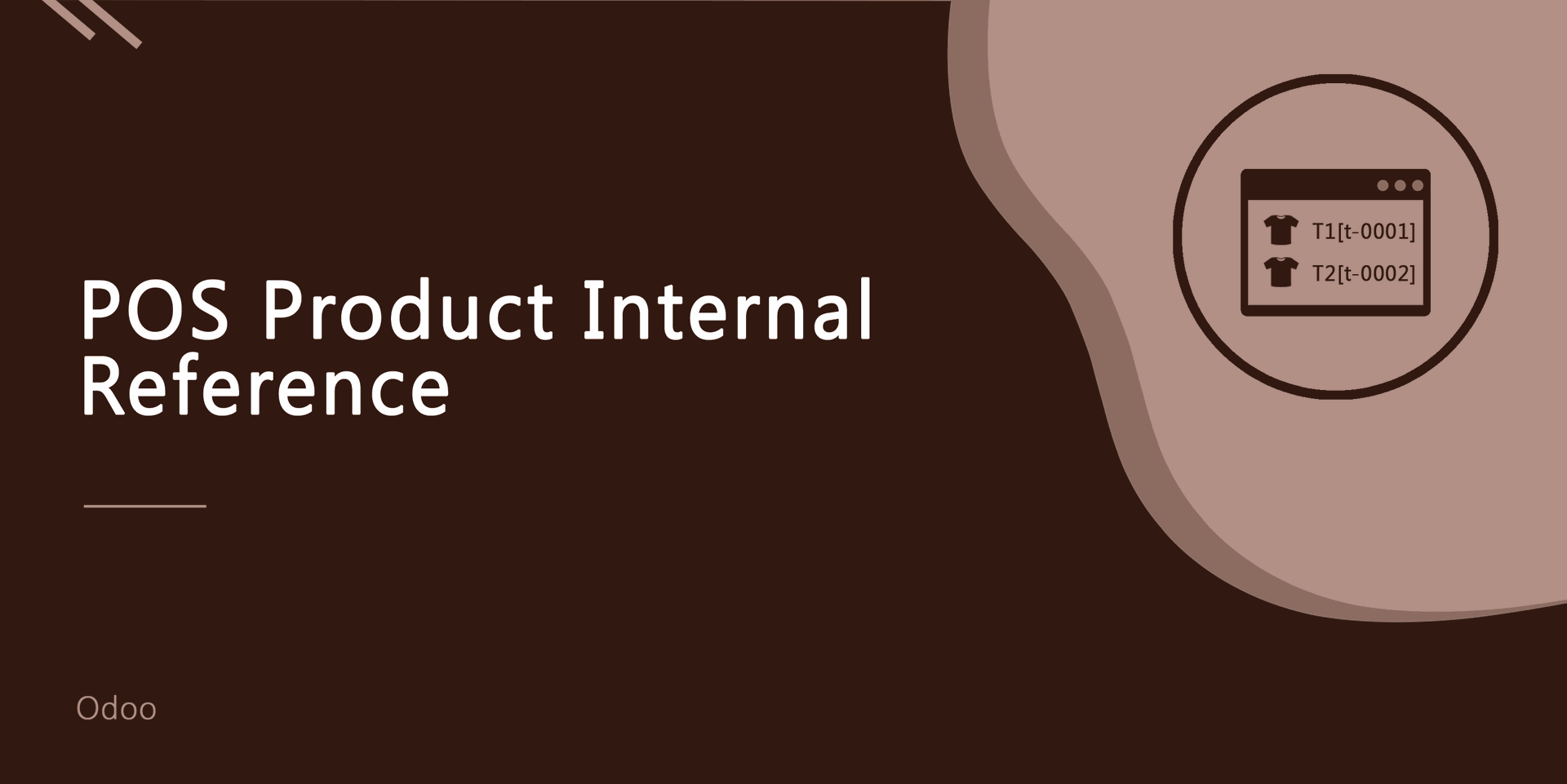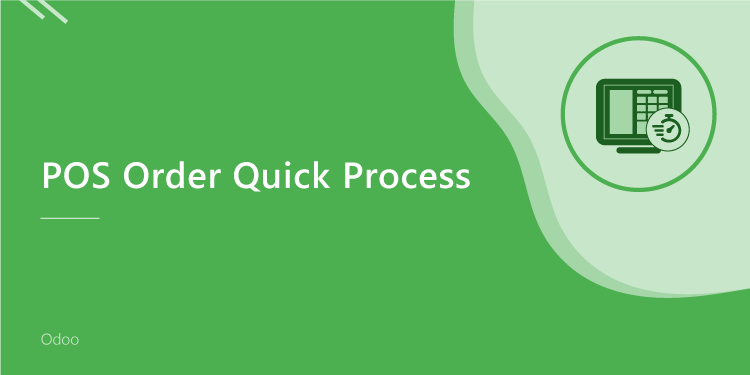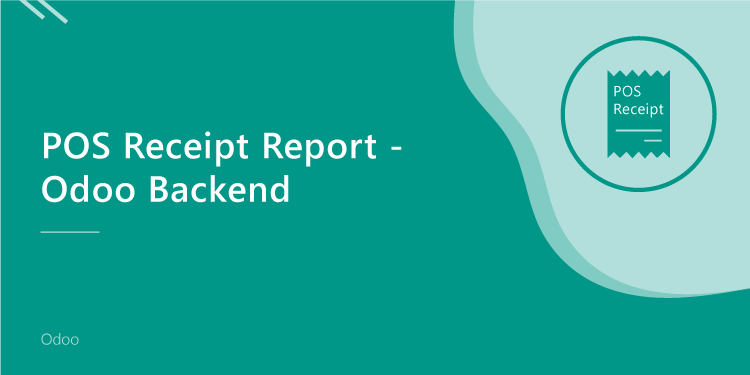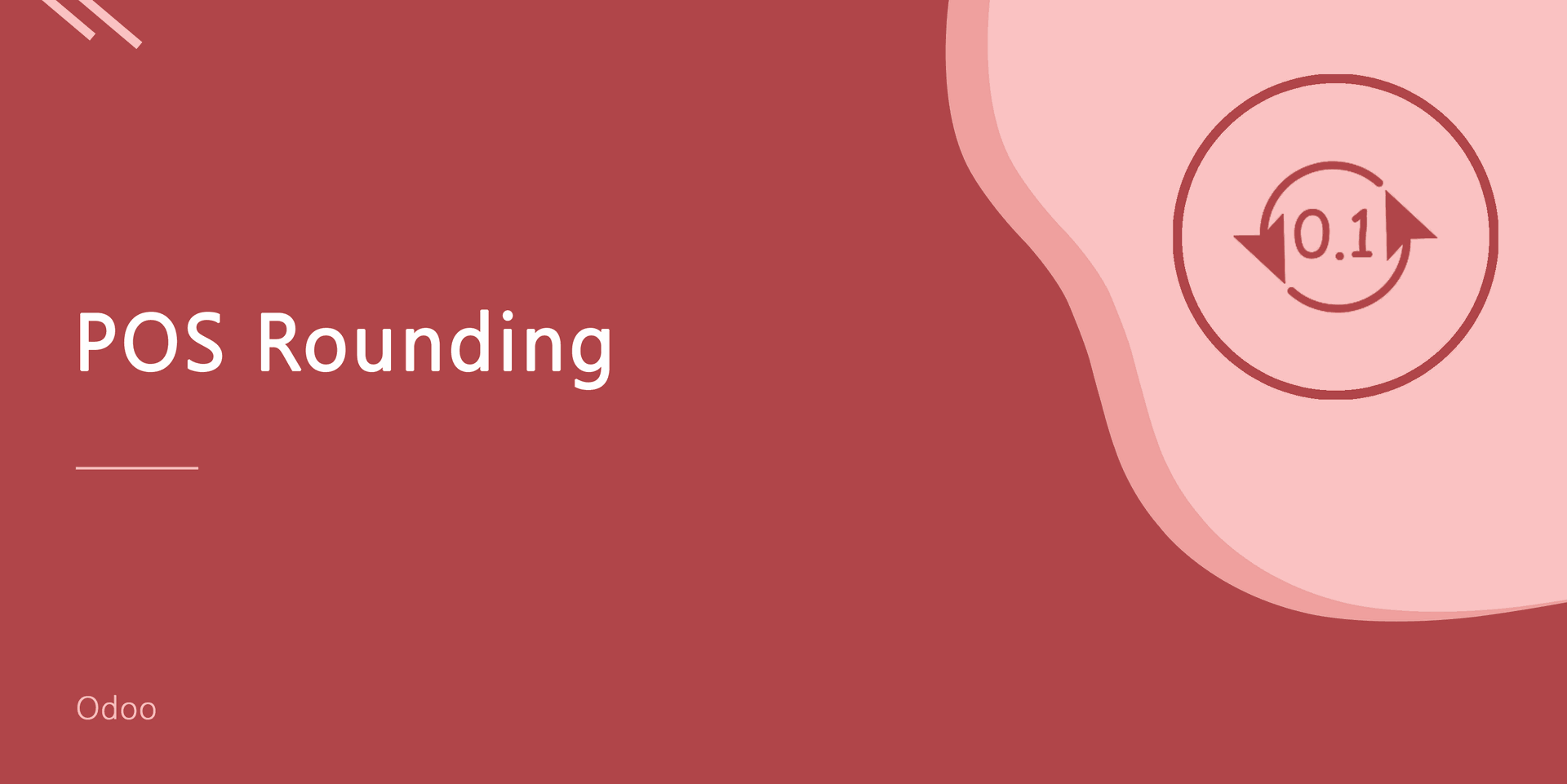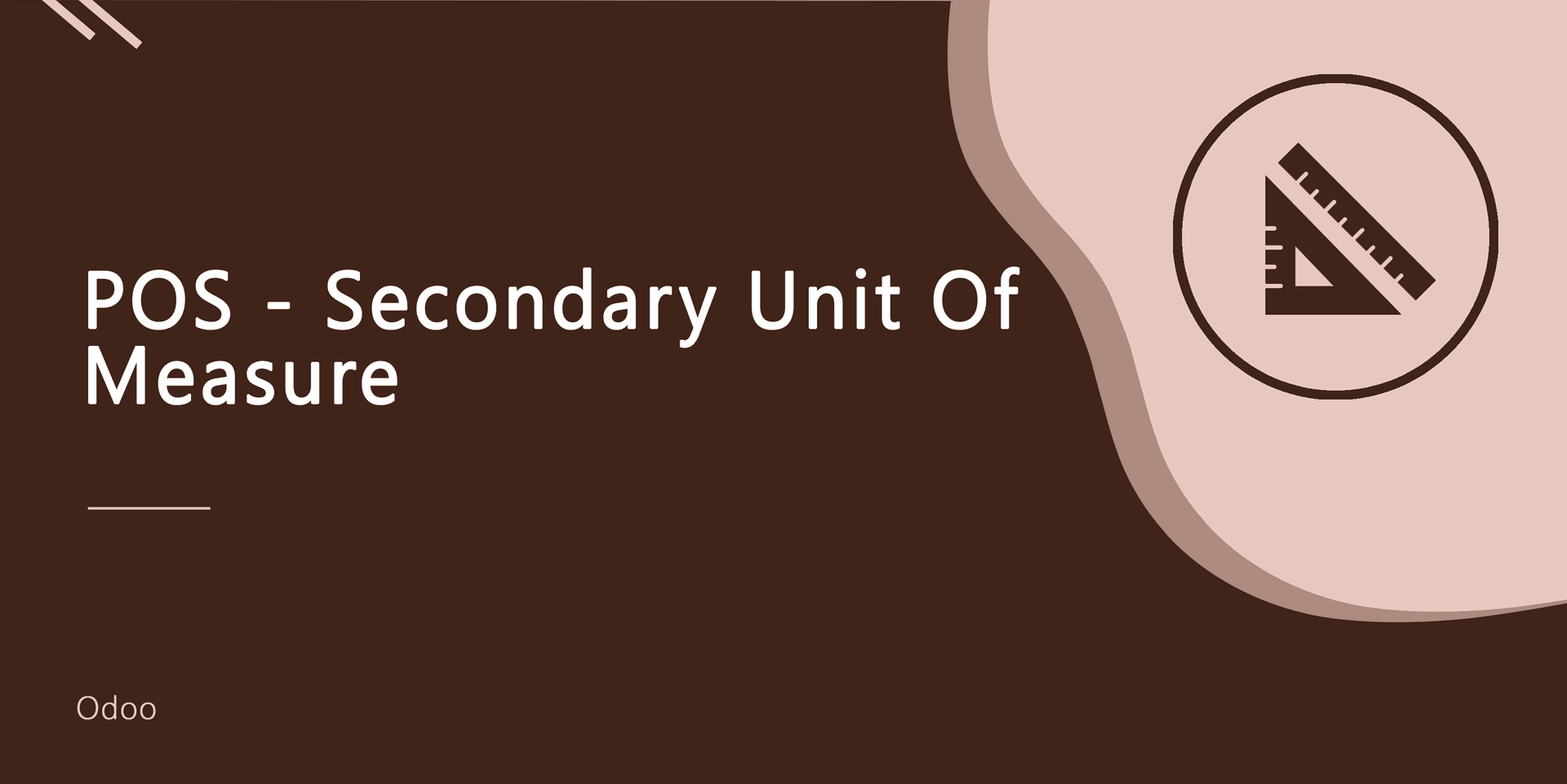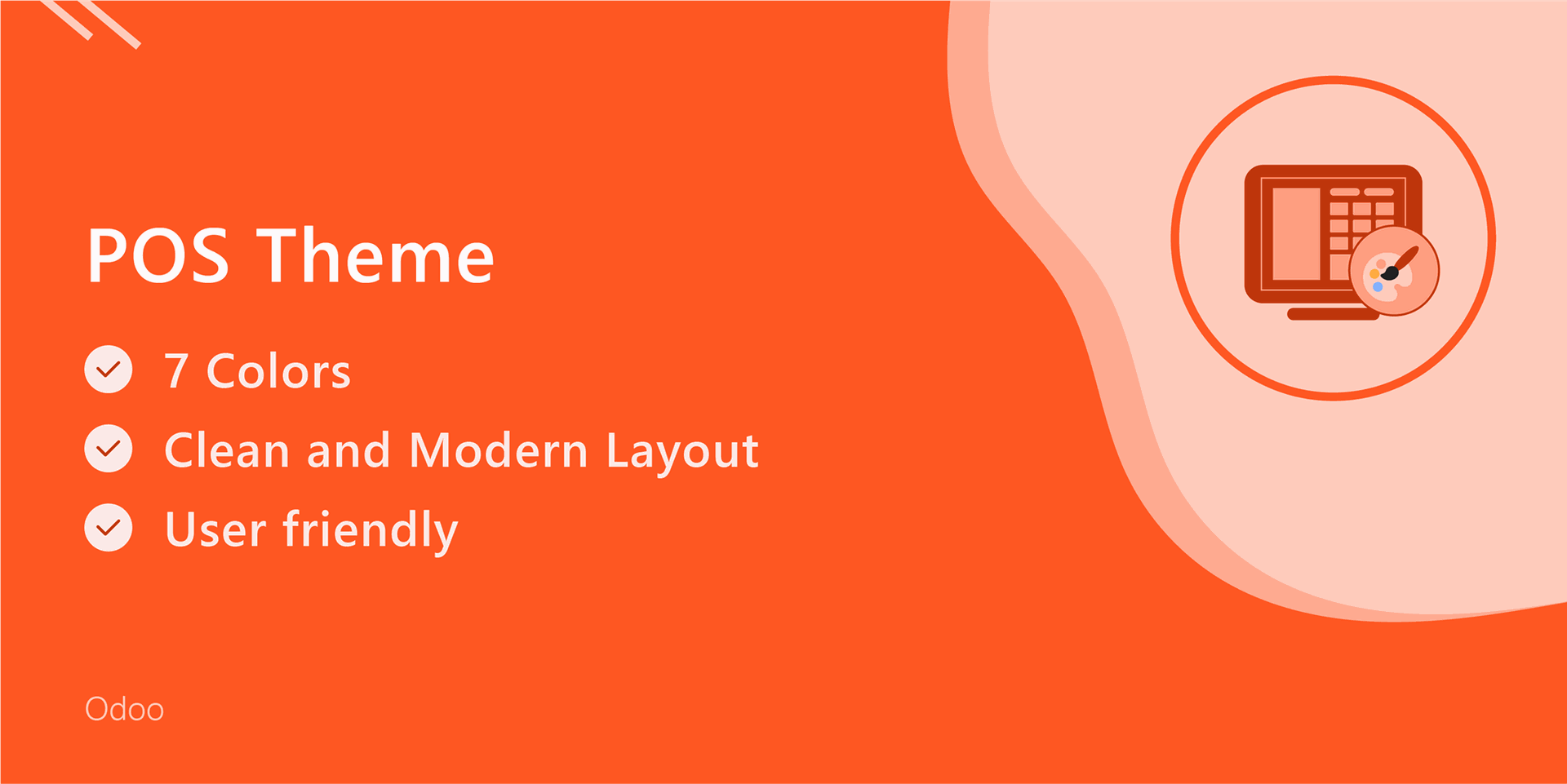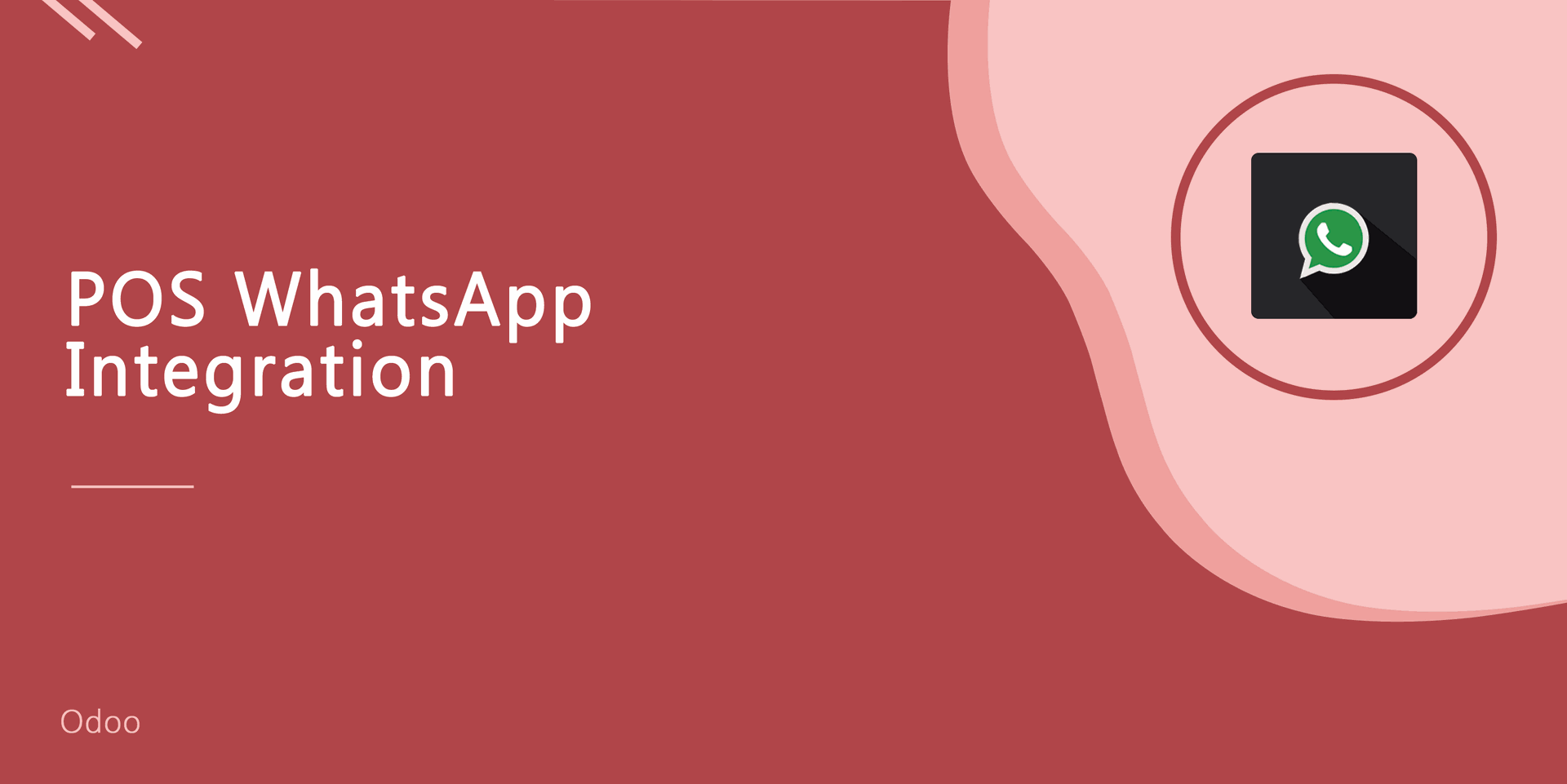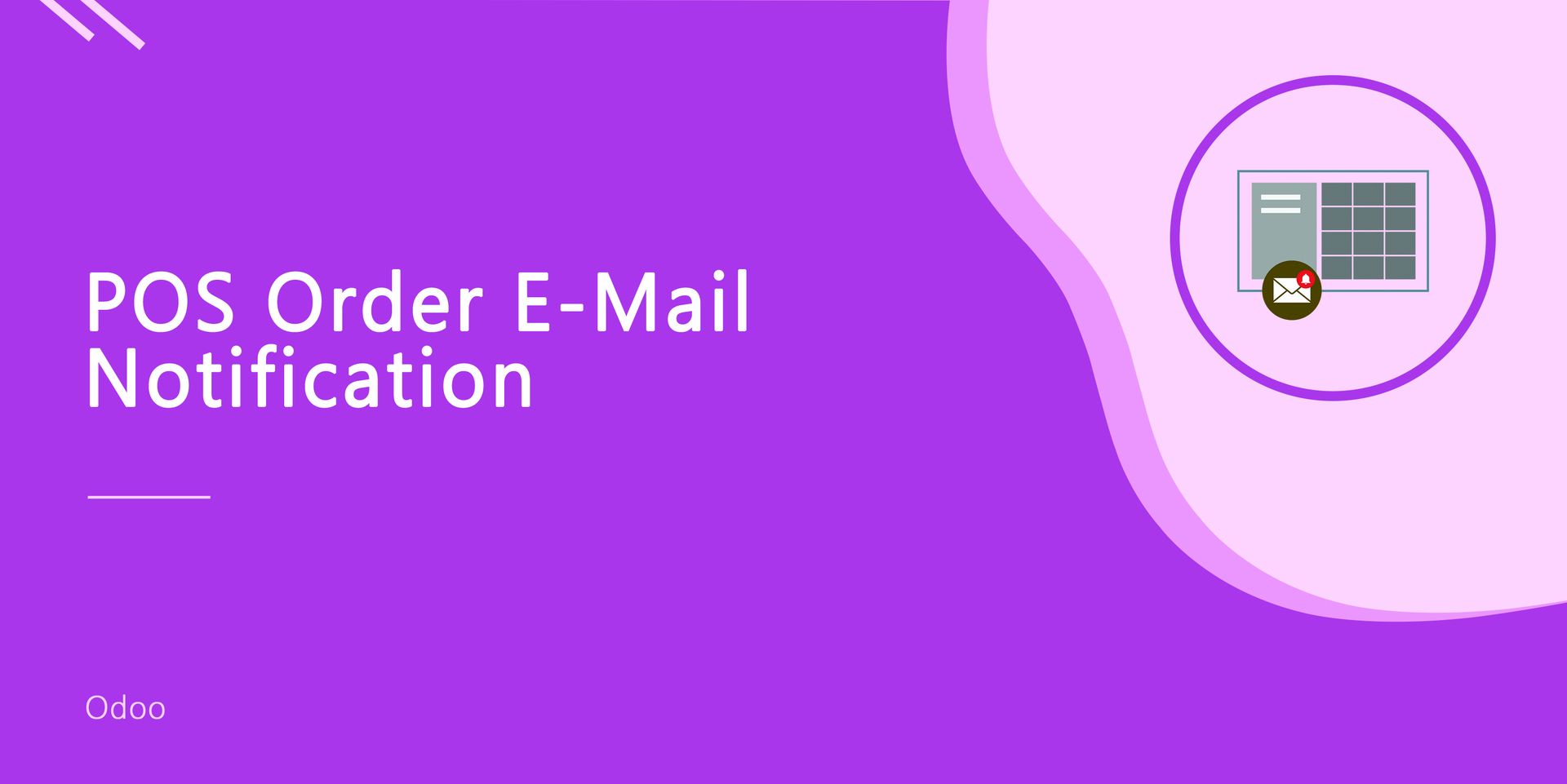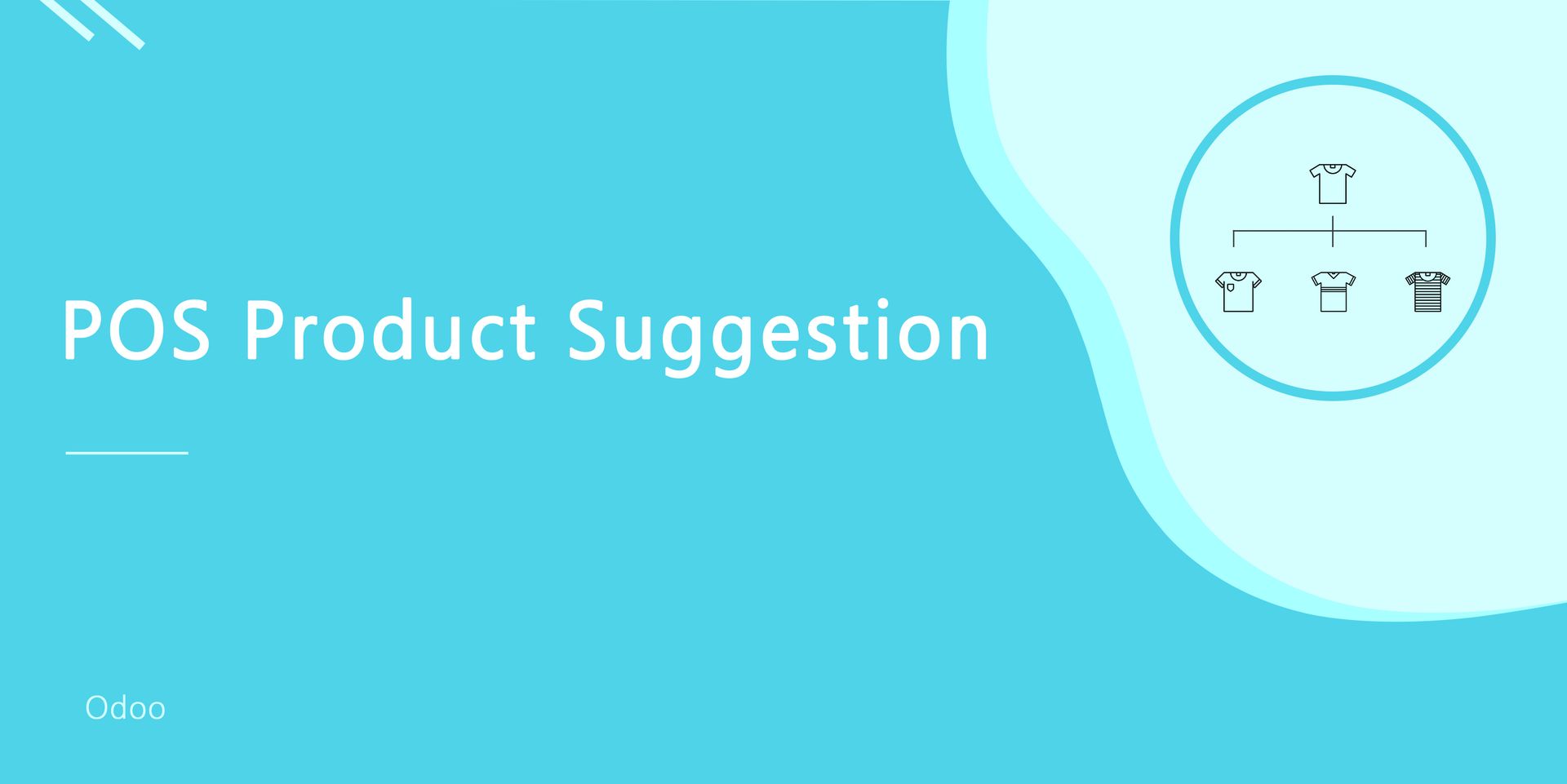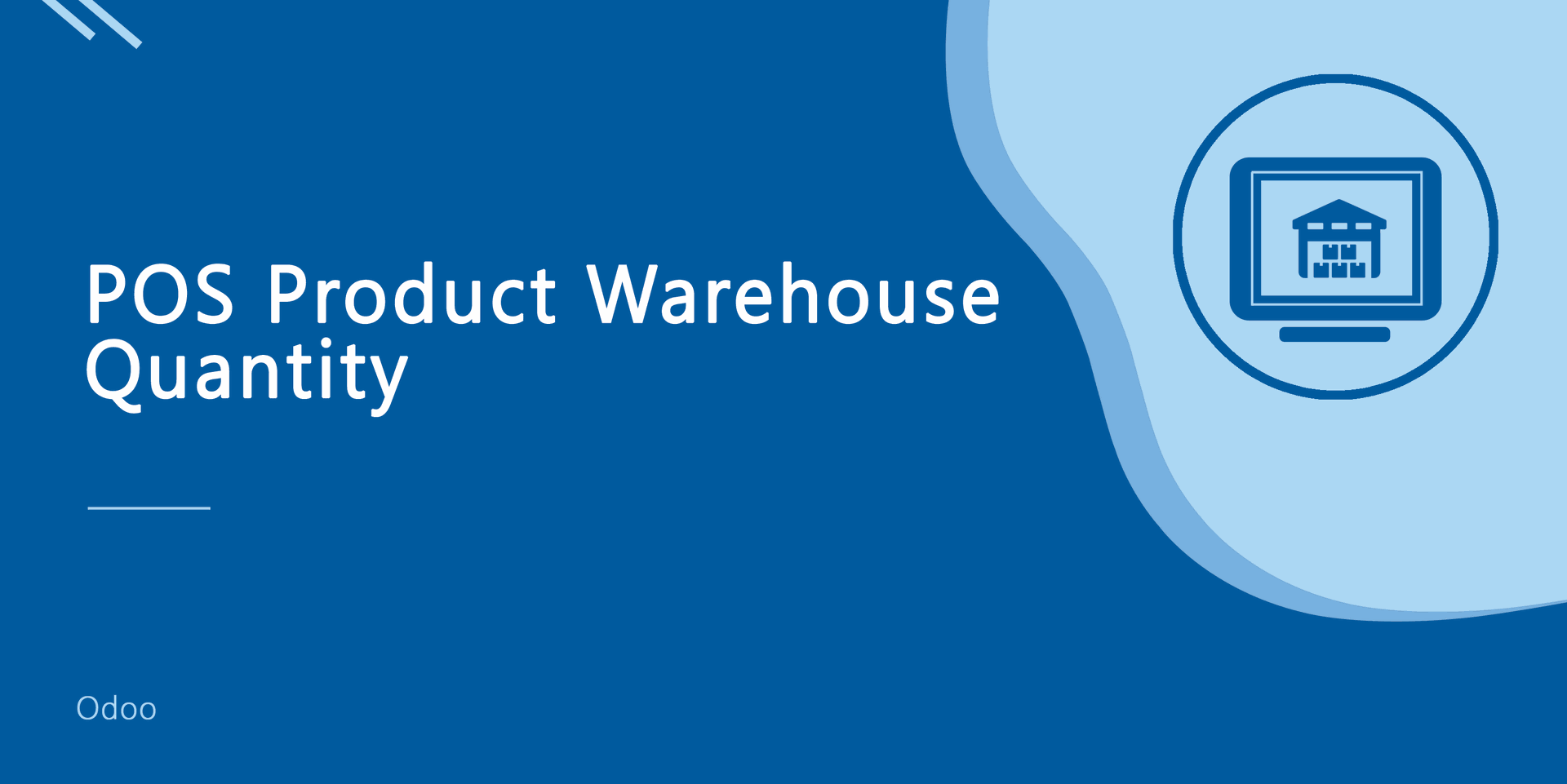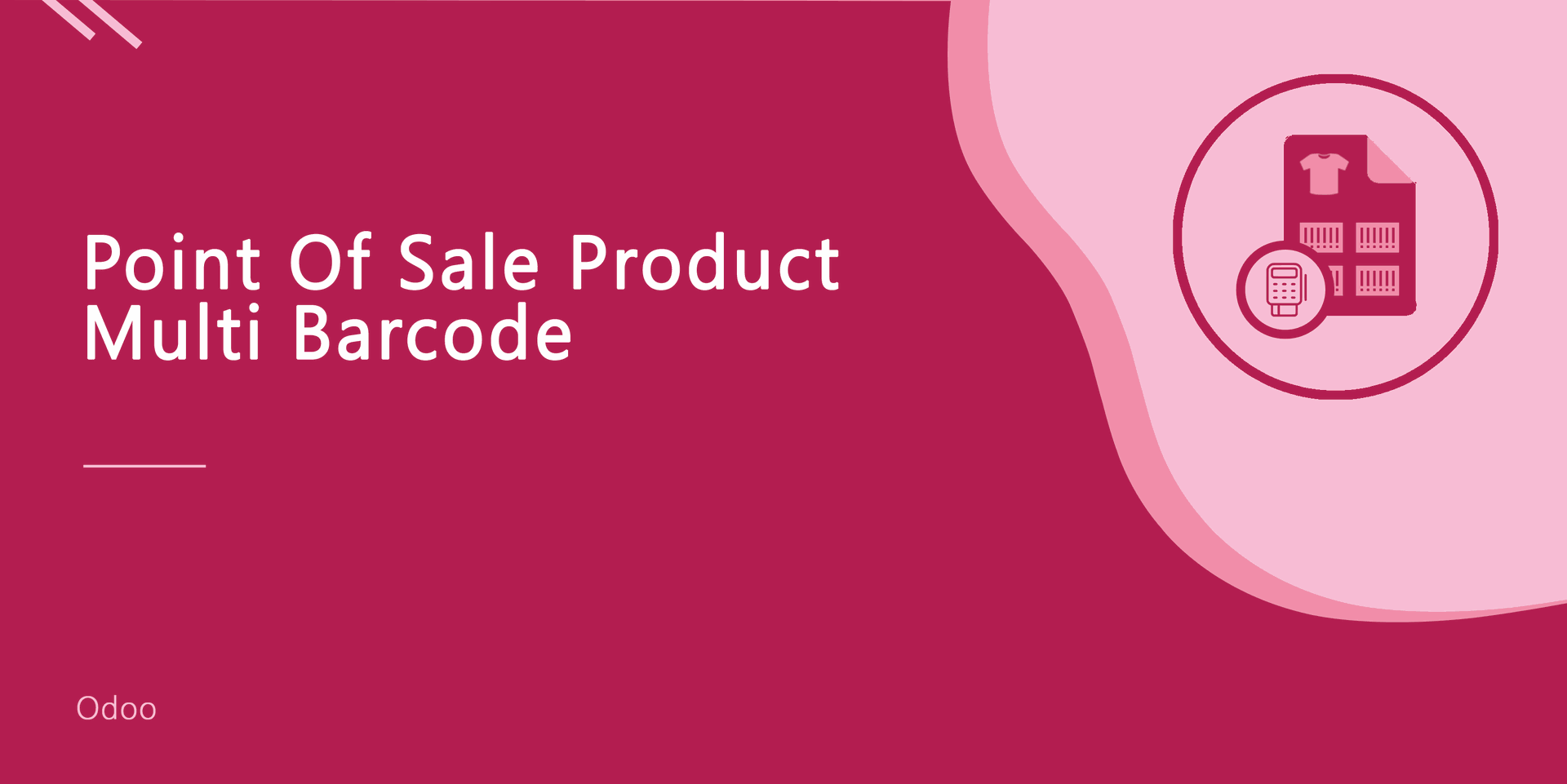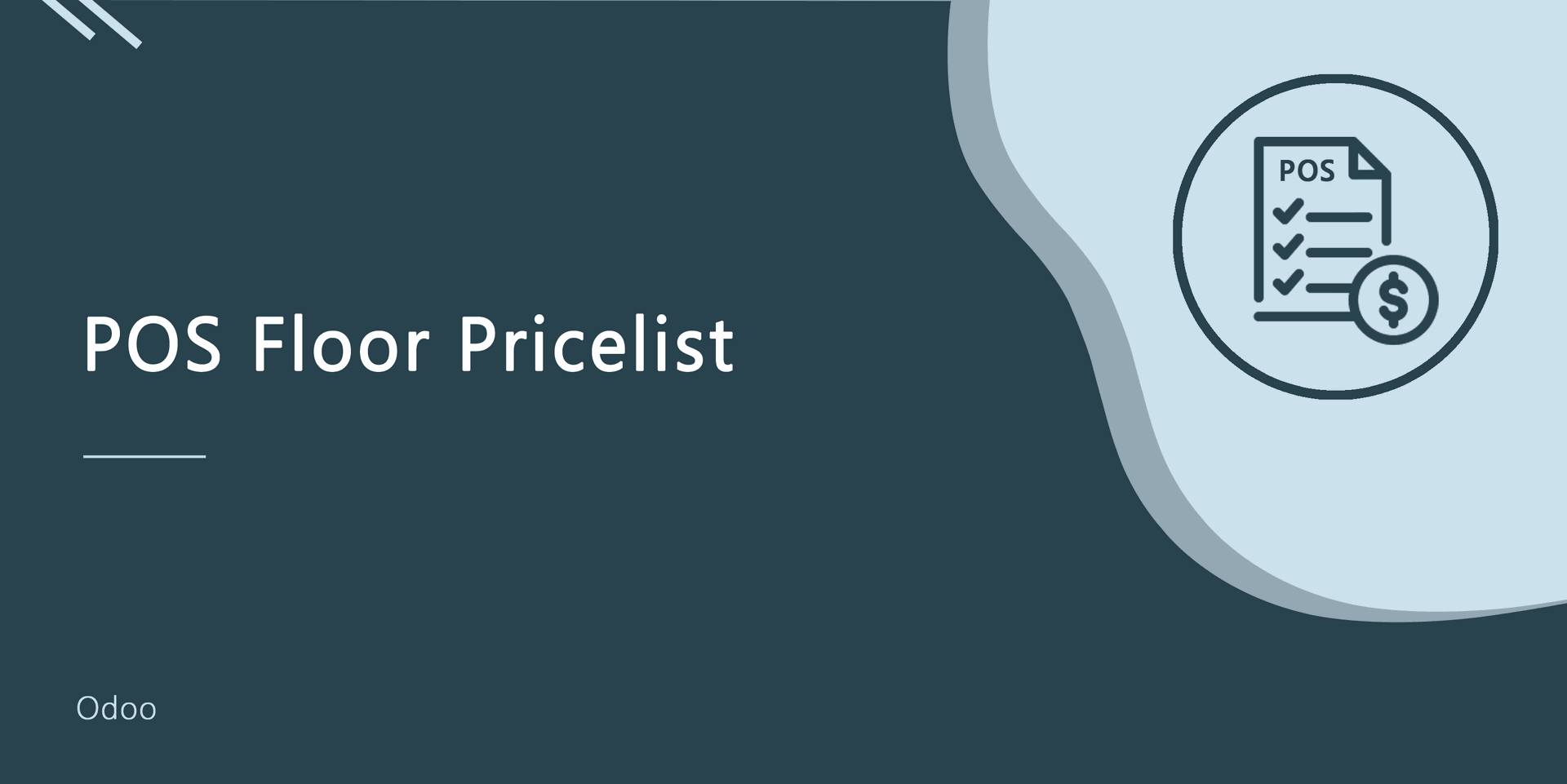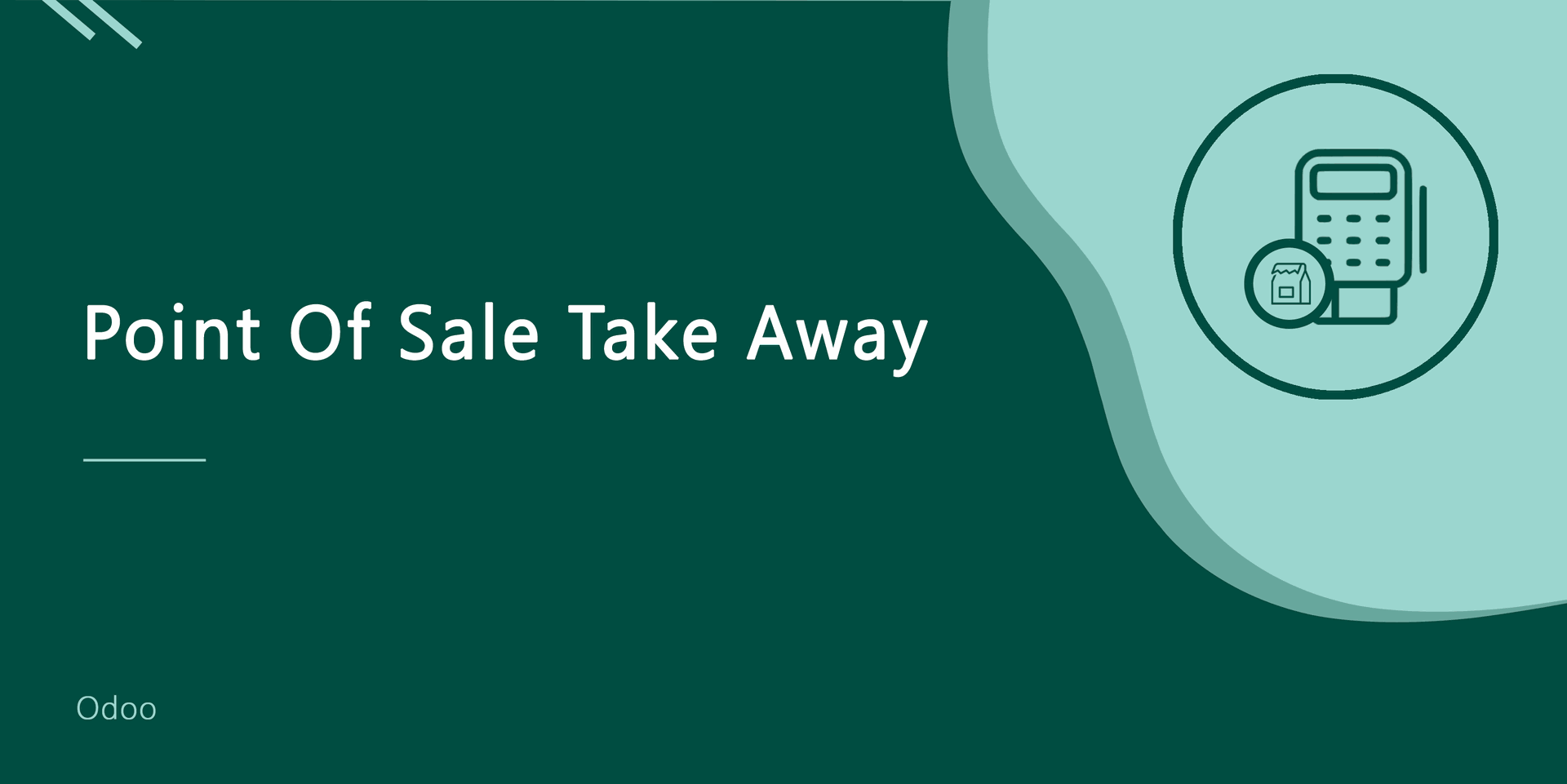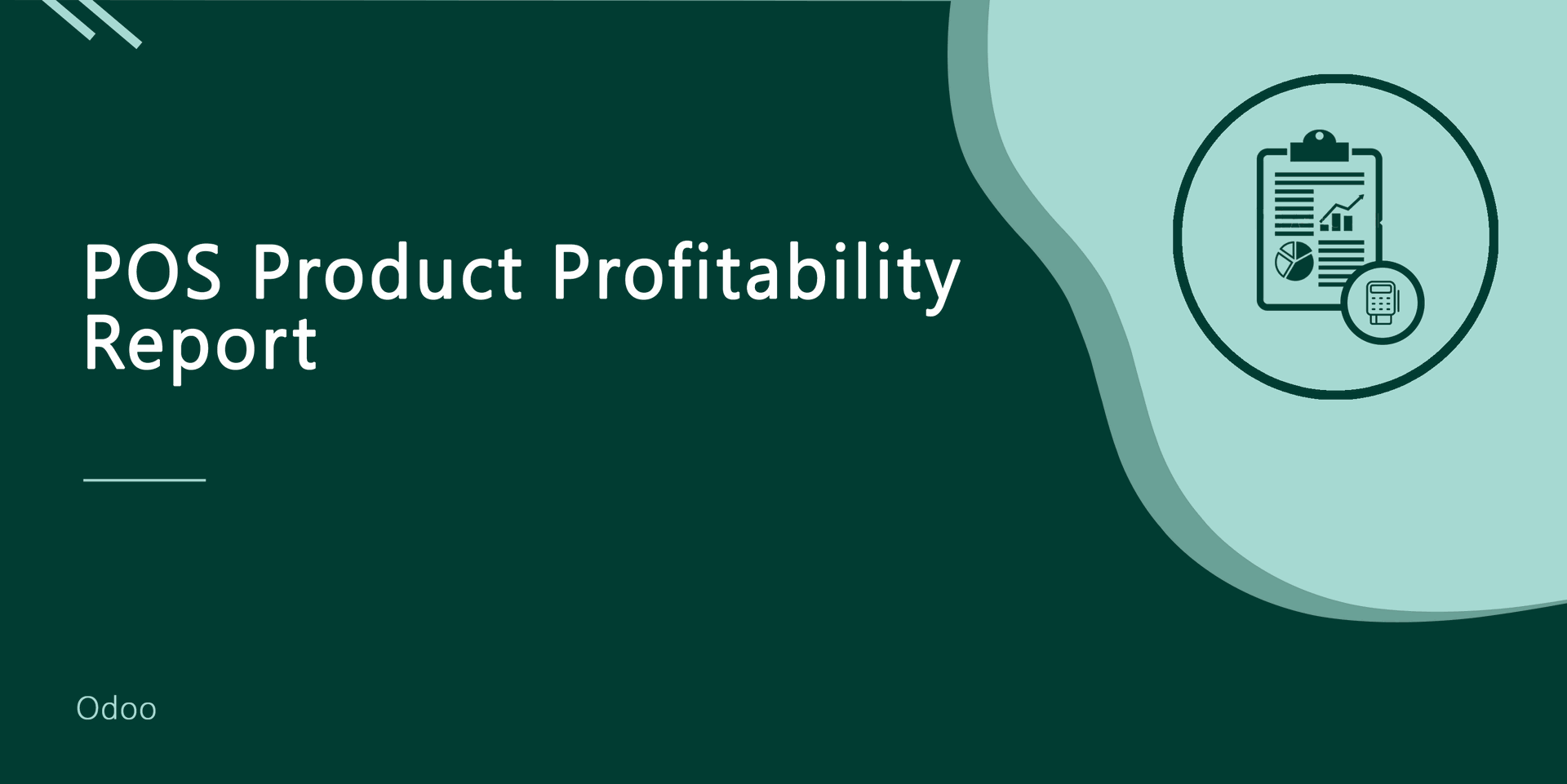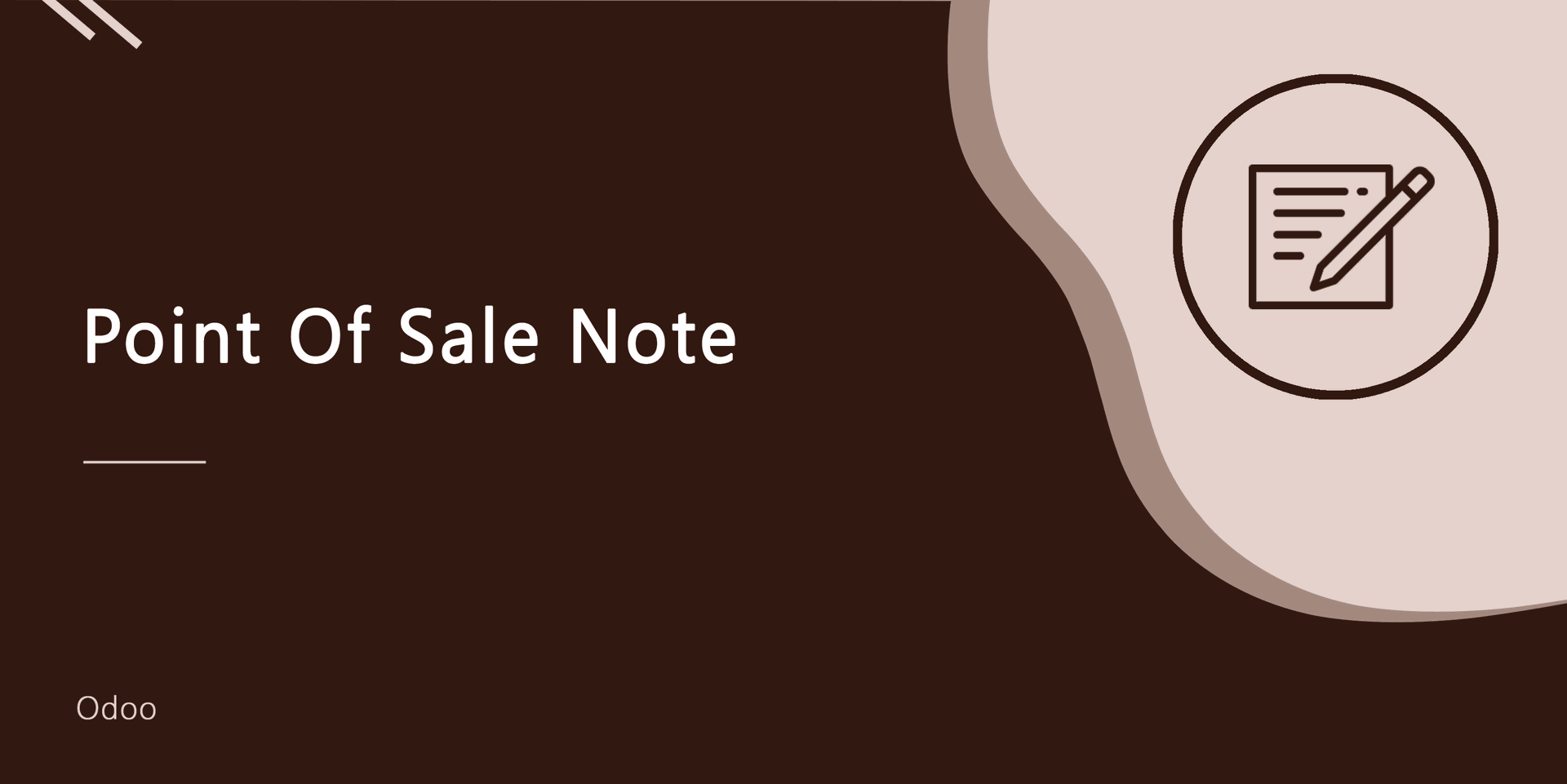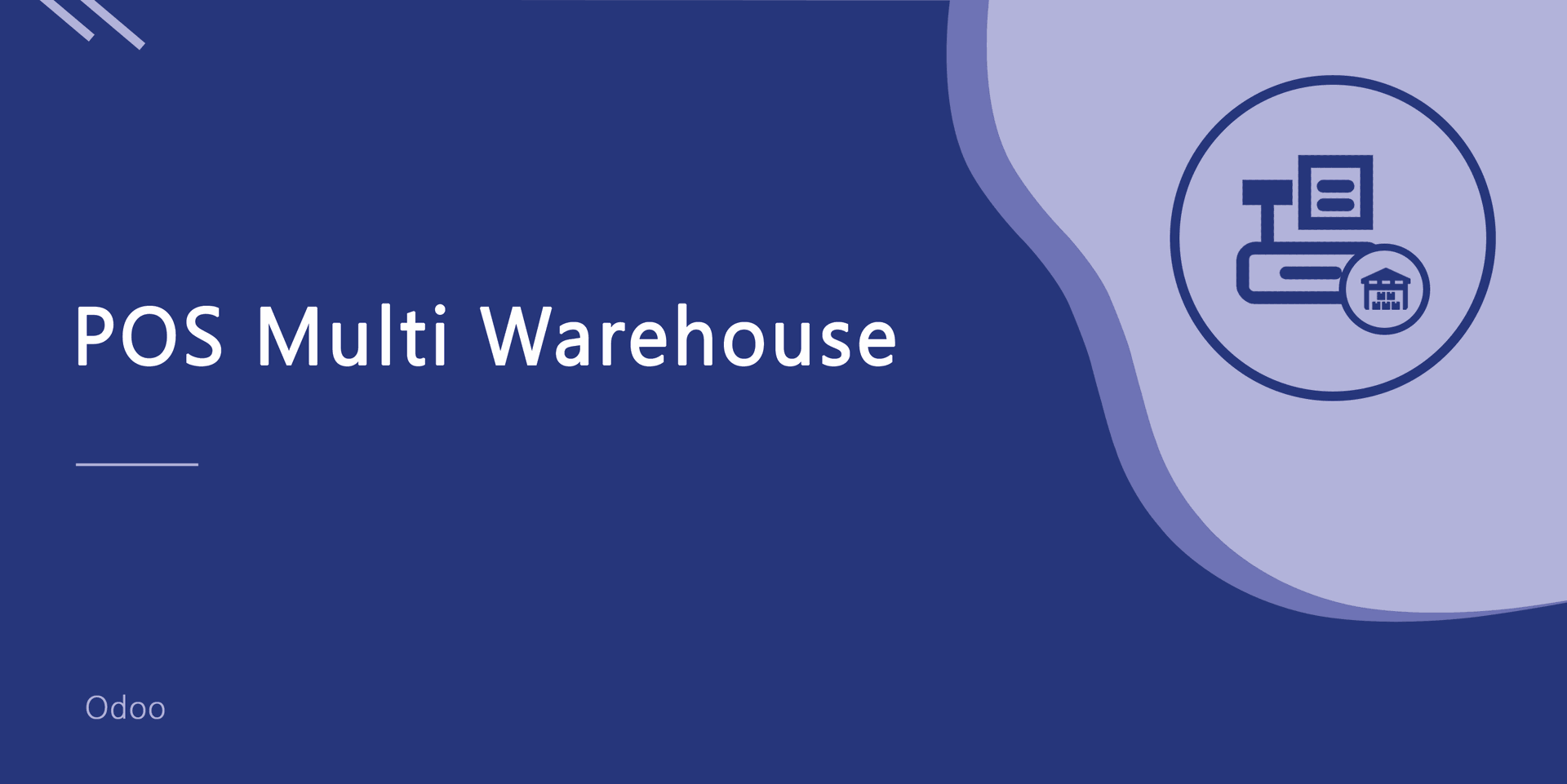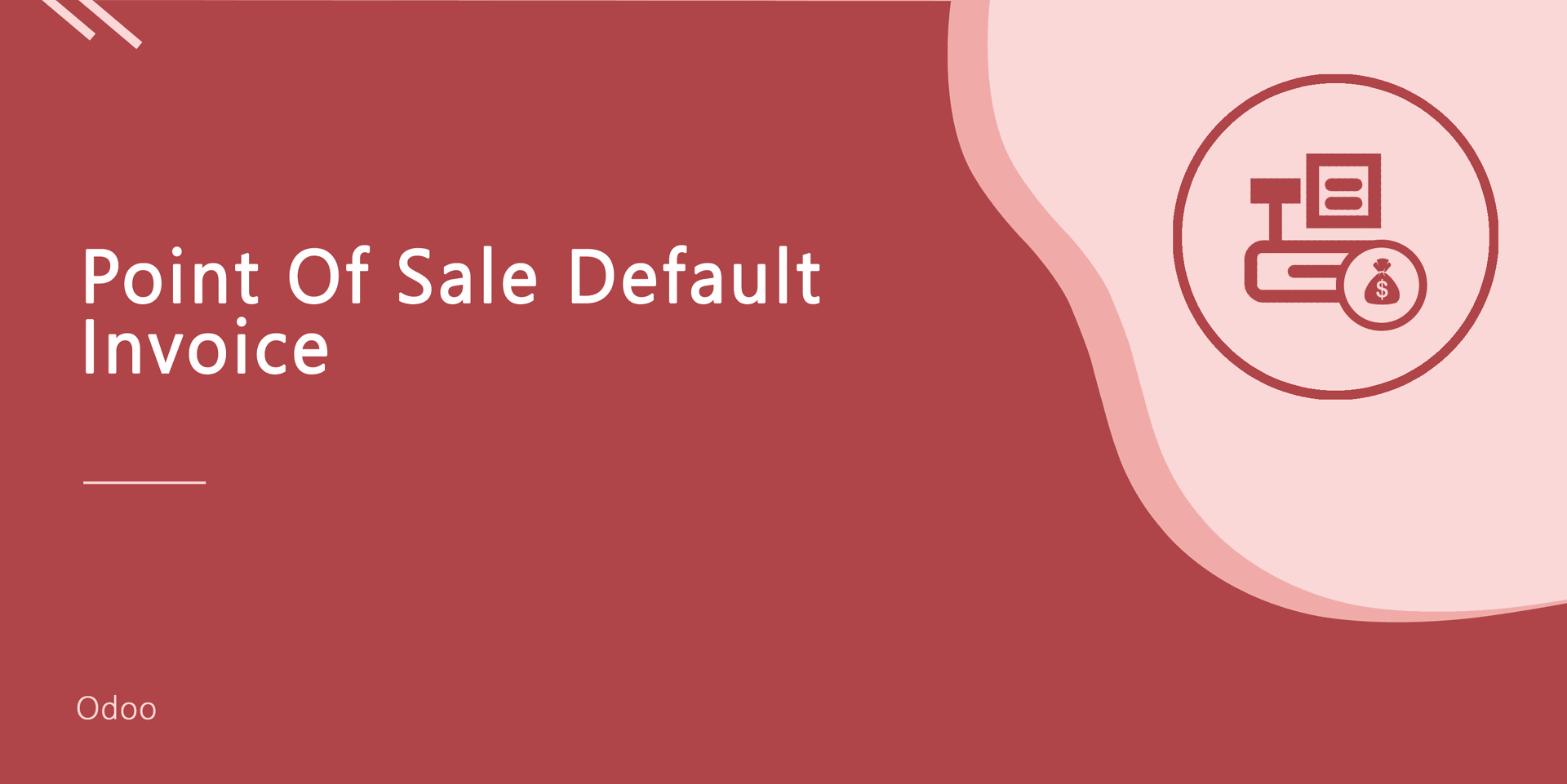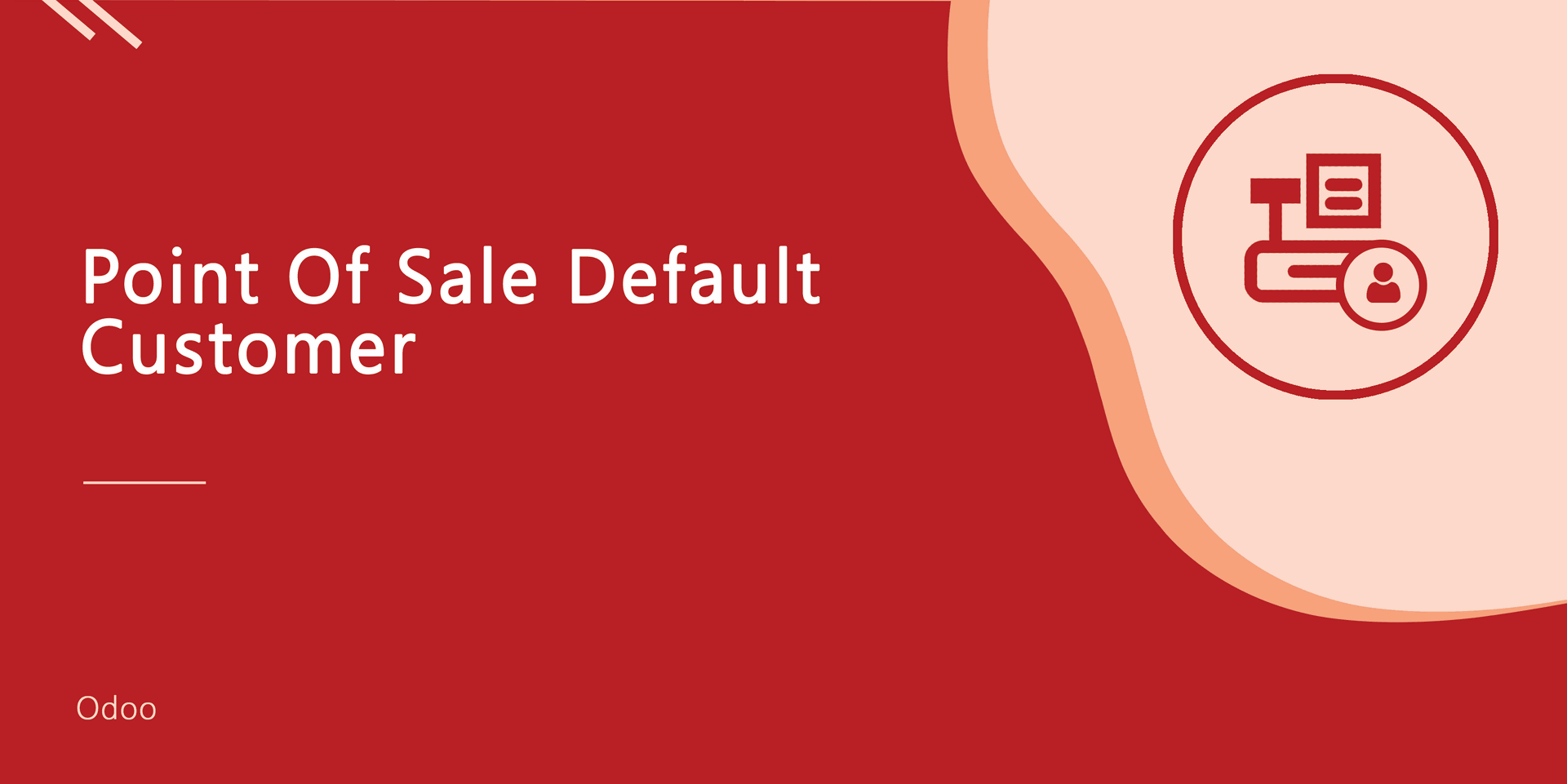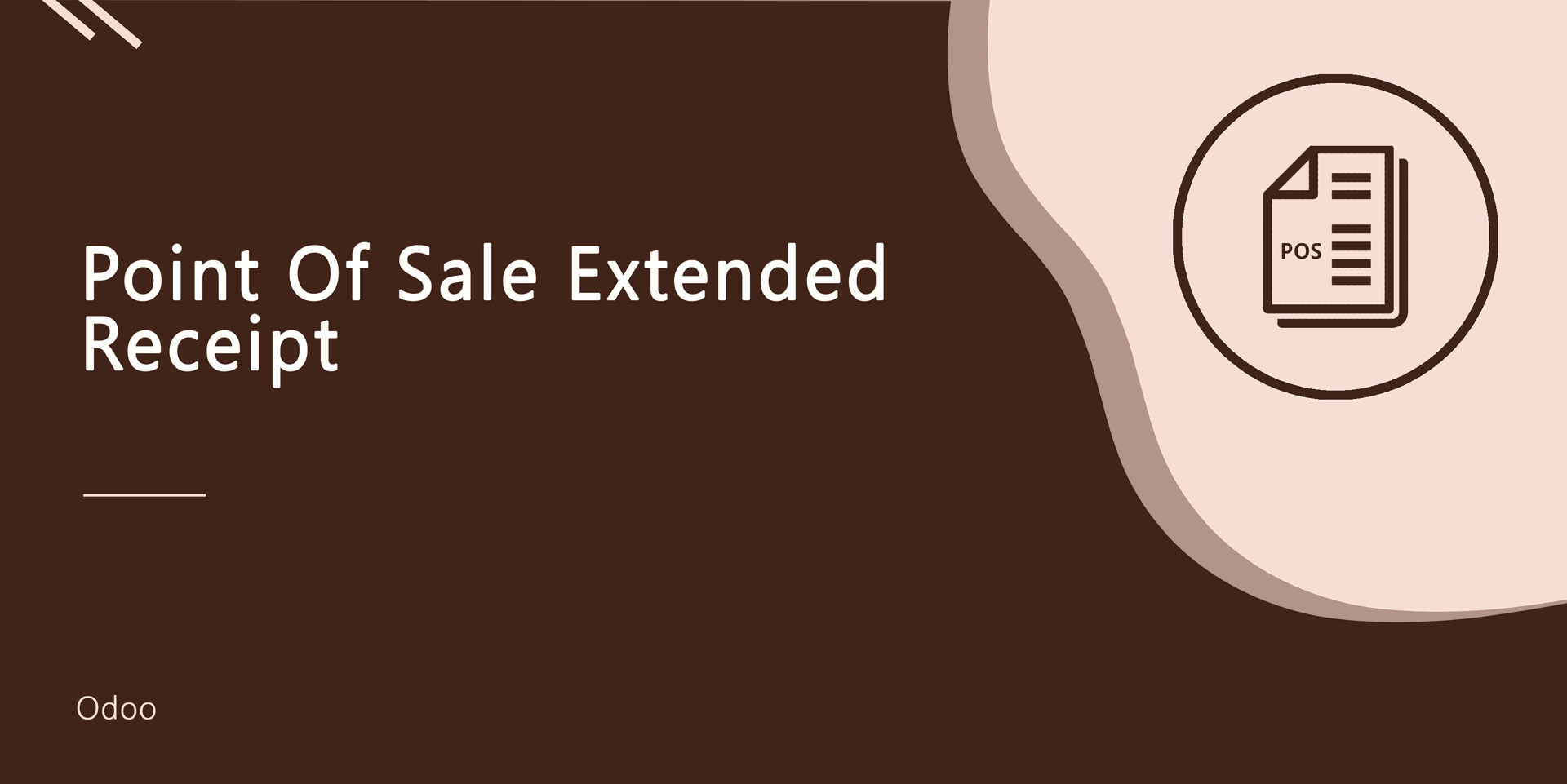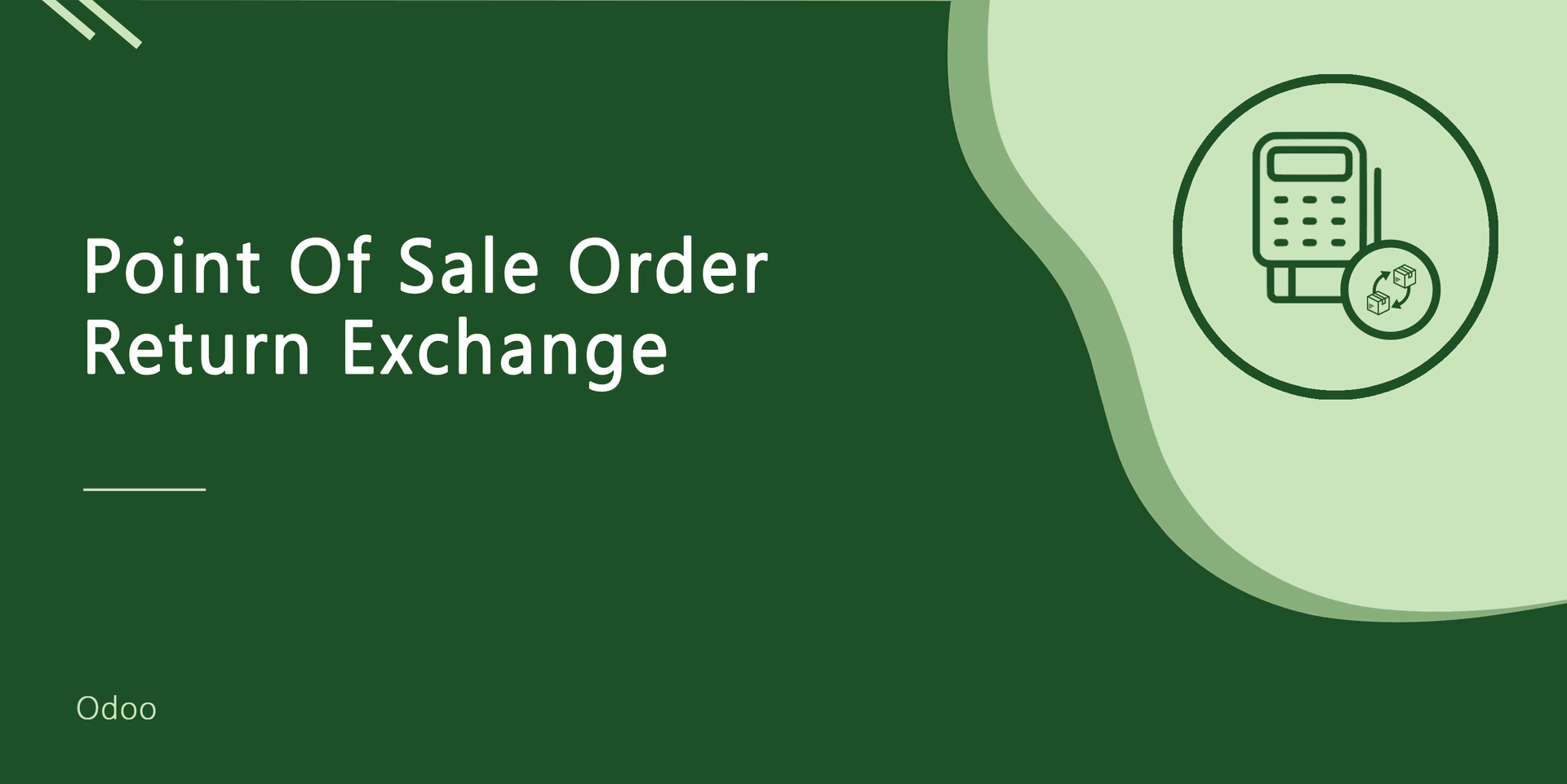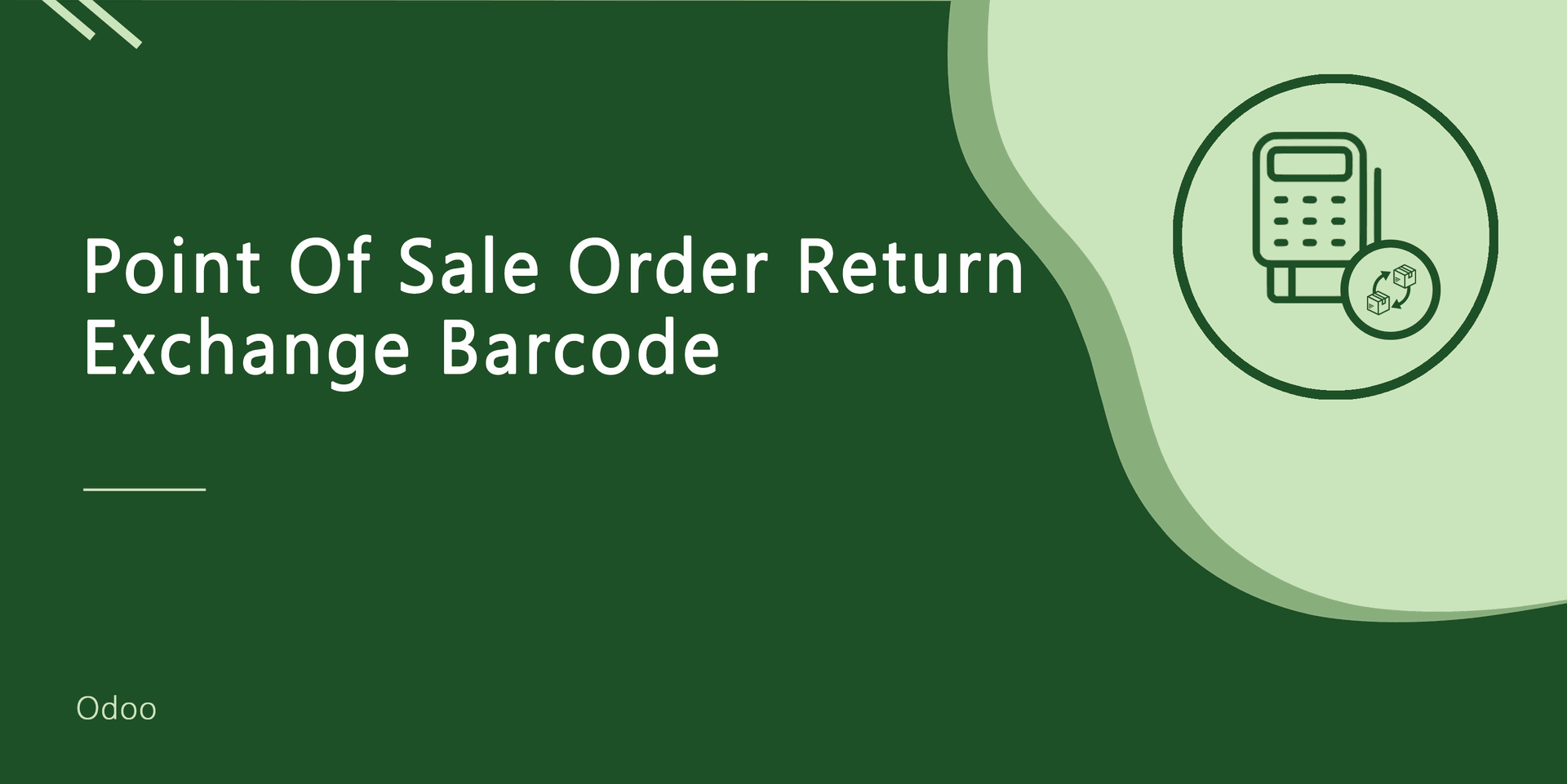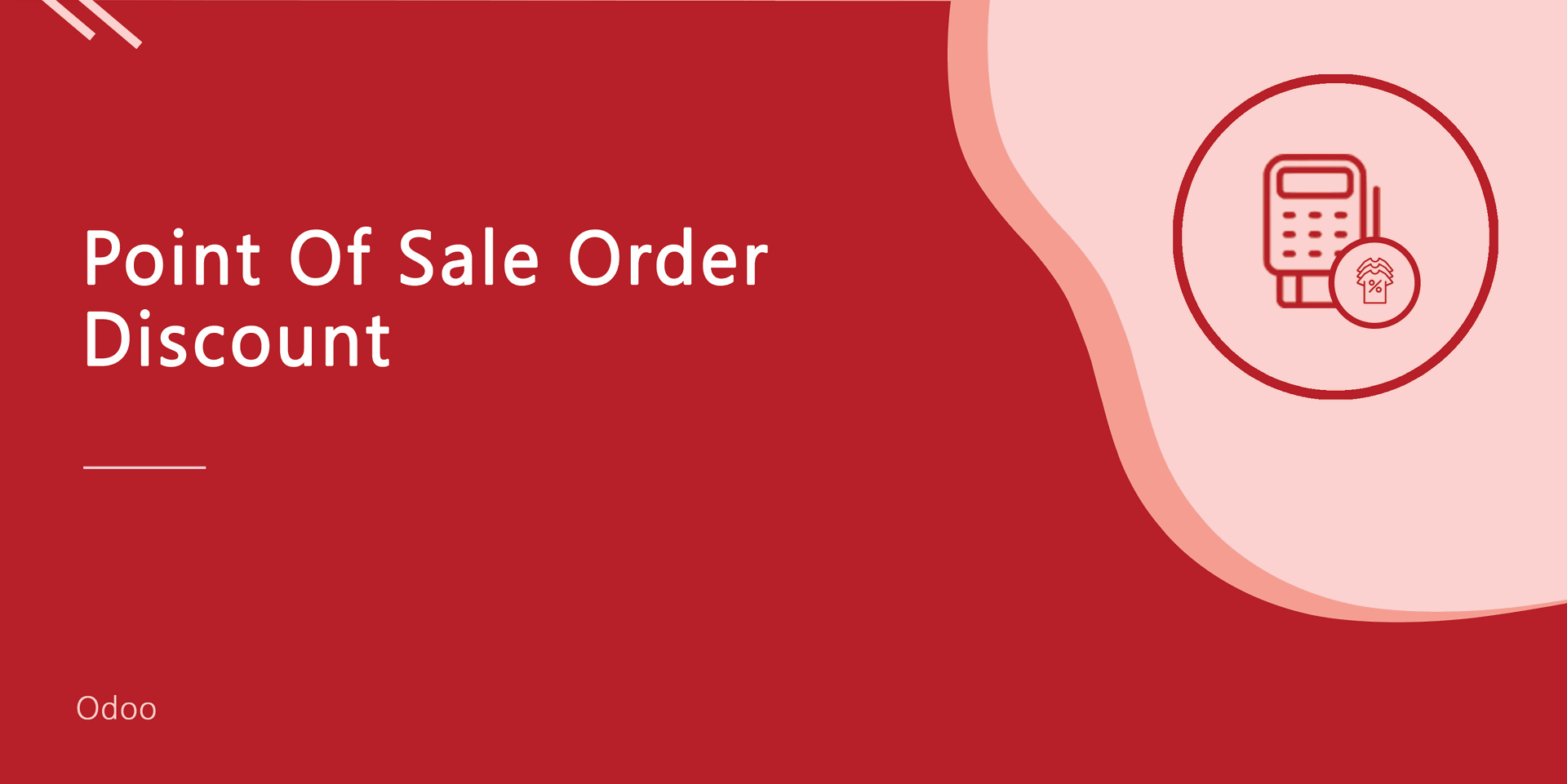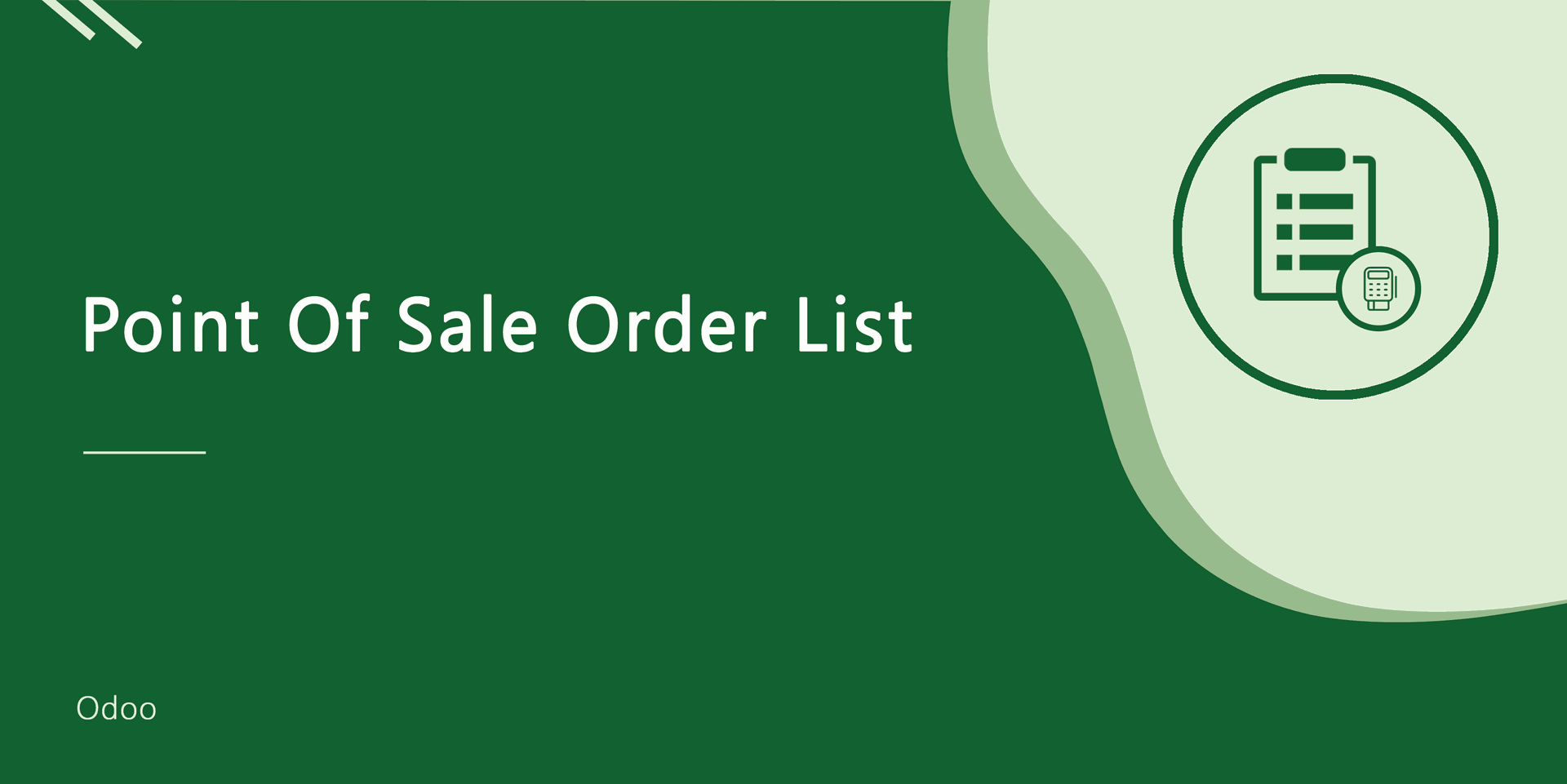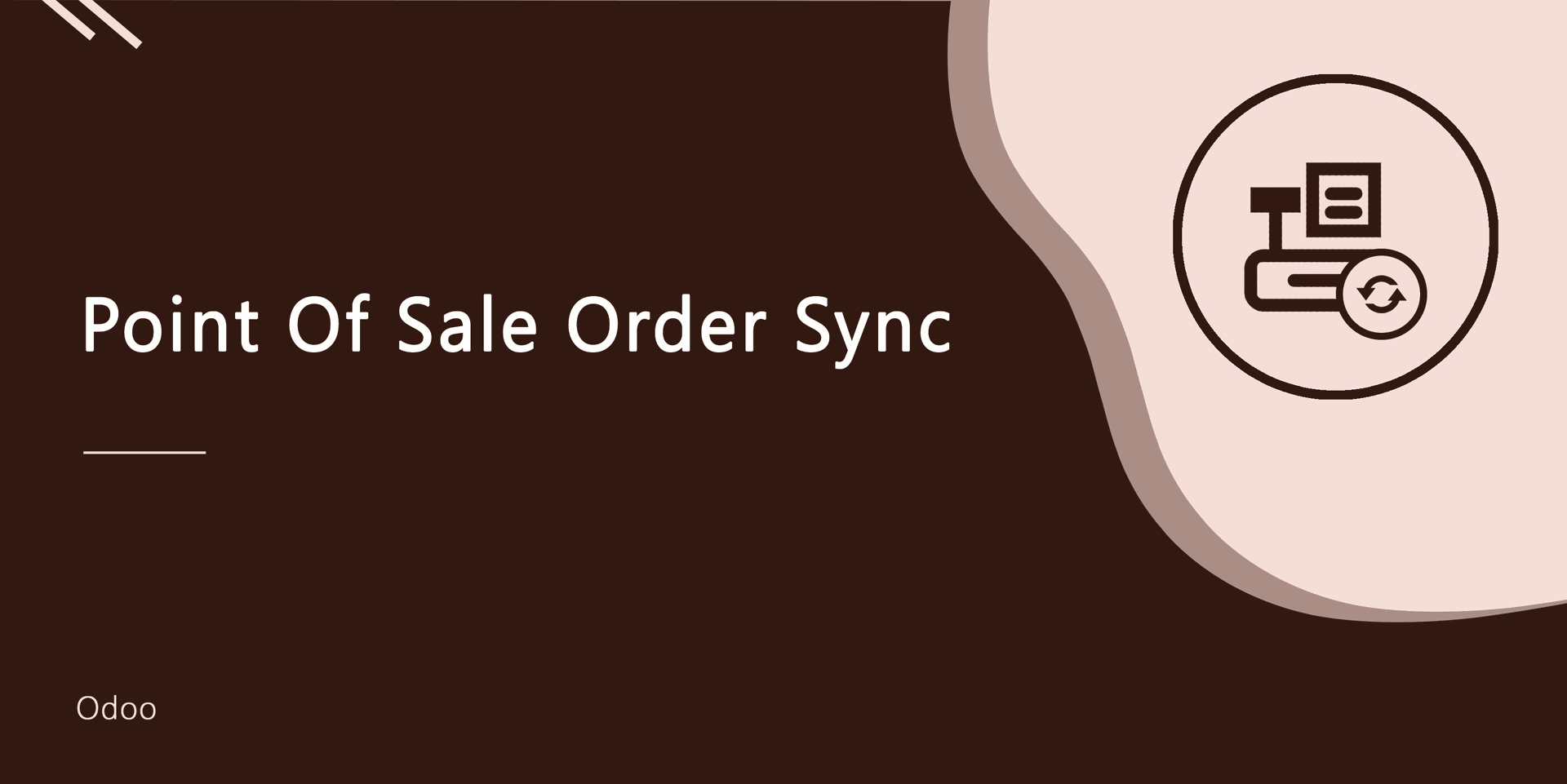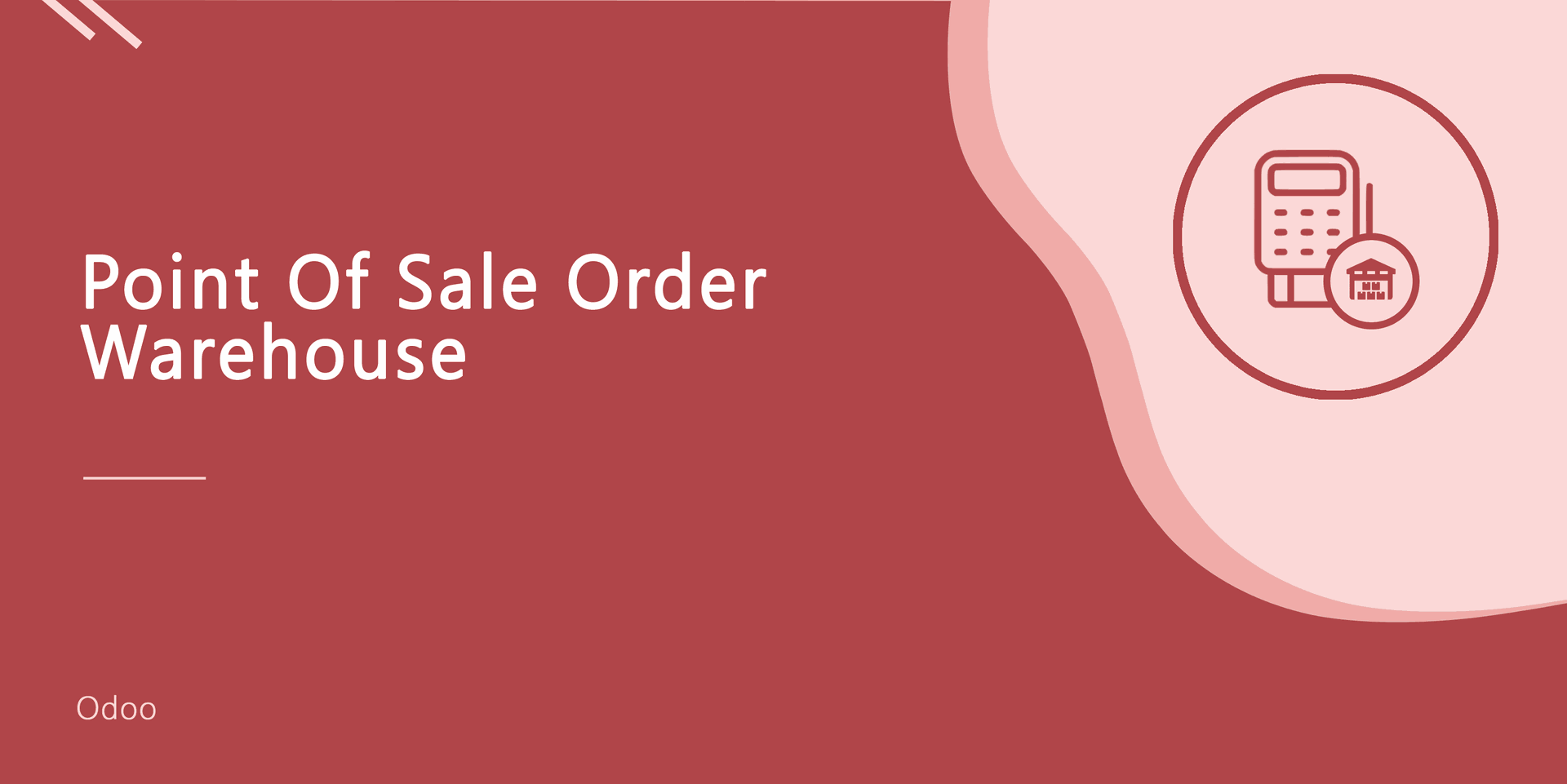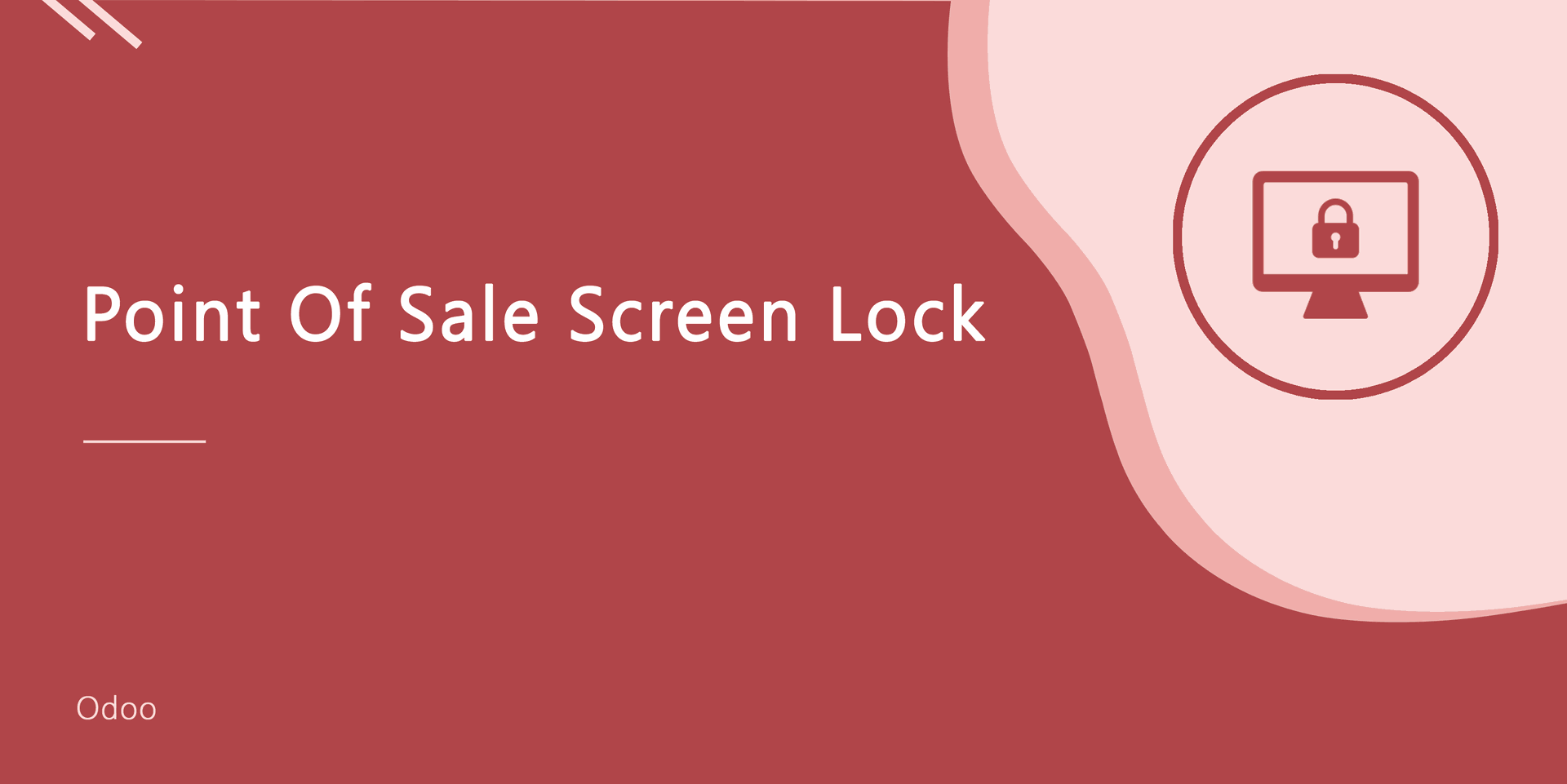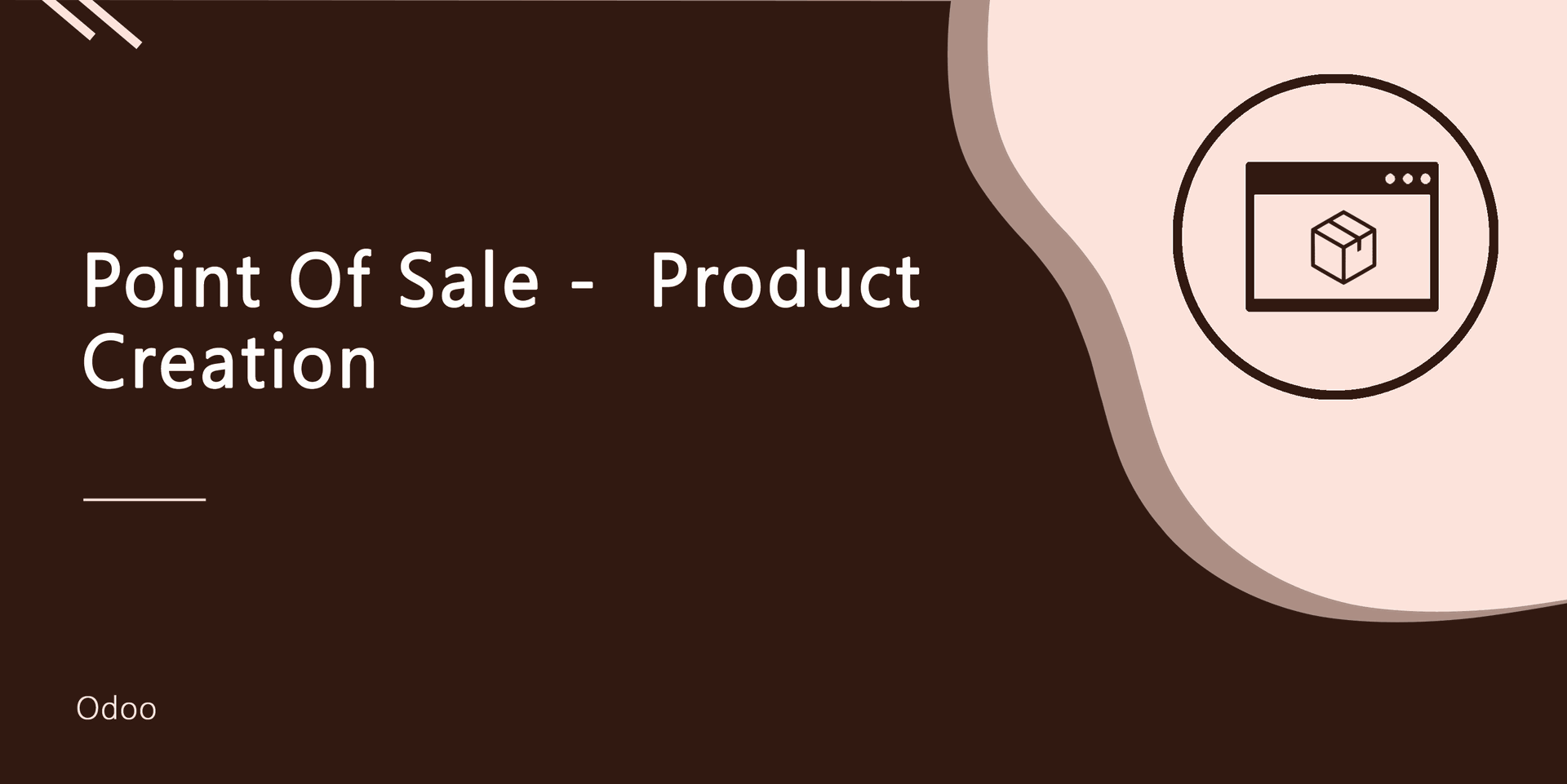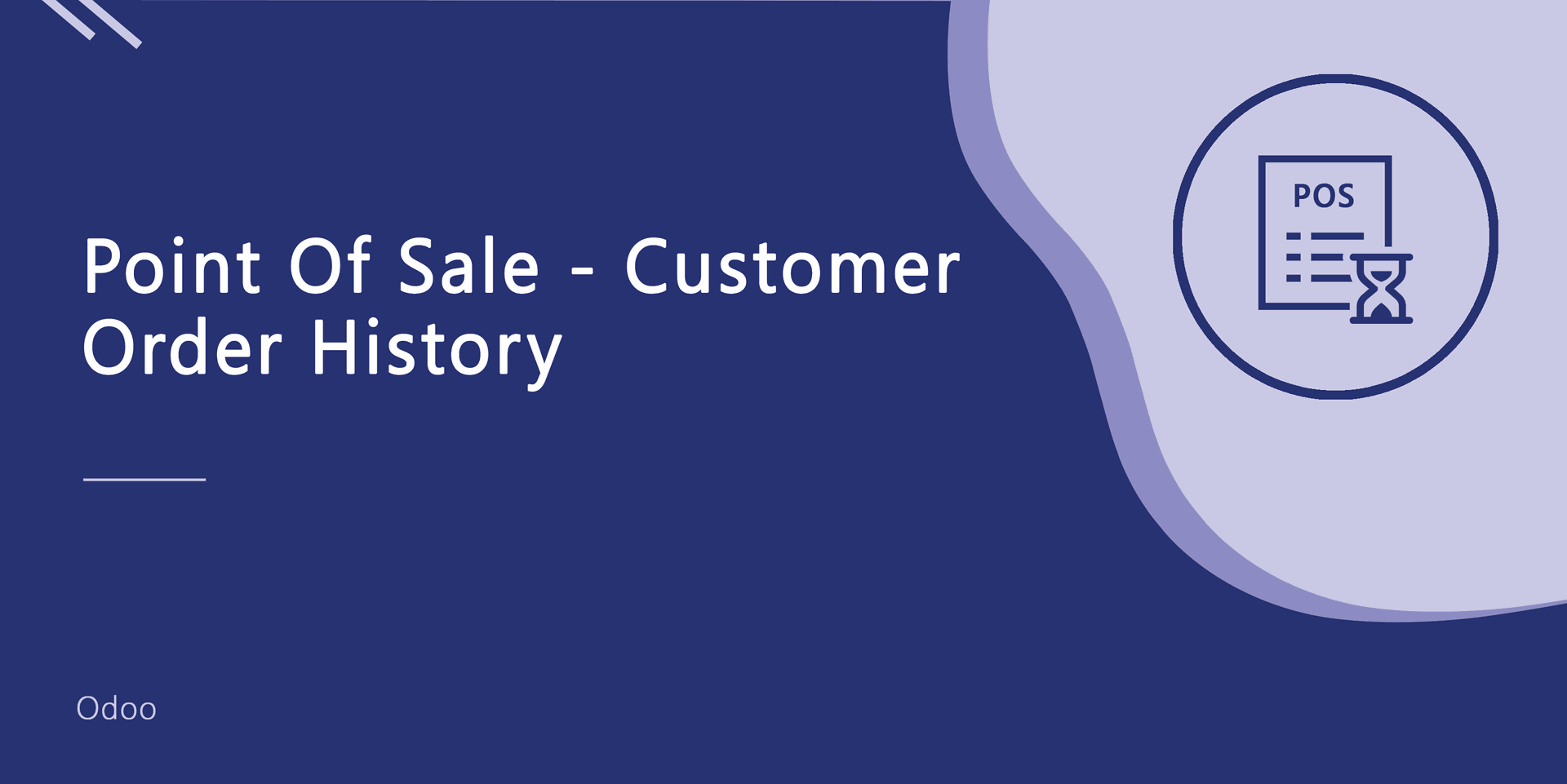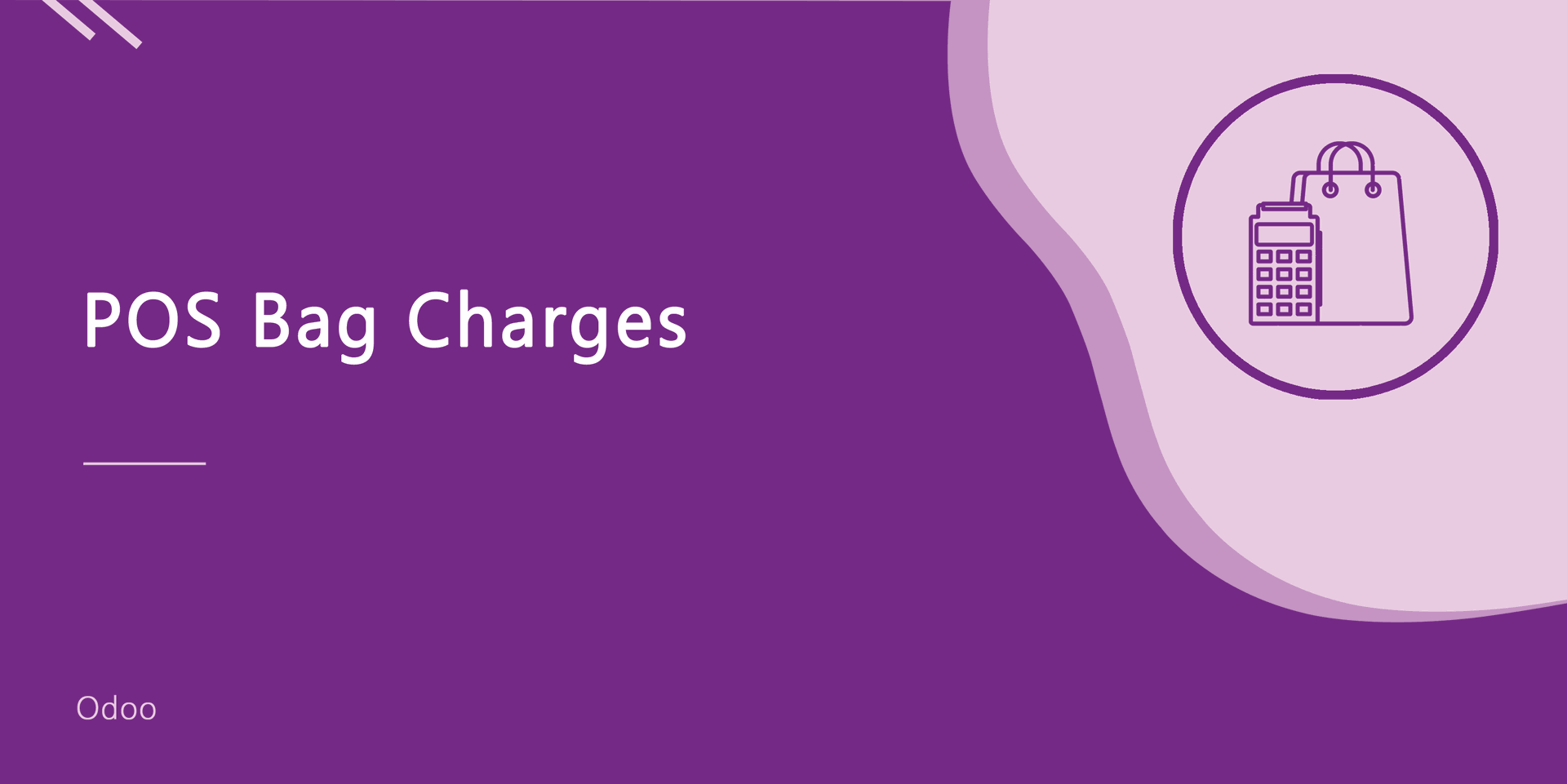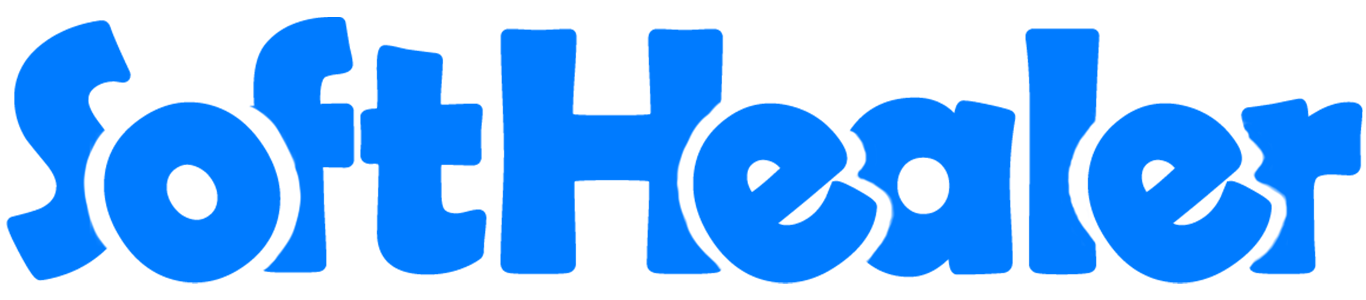
Point Of Sale Keyboard Shortcut

Do you want to enhance POS with keyboard shortcuts? Using this module you can manage keyboard shortcuts for point of sale. You can create various keyboard shortcuts and use them in the running session of the POS. So POS users can perform operations effectively and quickly using keyboard shortcuts.
Features
- You can create different keyboard shortcuts for POS.
- POS users can work faster using shortcuts.
- Just enable the "Enable Shortcut Key" group to create and use the shortcut keys.
- Time-saving module.
Enable the "Enable Shortcut Key" group to create and use the shortcut keys.
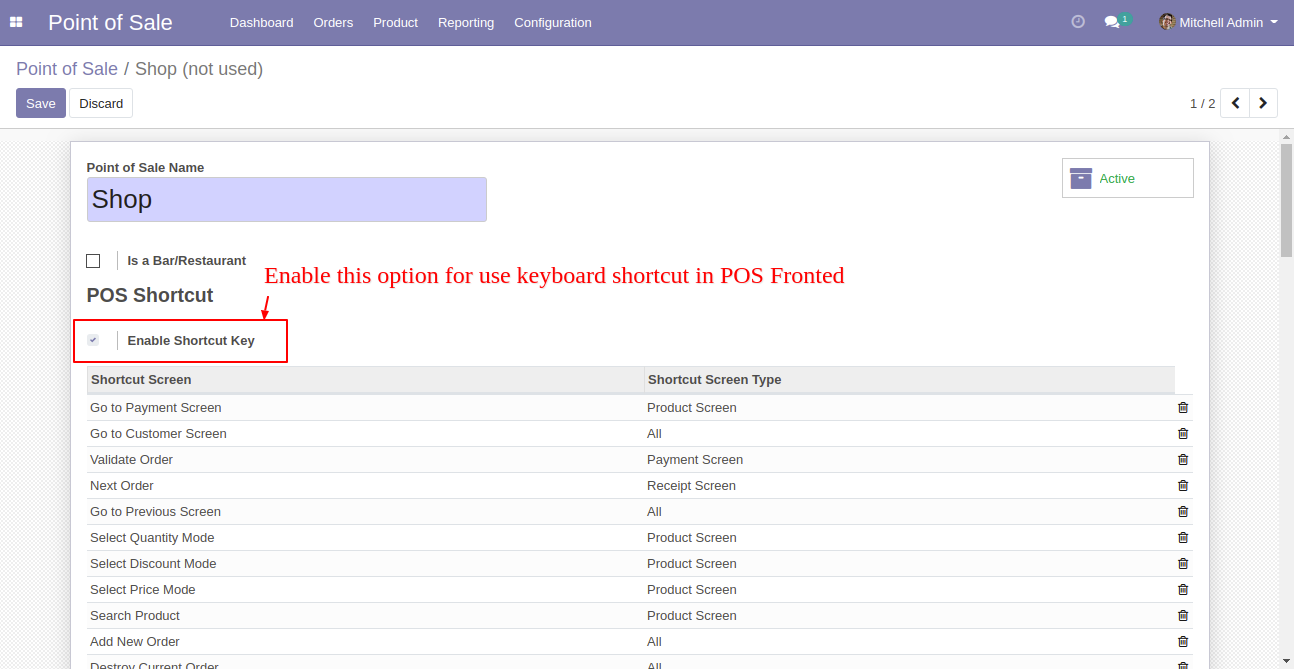
We provide below shortcut keys by default.
Screen Type: Product Screen
| No | Key | Description |
|---|---|---|
| 1 | Shift + p | Go to payment screen |
| 2 | q | Select Quantity Mode |
| 3 | d | Select Discount Mode |
| 4 | r | Select Price Mode |
| 5 | f | Search Product |
| 6 | Delete | Delete Orderline |
| 7 | Arrow Up | Select up orderline |
| 8 | Arrow Down | Select down orderline |
Screen Type: Payment Screen
| No | Key | Description |
|---|---|---|
| 1 | v | Validate Order |
| 2 | Shift + Delete | Delete paymentline |
| 3 | Arrow Up | Select up paymentline |
| 4 | Arrow Down | Select down paymentline |
| 5 | F10 | +f10 |
| 6 | F2 | +f20 |
| 7 | F5 | +f50 |
| 8 | C | Cash payment method |
| 9 | B | Bank payment method |
Screen Type: Receipt Screen
| No | Key | Description |
|---|---|---|
| 1 | n | Next Order |
Screen Type: Customer Screen
| No | Key | Description |
|---|---|---|
| 1 | f | Search Customer |
| 2 | Arrow Up | Select up customer |
| 3 | Arrow Down | Select down customer |
| 4 | Enter | Set customer |
| 5 | e | Edit customer |
| 6 | s | Save Customer |
| 7 | + | Create Customer |
| 8 | u | Undo Customer Detail |
Screen Type: All
| No | Key | Description |
|---|---|---|
| 1 | Control + c | Go to customer screen |
| 2 | Escape | Go to Previous Screen |
| 3 | Insert | Add New order |
| 4 | Control + Delete | Destroy Current Order |
You can create a shortcut key from here.
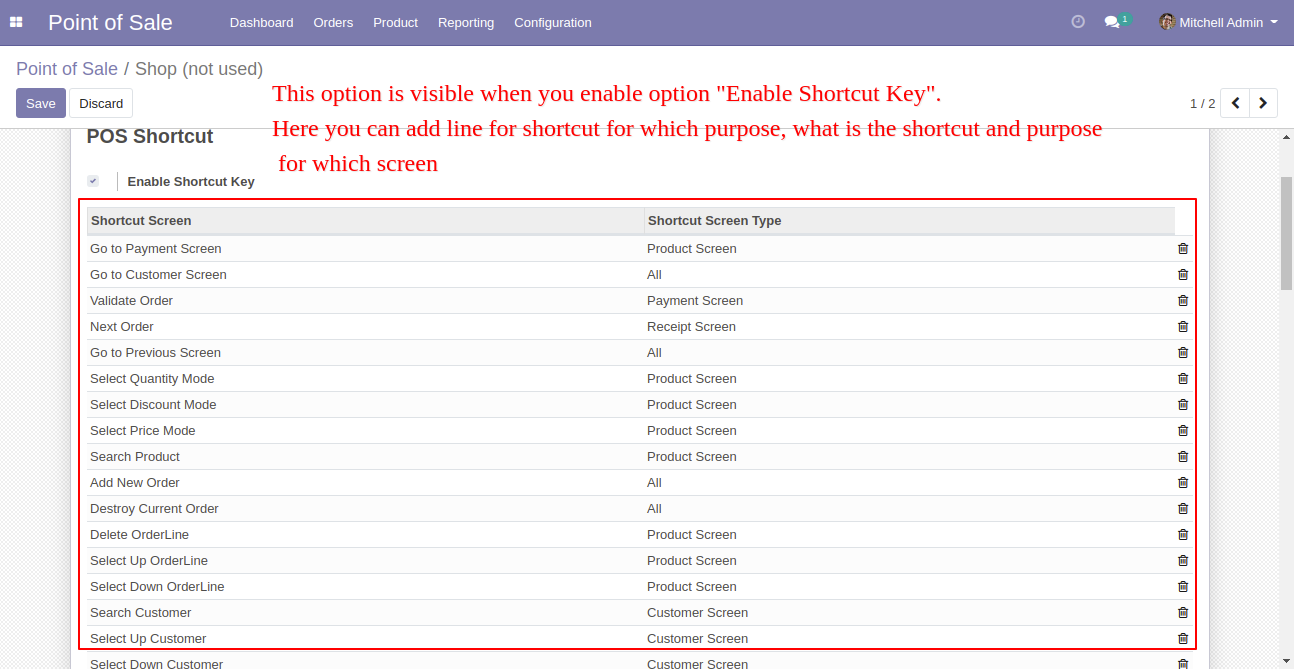
When you click on "Add a line" this wizard opens, you can create shortcut keys as per requirement.
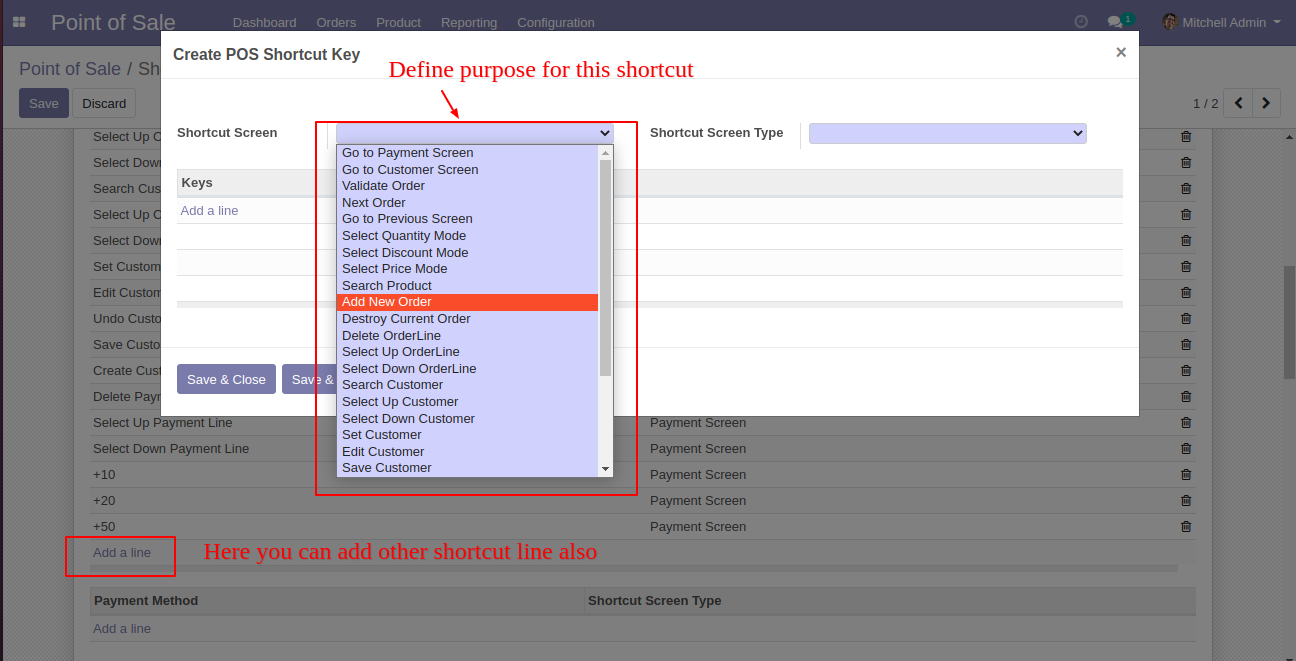
You can choose a key and define a shortcut key for that key from here.
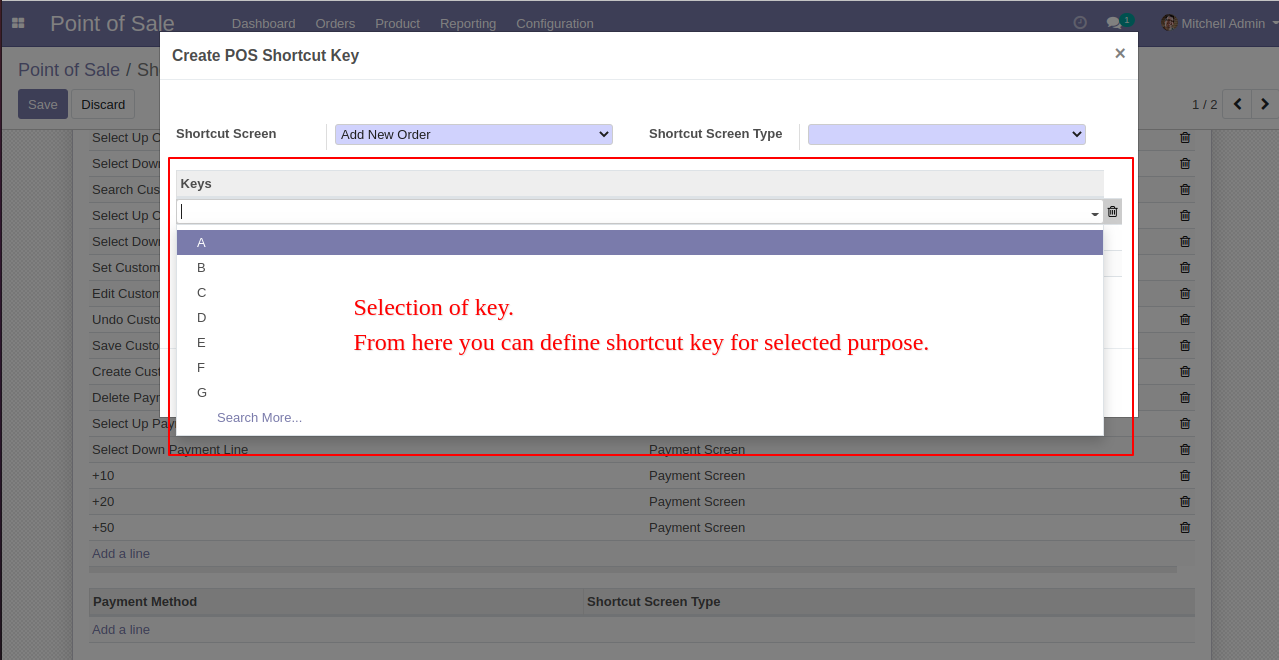
You can choose the shortcut screen type from here.
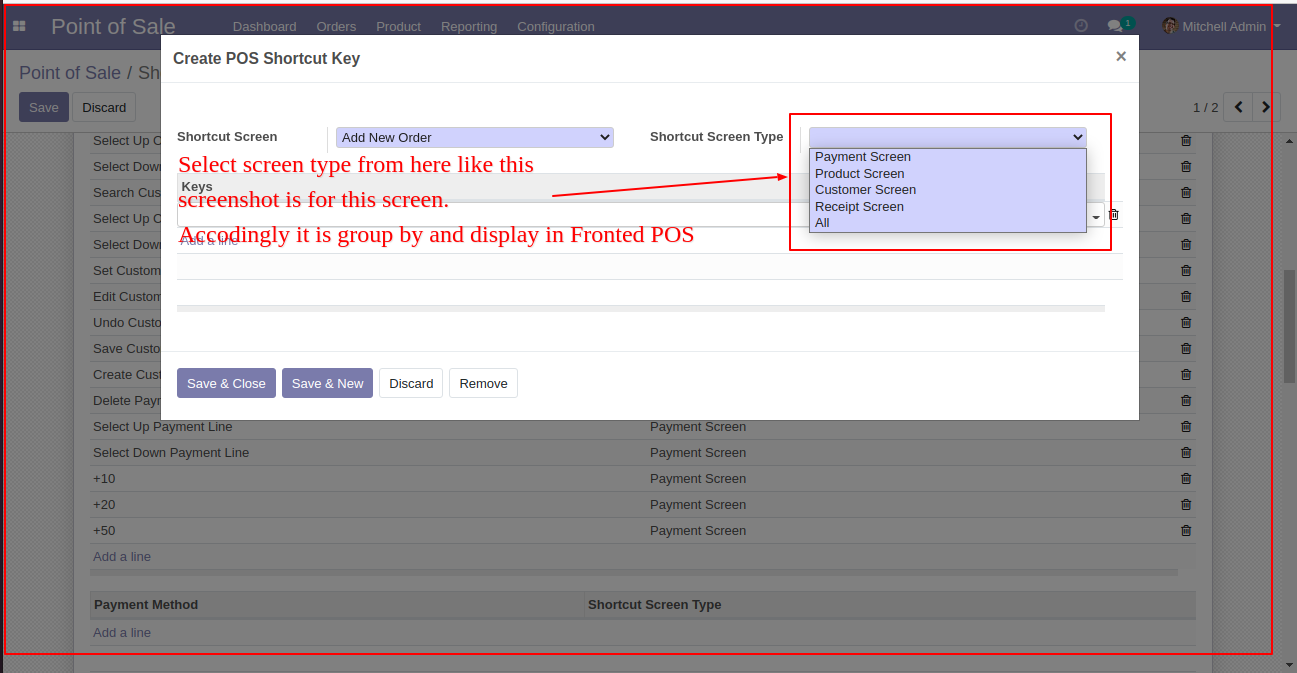
You can choose a shortcut key for the payment method as per need.
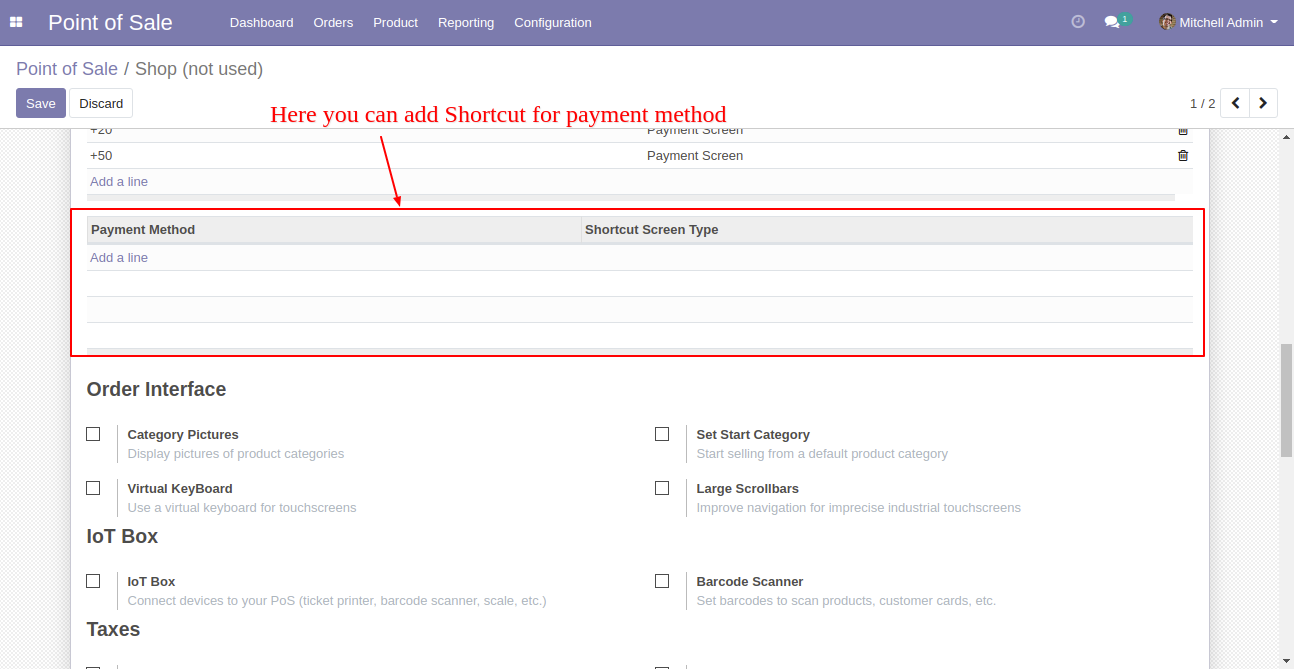
So choose the payment method and shortcut screen type.
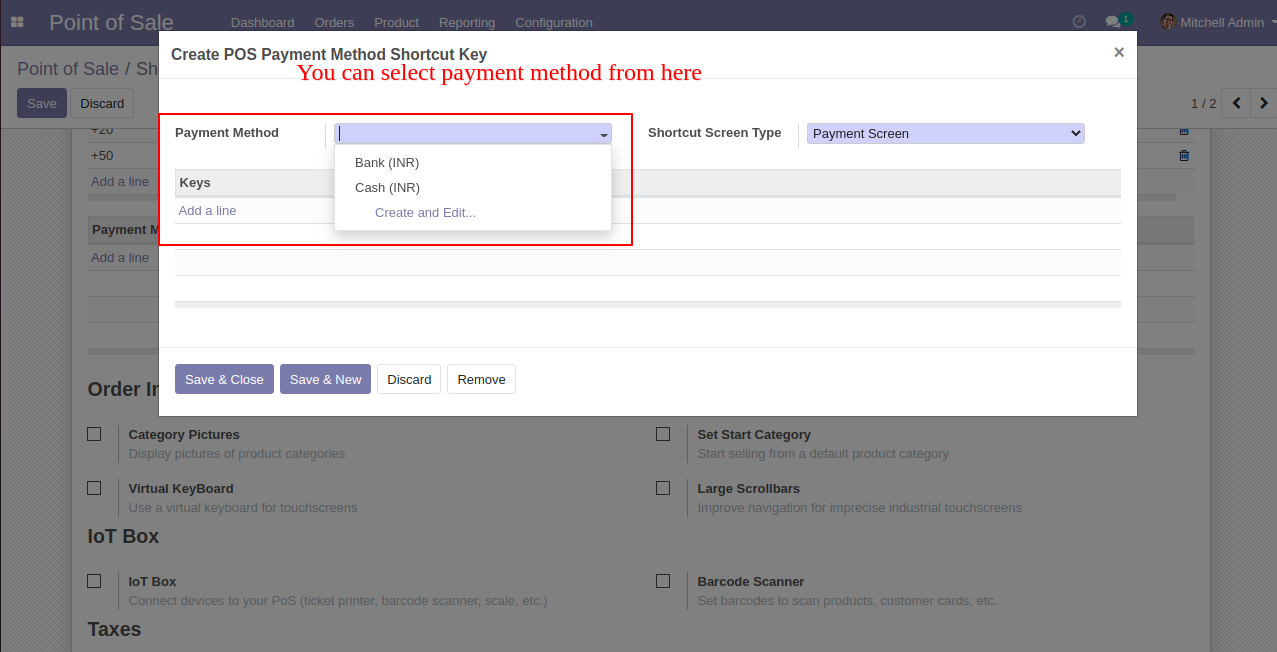
When you click on "Add a line" you can create shortcut keys as per requirement.
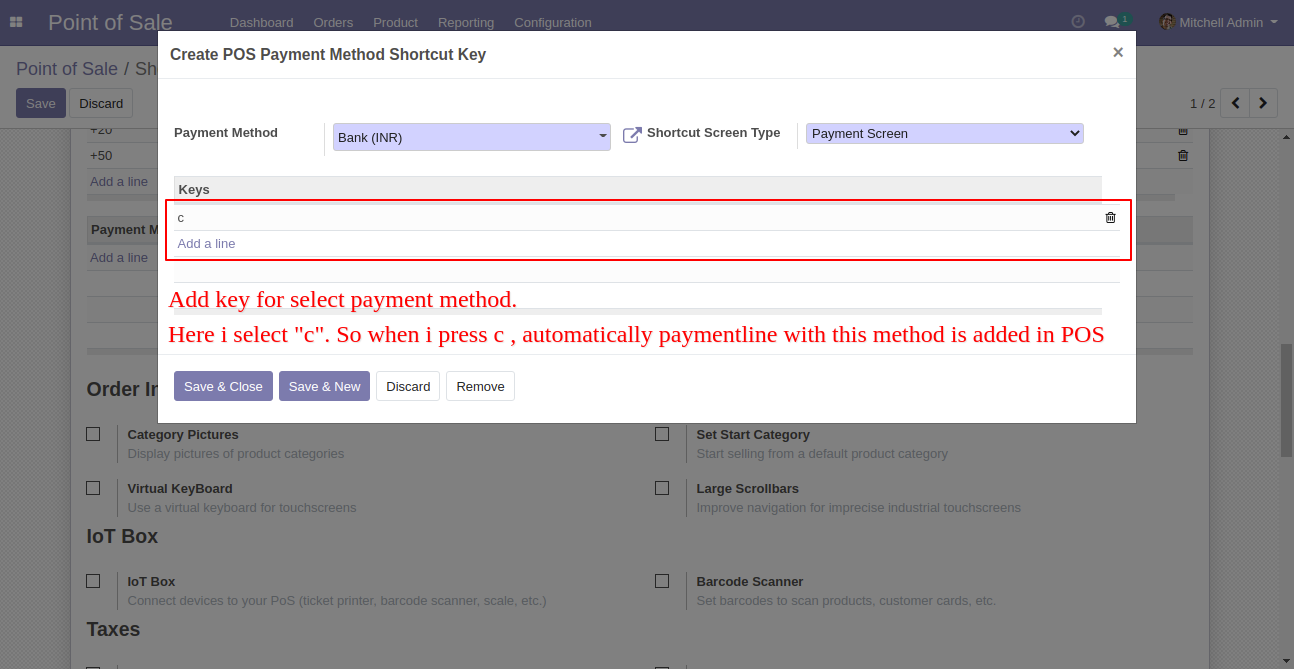
Press the button "Shortcut Tips" to see all shortcut keys.
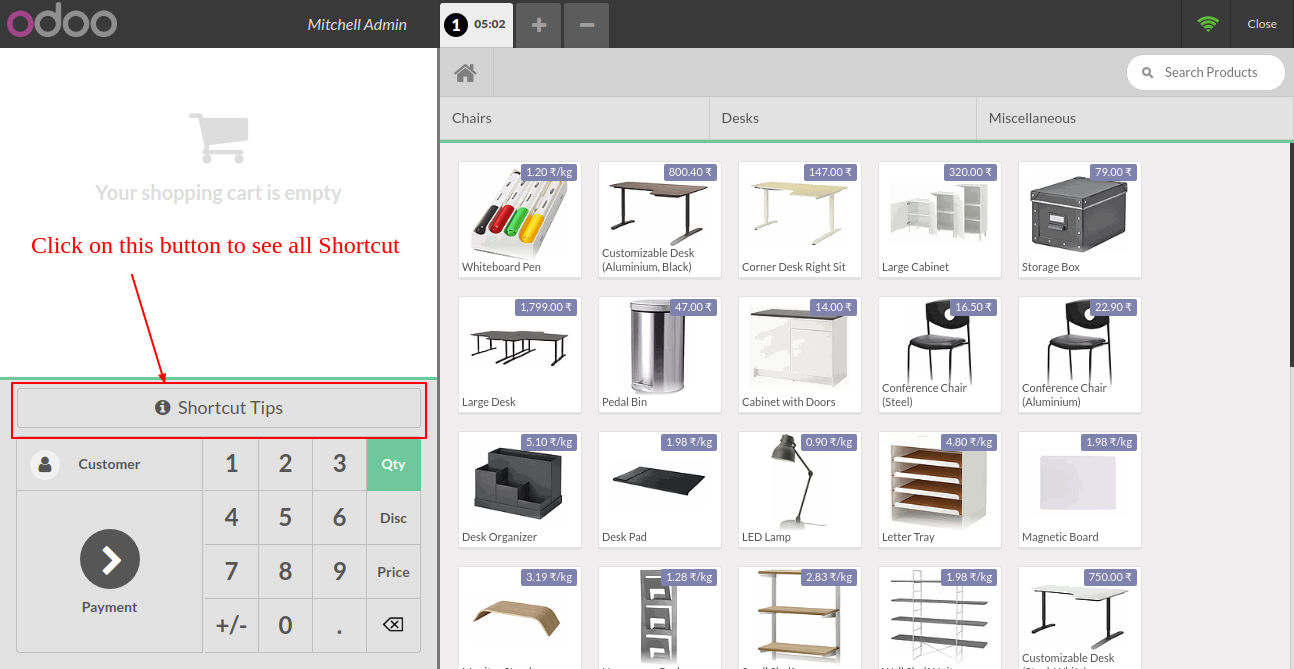
All shortcut keys are displayed here.
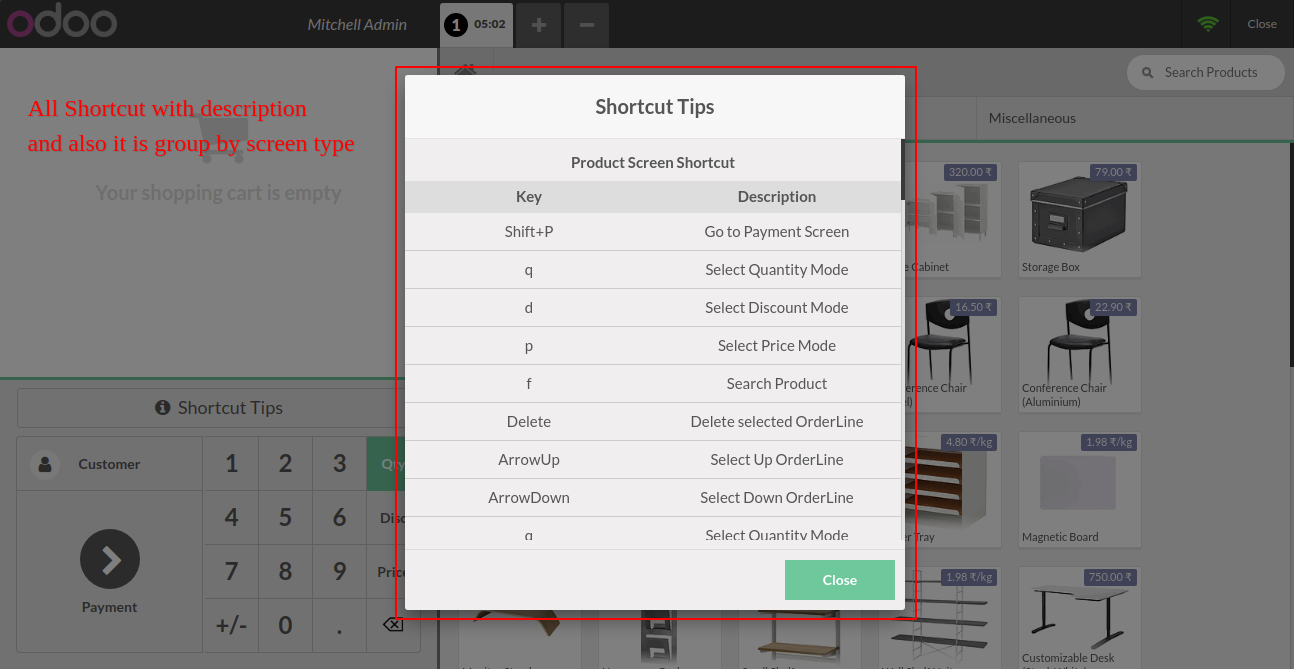
Version 13.0.3 | Released on : 10 November 2021
- Fixed Minor Bug Fixed.
Version 13.0.2 | Released on : 1 November 2021
- Fixed Minor Bug Fixed.
Version 13.0.1 | Released on : 14 April 2021
- Initial Release.
- Please Contact Us at sales@softhealer.comto request customization.
- Yes, This application compatible with pos offline features.
- Yes, we provide free support for 90 days.