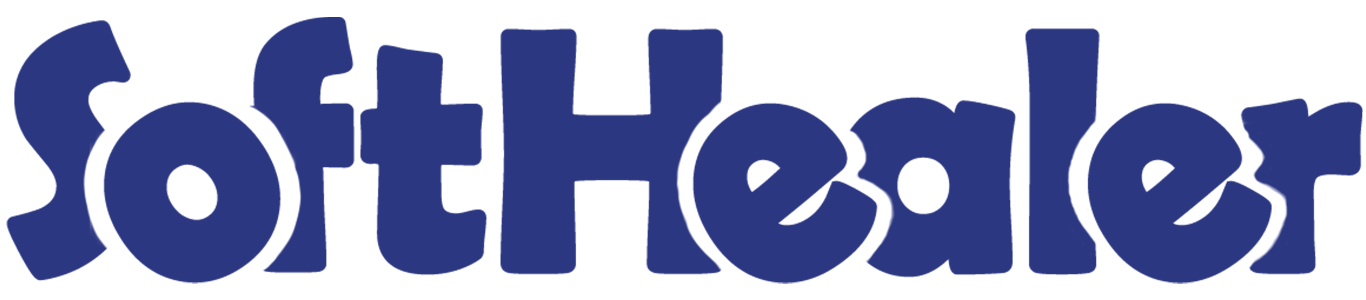

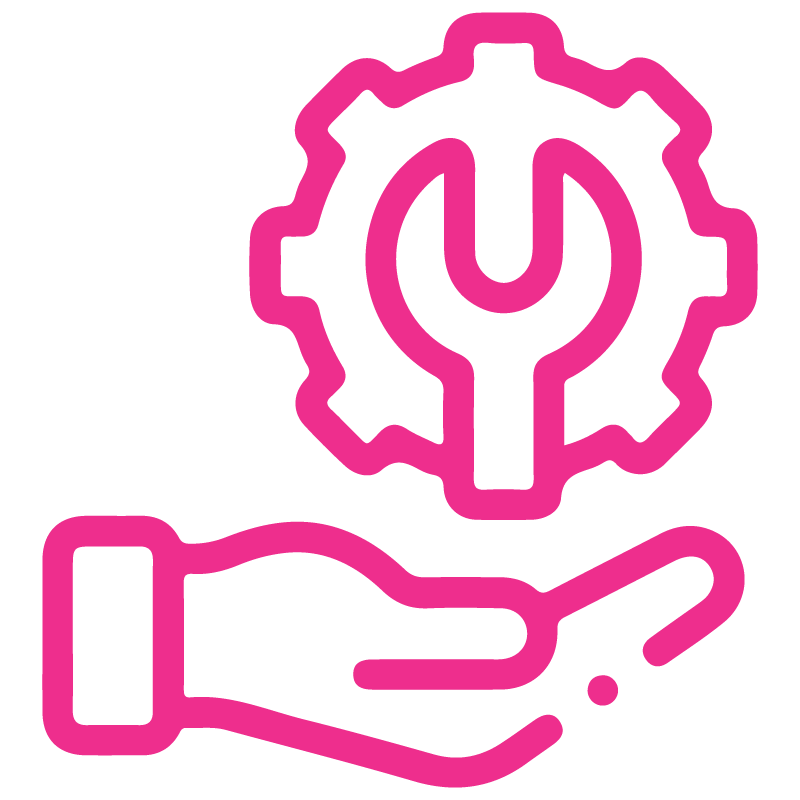









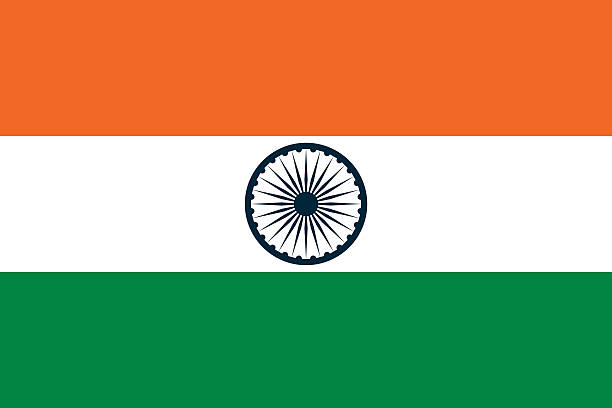

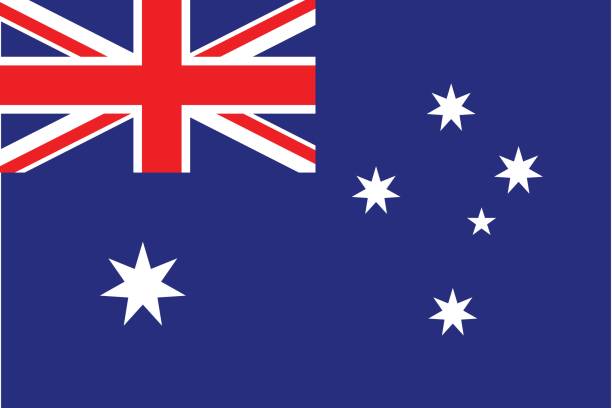
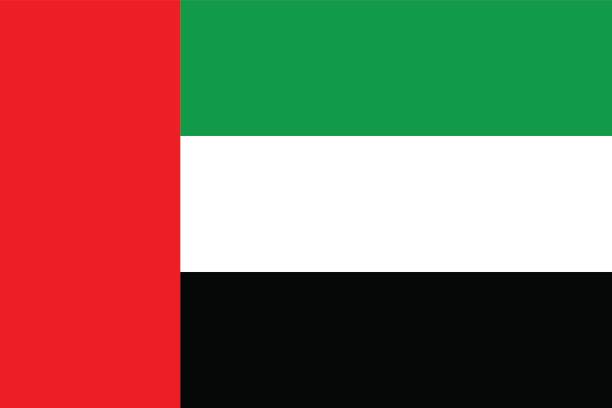
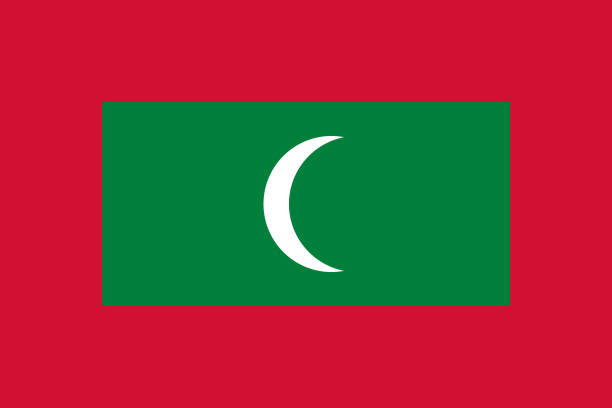

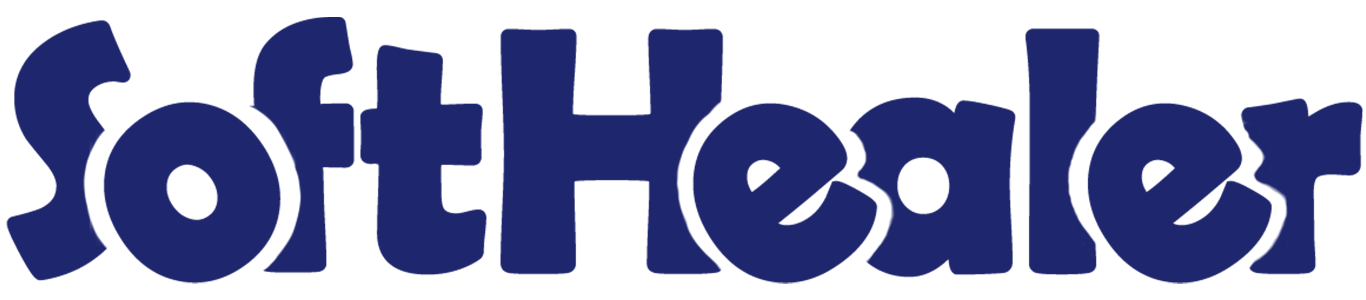
Point Of Sale Extended Receipt

This POS module allows you to customize the receipt as per your choice. You can display Barcode or QRCode, invoice number & customer details(name, address, mobile number, phone number & email) in the POS order receipt.
Related Modules

Hot Features

Features

- You can customize the POS receipt.
- You can display Barcode or QRCode in the receipt.
- You can display the invoice number in the receipt.
- You can display the customer details(name, address, mobile number, phone number, email, order number & customer vat) in the receipt.
- We provide the below configurations,
A) Display Barcode/QRCode: If this option is ticked then you have to tick Barcode or QRCode which you want shows in the receipt. You can shows Barcode or QRCode anyone in the receipt at a time.
If this option is unticked then it does not shows Barcode/QRCode in the receipt.
B) Display Invoice Number: If this option is ticked then the invoice number will display in the POS order receipt.
If this option is unticked then it does not display the invoice number in the POS order receipt.
C) Display Customer Detail: If this option is ticked then the customer details(name, address, mobile number, phone number, email, order number & customer vat) will display in the POS order receipt, You can display customer details as per requirement. For example, If you enable customer name then only the customer name shows in the receipt.
If this option is unticked then it does not display any customer details in the POS order receipt. - Print your receipts in various sizes, like A3, A4, and A5 options.
Tick the "Display Barcode/QRCode" to shows Barcode/QRCode in the POS order receipt.
Go to the pos settings and
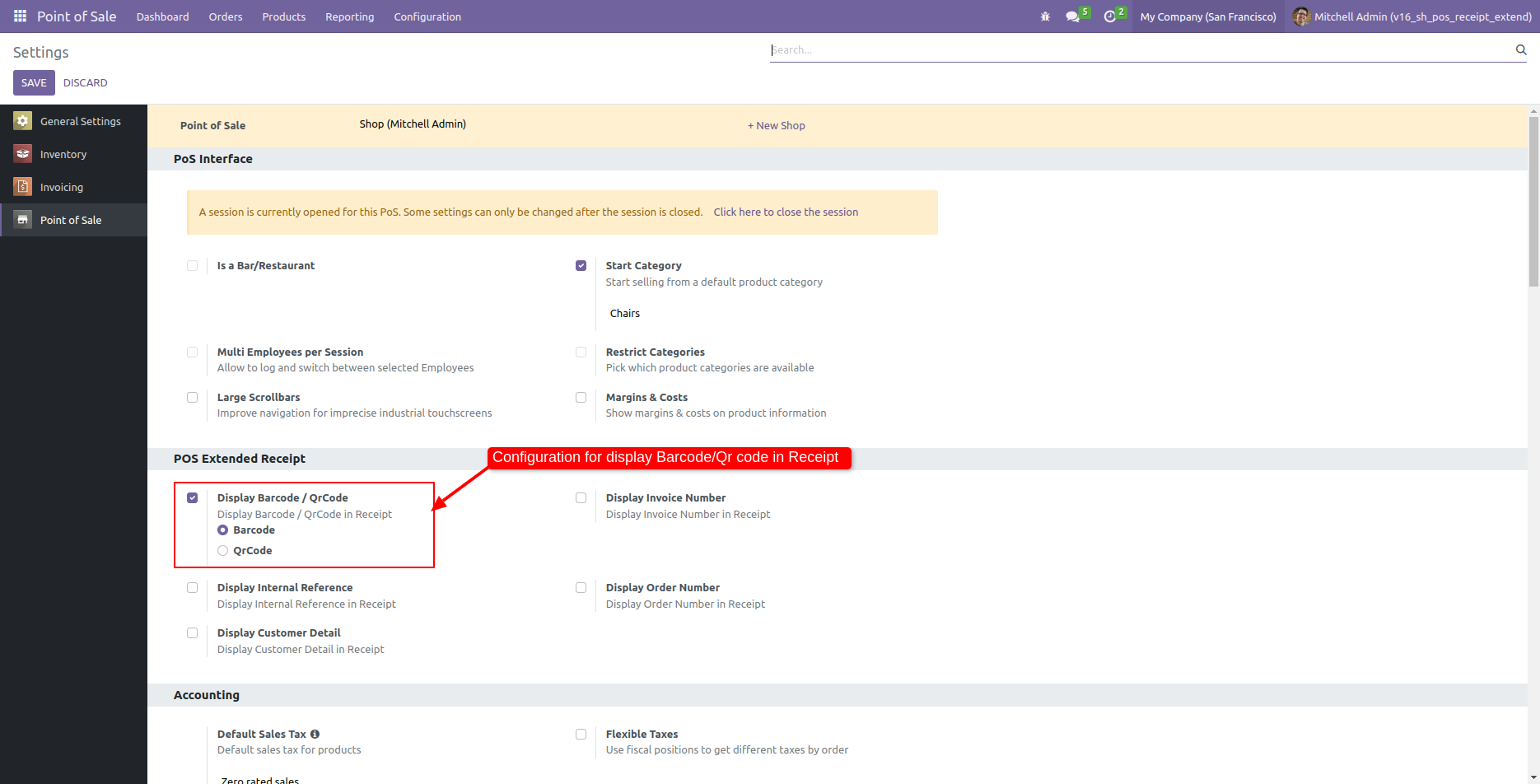
If you tick "Barcode" then it displays Barcode in the POS order receipt.
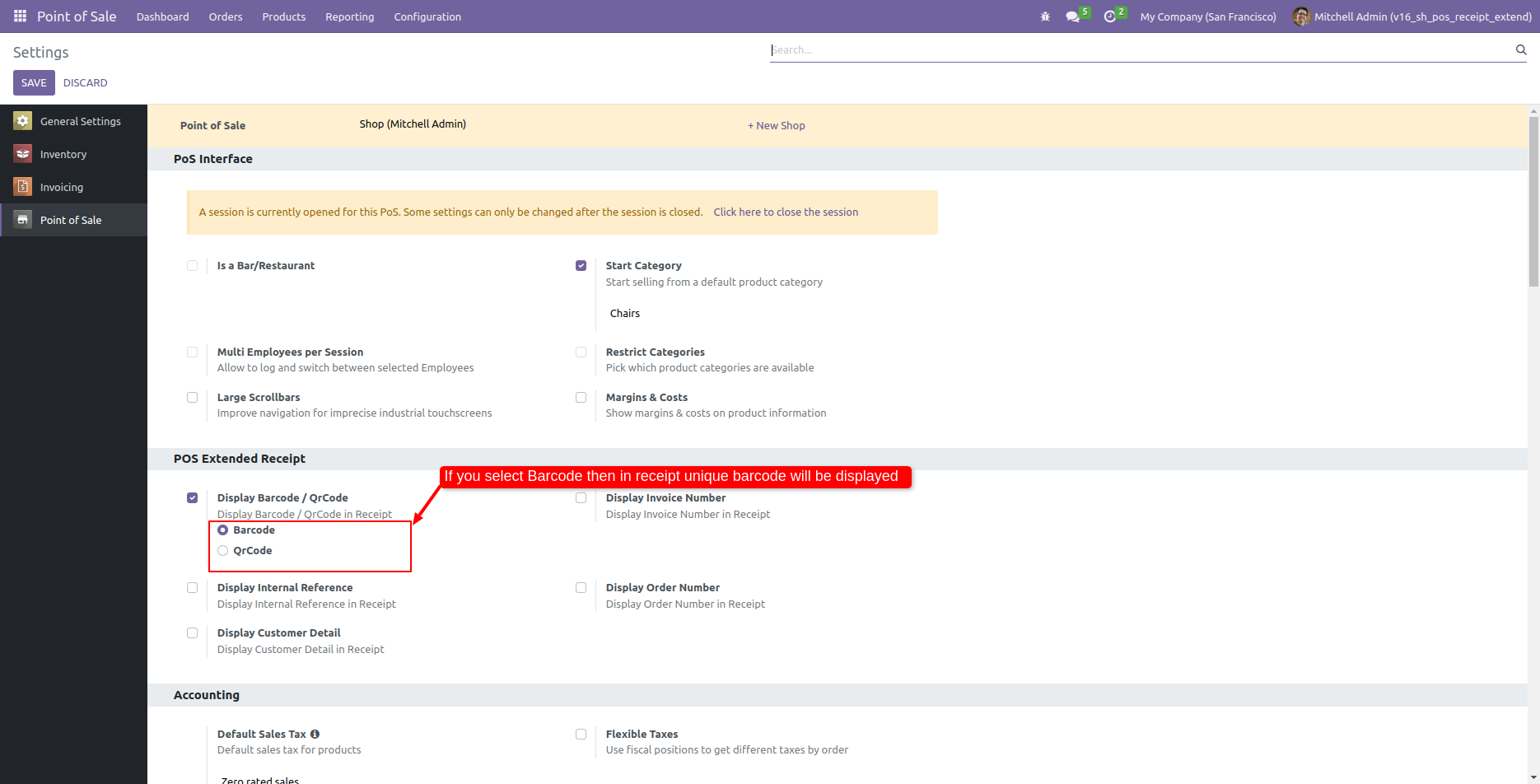
POS receipt with the Barcode.
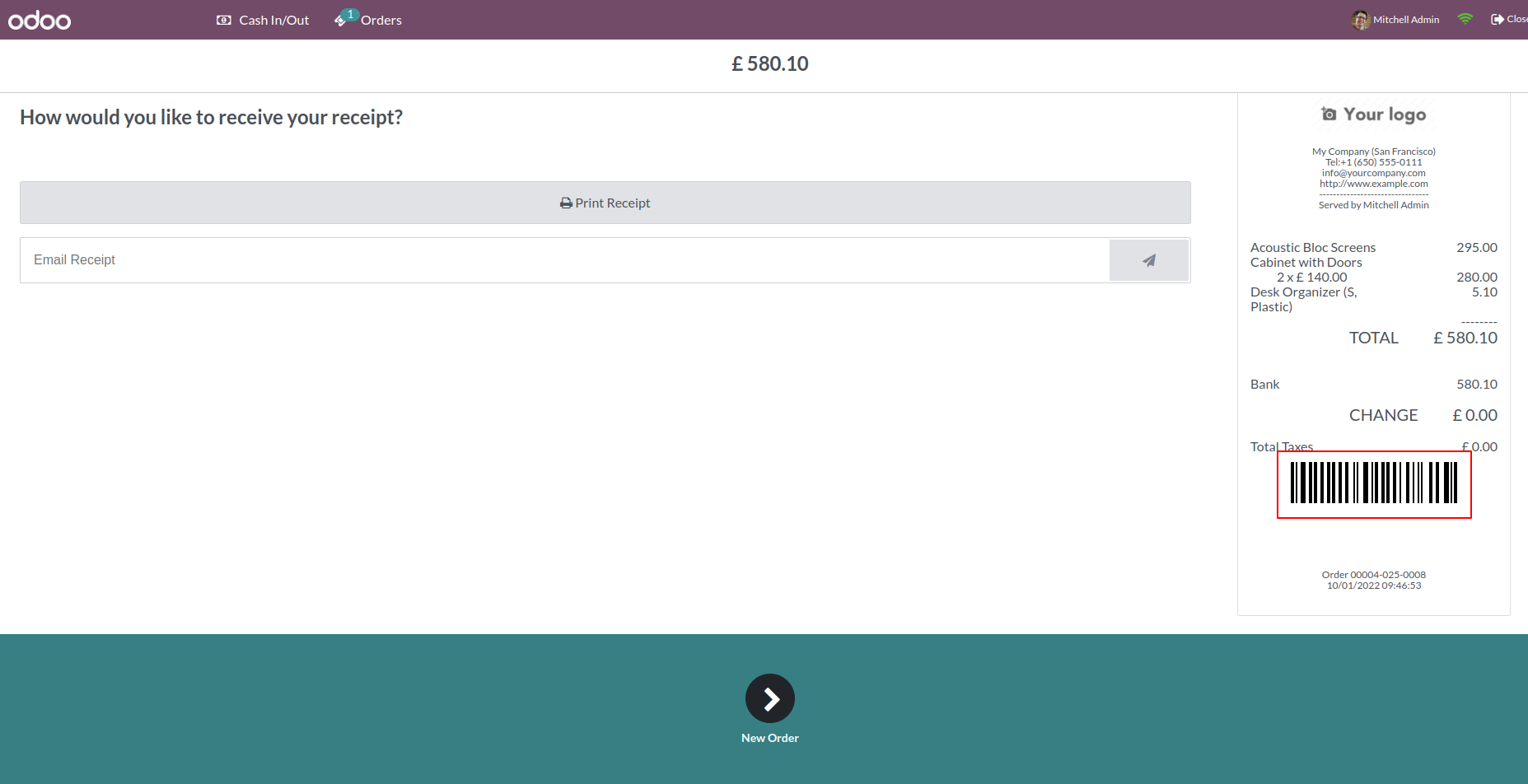
If you tick "QRcode" then it displays QRcode in the POS order receipt.
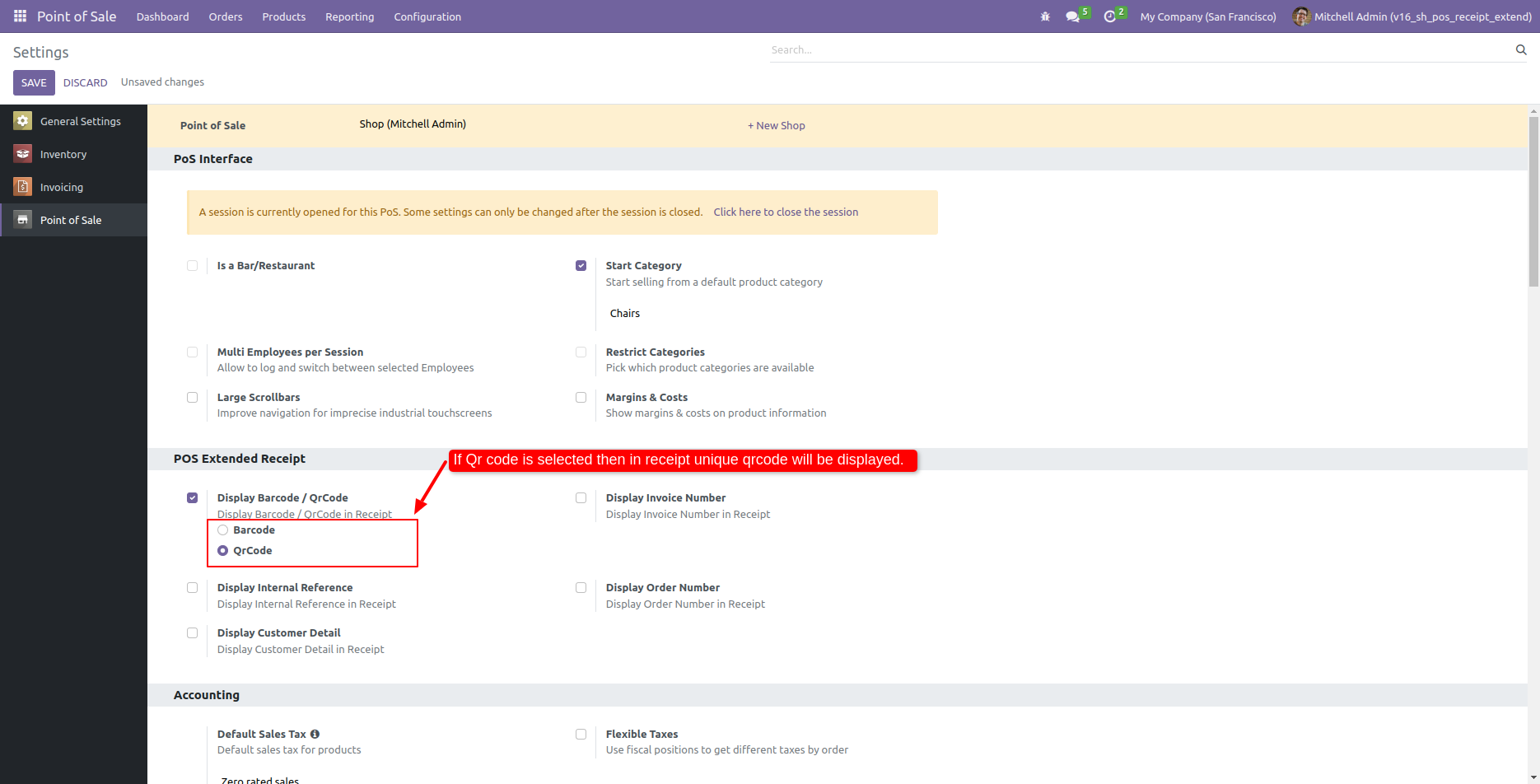
POS receipt with the QRcode.
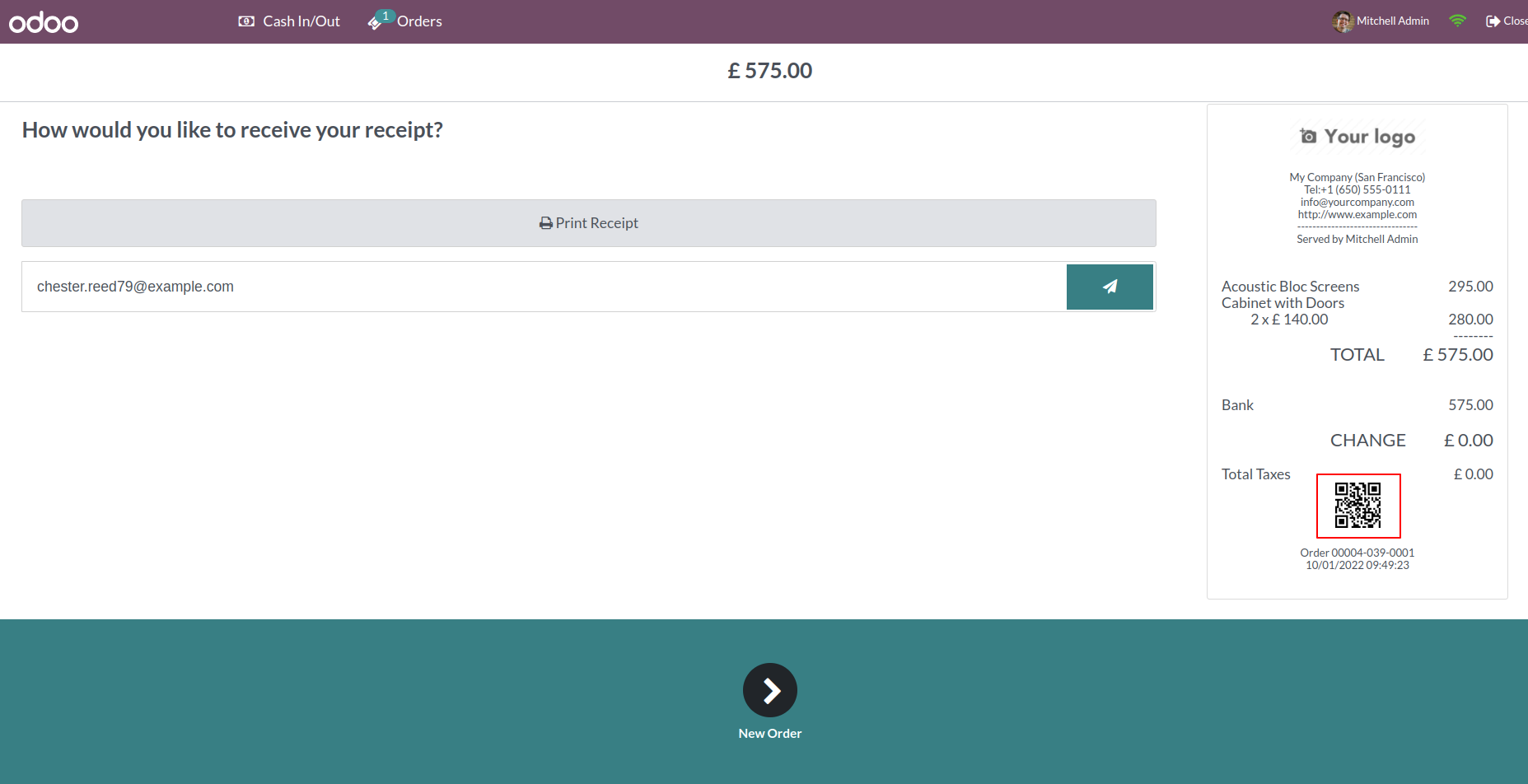
Tick the "Display Invoice Number" to shows the invoice number in the POS order receipt.
Note: POS offline will not work in the invoice numbers.
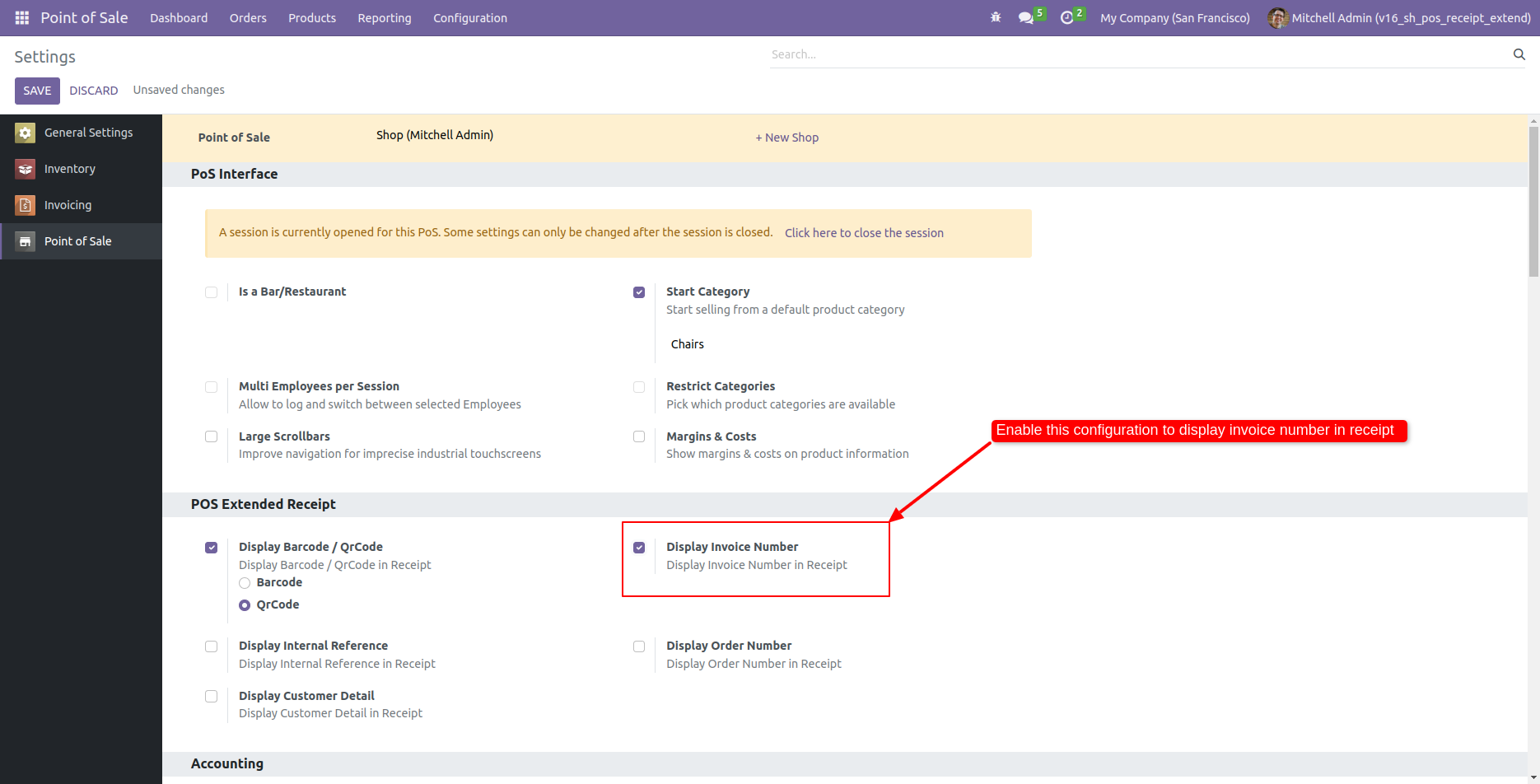
POS receipt with the invoice number.
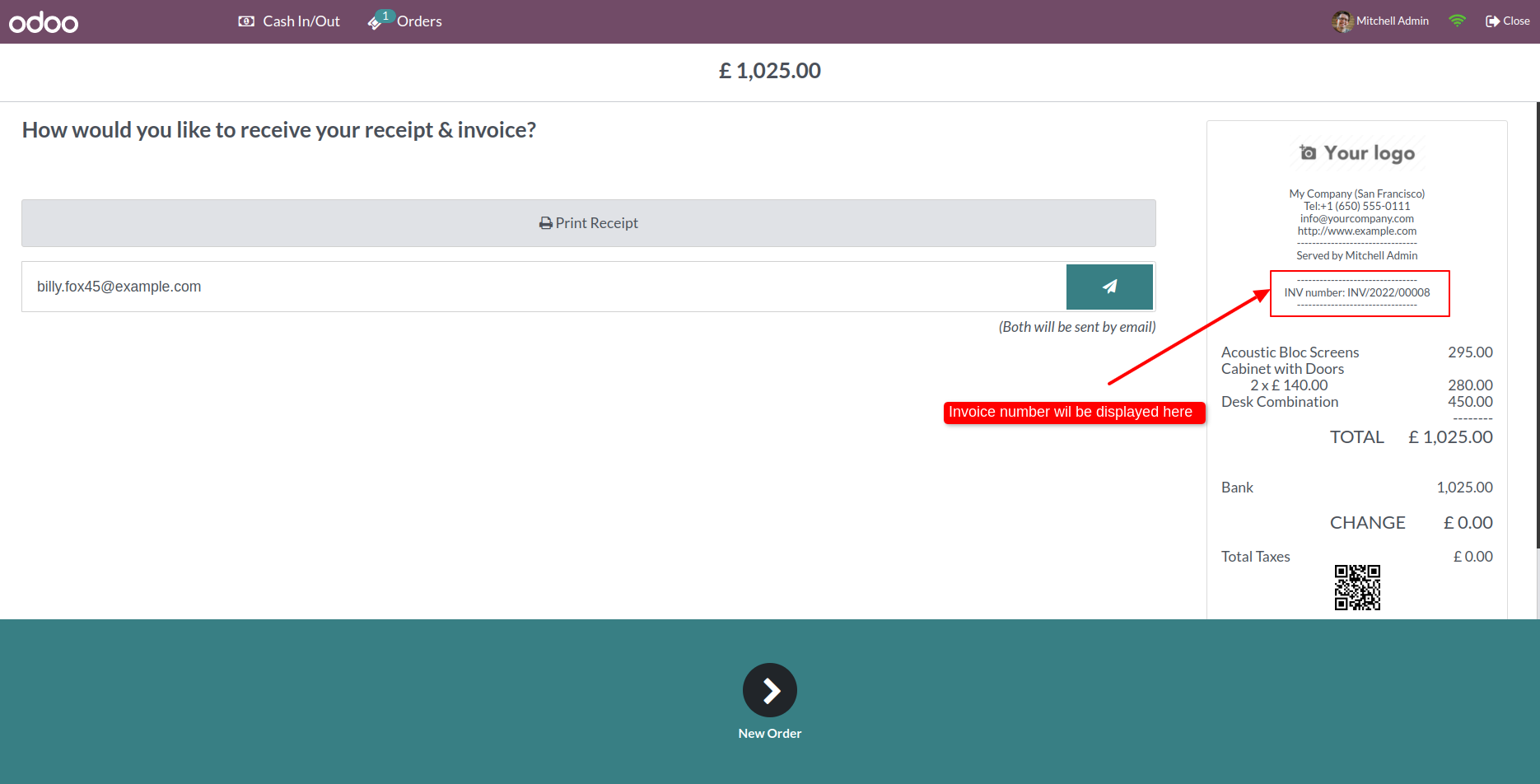
Tick the "Display Customer Detail" to shows the customer details(name, address, mobile number, phone number & email) in the POS order receipt.
Note: POS offline supported in the customer details (name, address, mobile number, phone number & email).
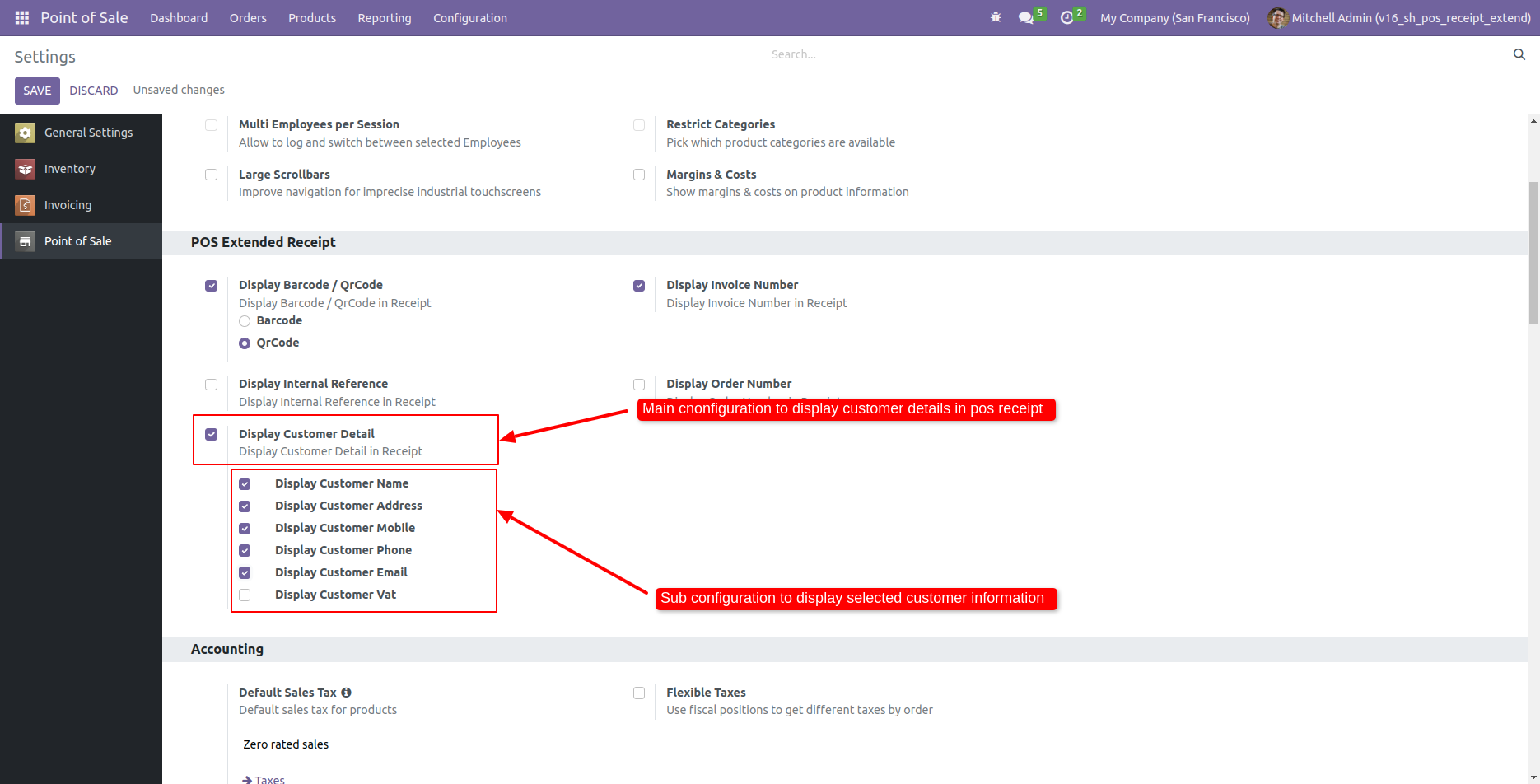
POS receipt with the customer details.
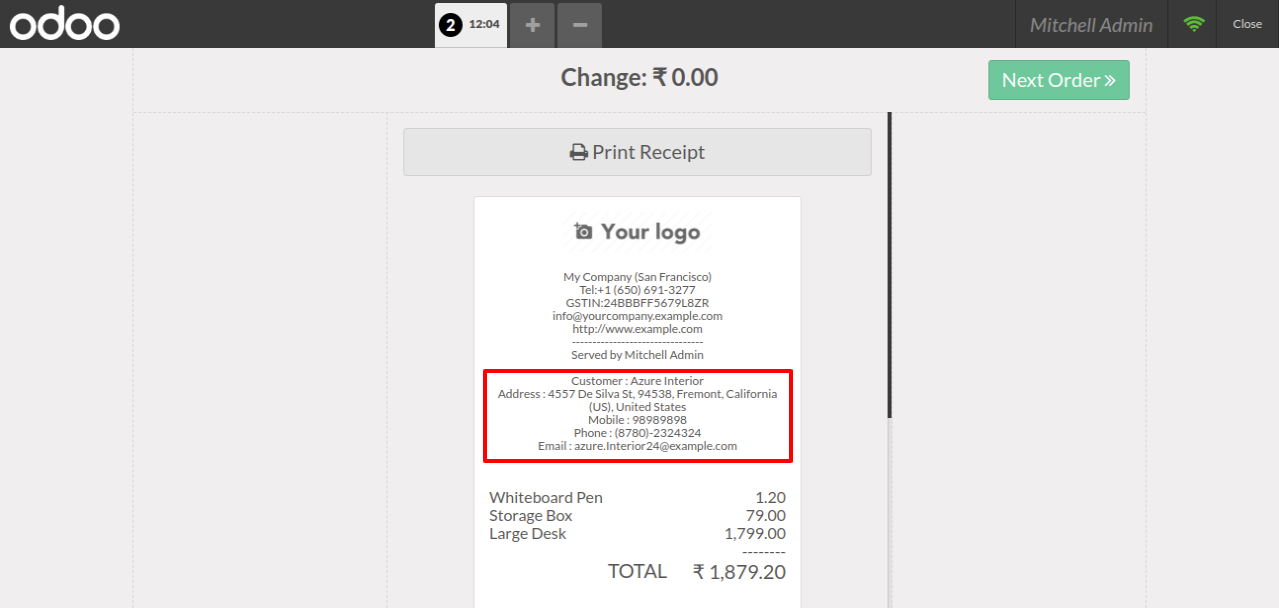
Tick the "Display Customer Detail" to shows the customer details(order number & customer vat) in the POS order receipt.
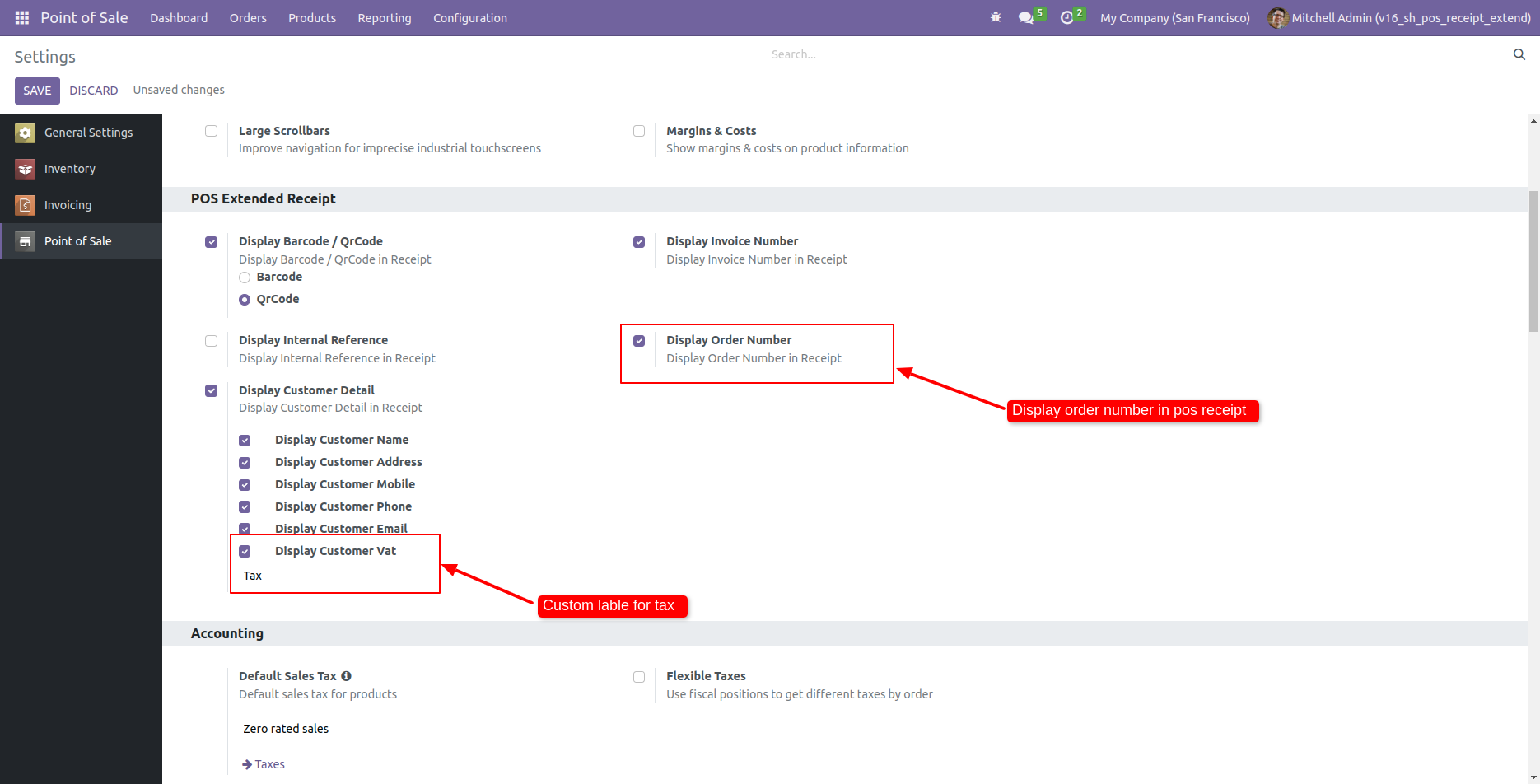
POS receipt with the customer details(order number & customer vat).
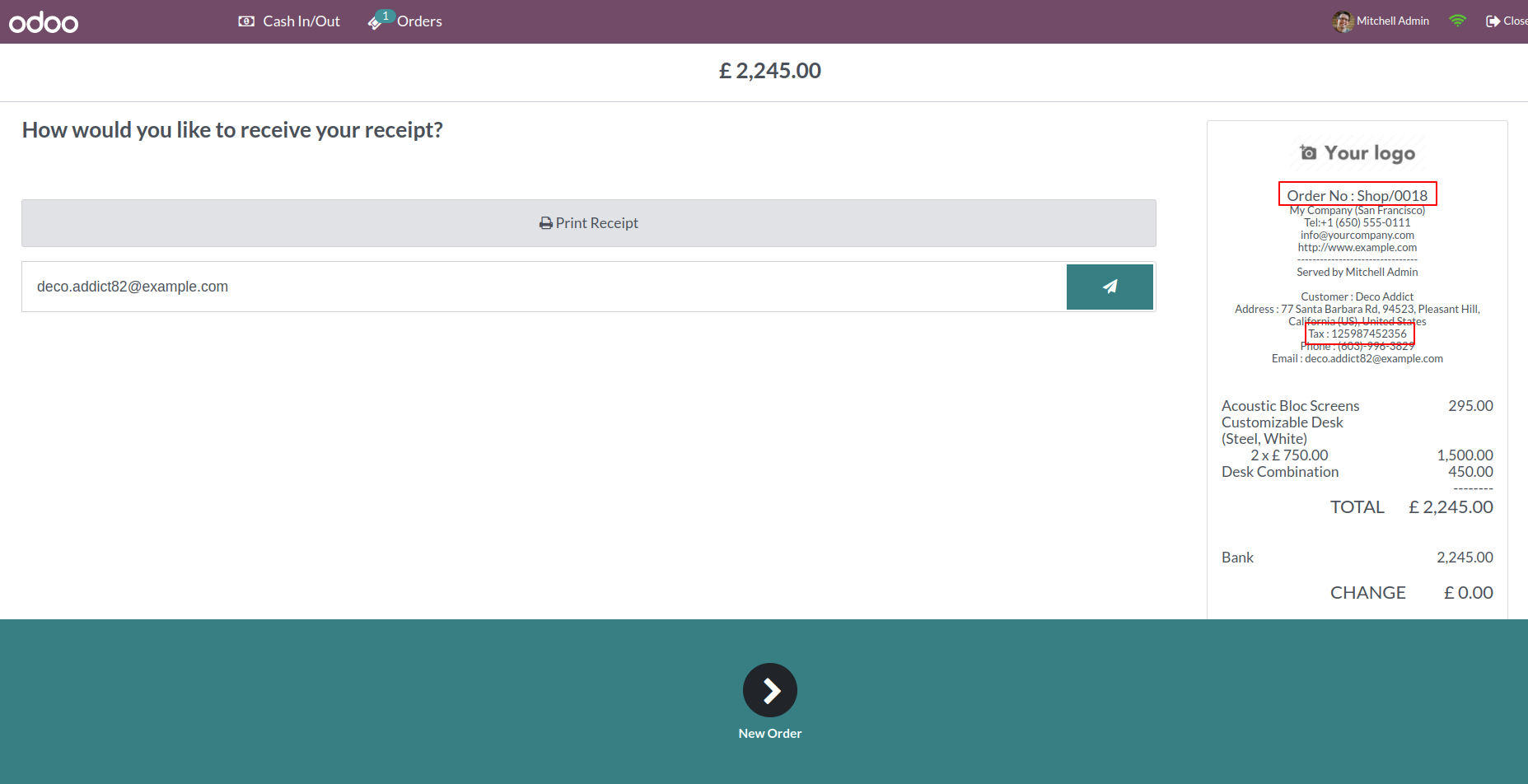
Configuration to display internal reference in the receipt.
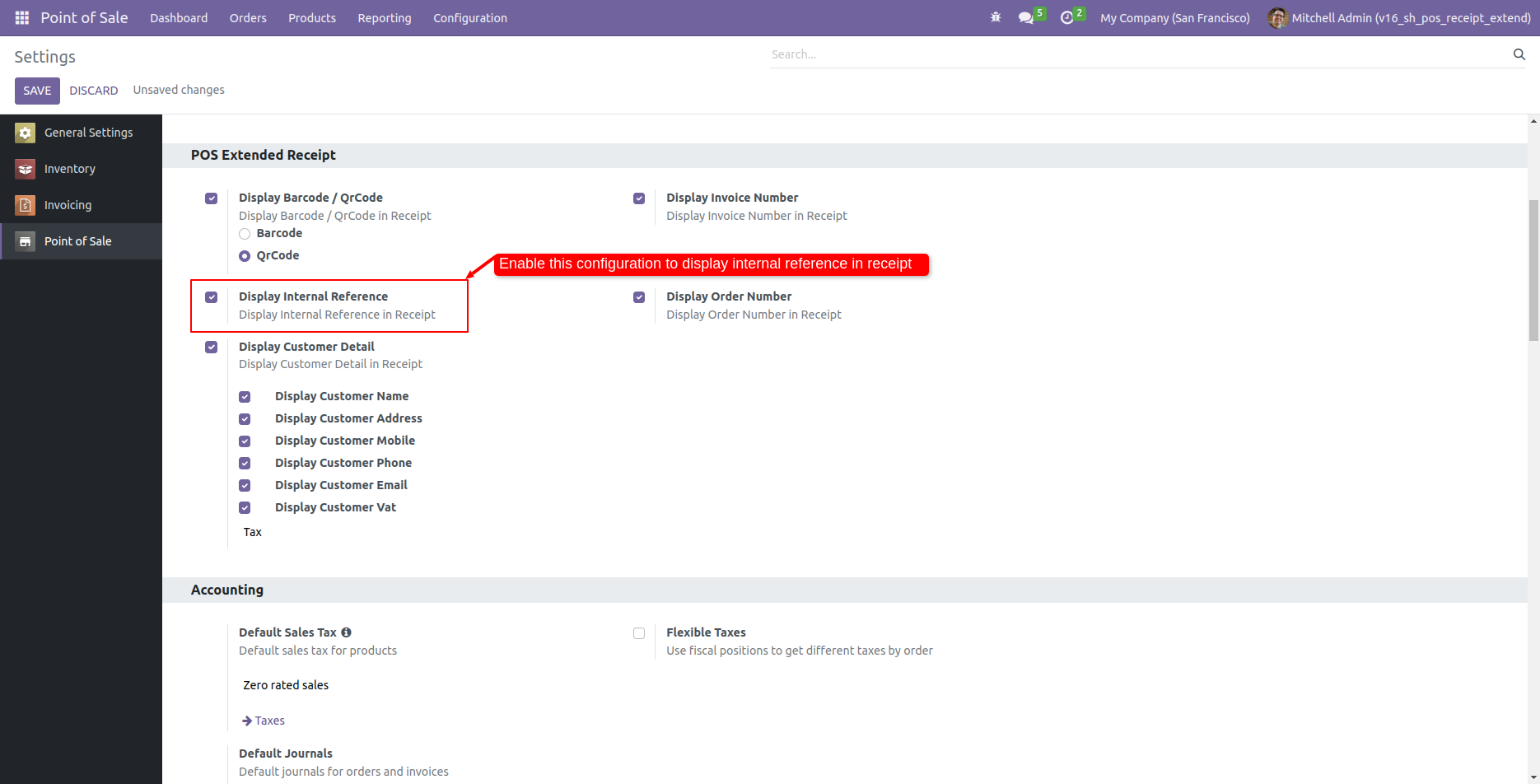
Receipt with the internal reference.
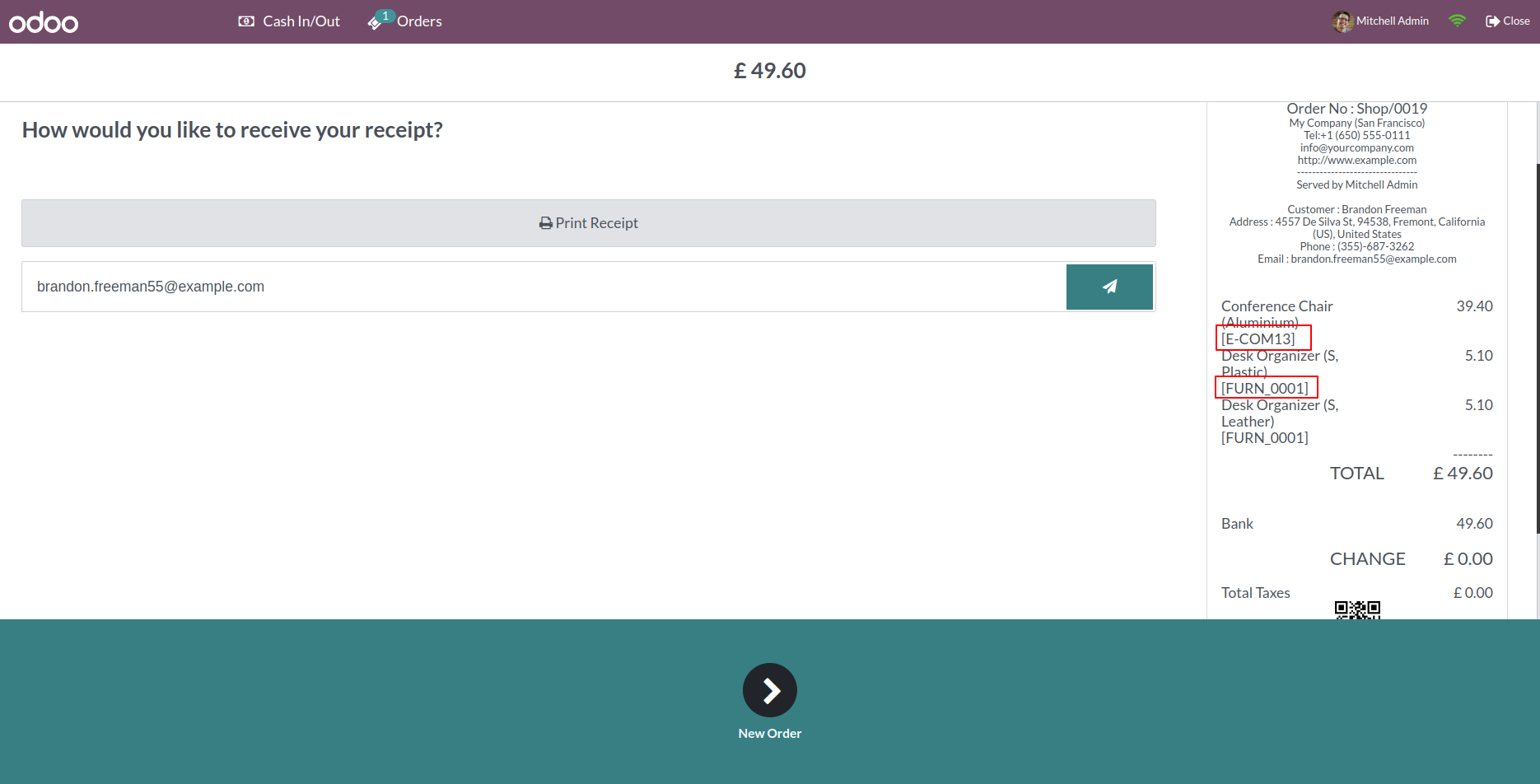
Go to the pos setting and tick Use A3 Receipt, Use A4 Receipt, Use A5 Receipt and select default receipt A4 size.
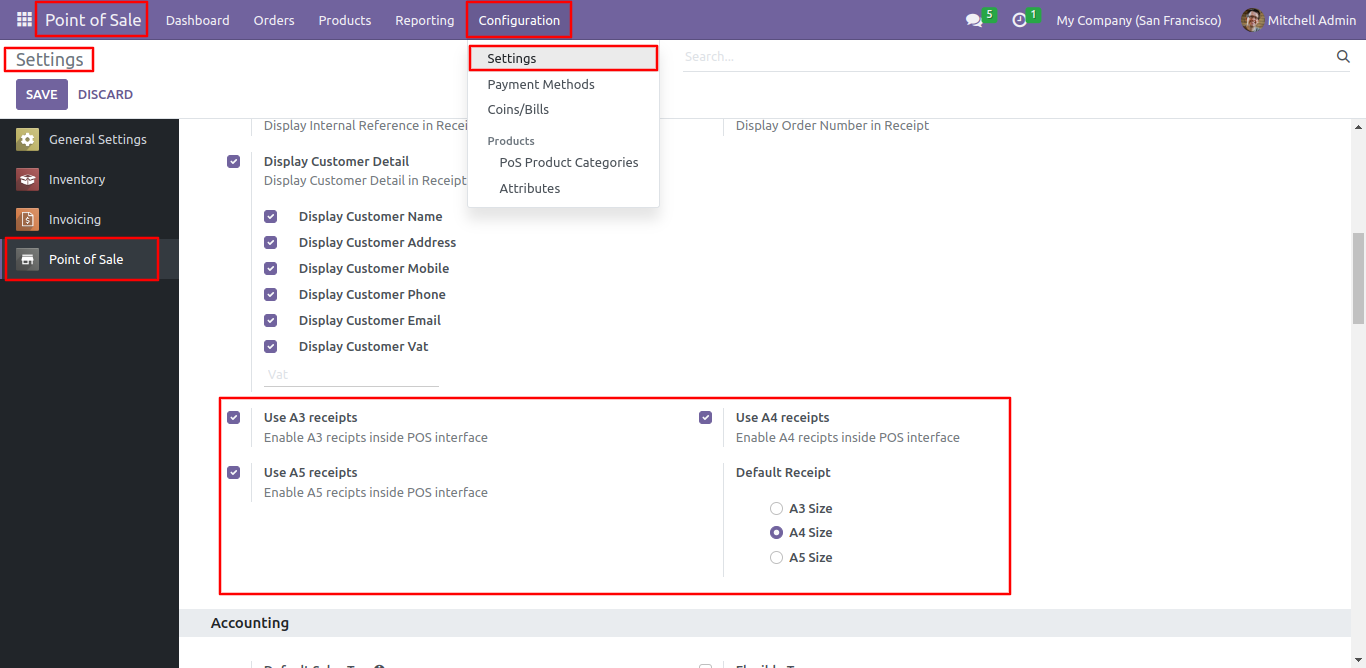
Here, you will find the available receipt options, including the ability to print A3 receipts, A4 receipts, and A5 receipts.
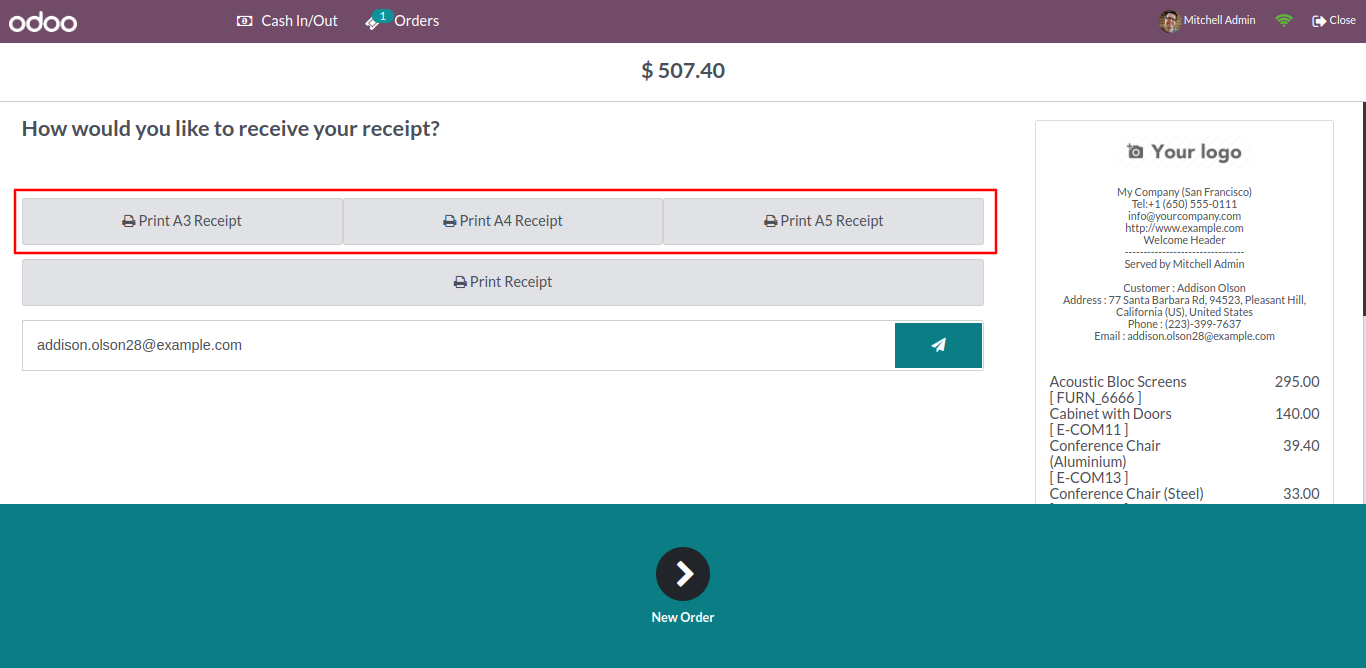
To print the receipt in A3 size, click on the 'Print A3 Receipt' option.
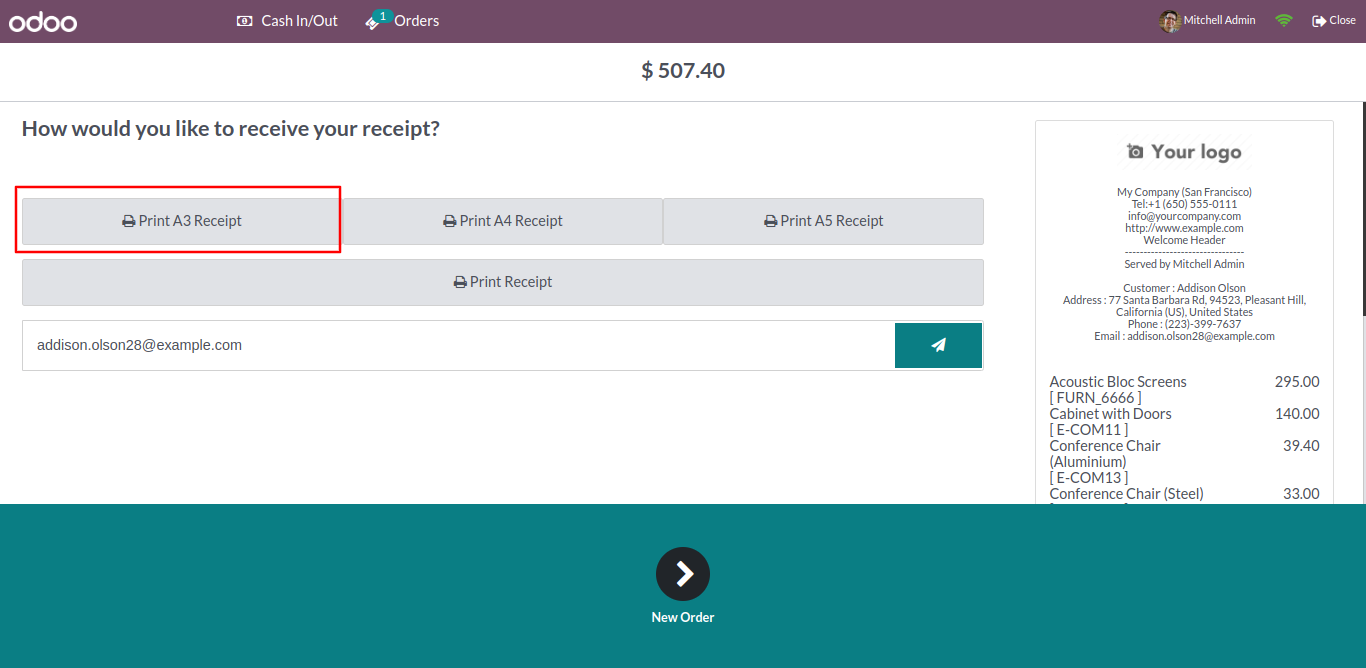
Select paper size A3.
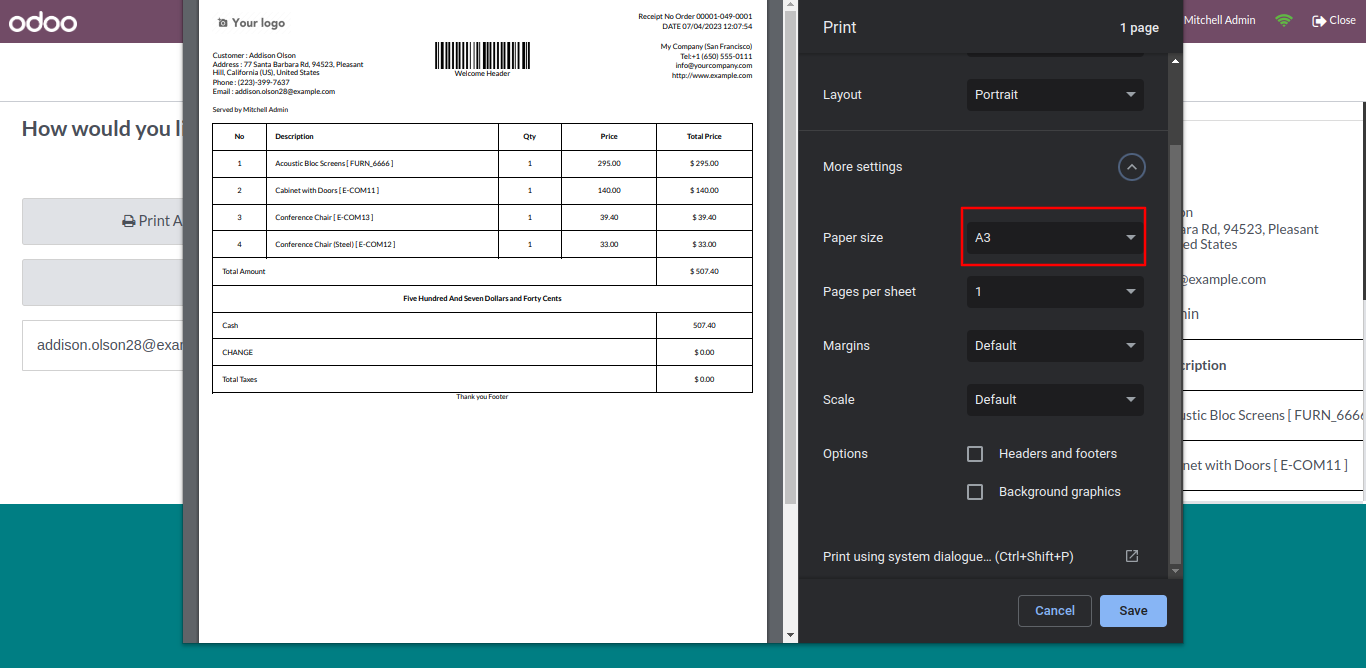
To print the receipt in A4 size, click on the 'Print A4 Receipt' option.
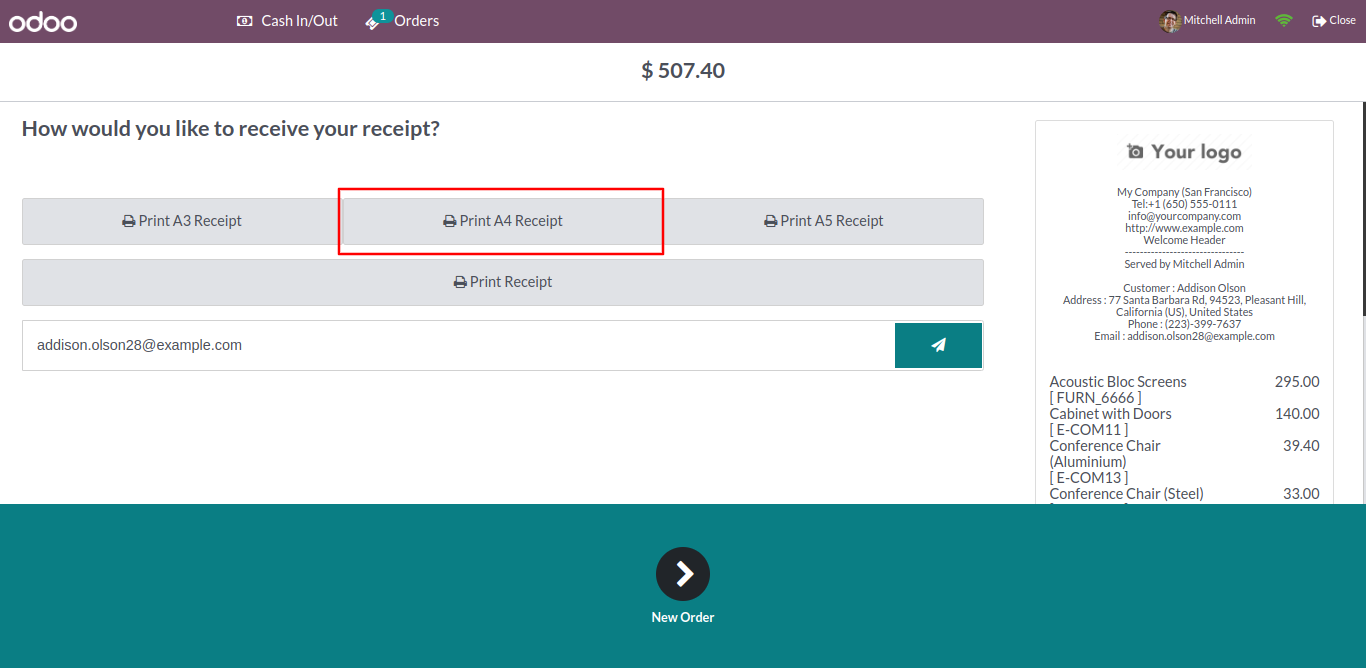
Select paper size A4.
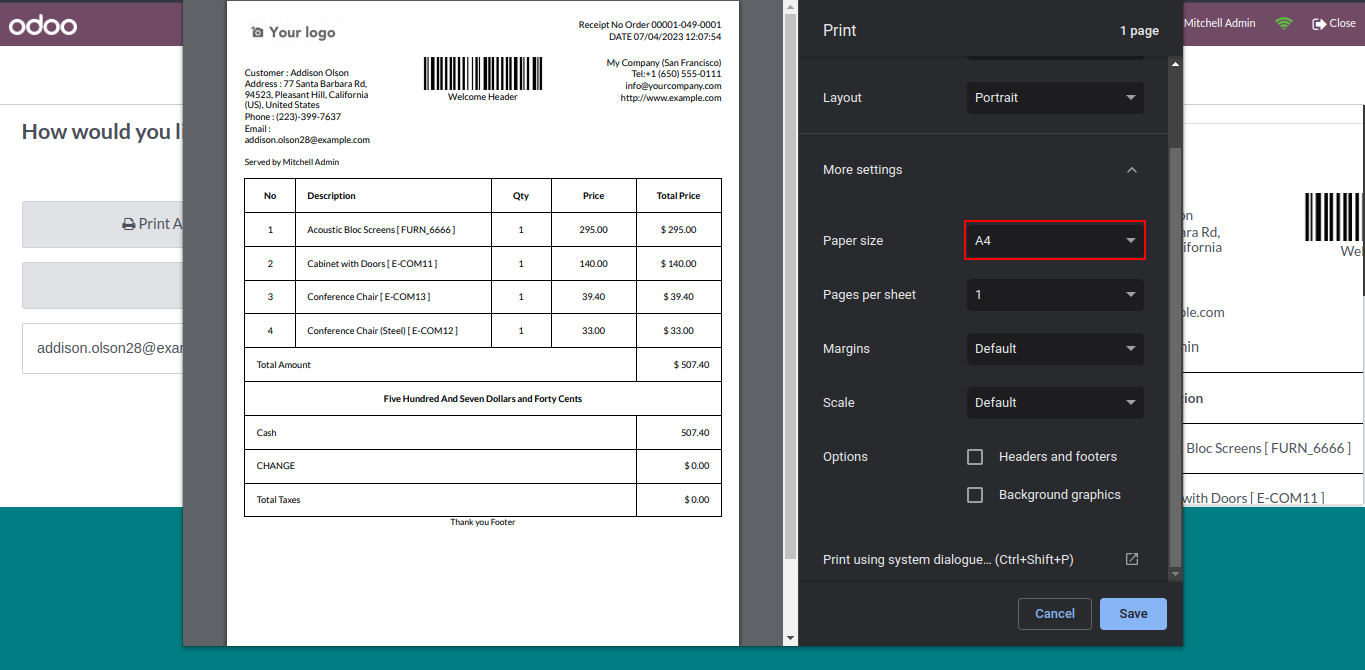
To print the receipt in A5 size, click on the 'Print A5 Receipt' option.
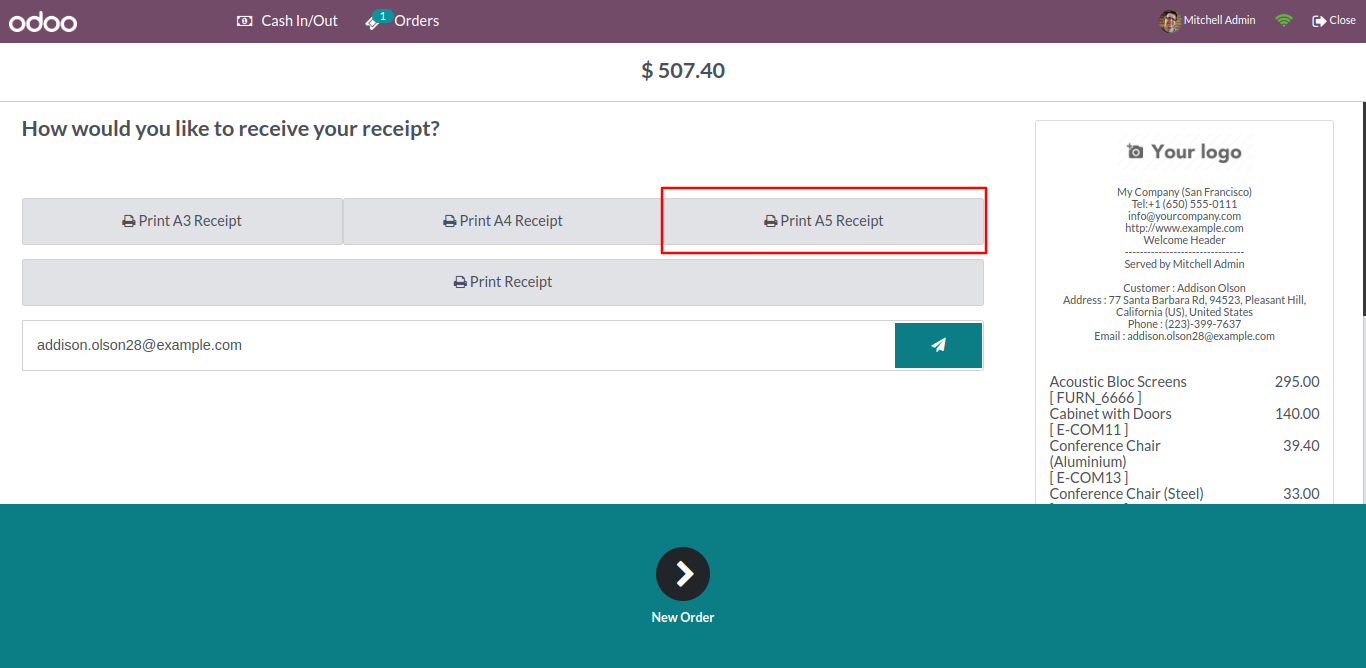
Select paper size A5.
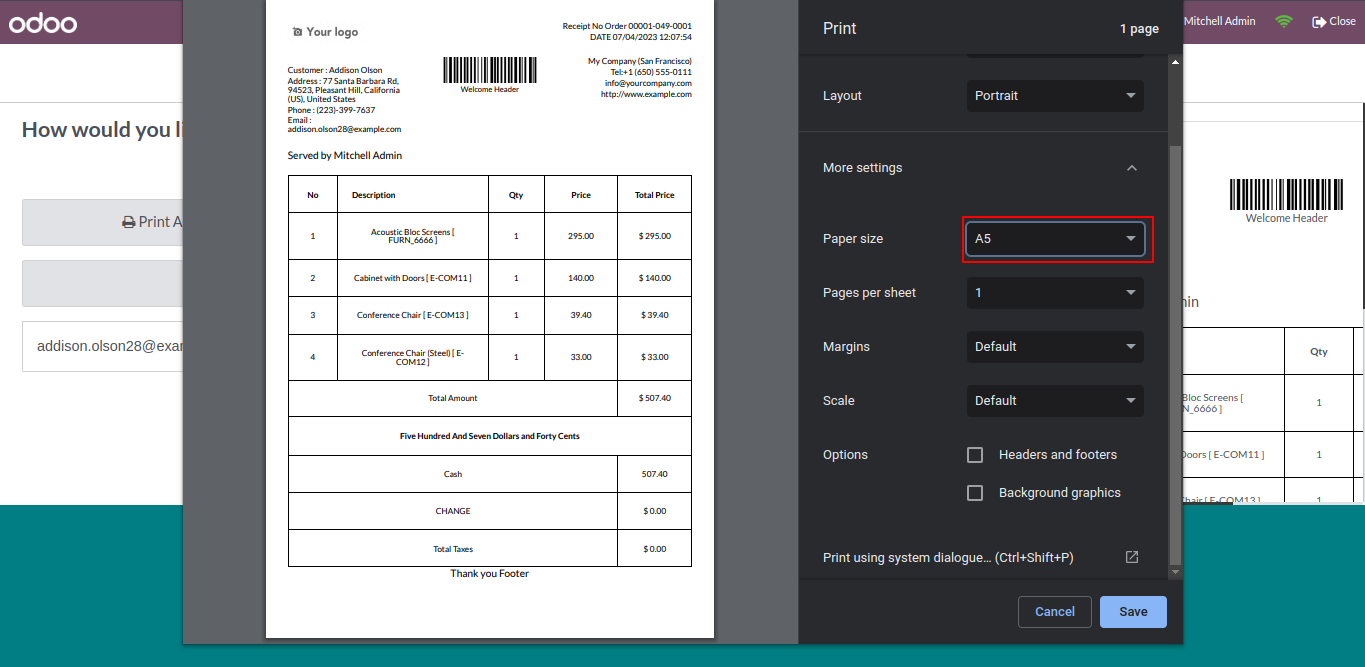
Version 18.0.4 | Released on : 03rd February 2025
Version 18.0.3 | Released on : 30th January 2025
Version 18.0.2 | Released on : 11th January 2025
Version 18.0.1 | Released on : 16th September 2024
- Yes, this app works perfectly with Odoo Enterprise (Odoo.sh & Premise) as well as Community.
- Please Contact Us at sales@softhealer.comto request customization.
- No, this application is not compatible with odoo.com(odoo saas).
- Yes, we provide free support for 100 days.
- Yes, you will get free update for lifetime.
- No, you don't need to install addition libraries.
- Yes, You have to download module for each version (13,14,15) except in version 12 or lower.
- No, We do not provide any kind of exchange.


