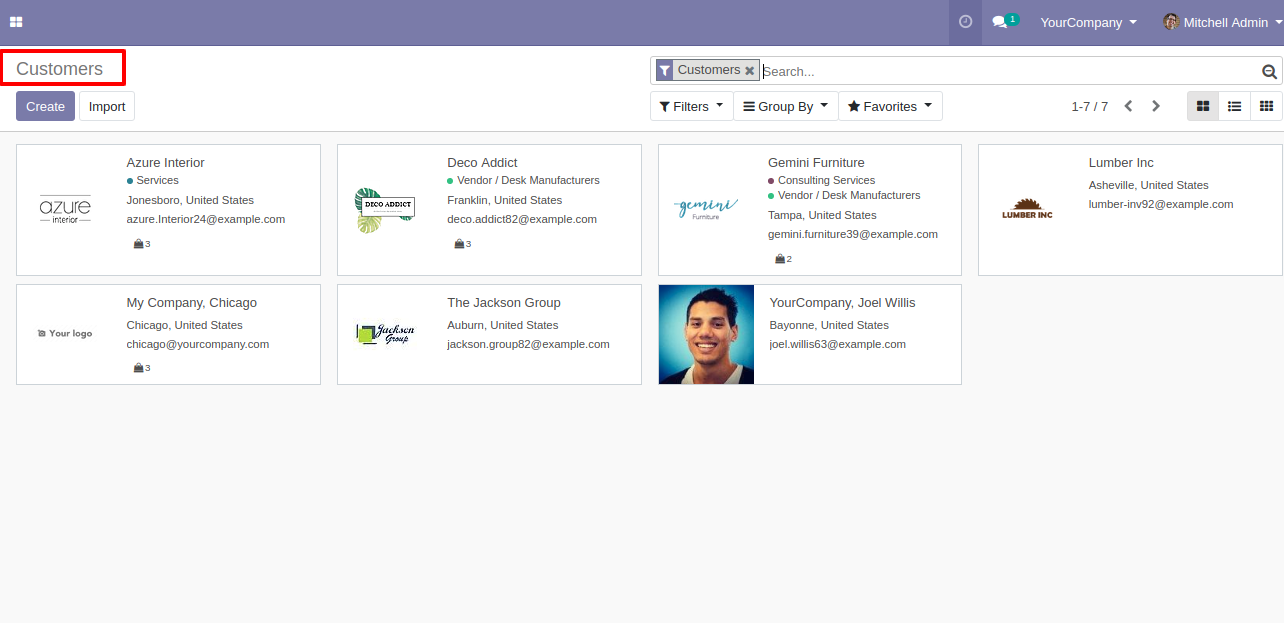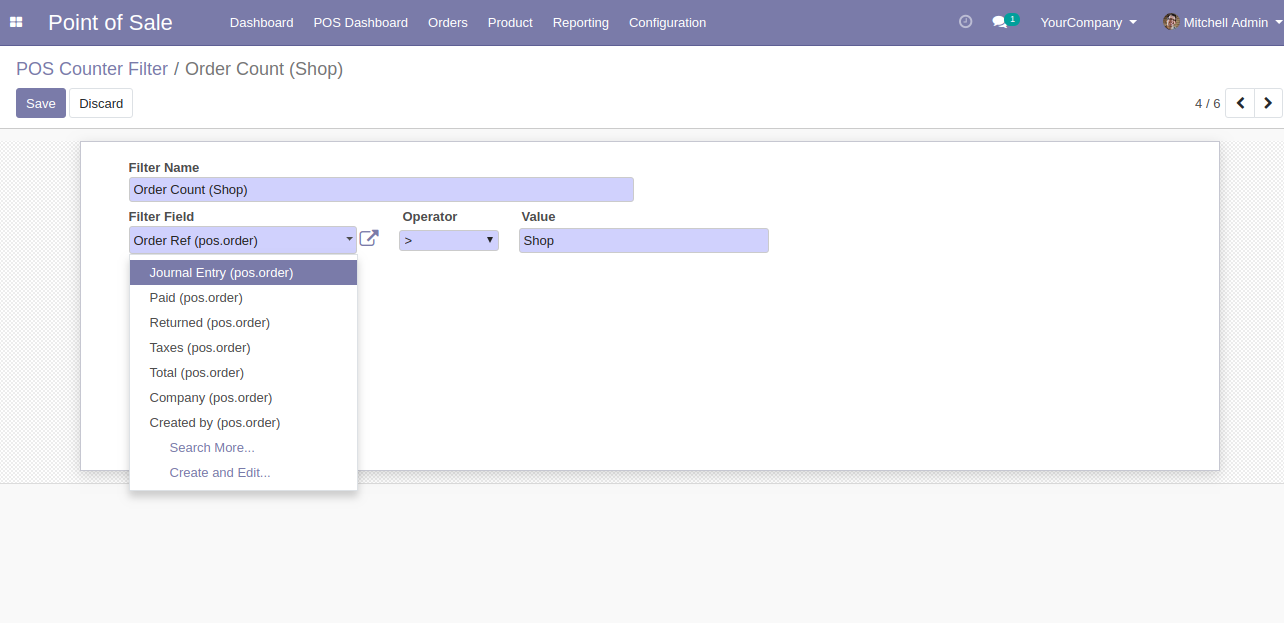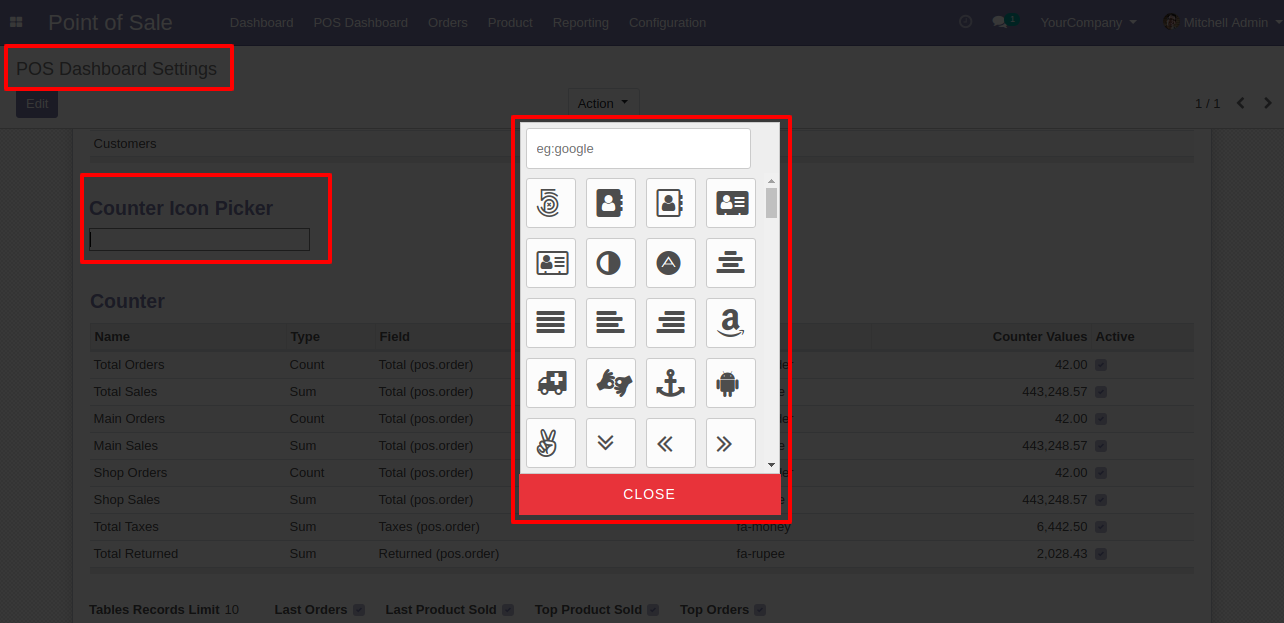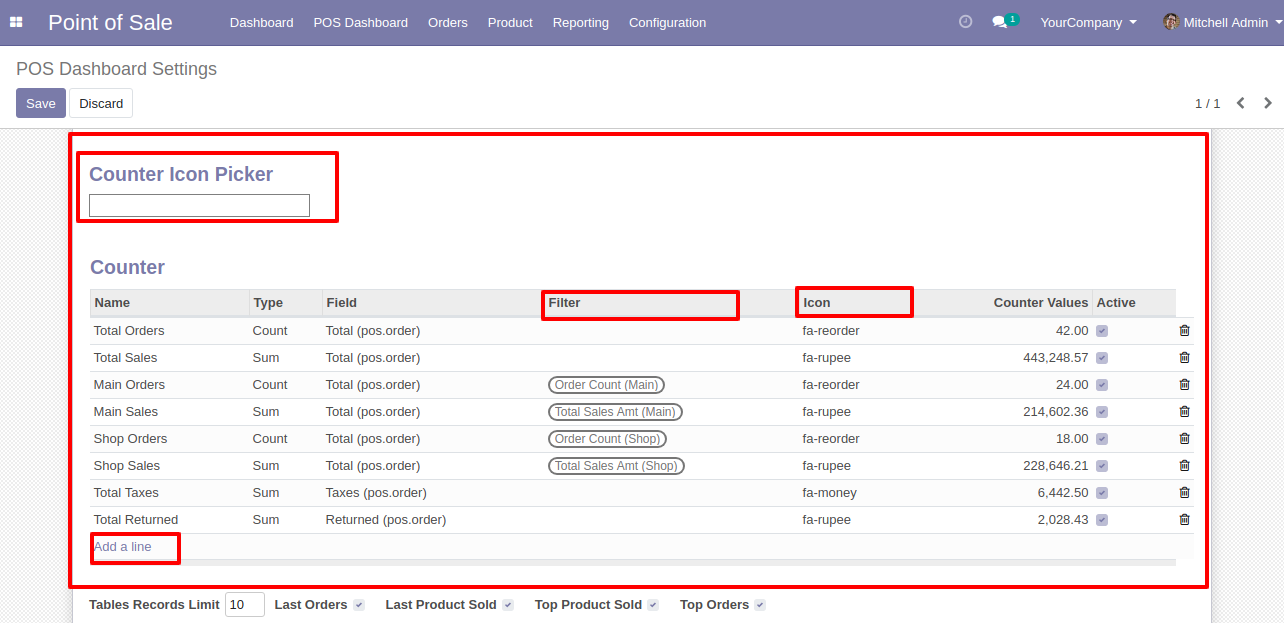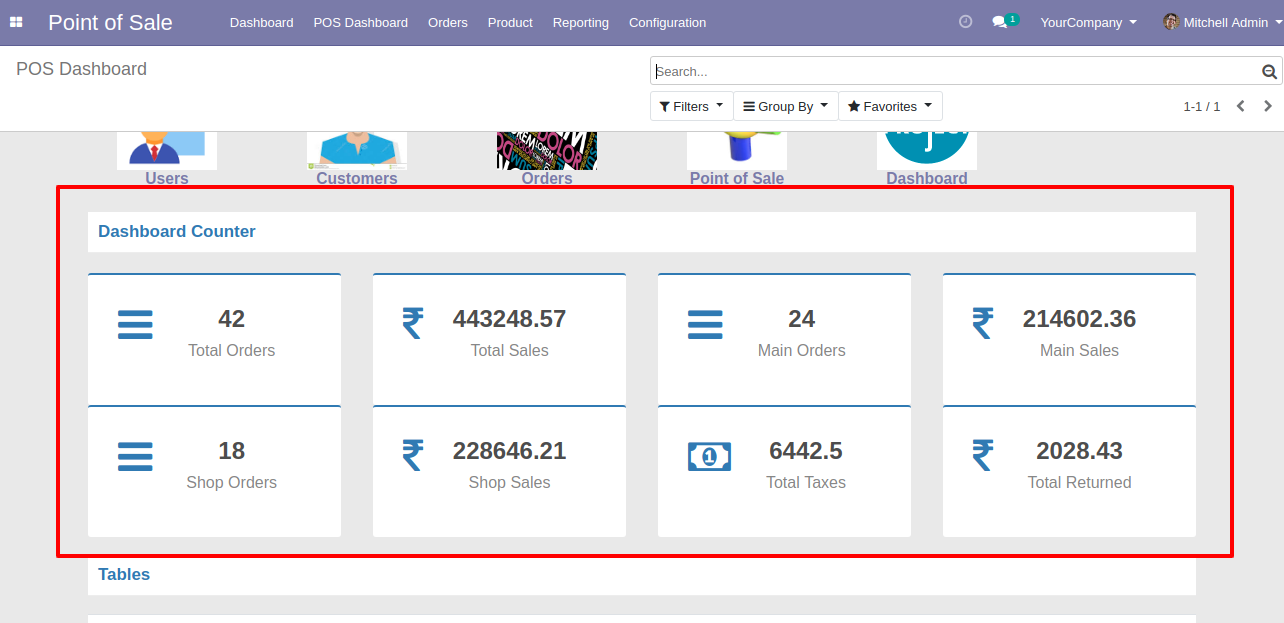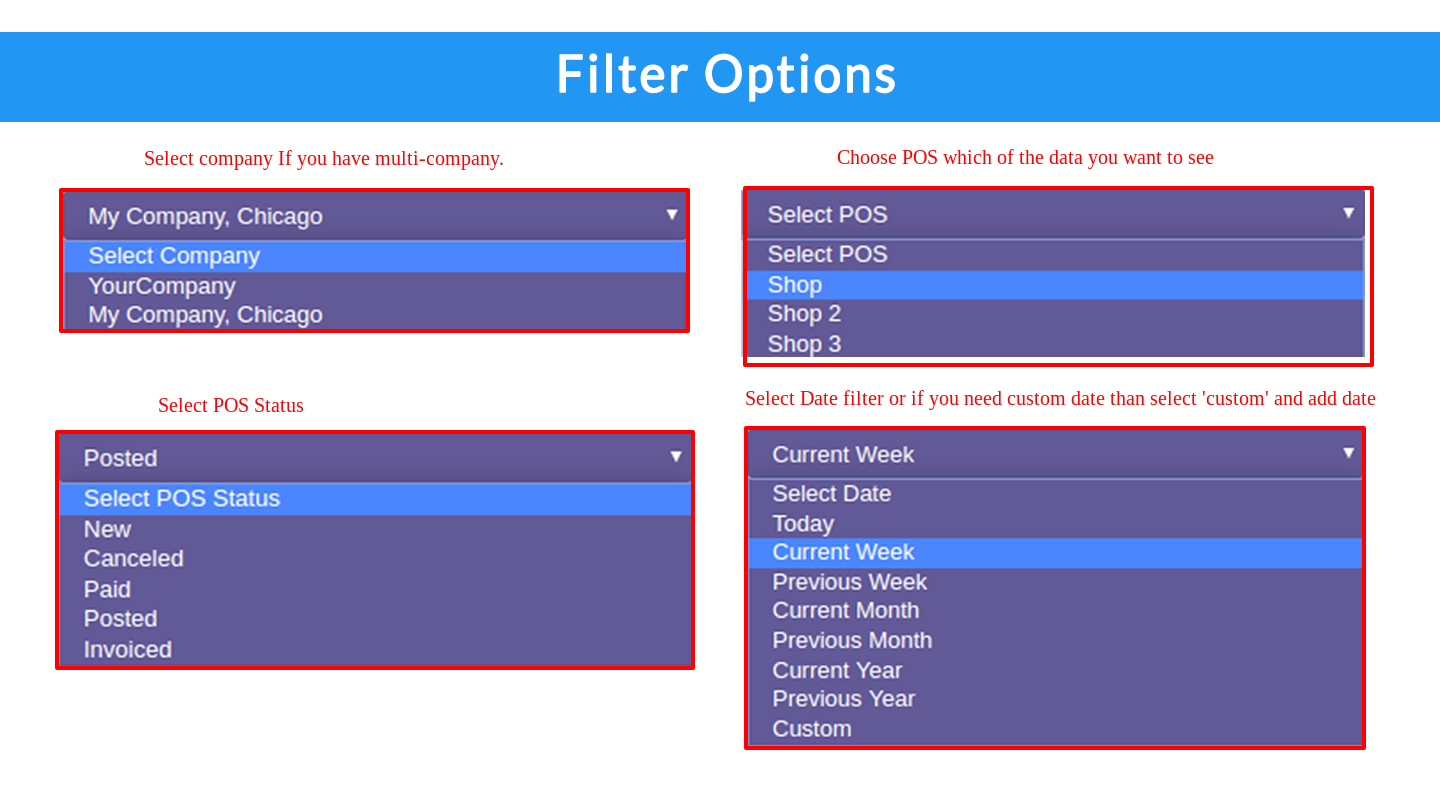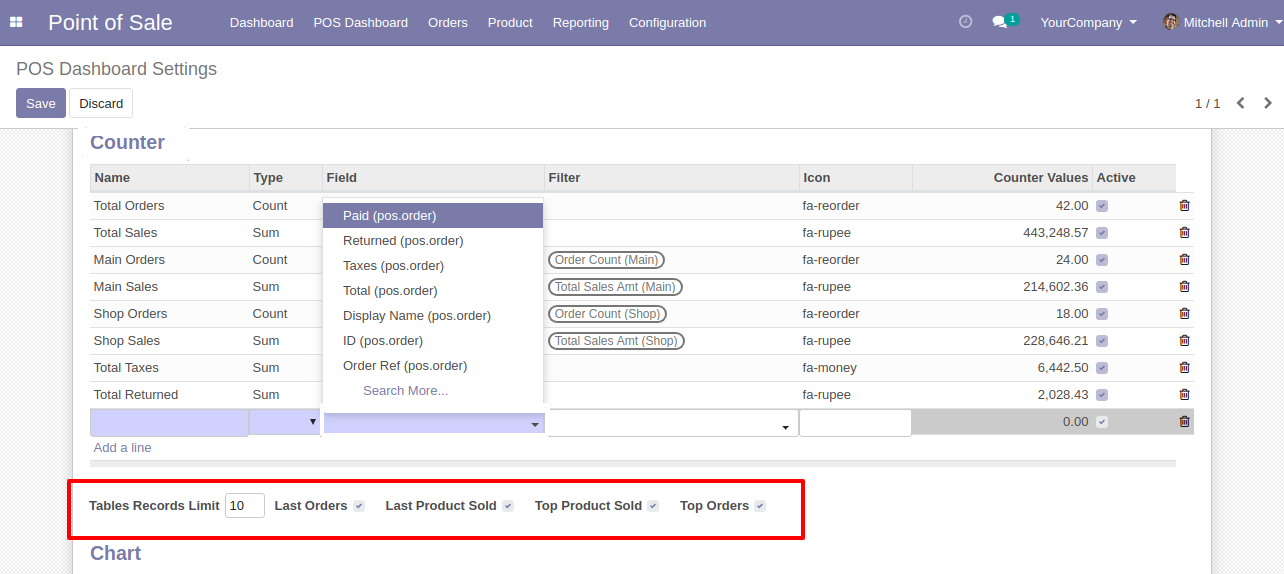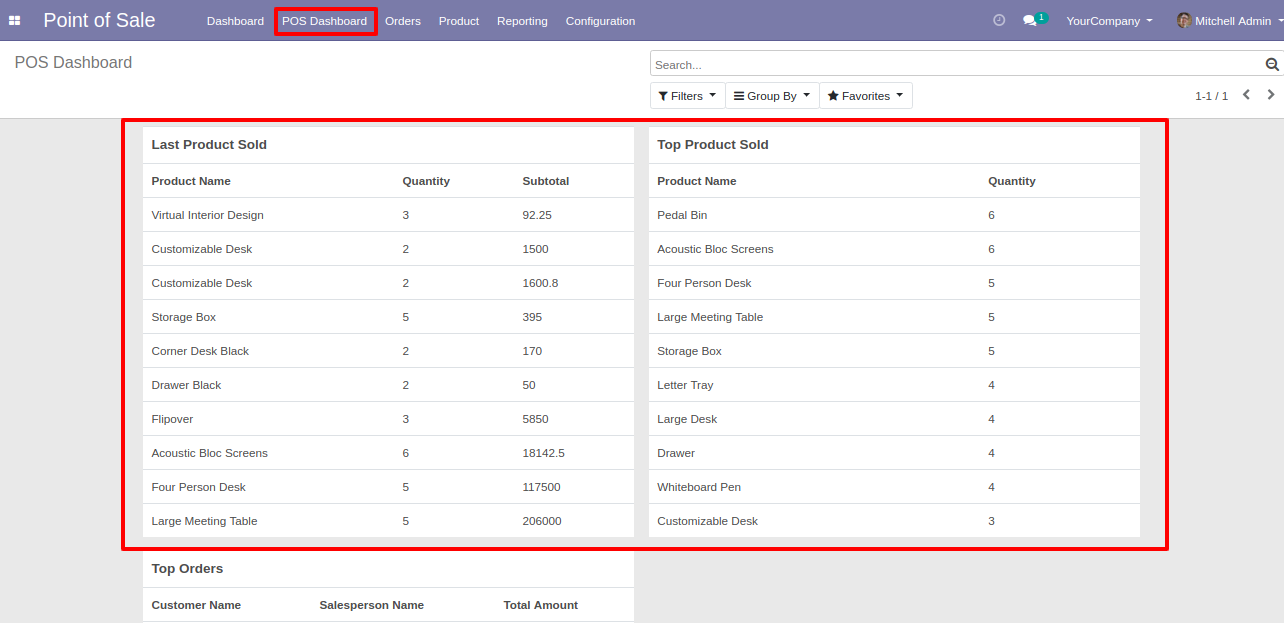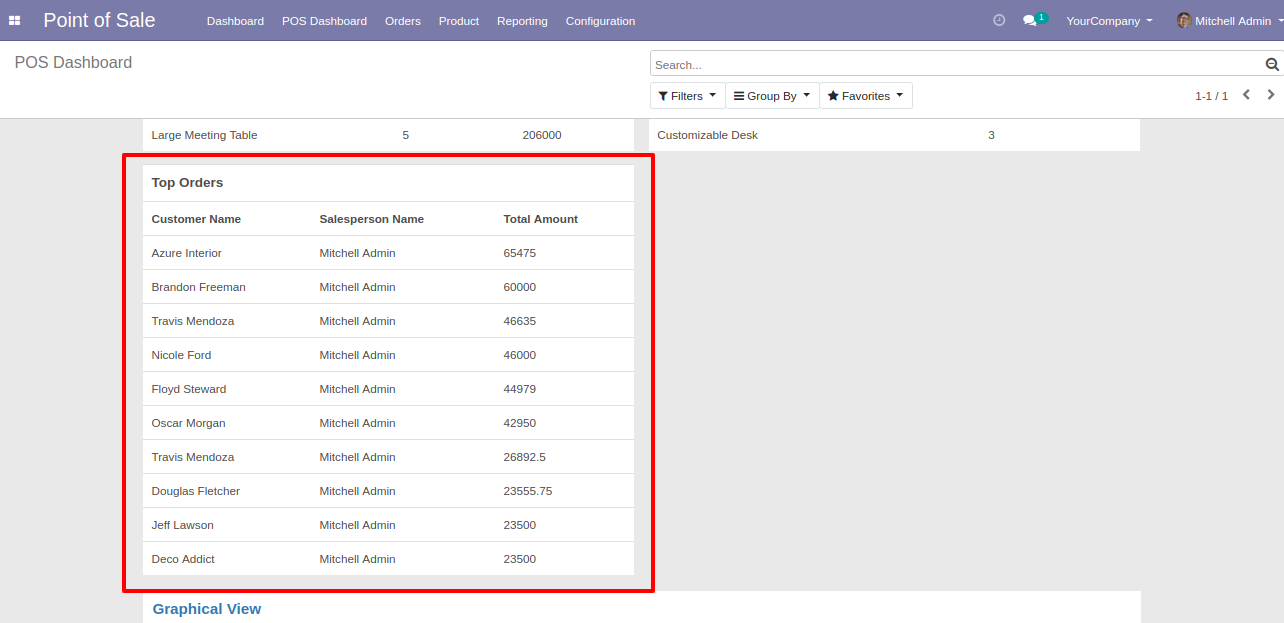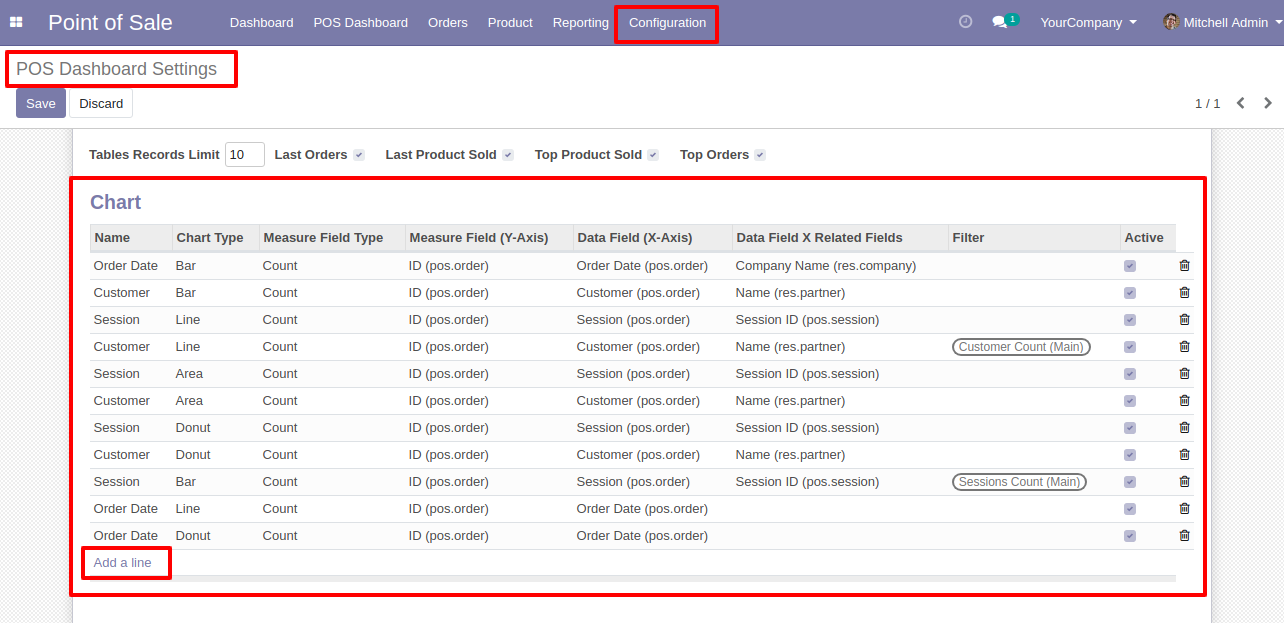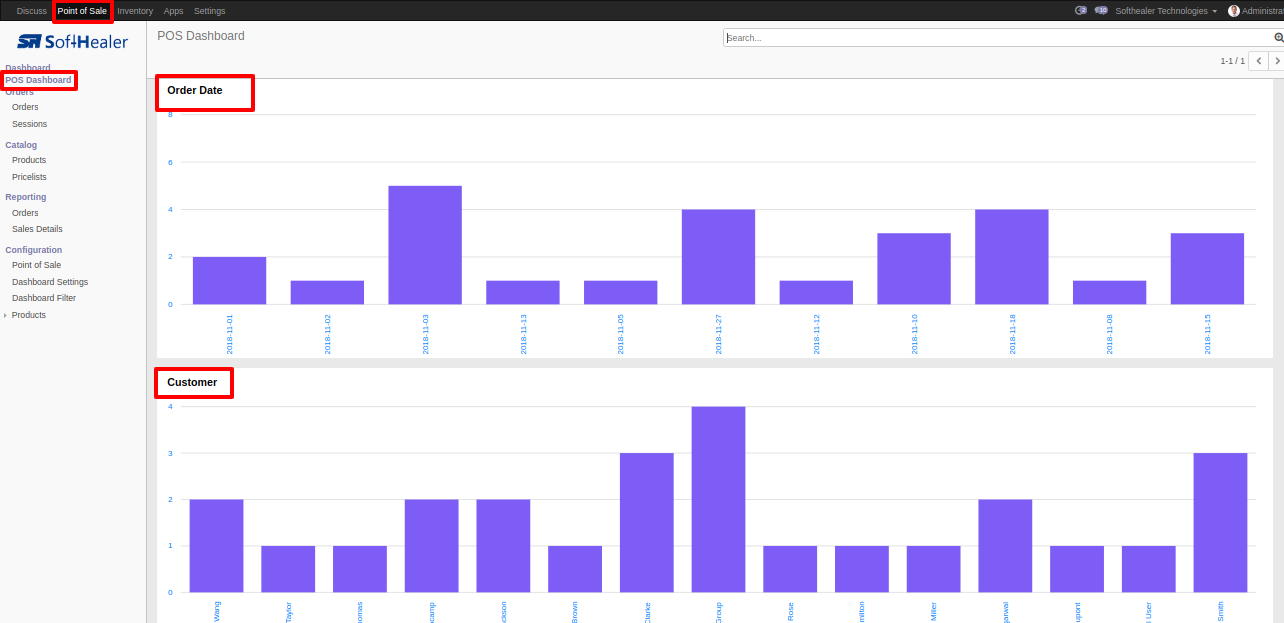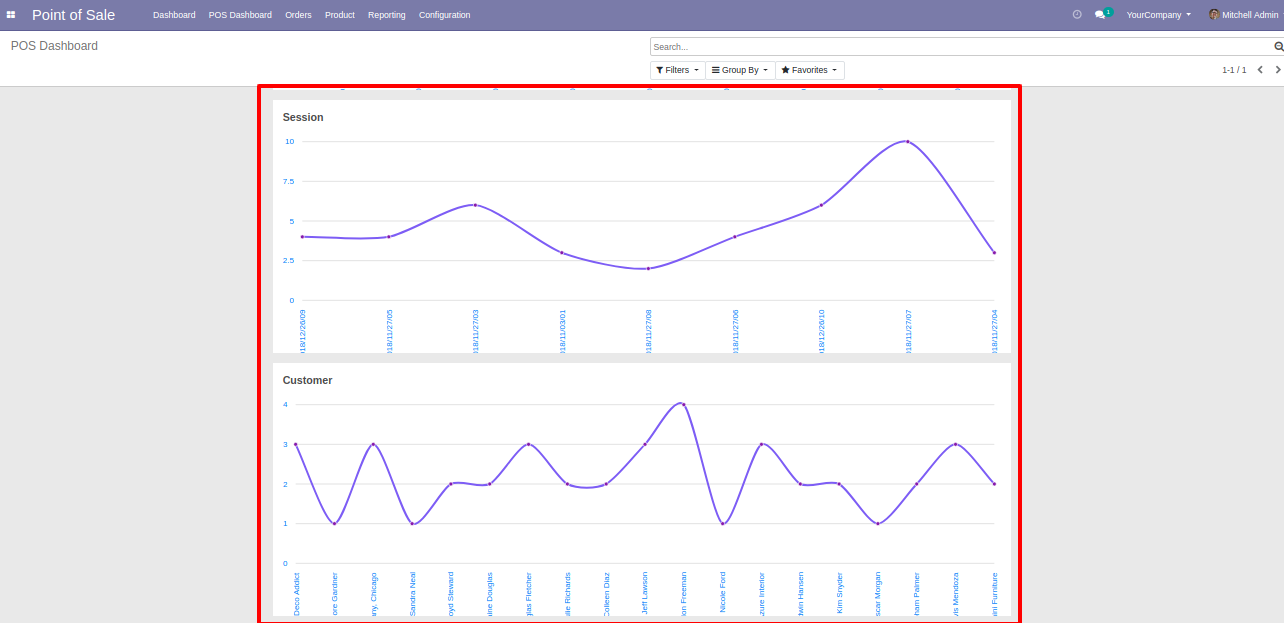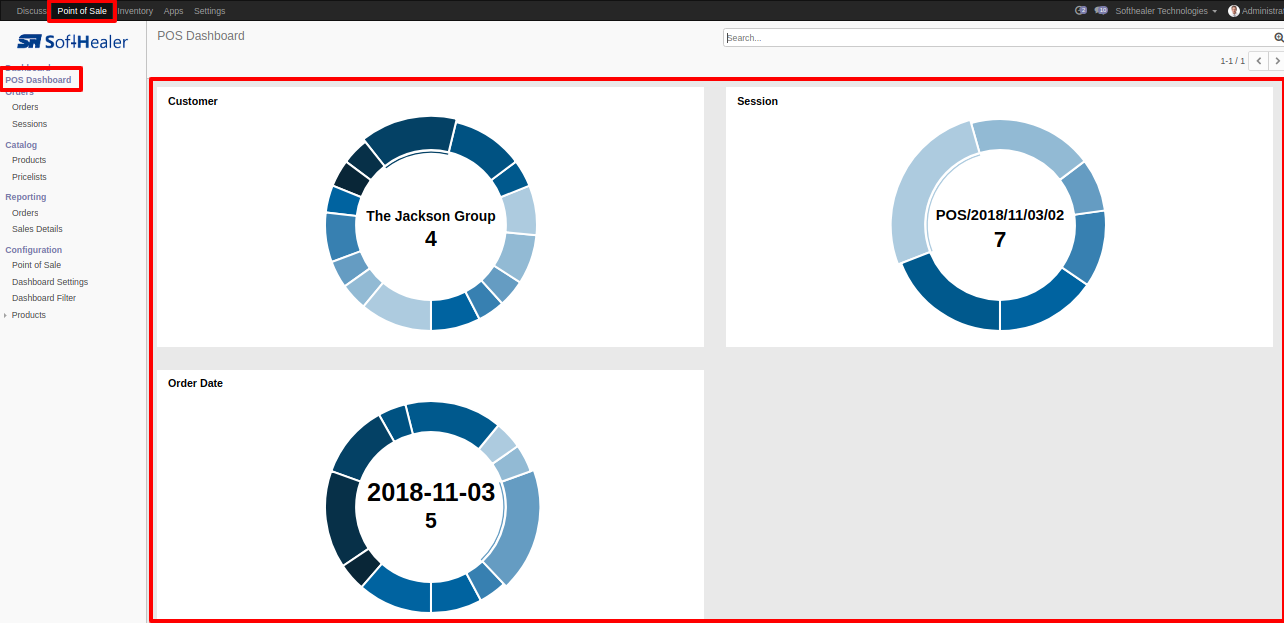A pos dashboard is a type of graphical user interface that often provides at-a-glance views of key performance indicators relevant to a particular objective or business process of pos. You can modify the POS dashboard as your requirement. The main aim of making this dashboard is multi-company if you have multiple companies so you can manage your all company POS in one dashboard just like a snap. This module provides shortcuts, counters, charts, tables. You can easily set/customize counters as per choice. Also, you can set charts of the pos shop, customer, by order date, etc. This dashboard provides a filter, so you can easily see data of any POS like if you want to see data from POS 'Session 1' and only today's data. Then select POS, POS status and POS Date: Today then it will show data in table format. If you tick "Last Order" in 'Dashboard Setting' then it will show only last ordered record. In dashboard setting some checkboxes like 'Last Order', 'Last Product Sold', 'Top Product Sold', 'Top Orders' also you can set the limit of display record in the table.
Features
The main feature of this dashboard is Multi-Company . You can use this dashboard for your multiple companies at a time.
You can easily define particular POS details in table form by using filters like POS, POS Status, POS Date.
-
Filter for Sessions Record.
- Select Company: If you have more than one company so you need to select a company.
- POS: In this filter, you need to select a session.
- POS Status: In this filter select the status of your selected session. For Example, New, Canceled, Paid, Posted, Invoice.
- Days Filter: In this filter select a day, which days record you want to see. There are different types of day filters like Today, Current Week, Previous Week, Current Month, Previous Month, Current Year, Previous Year, Custome(Add Date as per your choice).
- Dashboard Setting.
- Table Record Limit: Here you can set the limit of display records like 10, 15 and so on.
- Last Orders: This option show only last orders from your filter.
- Last Product Sold: This option show list of product which is recently sold.
- Top Product Sold: This option shows Top selling products from your filter.
- Top Orders: This option show orders which amount is higher than other order. If you set table record limit 10 so it will show the Top 10 Order.
Easy to find the icon for Menu using icon picker also you can search for the icon in the popup view of icon picker.
Easy to set menu with an icon.
Easy to set/customize a menu. If you want to set the menu for the user. Go to in dashboard setting and select menu in 'Menu' and click on the selected menu so it will give popup and set dashboard image.
Easy to set/customize counters with an icon.
Easy to set charts.
You can set different styles of charts. There are mainly 4 types of different charts like bar, donut, line, area.
Easy to create a filter for counter and charts. Give a filter name, that will be visible to you.
No special configuration required, install it, use it.
This module saves your important time.
It reduces human efforts.
Version
- Initial Release
Shortcuts
Inside Dashboard, settings add Menu Items as many you want.
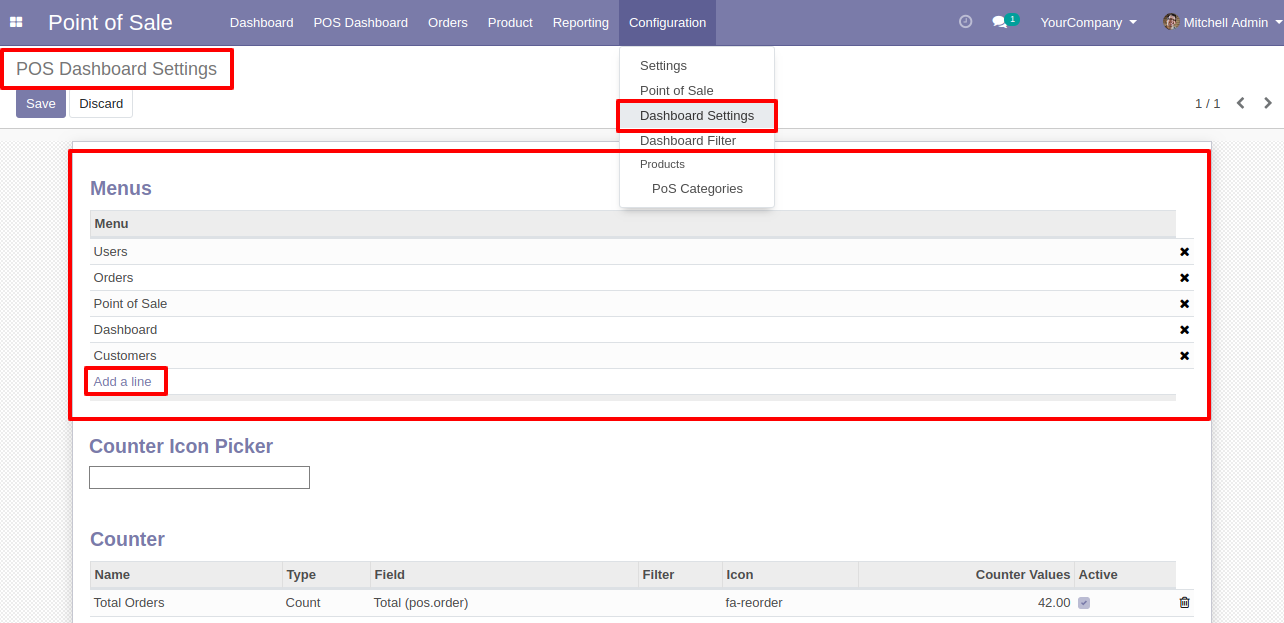
You can set an image of your choice for that menu in "Dashboard Image".
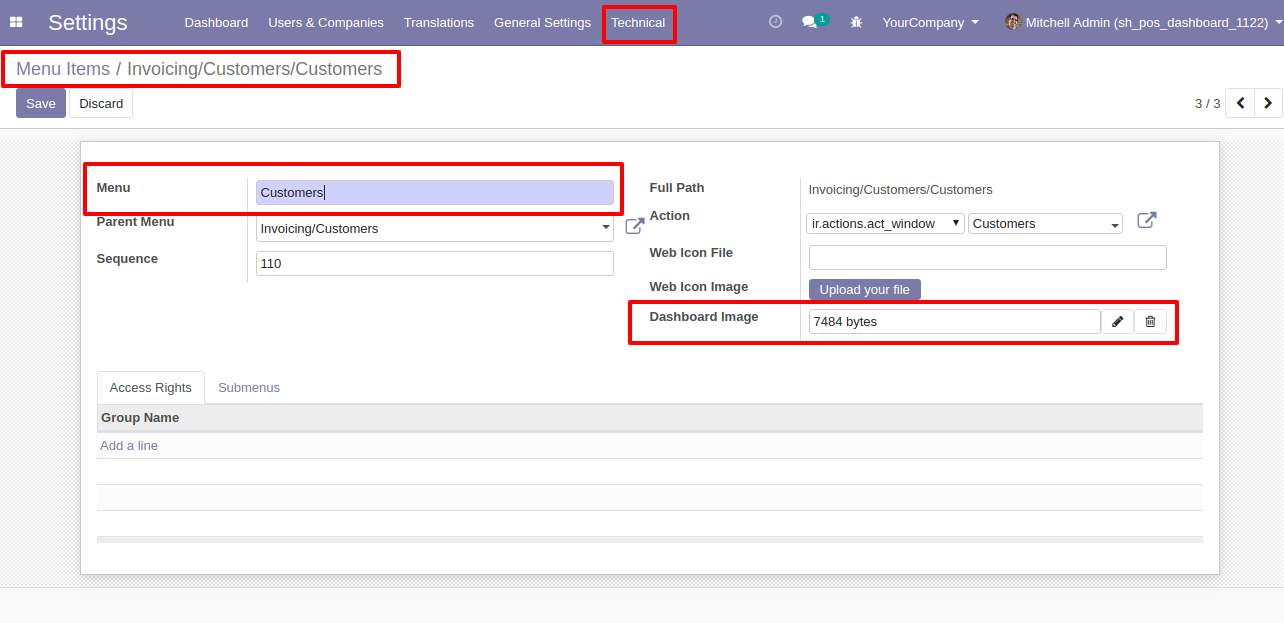
Selected Menu as visible in POS Dashboard, with the selected image. Link is given to each menu item.
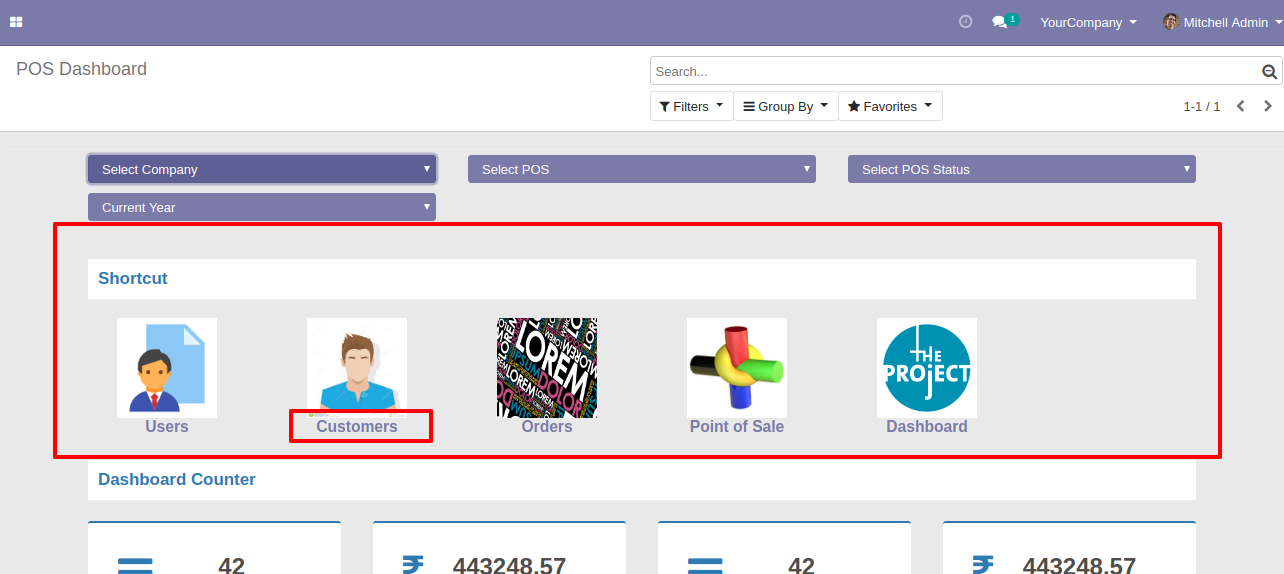
On click of "Customers" Menu redirected to Point of Sale Sessions.