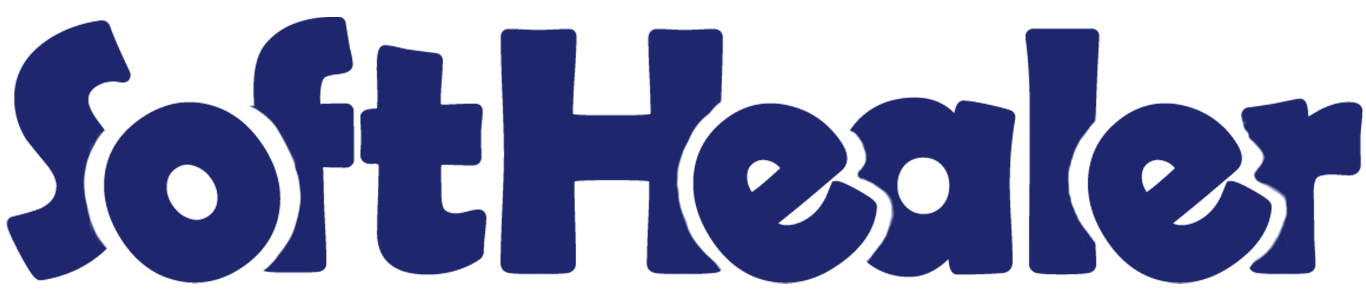
Payslip Dynamic Cheque Printing - Enterprise Edition

This module will help you to create a dynamic cheque easily. You can easily adjust the custom style as your requirement. we have given spacing, font size, colors, etc options make it quickly and easily cheque format.
Related Modules

Features

- Easy to customize Cheque with different spacing, Color, size & extra information.
- No more mistakes in cheque writing.
- You can choose any bank and can create its cheque format.
- You can configure fields,
Print Check Border
Border Width: Choose the width of the border.
Border Color: Choose the color of the border.
Print Partner
Print Partner: If you select this then it's a print partner in the cheque.
Font Bold: Tick checkbox for font bold.
Partner Title: Select prefix or suffix for partner title & see notes for more details.
Partner Spacing: You can set partner spacing for more detail refer notes.
Font Size: You can set partner font size for more detail refer notes.
Color: You can set partner color from the color picker.
Print Date
Print Date: If you select this then it's a print date in the cheque.
Separator: Used for separation in date.
Date Format: Choose the date format as per requirement.
Year Format: Choose the year format as per requirement.
Date Spacing: You can set date spacing for more detail refer notes.
Date Digit From Left
Date Letter Spacing: You can set date letter spacing for more detail refer notes.
Font Size: You can set date digit font size for more detail refer notes.
Font Color: You can set date digit color from the color picker.
Amount In Digit
Print Amount: If you select this then it's a print amount in the cheque.
Print Currency: If you select this then it's a print currency in the cheque.
Print Star: If you select this then it's a print star in the cheque.
Amount Spacing: You can set amount spacing for more detail refer notes.
Font Size: You can set amount in digit font size for more detail refer notes.
Font Color: You can set amount digit color from the color picker.
Amount In Words
Print Amount Words: If you select this then it's a print amount words in the cheque.
Print Star: If you select this then it's a print star in the cheque.
Font Bold: If you select this then it's a print font bold in the cheque.
Amount In Words Spacing: You can set amount in words spacing for more detail refer notes.
Font Size: You can set amount in words font size for more detail refer notes.
Font Color: You can set amount in words font color from the color picker.
Print Company
Print Company: If you select this then it's a print company in the cheque.
Company Spacing: You can set company spacing for more detail refer notes.
Font Size: You can set company name font size for more detail refer notes.
Font Color: You can set company name font color from the color picker.
Print Cheque No
Print Check No: If you select this then it's a print chequ no in the cheque.
Font Size: You can set cheque no font size for more detail refer notes.
Font Color: You can set cheque no color from the color picker.
Print Short Code
Print Short Code: If you select this then it's a print short code in the cheque.
Font Size: You can set short code font size for more detail refer notes.
Font Color: You can set short code color from the color picker.
Print Bank Address
Print Bank Address: If you select this then it's a print bank address in the cheque.
Font Size: You can set bank address font size for more detail refer notes.
Font Color: You can set bank address color from the color picker.
Print Account Number
Print Account Number: If you select this then it's a print account no in the cheque.
Font Size: You can set account no font size for more detail refer notes.
Font Color: You can set account no color from the color picker.
Print A/C Pay
Print A/C Pay: If you select this then it's a print A/C pay in the cheque.
A/C Pay Spacing: As per notes.
Font Size: You can set A/C pay font size for more detail refer notes.
Font Color: You can set A/C pay color from the color picker.
Print First Signature
Print Signature: If you select this then it's a print signature in the cheque.
Print Free Text One
Print Free Text One: If you select this then it's a print free text one in the cheque.
Free Text One Spacing: You can set free text one spacing for more detail refer notes.
Font Size: You can set free text one font size for more detail refer notes.
Font Color: You can set free text one color from the color picker.
Print Free Text Two
Print Free Text Two: If you select this then it's a print free text two in the cheque.
Free Text Two Spacing: You can set free text two spacing for more detail refer notes.
Font Size: You can set free text two font size for more detail refer notes.
Font Color: You can set free text two color from the color picker.
Print Free Text Three
Print Free Text Three: If you select this then it's a print free text Three in the cheque.
Free Text Three Spacing: You can set free text three spacing for more detail refer notes.
Font Size: You can set free text three font size for more detail refer notes.
Font Color: You can set free text three color from the color picker.
Extra Information
Print Payment: If you select this then it's a print payment information in the cheque.
Print Journal: If you select this then it's a print journal information in the cheque.
- No special configuration required, install it, use it.
- This module saves your important time.
- It reduces human efforts.
Notes

- Spacing properties
1) If the padding property has 4 values:
Padding: 25px 50px 75px 100px
top padding is 25px, right padding is 50px, bottom padding is 75px, left padding is 100px.
2) If the padding property has three values:
Padding: 25px 50px 75px
top padding is 25px, right and left paddings are 50px, bottom padding is 75px.
3) If the padding property has two values:
Padding: 25px 50px
top and bottom paddings are 25px, right and left paddings are 50px.
4) If the padding property has one value:
Padding: 25px
All four paddings are 25px.
- Font-size:
You can choose font size like medium, xx-small, x-small, small, large, x-large, xx-large, smaller, larger, length, initial, inherit using units (cm, mm, in, px, pt, pc, em, ex, ch, rem, vw, vh, vmin, vmax,%). - Prefix Group of letters that's added to the beginning of a word.
Suffix: An suffix that's added to the end of a word. - Our module generates cheques in a dynamic format and is not compatible with pre-printed cheques. Please note that configuration and setup support is not included under our free support policy. Customers are expected to configure the cheque layout using the provided notes, videos, and screenshots.
'Cheque Format' all configuration.
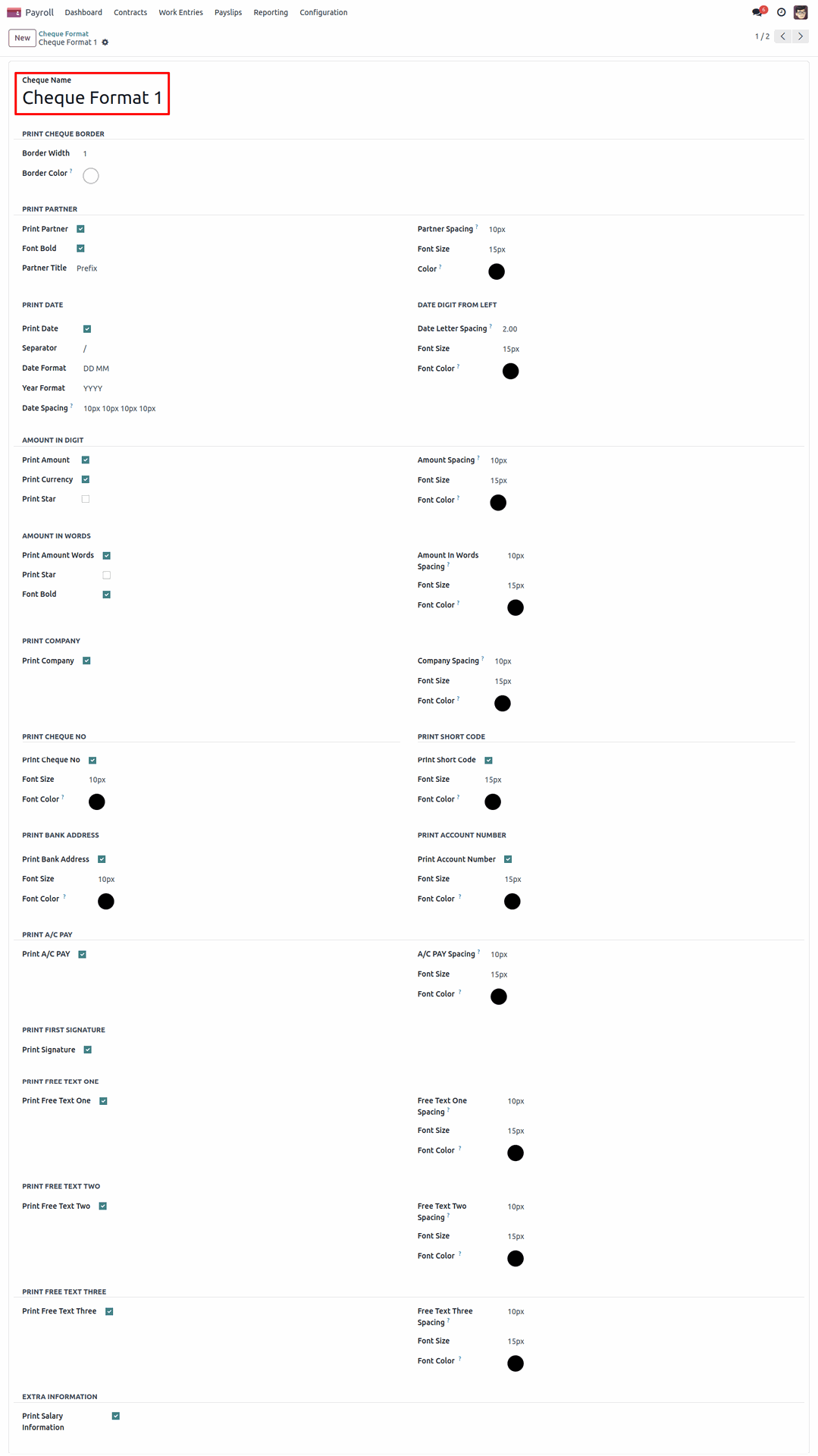
The configuration output looks like below.
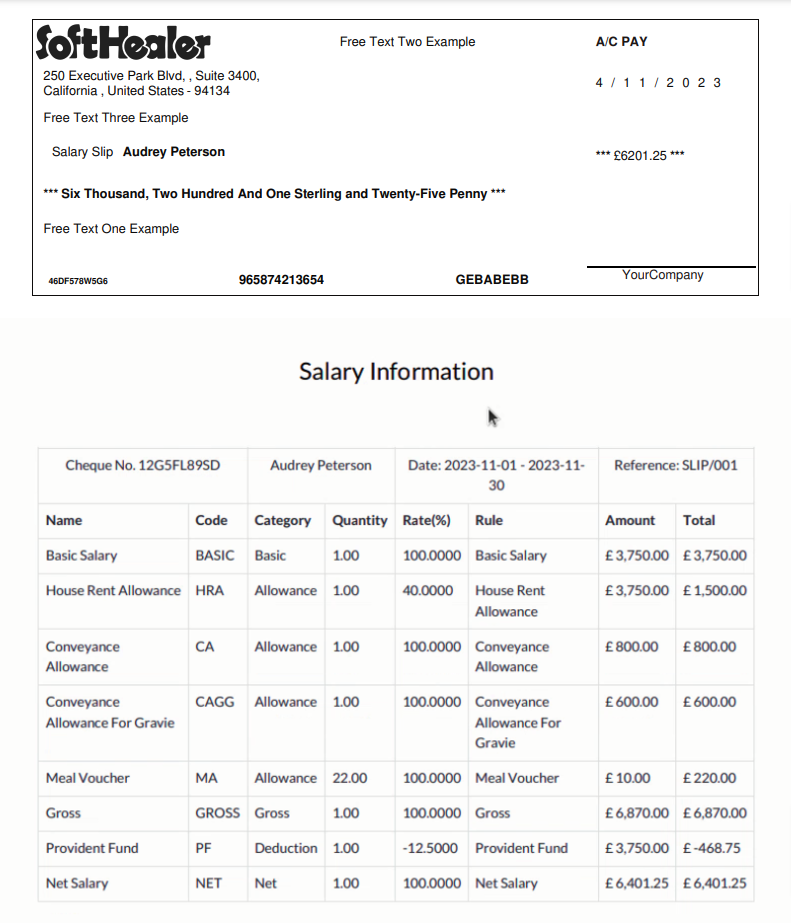
'Cheque Format' submenu in the payroll configuration menu and tree view.
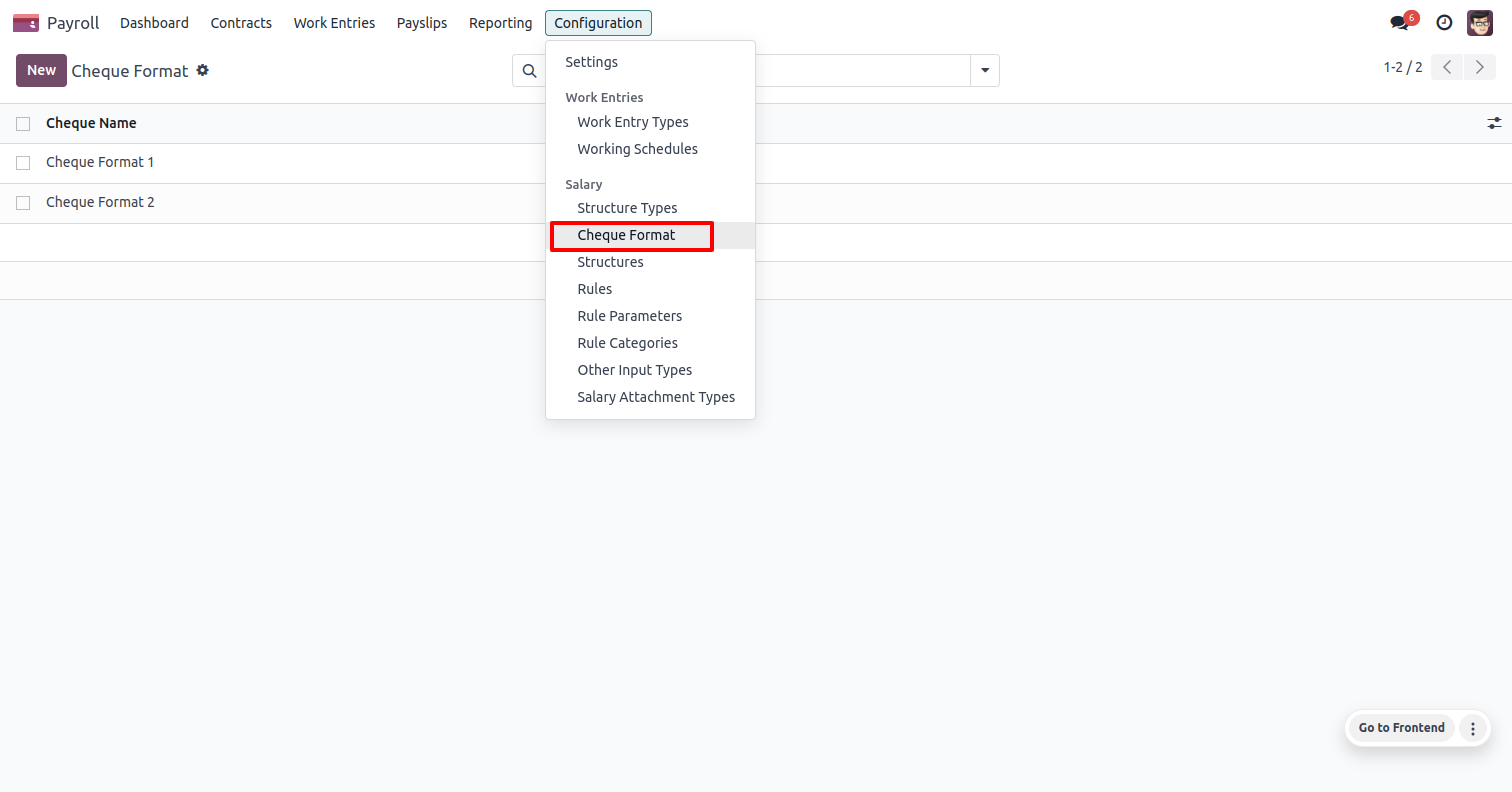
'Cheque Format' form view, you can choose fields like,
Print Check Border:
You can configure border width and border color.
Print Partner:
If you select this checkbox then it's a print partner in the cheque. You can configure font (bold, width, color, size) and can configure partner with title and spacing.
Configuration
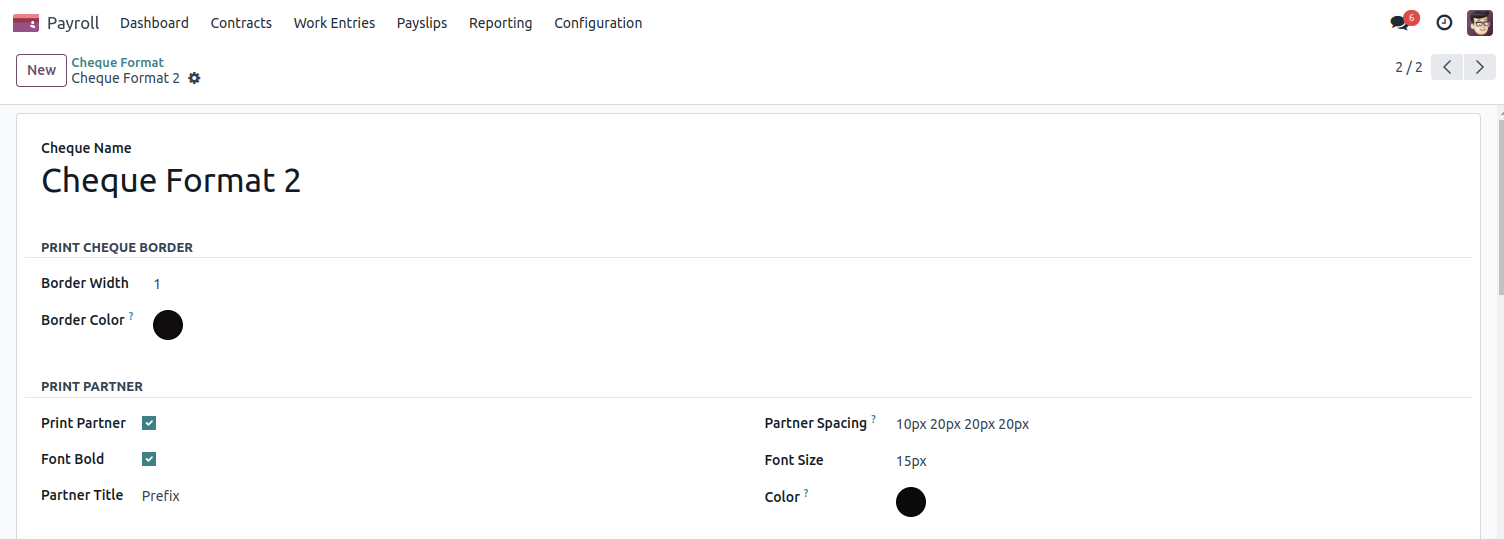
Output
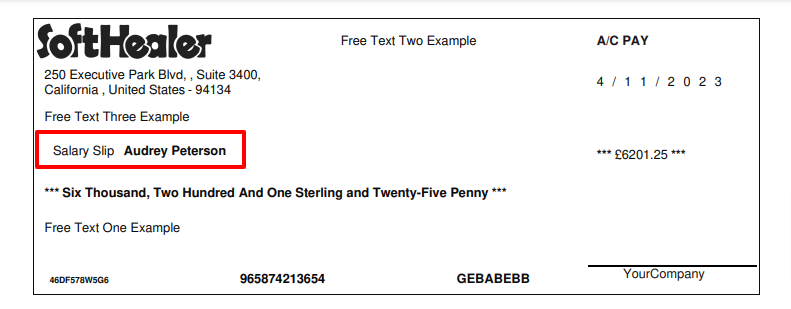
You can choose fields like,
Print Date:
If you select this then it's a print date in the cheque. Using separator, date & year Format, date spacing you can configure date.
Date Digit From Left:
You can configure using date letter spacing, font size & color.
Amount In Digit:
If you select this then it's a print amount, currency and star in the cheque. You can configure amount spacing, font size & color.
Amount In Words:
If you select this then it's a print amount words & star in the cheque. You can configure font bold, size, color & Spacing.
Configuration
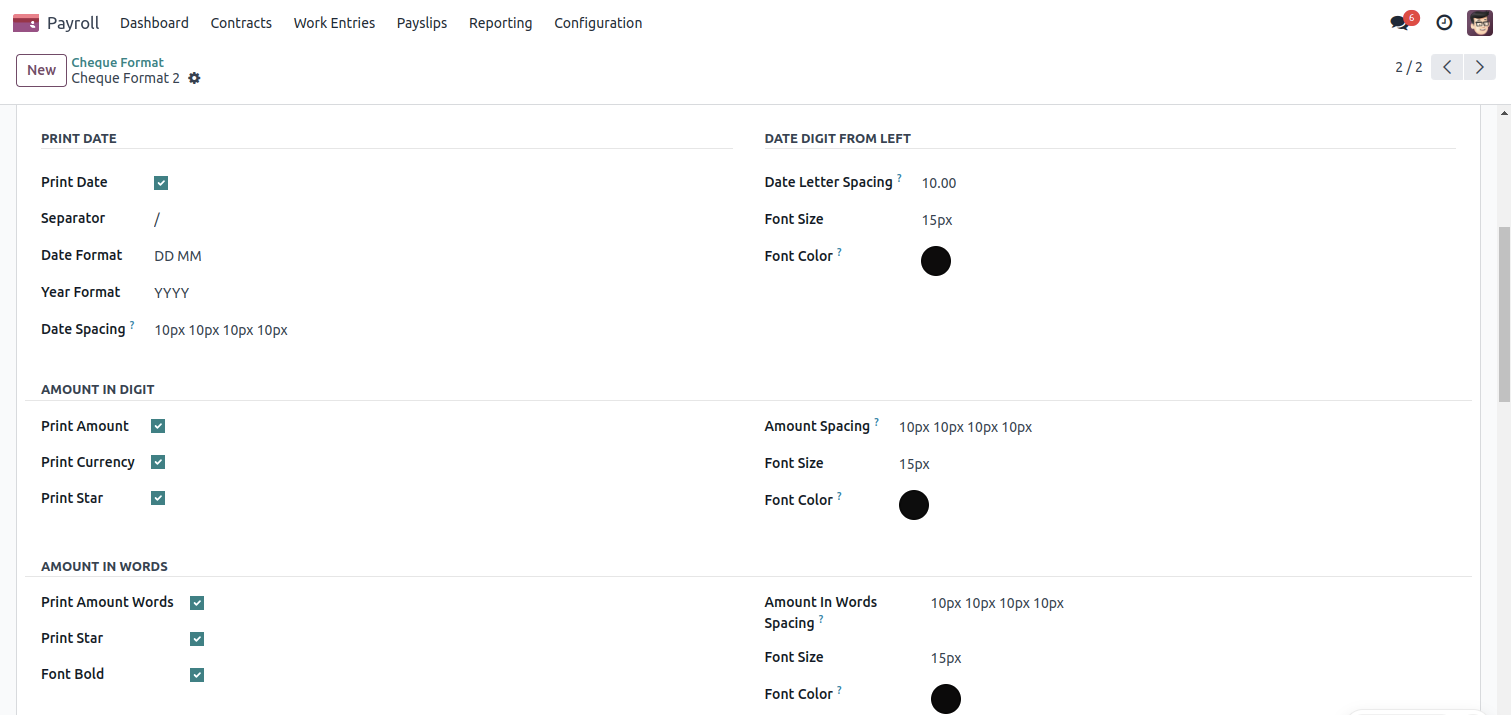
Output
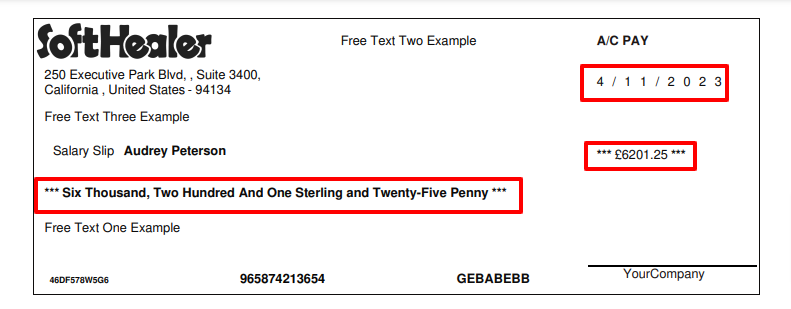
You can choose fields like,
Print Company:
If you select this then it's a print company in the cheque. You can configure company spacing, font size & color.
Print Cheque No:
If you select this then it's a print chequ no in the cheque. You can configure font size & color.
Print Short Code:
If you select this then it's a print short code in the cheque. You can configure font size & color.
Print Bank Address:
If you select this then it's a print bank address in the cheque. You can configure font size & color.
Print Account Number:
If you select this then it's a print account no in the cheque. You can configure font size & color.
Configuration
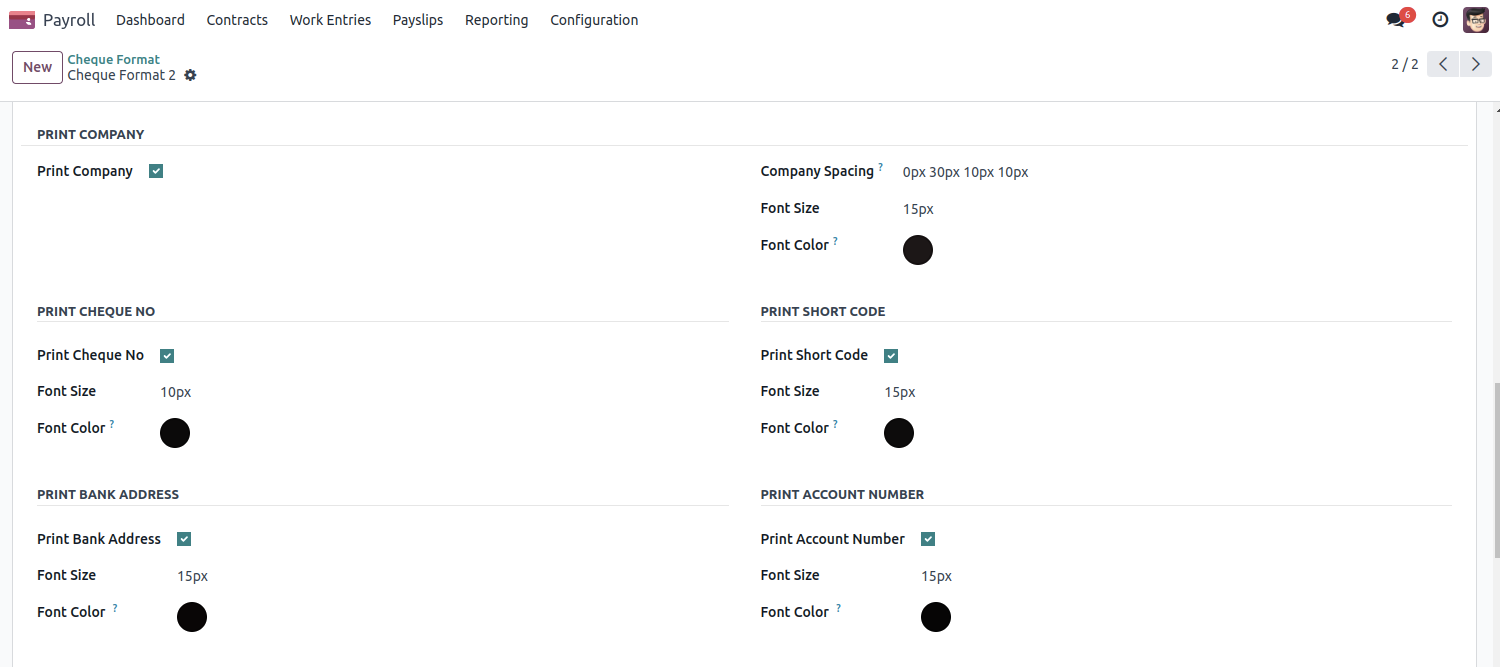
Output
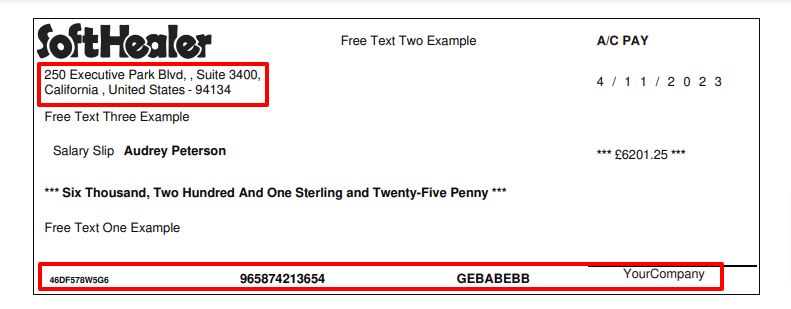
You can choose fields like,
Print First Signature:
If you select this then it's a print signature in the cheque.
Print Free Text One:
If you select this then it's a print free text one in the cheque. You can configure free text one spacing, font size & color.
Configuration
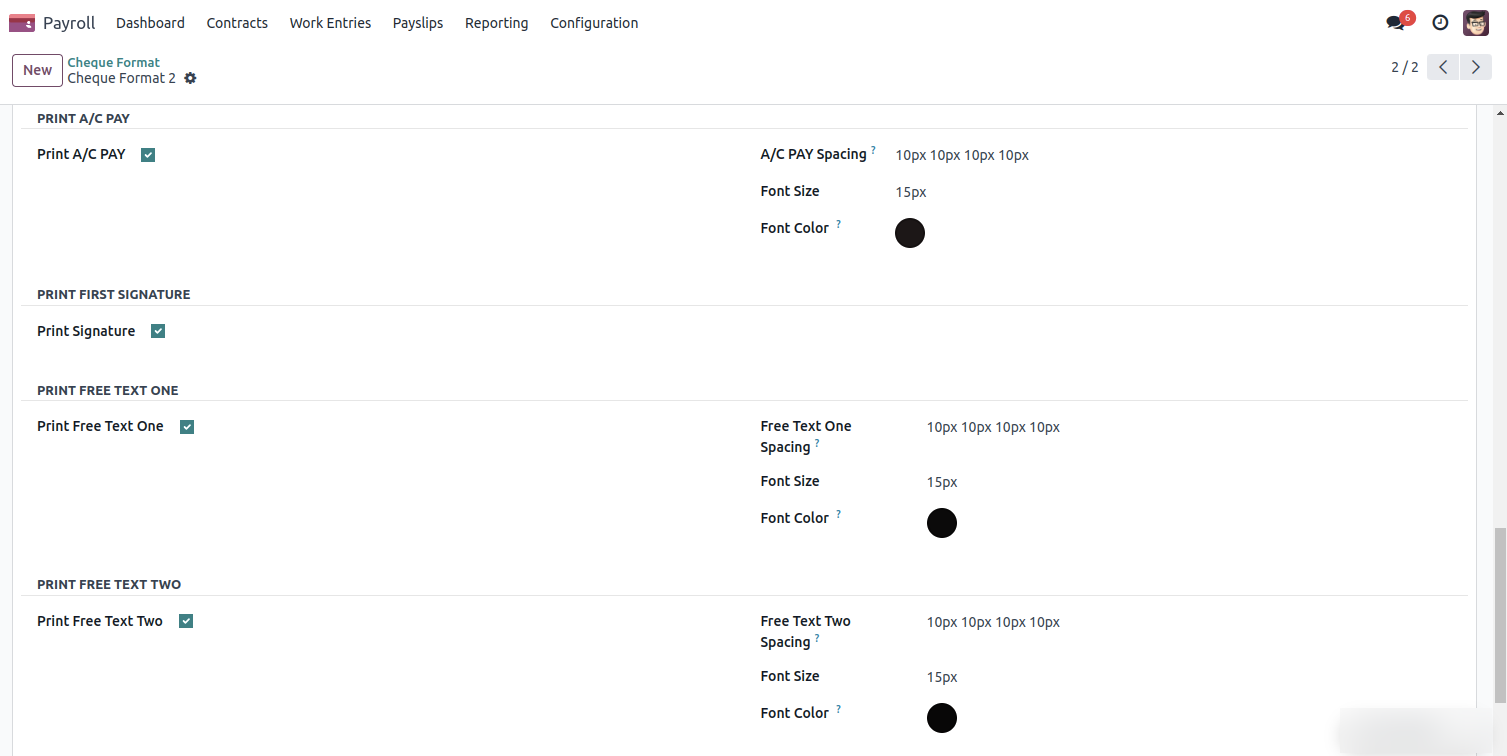
Output
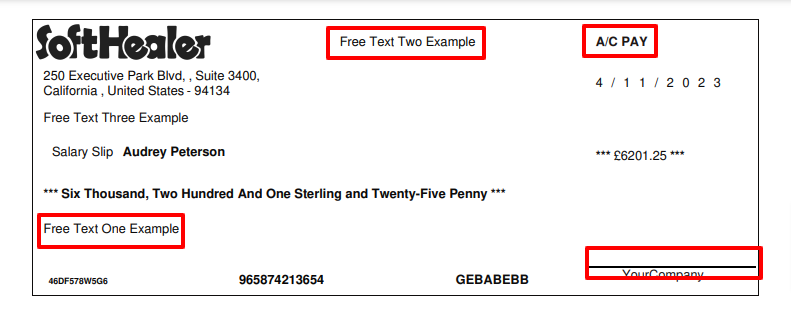
You can choose fields like,
Print Free Text Two:
If you select this then it's a print free text two in the cheque. You can configure free text two spacing, font size & color.
Print Free Text Three:
If you select this then it's a print free text three in the cheque. You can configure free text three spacing, font size & color.
Extra Information:
If you select this then it's a print payment & journal information in the cheque.
Configuration
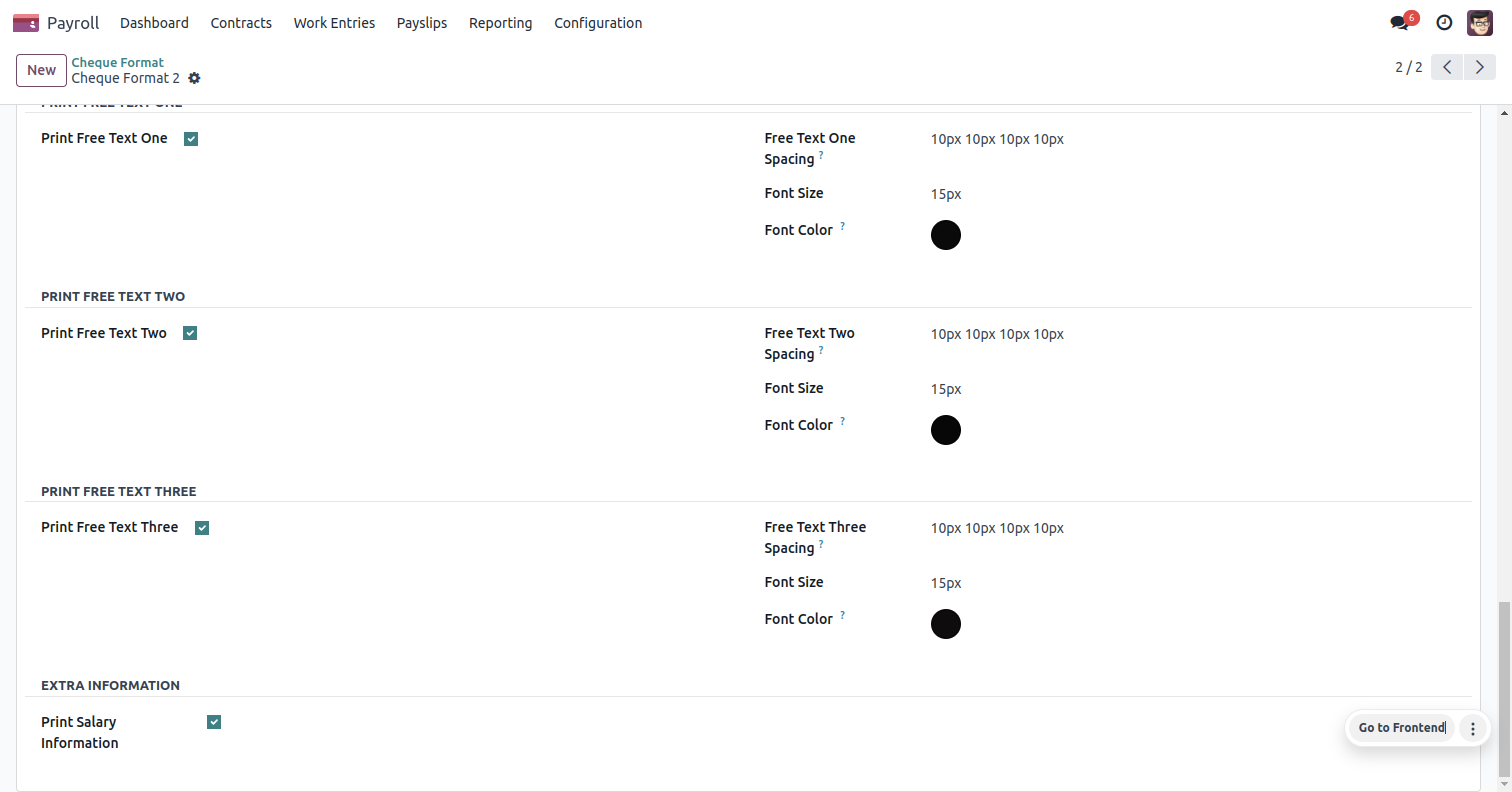
Output
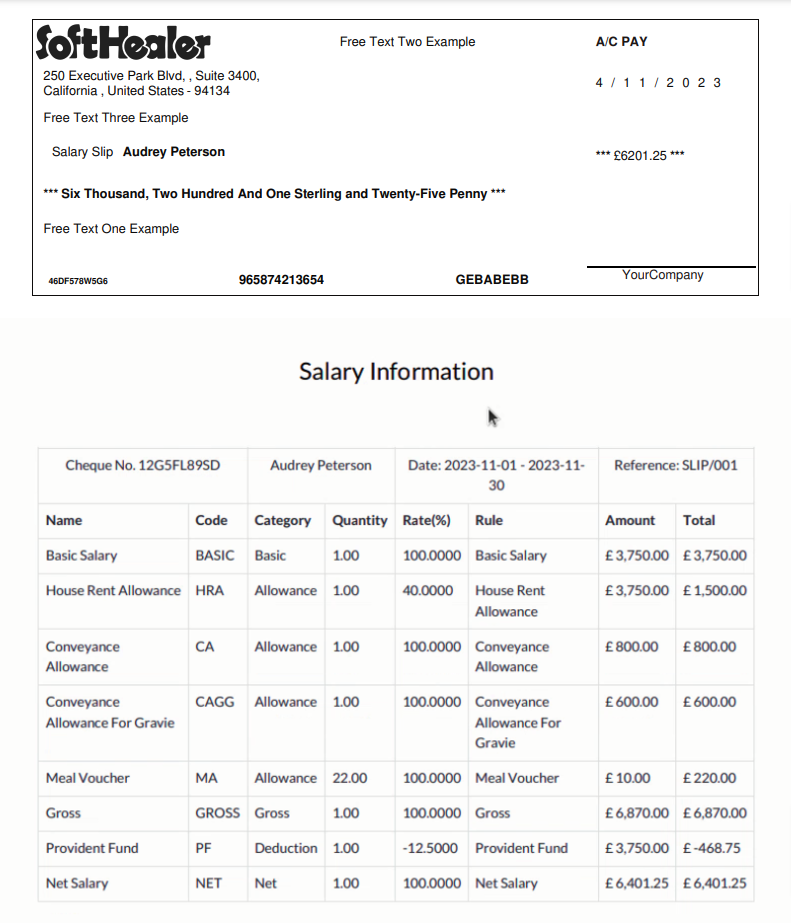
Go to Payments and select appropriate Cheque Format,Bank, Employee Title, Add Cheque No, Add free text.
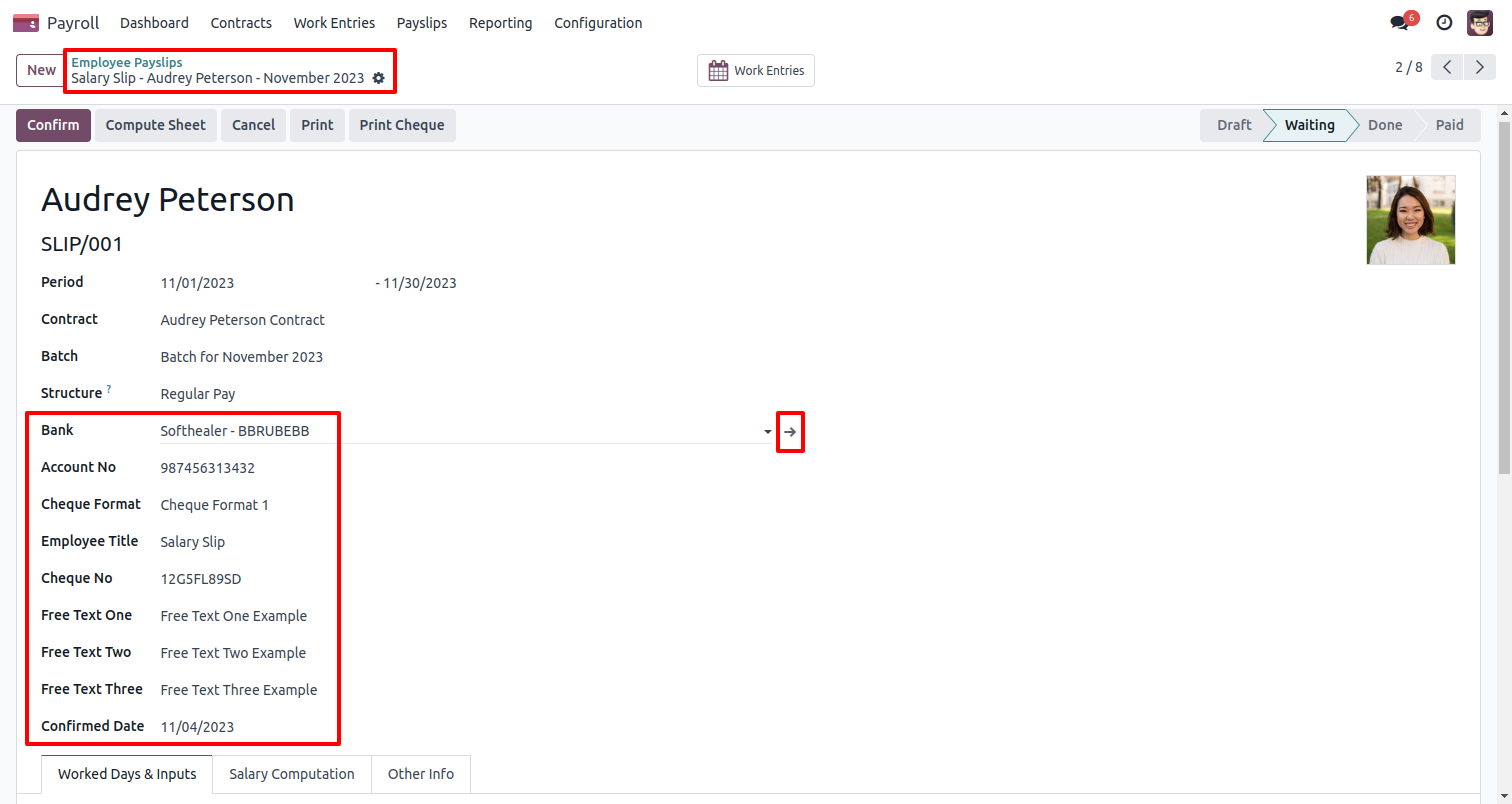
You can edit bank name, id no, logo & address.
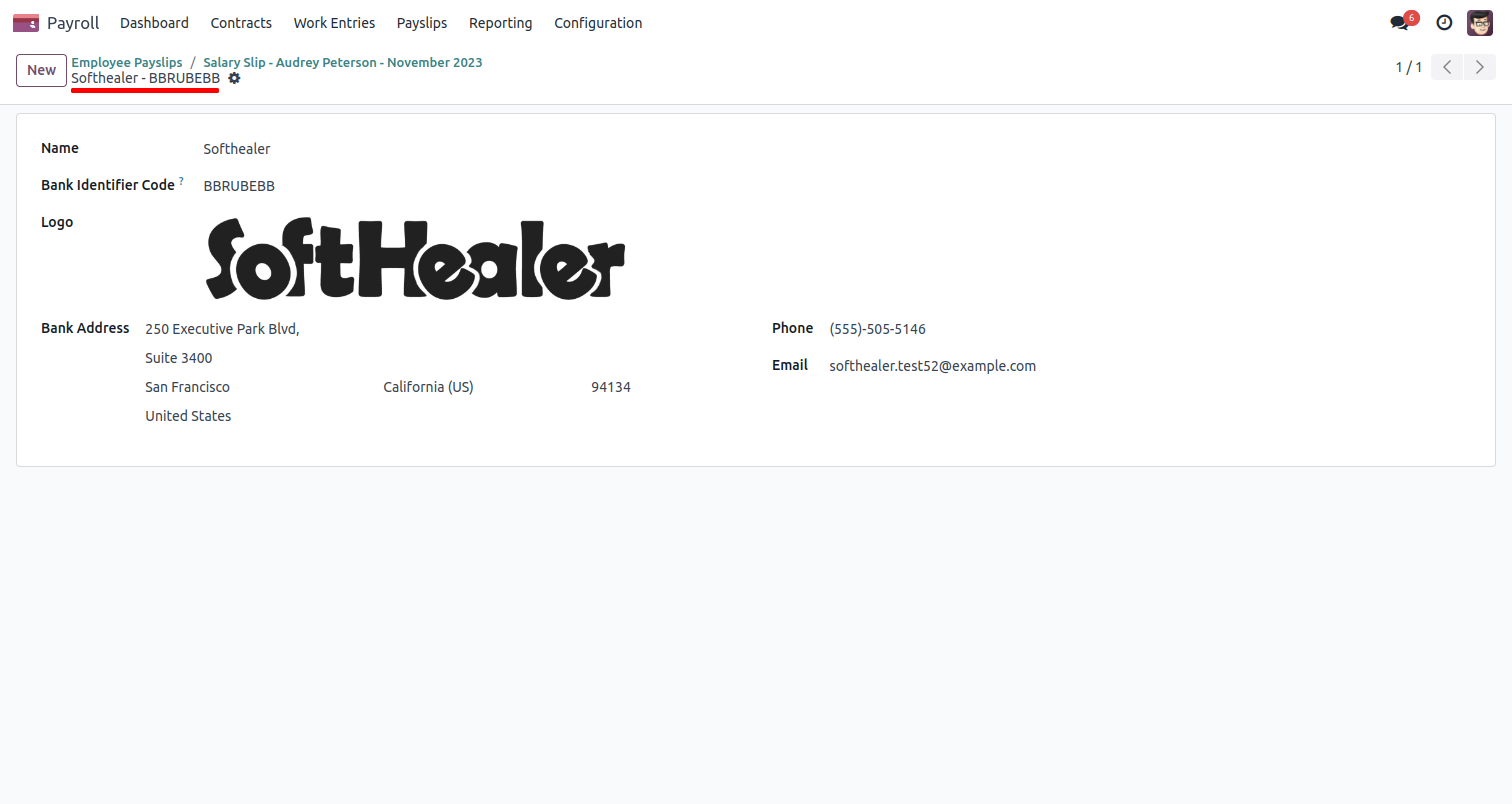
You can print a cheque from the "Print" option.
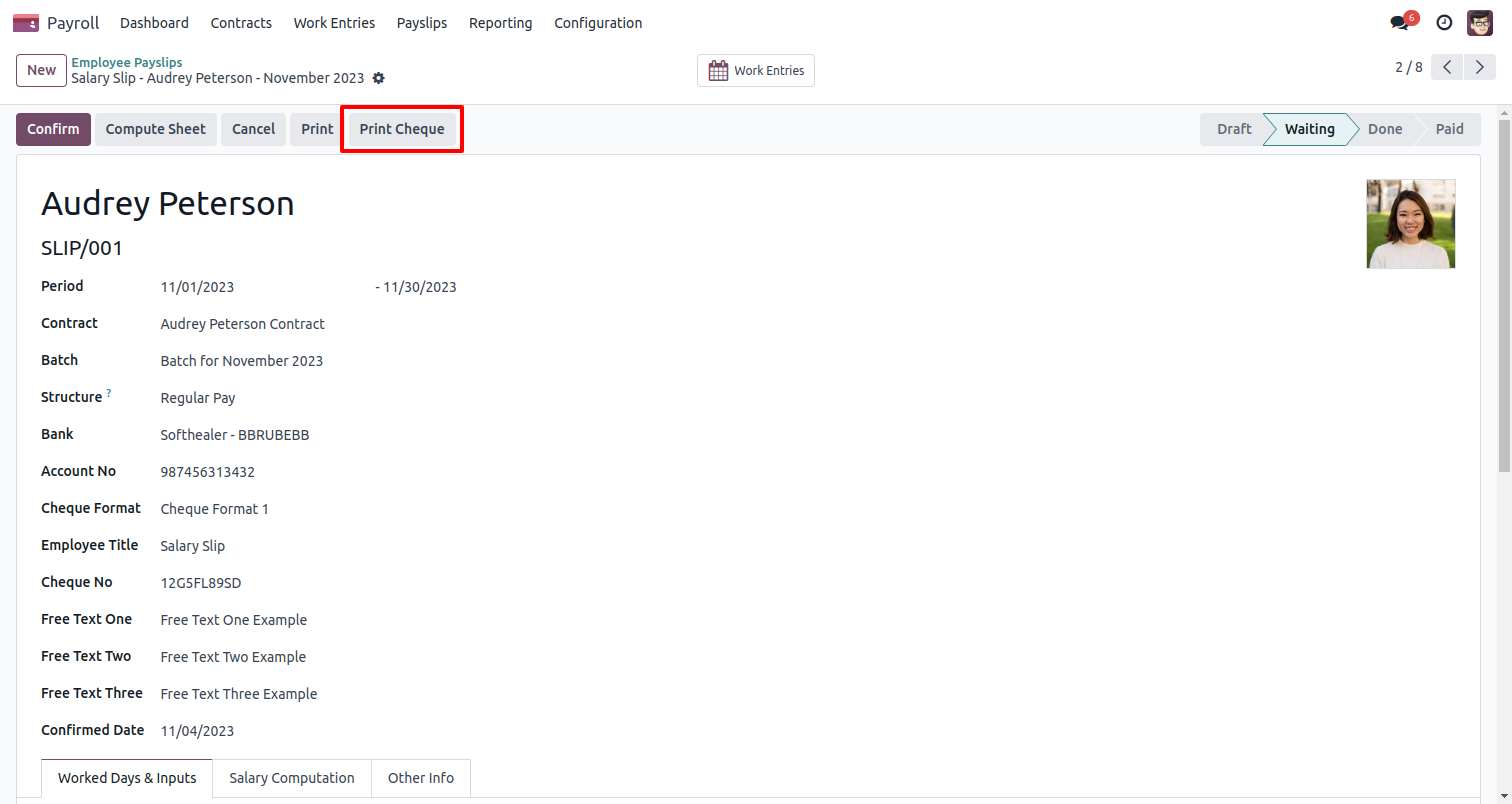
"Payslip Dynamic Cheque" print looks like below.
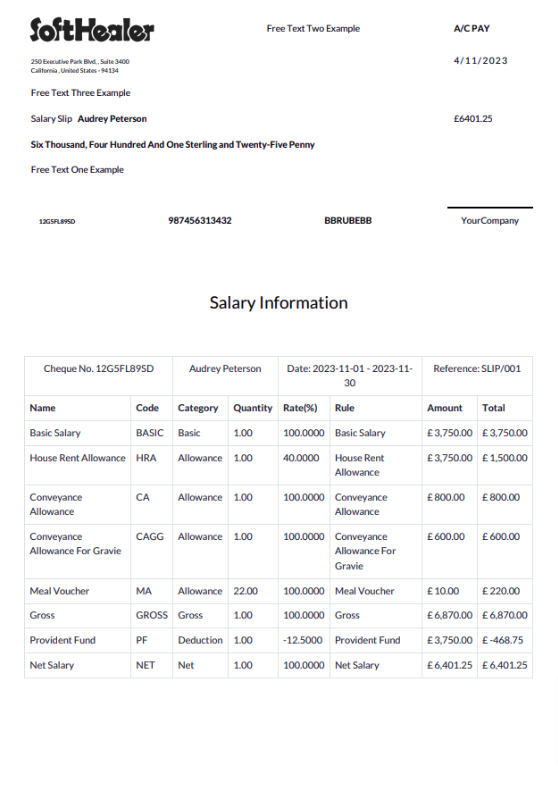
Version 17.0.1 | Released on : 13th December 2023
- No, this app works perfectly with Odoo Enterprise (Odoo.sh & Premise) Only.
- Please Contact Us at sales@softhealer.comto request customization.
- Yes, we provide free support for 100 days.
- Yes, you will get free update for lifetime.
- No, you don't need to install addition libraries.
- Yes, You have to download module for each version (13,14,15) except in version 12 or lower.
- No, We do not provide any kind of exchange.
- No, this application is not compatible with odoo.com(odoo saas).
