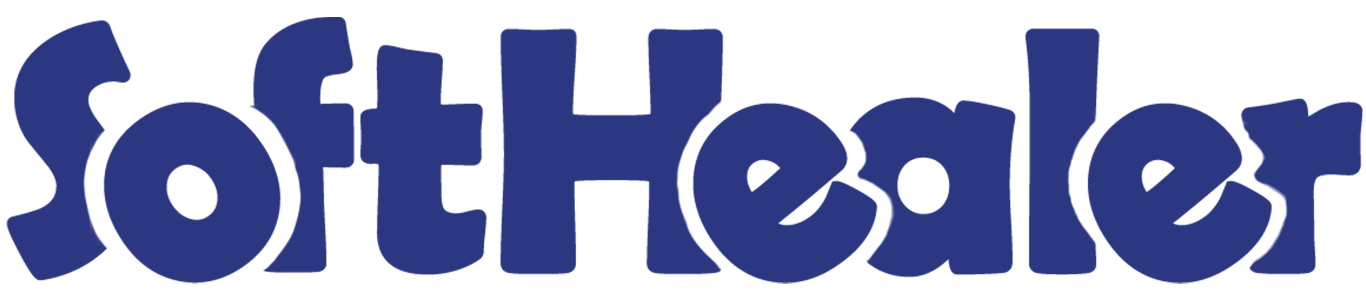

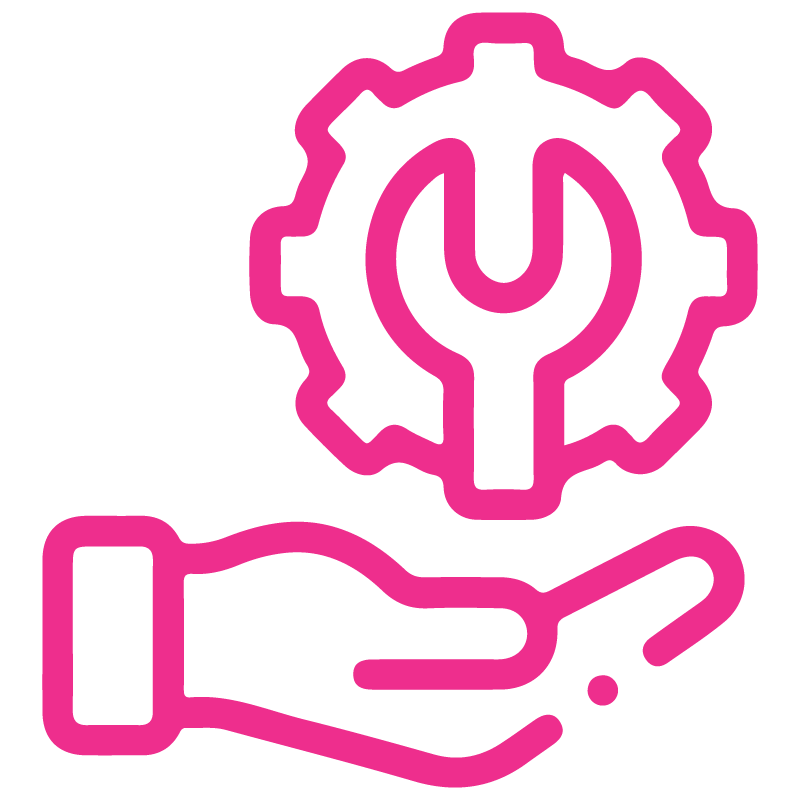









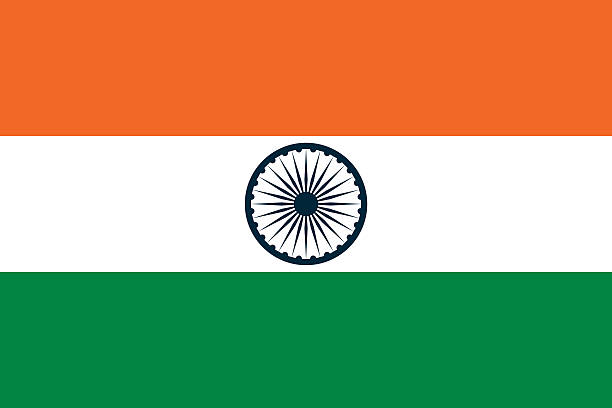

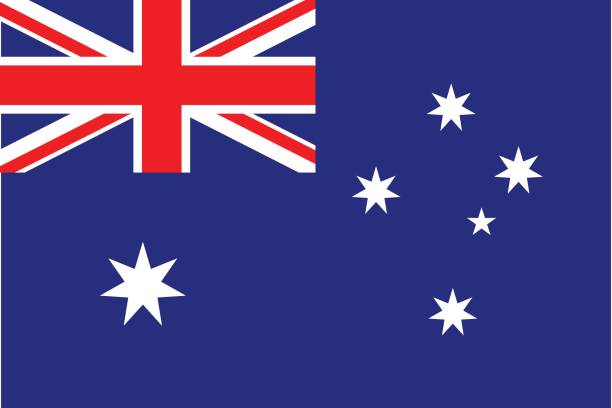
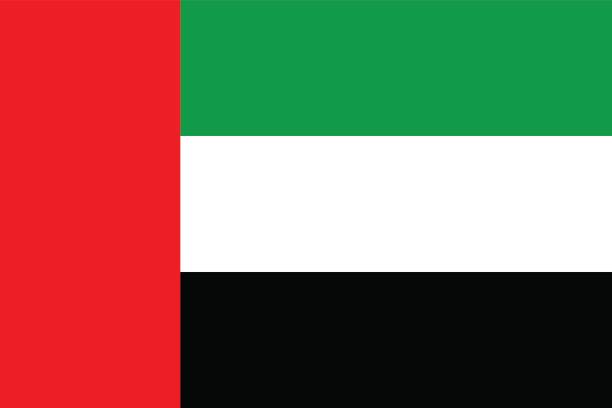
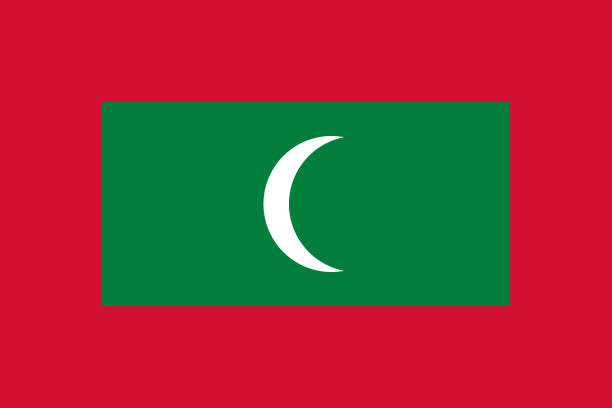

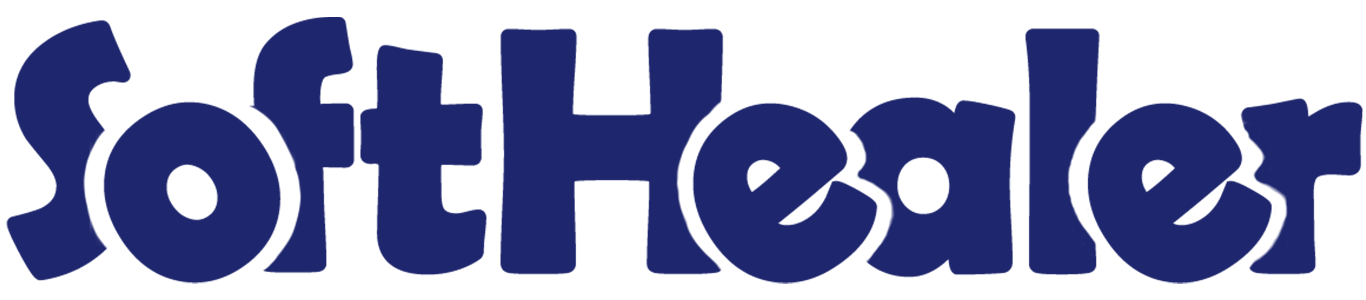
Office 365 - Odoo Calendar

Nowadays, Office 365 is a widely used cloud-based application. Here in odoo there are no options to sync your office-365 calendar events, meetings, etc. Using this application you can sync your office-365 calendar with odoo in just one click.
Related Modules

Features

- Queue feature added. It will helps to import all events in one click and it's store imported events in queue, after that it will auto write on your odoo calendar.
- Easy to sync new created events direct to the office calendar at a time.
- Easy to import and export recusrsive events.
- Just Config your office-365 Key with odoo and go for it.
- No more configuration required, just install it and cheers!
Allow User access right as per requirements There are two groups 1. Manager, 2. User.
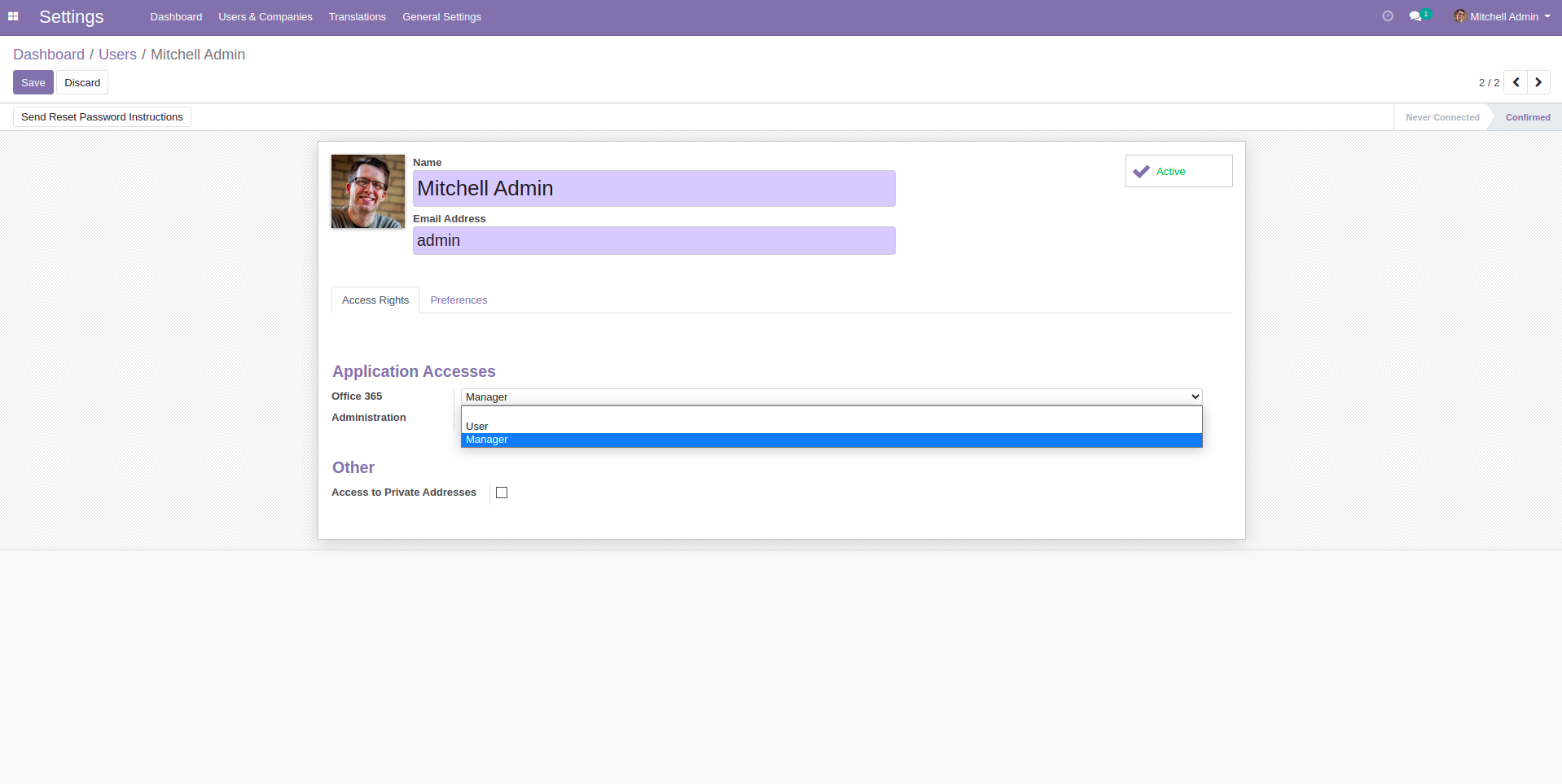
Office 365 Menu and Tree View.
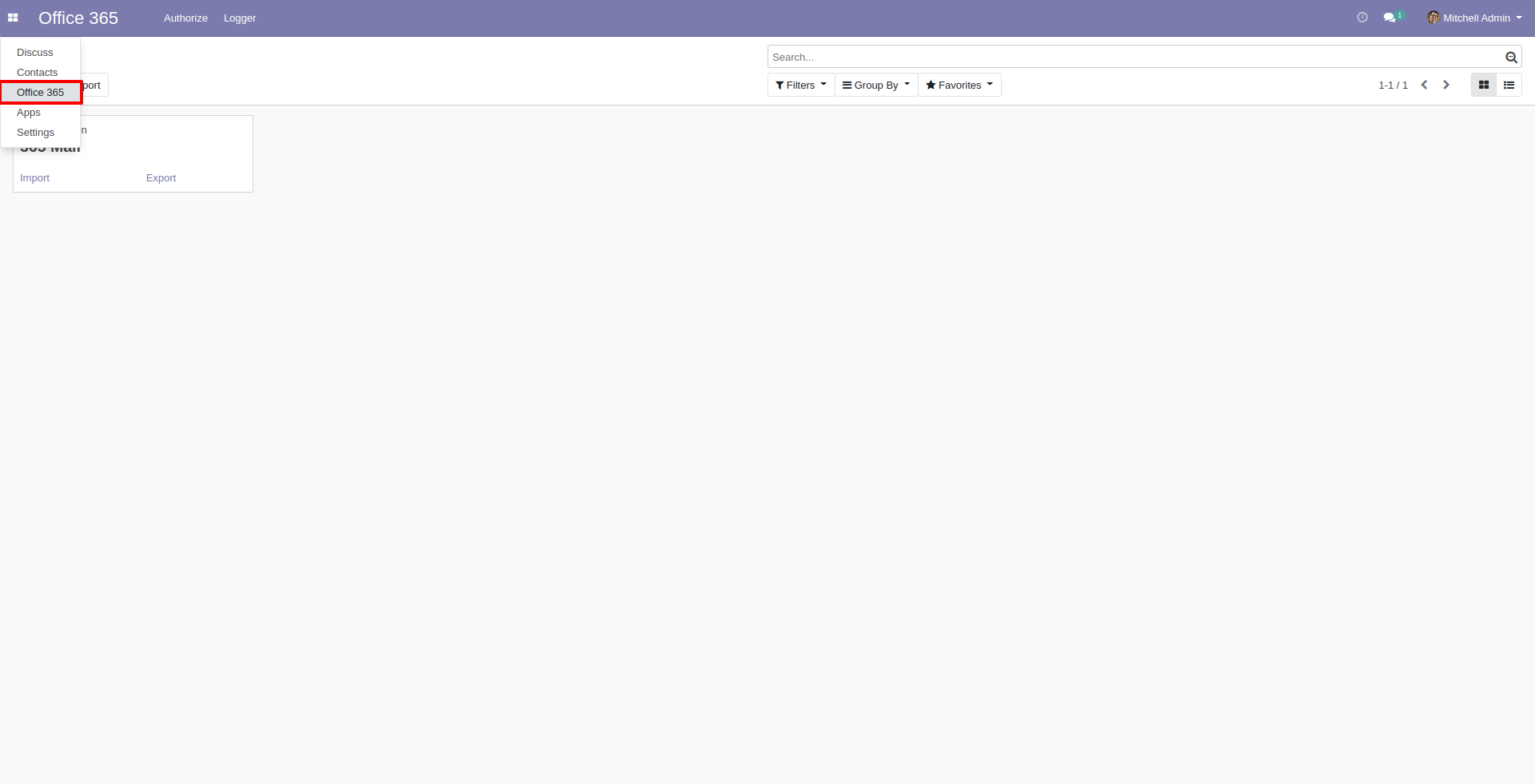
Create your office-365 credential. After create credential first generate token and then sync calendar.
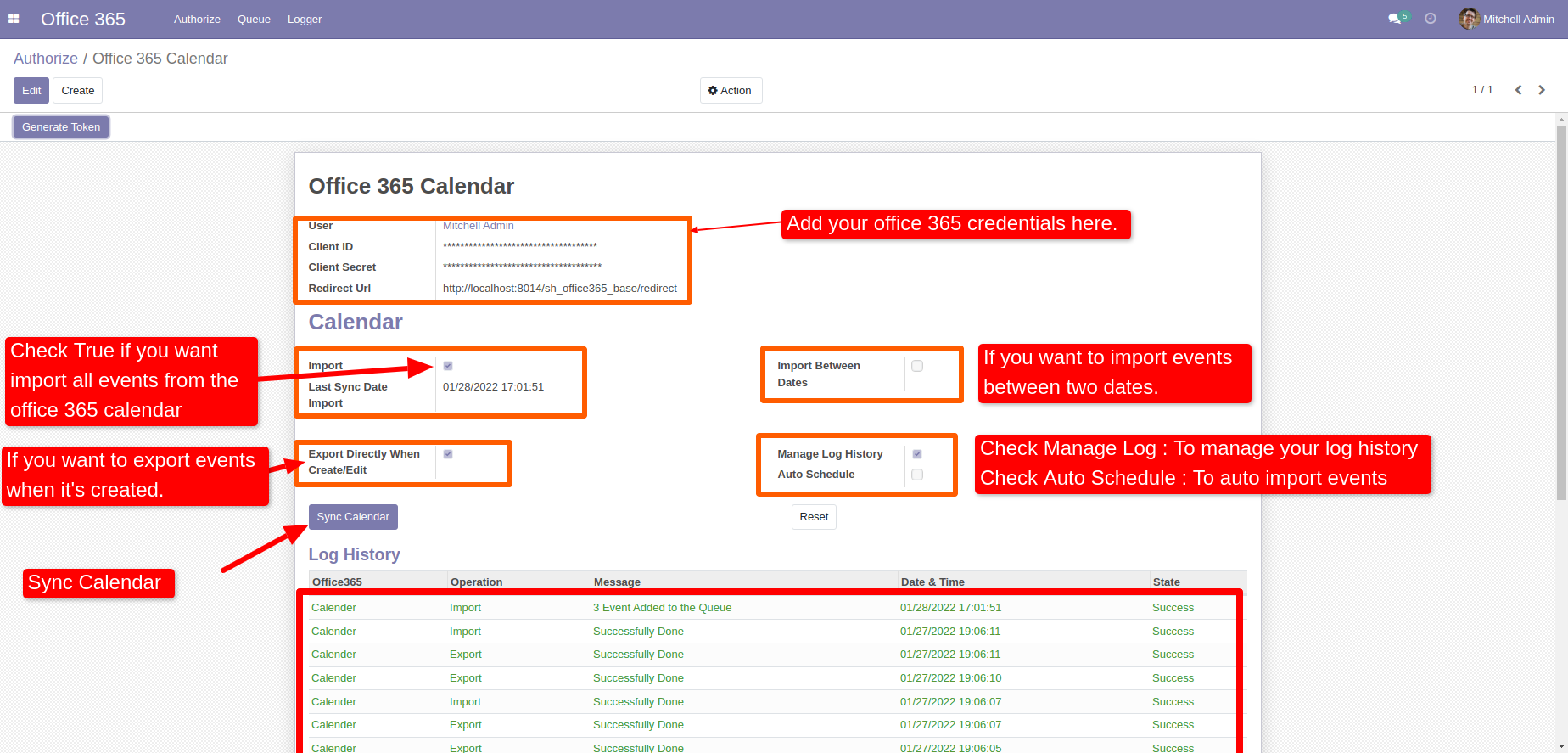
Imported events are added in to the queue.
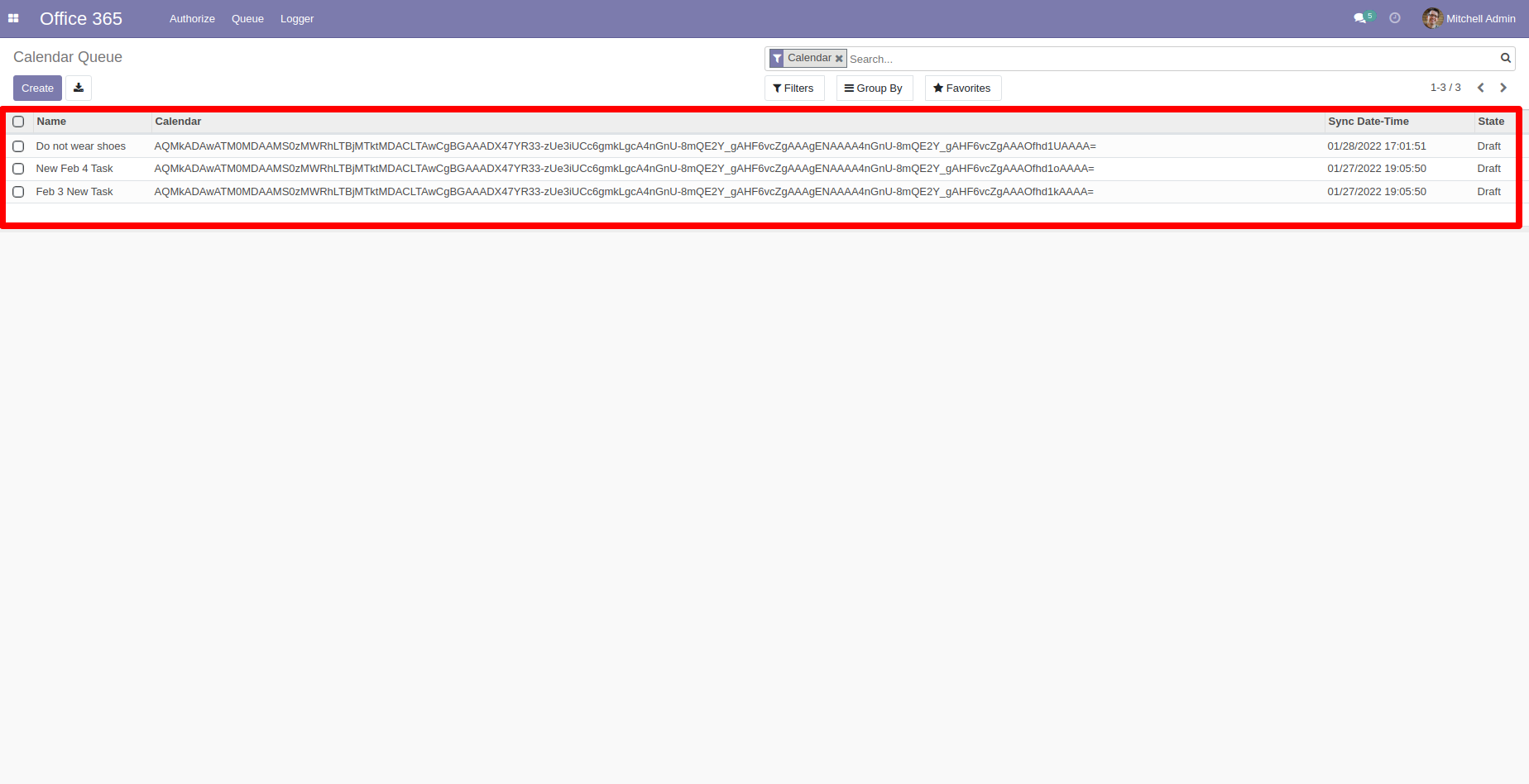
You can import events manually from the queue. Else it will auto import into your odoo calendar with specific cron time.
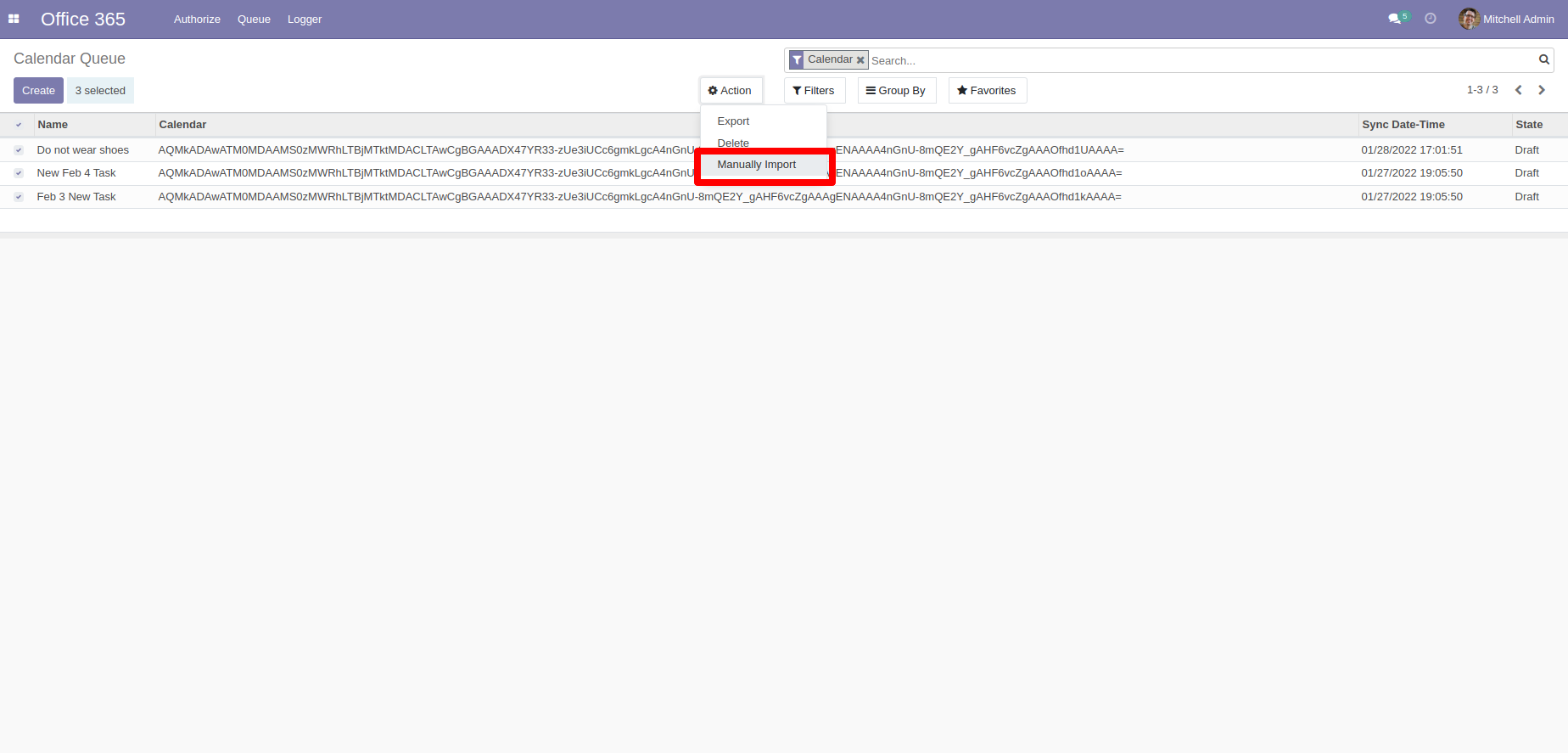
After manually import all events are imported succesfully in odoo calendar.
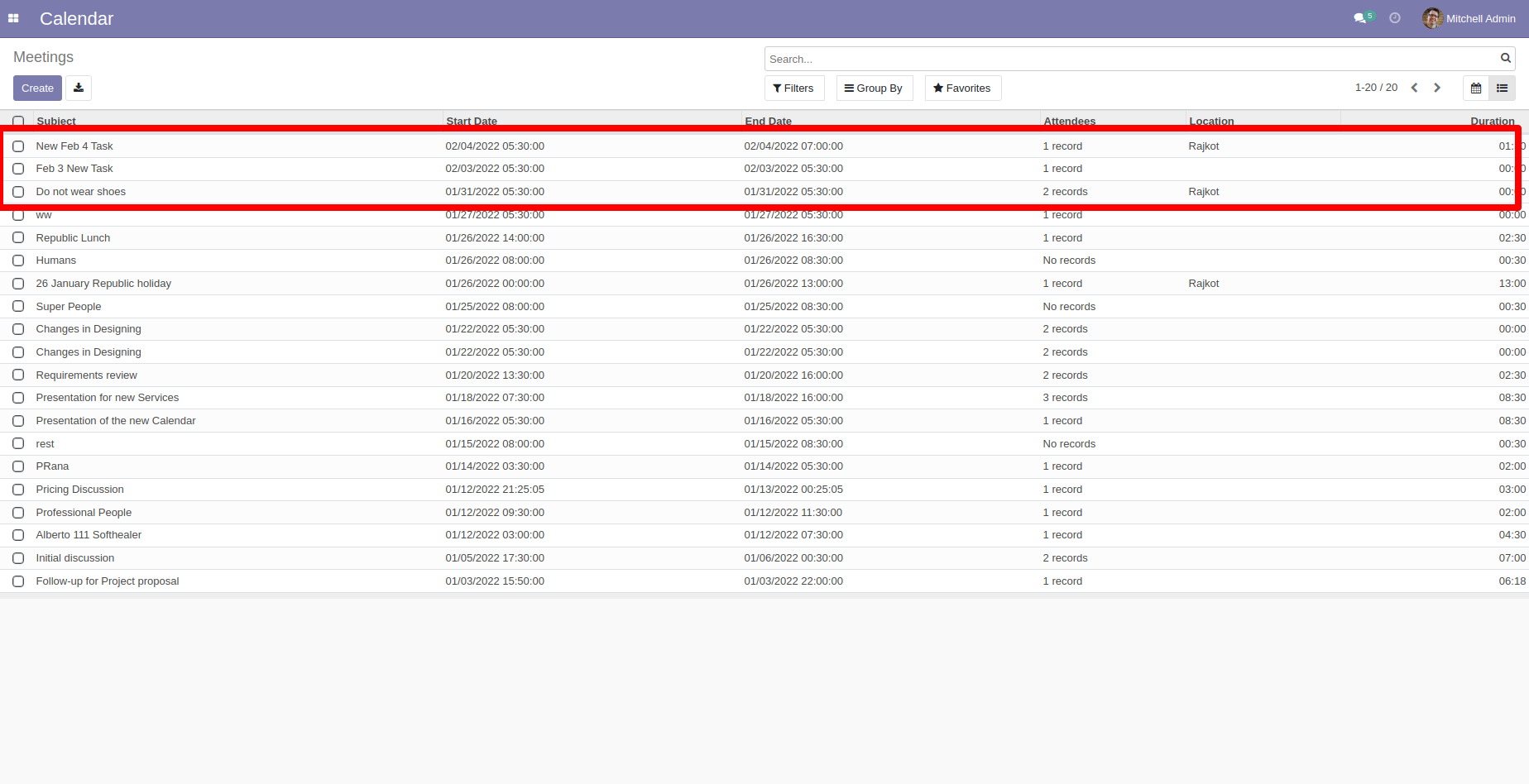
Events in odoo which is impoted from the office 365 calendar.
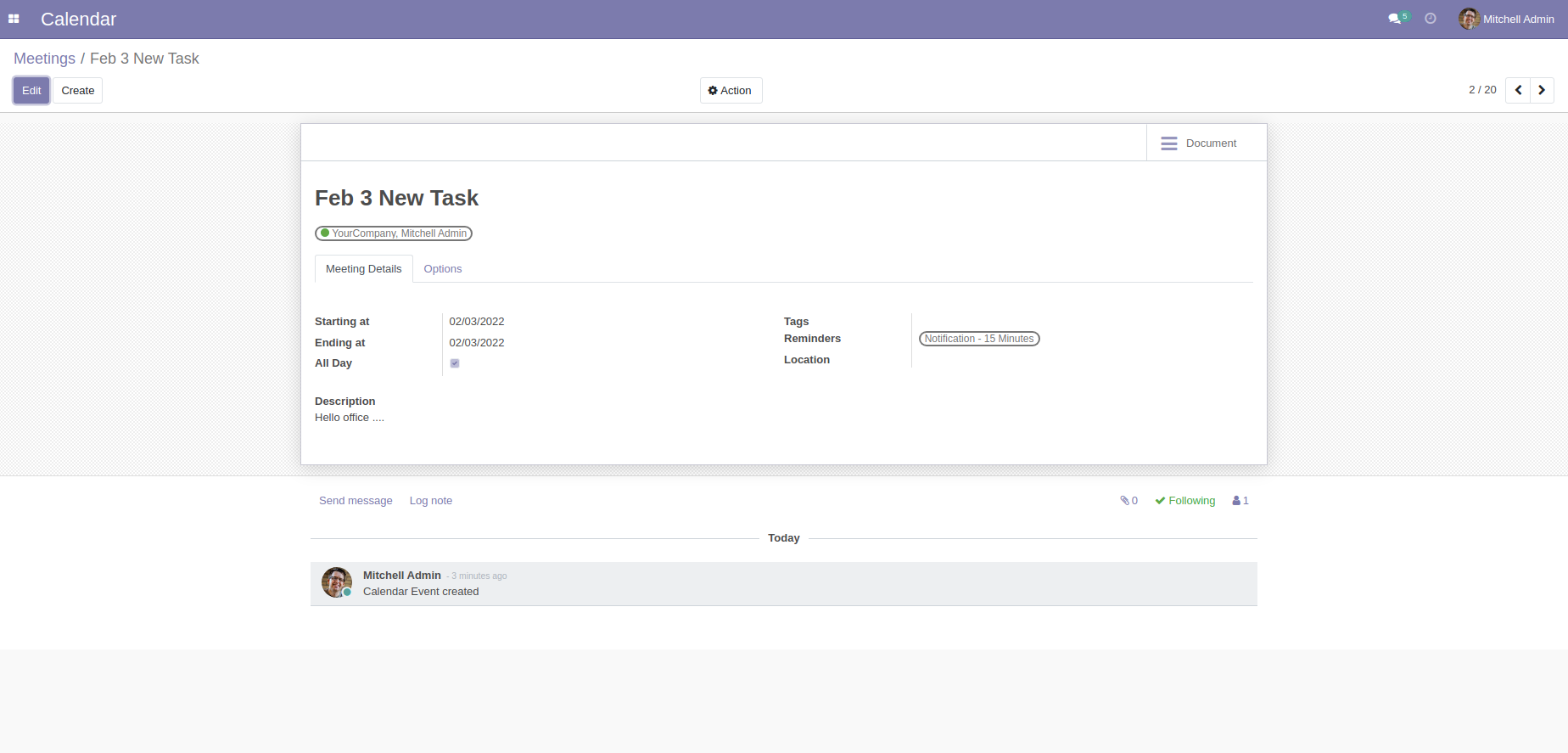
Events in office 365 calendar.
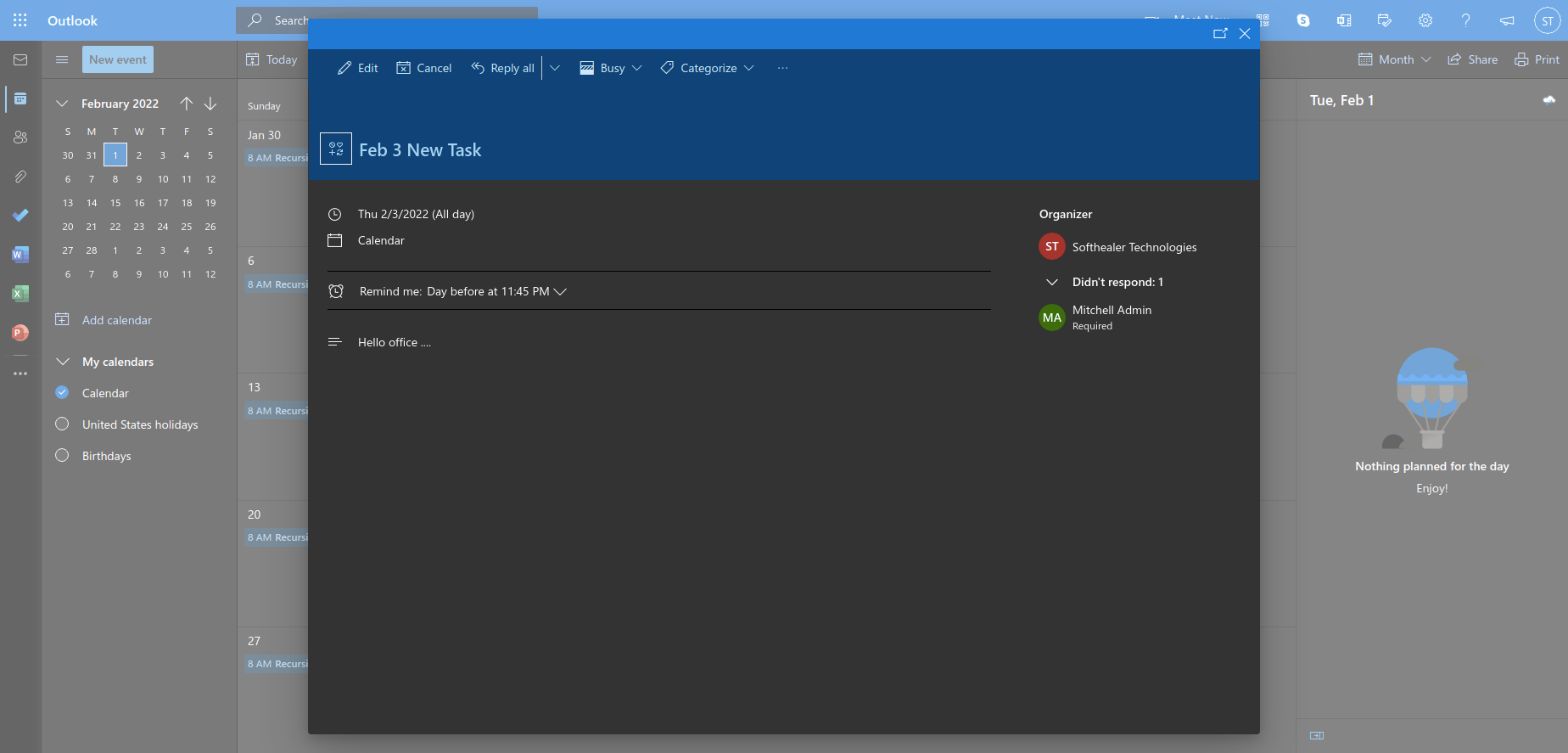
Logger menu and logs.
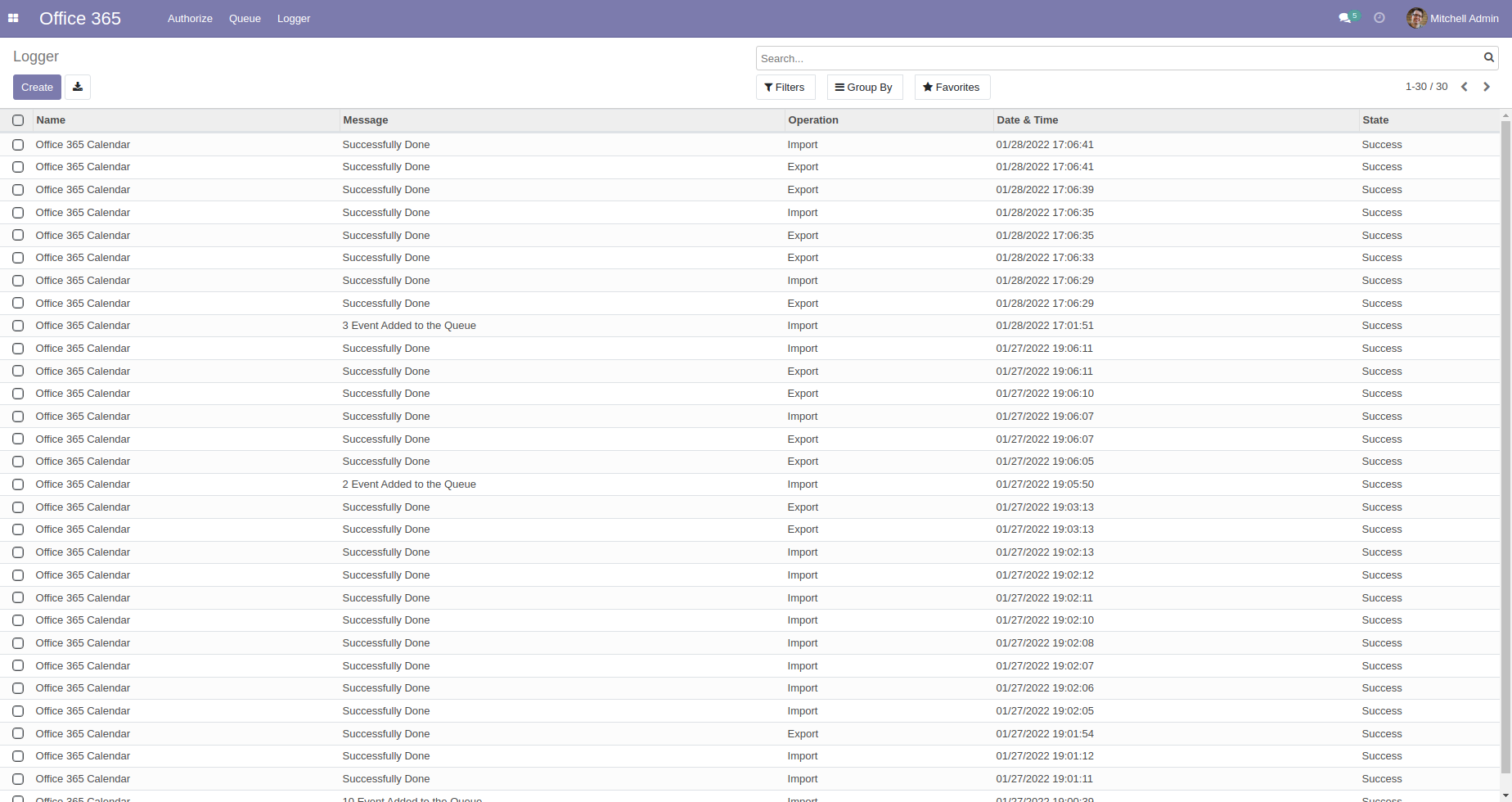
Goto microsoft azure dashboard and click on drawer.
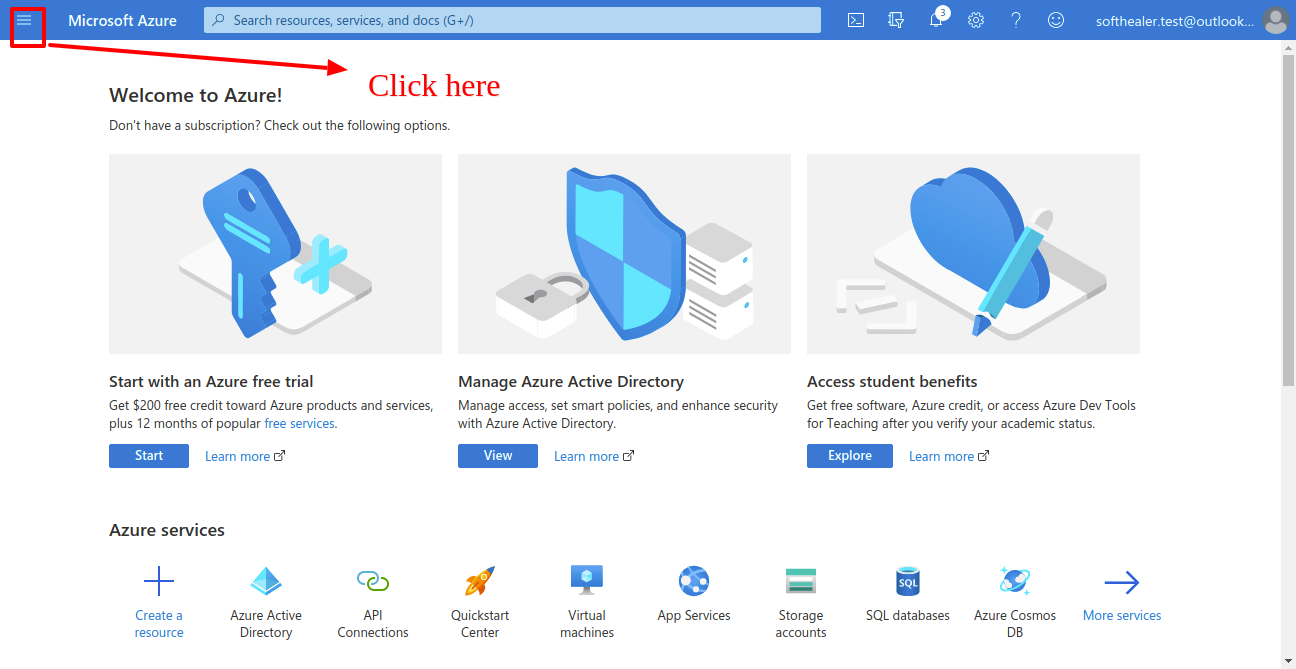
Now click 'Azure Active Directory'.
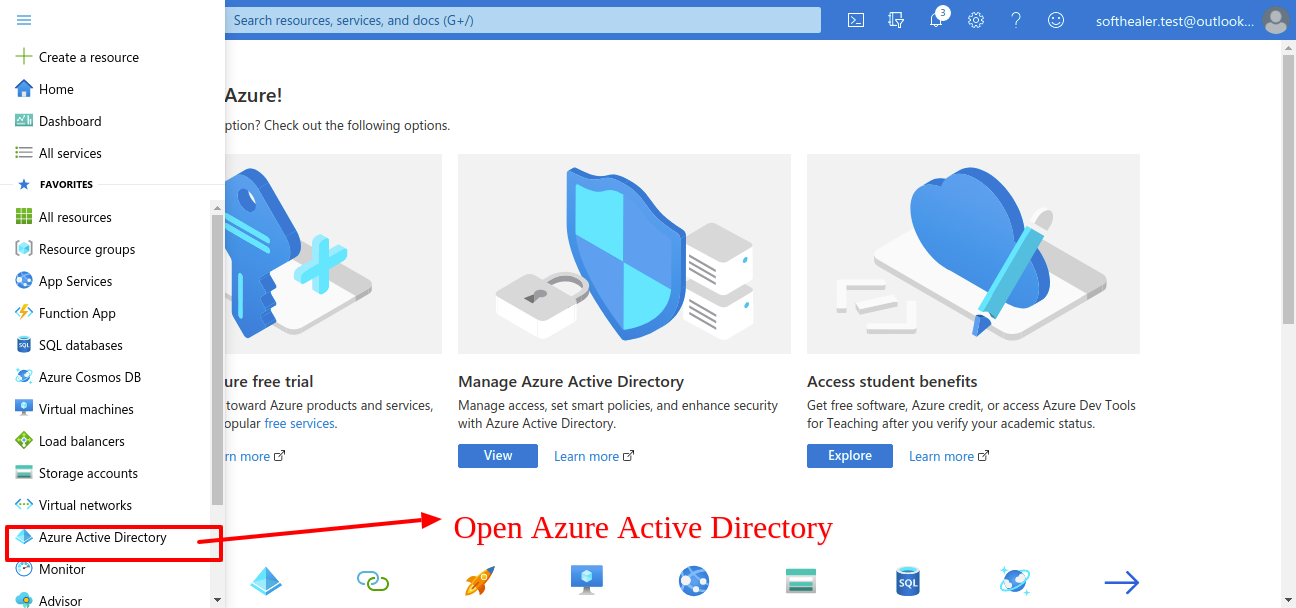
After that you will see this list, and click on 'App Registration'.
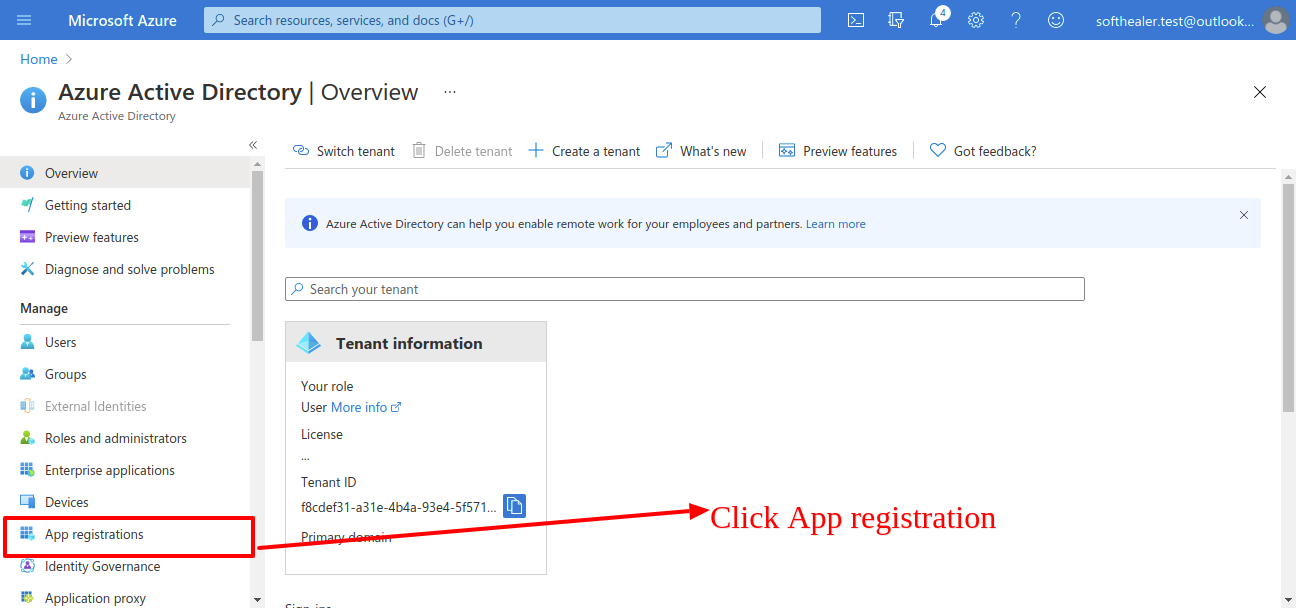
Now click on 'New Registration'.
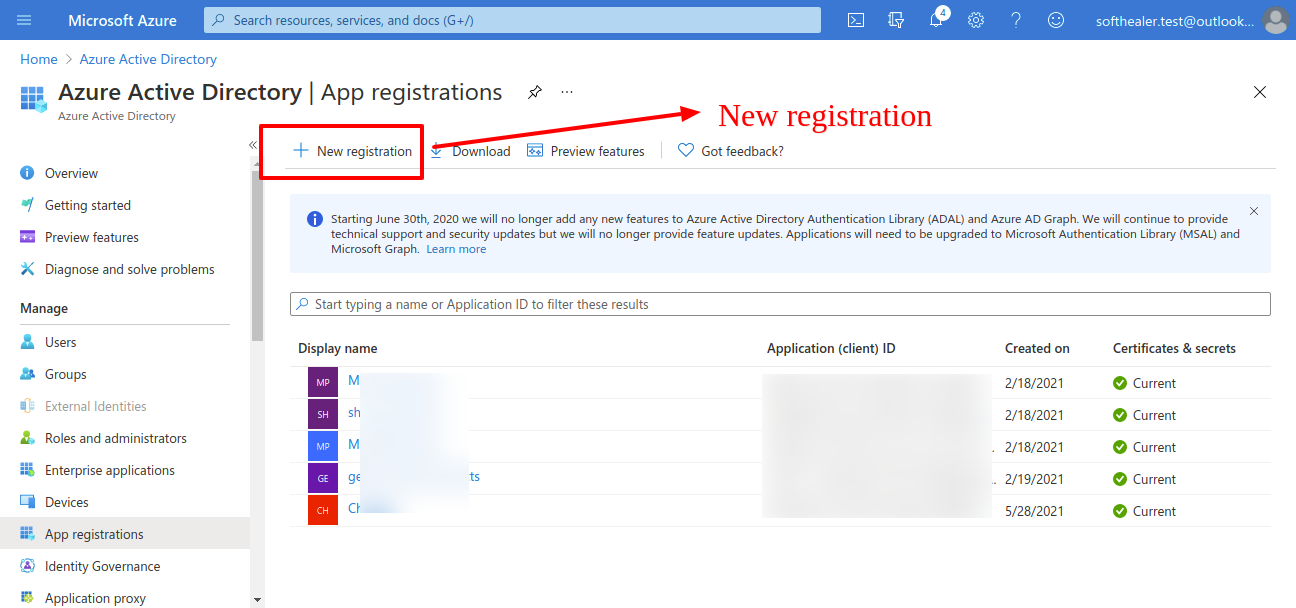
Enter the application name as per your choice. and click 'Register'.
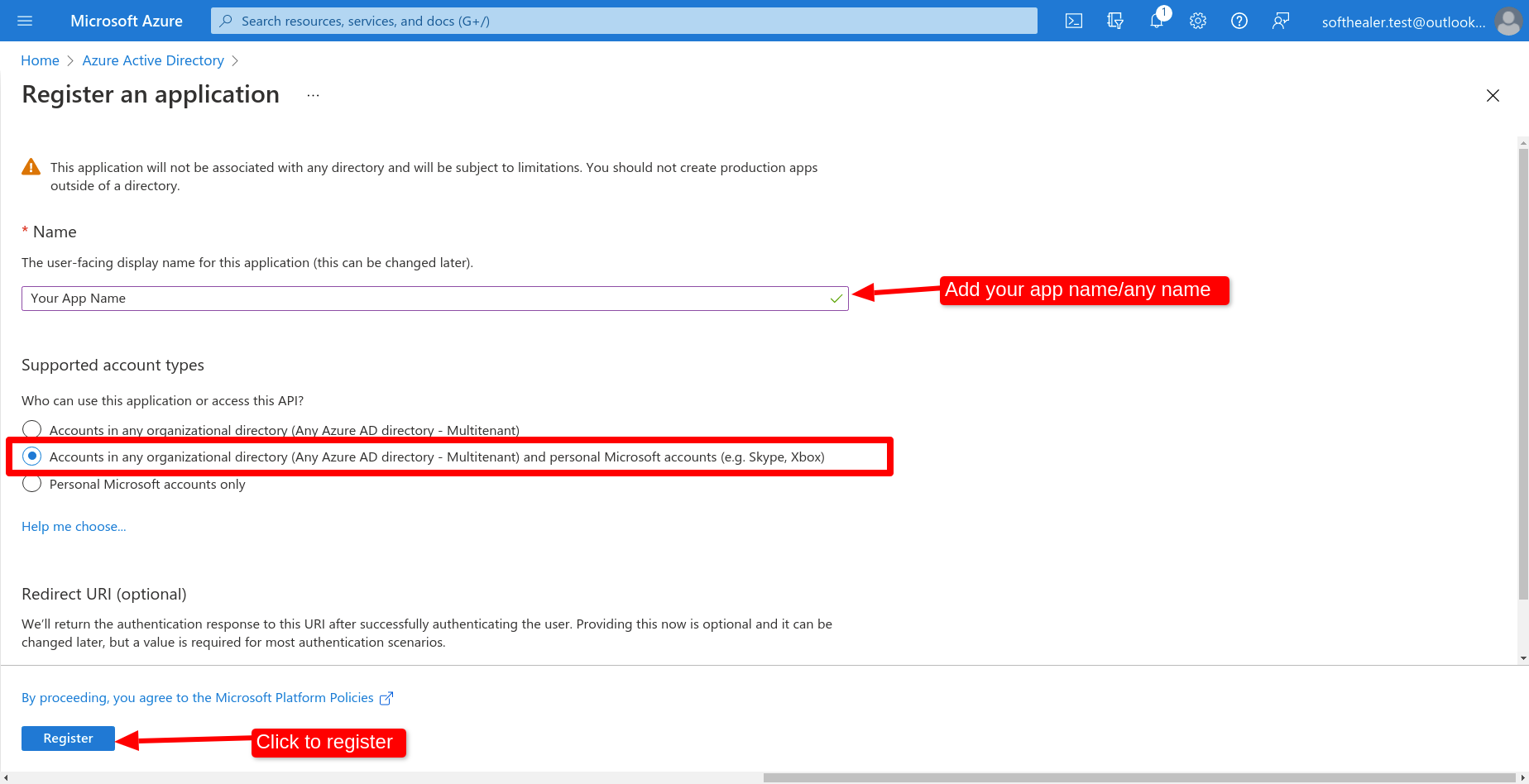
After that it will display your client id copy that and past in odoo credential.
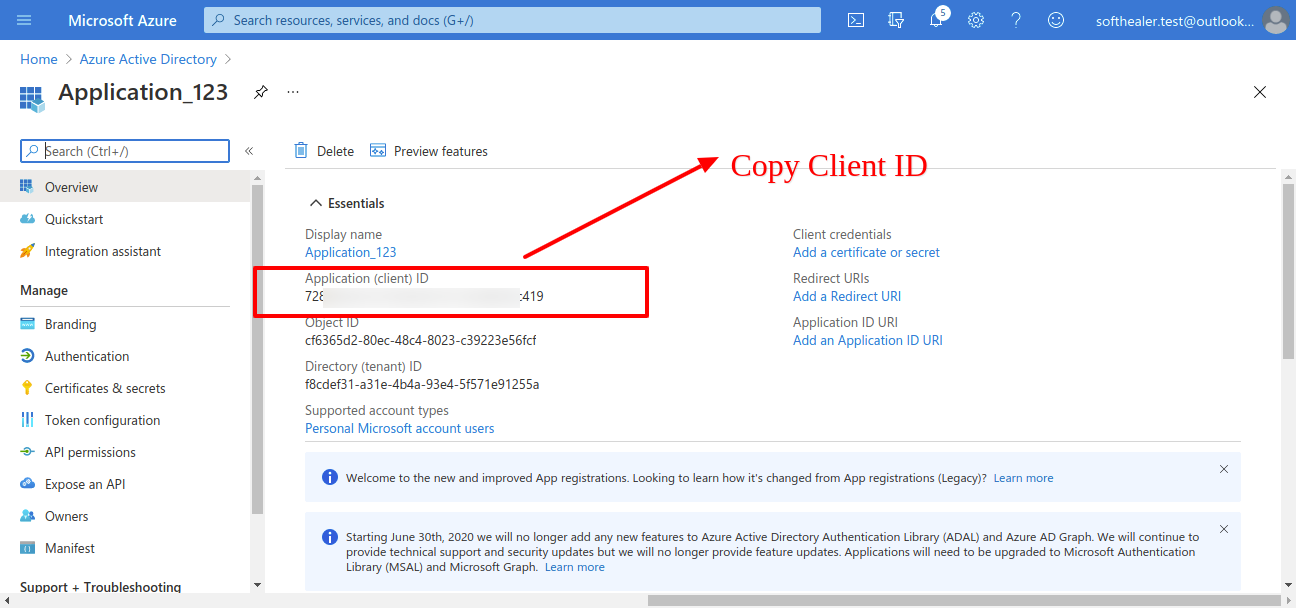
Now click 'Add certificate or secret'in same page.
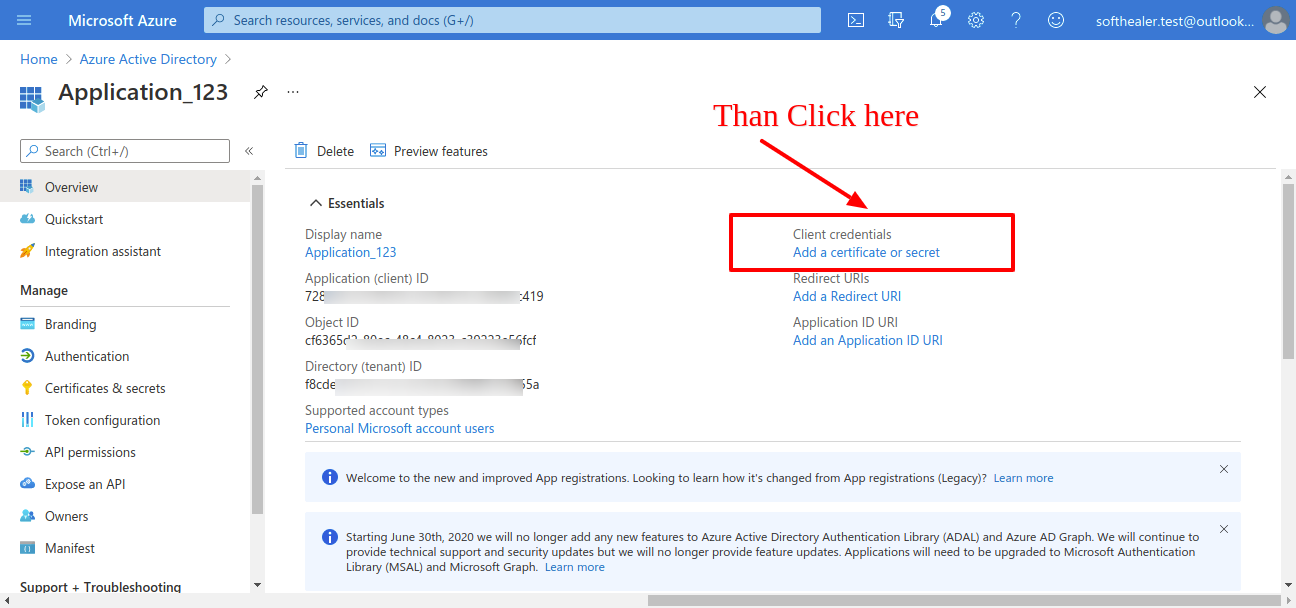
After that click on 'New client secret'.
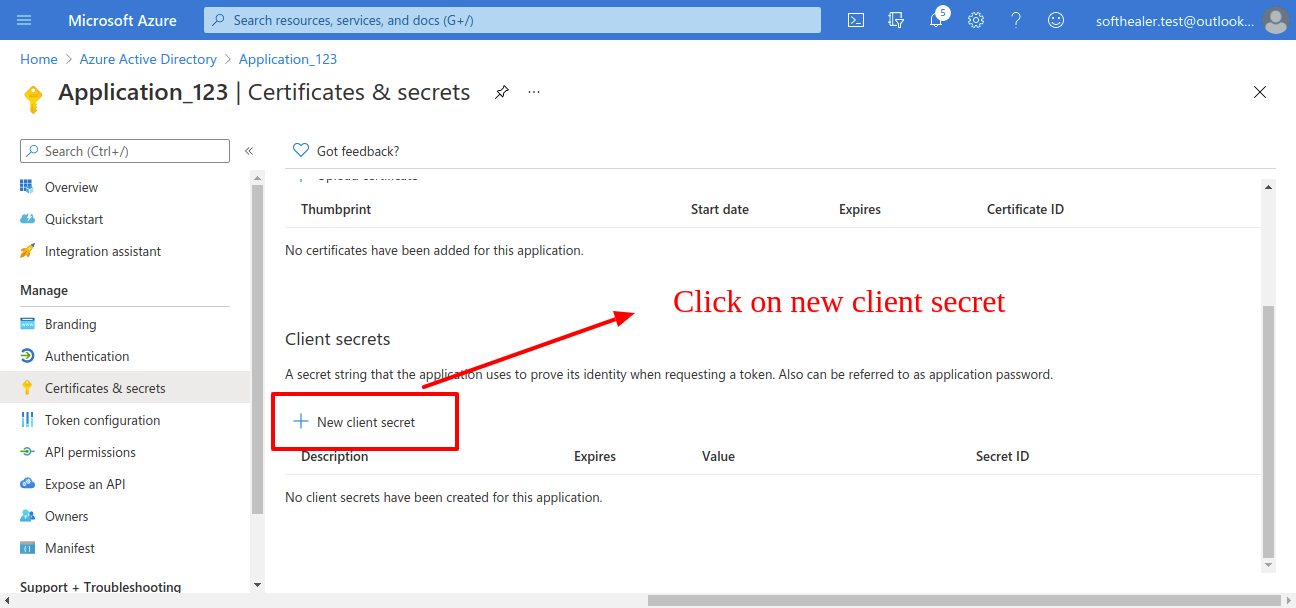
After that it will display box where you have to add descriptions and expiry then click on 'Add'.
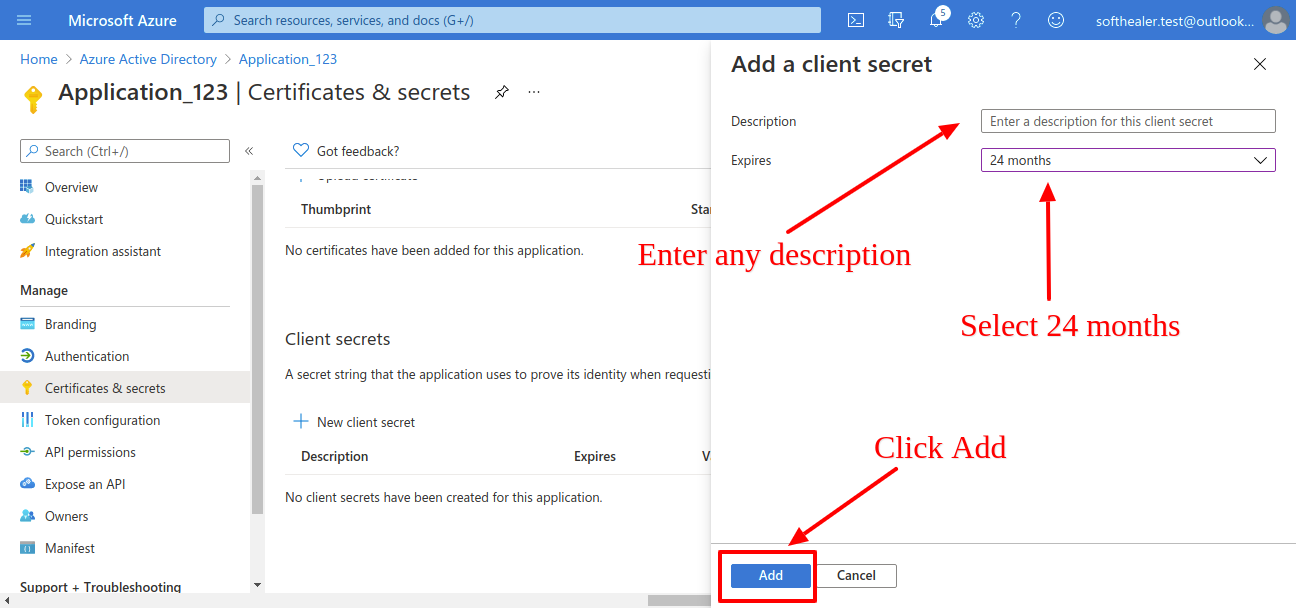
Now copy this 'secret key' and paste it in odoo credential.
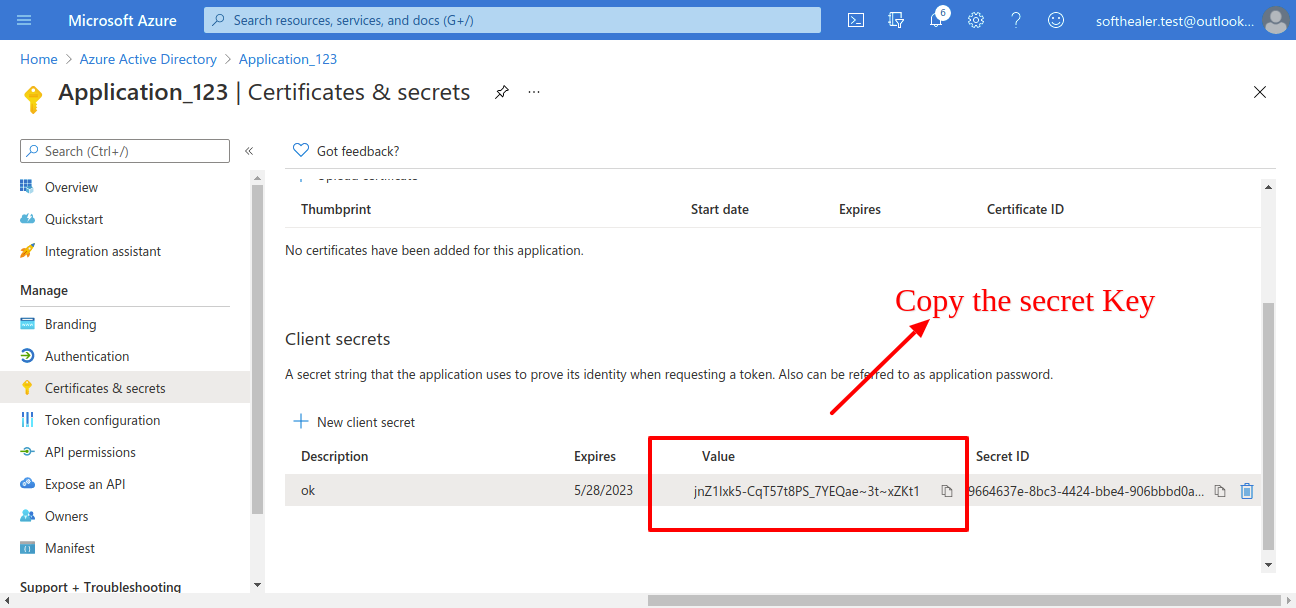
Now click on 'Authentication' in same page.
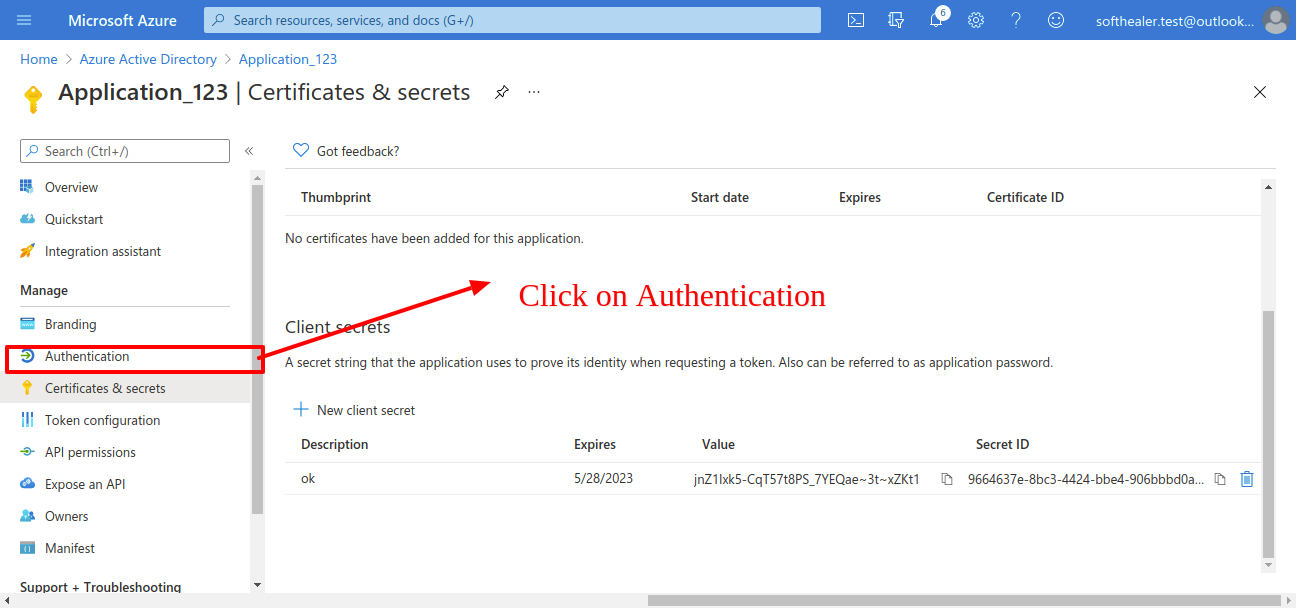
Now clcik on 'Add Plateform'.
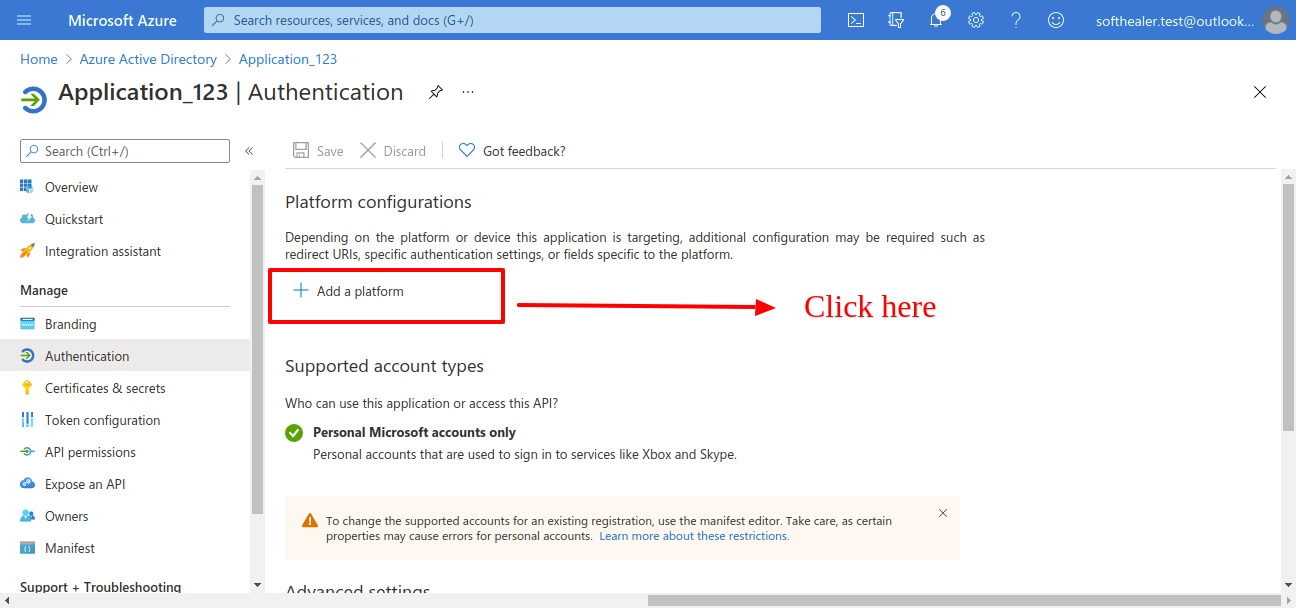
Select 'Web'.
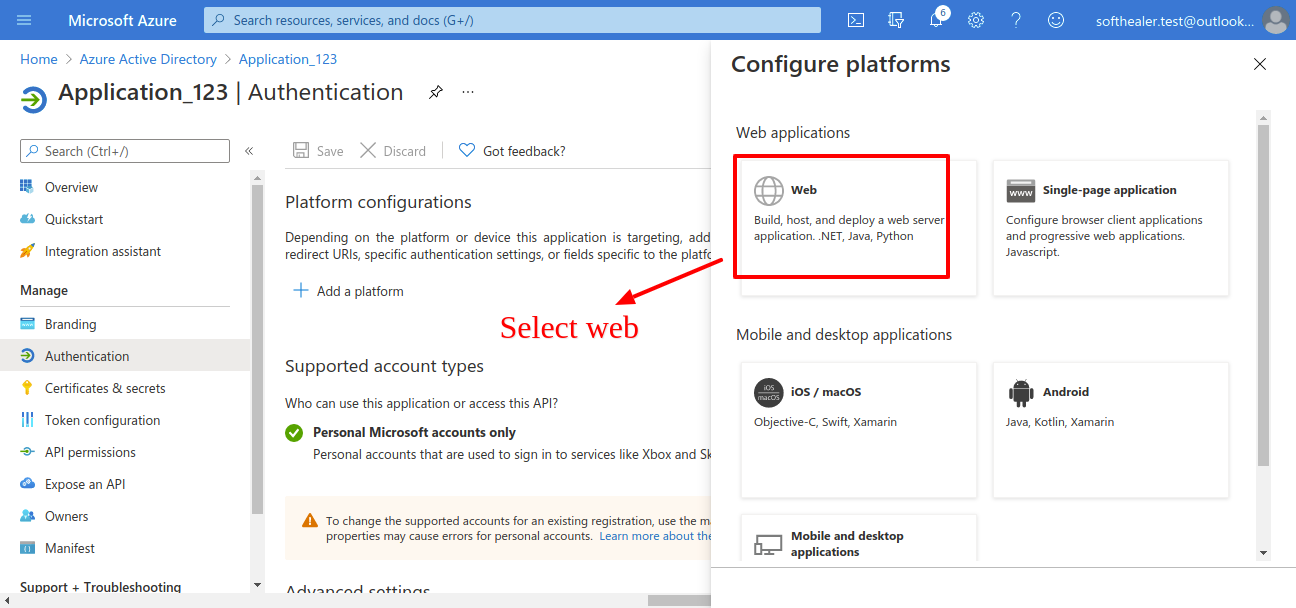
Here configure your redirect url, here 'https://localhost:8044' = 'your domain'. Make sure domain is correct. else it throws an error when you generating a token.
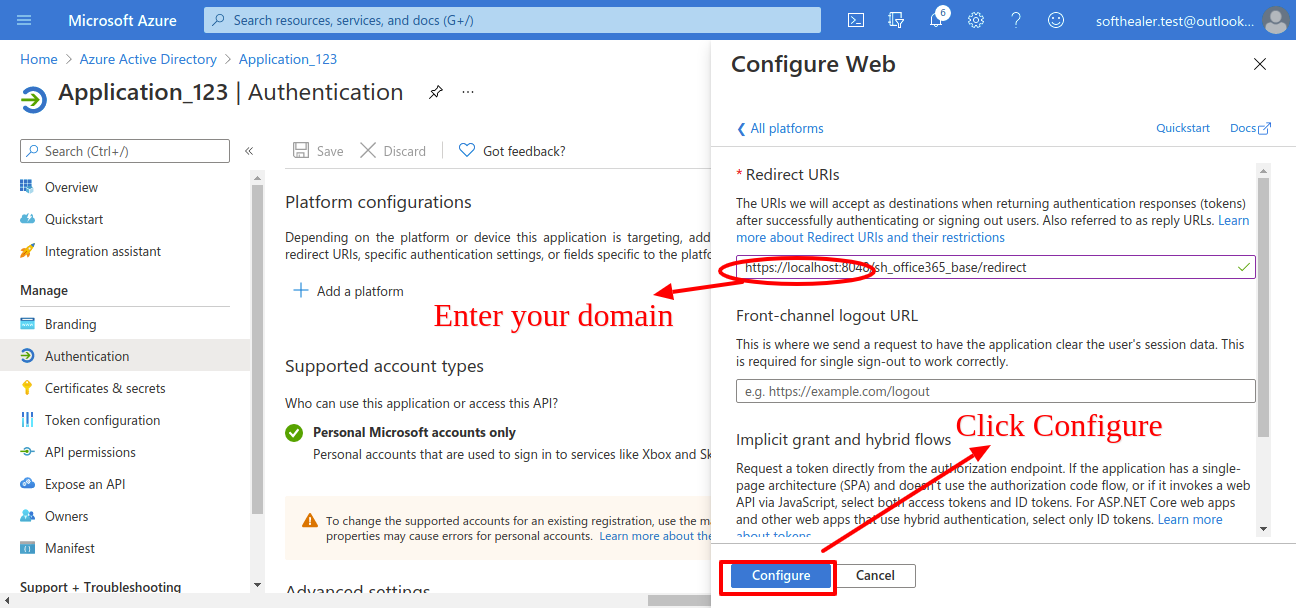
Now copy this redirect url and past it in odoo credential.
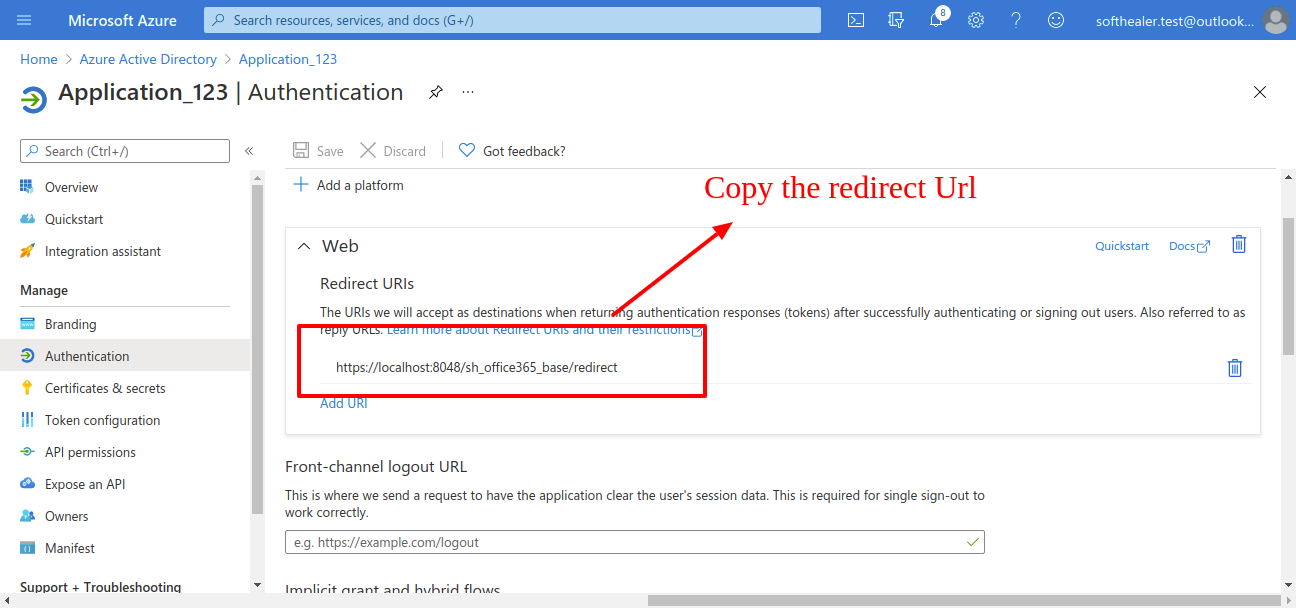
Now click on 'Api Permission'.
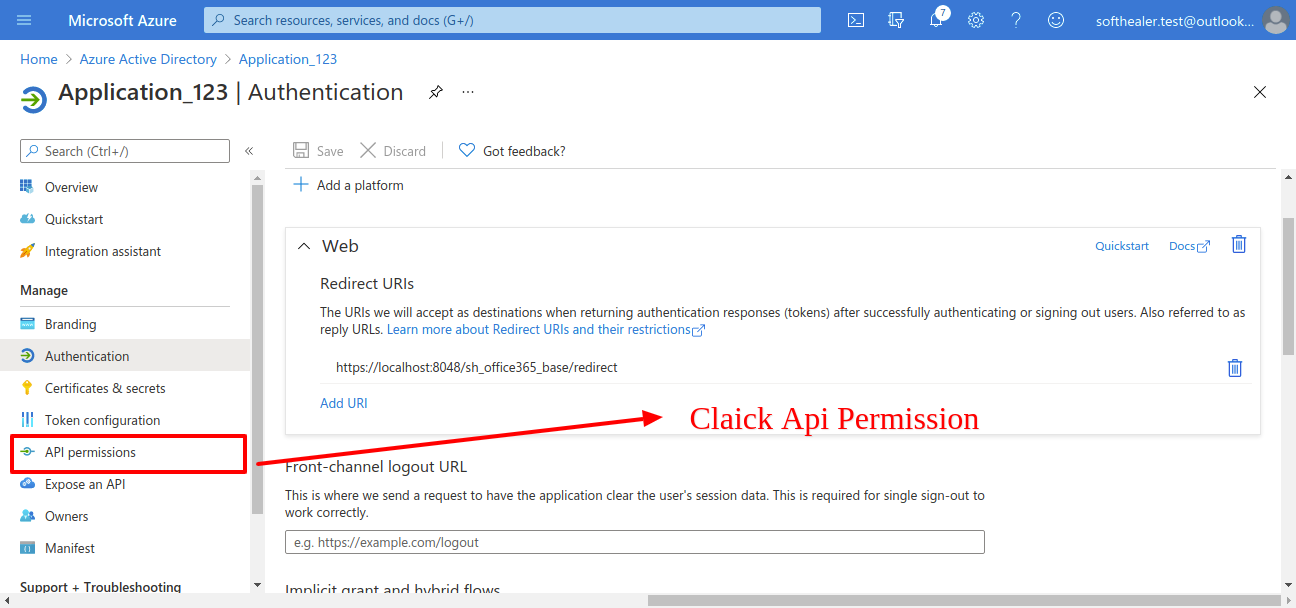
Now click on 'Microsoft Graph'.
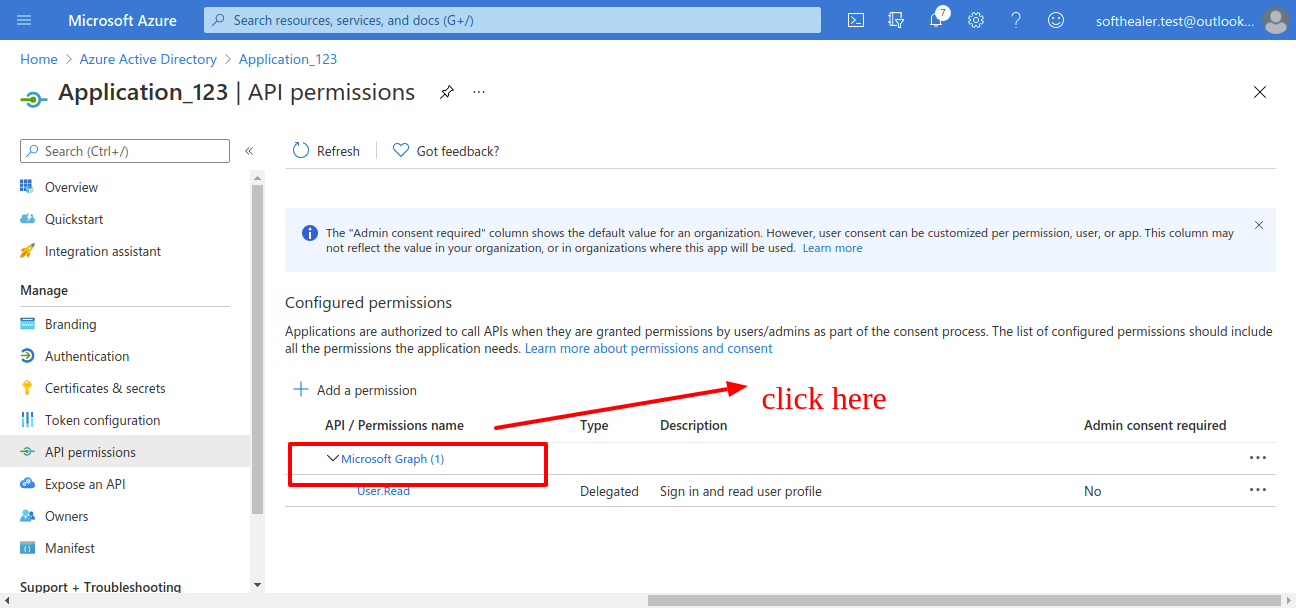
Now click on 'Deligated Permission' and scroll down it will shows permissions list.
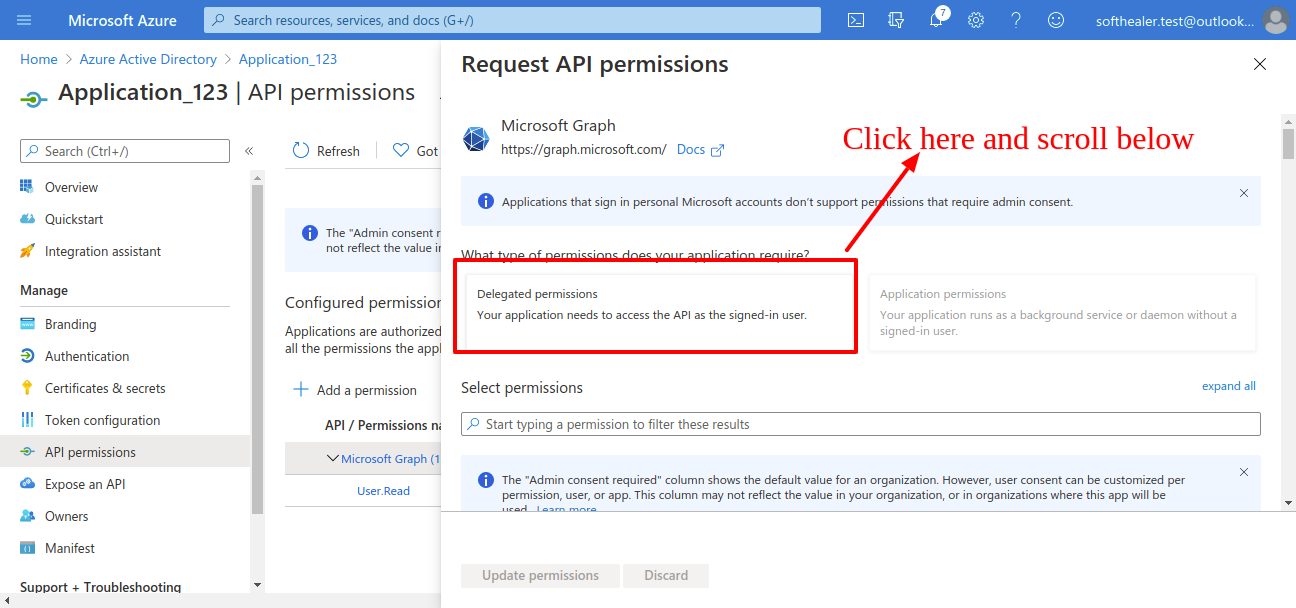
Click on Calendar for calendar applications permissions. and select full access to user calendar. (That user can read, write, update and delete in calendar)
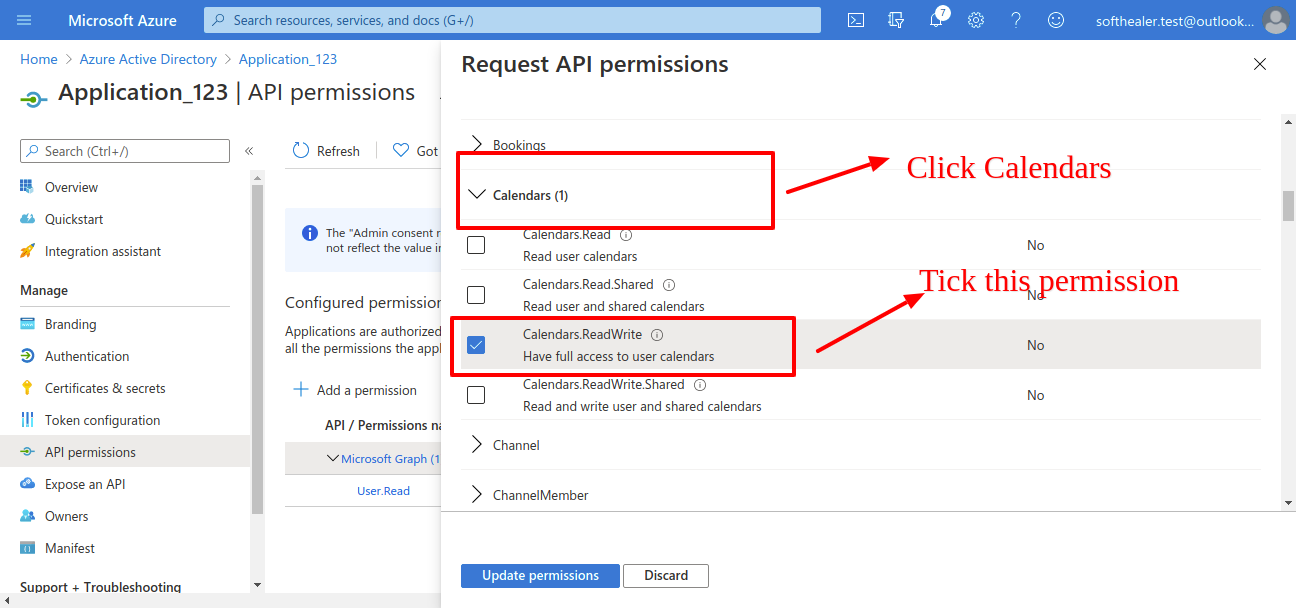
Click on Contacts for contacts applications permissions. and select full access to user contacts. (That user can read, write, update and delete in contacts)
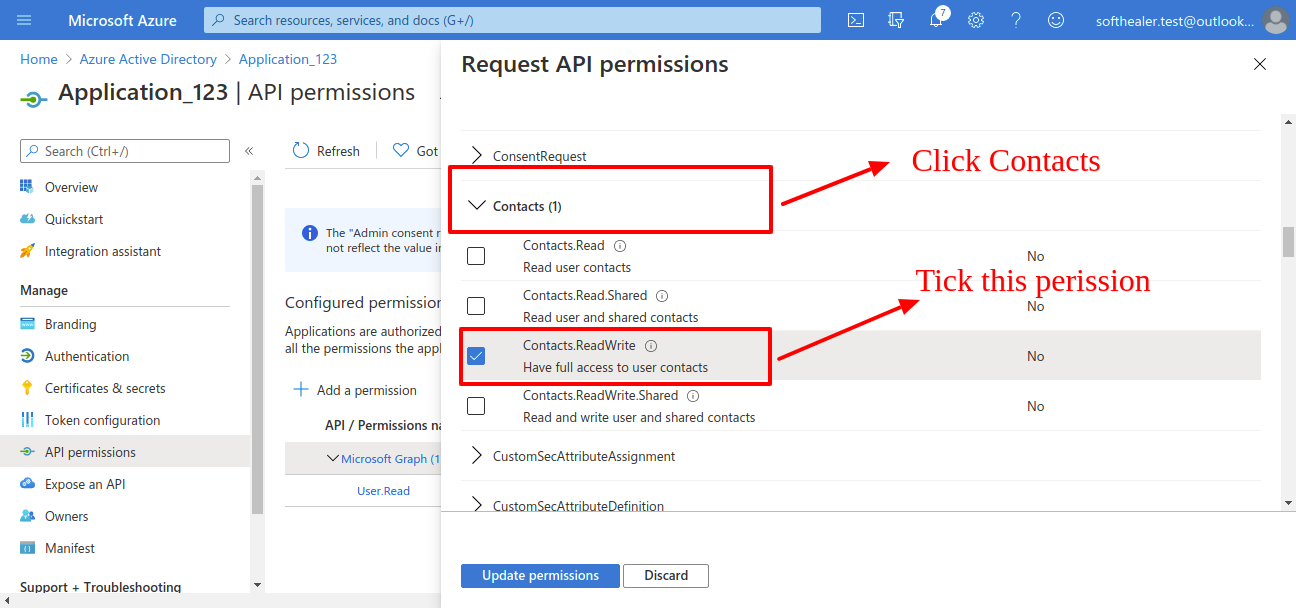
Click on Maill for mail applications permissions. and select full access to user mail. (That user can read, write, update and delete in mails)
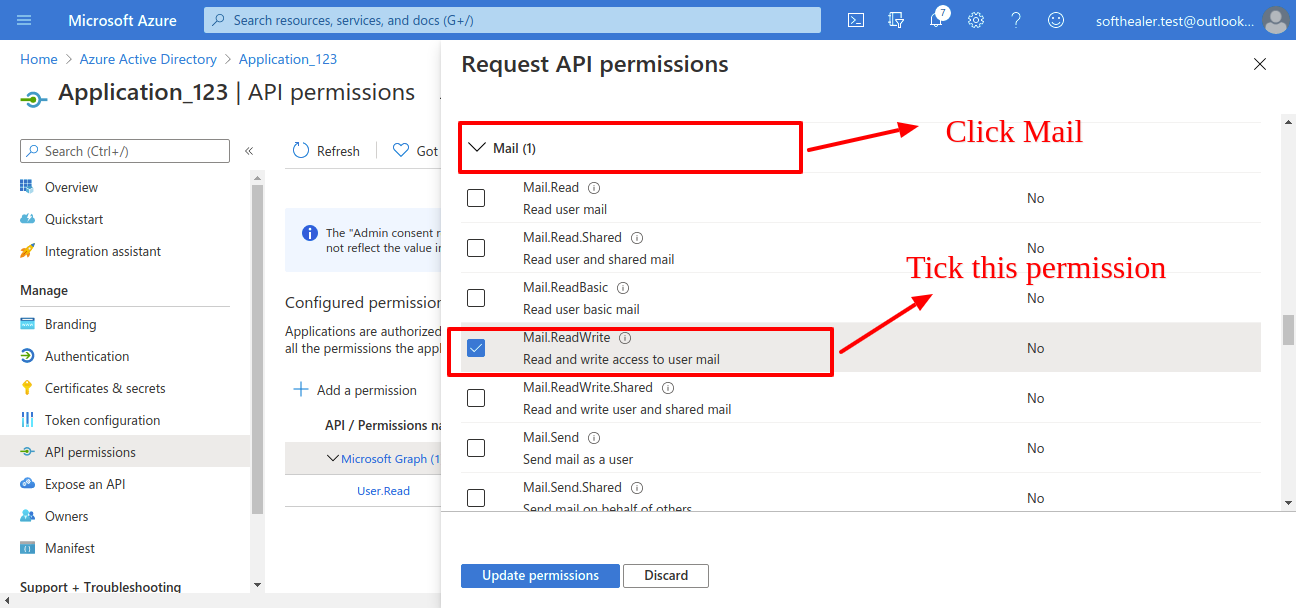
Click on Tasks for task applications permissions. and select full access to user task. (That user can read, write, update and delete in task).
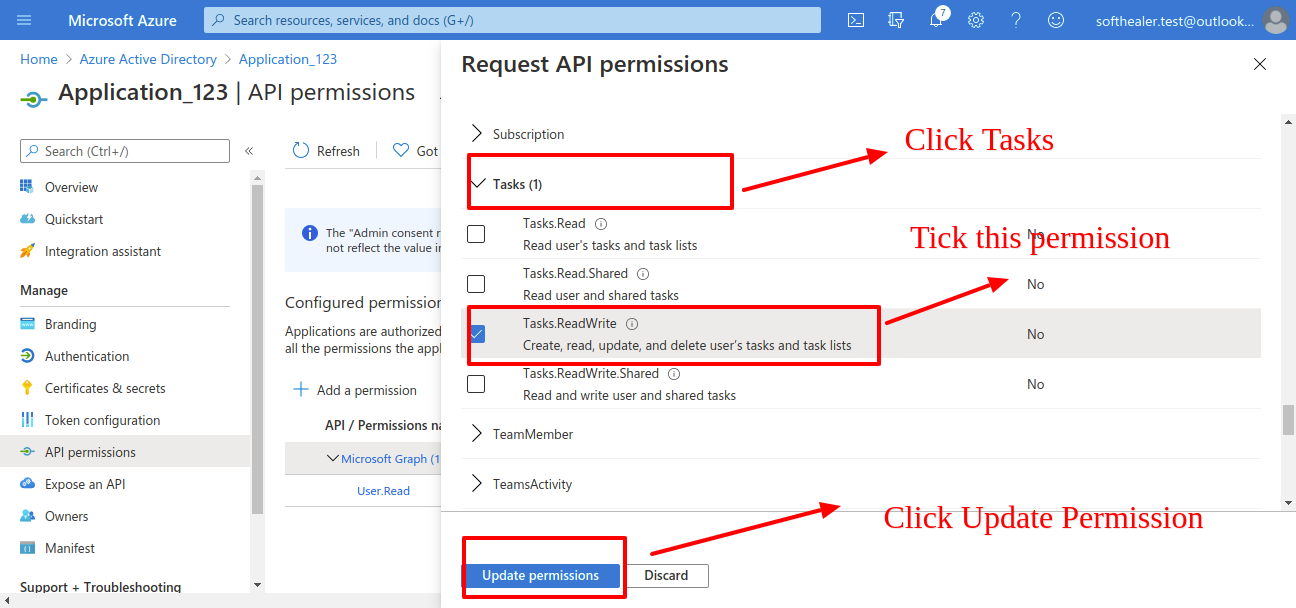
From your organisation admin account you will need to grant permission.
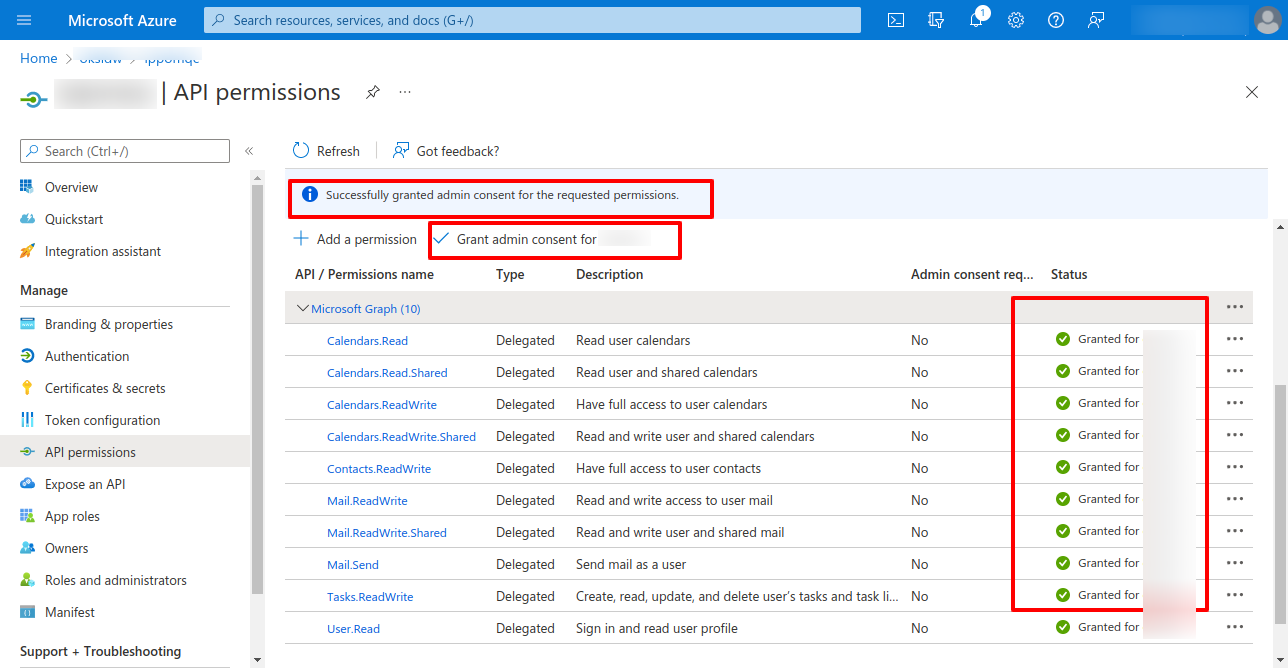
Version 18.0.1 | Released on : 28th October 2024
- Yes, this app works perfectly with Odoo Enterprise (Odoo.sh & Premise) as well as Community.
- Please Contact Us at sales@softhealer.comto request customization.
- Yes, we provide free support for 365 days.
- Yes, you will get free update for lifetime.
- No, you don't need to install addition libraries.
- Yes, You have to download module for each version (13,14,15) except in version 12 or lower.
- No, We do not provide any kind of exchange.
- No, this application is not compatible with odoo.com(odoo saas).

