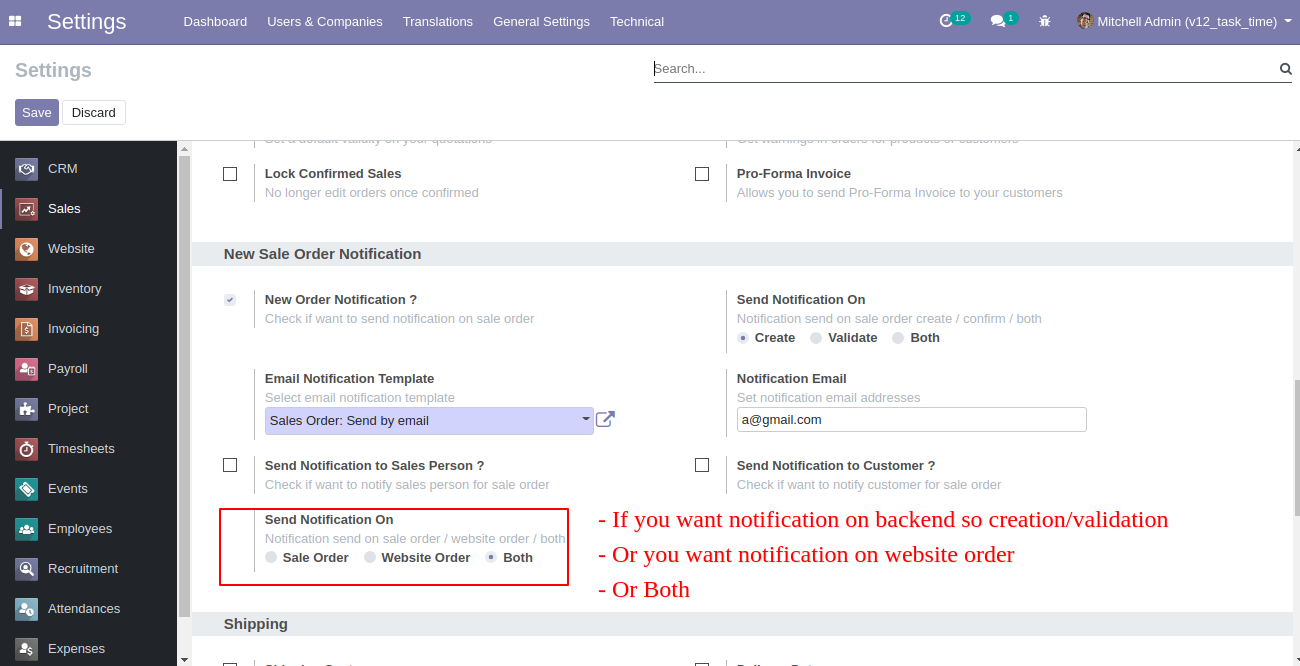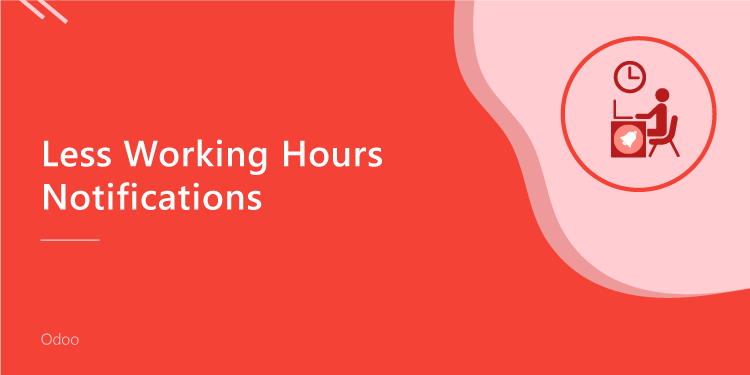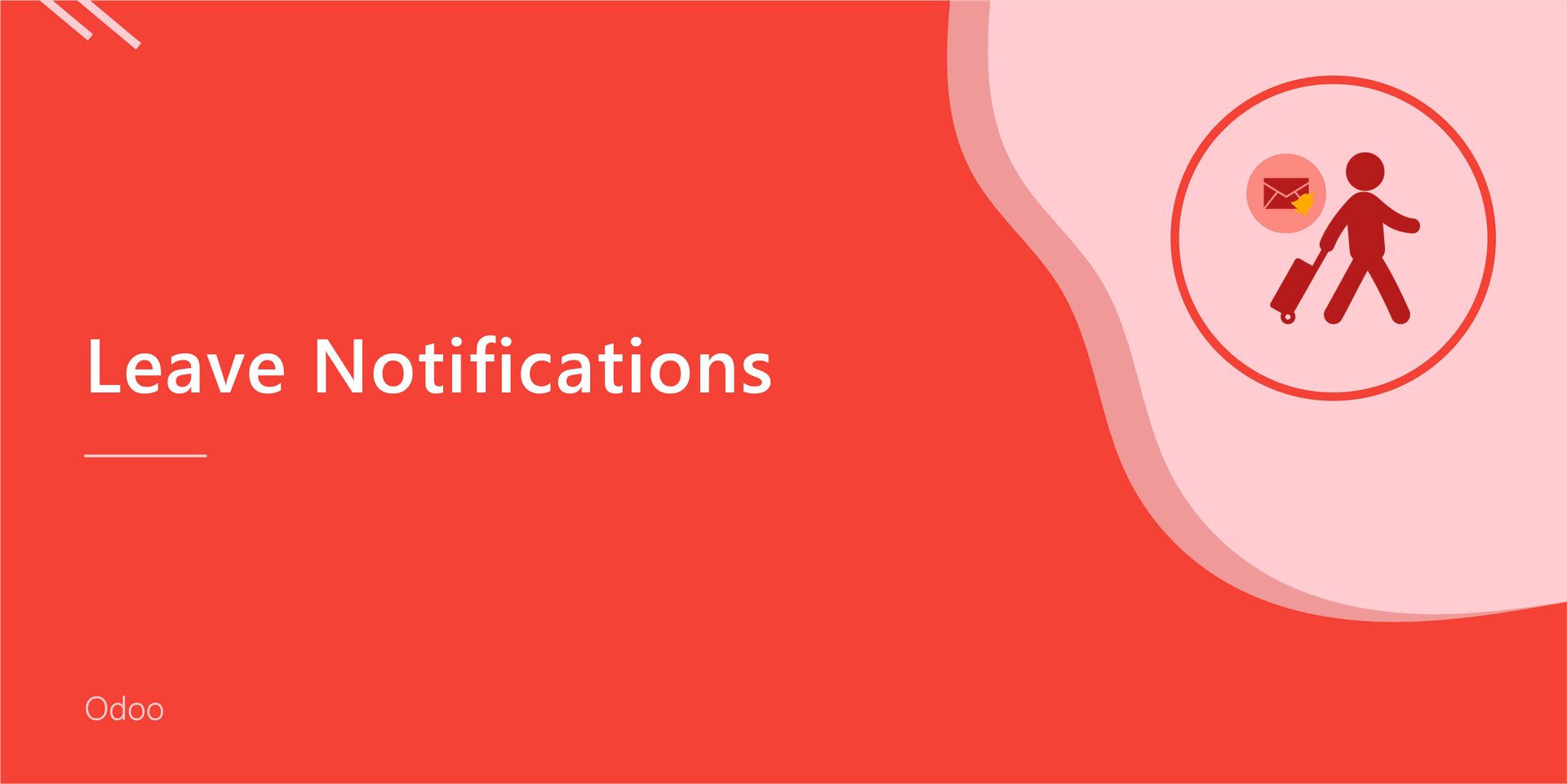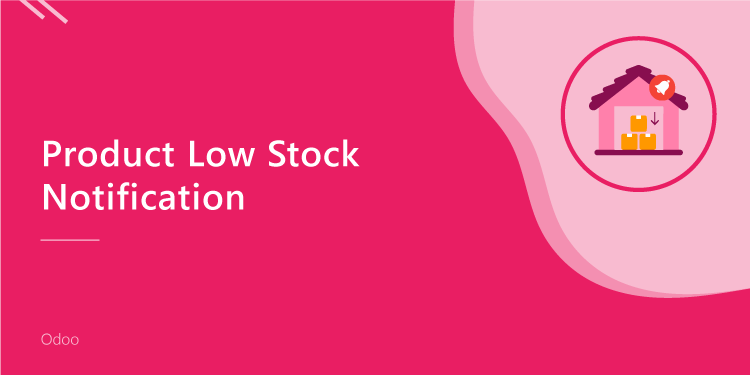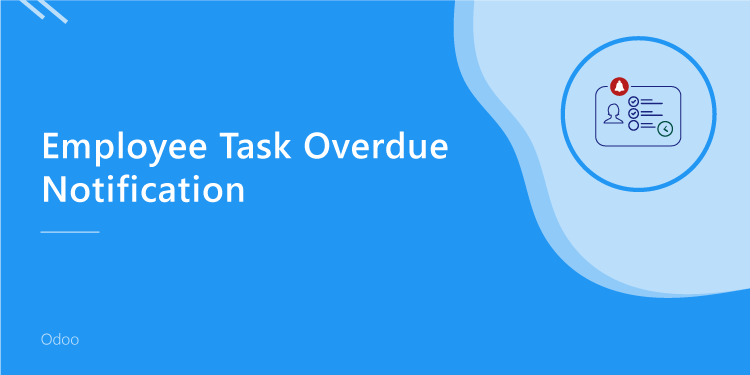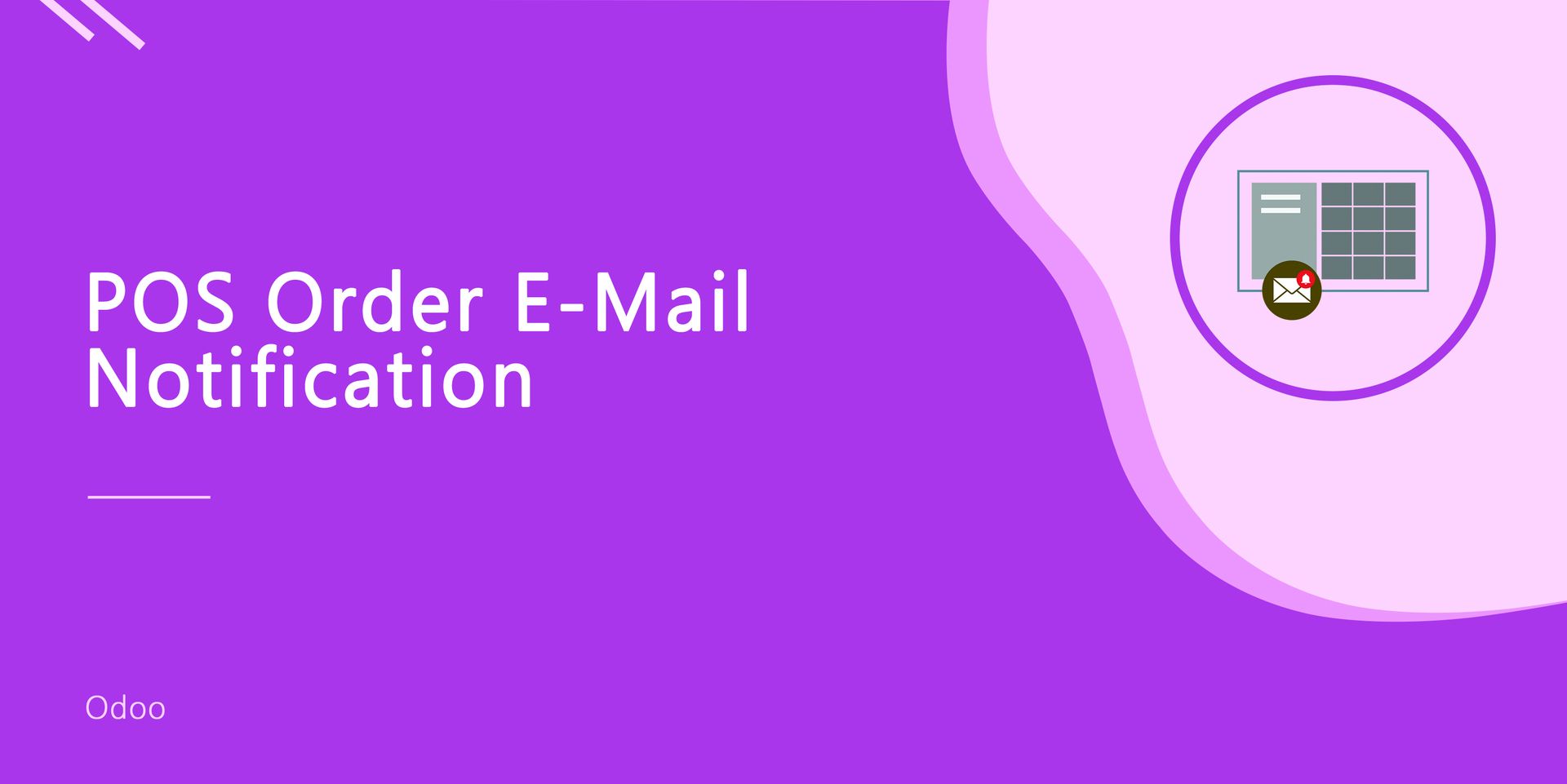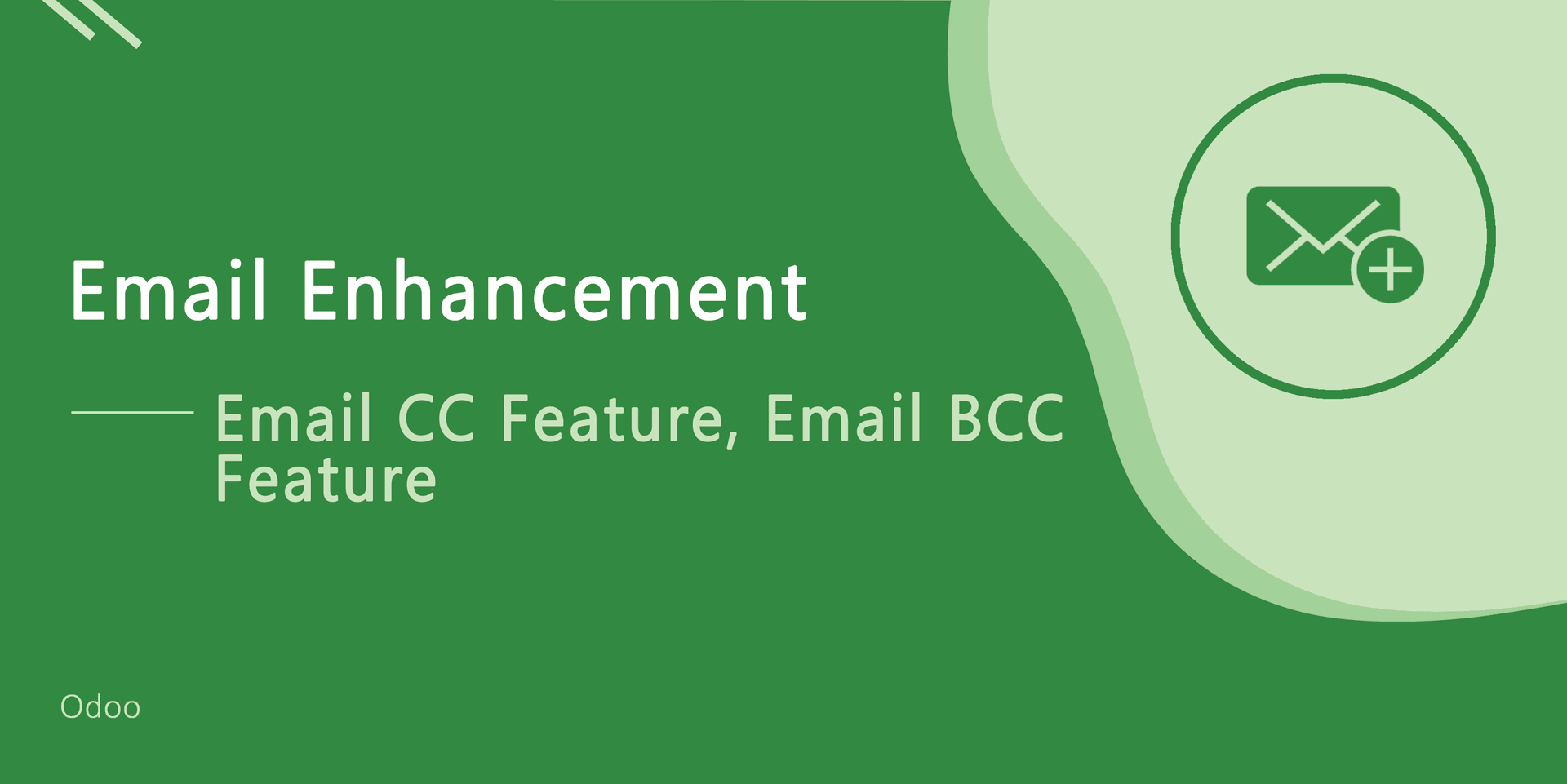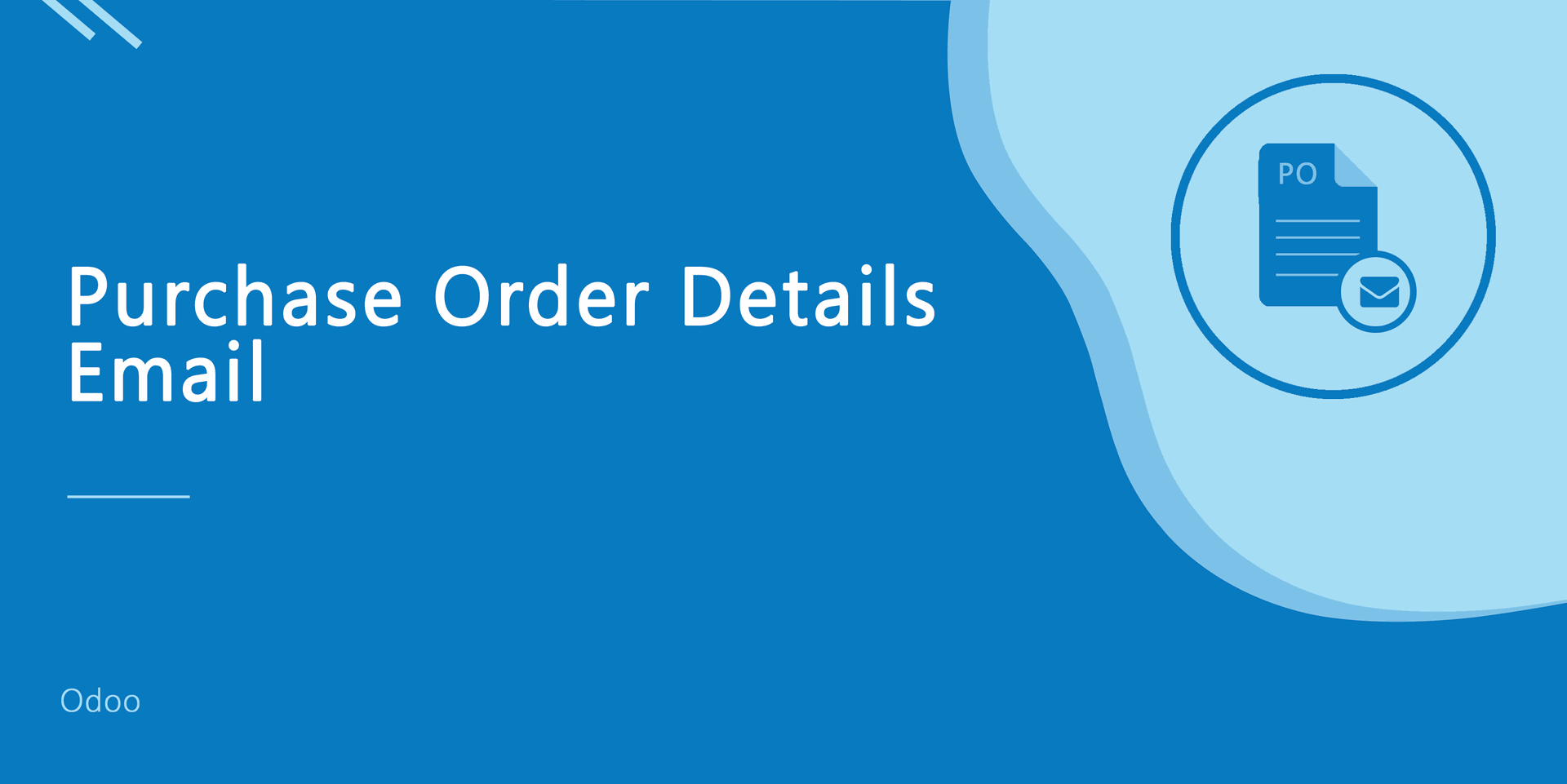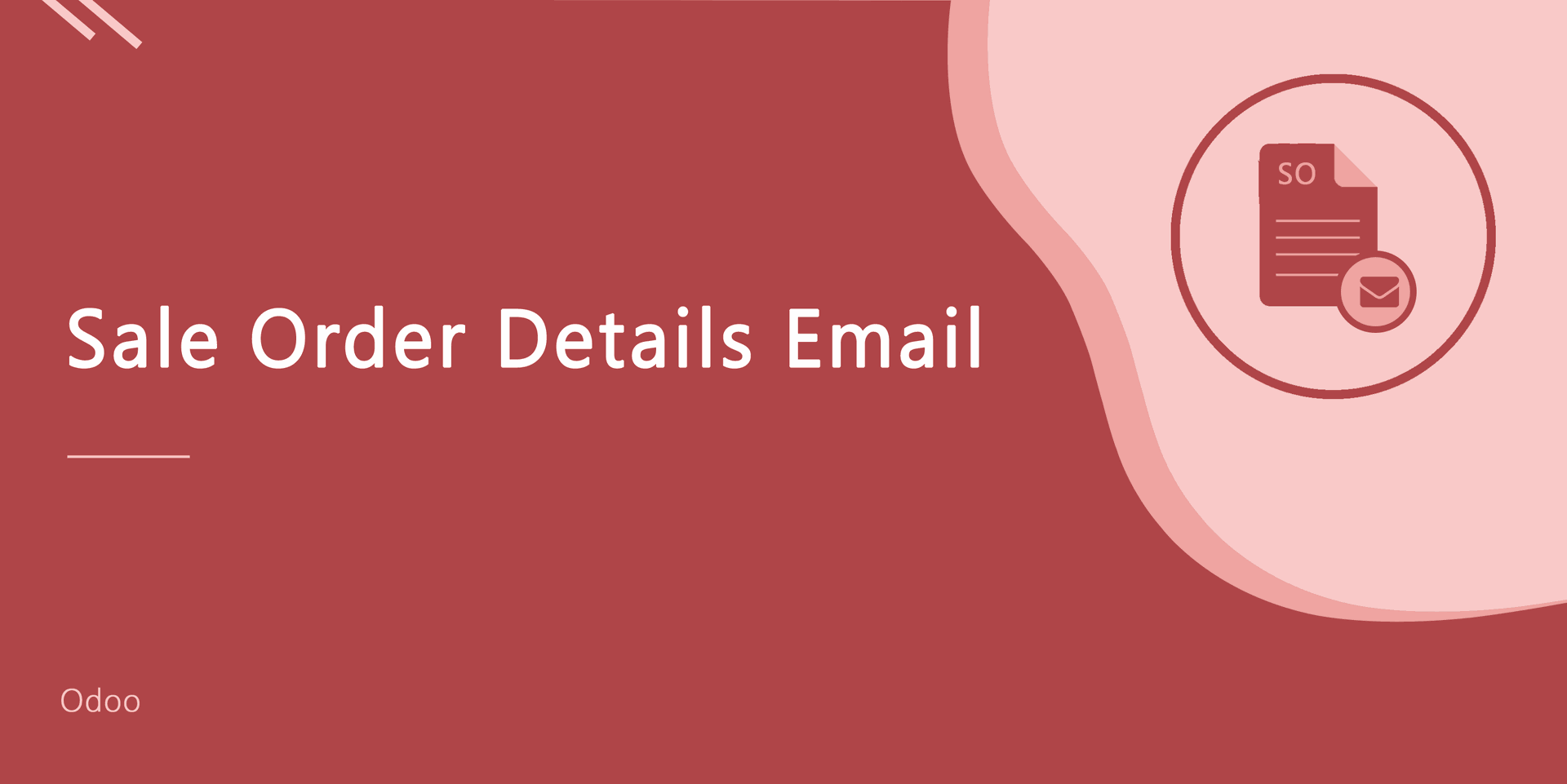New Sale Order Email Notification
This module help to auto send new order email notification to admin, customer, sales person, You can enable disable this features. Admin can set custom email template for that. New Order Notification module provides the admin with a tool to get a order notification email immediately after a purchase in your store.
We have developed this module because we wanted to create an option for store owners to immediately notify their support staff that a customer placed an order in the store. Admin can also set this feature by status of sale order (create or validated).
Key features:
- You are aware of new order without having to log into Odoo.
- Easy to install and configure.
- Allows the selection of an email template in backend.
- Admin will be able to turn ON or OFF to send new order email.
- Admin can set status of sale order also. By default on sale order created time notification sent.
- Admin will be able send new order email to multiple email ids.
- Admin will be able to set customer notification also. if it's ticked than customer also got notified by email. This will makes your customer updated with order information.
- Admin will be able to set sale person email notification also, this will help your sale person to get email notification of sale order.
Version
v12.0.3 (14th October 2020)
- Small Bug Fixed.
- Email Notification Option Added - Notification Send On Sale Order/ Website Order / Both.
- Initial Release.
Check True for sale order notification send in email.
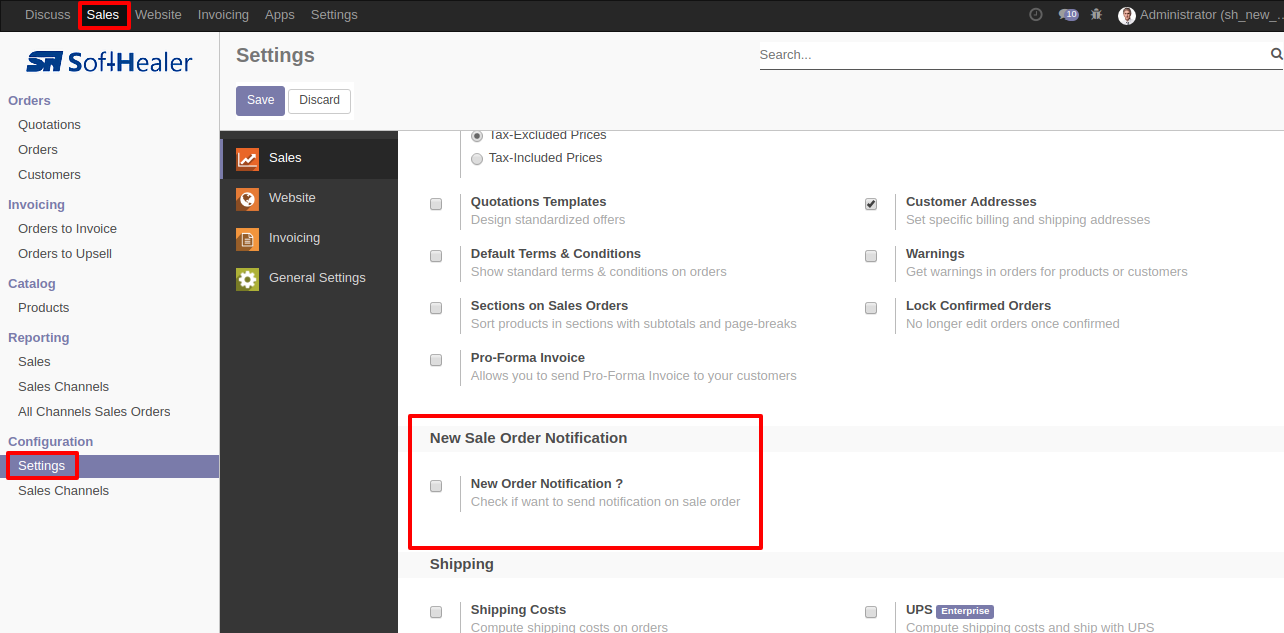
After Check to True, select if notification send on sale order create only, on sale order confirm only or notification on both order create and confirm. select your email template from template list.
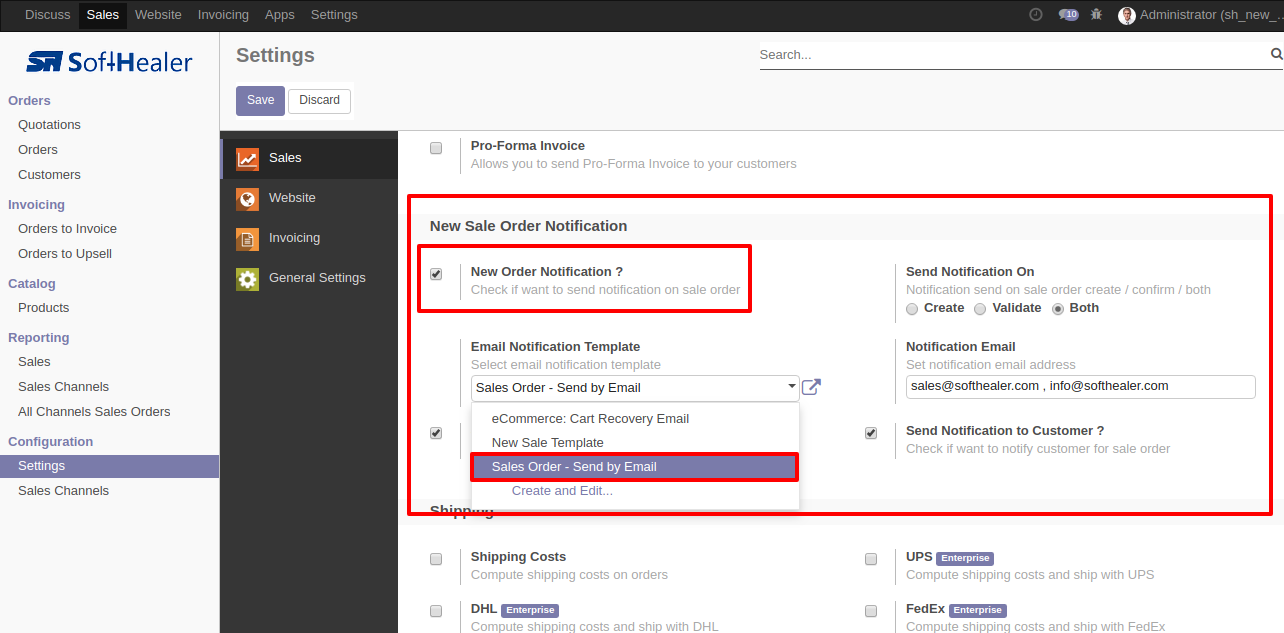
Set Notification email addresses. Check if want to notify sales person for order, also Check if want to notify customer for order in email.
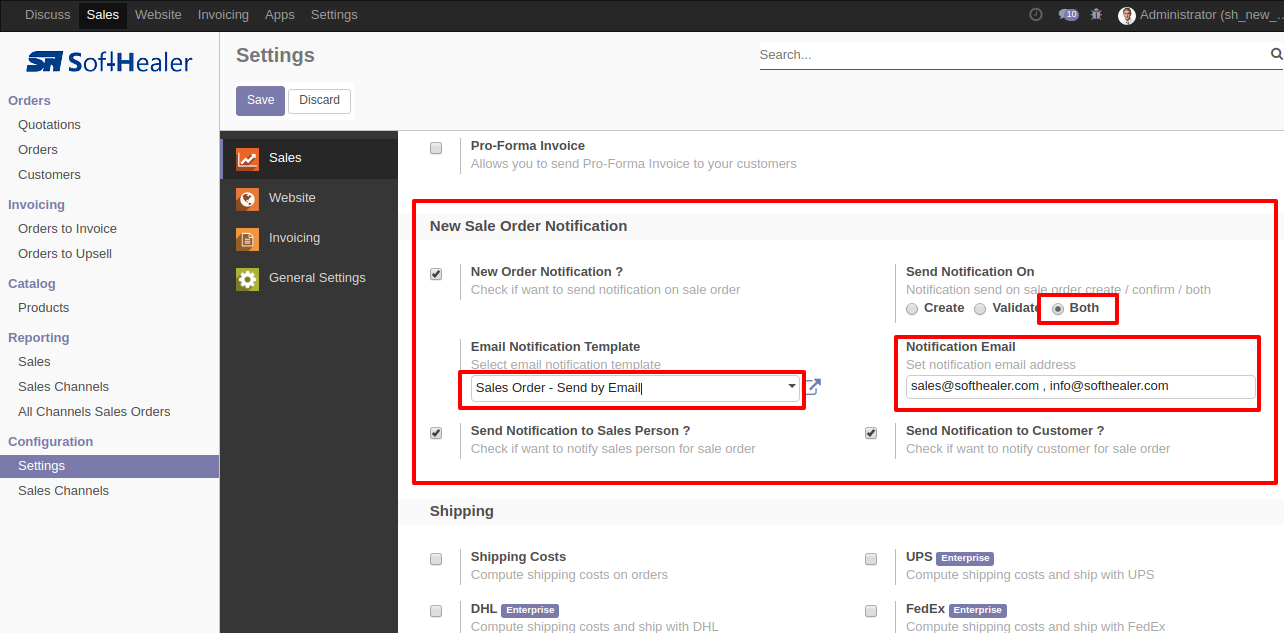
Create New Sale quotation, select customer and sales person.
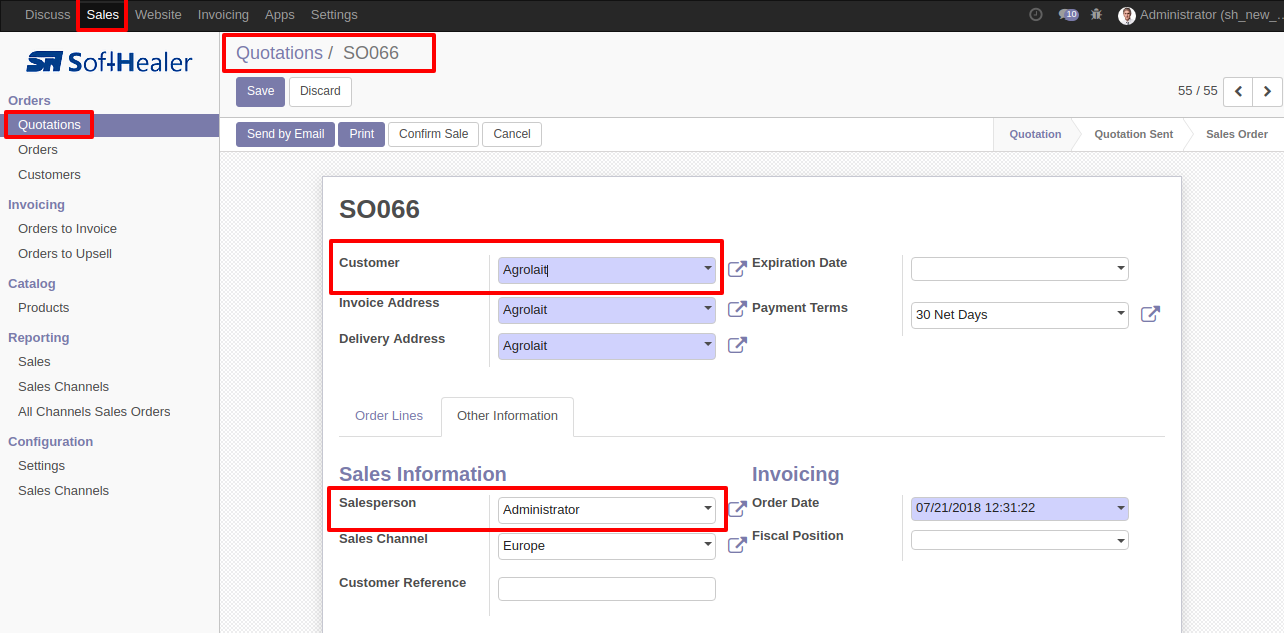
On Order create notification email sent as per settings.
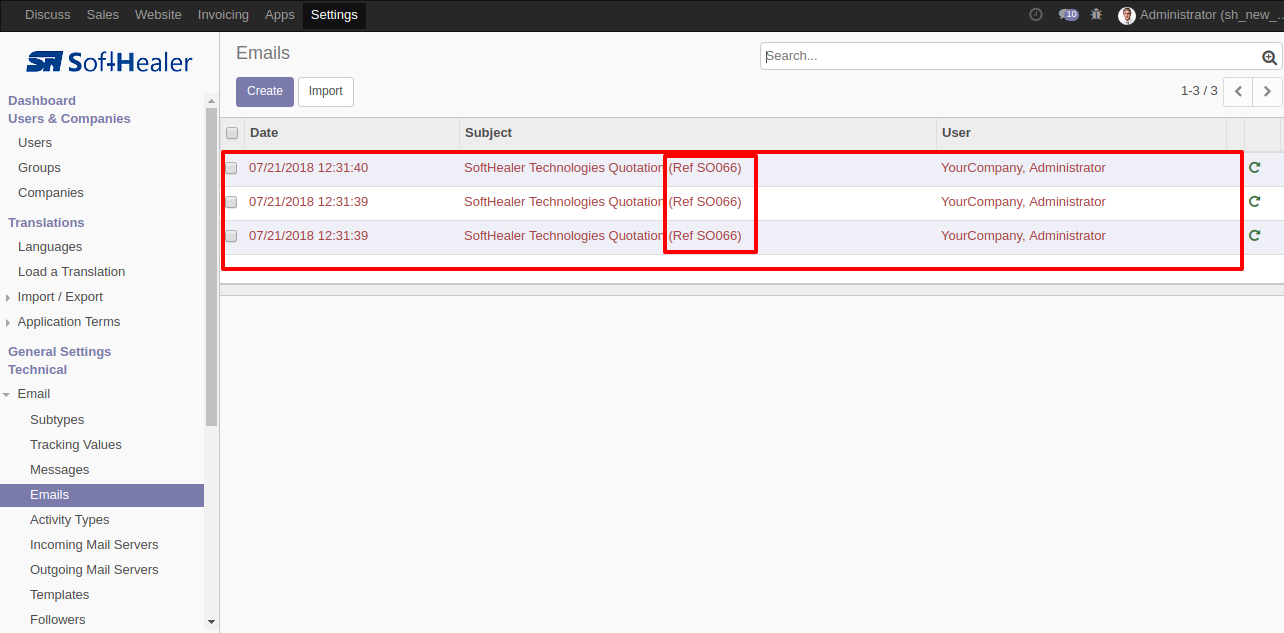
Notification Email sent to provided email addresses.
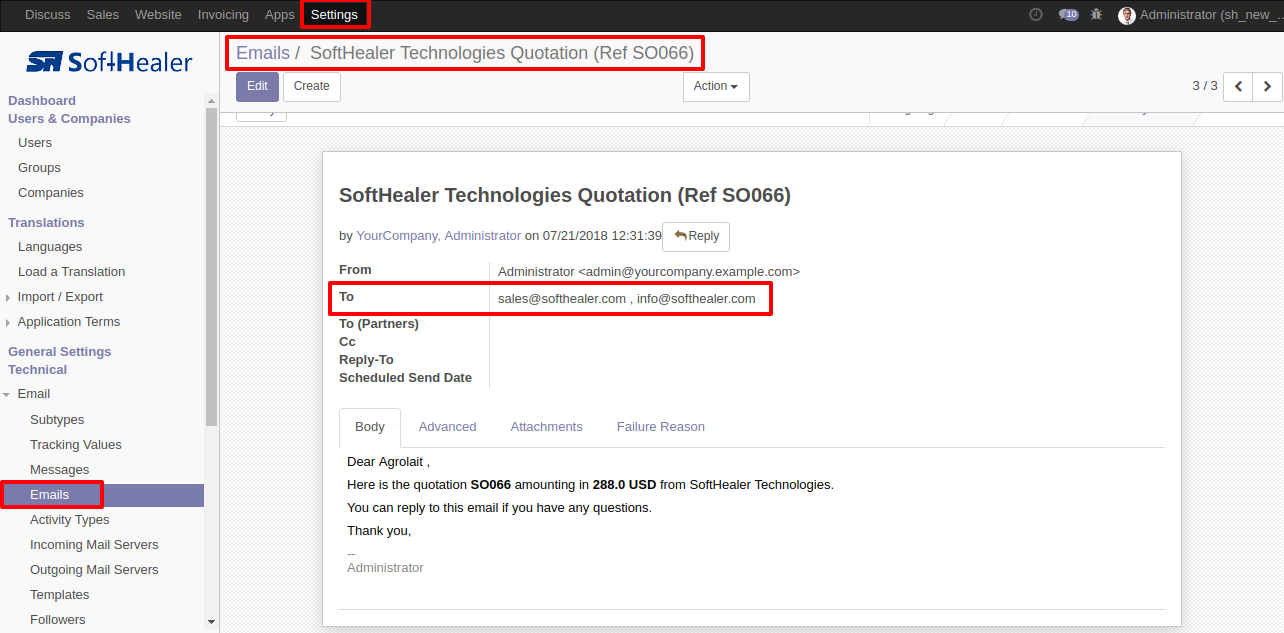
Notification Email sent to selected salesperson.
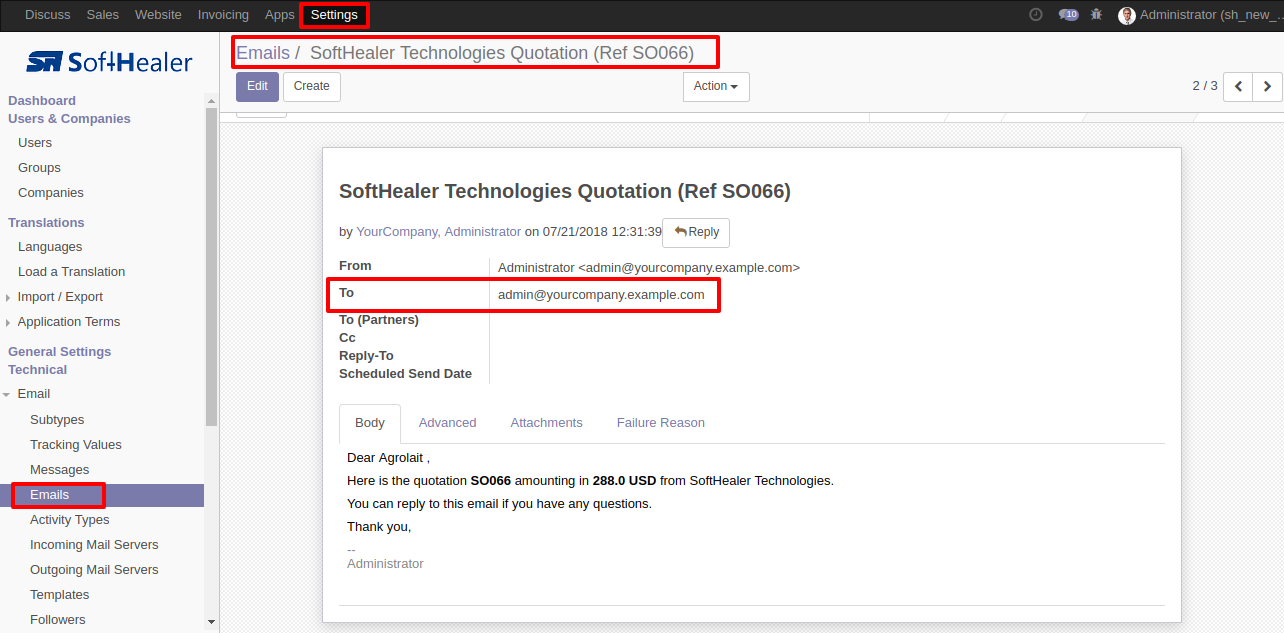
Notification Email sent to customer.
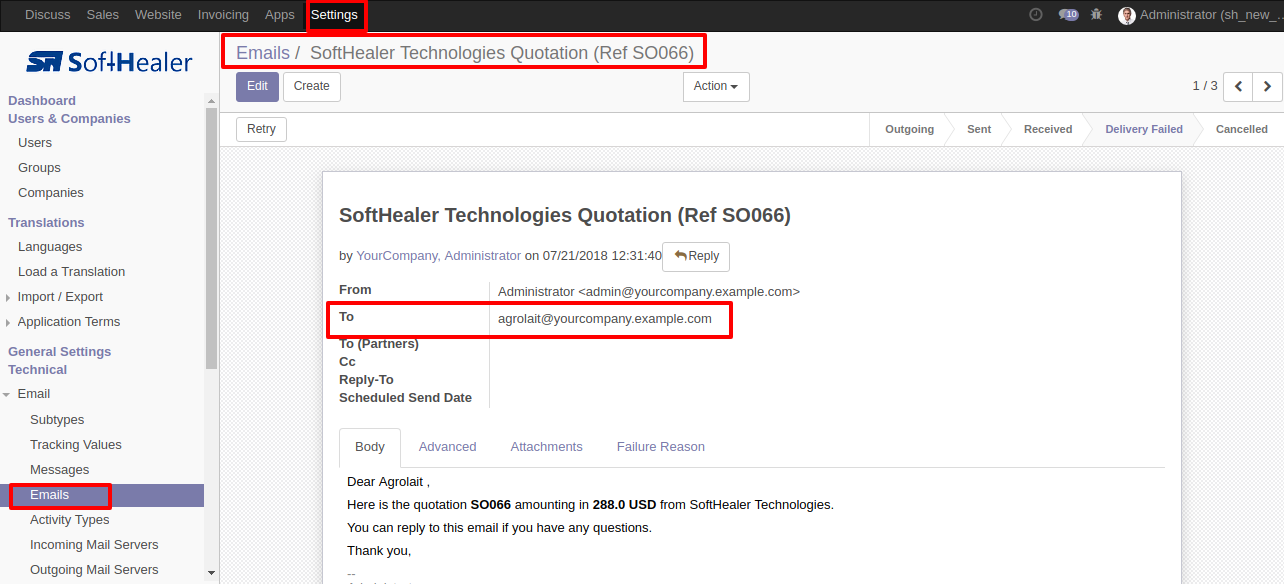
If you want to send email notification only on the backend then choose "Sale Order".
If you want to send email notification only on the frontend then choose "Website Order".
If you want to send email notification only on the backend/frontend then choose "Both".