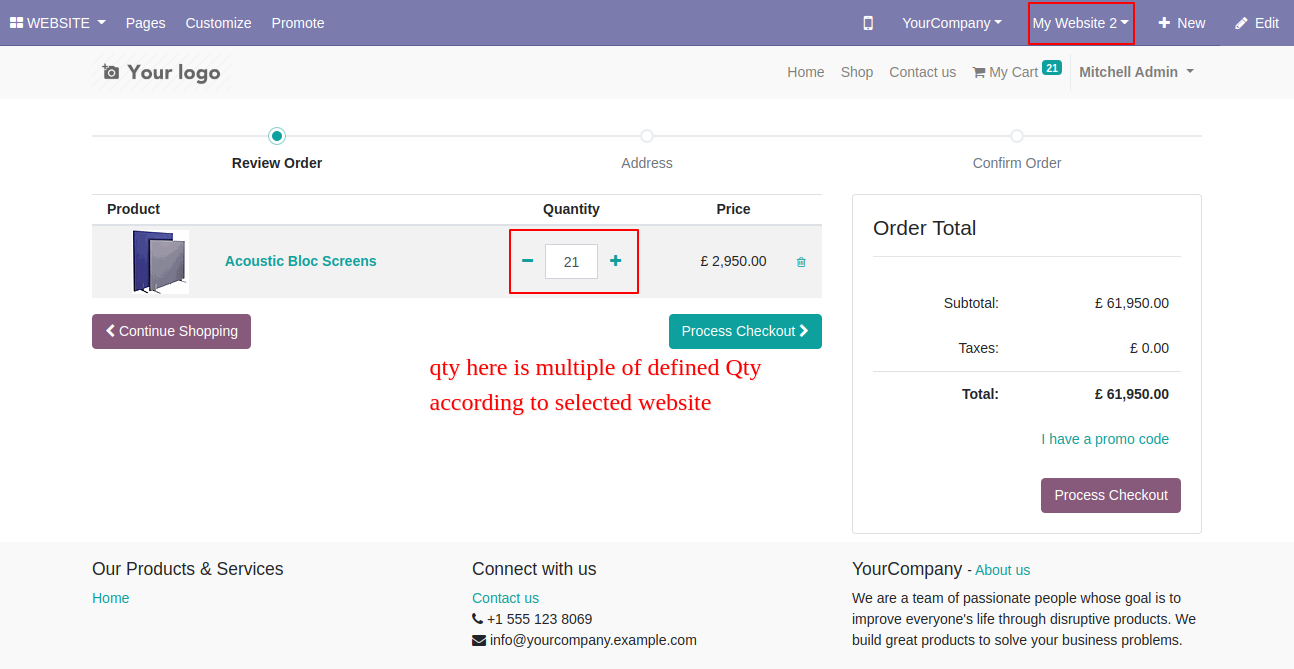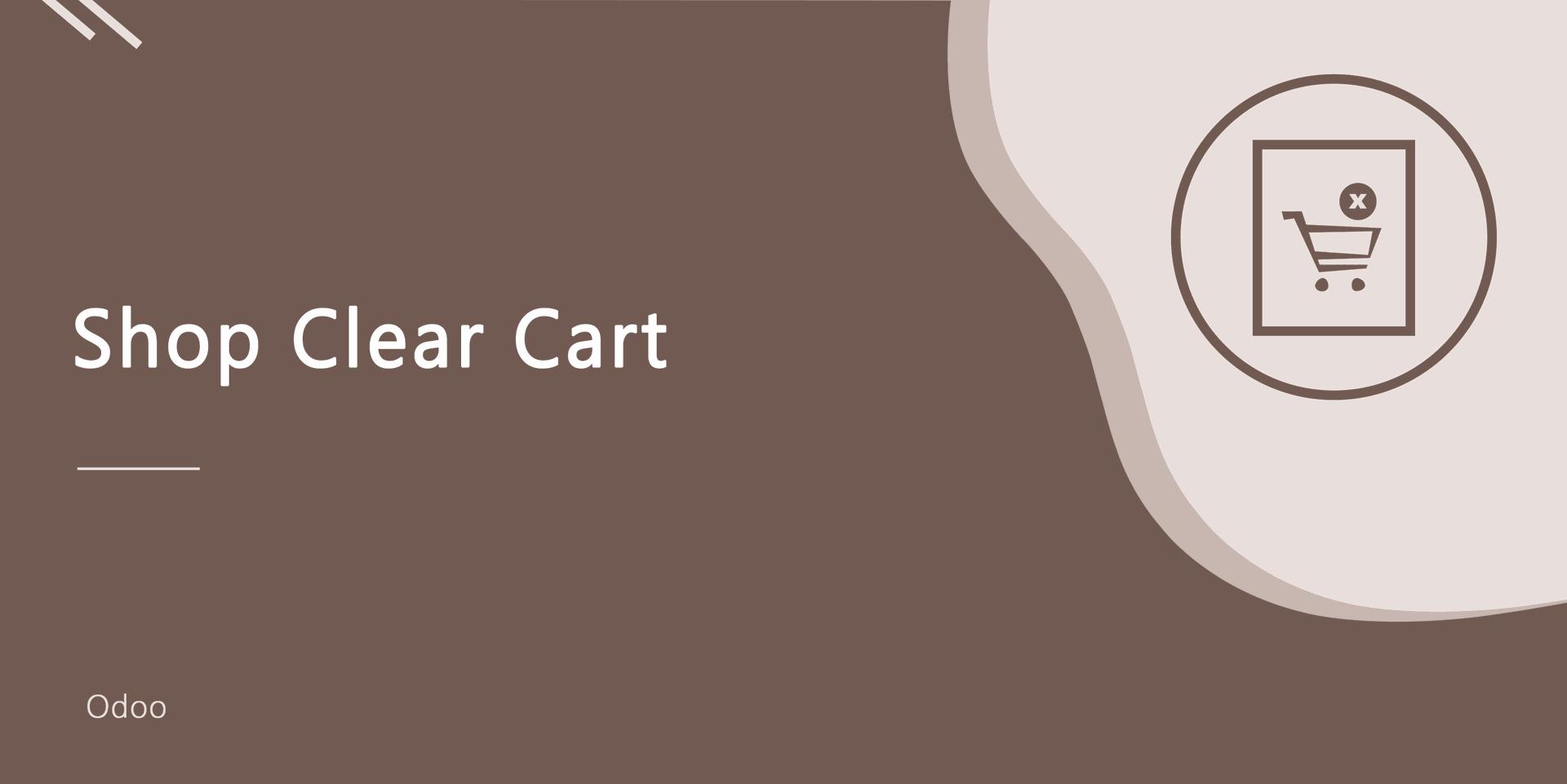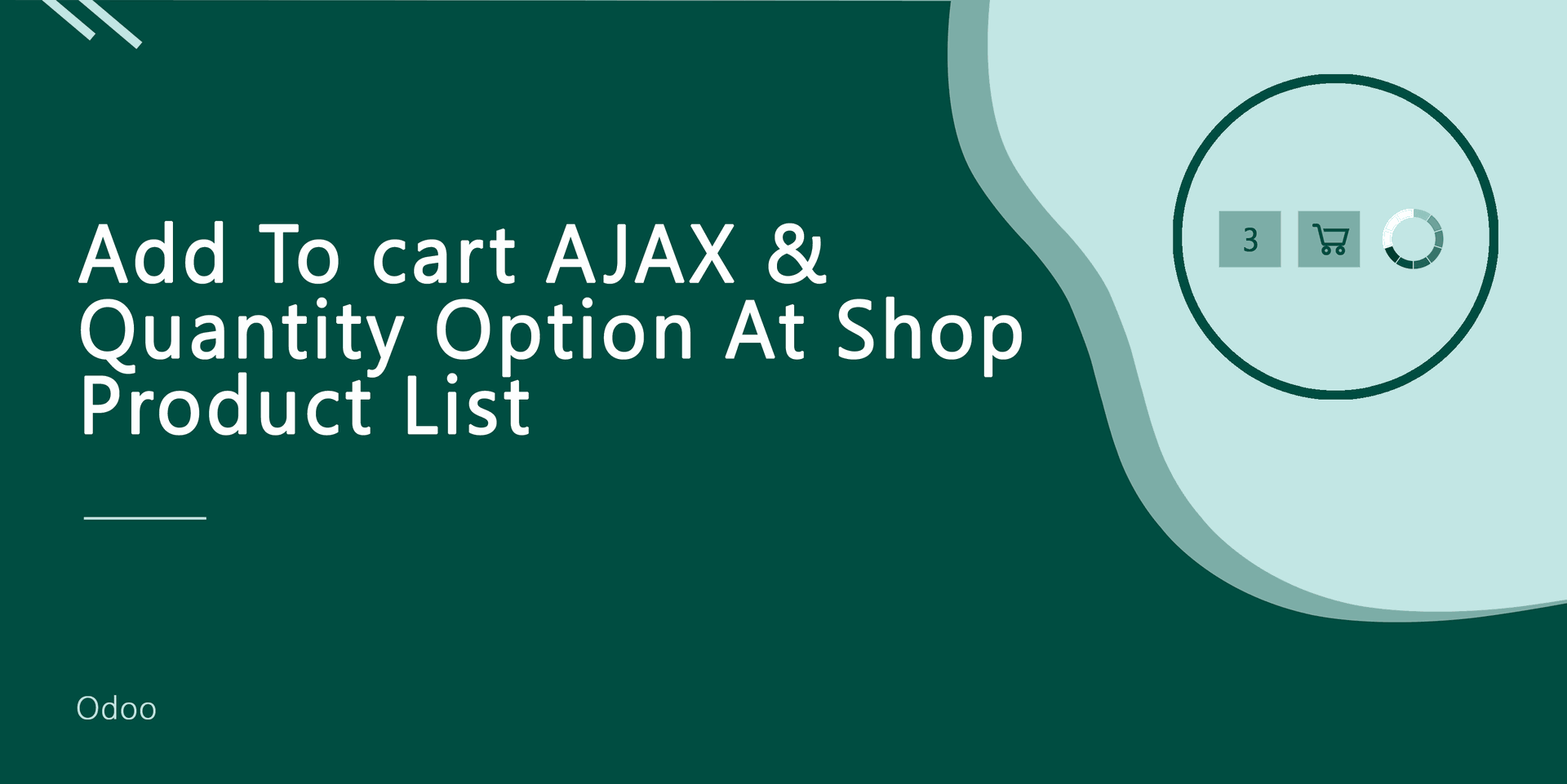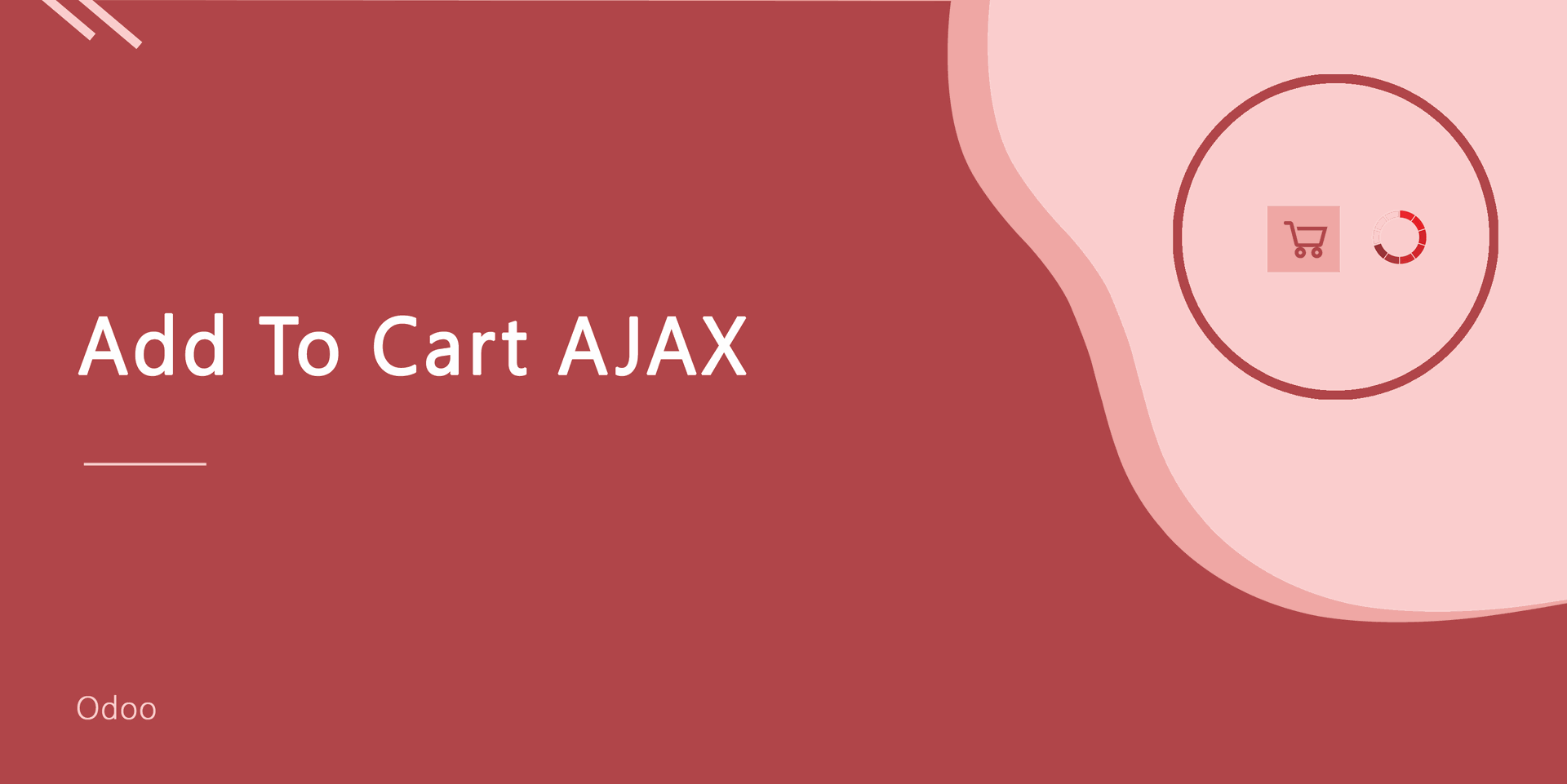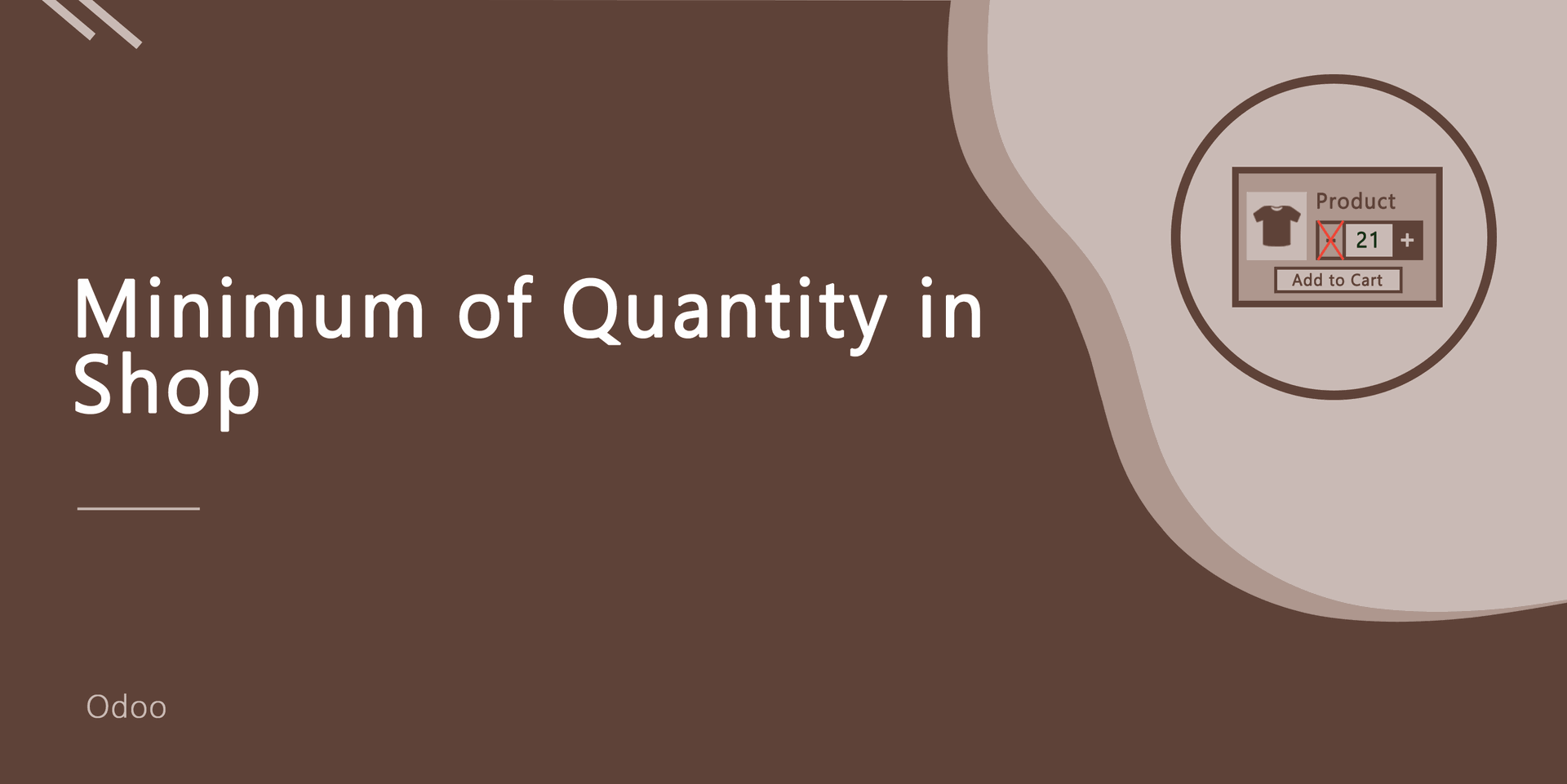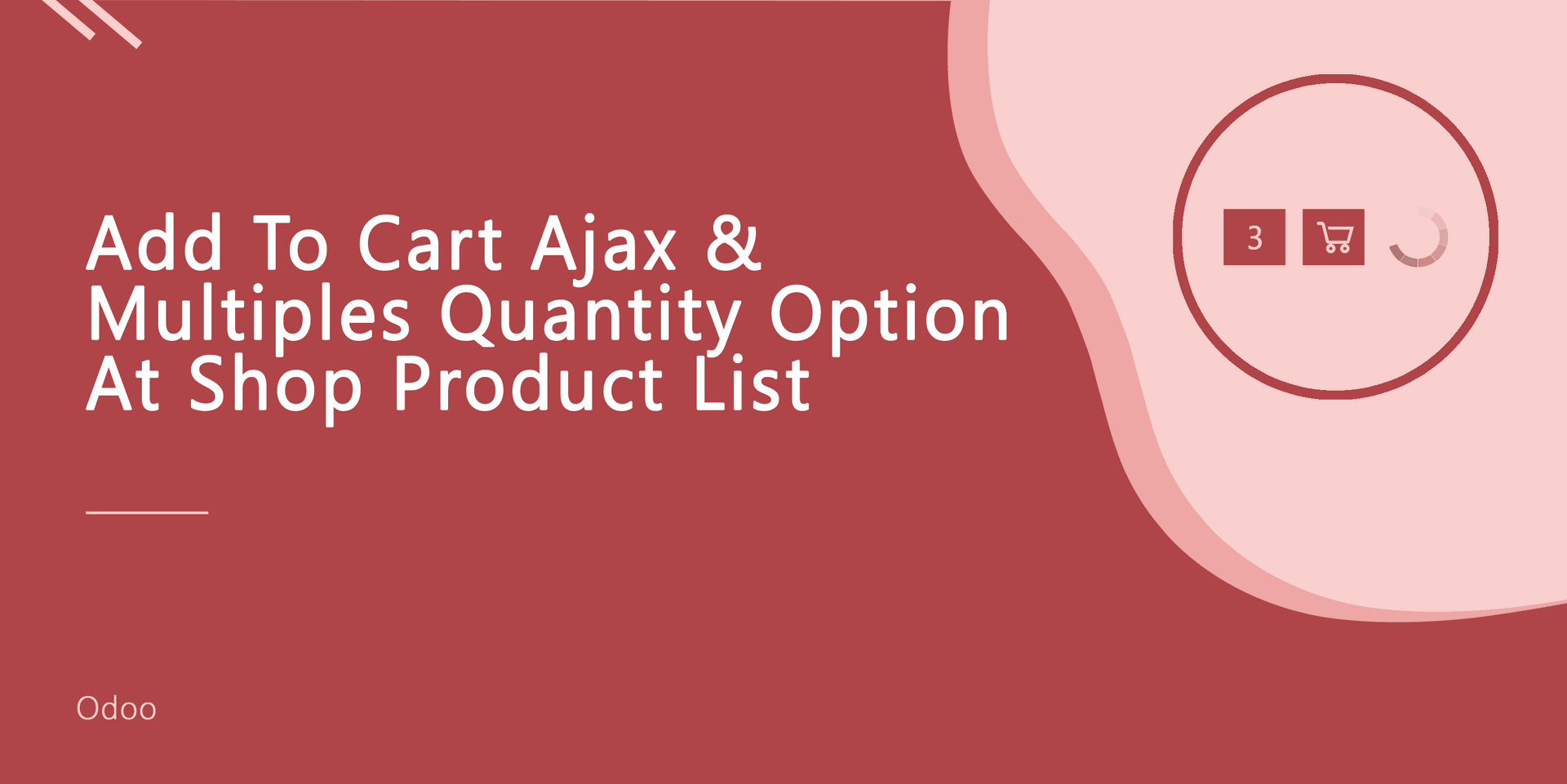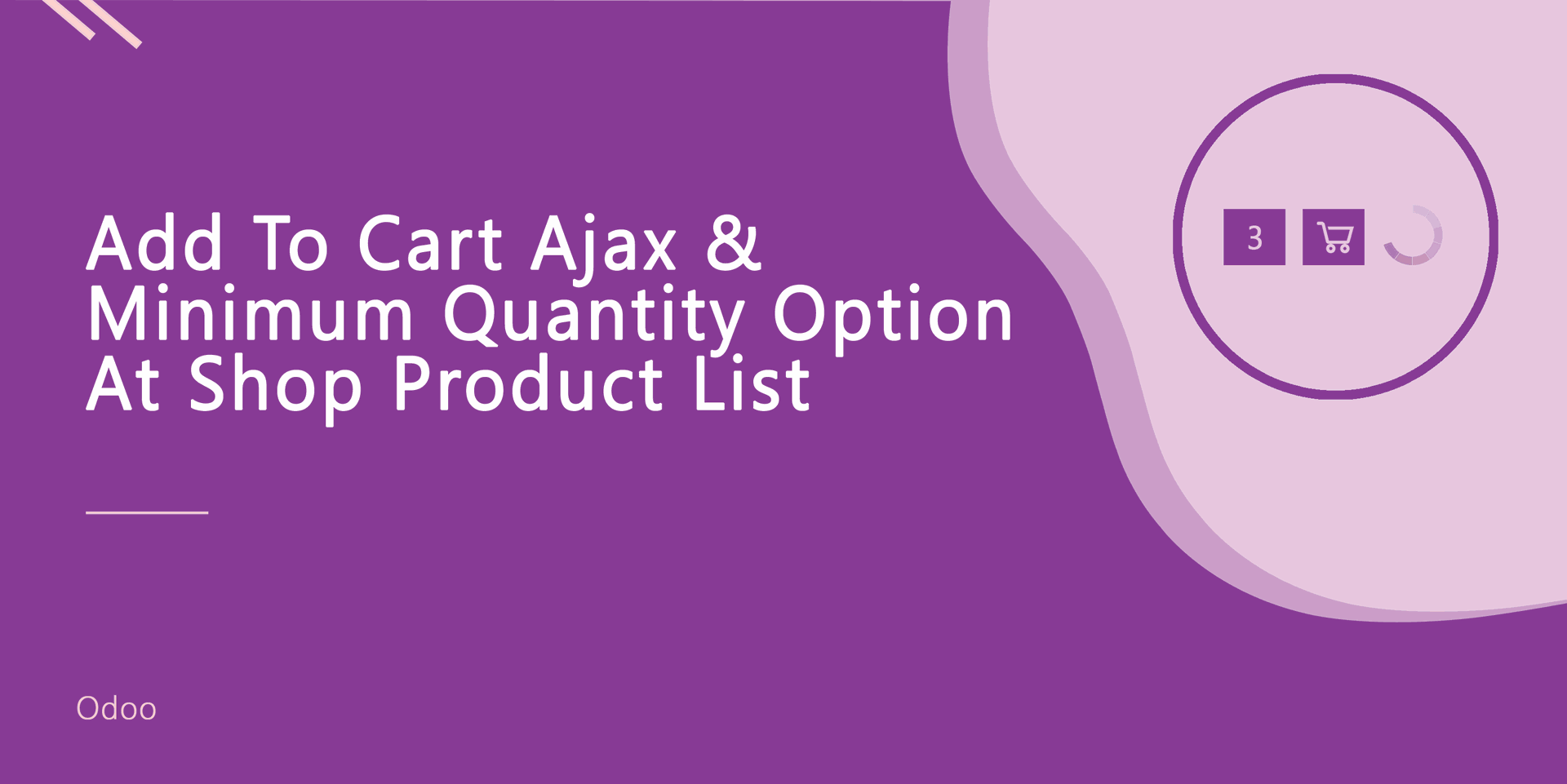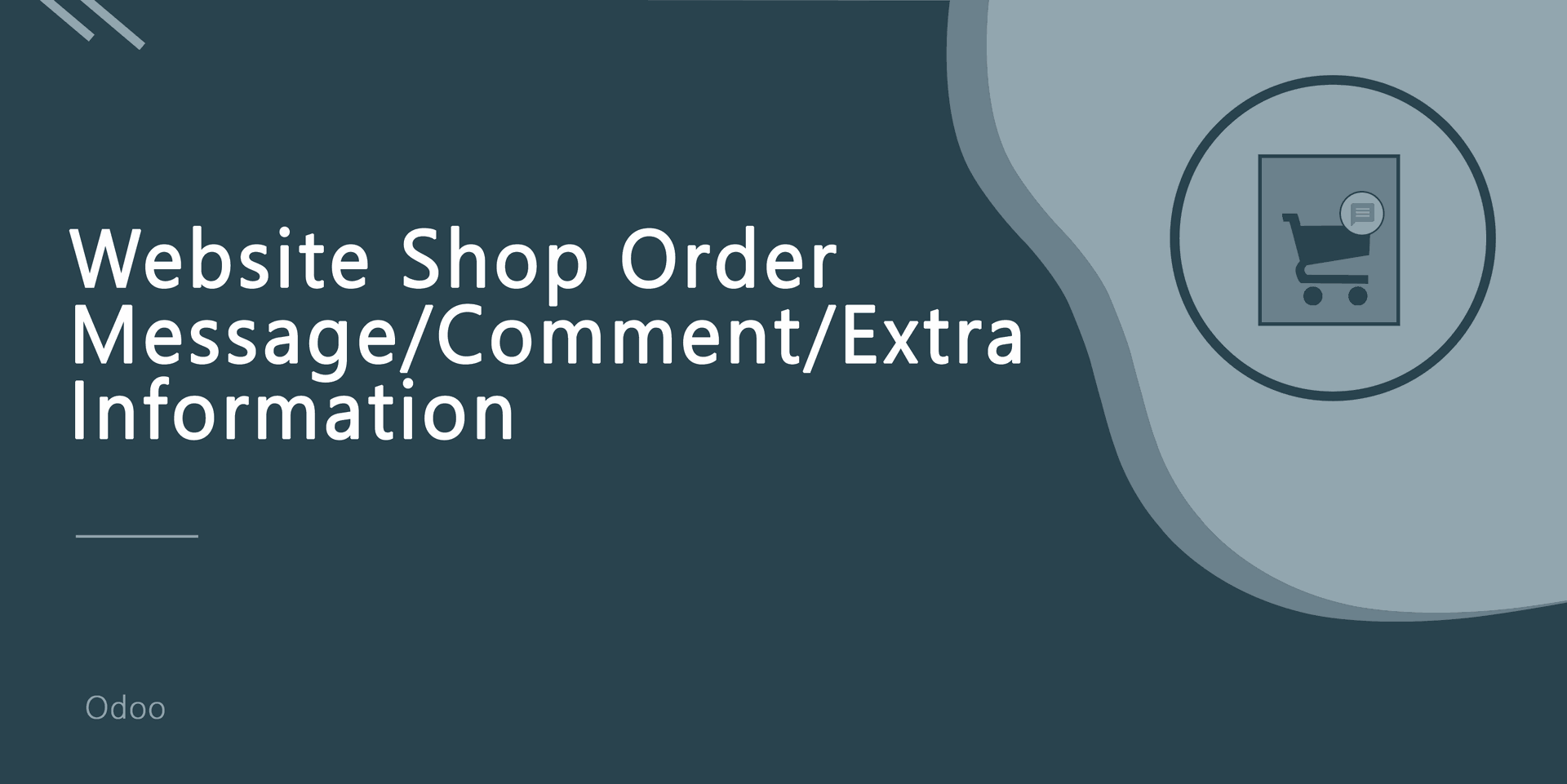Are you planning to define the multiples of quantities to the products which you are selling on your store build up with the website? Sometimes in the shop, some products come in a bunch of 6, 12, etc. You can set easily multiples of quantity No using this module. Suppose you want to set multiples of quantity is 5, it will default the value of the product in the shop. If customers put manual quantity (manually = 8)of the product so it will automatically take higher No of quantity(higher = 10). Customers can increase or decrease the quantity of products relative to default quantity(default is 5) in shop or cart. If the customer click button "Add to Cart" in the shop, product quantity automatically sets the default quantity. You can do multiples of quantities for multiple websites.
Features
You can add multiple quantities for the multi-website.
You can add multiple quantity in the back-end sales order view.
Easy to set Multiple quantities of products in the product.
Customers can easily increase or decrease product quantity relative to multiples of a quantity.
Customers can increase or decrease product quantity in the cart page.
If customers click "Add to Cart" in the shop so product quantity set automatically default quantity.
This module will use for that website who sells their product in a bunch like the minimum quantity of product 12(dozen), 20(score), etc.
No, configuration required.
Easy to install and use it.
Version
- Bug fixed with latest odoo12 pull.
- Added multiple quantities in the multi-website.
- Added multiple quantities in sale order backend
- Initial Release
Set "Multiples of Quantity" in the product.
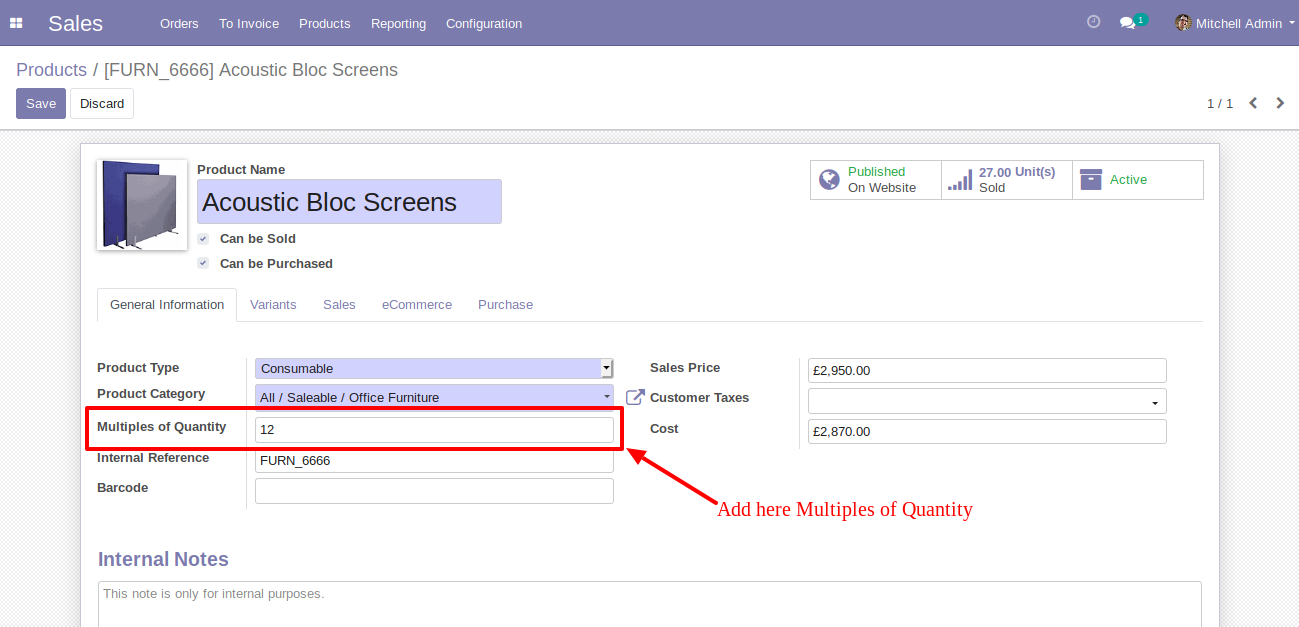
In product detail page product quantity is default quantity.
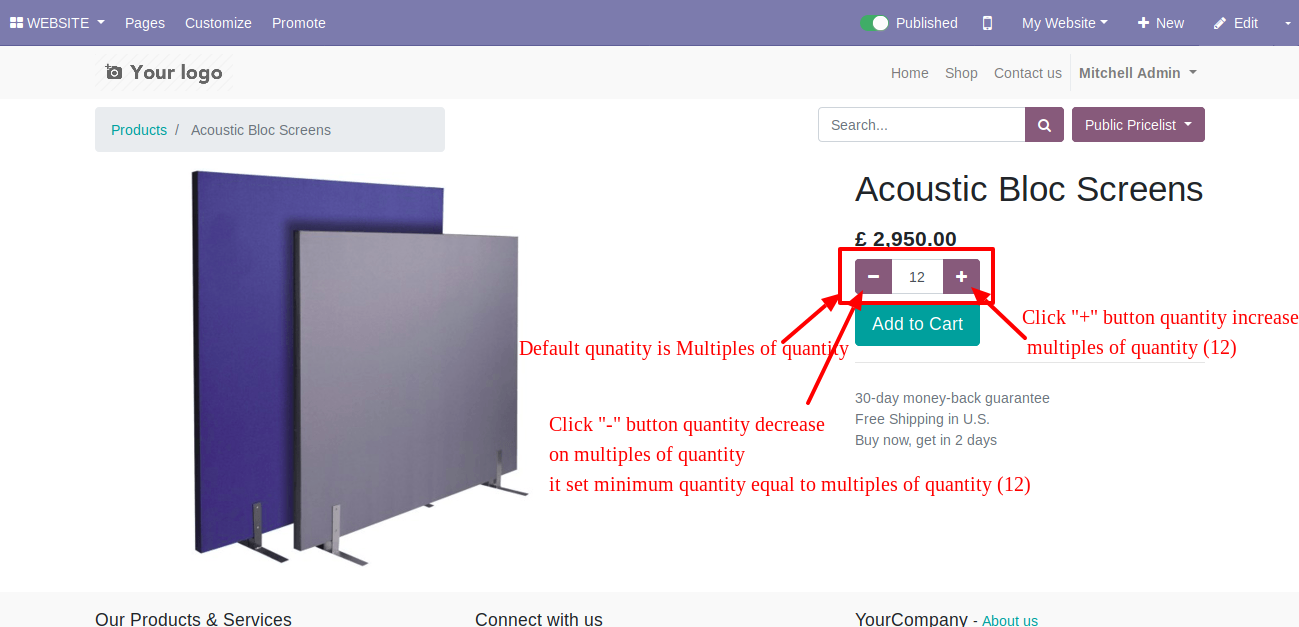
How it works in the product detail page.
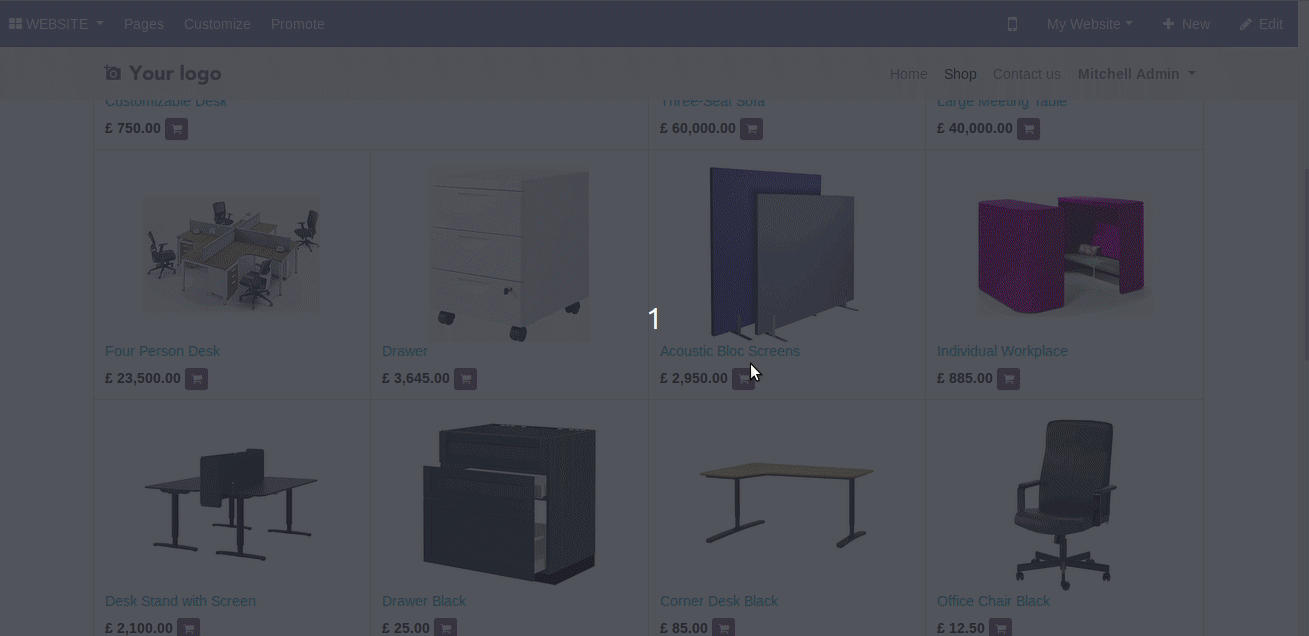
Product quantity in cart page, user can increase or decrease relative to default quantity.
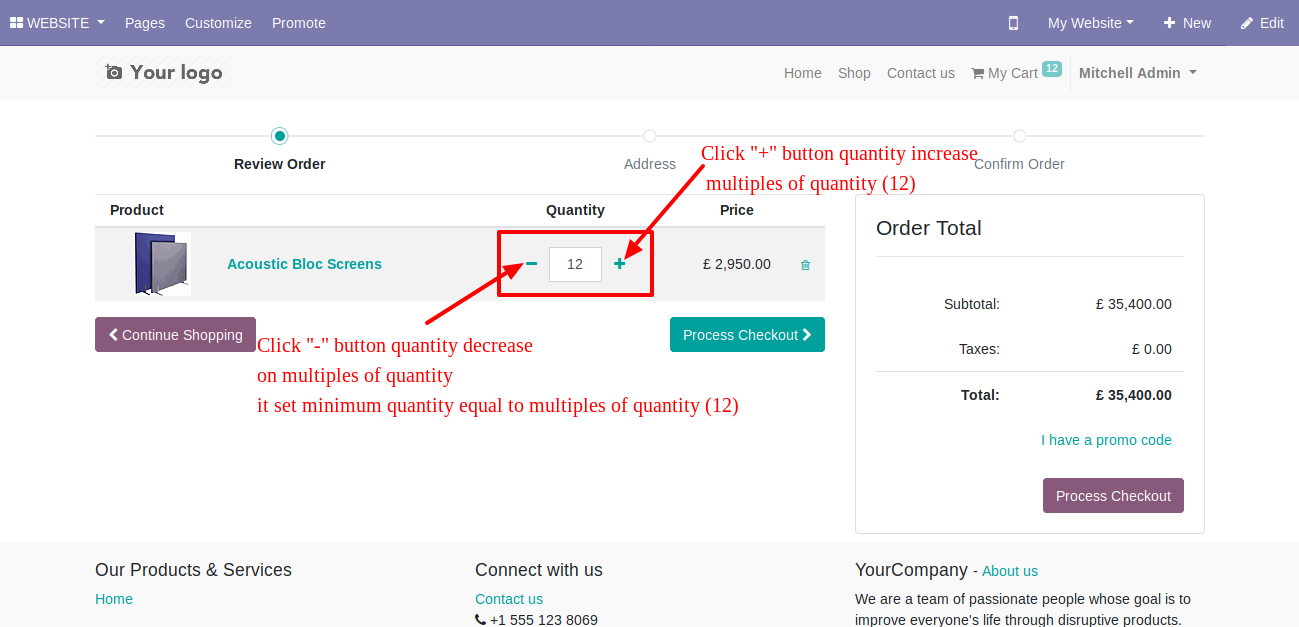
How it works on the cart page.
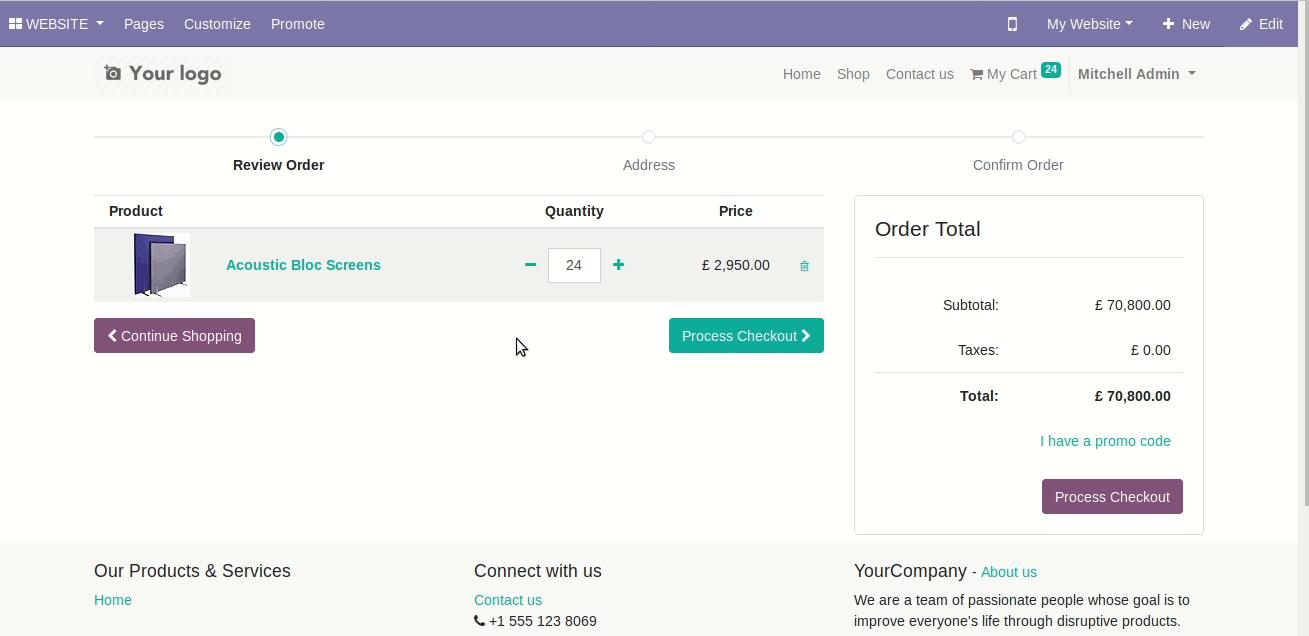
V 12.0.3
Tick the tickbox "MOQ for Multi Website?" to activate multiples of quantities for the multi-website.
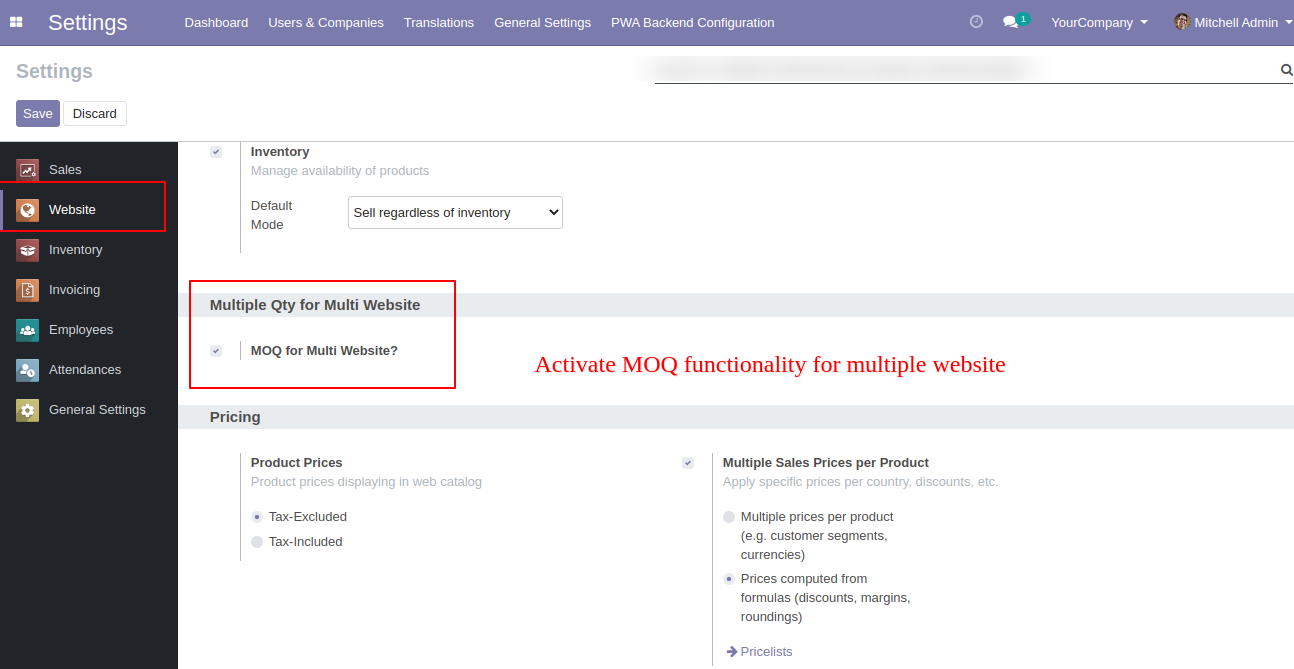
You can set quantities from here.
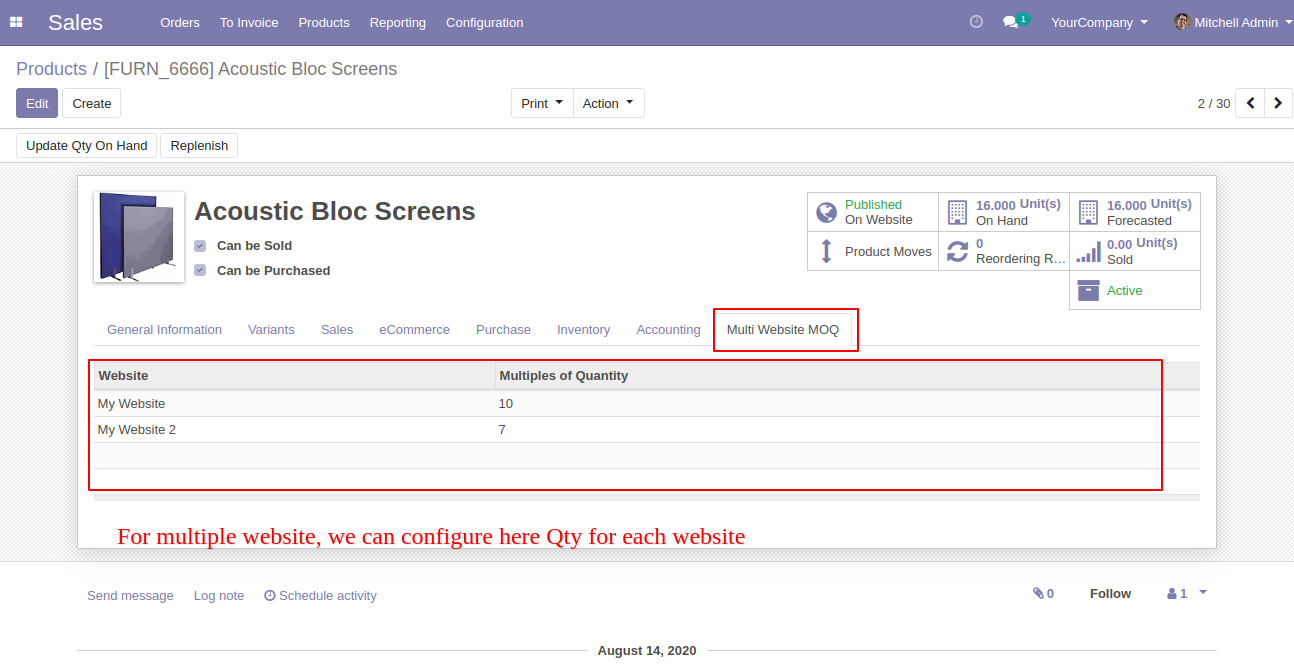
In product detail page product quantity comes according to the selected website.
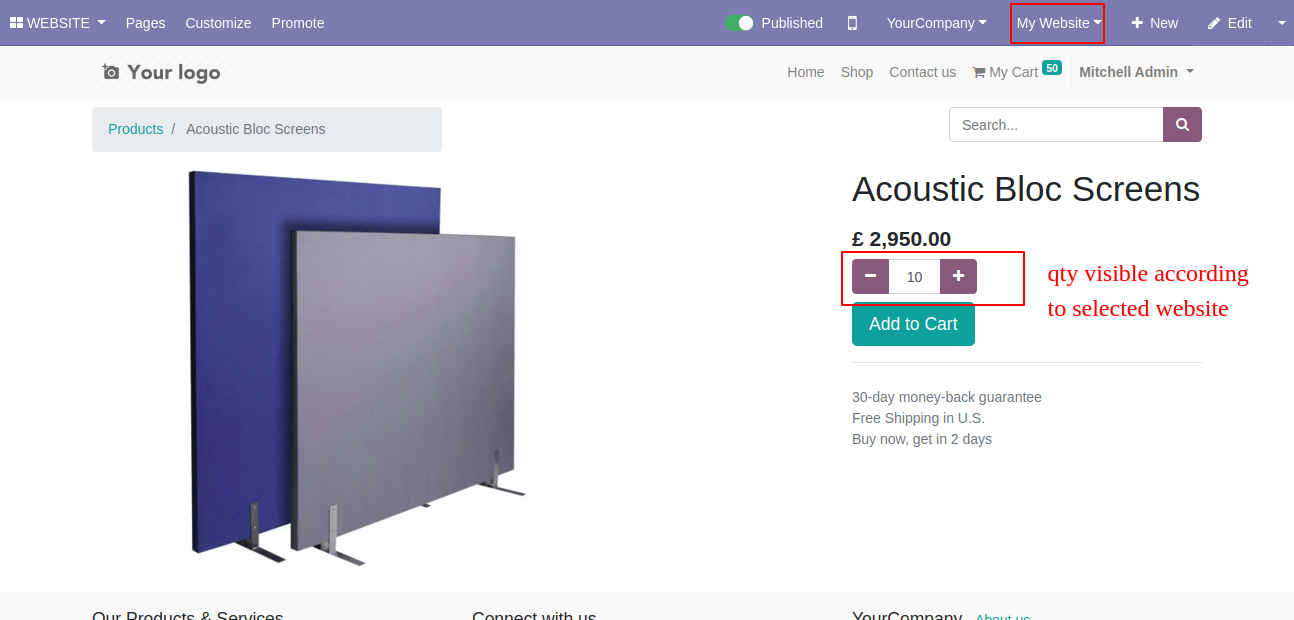
In product detail page product quantity comes according to the selected website.
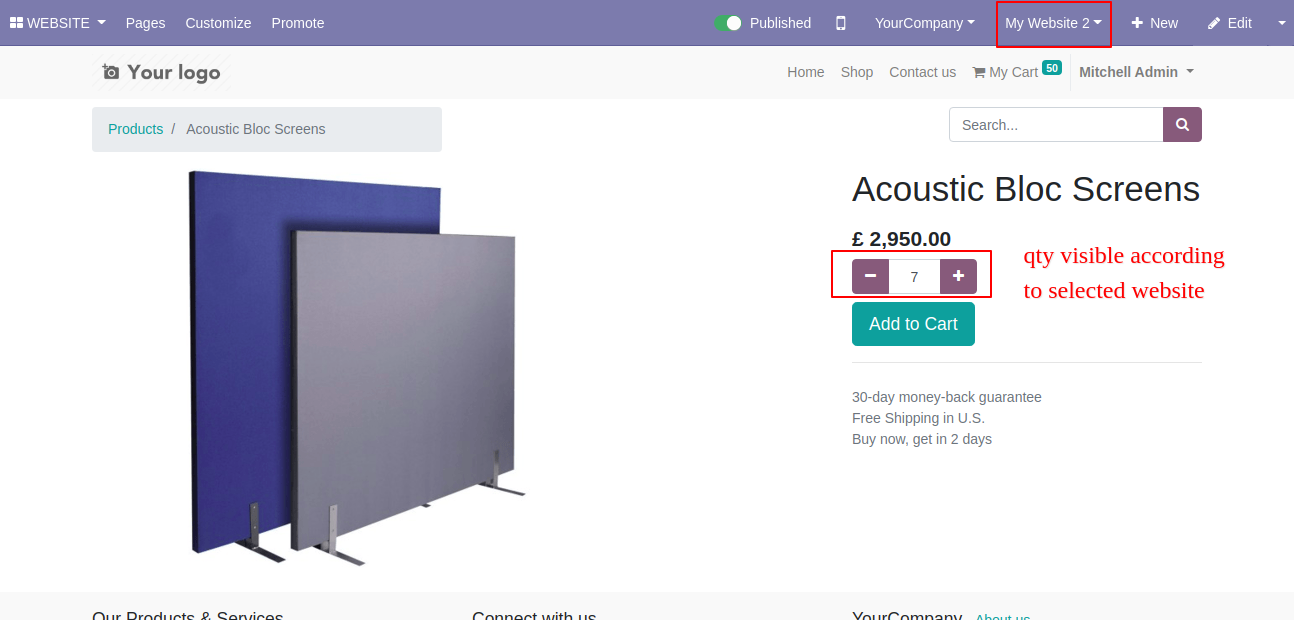
Product quantity in cart page, here product quantity comes according to the selected website.
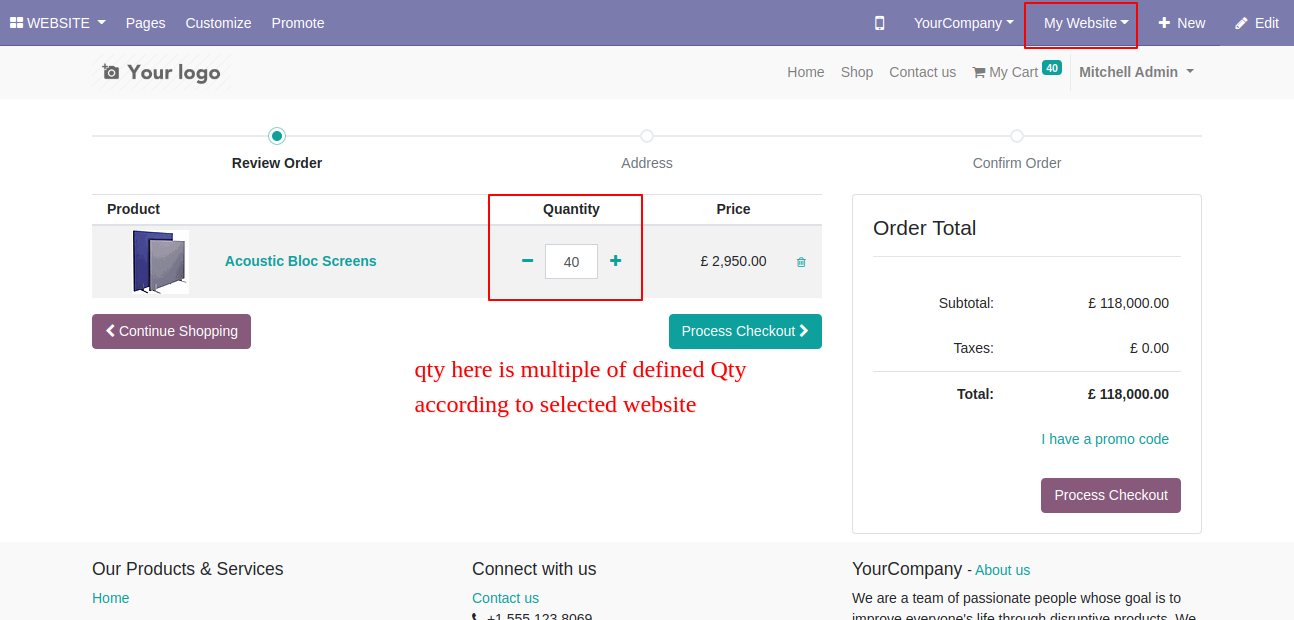
Product quantity in cart page, here product quantity comes according to the selected website.