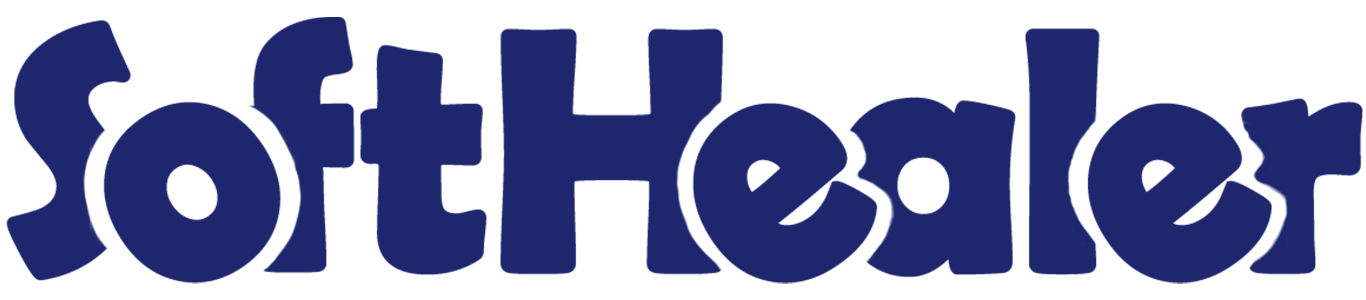
Multiple Scrap Orders

Using our module easy creation of multi-scrap orders and provides a good interface to find the status of scrap orders. Users can easily create transfer orders and initiate multi-scrap orders directly from transfer orders. Additionally, they have quick access to the move history of scrap orders for better analysis and inventory control.
Features

- It's easy to create a multi scrap orders.
- Easy to find the scrap order status.
- You can easily create a transfer order.
- Easy to create a multi-scrap order directly from a transfer order
- You can easily access and review the move history of scrap orders.
Open a multi scrap Orders from the Operations menu of the inventory.
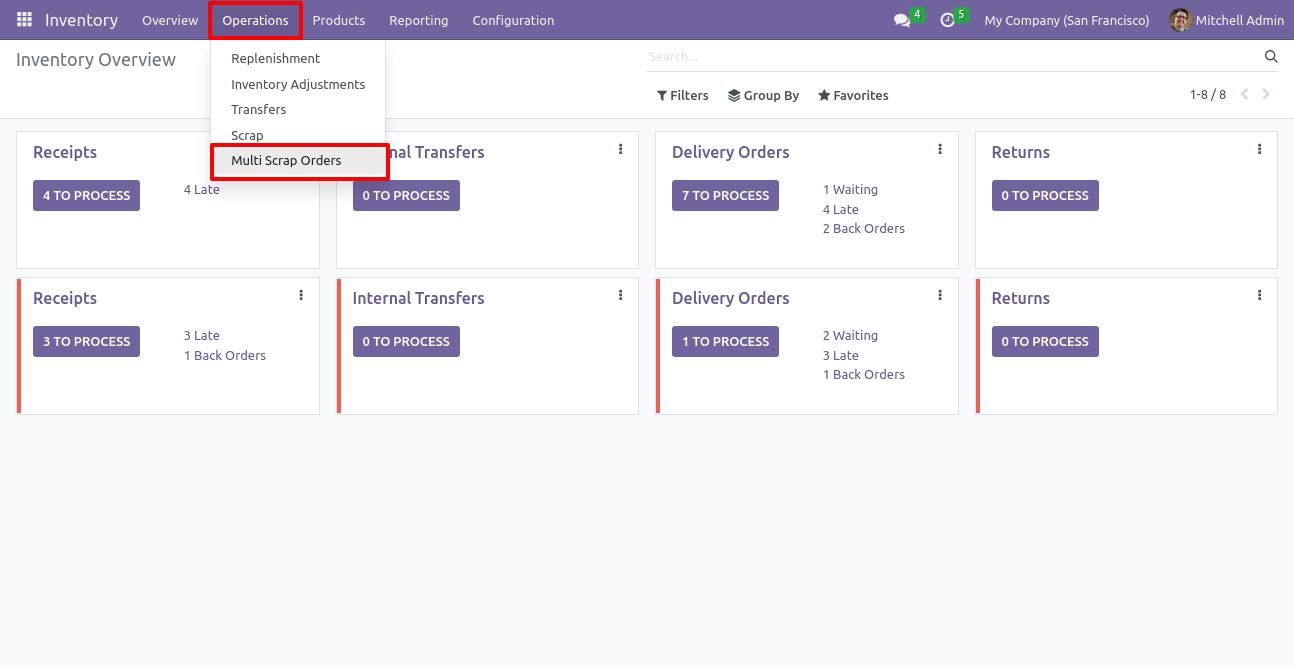
Create a new multiple scrap order and proceed to validate it.
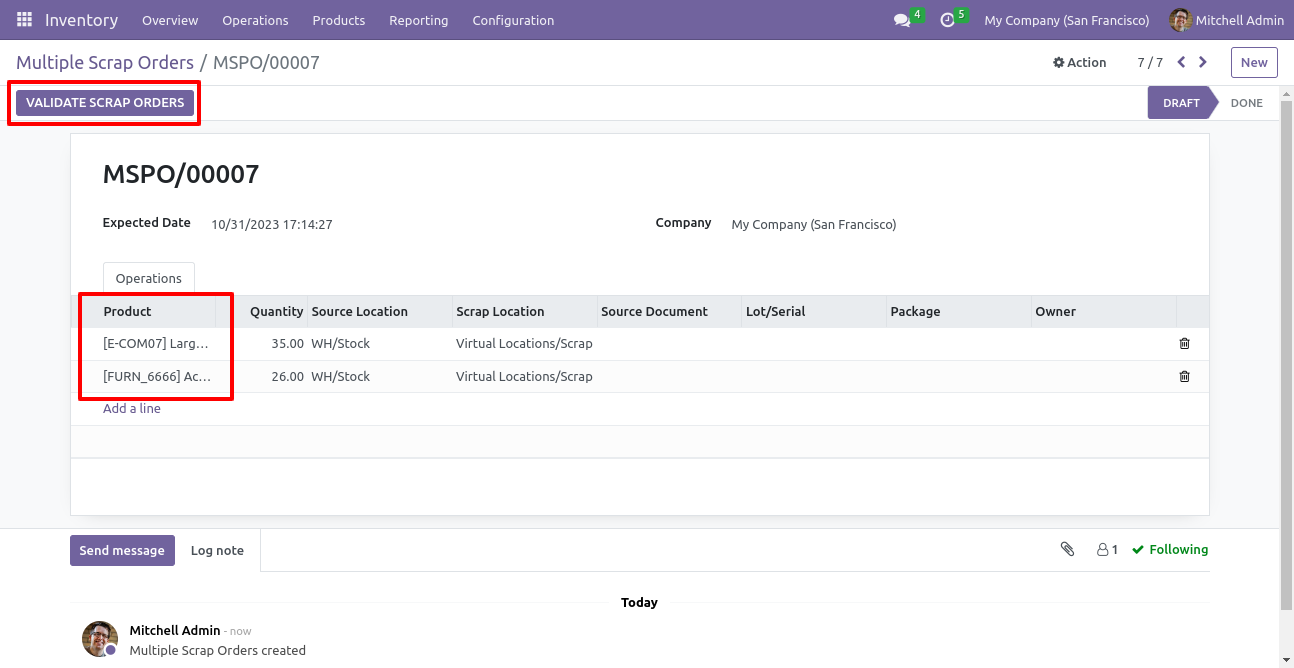
Once the scrap order is validated, it will move to the done stage. You can view the product move history by using the scrap product smart button.
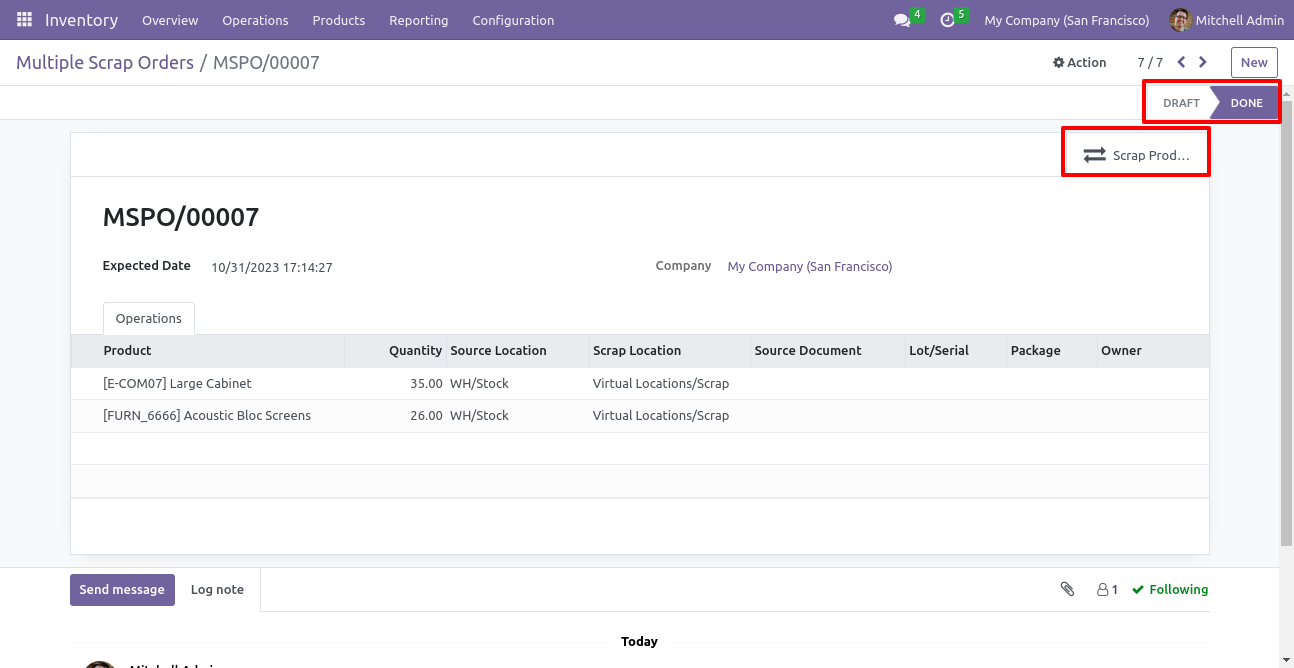
In the list view of the product move history, Open any product.
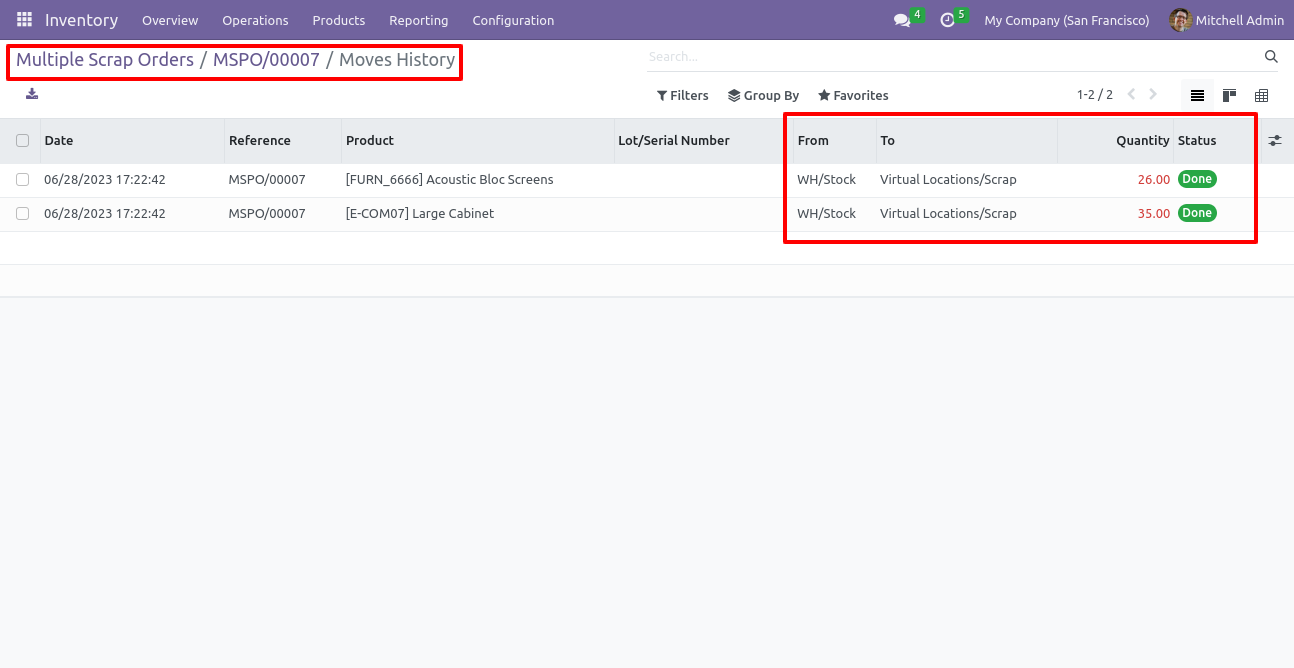
In the product form view, you can see the source and scrap location.
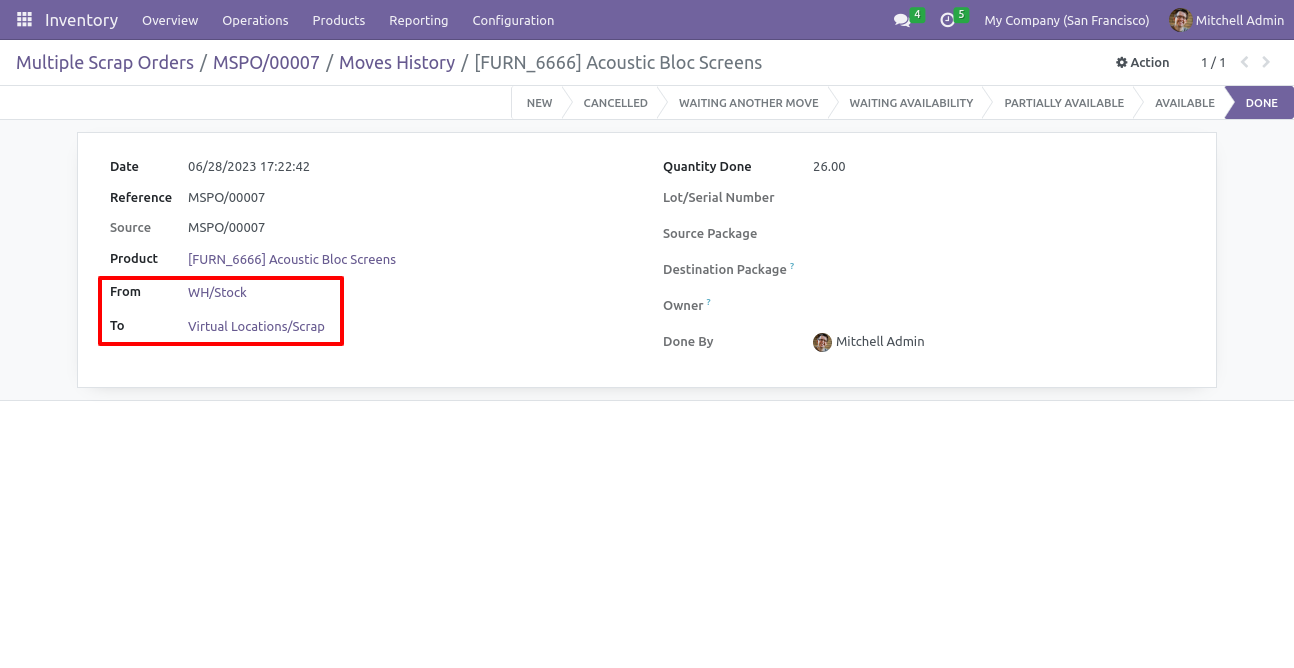
Form view of the transfer order. To create a multi-scrap order, click on the 'Multi Scrap Order' button.
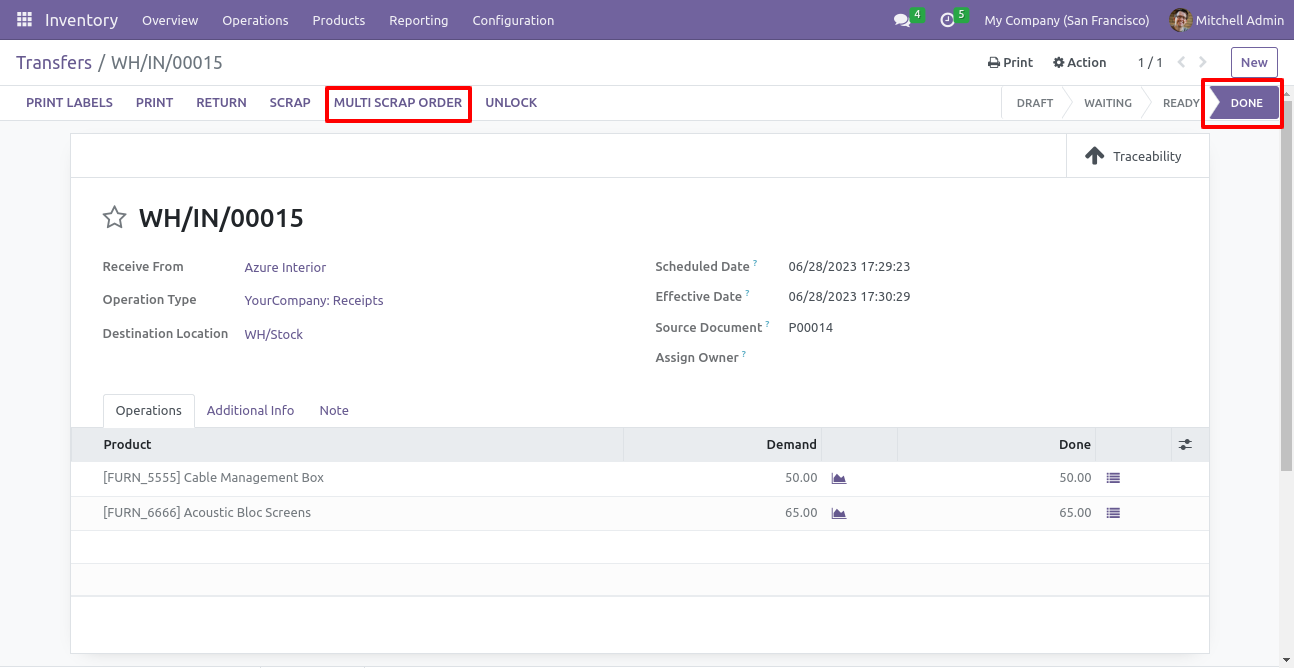
In the multi-scrap orders wizard, provide the source and scrap location, and also add a lot/serial number if needed.
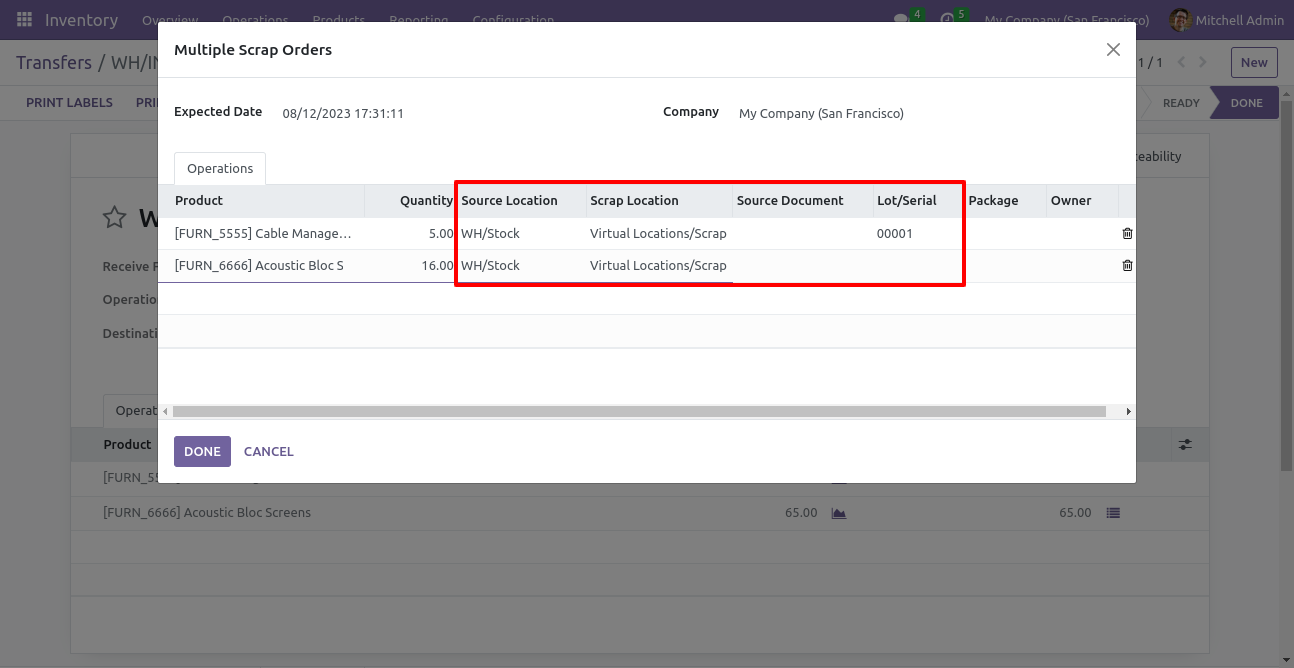
After creating a scrap order, the multi-scraps smart button will be displayed in the transfer order. Click on it.
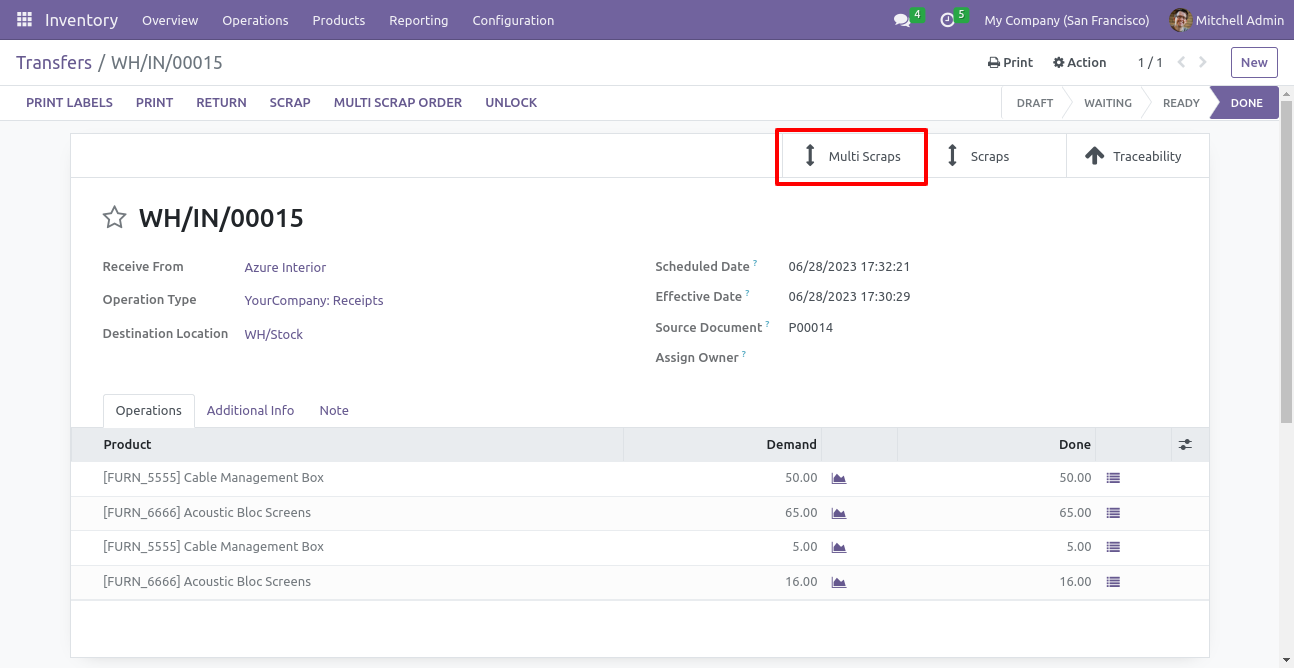
Now you can see the picking orders in the list view of the scrap orders.
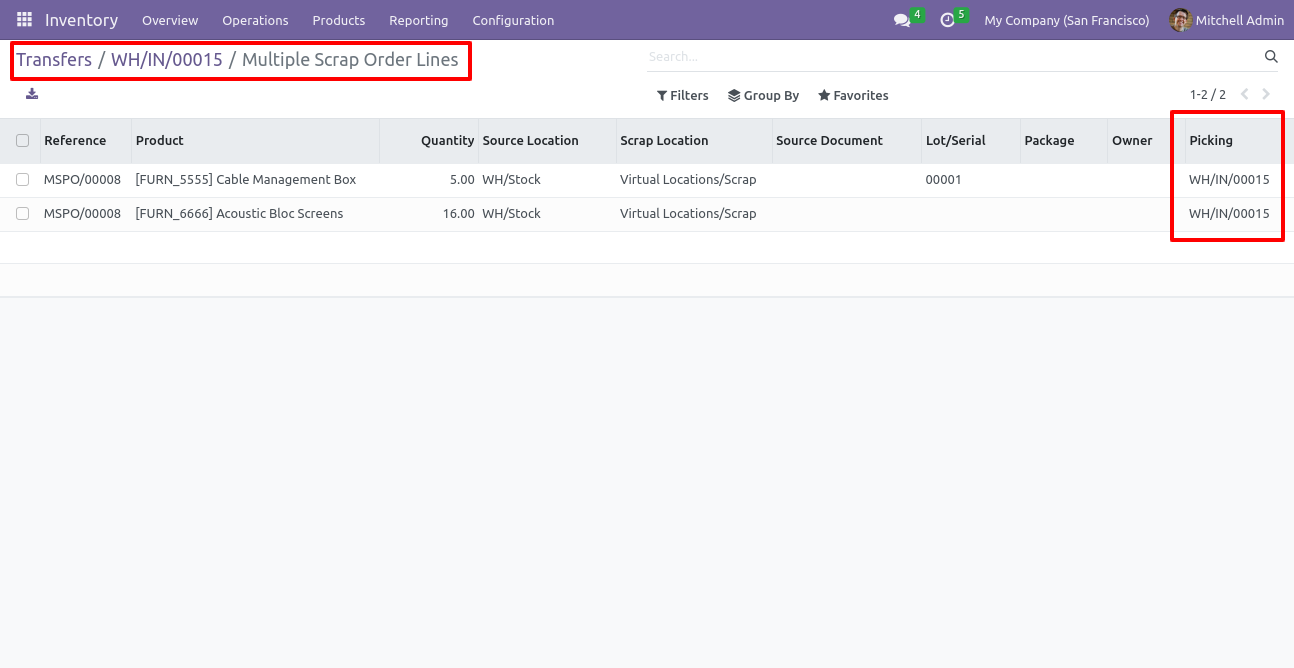
In the list view of the multi-scrap orders, you will see that the order is in the done stage.
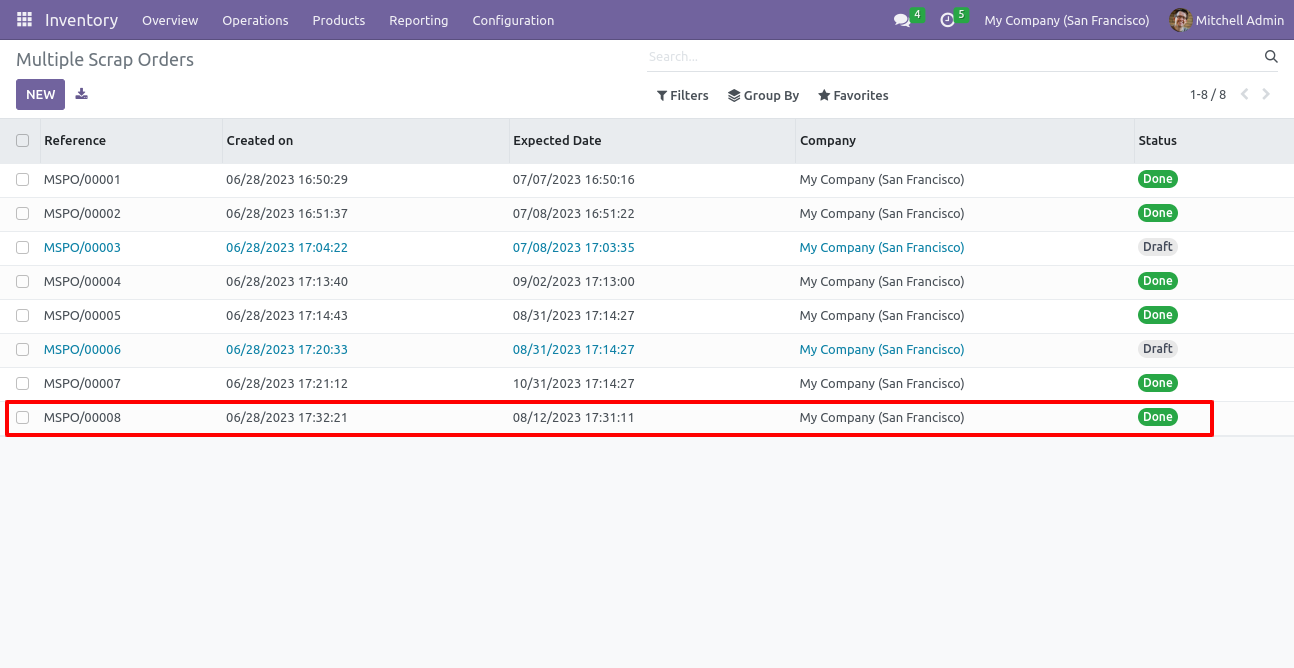
16.0.1 | Released on : 1st March 2024
- Yes, this app works perfectly with Odoo Enterprise (Odoo.sh & Premise) as well as Community.
- Please Contact Us at sales@softhealer.comto request customization.
- Yes, we provide free support for 100 days.
- Yes, you will get free update for lifetime.
- No, you don't need to install addition libraries.
- Yes, You have to download module for each version (13,14,15) except in version 12 or lower.
- No, We do not provide any kind of exchange.
- No, this application is not compatible with odoo.com(odoo saas).
