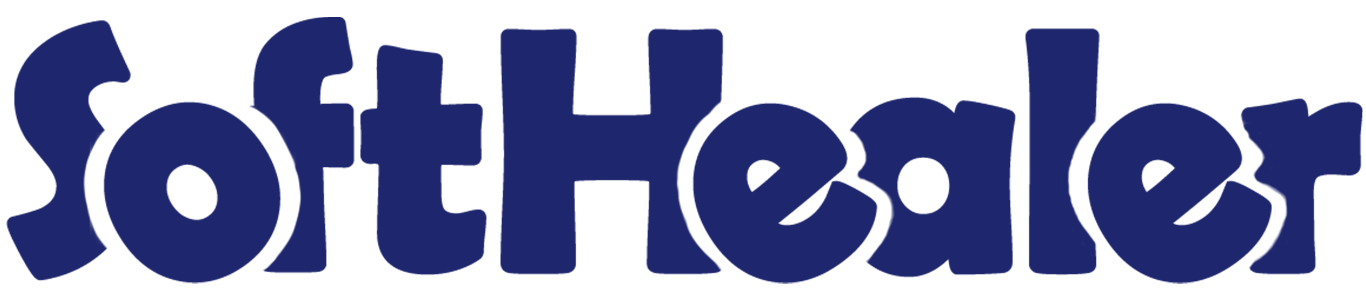
Merge Sale Orders

This module useful to Merge Sale Orders. Some time required to make a single quote from the multi quotation. This module helps the user to merge quotations as well as many more options. easy and quick solution to make a new quotation or replace existing quotation.
Related Modules

Features

- It shows on-hand quantity in wizard.
- You can subtract selected record's line quantity in wizard.
- Easy to merge quotation or sale orders.
-
Various options provided in merge order popup.
1) customer (customer option useful if multi customers quotation selected than you can choose in the popup. we have not restricted similar customers in this module. you can select any multi quotations and merge for any single customer.)
2) sale order (sale order option useful if you want to merge selected quotation in any specific quotation than you can choose that sale order also in the wizard. so this feature is very useful if you want to merge multi quotations in any existing quotation. if you leave blank then it will consider as a new quotation).
3) merge type (merge type option useful to give action for selected quotation whether you want to cancel, remove or keep as it is). - When merging sale orders, you can merge chatter as well.
Select quotation. Error Message gived if you select only one Quotation.
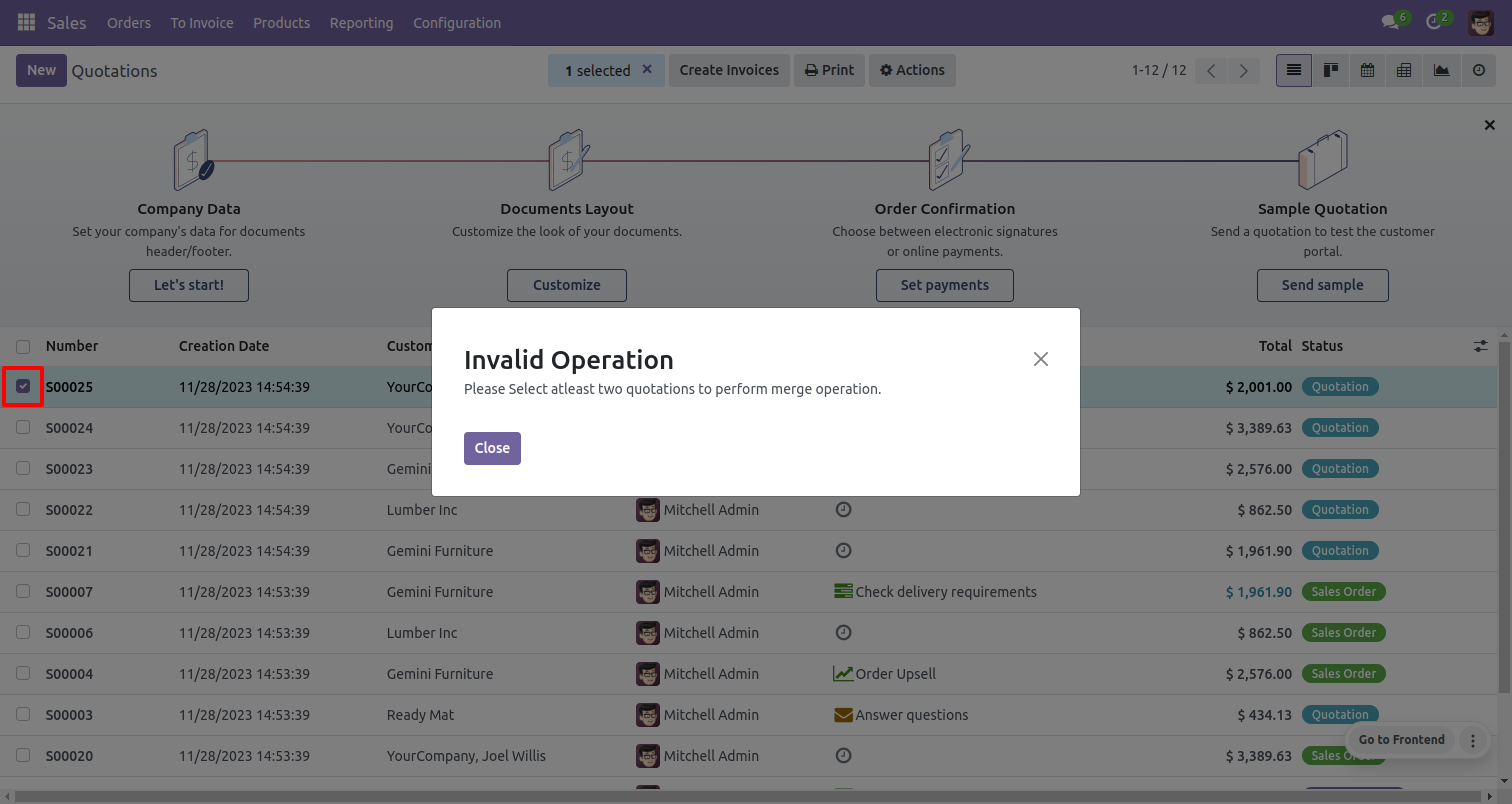
Error Message gived if your select any sale order which are not in Quotation and Quotation sent State.
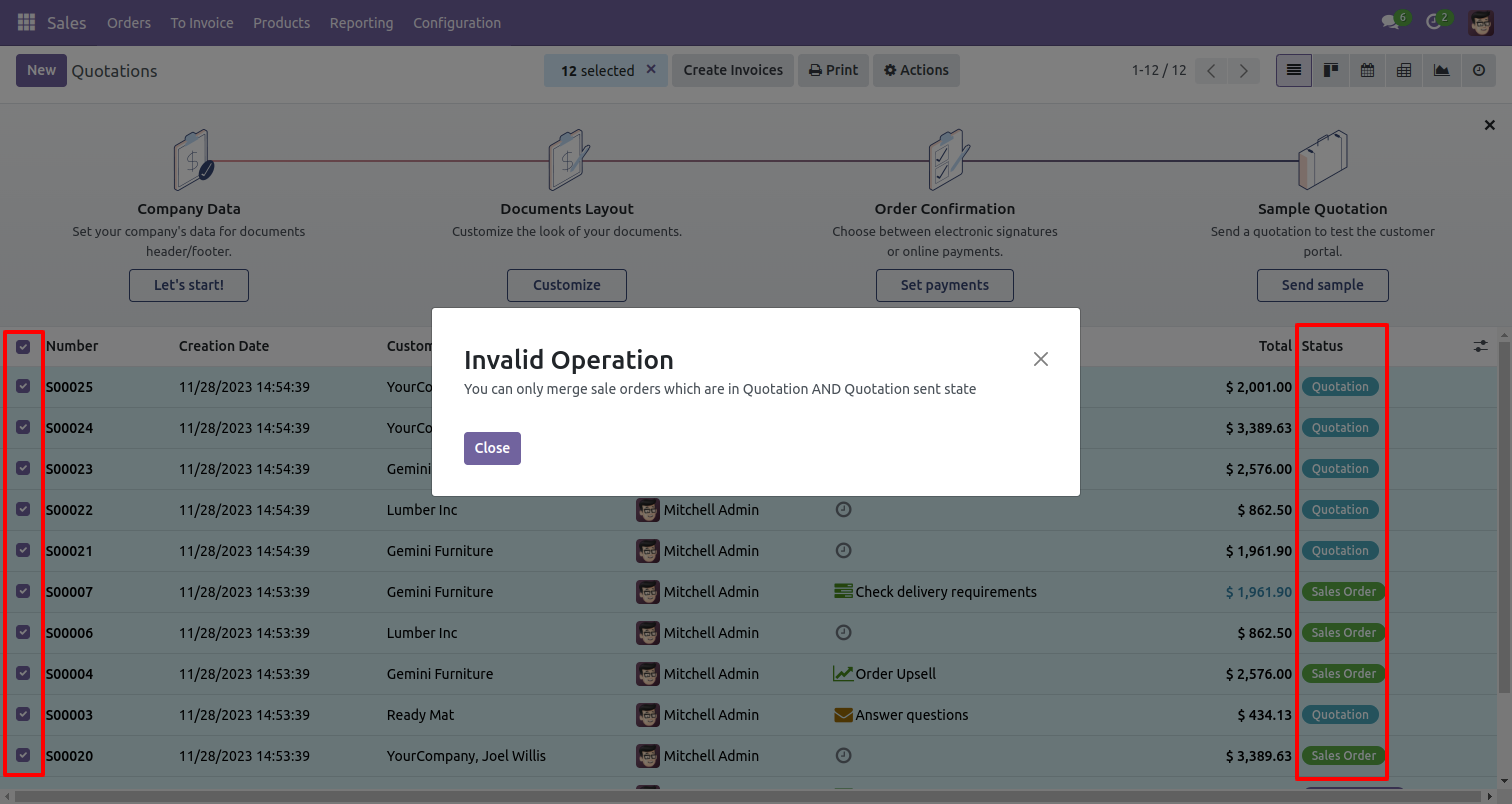
Now we merge sale order/quotation that state is the 'Quotation' & 'Quotation Sent' State.
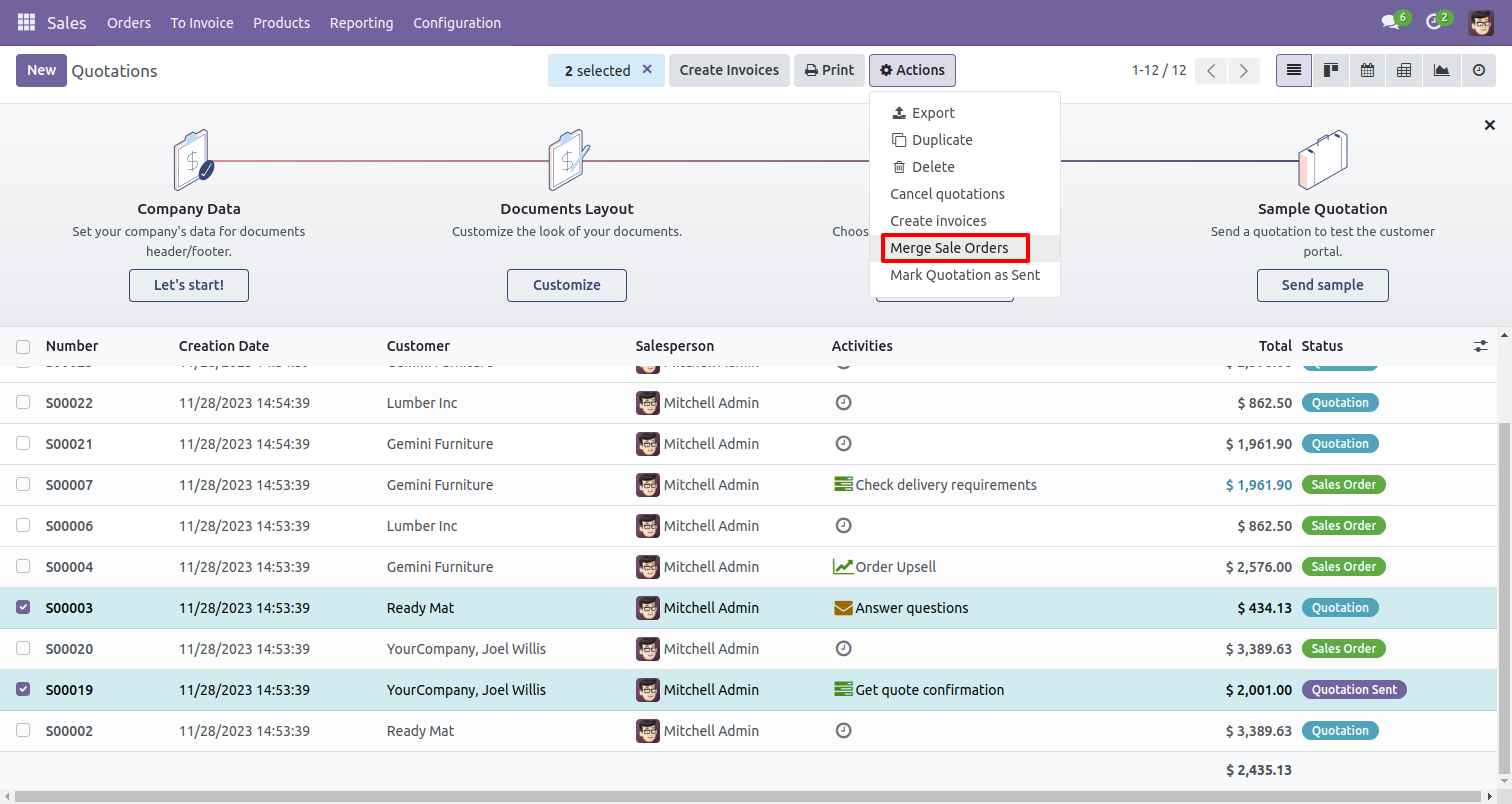
After that 'Merge Sale Orders' wizard will appear. Tick 'Is Merge Chatter Message' option. Click on the 'MERGE' button.
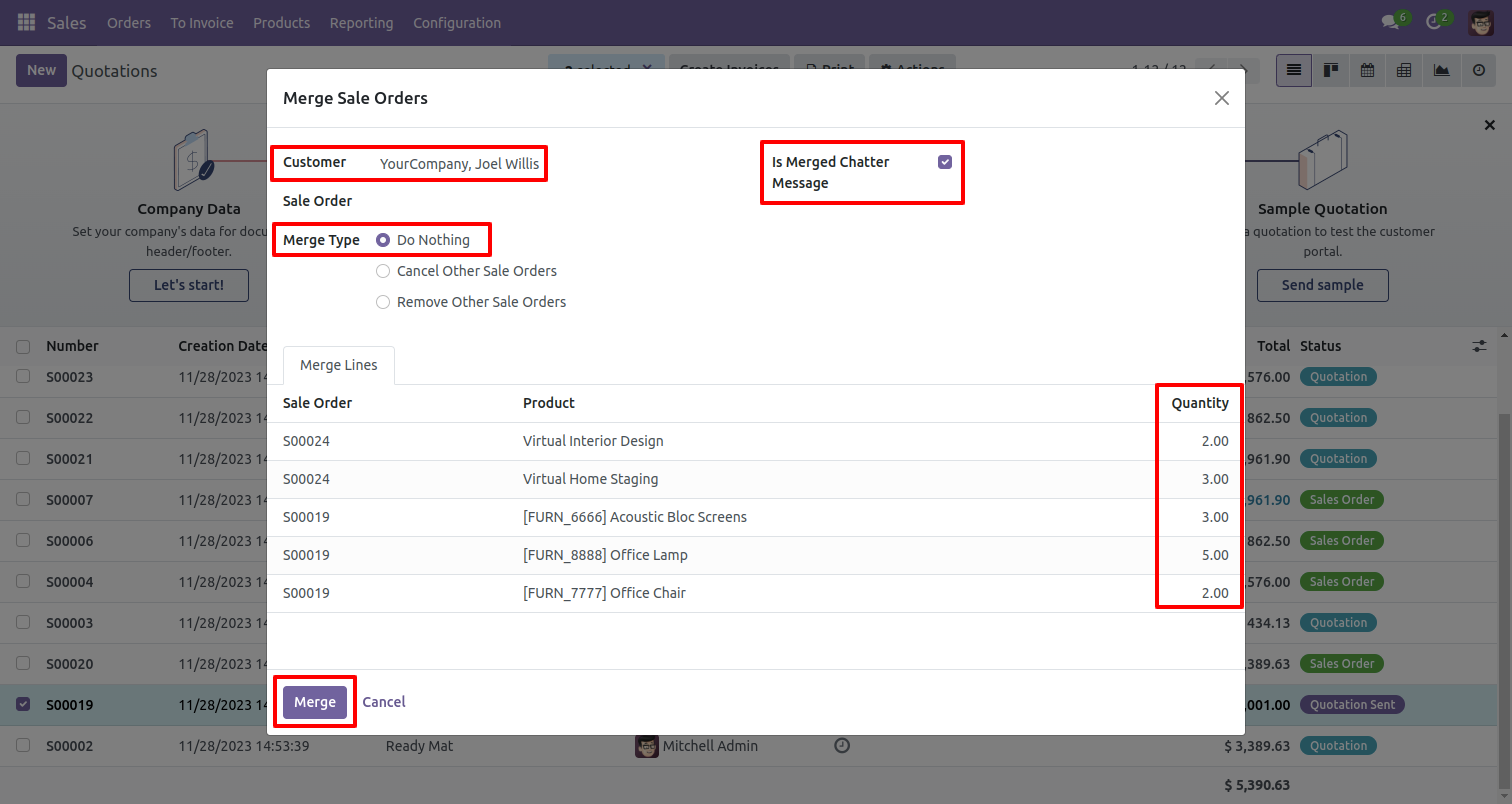
Here, you can see the new Quotation orders shown in tree view.
Click on that Quotation order.
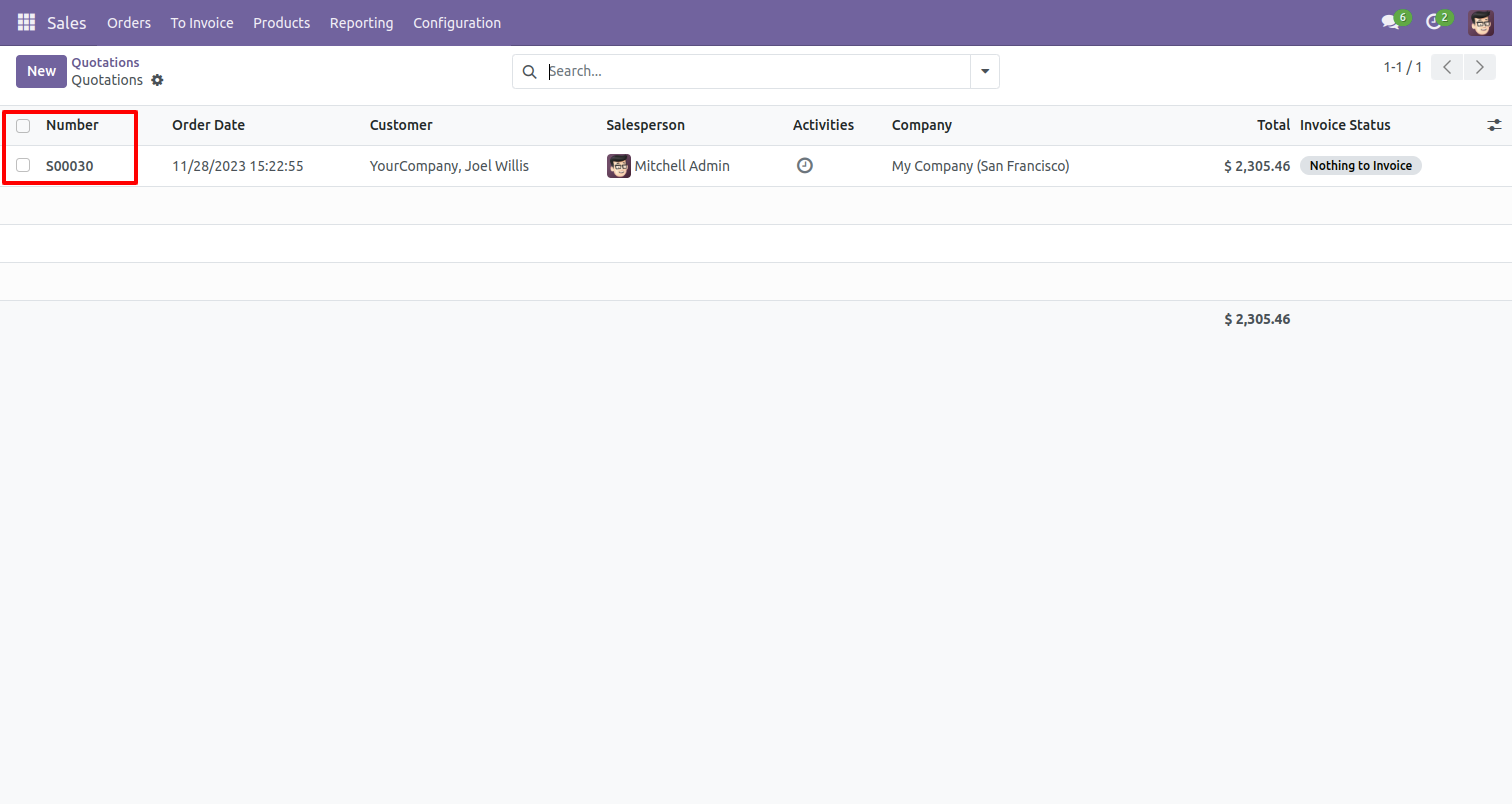
New generated sale order looks like below.
You can see the merge chatter message of the Quotation orders history in the chatter.
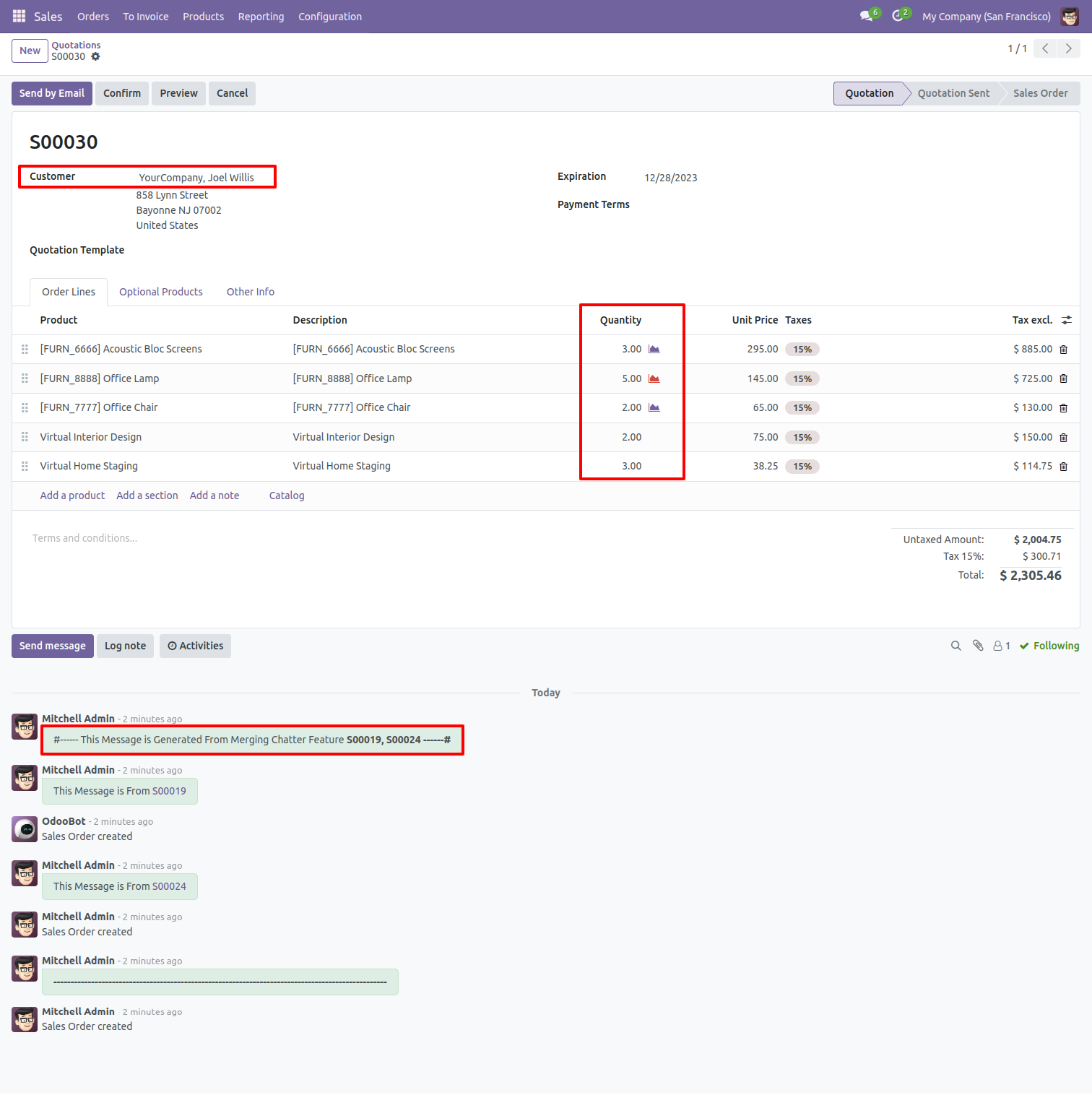
In Merge Sale Orders wizard, Select customer and if you want to create new sale order then don't select sale order.
if you want to merge in existing sale order then select sale order and choose cancel, remove or do nothing options.
if you choose cancel then other sale orders cancelled,
if you choose remove then other sale orders deleted and if you choose do nothing then other sale orders stay as it is.
Tick 'Is Merge Chatter Message' option.
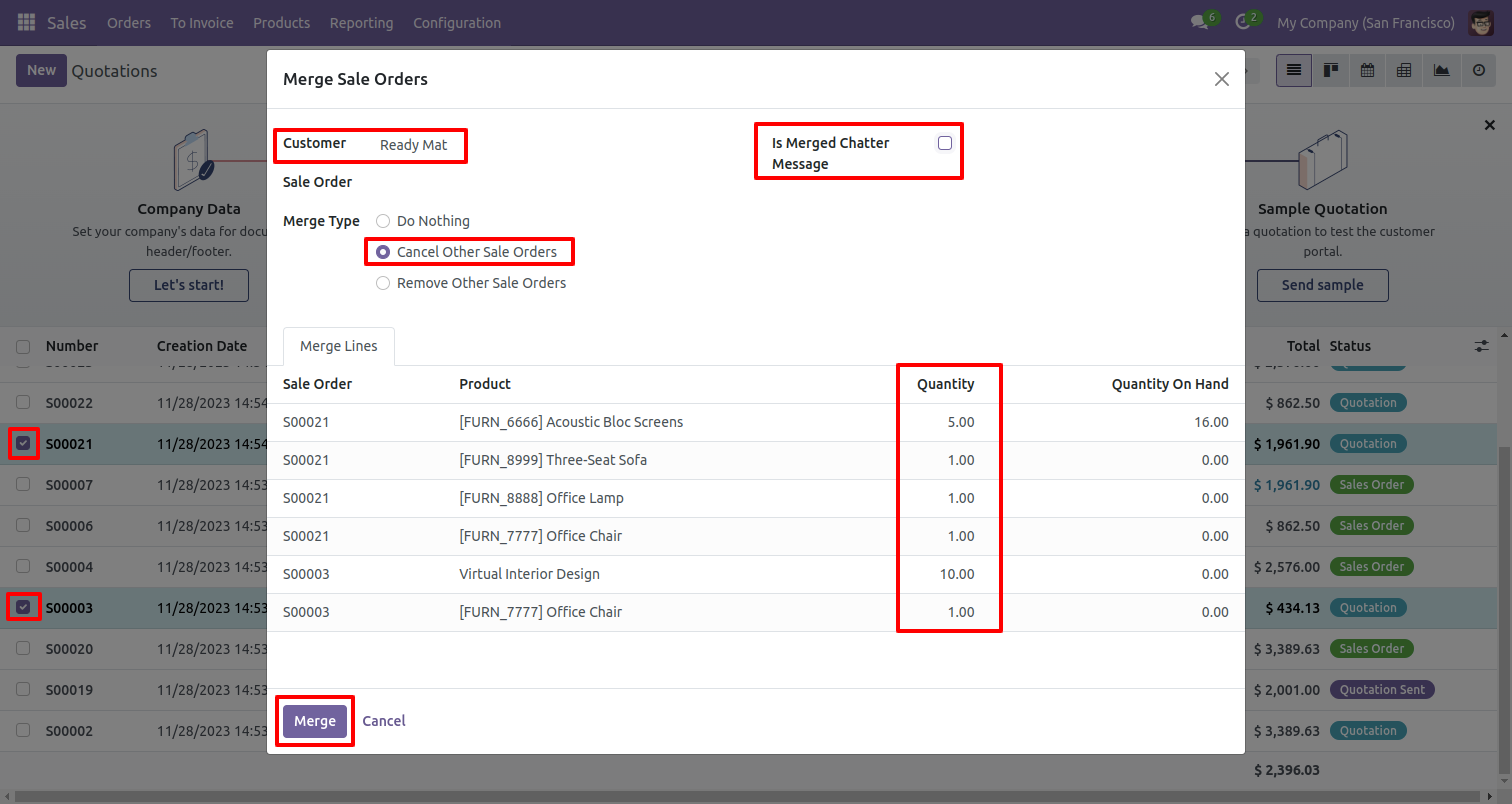
Merge sale order with selected option, list view of new and cancelled sale order.
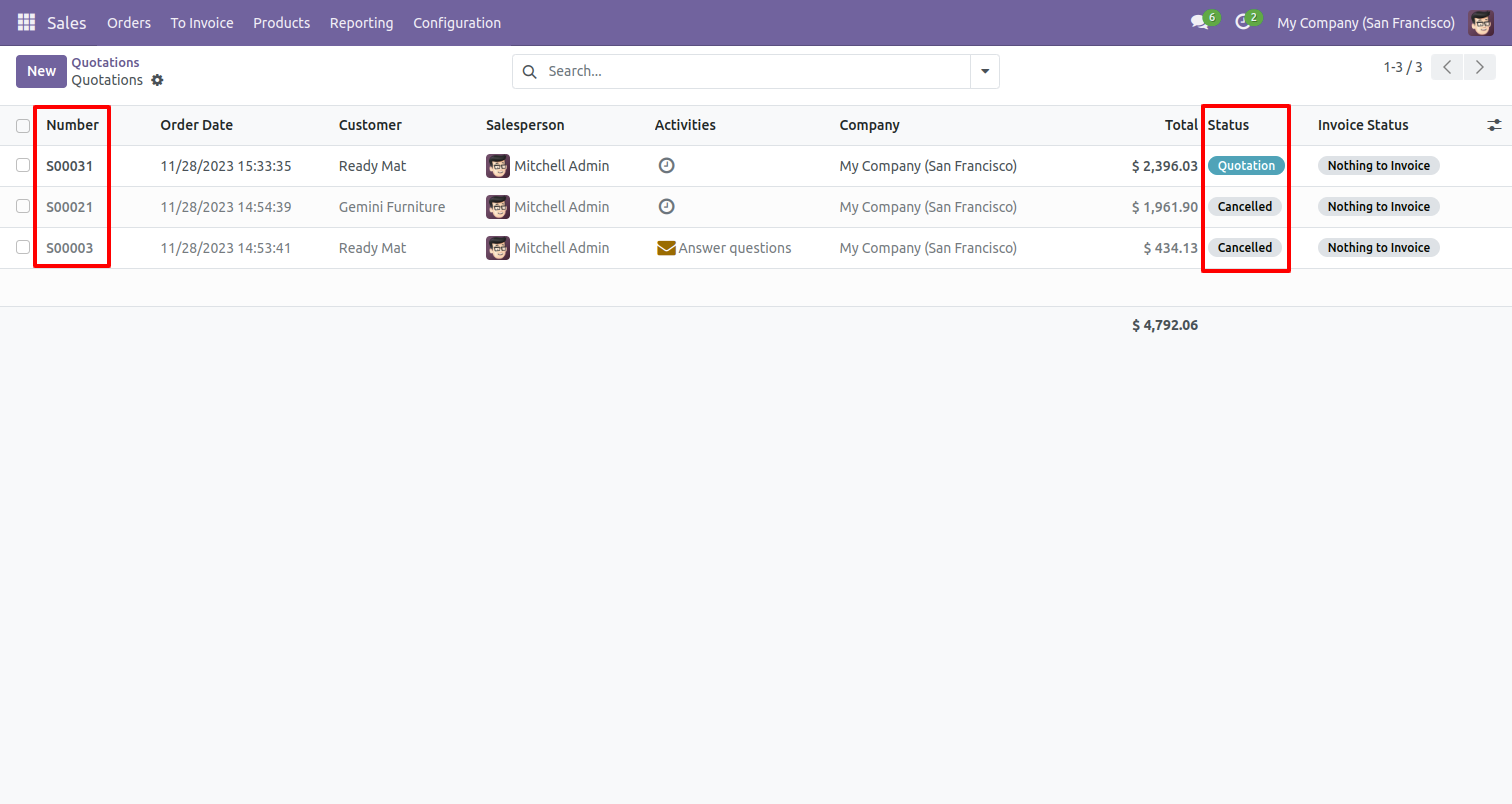
New generated sale order looks like below.
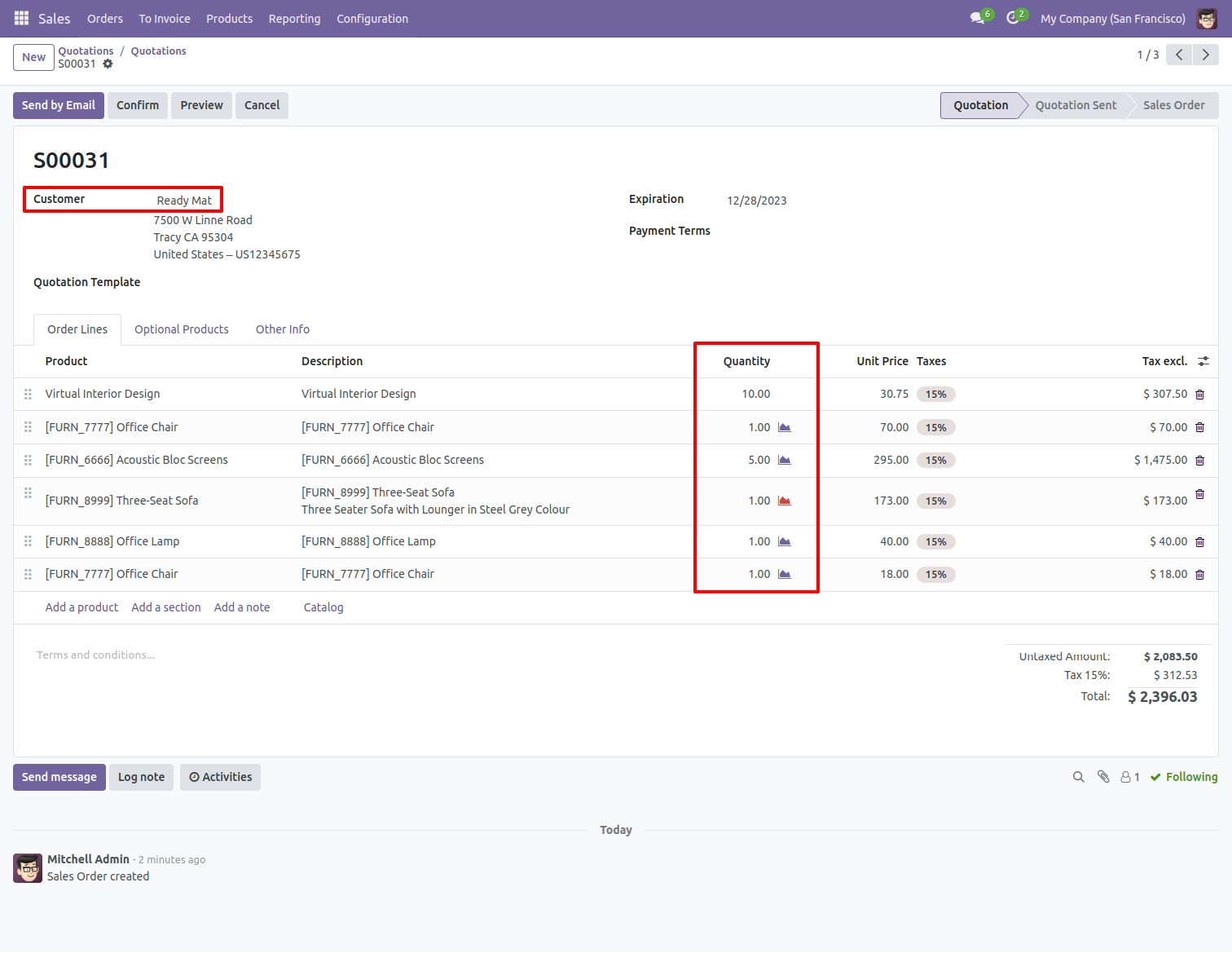
Enable 'Subtract Merged Quantity'.
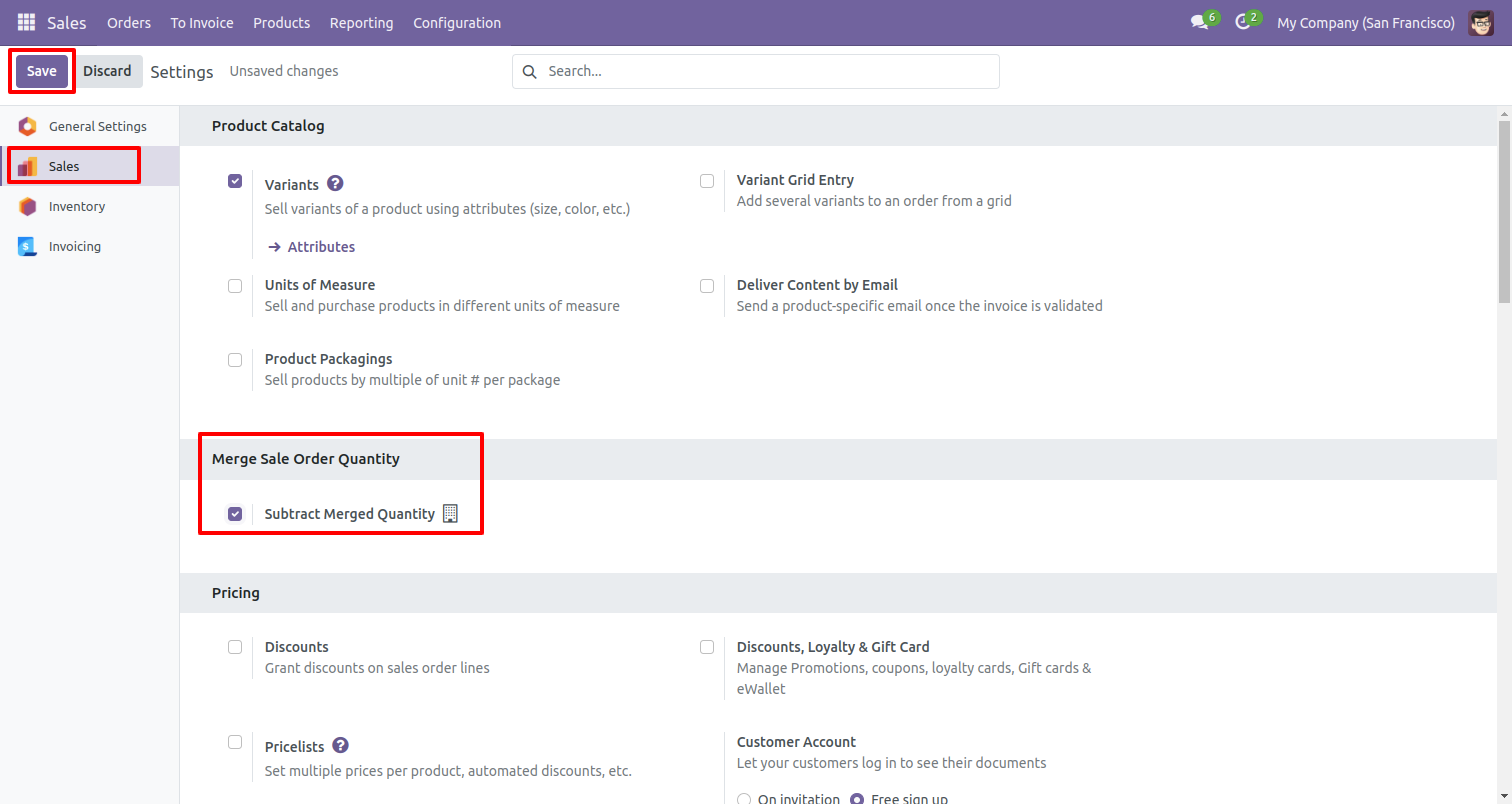
Form view of the quotation.
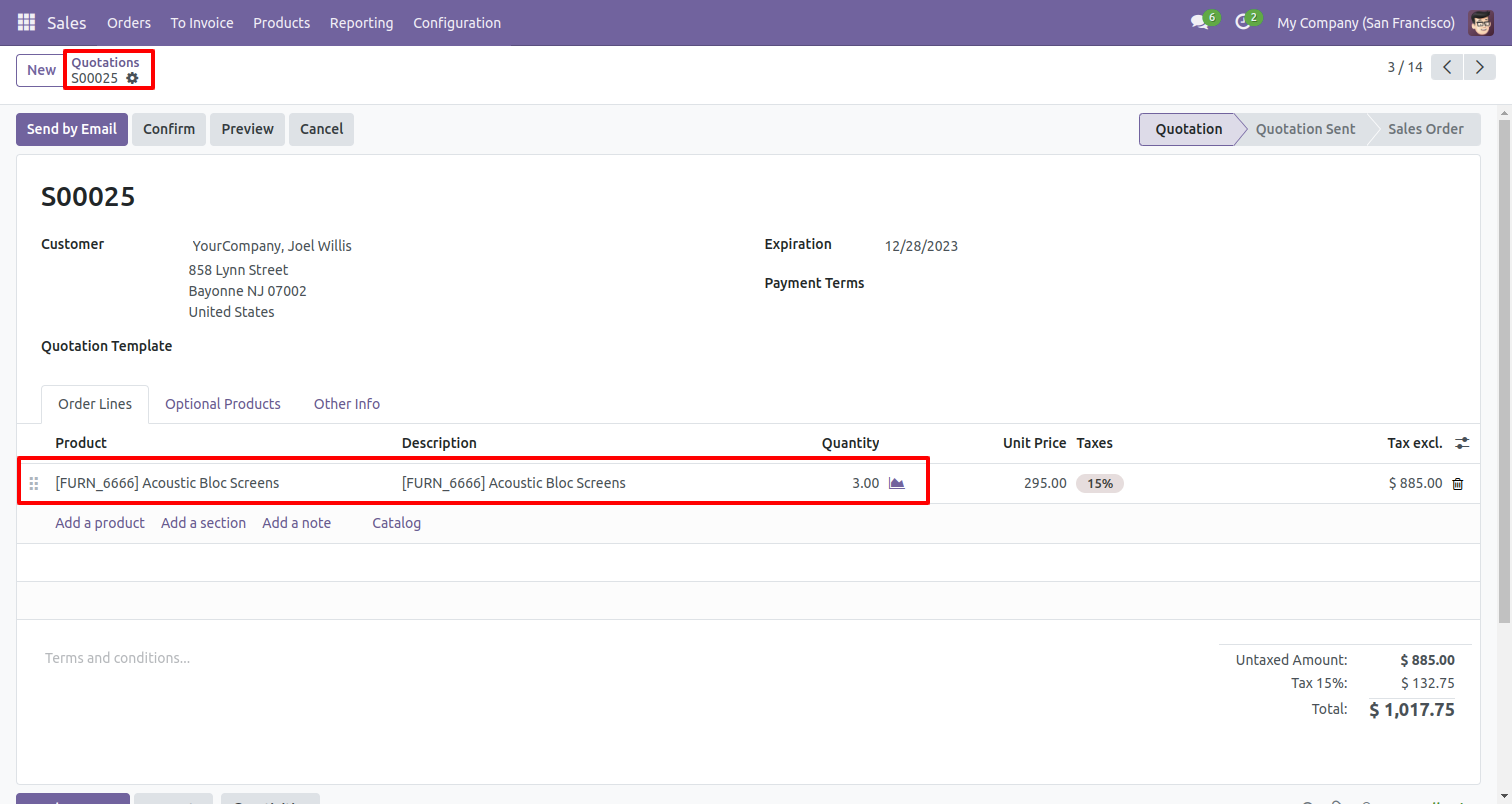
Select the sale orders which you want to merge. In Merge Sale Orders wizard, Select customer and if you want to create new sale order then don't select sale order. if you want to merge in existing sale order then select do nothing options. if you choose do nothing then other sale orders stay as it is.
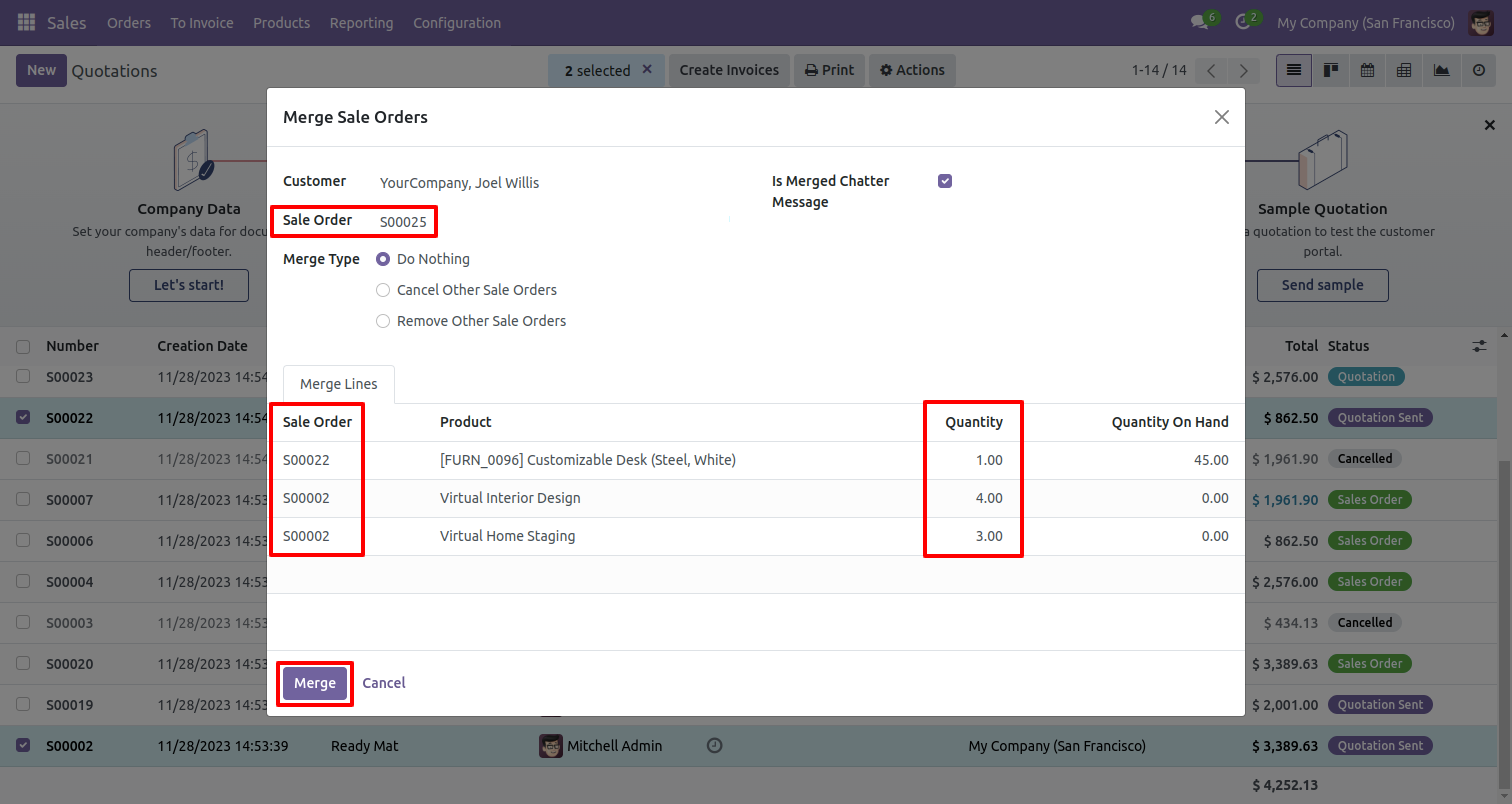
New generated sale order looks like below.
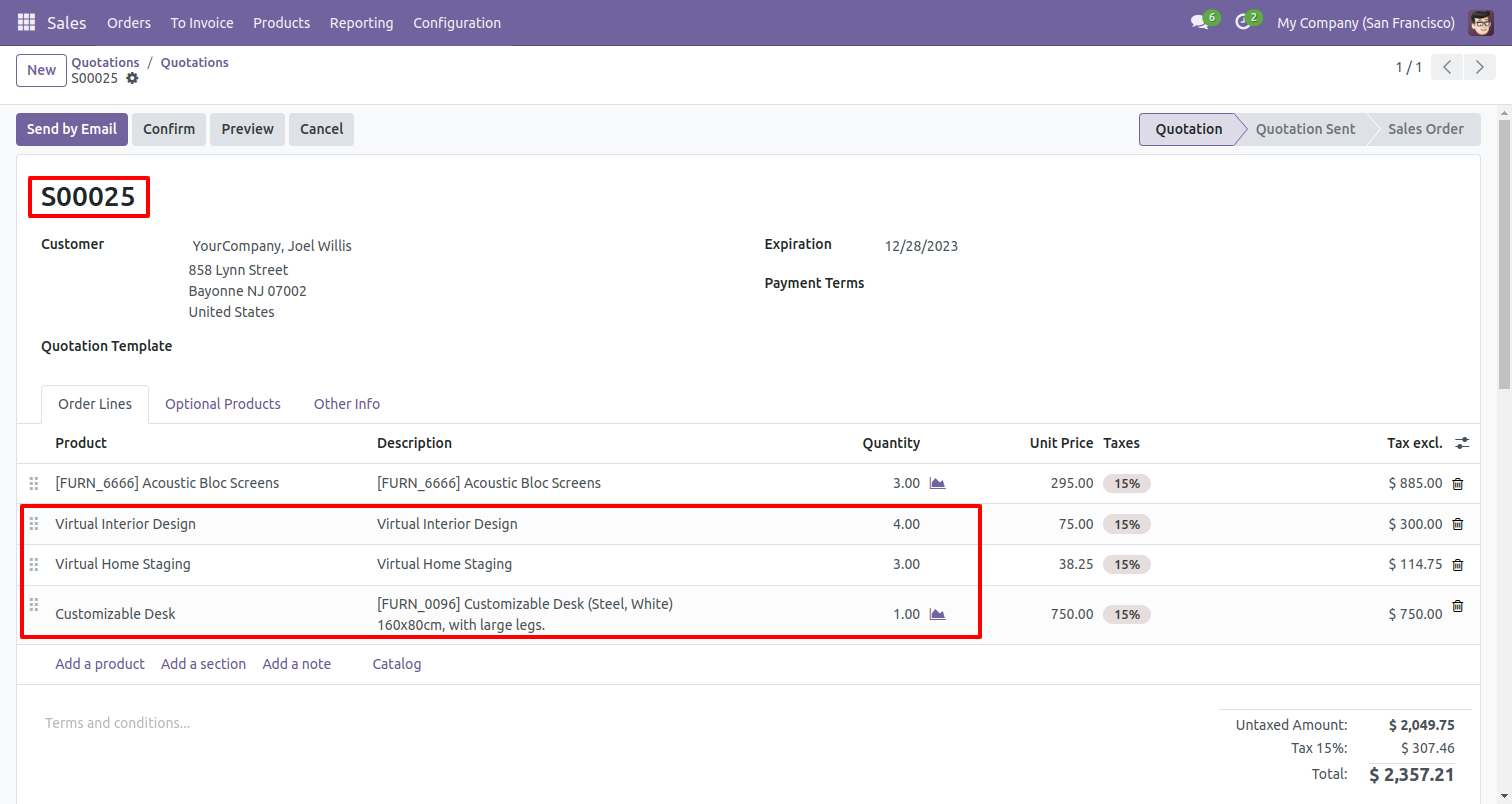
Old quotation.
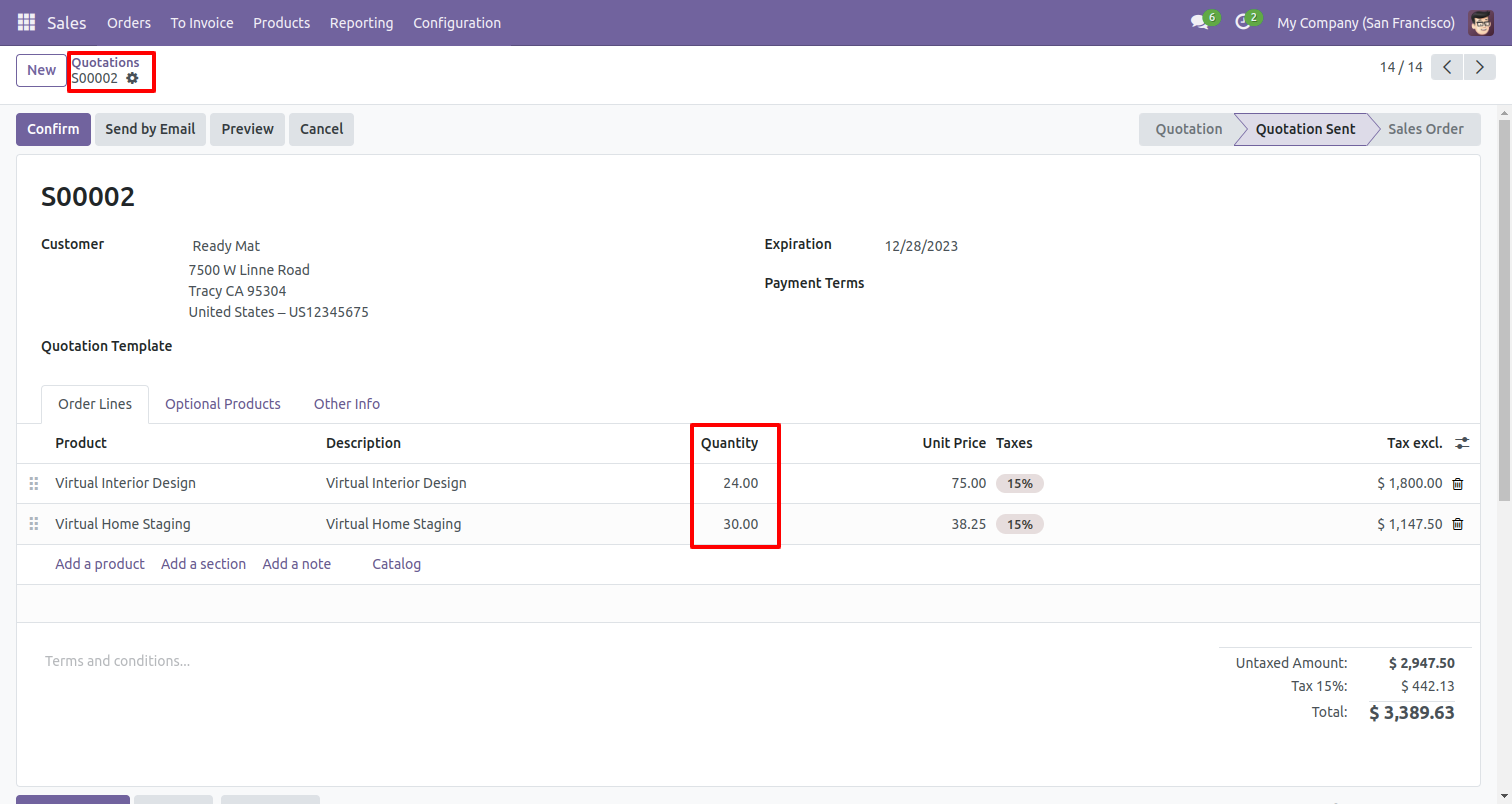
Old quotation with remaining quantity.
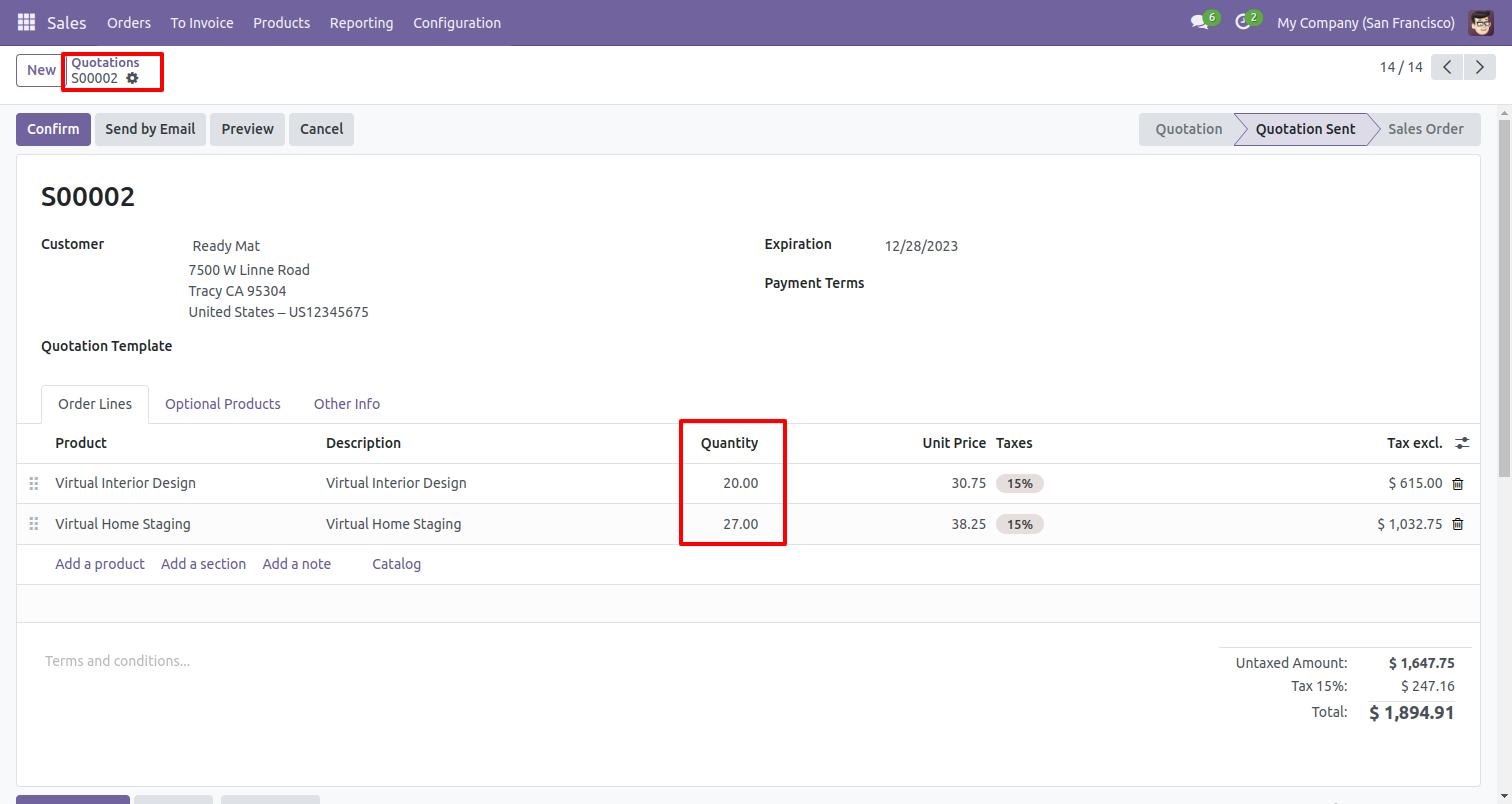
Old quotation.
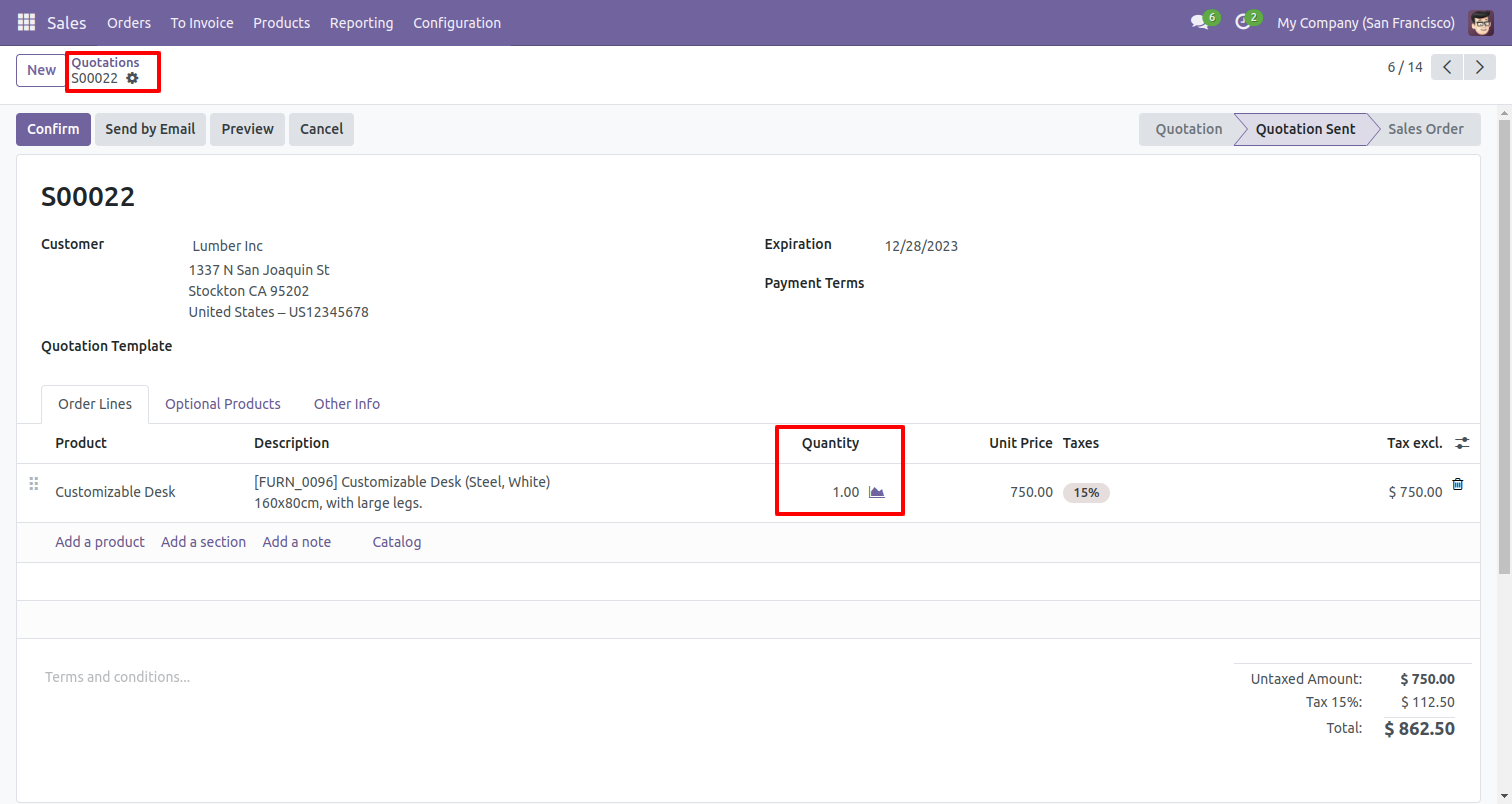
Old quotation with remaining quantity.
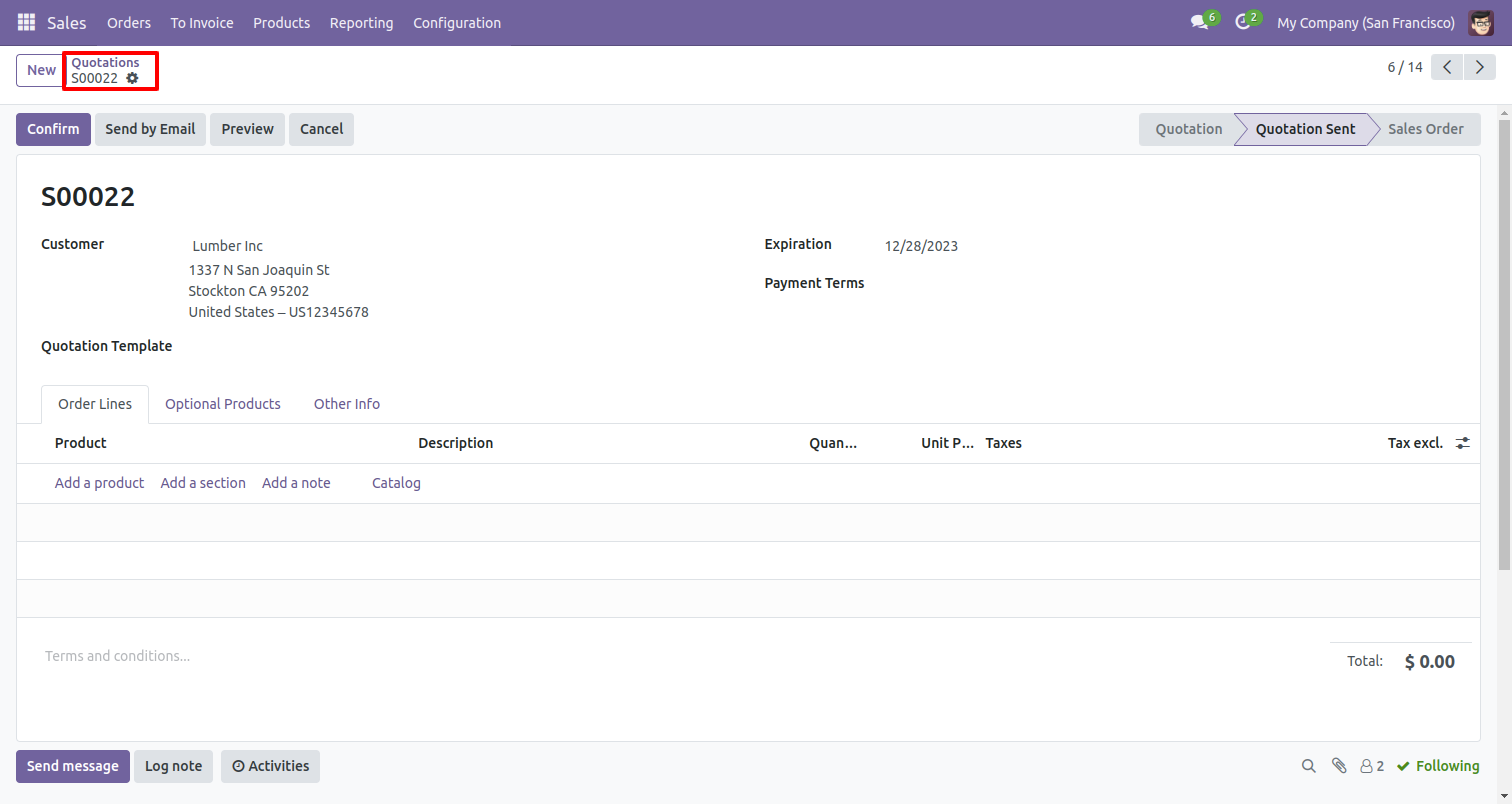
Version 17.0.1 | Released on : 13th December 2023
- Yes, this app works perfectly with Odoo Enterprise (Odoo.sh & On-Premise) as well as Community.
- No, this application is not compatible with odoo.com(odoo saas/Odoo Online).
- Please Contact Us at sales@softhealer.com to request customization.
- Yes, you will get free update for lifetime.
- No, you don't need to install addition libraries.
- For version 12 or upper, you will need to purchase the module for each version that you want to use.
- Yes, we provide free support for 100 days.
- No, We do not provide any kind of exchange.
