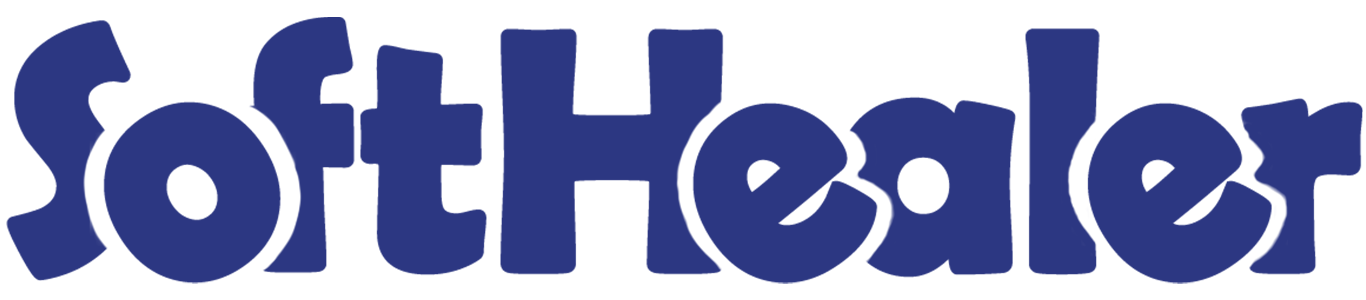

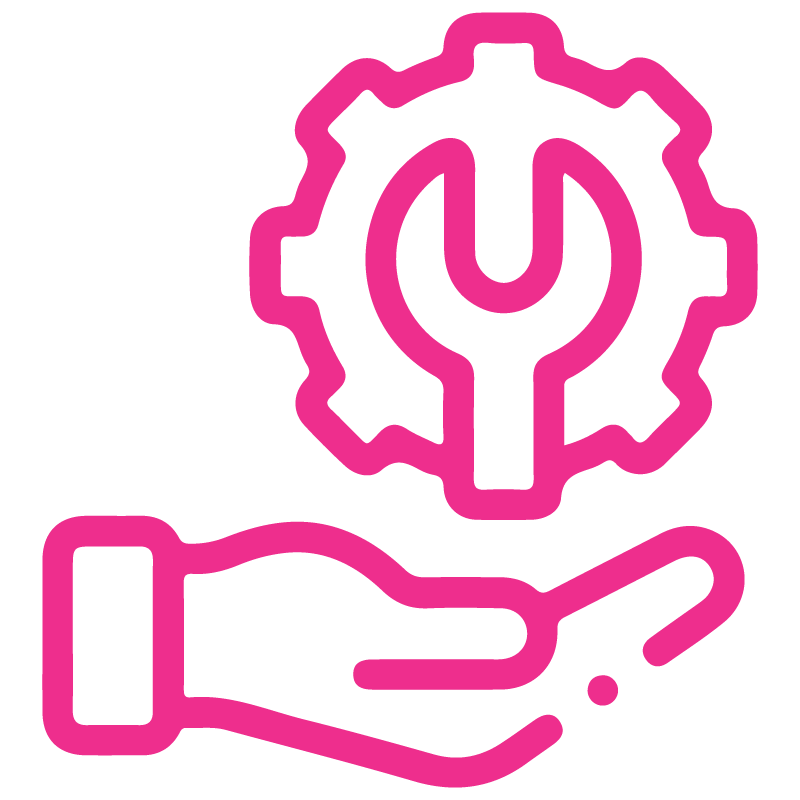









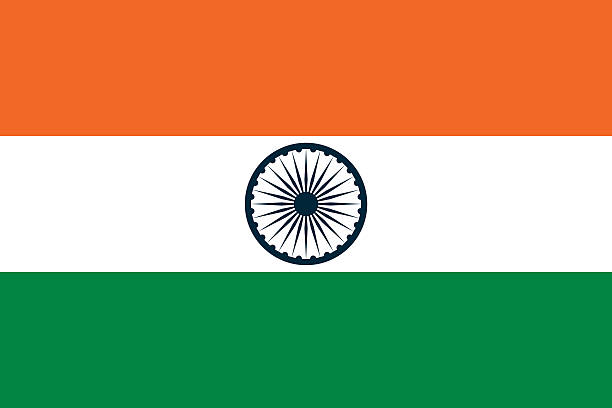

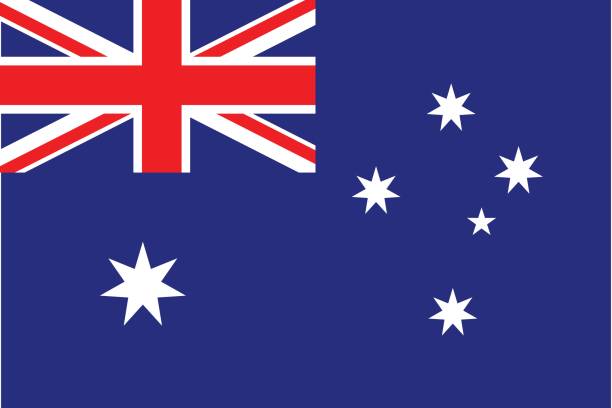
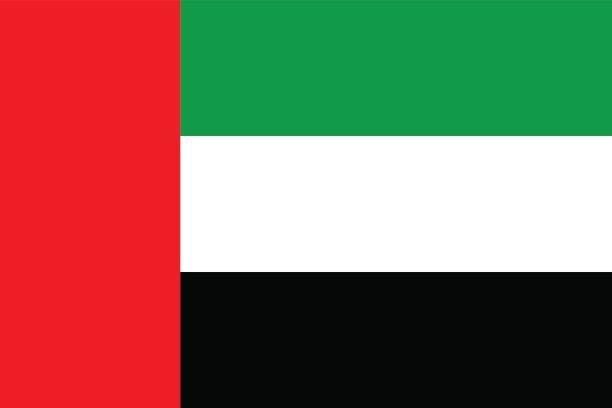
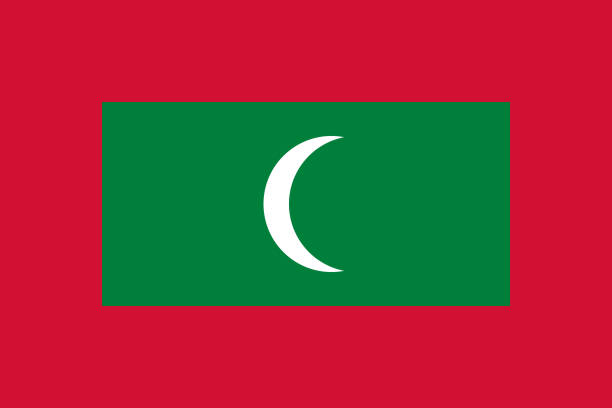

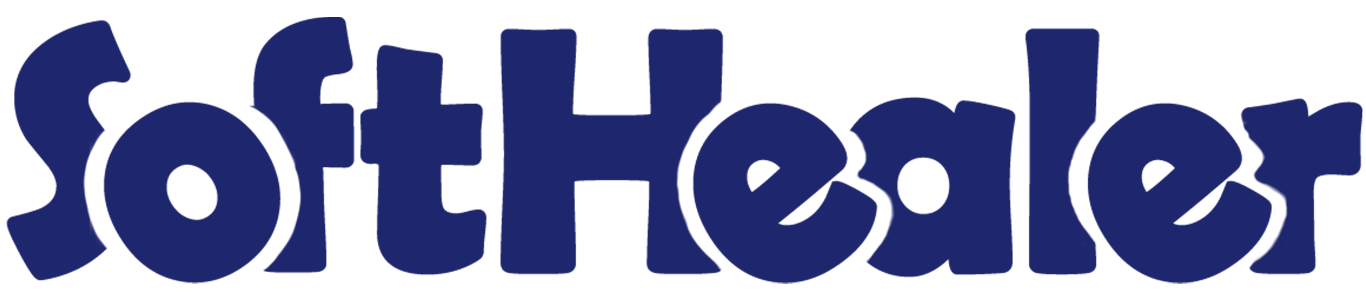
Merge Purchase Orders & Bills

This module useful to Merge Purchase Orders & Bills. Some times required to make a single quote from the multi quotation or merge two different invoices/credit note/debit note/vendor bills. This module helps the user to merge quotation/Purchase order/invoices/credit note/debit note/vendor bills with many more options. When two bills are merged then a new bill is created and that bill will be linked with related Purchase orders.
Hot Features

Features

- You can merge purchase orders with sections & notes.
-
Various
options
provided
in
merge
order
popup.
1) vendor (vendor option useful if multi vendors quotation selected than you can choose in the popup. we have not restricted a similar vendor in this module. you can select any multi quotations and merge for any single vendor.)
2) purchase order (purchase order option useful if you want to merge the selected quotation in any specific quotation than you can choose that purchase order also in the wizard. so this feature is very useful if you want to merge multi quotations in any existing quotation. if you leave blank then it will consider as a new quotation)
3) merge type (merge type option useful to give action for selected quotation whether you want to cancel, remove or keep as it is.)
Workflow

Requests for Quotation (PO0011) with one order line.
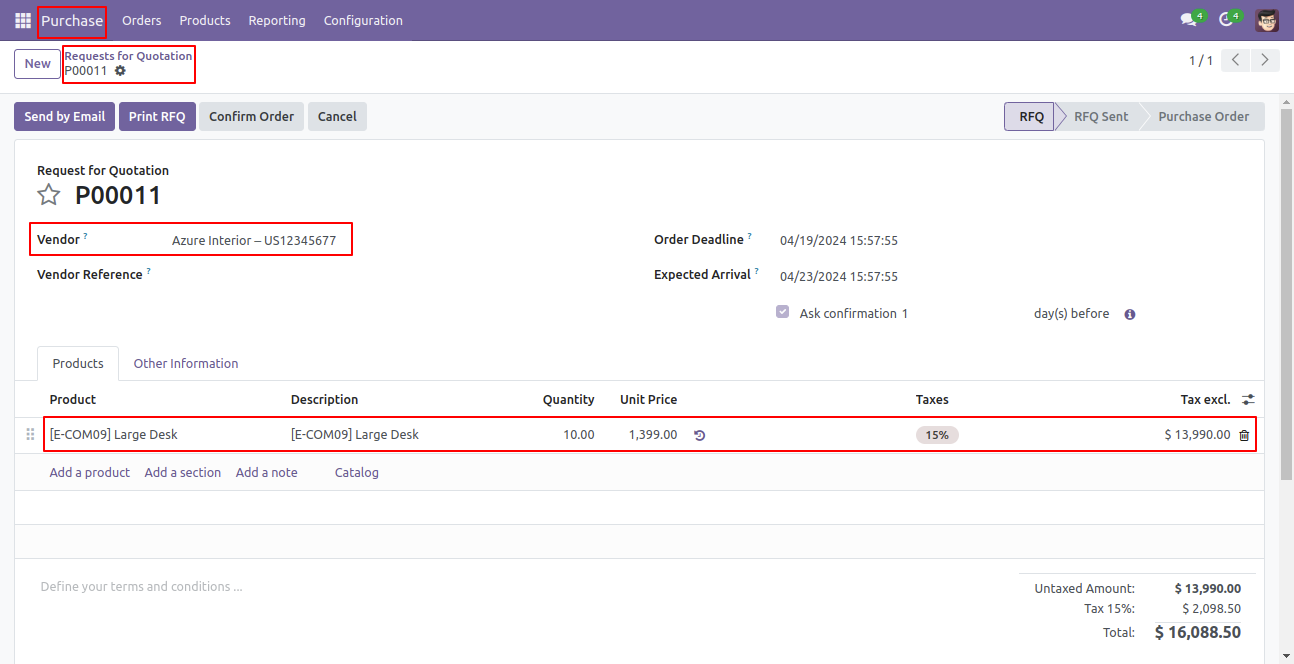
Requests for Quotation (PO00009) with one order line.
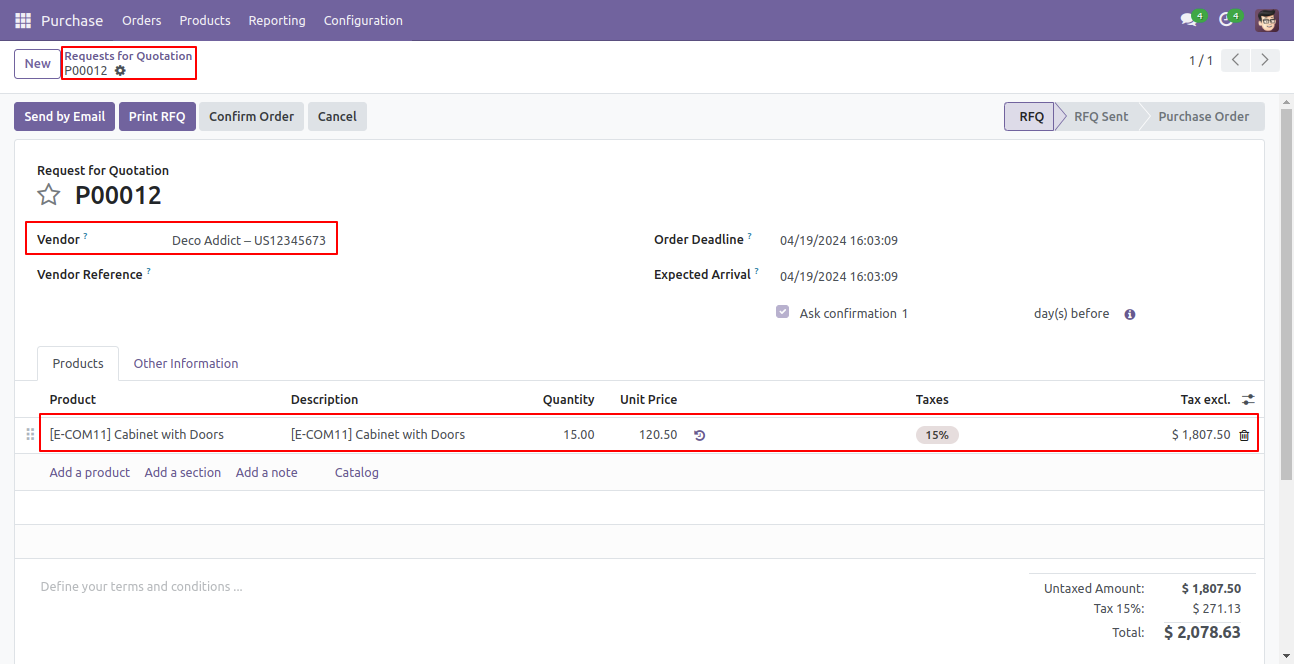
Select Two or More RFQ and click Merge Purchase Orders.
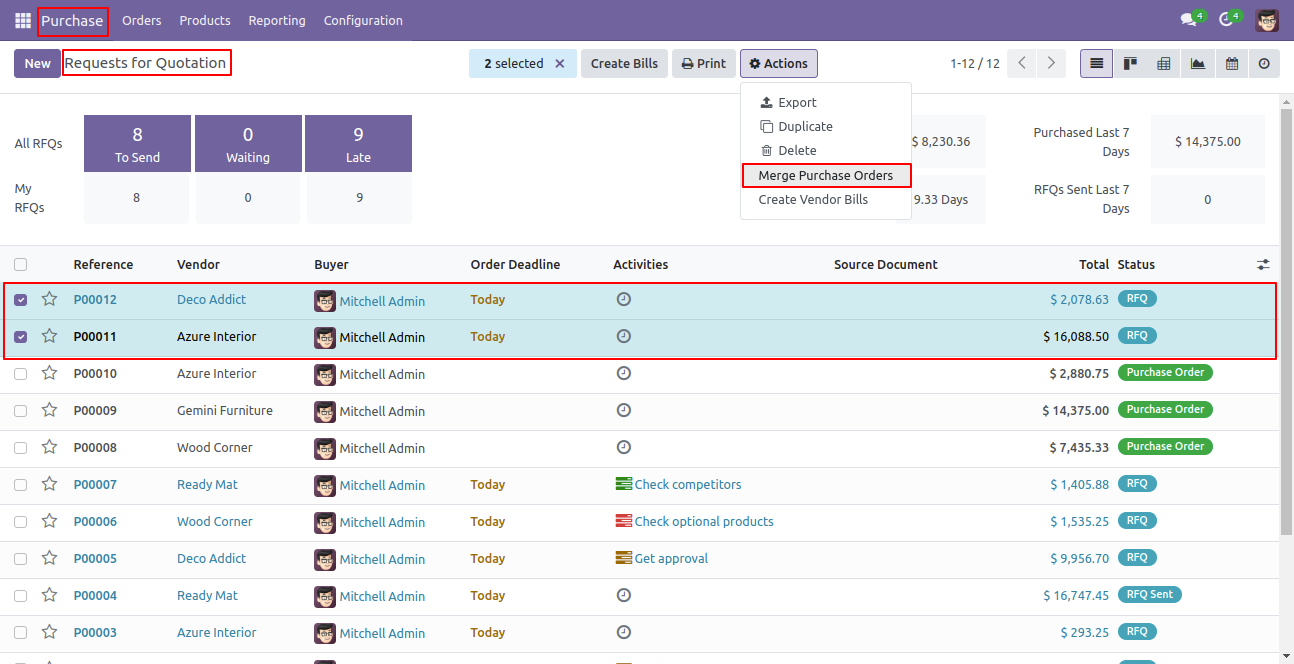
In Merge purchase Orders wizard, Select vendor and if you want to create new purchase order then don't select purchase order. if you want to merge in existing purchase order then select purchase order. and choose cancel, remove or do nothing options.if you choose cancel then other purchase orders cancelled, if you choose remove then other purchase orders deleted and if you choose do nothing then other purchase orders stay as it is.
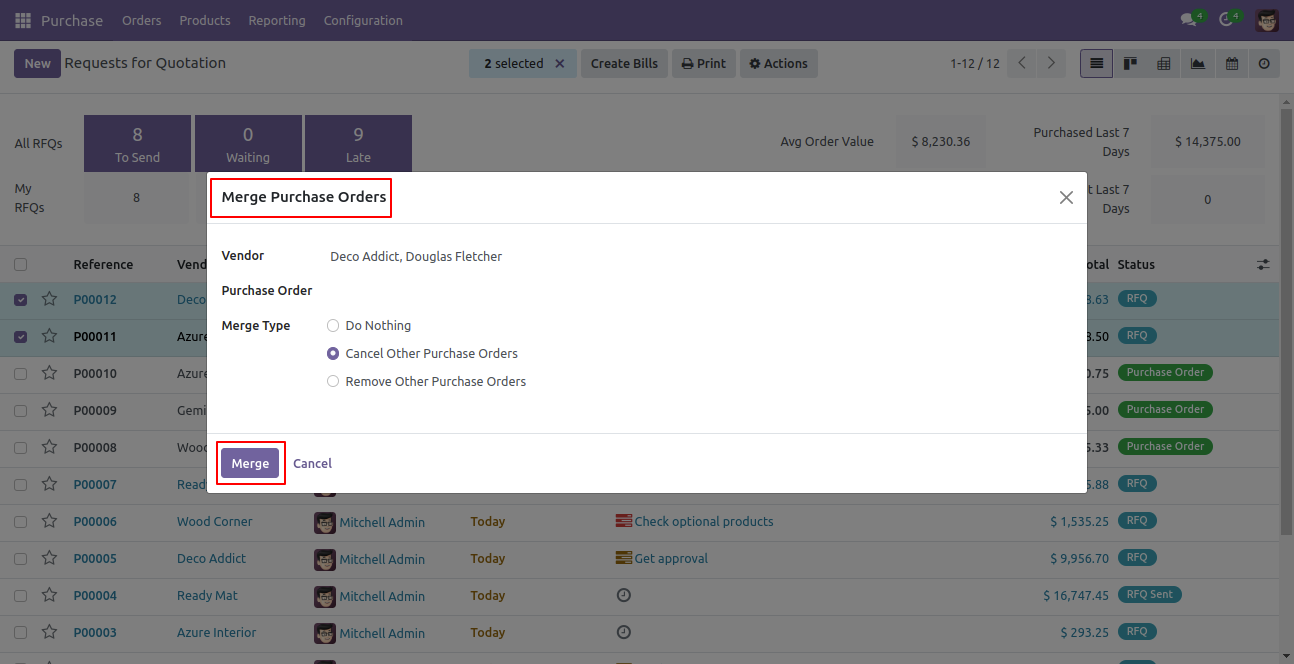
New and cancelled purchase order shown in tree view.
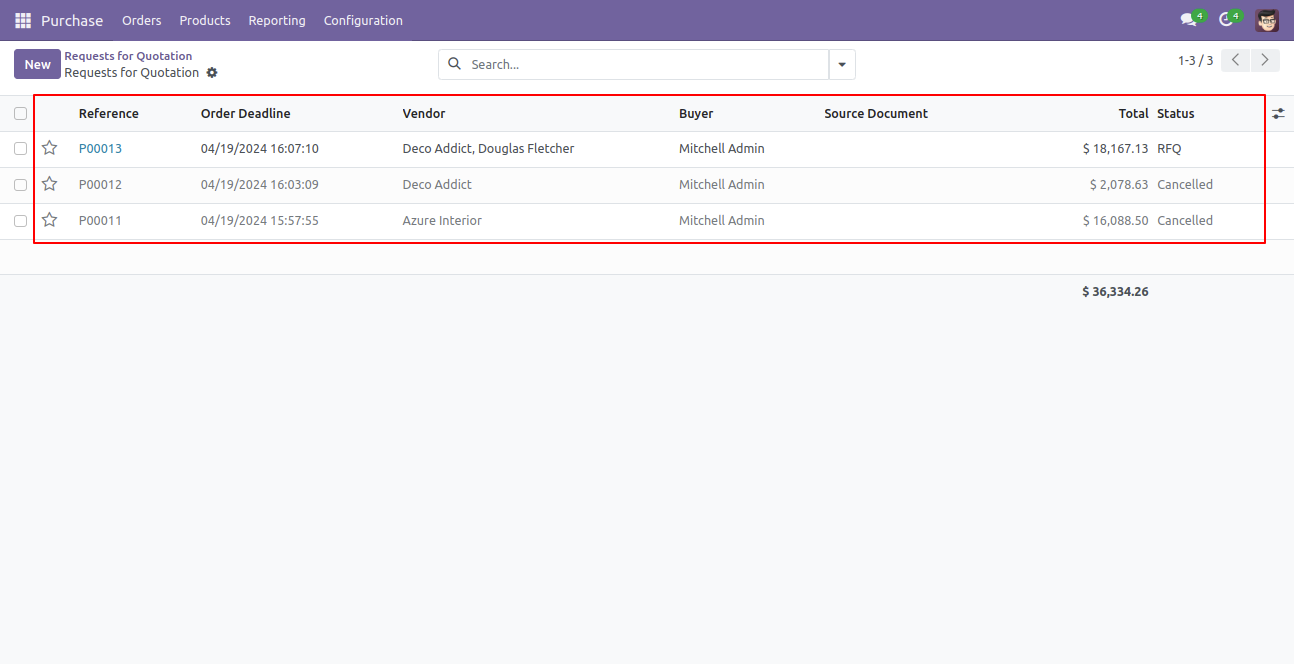
New generated purchase order looks like below.
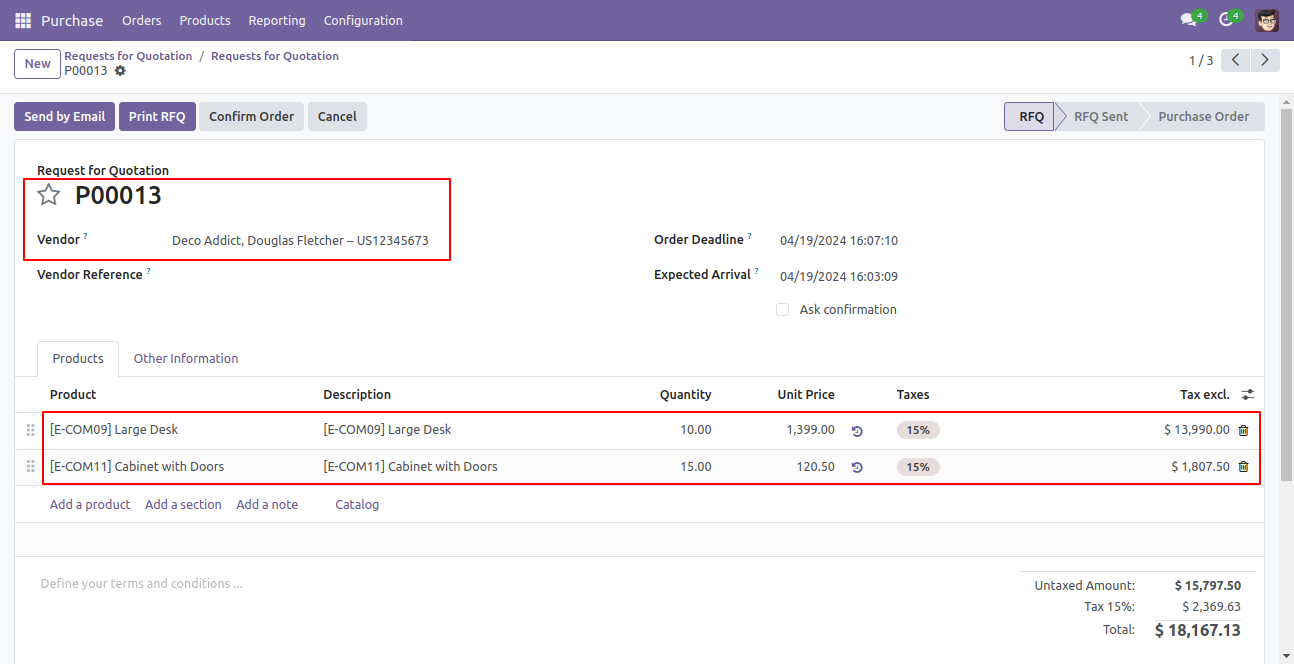
Select Two or More RFQ and click Merge Purchase Orders.
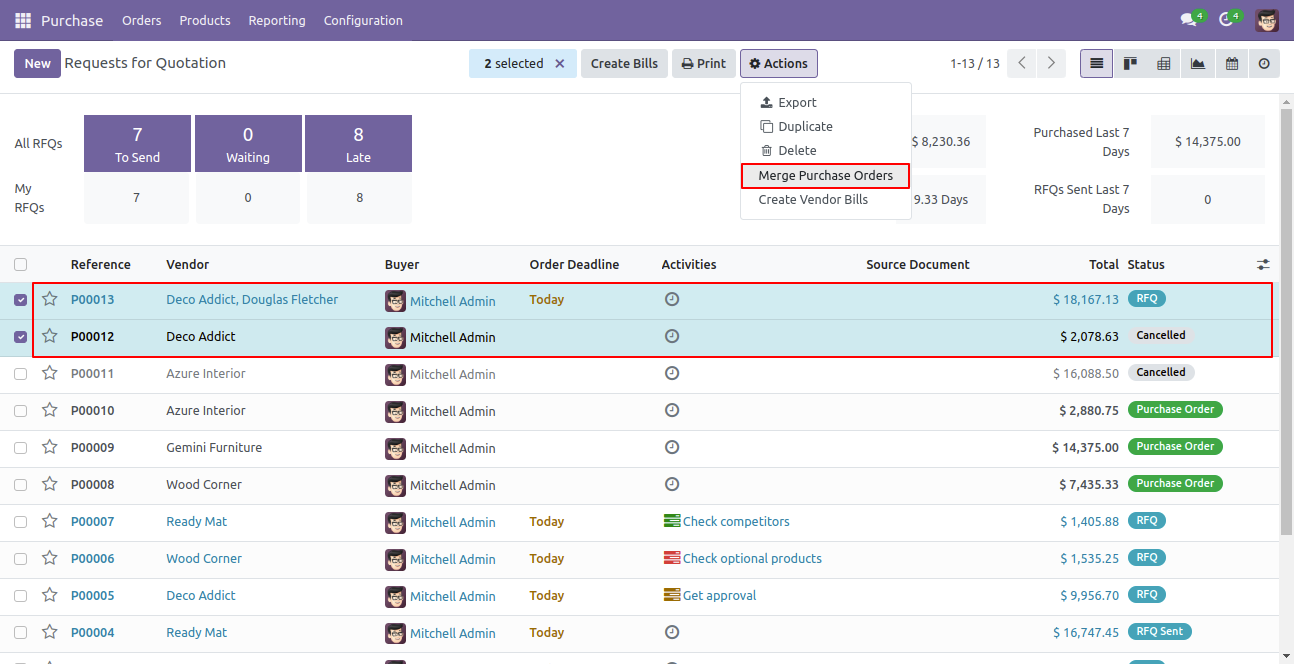
Error Message gived if your select any purchase order which are not in RFQ State.
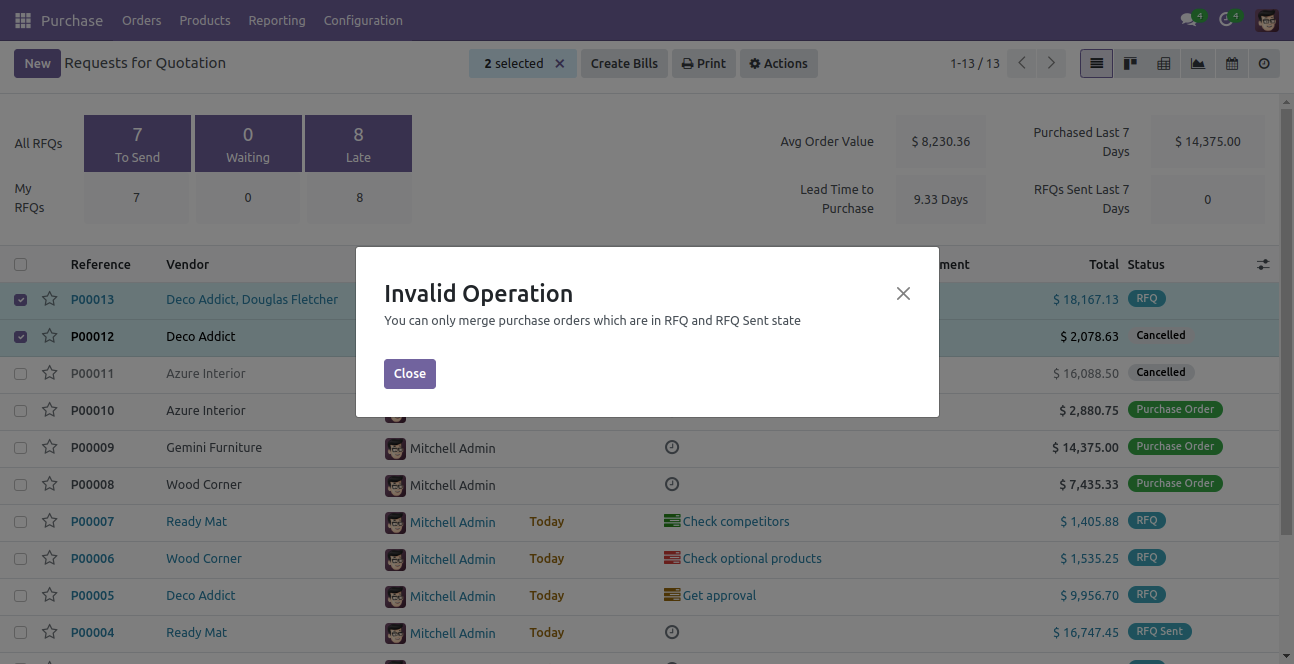
Features

- You can merge bills/debit notes with section-wise & notes.
- Easy to merge two vendor bills/debit notes.
- Only draft stage invoices/bill will merge.
- Easy to merge two different customer invoices/vendor bills/credit note/debit notes in one other customer.
- Easy to remove or cancel other invoices when you merge the invoice.
- Customer : customer option useful when multi customers invoice selected, then you can choose customer in the popup. we have not restricted similar customers in this module. you can select any different customer's invoices and merge invoices for any single customer.
- Invoice: Invoice option useful when you want to merge selected invoices in any specific invoice. This feature is very useful when you want to merge multi invoices in any single existing invoice. If you leave it blank, so it will be considered as a new invoice.
-
There
are
3
different
merge
type
1) Do Nothing: No changes in other invoices after invoices are merged.
2) Cancel Other Invoices: Cancel other invoices after invoices are merged.
3) Remove Other Invoice: Delete other invoices after invoices are merged.
Workflow

Draft Invoice 1 with one invoice line.
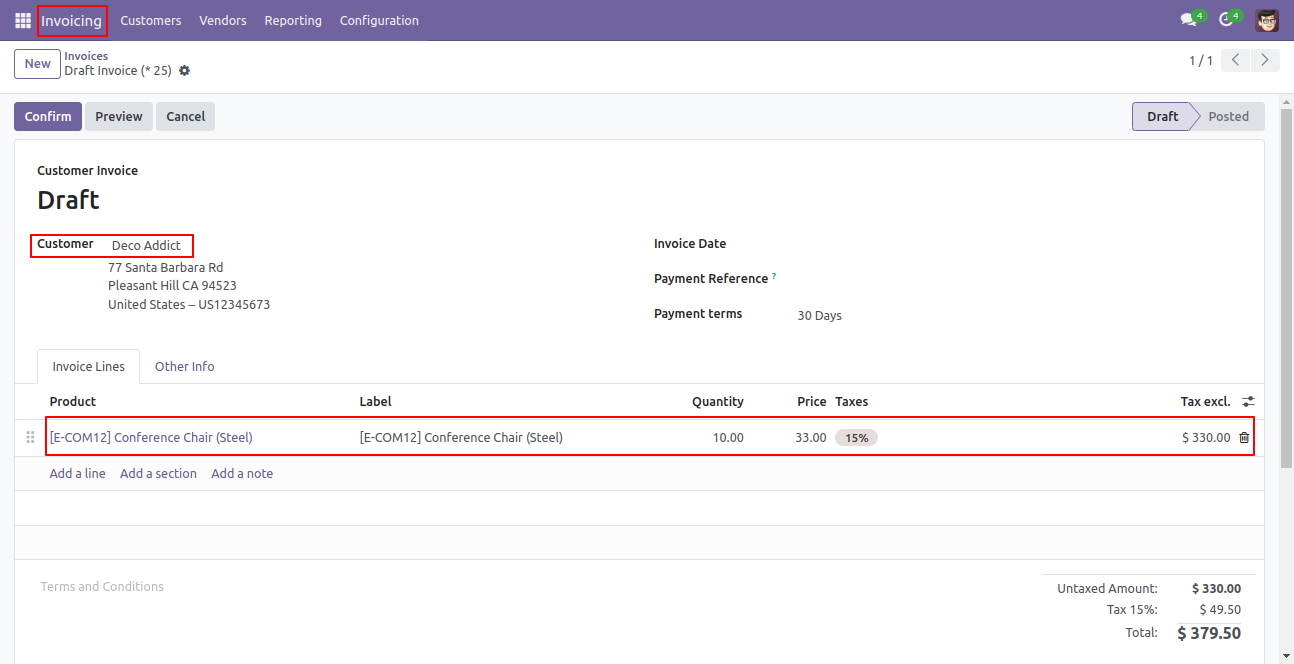
Draft Invoice 2 with one invoice line.
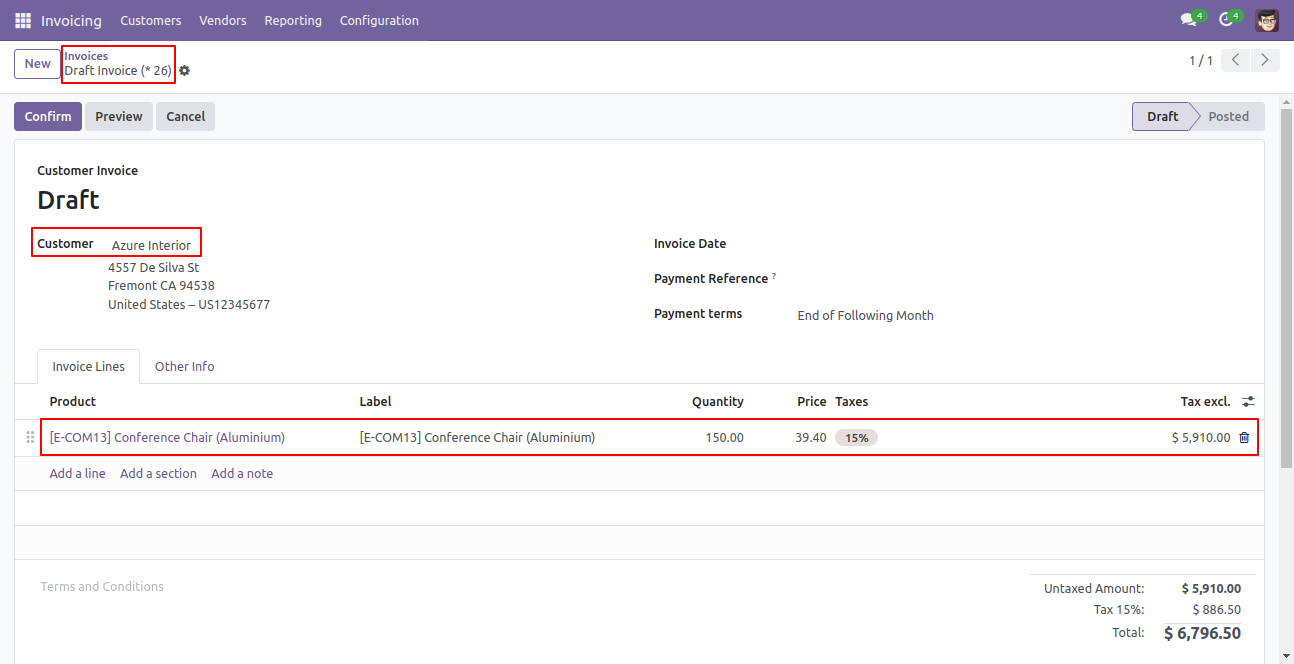
Select Two or More Invoices and click Merge Invoices.
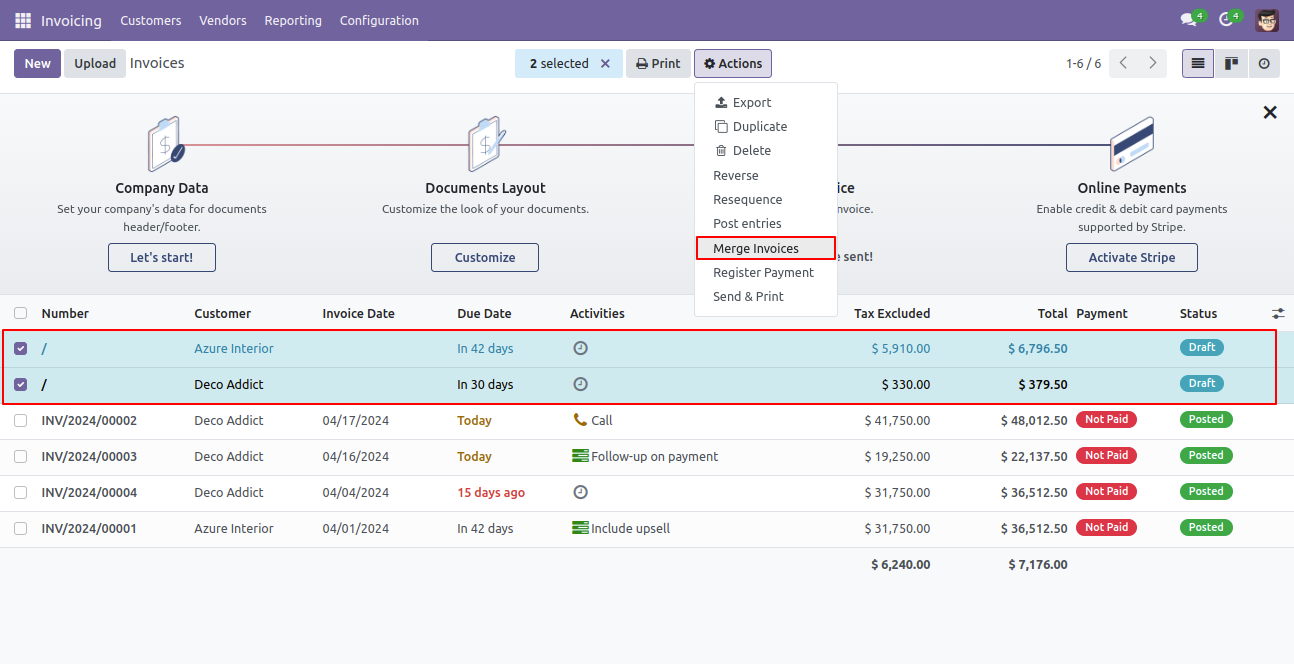
In Merge Invoice wizard, Select customer and if you want to create a new invoice then don't select invoice. If you want to merge in the existing invoice then select the invoice, choose merge type cancel, remove or do nothing options. If you choose to cancel then other invoices canceled, if you choose to remove then other invoices deleted and if you choose to do nothing then other invoices stay as it is.
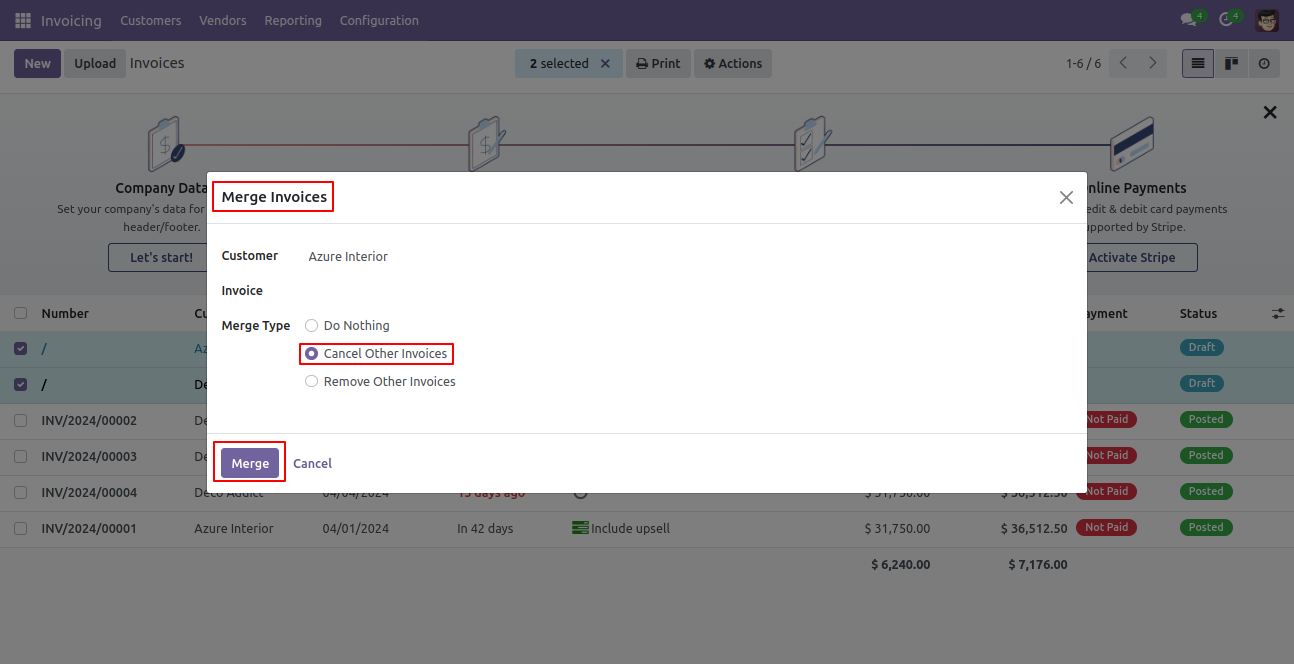
New and cancelled invoices shown in tree view.
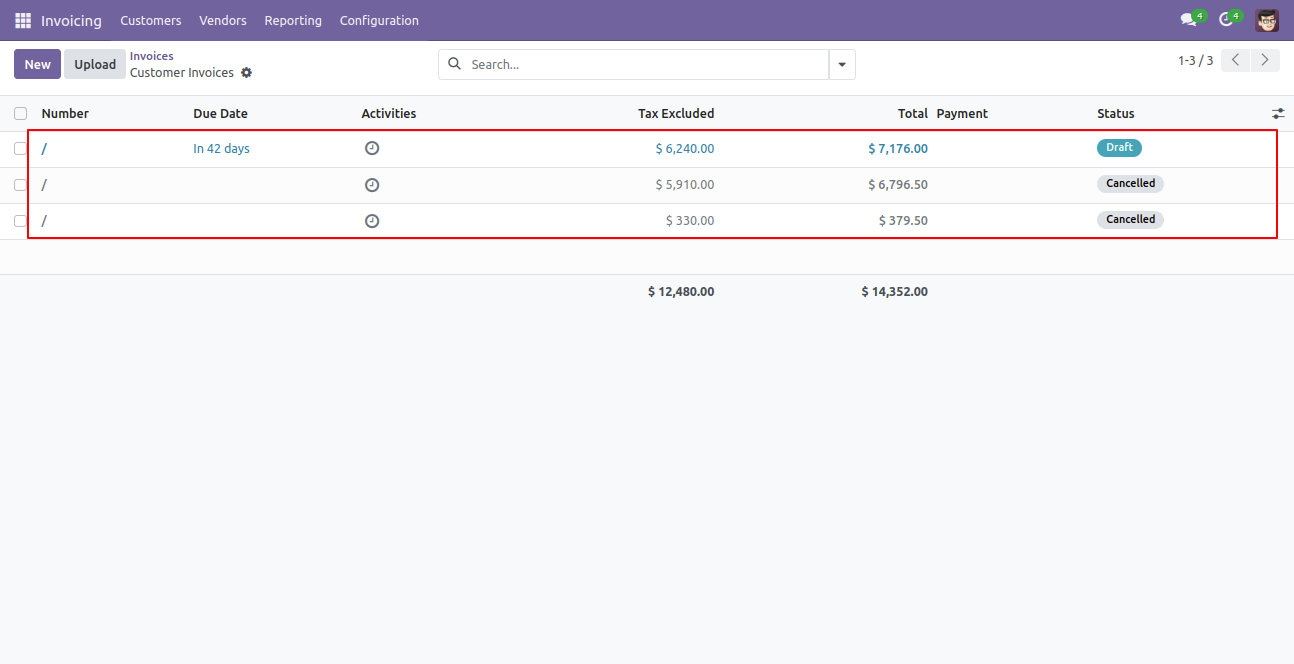
New generated invoice looks like below.
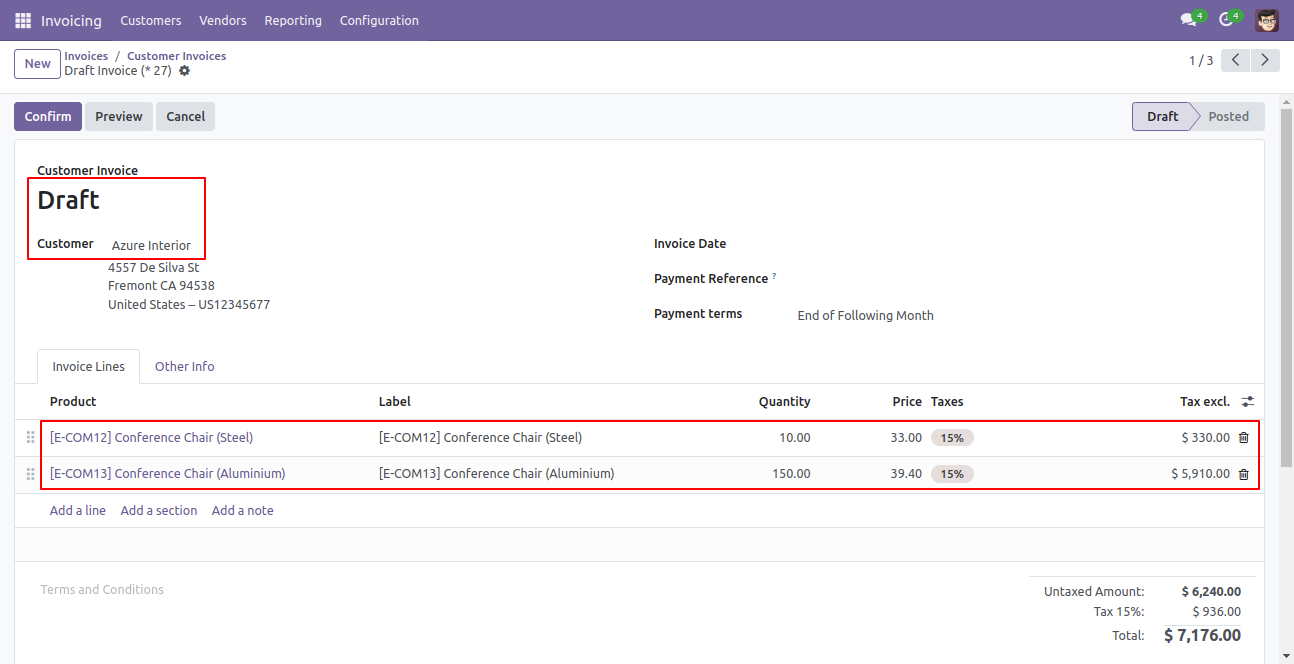
Select Two or More Invoices and click Merge Invoices.
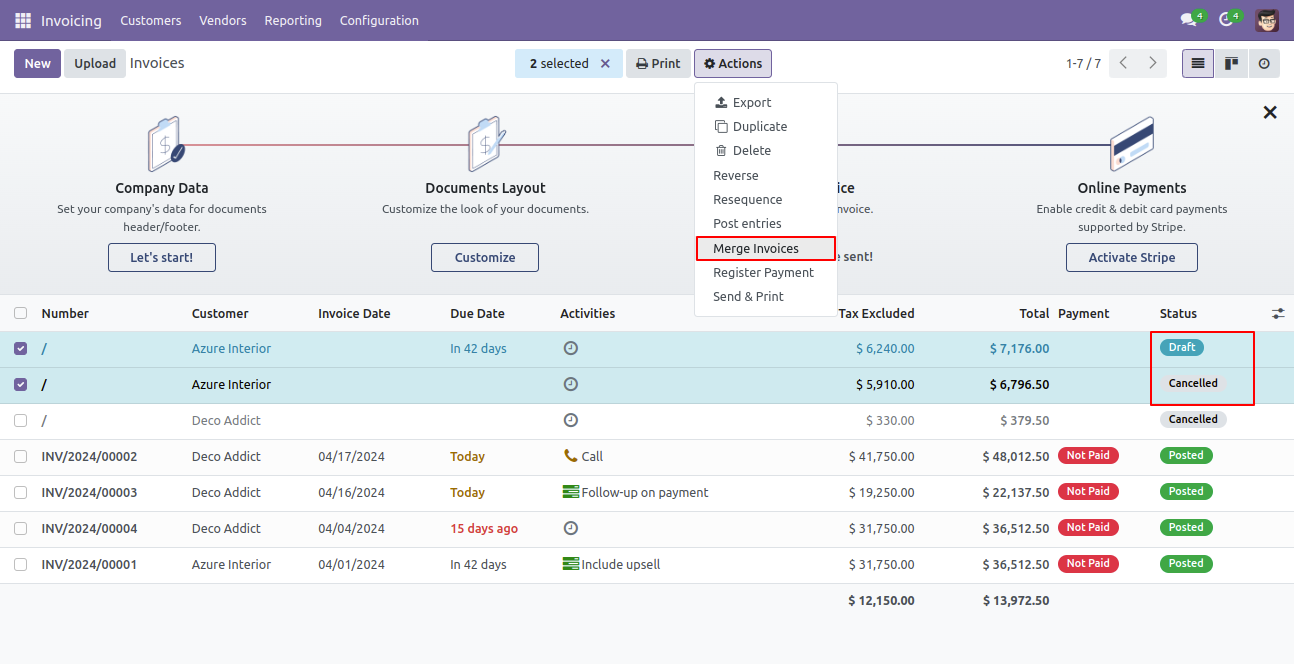
This error message will show when you select any invoice which is not in draft state.
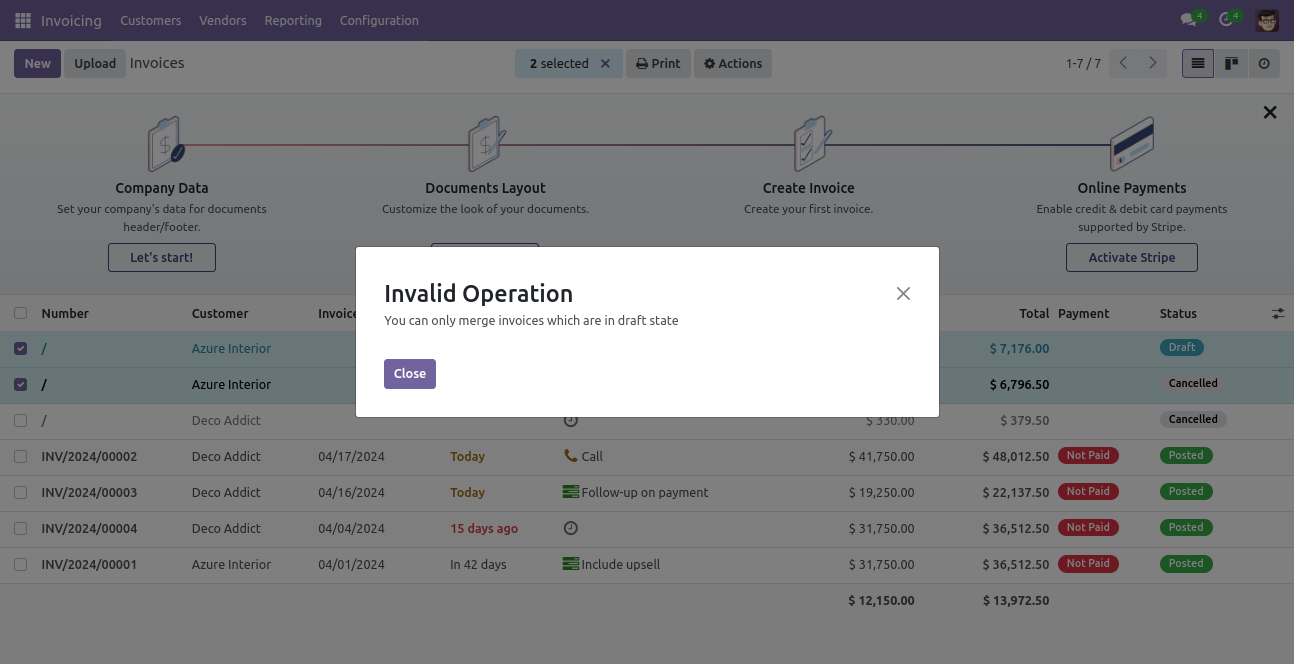
Select Two or More Invoices and click Merge Invoices.
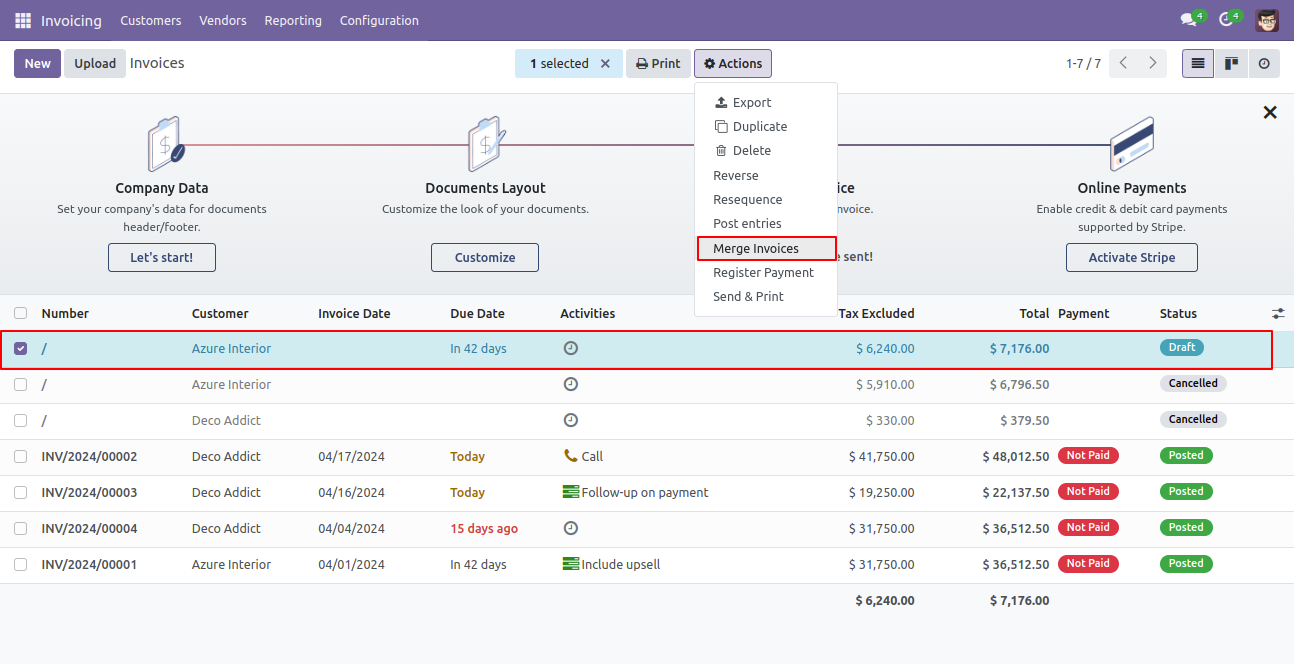
This error message will show when you select only one invoice.
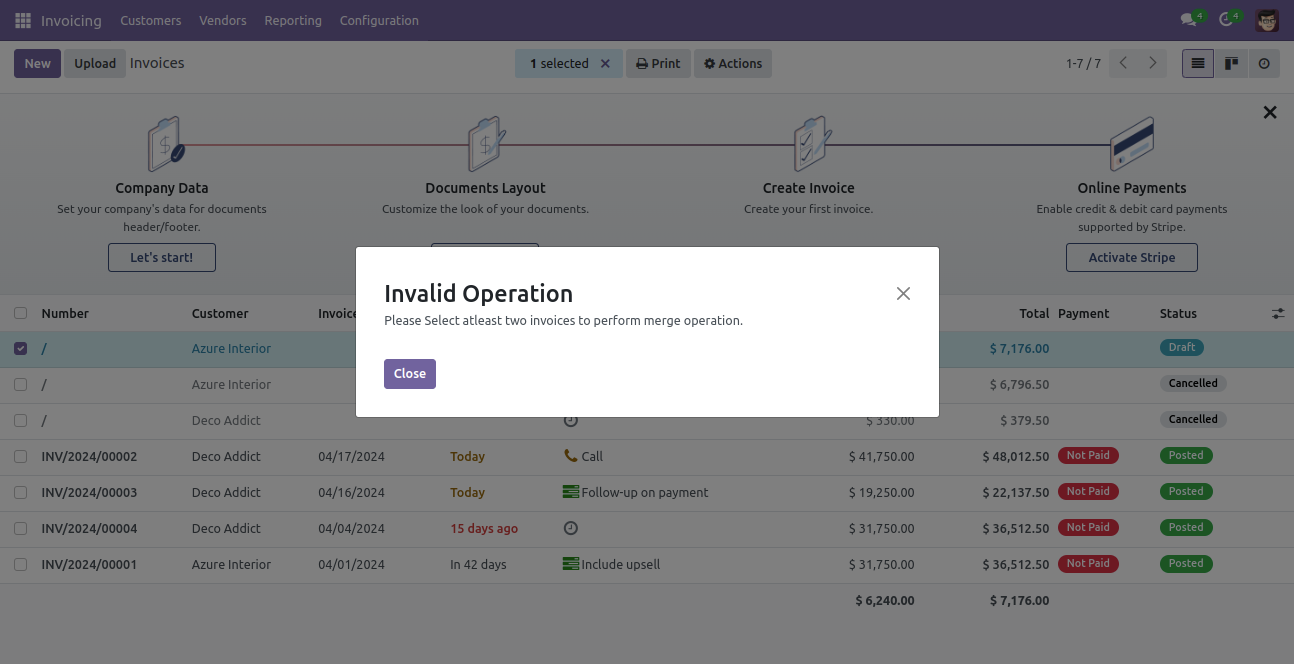
Version 18.0.1 | Released on : 28th September 2024
- Yes, this app works perfectly with Odoo Enterprise (Odoo.sh & Premise) as well as Community.
- Please Contact Us at sales@softhealer.comto request customization.
- Yes, we provide free support for 100 days.
- Yes, you will get free update for lifetime.
- No, you don't need to install addition libraries.
- Yes, You have to download module for each version (13,14,15) except in version 12 or lower.
- No, We do not provide any kind of exchange.
- No, this application is not compatible with odoo.com(odoo saas).

