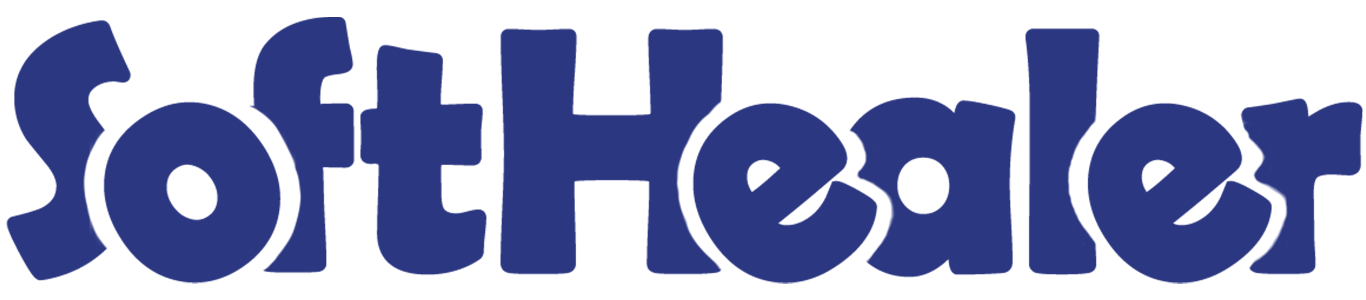

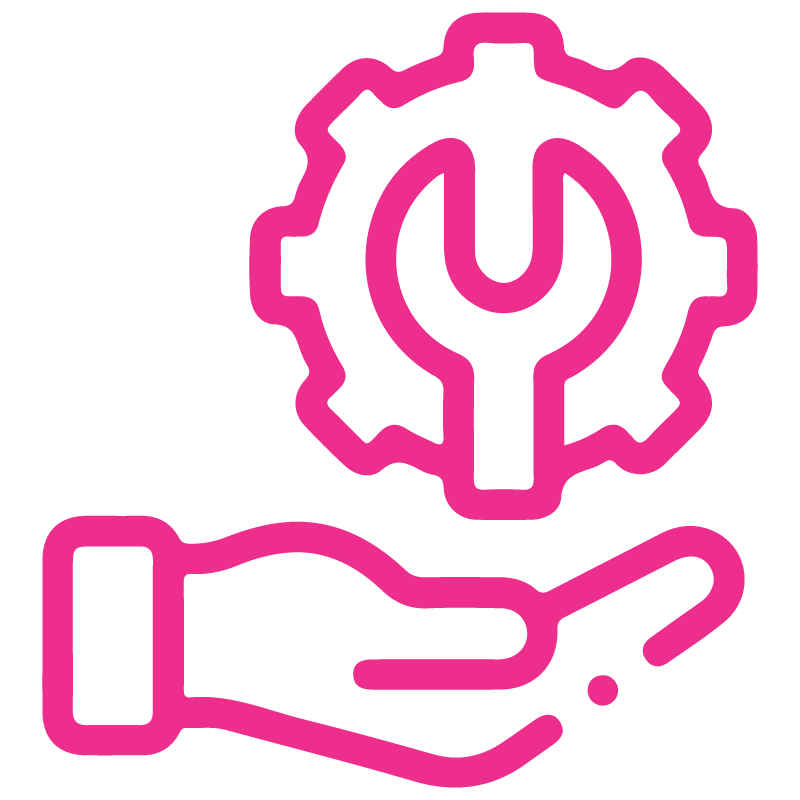









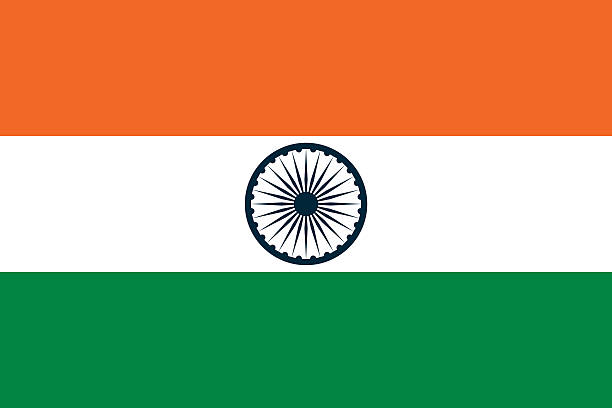

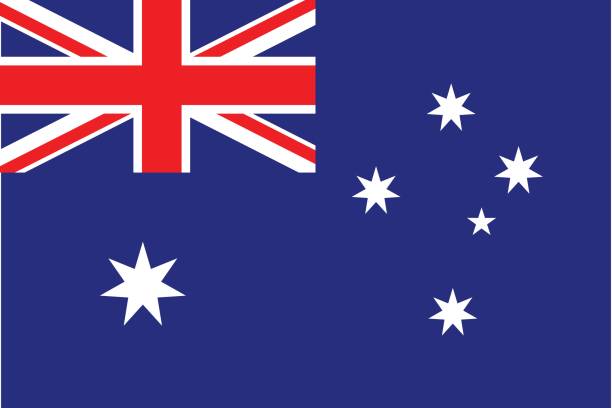
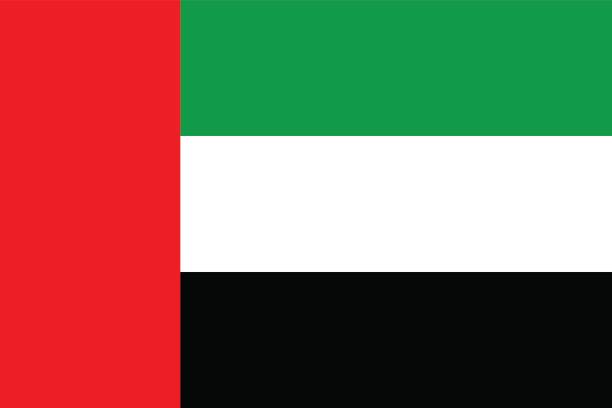
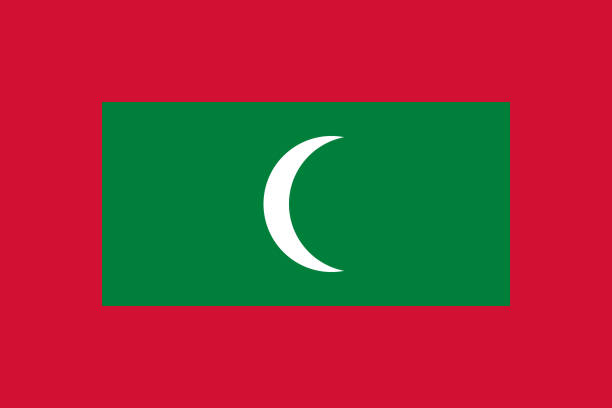

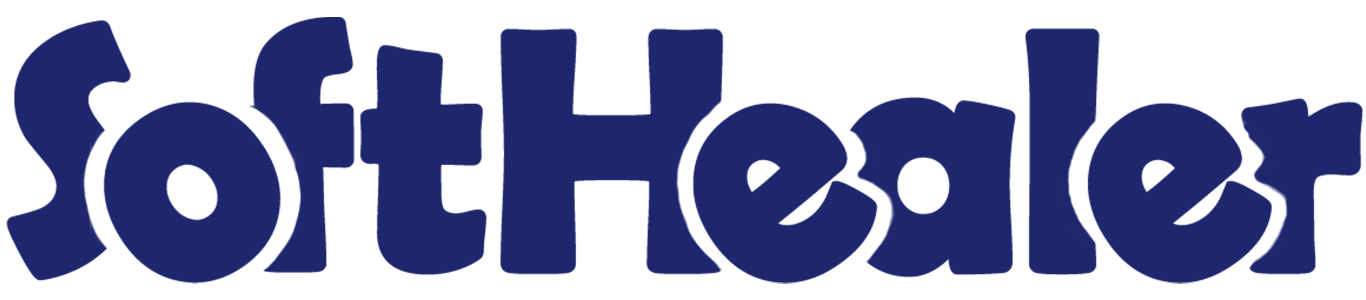
Mass Confirm Picking

When you have bulk sale orders then it's very difficult to validate every picking one by one. This module provides functionality to validate all sale orders in a single click. The user has to select the sale orders from the list view and then validate all pickings. It shows notification in success & any issue in the validation. It shows a warning if not conformed sale orders.
Related Modules

Features

- You have 3 options when you apply "Mass Validate Picking", Fully available, Partial available, Force available.
- You can validate mass picking from the list view.
- It shows warning if sale orders not confirmed.
- The notification comes in success or issue in the validation.
- You can mass validate picking in a single click.
Go to the users settings and tick 'Mass Confirm Picking'.
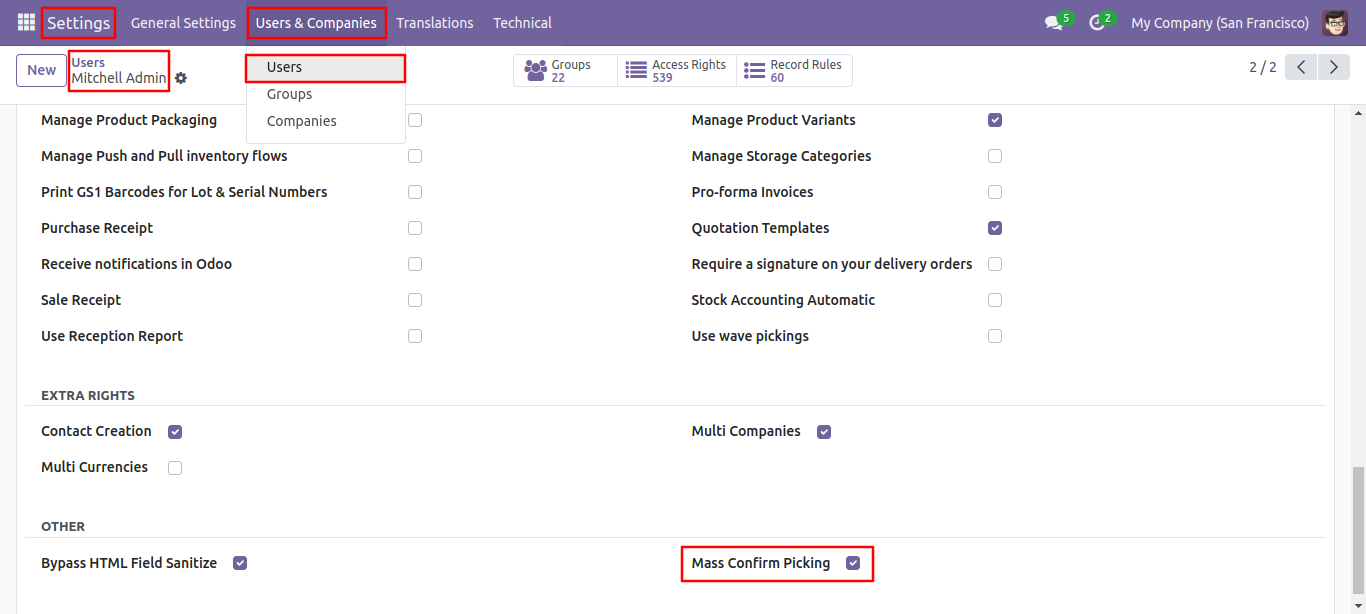
Select the sale orders from the list view and then from the "Action" menu select "Mass Validate Picking".
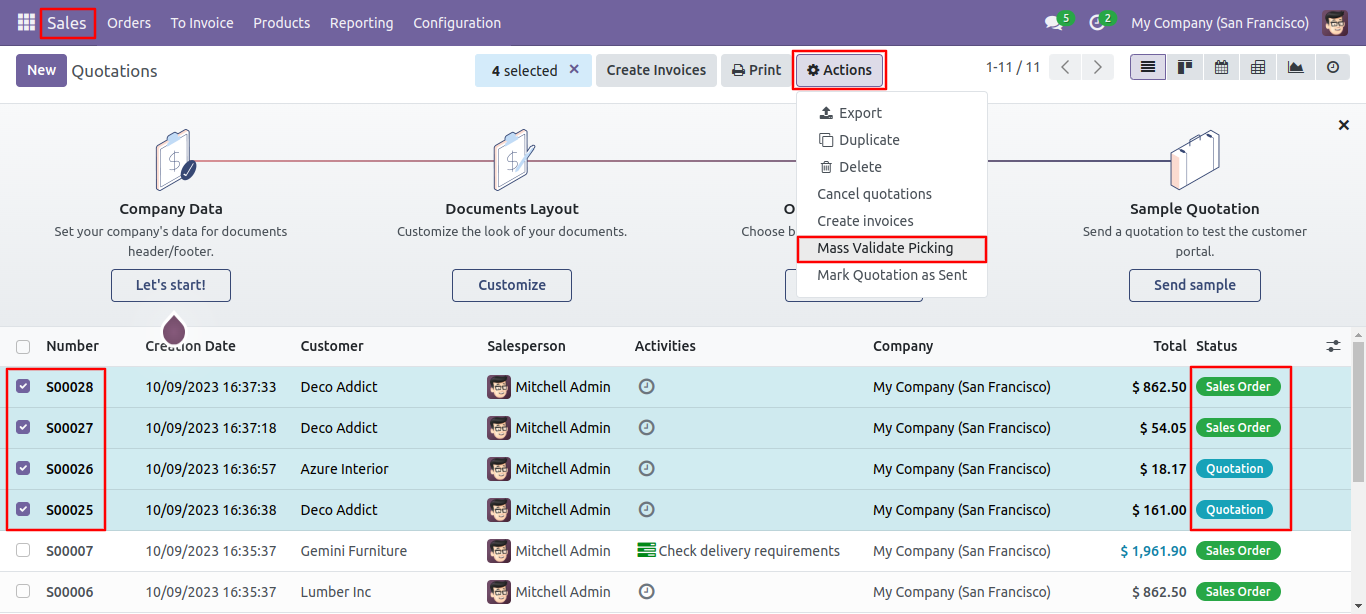
It shows a notification in success & if any quotation not confirmed.
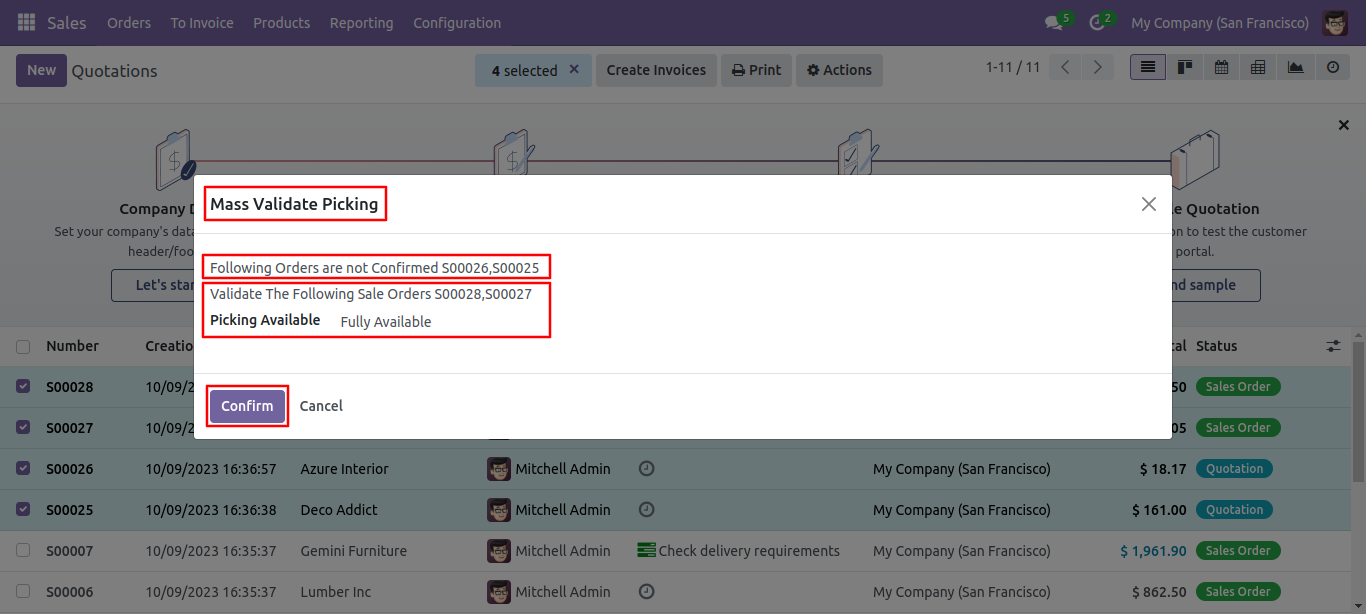
It shows notification in success & any issue in the validation.
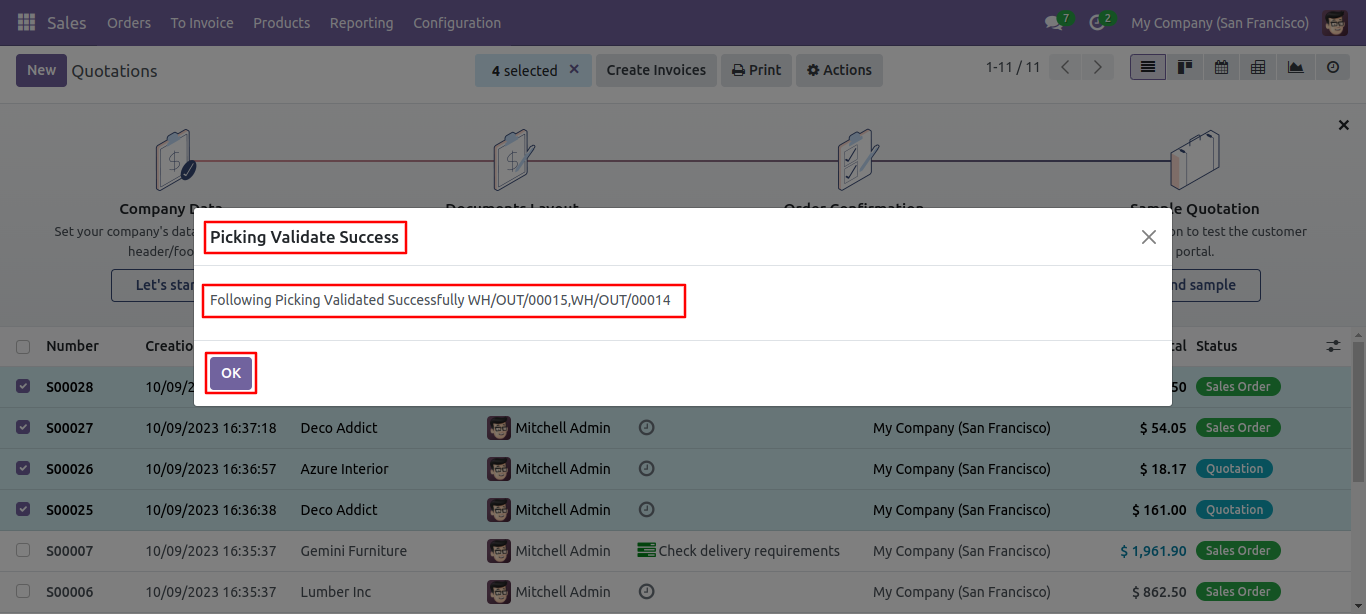
Now we go to the delivery order from the sale order.
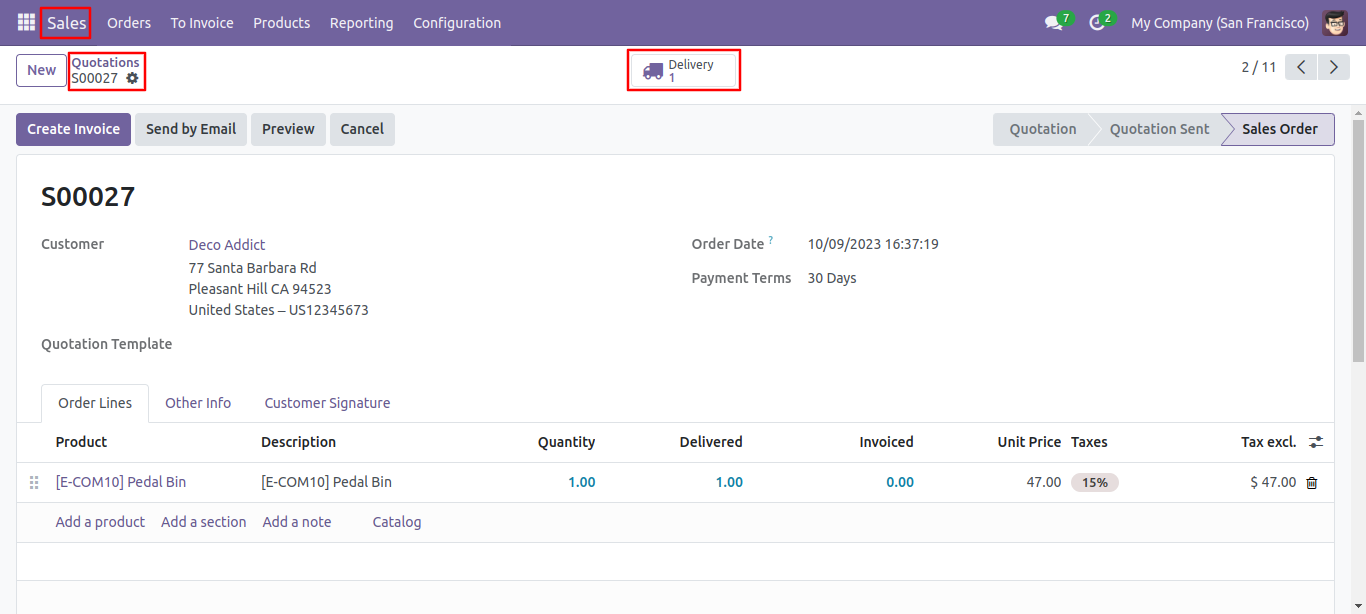
The delivery order form view looks like below.
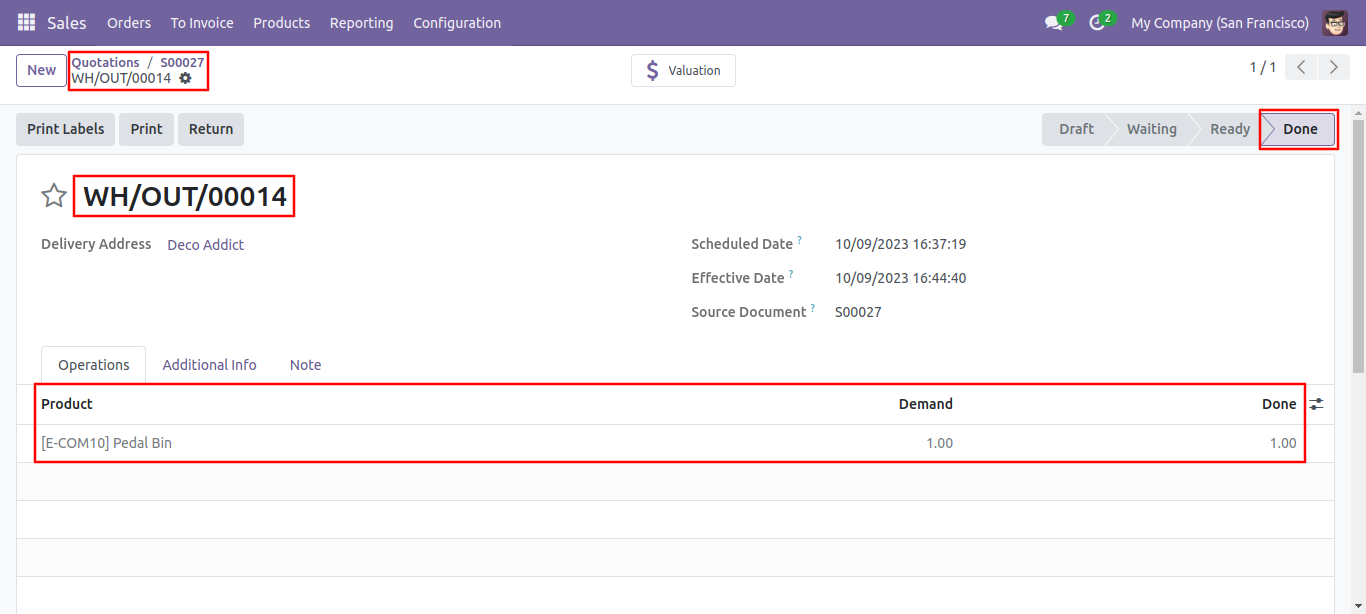
Select the sale orders from the list view and then from the 'Action' menu select 'Mass Validate Picking'.
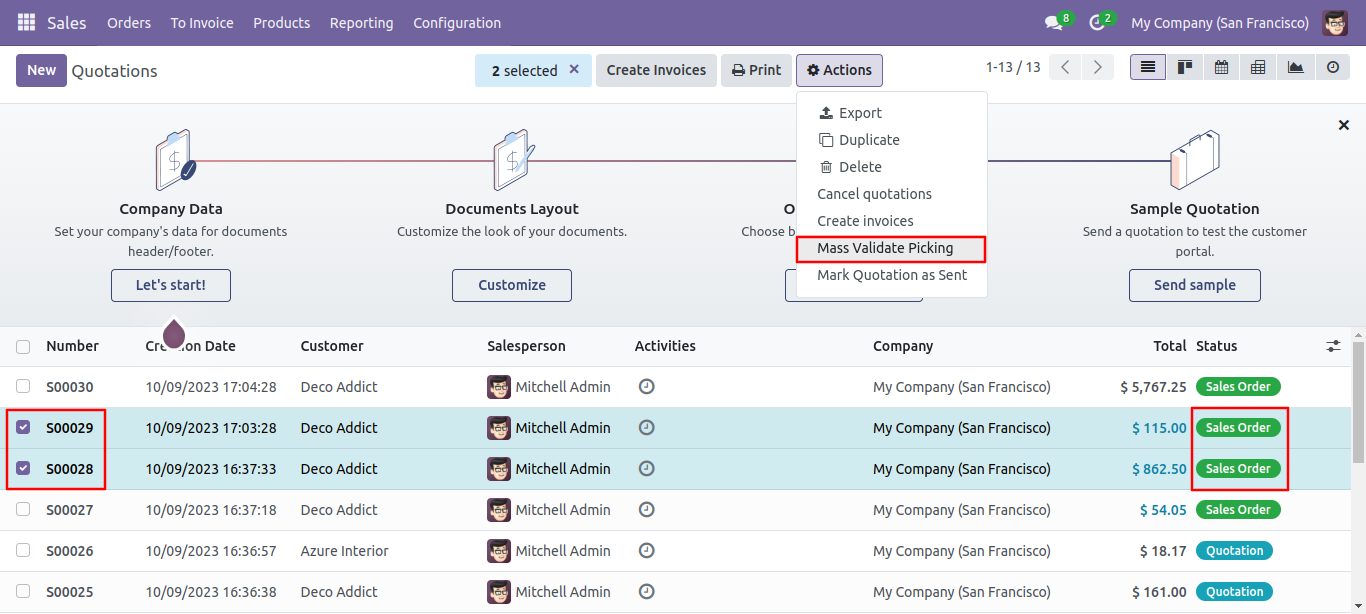
After that one wizard opens, select picking available type, here we choose fully available.
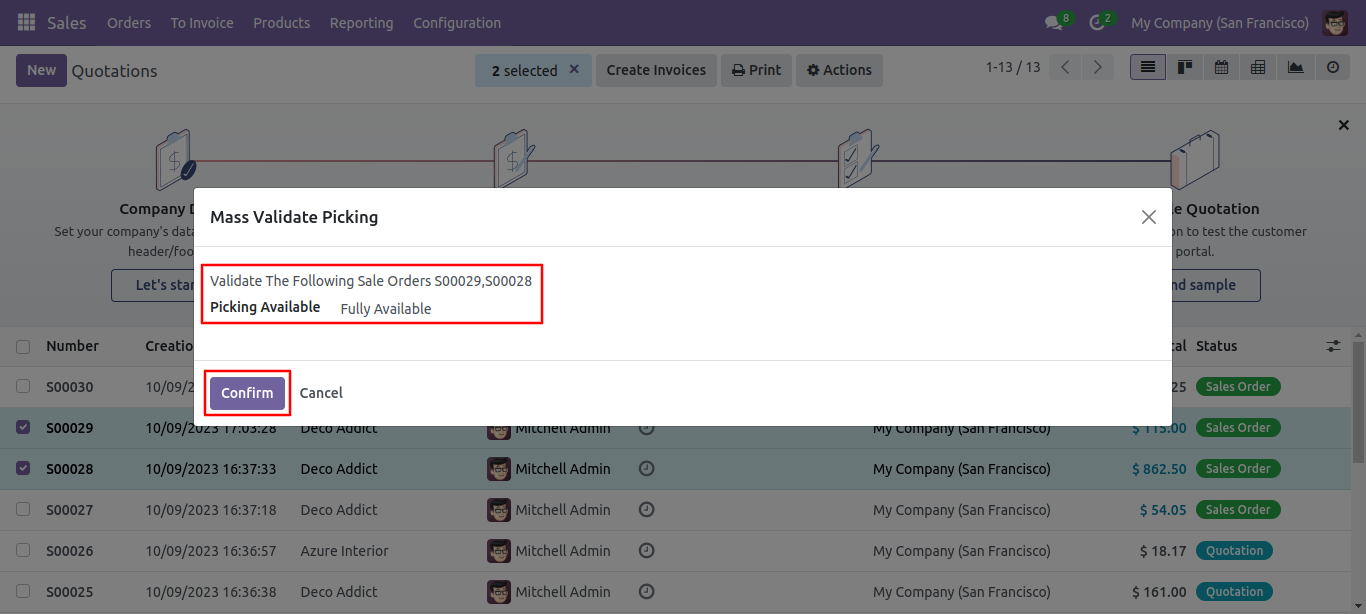
It shows a notification in success.
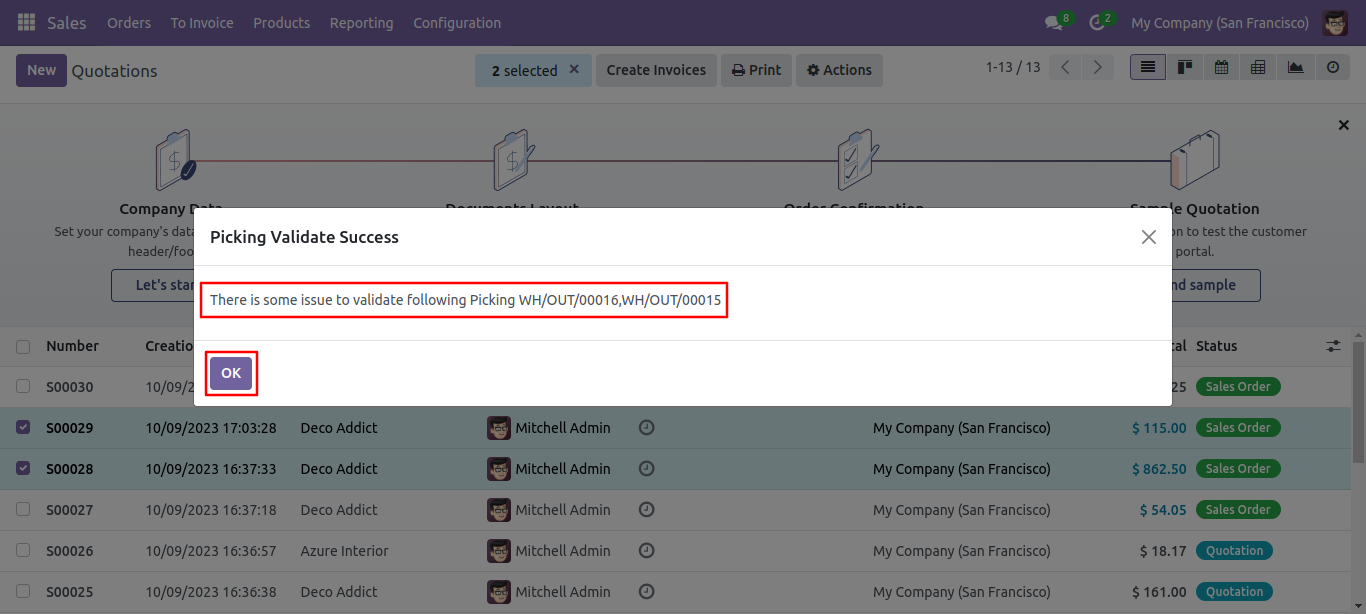
Select the sale orders from the list view and then from the 'Action' menu select 'Mass Validate Picking'. After that one wizard opens, select picking available type, here we choose partial available, tick the tickbox if you want backorder.
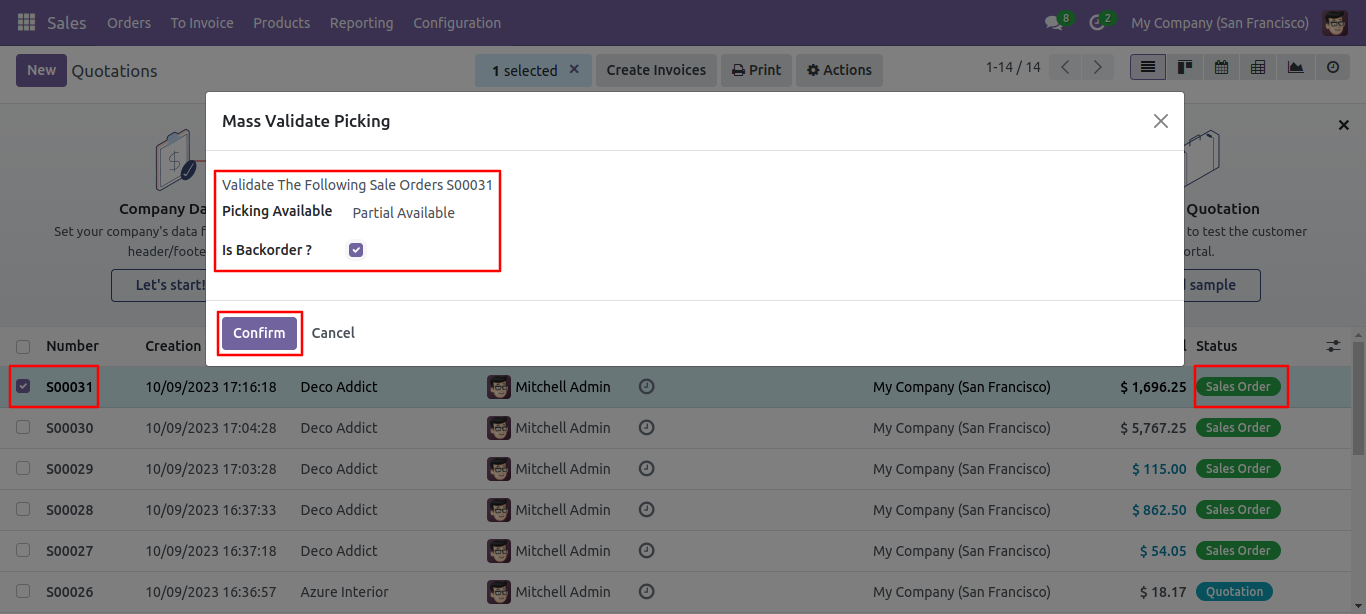
It shows a notification in success.
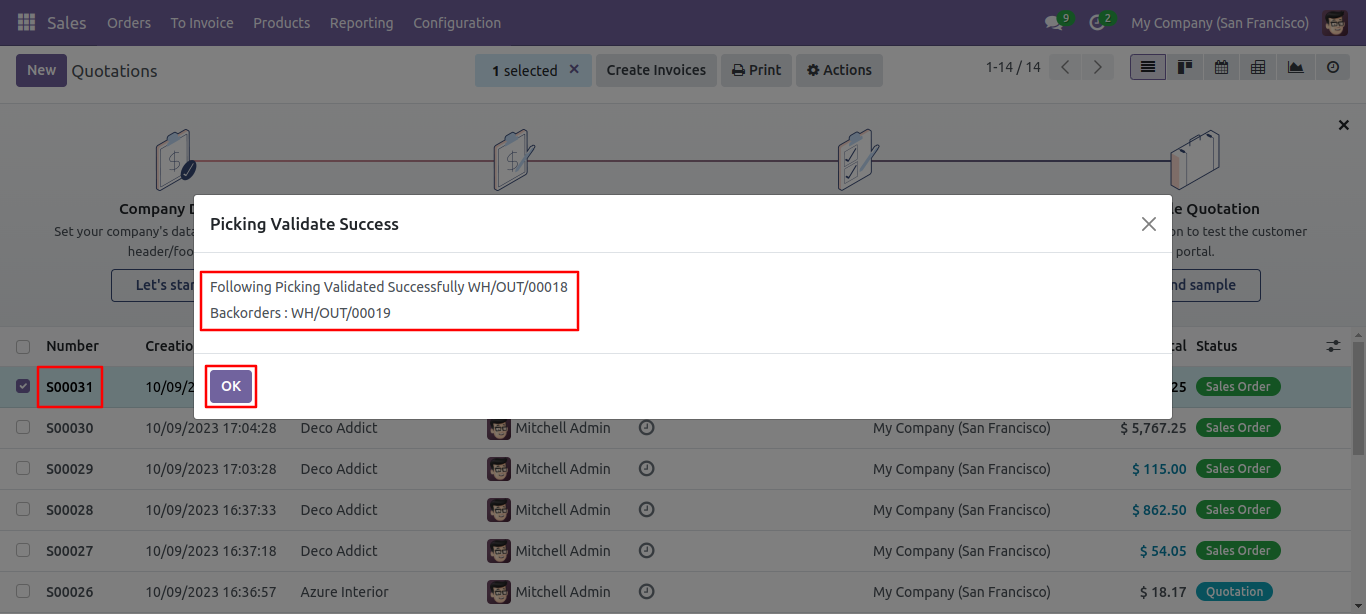
Delivery order tree view that related to sale order so0055.
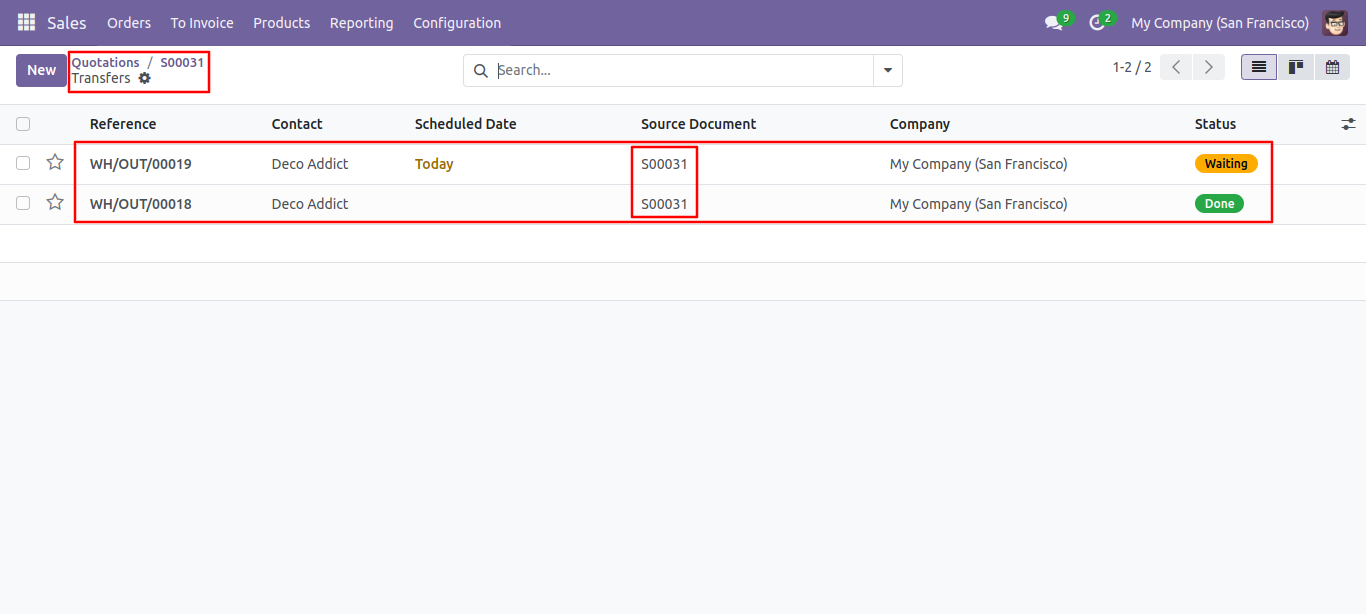
Delivery order form view with backorder detail.
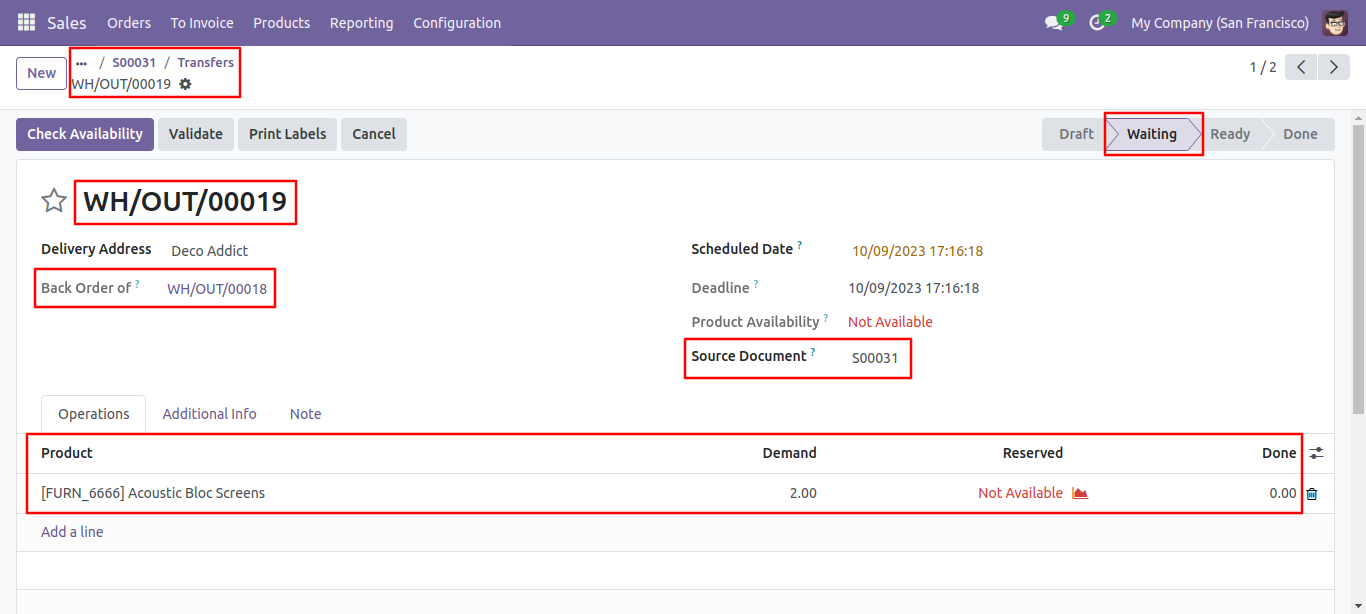
Select the sale orders from the list view and then from the 'Action' menu select 'Mass Validate Picking'. After that one wizard opens, select picking available type, here we choose force available.
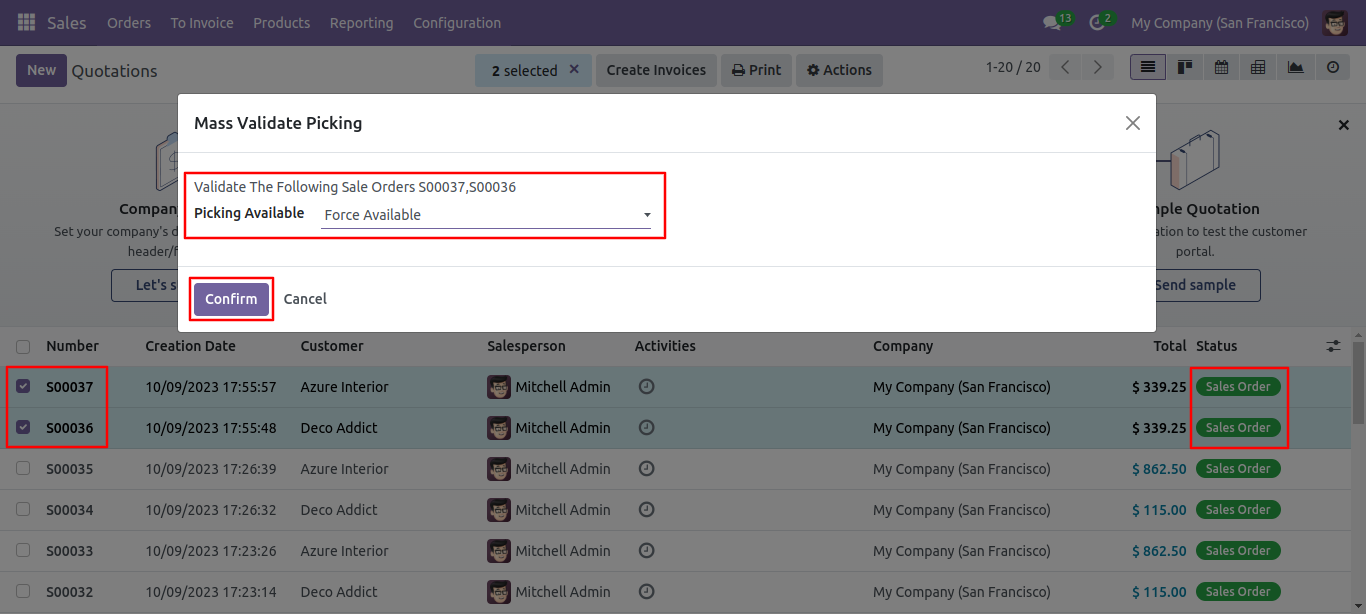
It shows a notification in success.
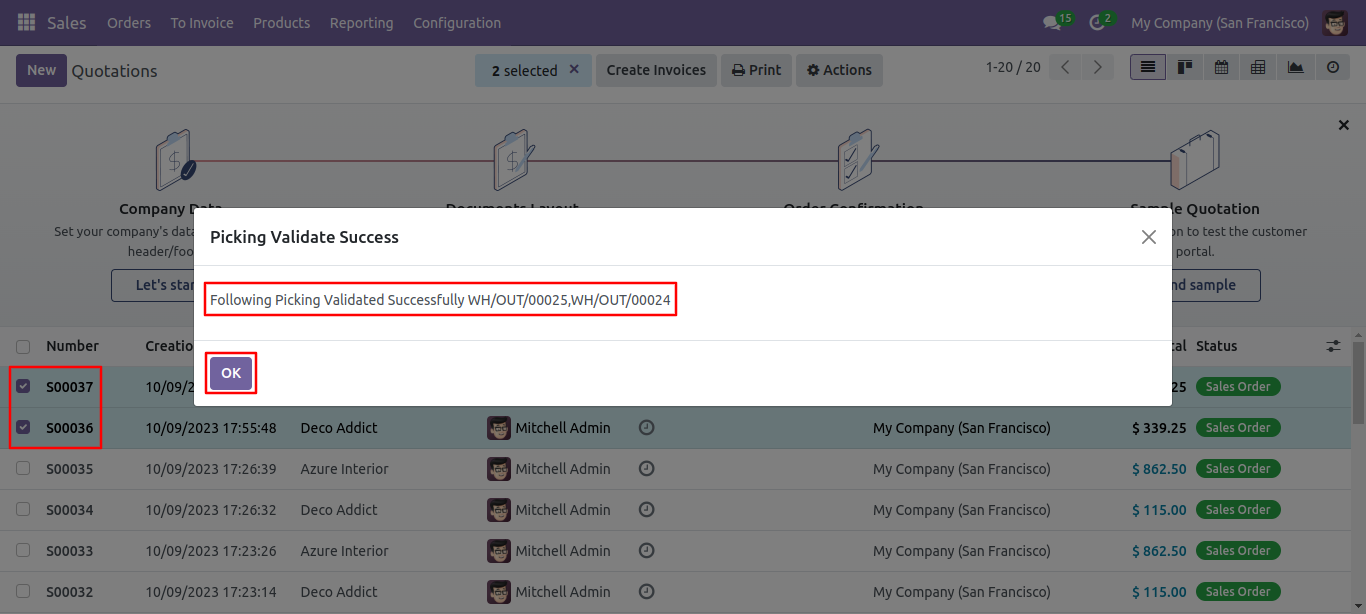
Now we go to the delivery order from the sale order, The delivery order form view looks like below.
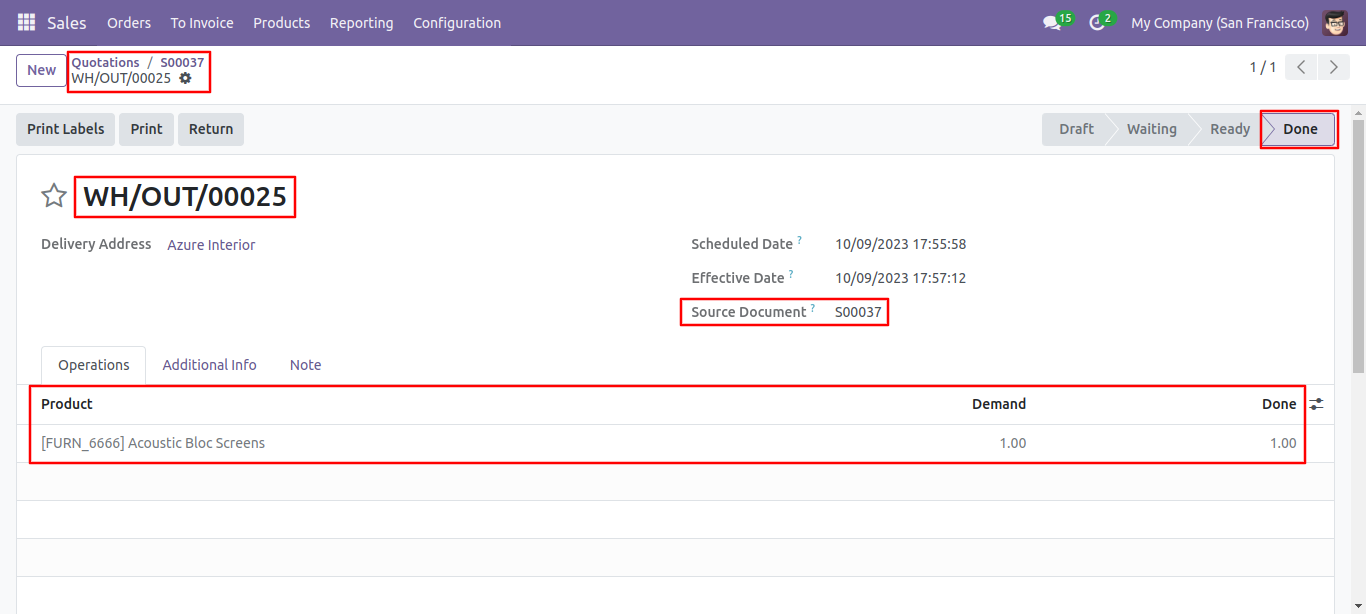
Version 18.0.1 | Released on : 14th August 2024
- Yes, this app works perfectly with Odoo Enterprise (Odoo.sh & On-Premise) as well as Community.
- No, this application is not compatible with odoo.com(odoo saas/Odoo Online).
- Please Contact Us at sales@softhealer.com to request customization.
- Yes, you will get free update for lifetime.
- No, you don't need to install addition libraries.
- For version 12 or upper, you will need to purchase the module for each version that you want to use.
- Yes, we provide free support for 100 days.
- No, We do not provide any kind of exchange.

