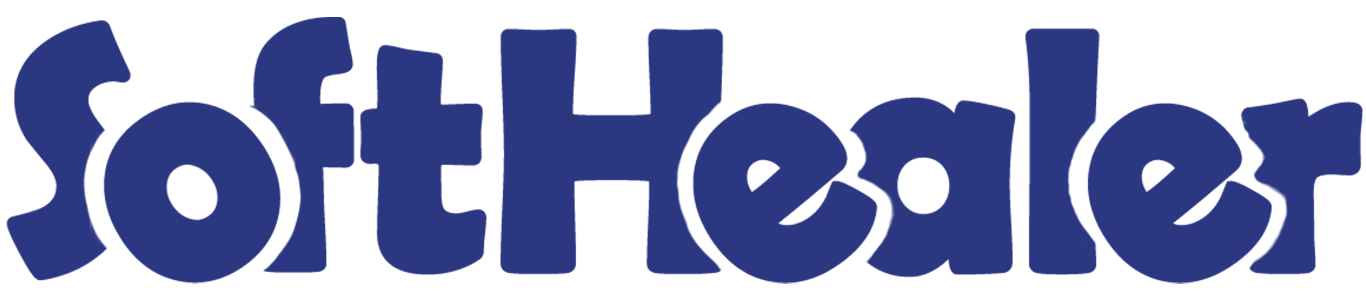

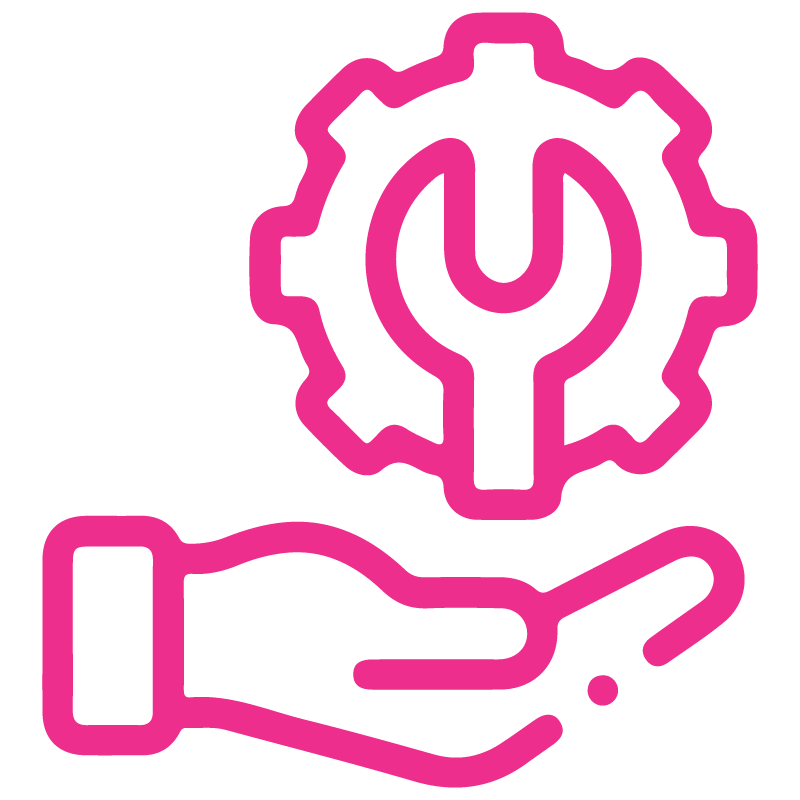









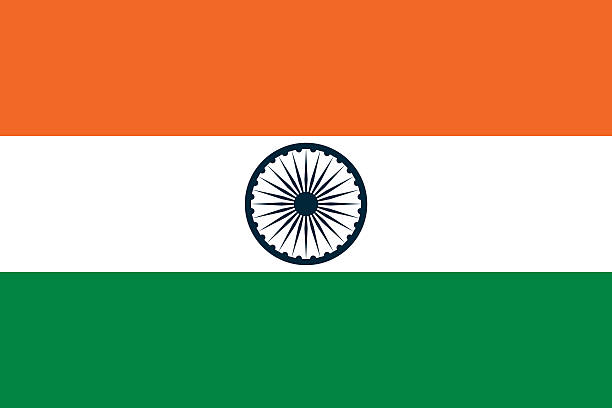

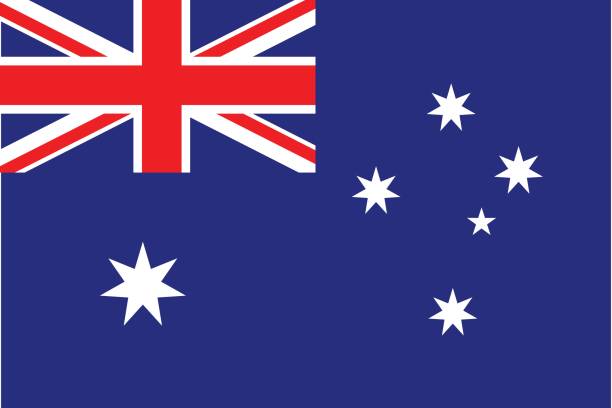
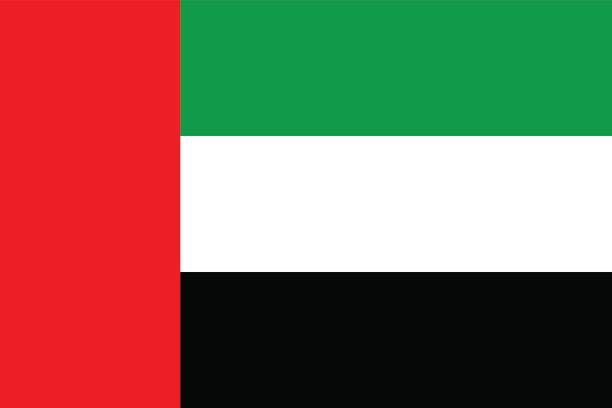
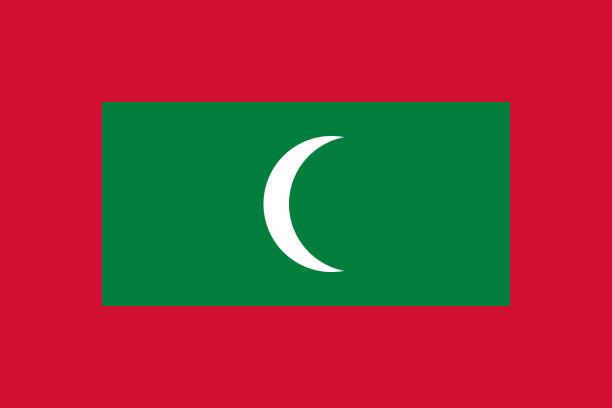

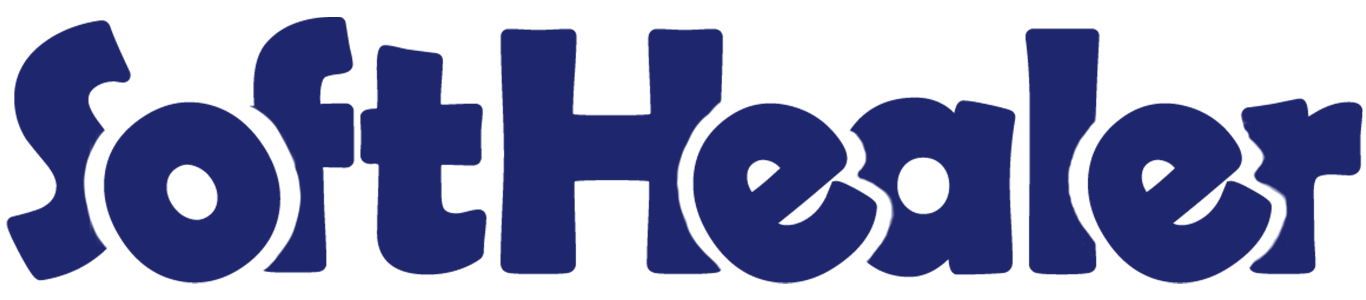
Manage Purchase Order With Helpdesk

If your company provides prepaid support services, meaning that the authorized user accepts responsibility for payment of the charges for use of the company's service. You can do that with this module. This module allows your helpdesk team to generate a request for quotation/purchase order directly from the helpdesk ticket vice versa they can generate a helpdesk ticket from the purchase order/request for quotation. It helps to provide resulting in faster responses to your vendor needs. You can easily manage products in tickets and display products in the ticket PDF report.
Hot Features

Features

- Easy to create purchase order/request for quotation from the helpdesk ticket.
- Easy to create helpdesk ticket from the purchase order/request for quotation.
- We provide a separate security group to manage helpdesk ticket to purchase order & purchase order to helpdesk ticket operations.
- You can filter tickets purchase order wise & purchase order ticket wise.
- You can manage products in tickets as well you can display products in the ticket PDF report.
Tick security group 'Purchase Helpdesk Ticket' to generate a request for quotation/purchase order directly from the helpdesk ticket as well generate a helpdesk ticket from the purchase order/request for quotation.
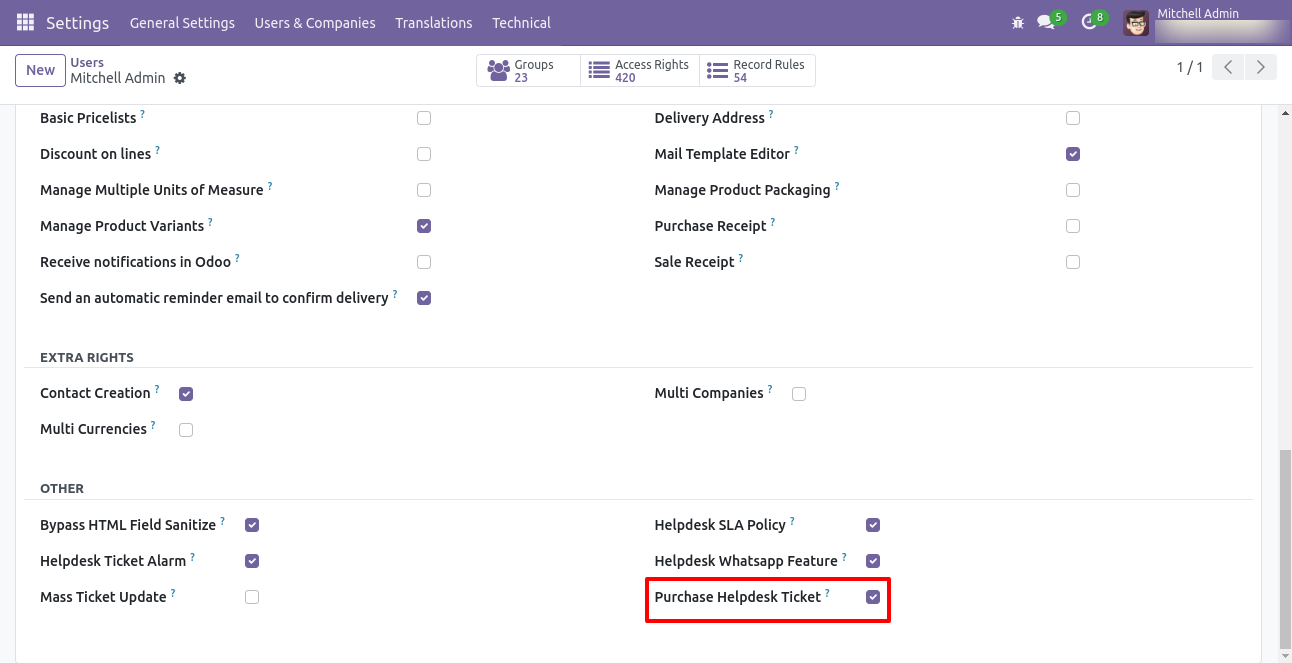
Go to the helpdesk settings and tick 'Manage Products'.
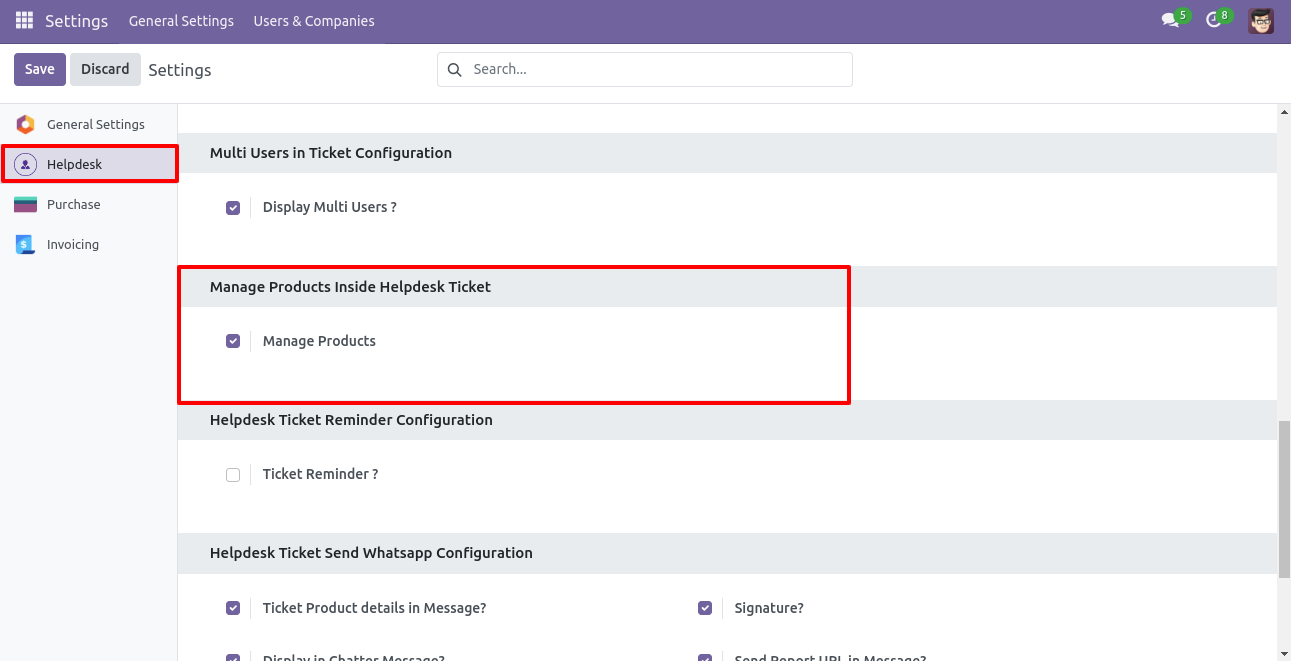
'Helpdesk Ticket' form view, press the 'Create Purchase order' button to create a request for quotation/purchase order directly from the helpdesk ticket.
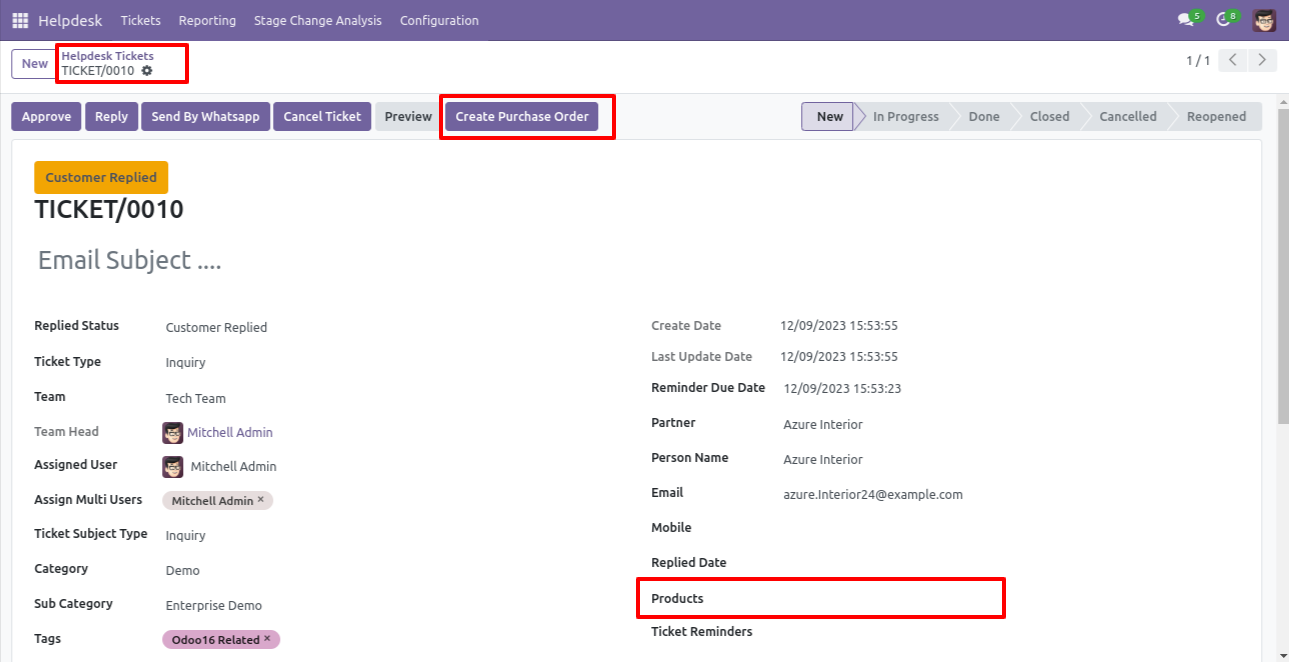
If you you try to create a PO without selecting a product then this error will appears.
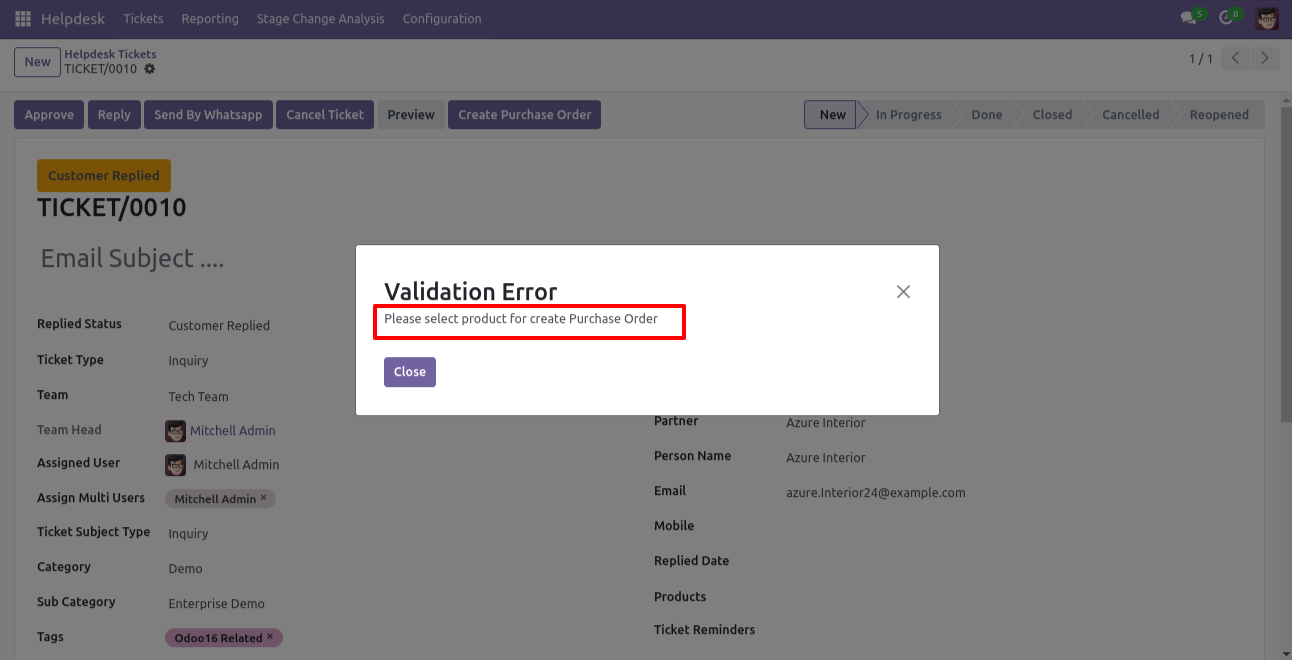
Select products and click on the 'Create Purchase Order' button.
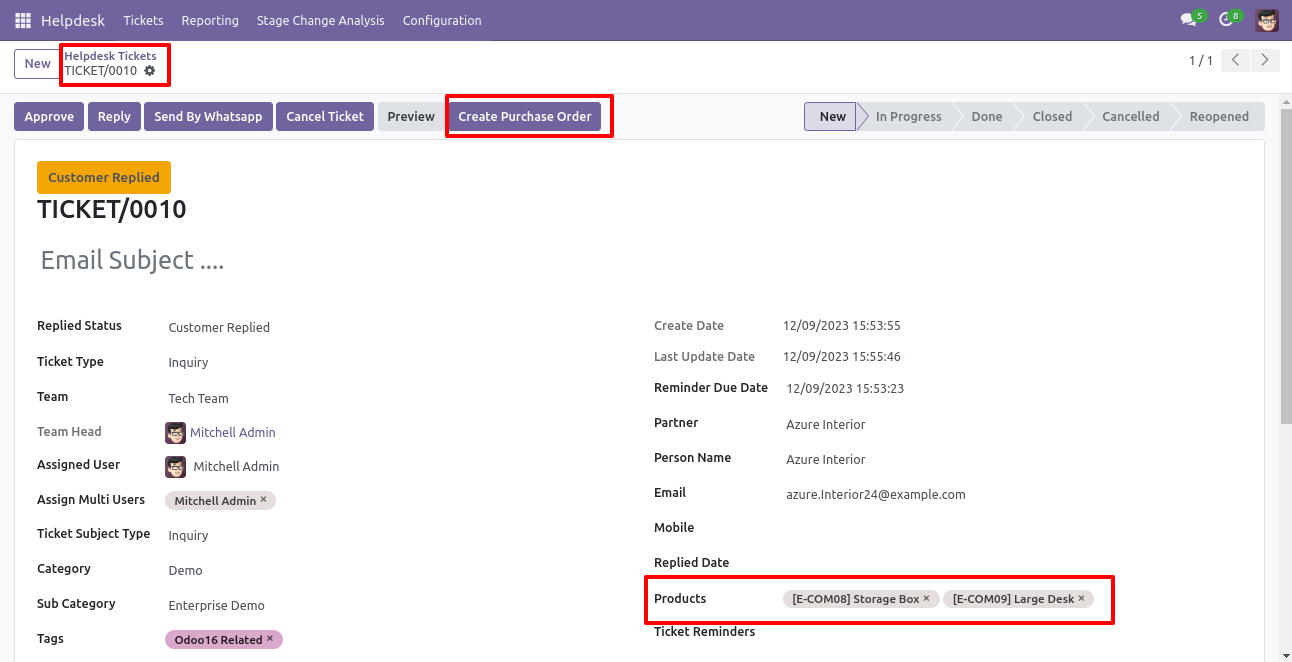
After that one wizard opens, fill the details and save it.
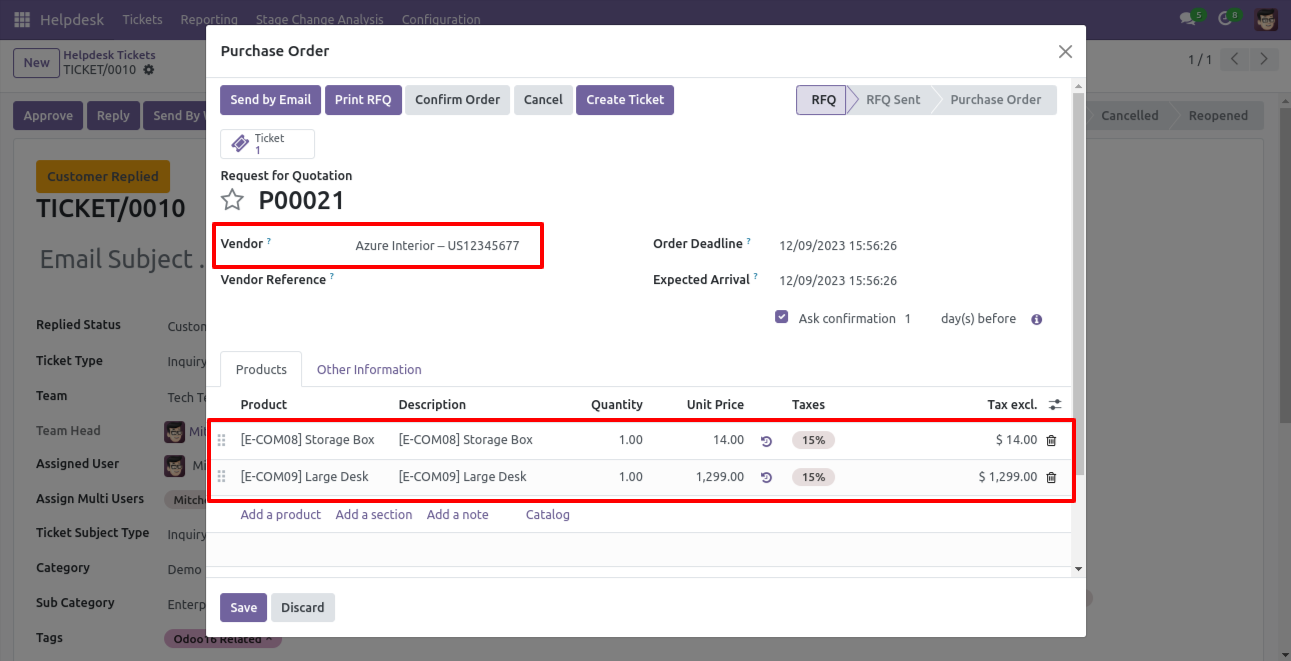
Now, from the ticket, you can see generated purchase orders of that ticket using the 'purchases' smart button.
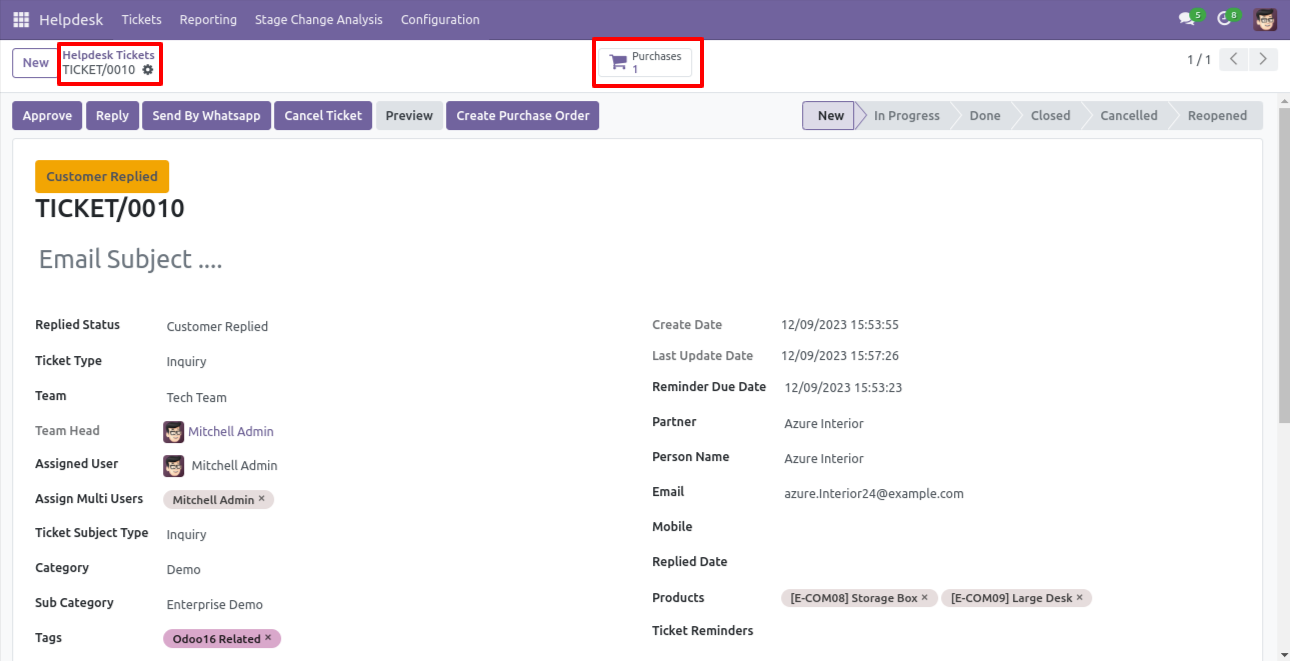
So, from that purchase order, you can see tickets of that purchase order/request for quotation using the 'Tickets' smart button.
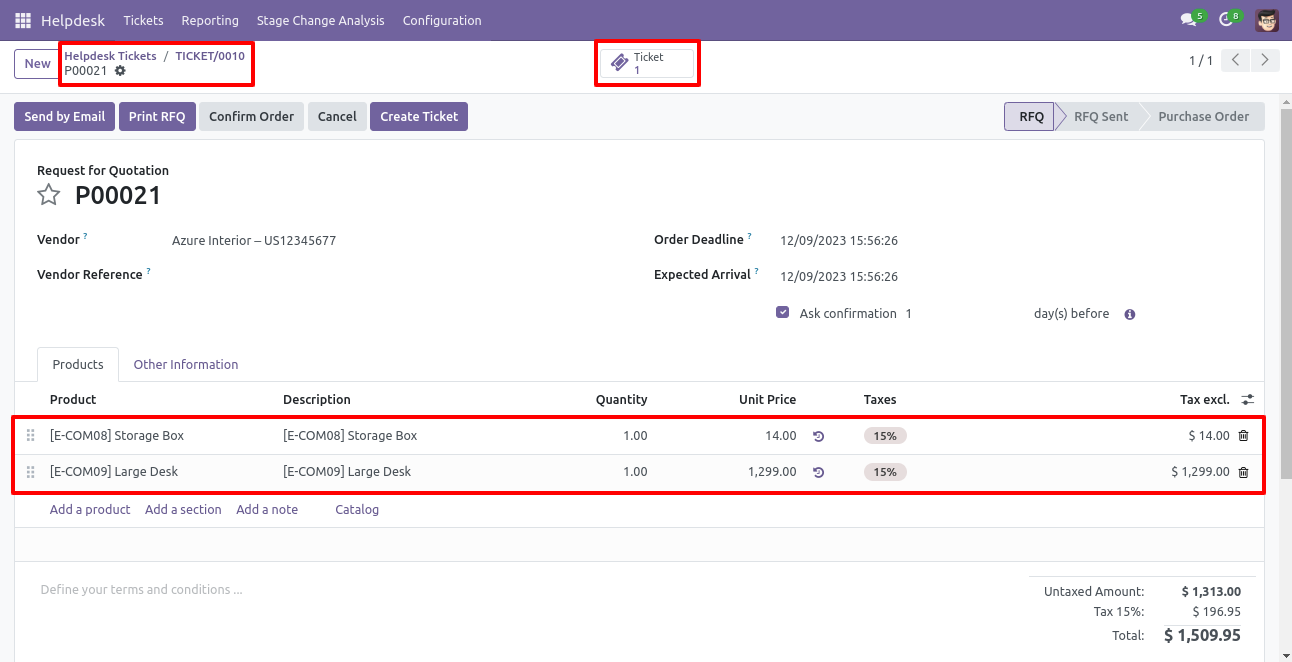
You can create a helpdesk ticket from the purchase order/request for quotation using the 'Create Ticket' button.
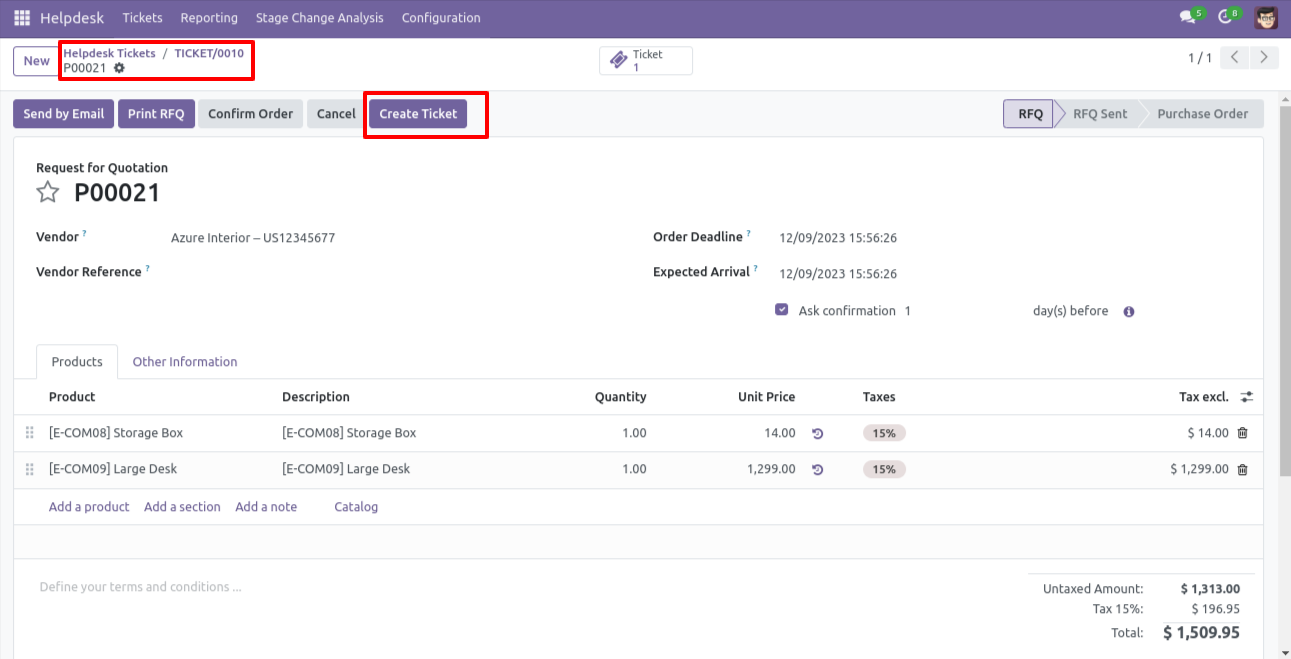
After that one wizard opens, fill the details and save it.
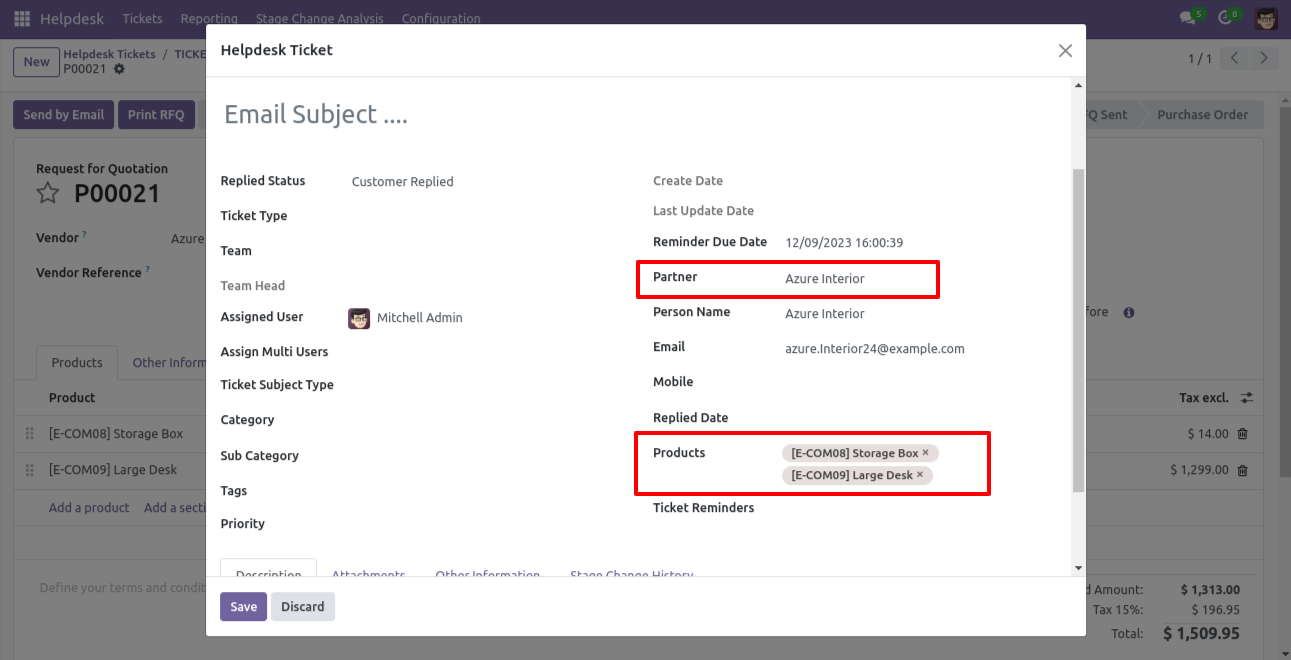
You can see tickets of that purchase order/request for quotation using the 'Ticket' smart button.
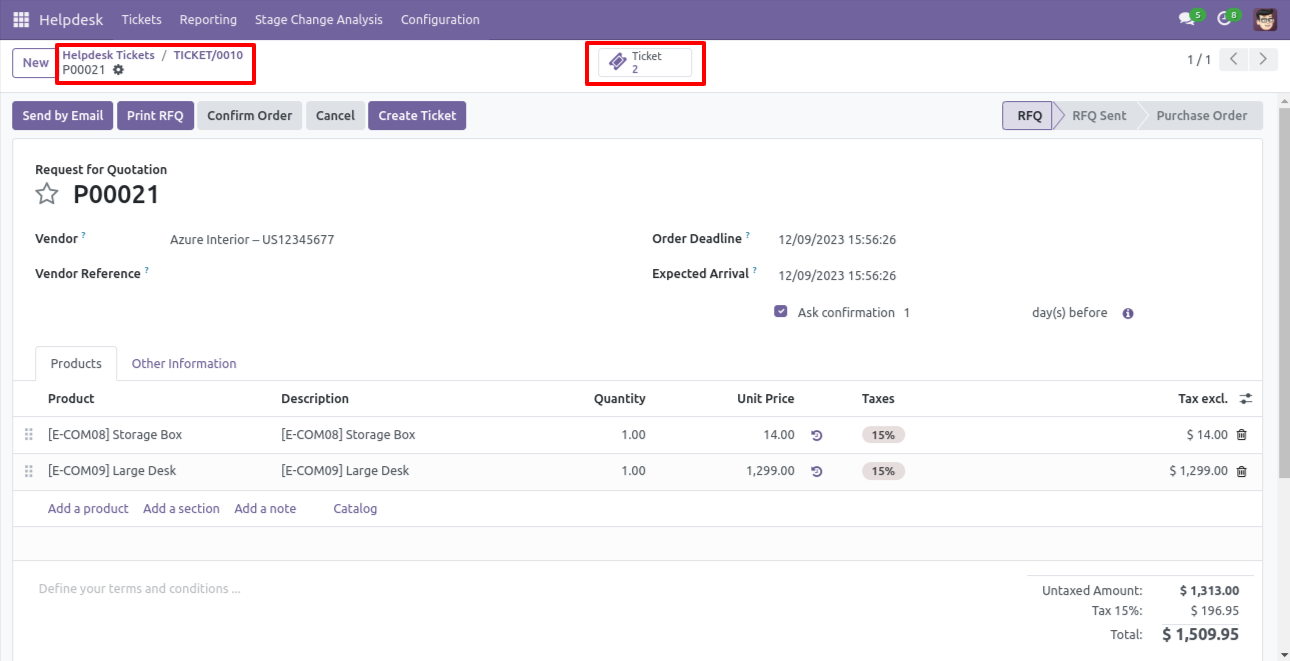
It opens tickets Kanban view.
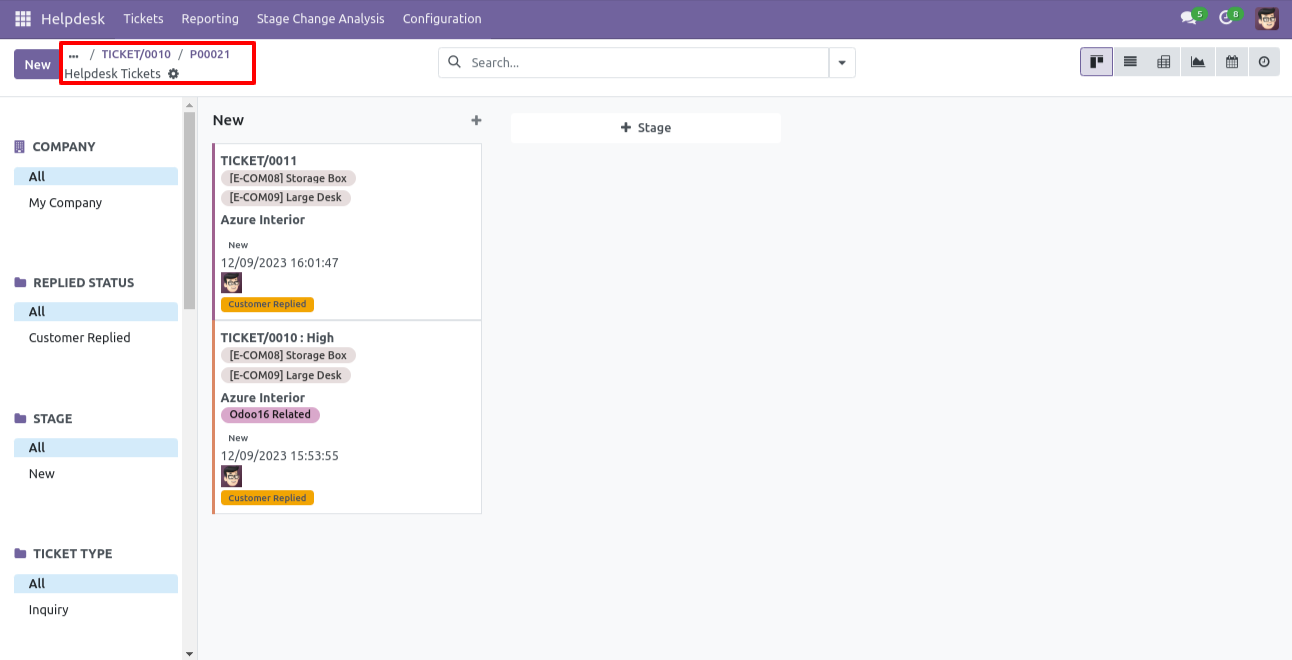
Created ticket form view looks like this.
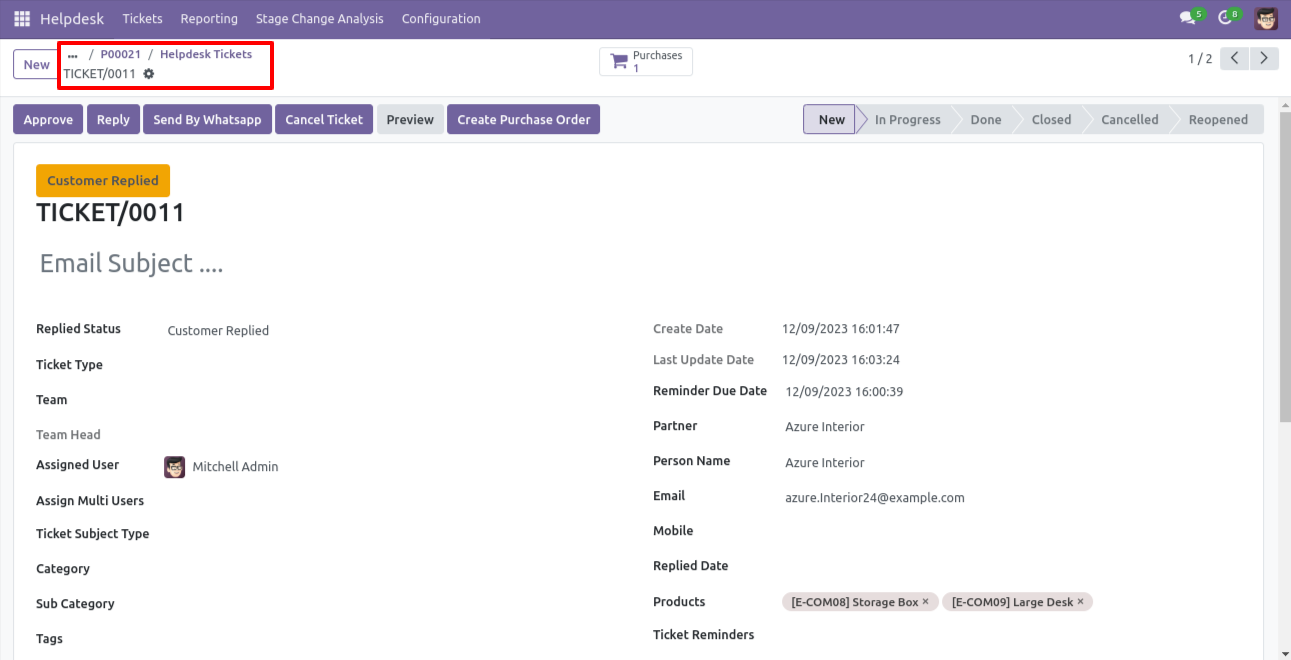
Form view of the helpdesk ticket, Click on the print 'Helpdesk ticket' from the action buton.
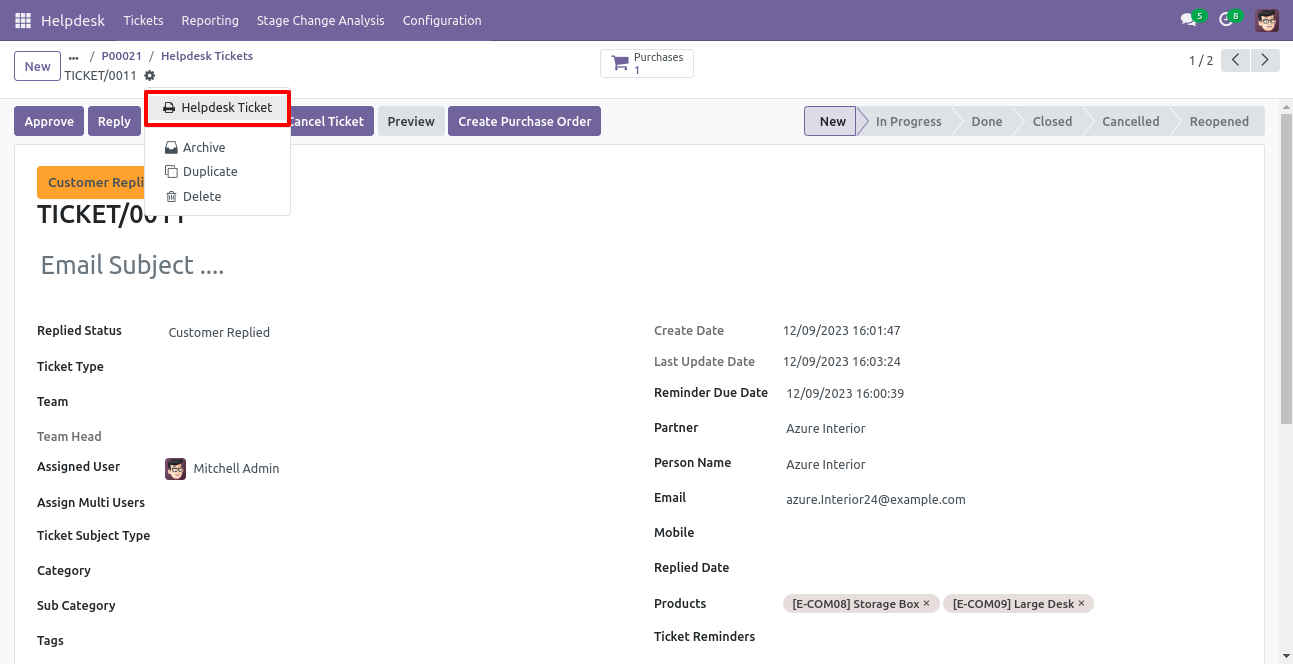
Ticket PDF report with the products.
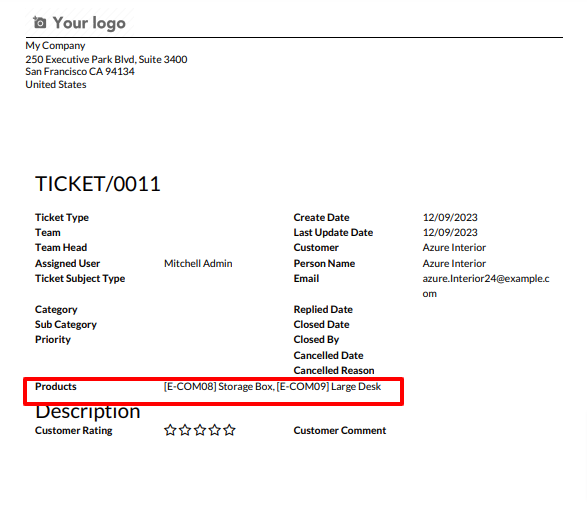
You can filter tickets purchase order wise.
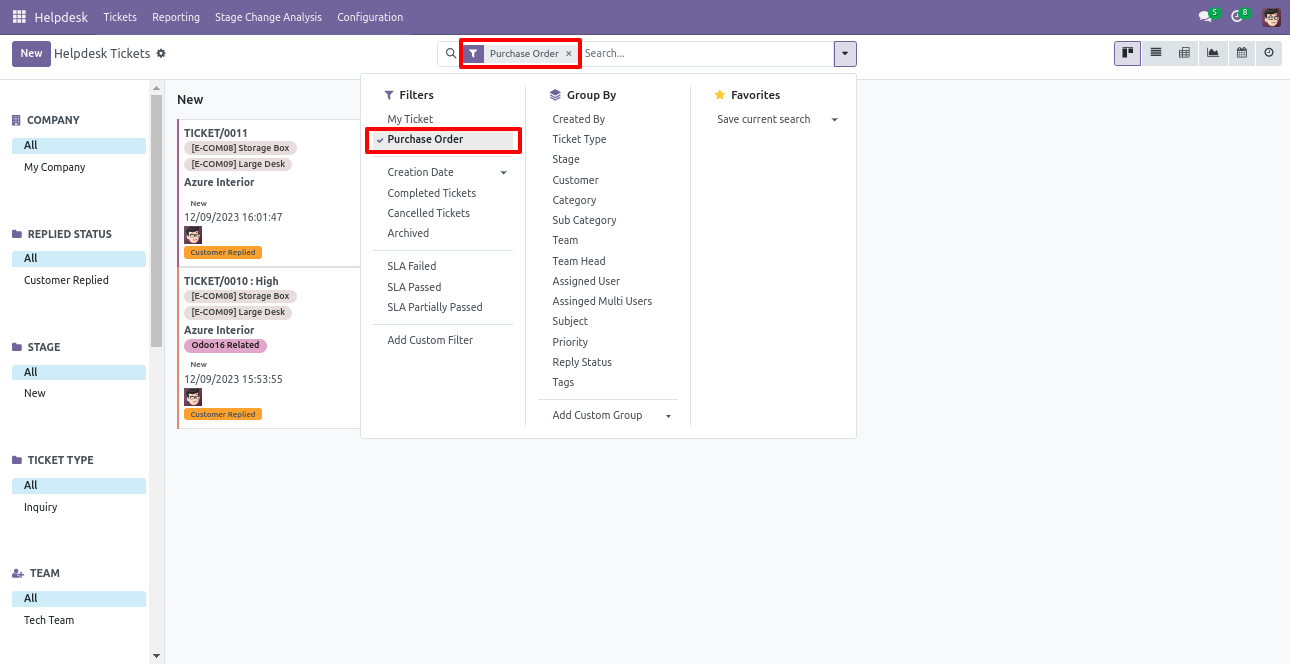
You can filter purchase order ticket wise.
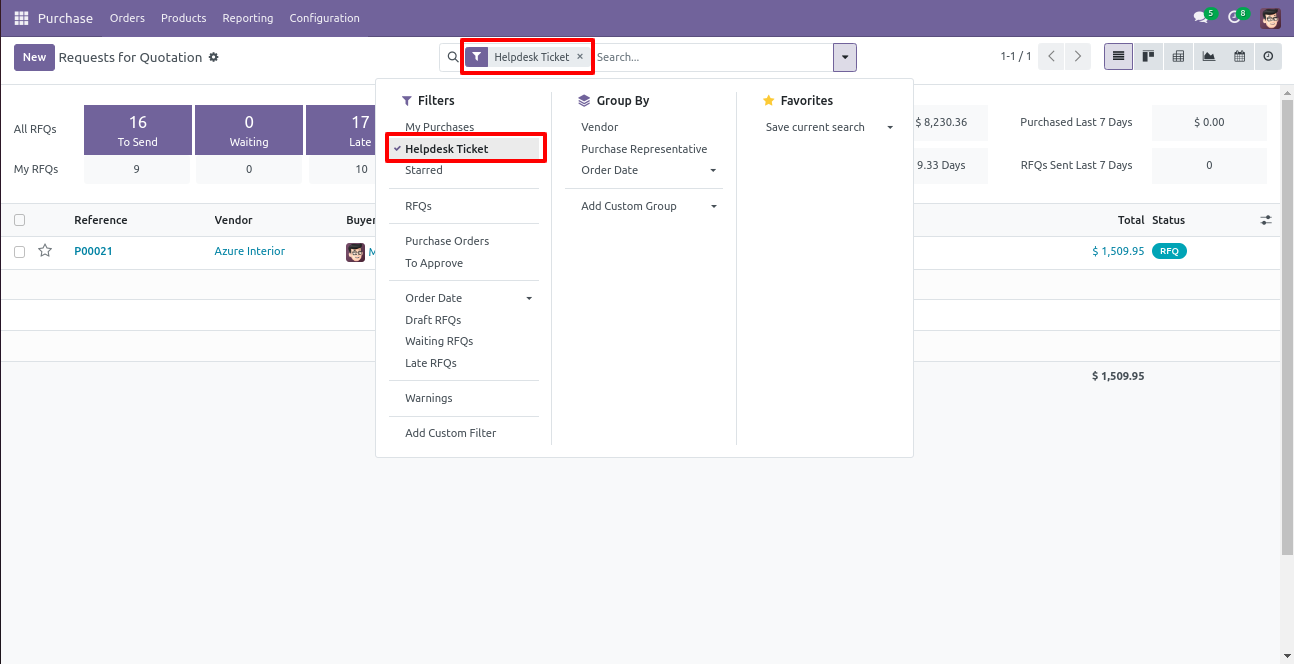
Version 18.0.1 | Released on : 10th October 2024
- Yes, this app works perfectly with Odoo Enterprise (Odoo.sh & On-Premise) as well as Community.
- No, this application is not compatible with odoo.com(odoo saas/Odoo Online).
- Please Contact Us at sales@softhealer.com to request customization.
- Yes, you will get free update for lifetime.
- No, you don't need to install addition libraries.
- For version 12 or upper, you will need to purchase the module for each version that you want to use.
- Yes, we provide free support for 100 days.
- No, We do not provide any kind of exchange.

