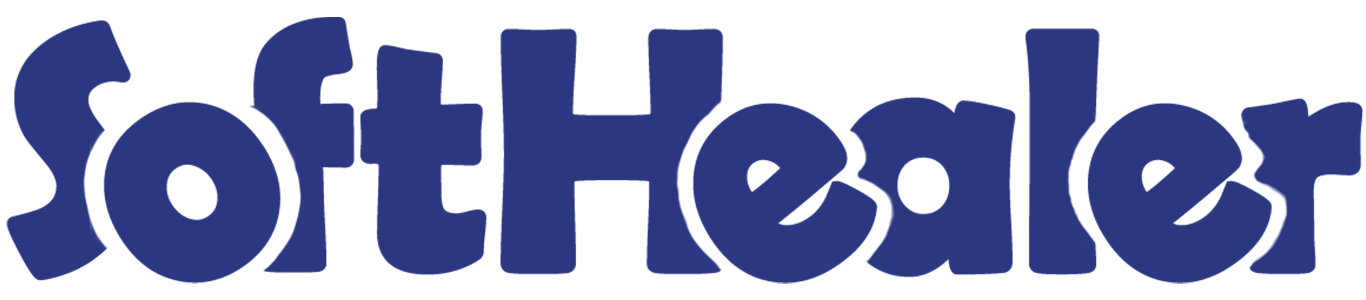

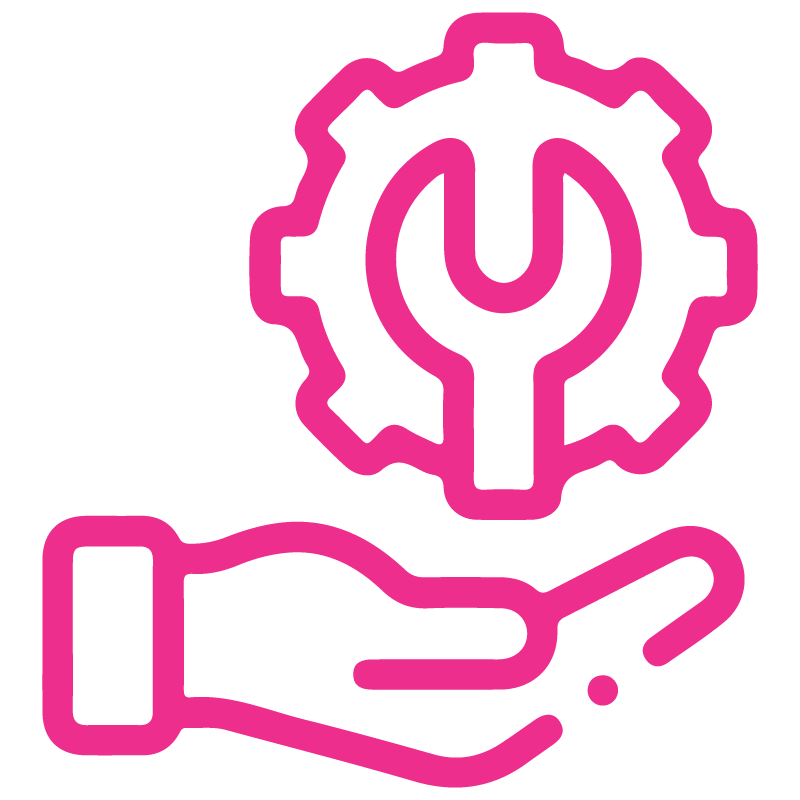









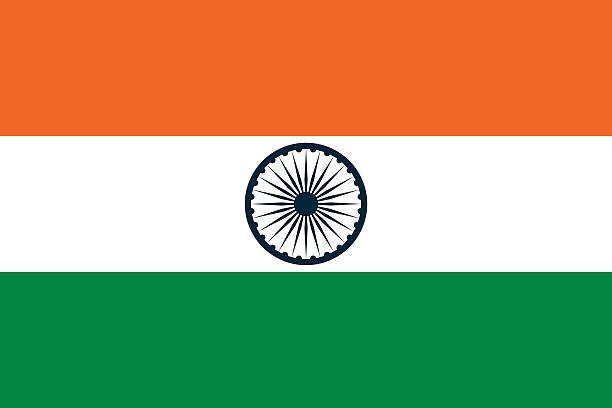

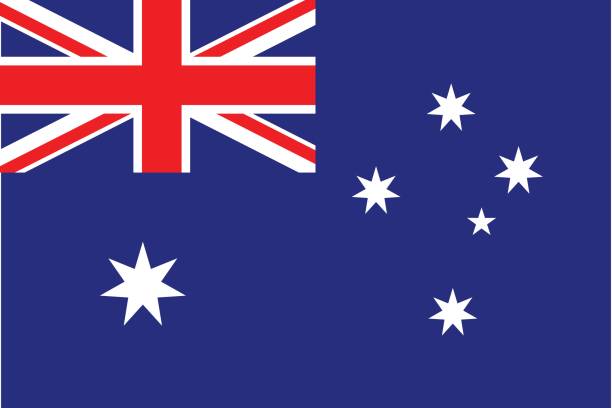
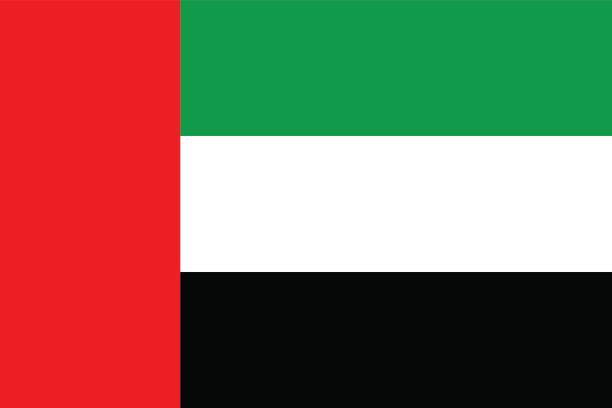
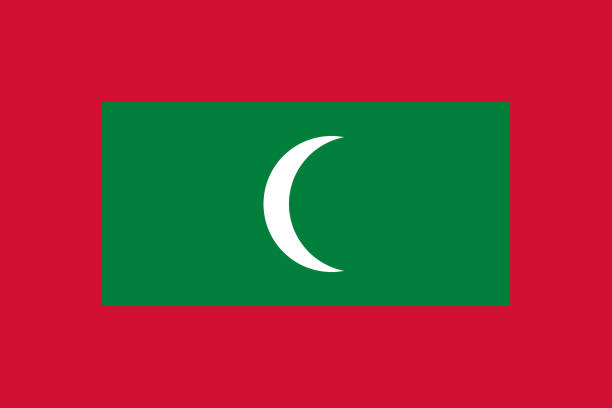

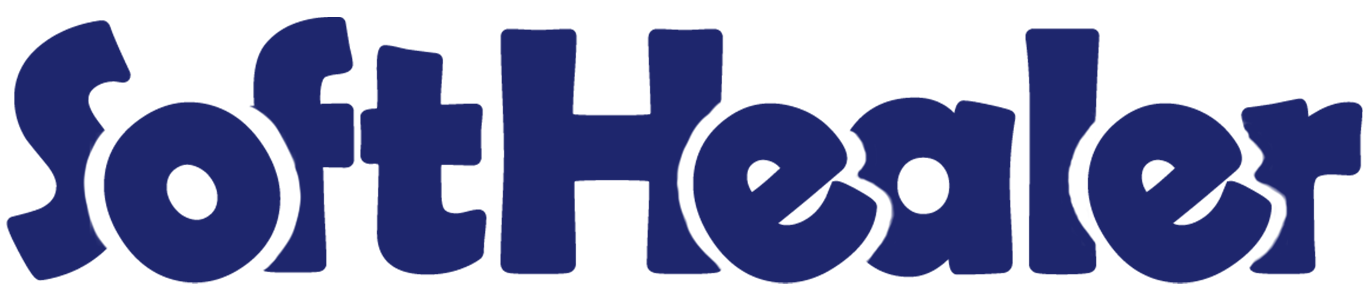
Lot/Serial Number Barcode Scanner

Are you still add Serial numbers/Lot numbers manually? then it is a time-consuming process. By default, In Odoo user has to add barcode of Serial numbers/Lot numbers one by one. so it is a boring process. Here we made this process automated. It helps to manage the product Serial numbers/Lot numbers in the purchase(Incoming Order) process and sale(Delivery Order) process & internal transfer easily, so you can easily scan the barcode of Serial numbers/Lot numbers in Picking (Shipment/Delivery) & Internal transfer. scan it and you do! So be very quick in inventory operation of odoo and cheers!
Hot Features

Features

- You can manage products with Serial numbers/Lot numbers in the internal transfer.
- You can scan existing or new Serial numbers/Lot numbers.
- It will help you to scan Serial numbers/Lot numbers barcode and add it automatically.
- Easy to manage product with Serial numbers/Lot numbers in purchase(Incoming Order) process and sale(Delivery Order) process.
- Scan and add barcode of Serial numbers/Lot numbers in Picking (Shipment/Delivery) in a single scan.
- Barcodes eliminate the possibility of human error.
- No special configuration required, install it, use it.
- This module saves your important time.
- It reduces human efforts.
Go to the 'Configuration' => 'Operation Types'.
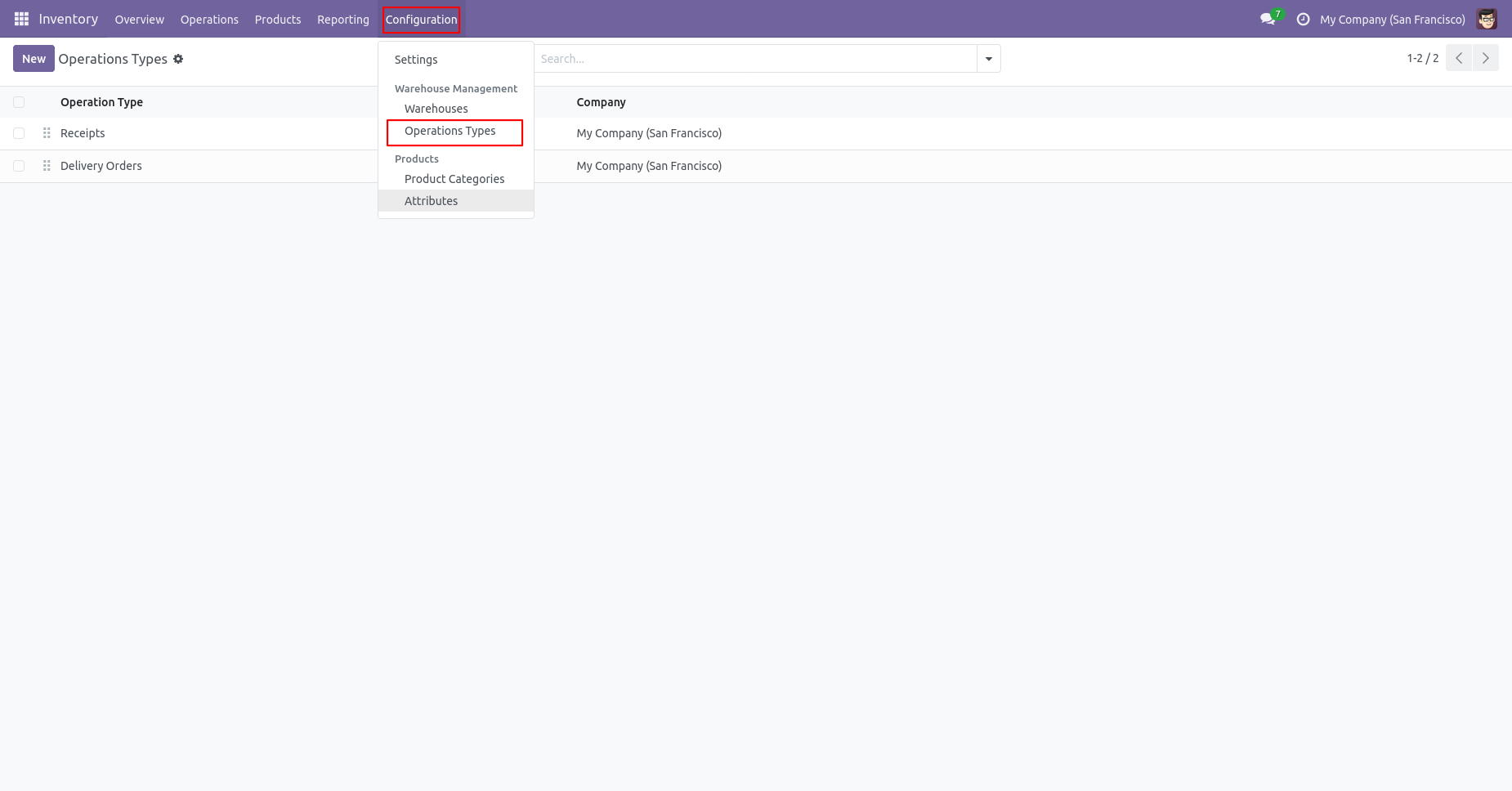
Select product lot/serial numbers(Create new, use existing ones).
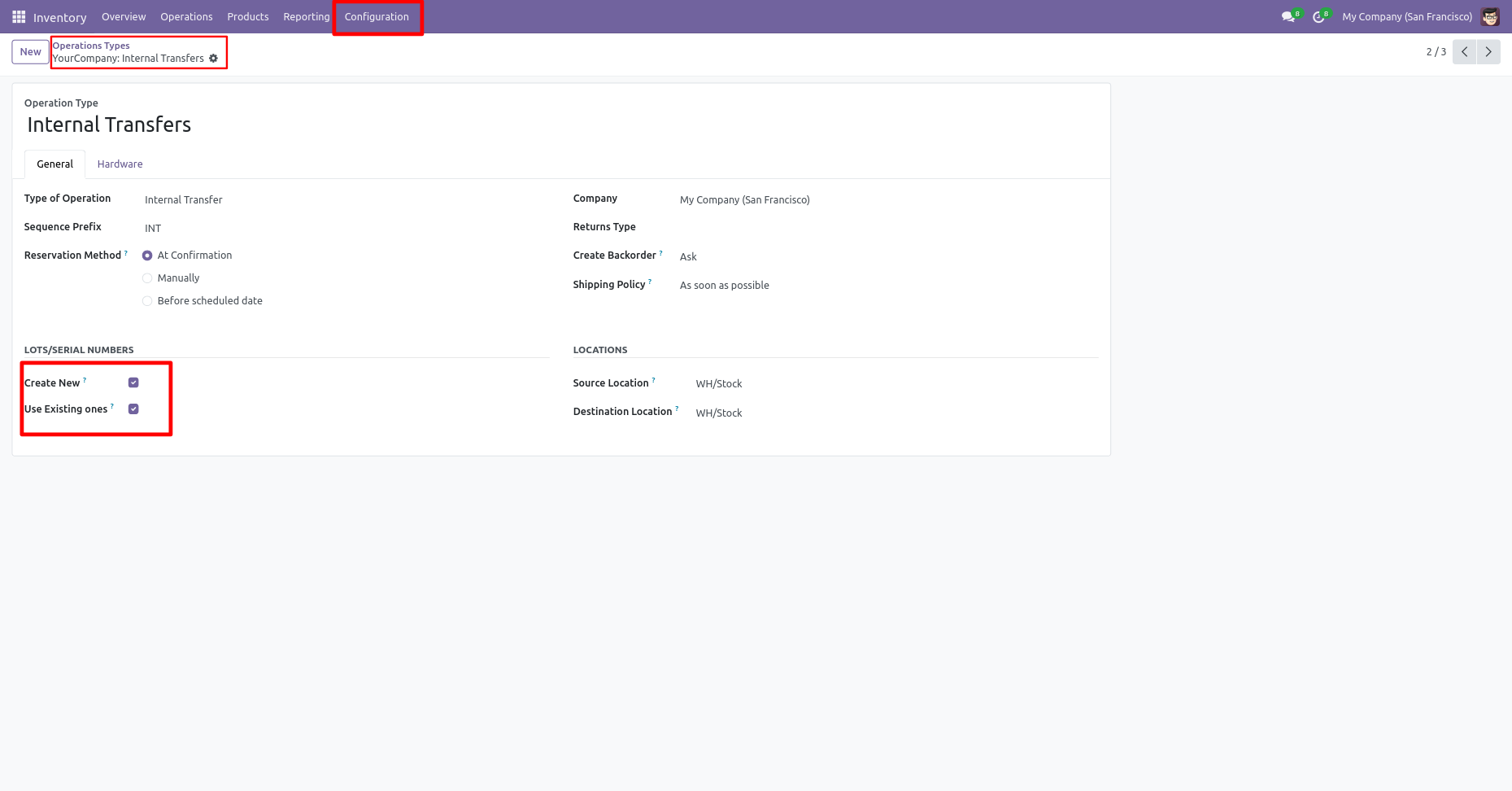
You can see the product with Lot/Serial Number in the internal transfer. Here if you click on that button "Detailed Operations" wizard open, Here you can scan your barcode.
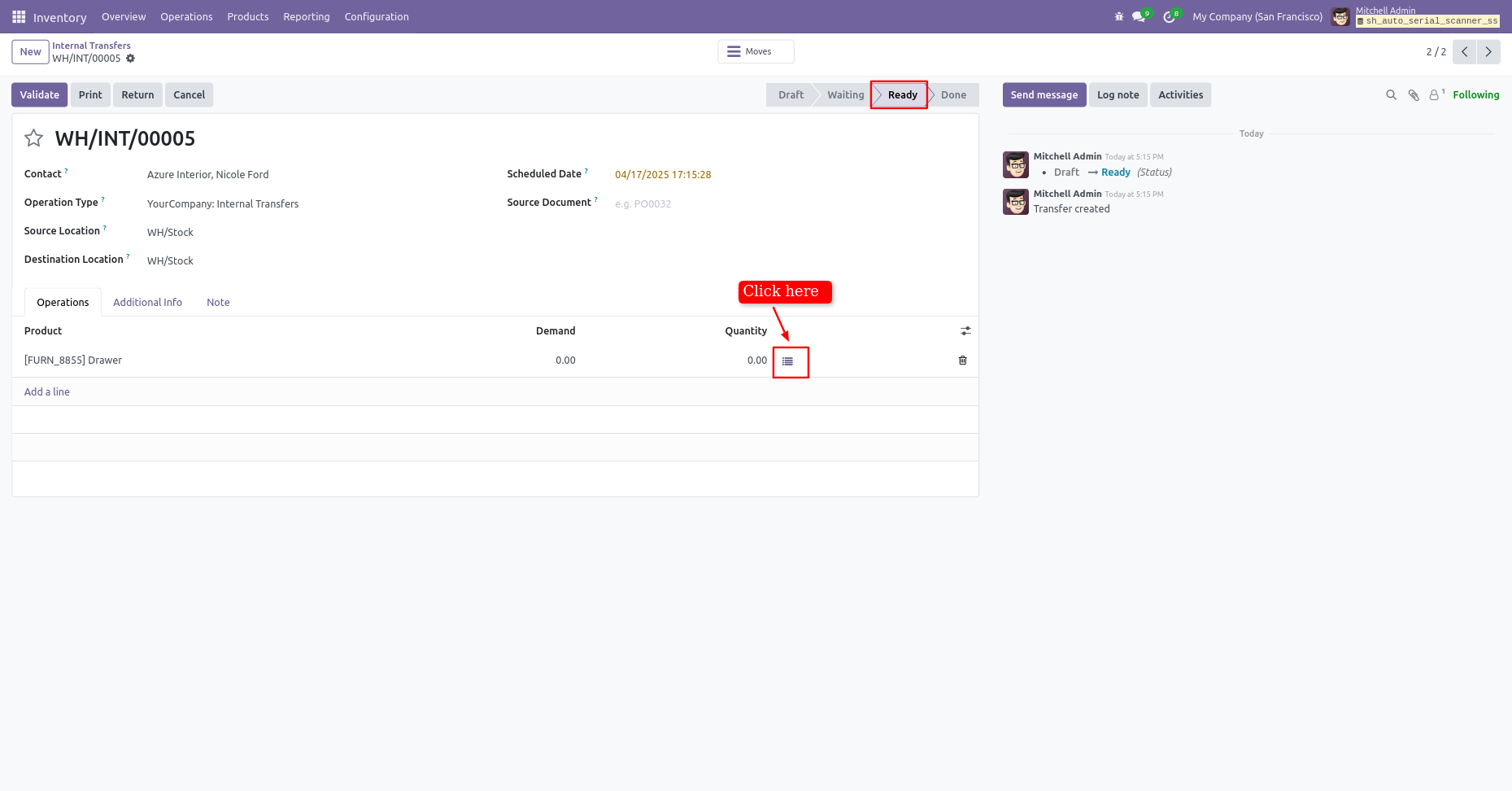
That barcode will be added inside 'Lot Numbers' if the same barcode scanned again than done quantity will be increased by one. If another barcode is scanned than will be another entry for new Lot Numbers in the next line.
After that, the quantity is added to the existing quantity.
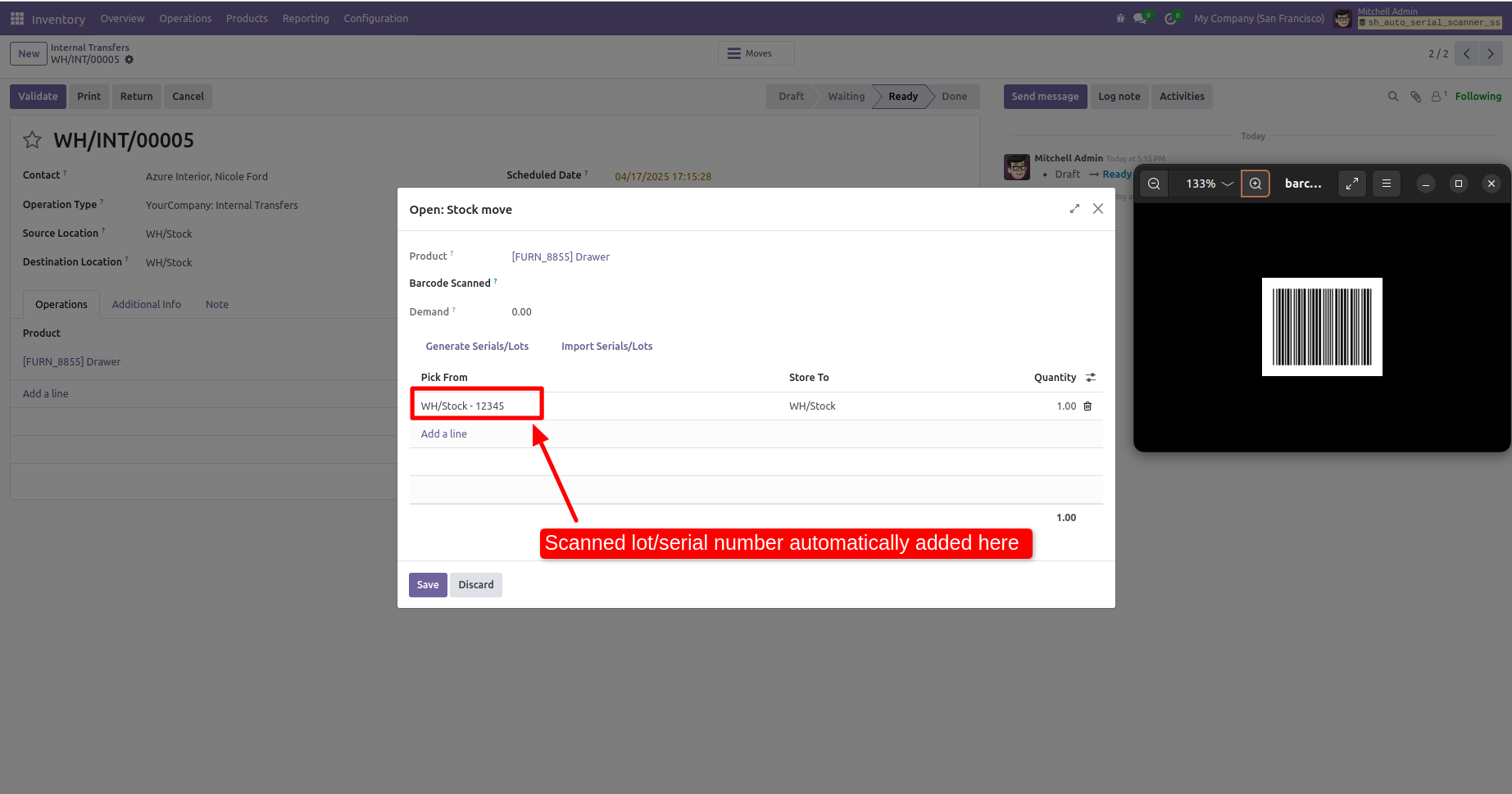
Click on the 'Validate' button, and the stage will be set to 'Done'.
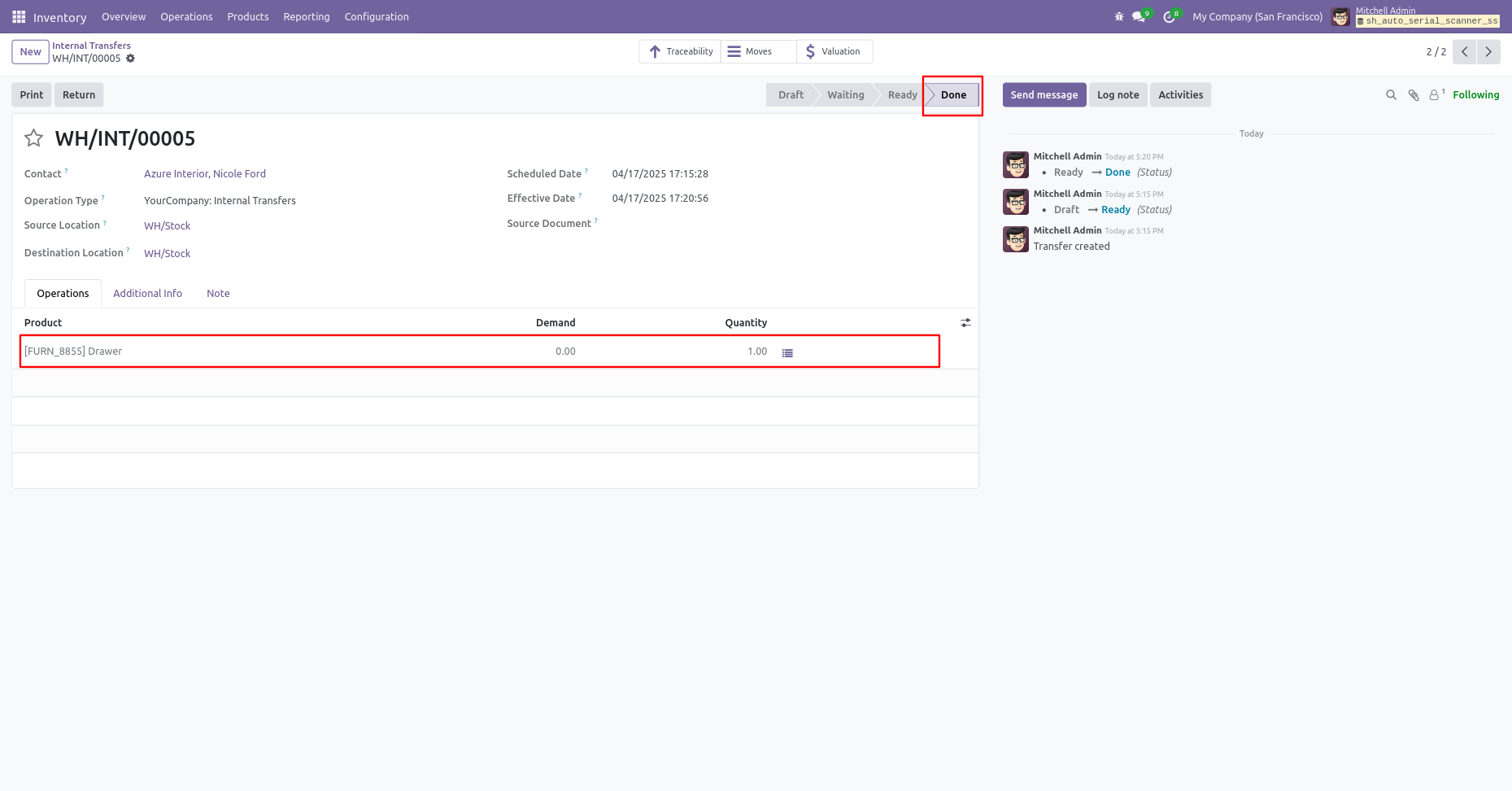
User Setting: Enable 'Lot & Serial Numbers'.
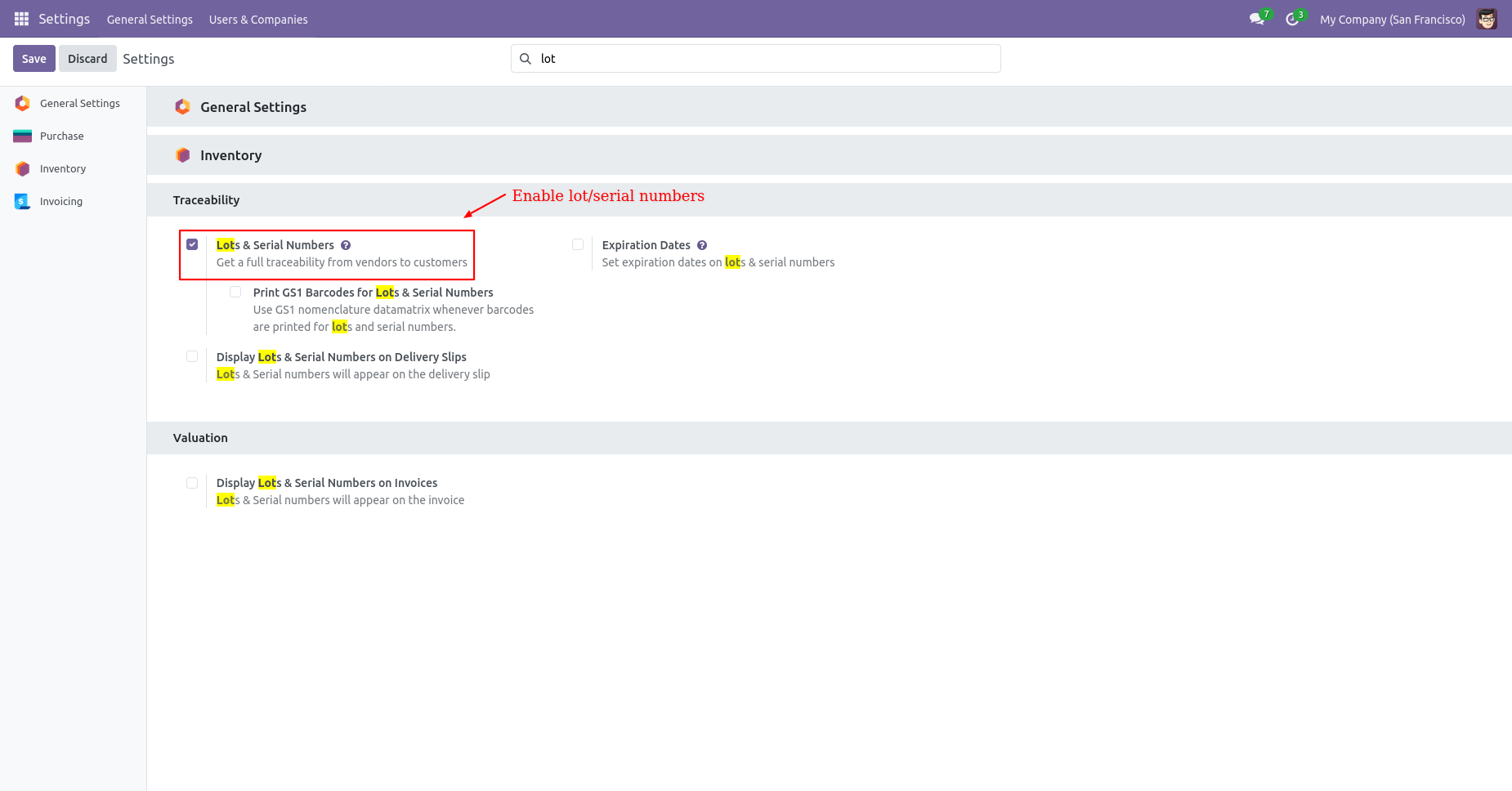
Select product traceability 'By Unique Serial Number' if you want to track the product by its unique serial number.
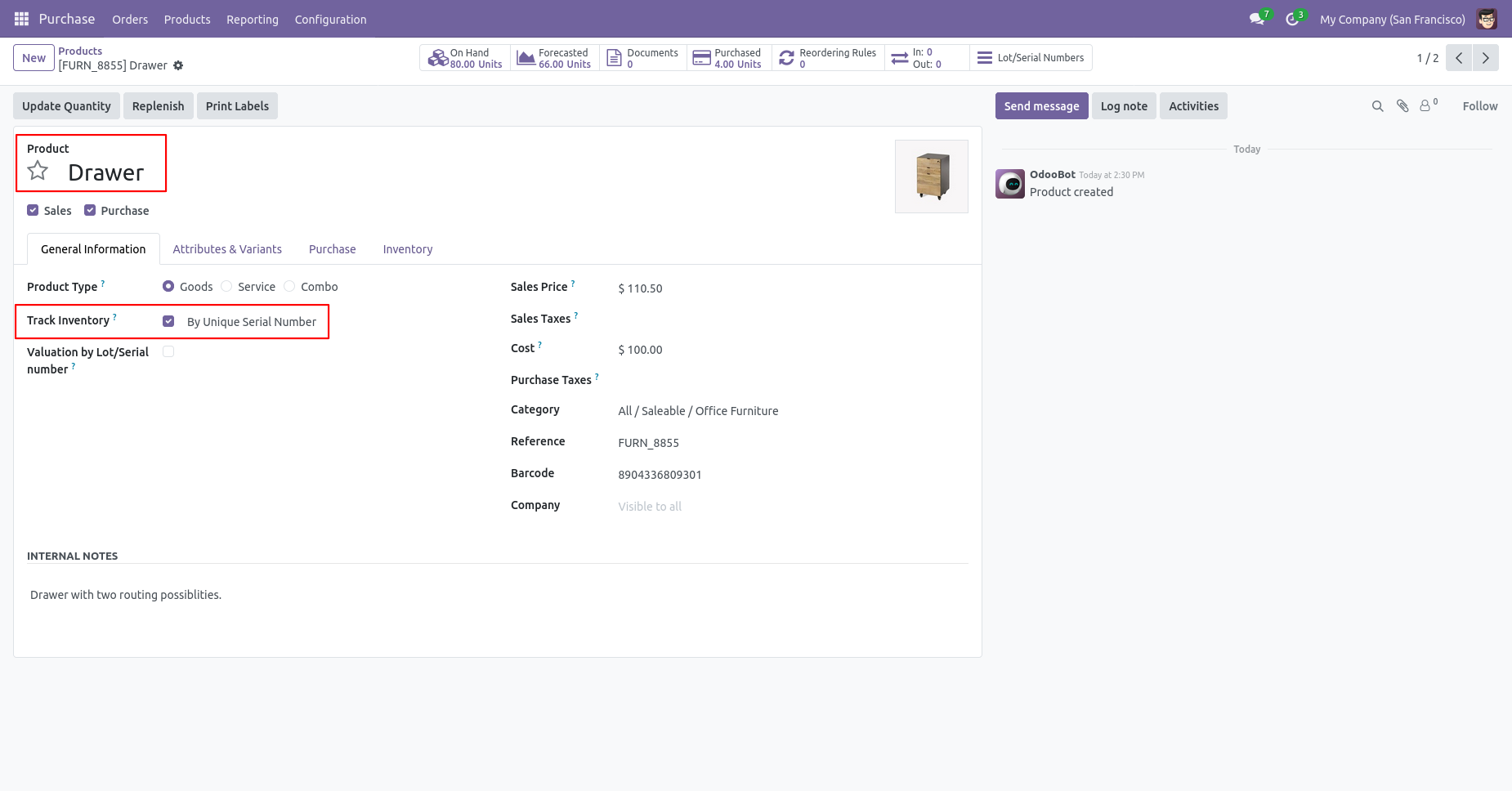
Select product traceability 'By Lots' if you want to track product in Lot.
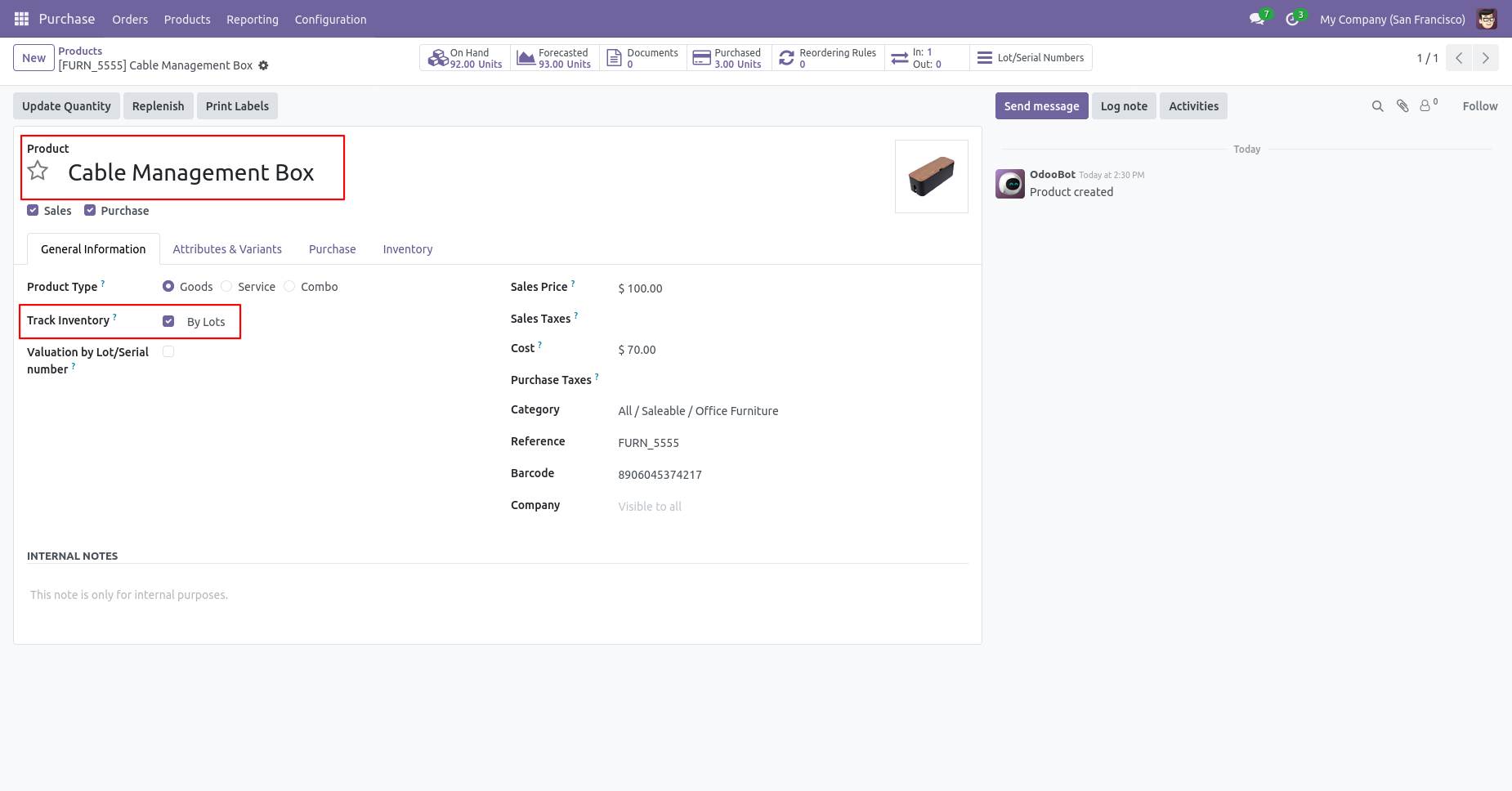
Purchase (Incoming Order) Process
Create a purchase order with the tracking and enter a quantity of that, After confirm order go to receipt.
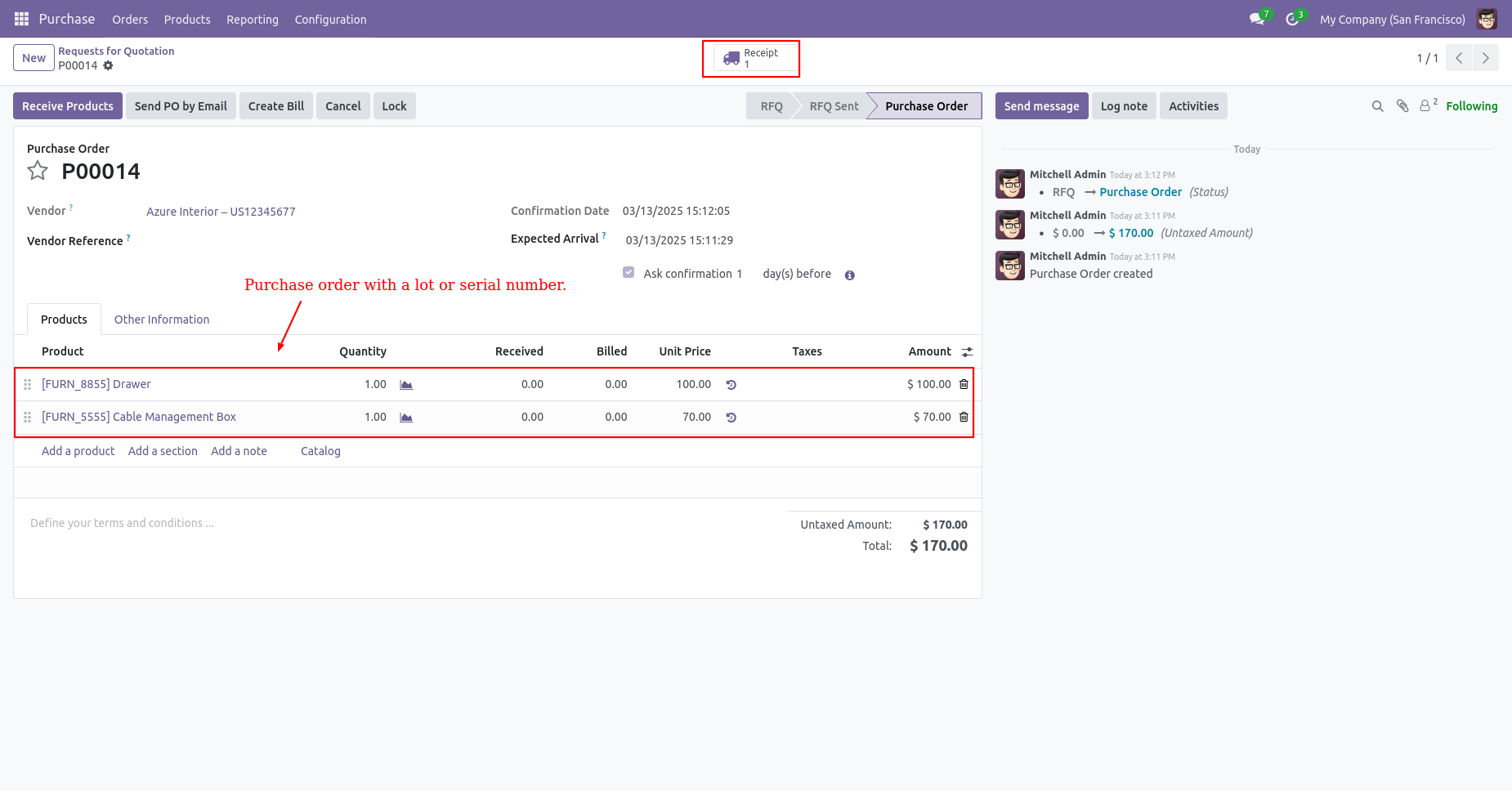
You can see product with Lot/Serial Number in receipt. Here if you click on that button "Detailed Operations" wizard open, Now our purchase order stage is "Ready".
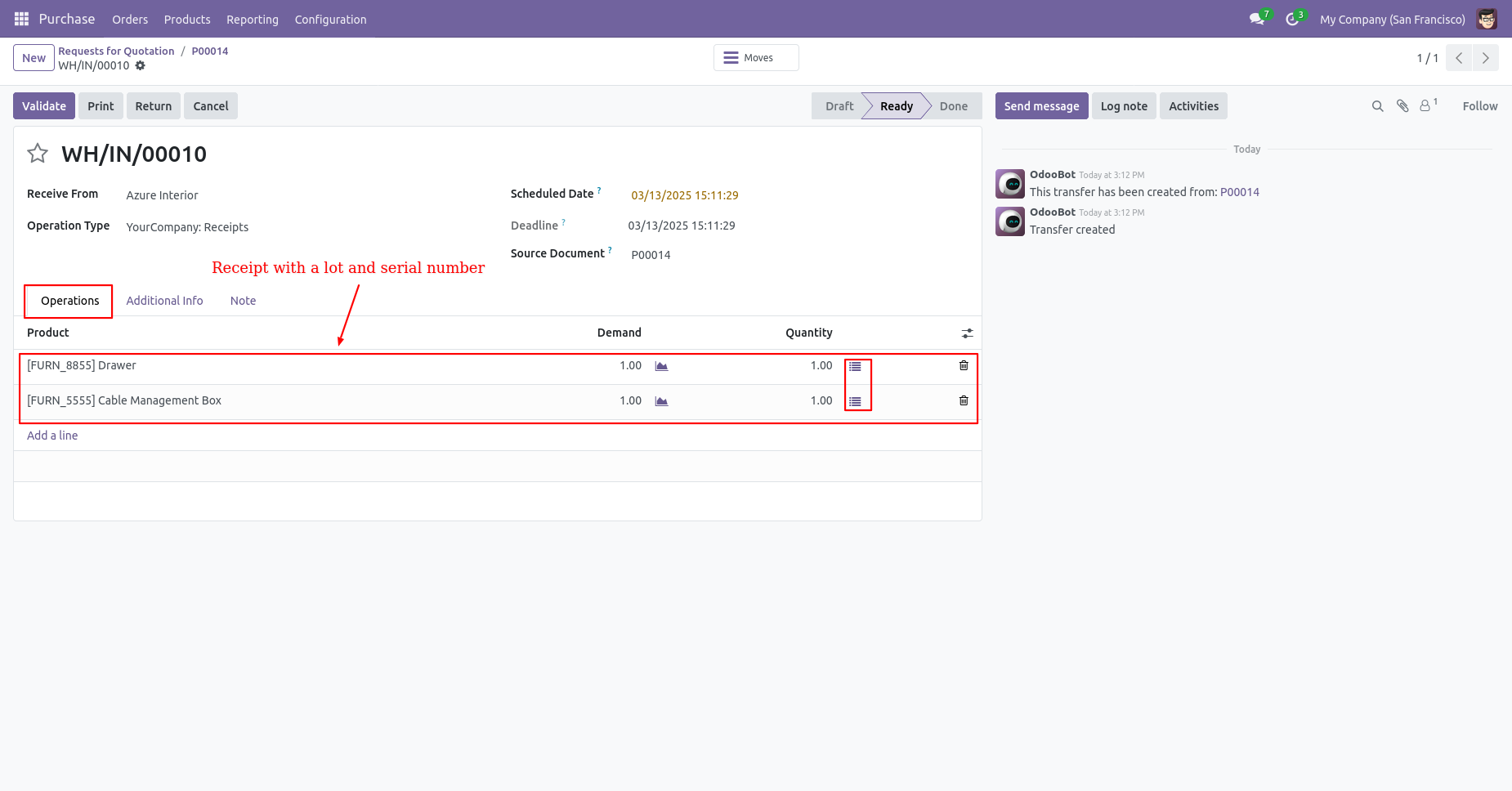
Lot Numbers workflow
Here you can scan your barcode. That barcode will be added inside 'Lot Numbers' if the same barcode scanned again than done quantity will be increased by one. If another barcode is scanned than will be another entry for new Lot Numbers in the next line.
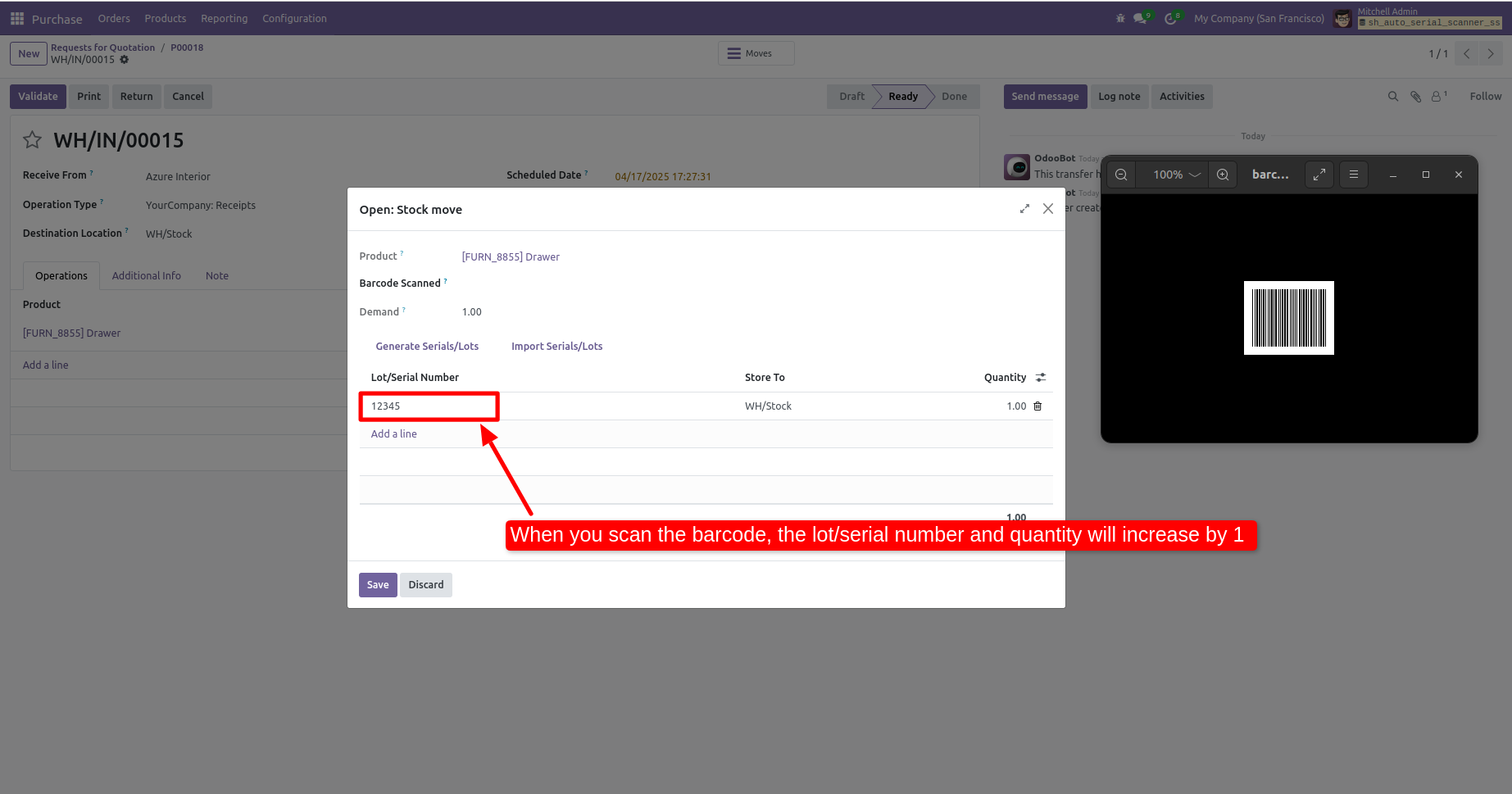
It shows alert message if our entered quantity is increase then stock.
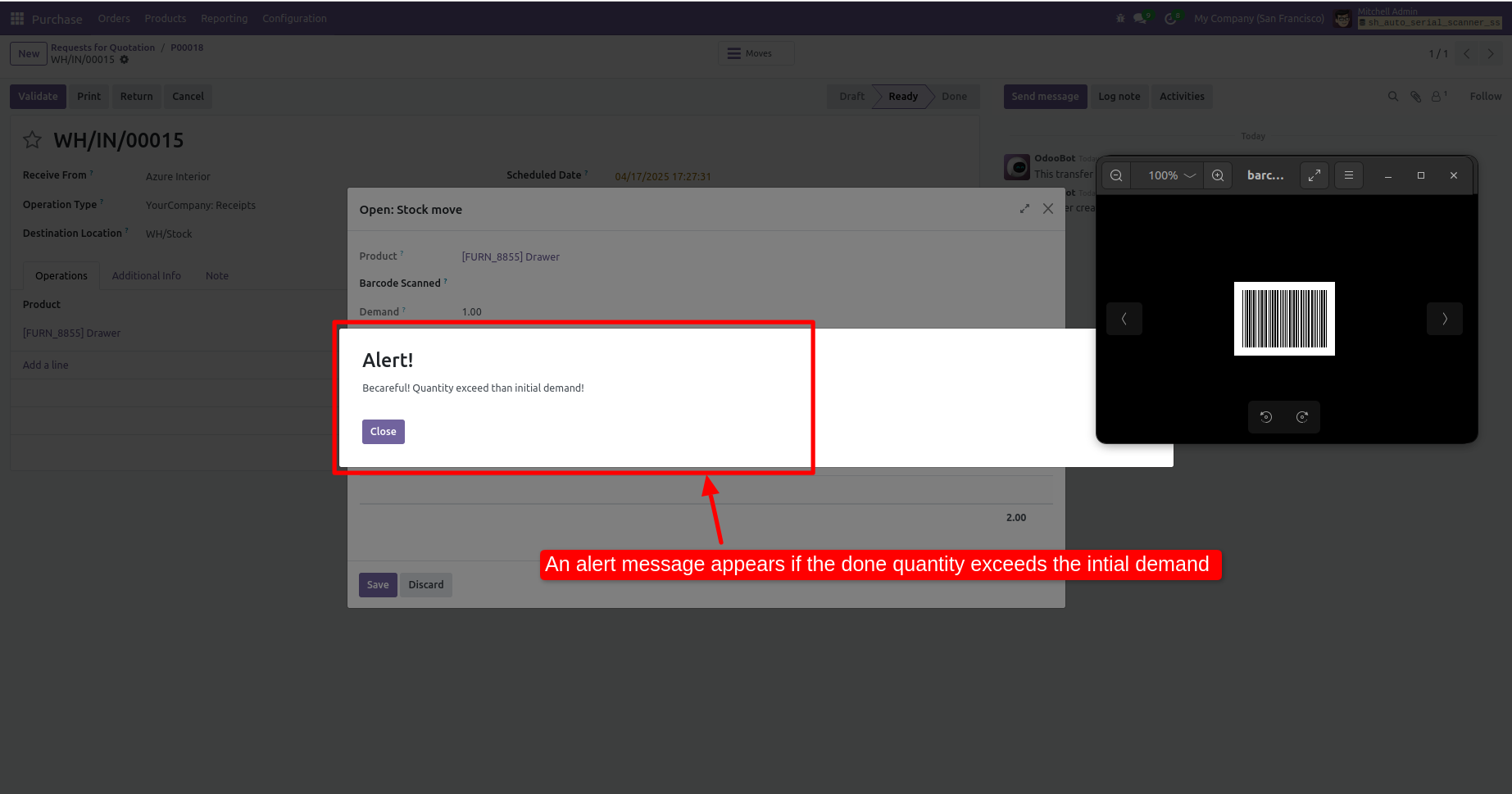
Serial Number workflow
Here you can scan your barcode. That barcode will be added inside 'Serial Number' If another barcode is scanned than will be another entry for Serial Number in the next line.
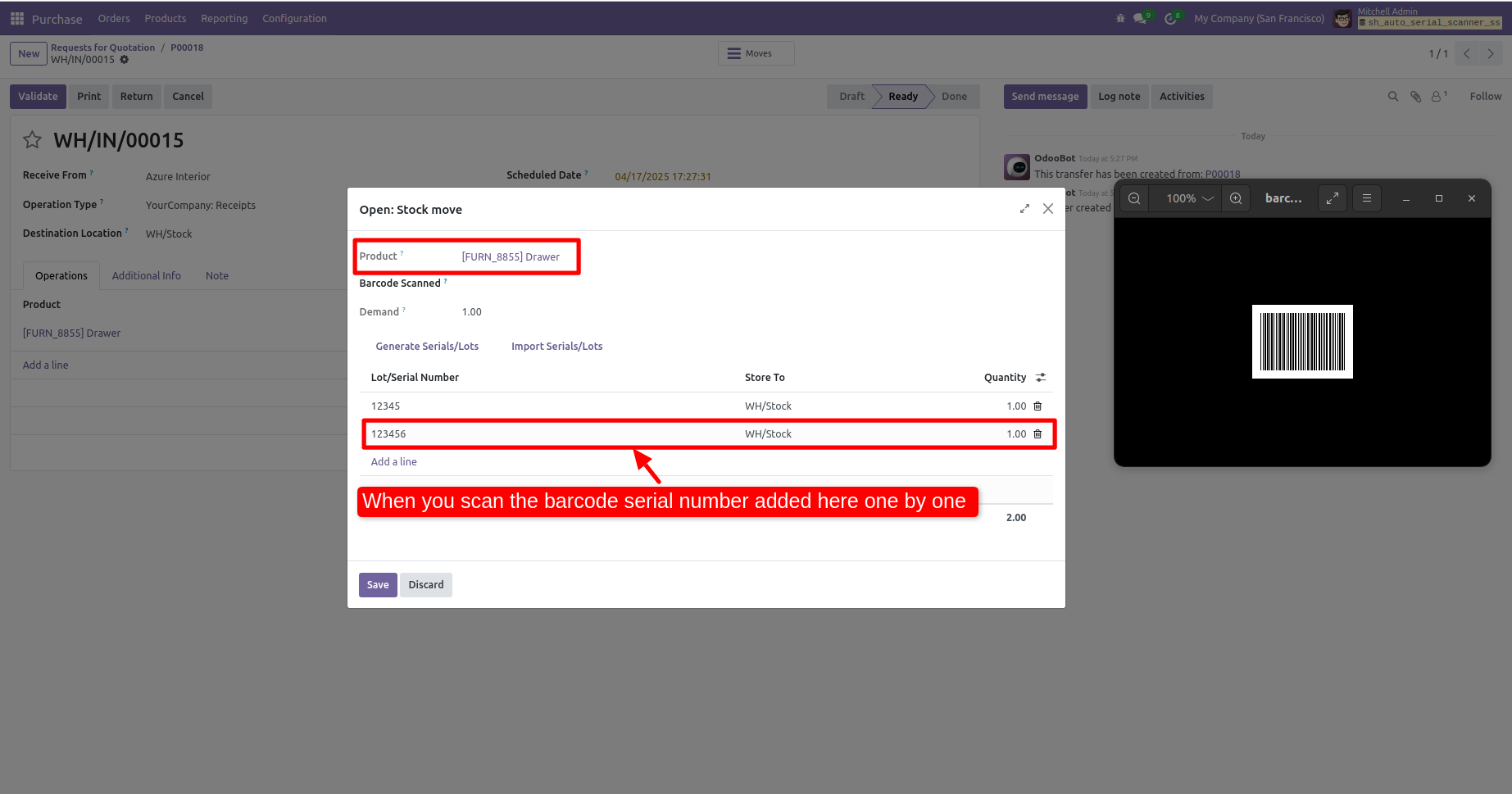
It shows alert message if same barcode scan again.
Scan correct product and click on the 'Save' button.
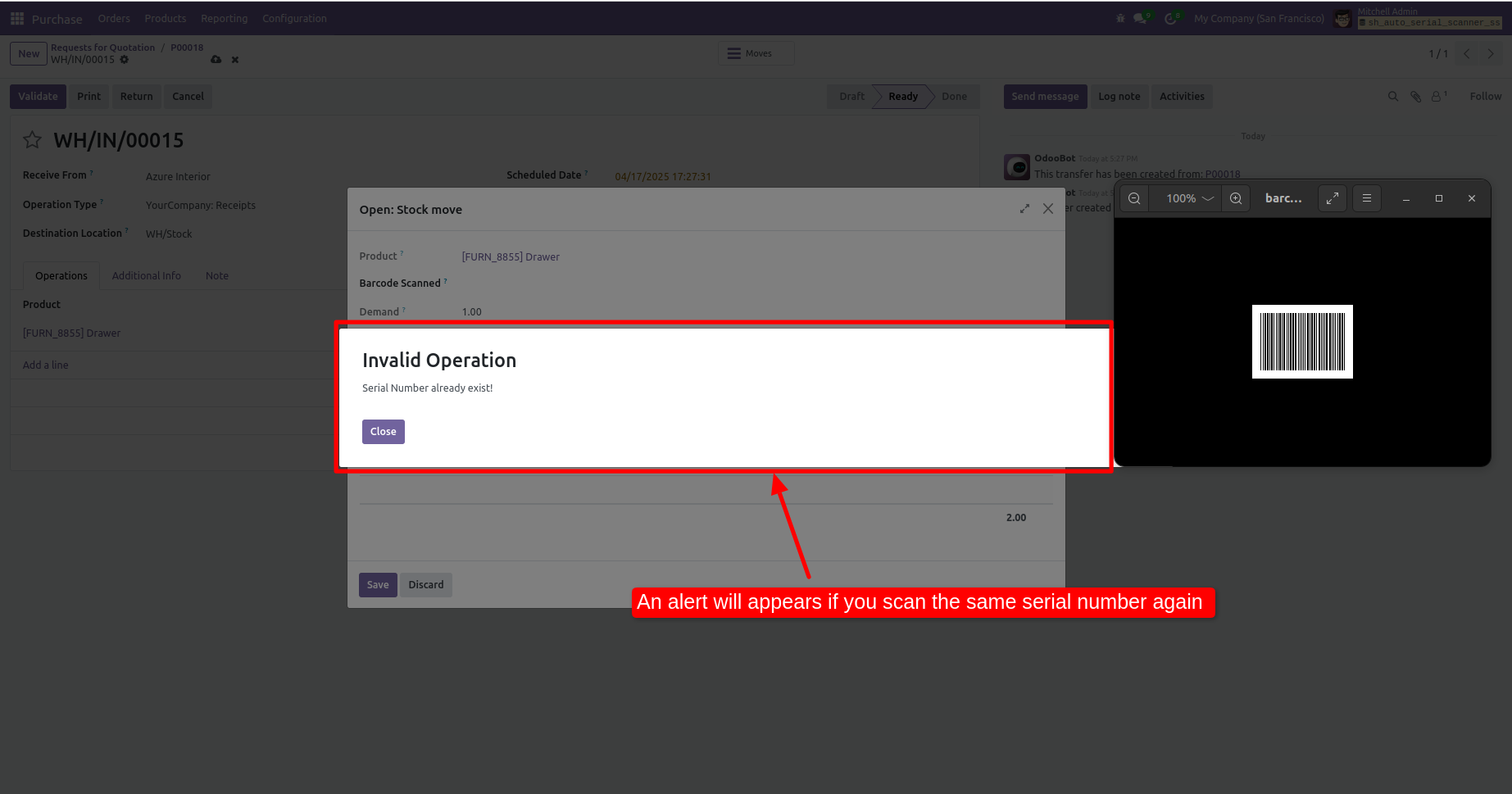
After that, click on the 'Validate' button. The receipt will then move to the 'Done' state.
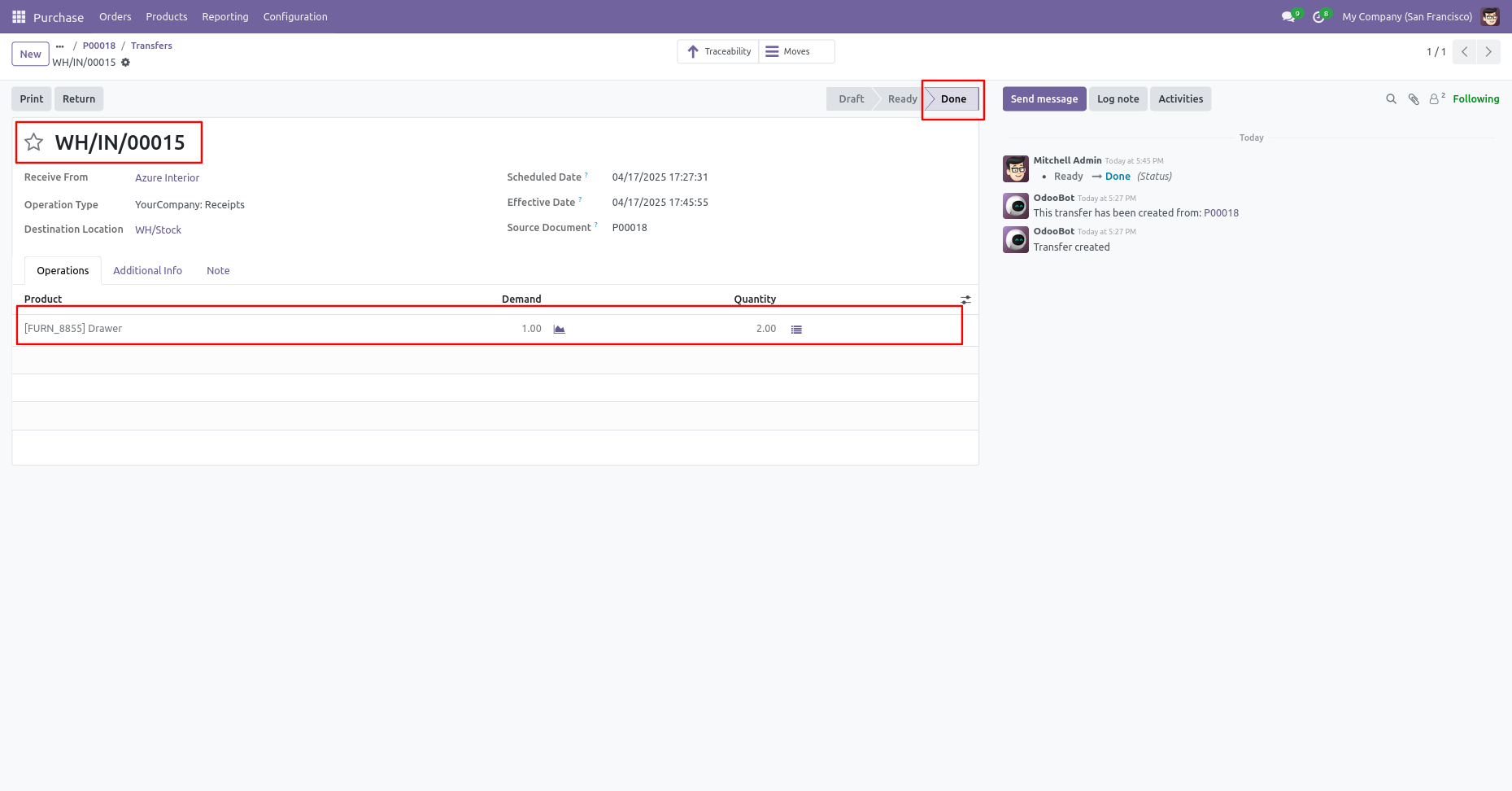
Select product with traceability 'By Unique Serial Numbers' and you can see product in-out quantity.
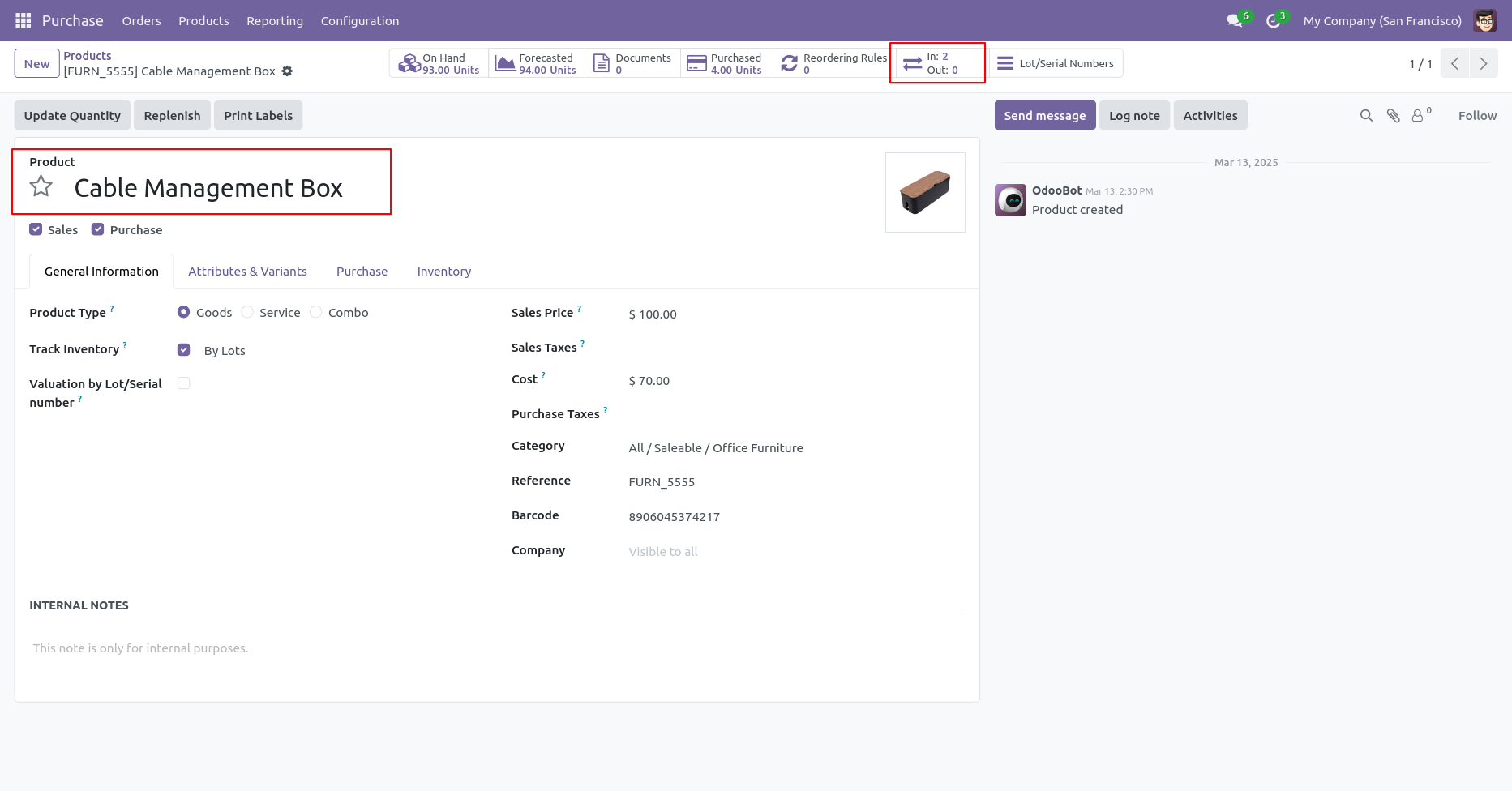
After that, it shows Lot/Serial number will be added in Update quantity.
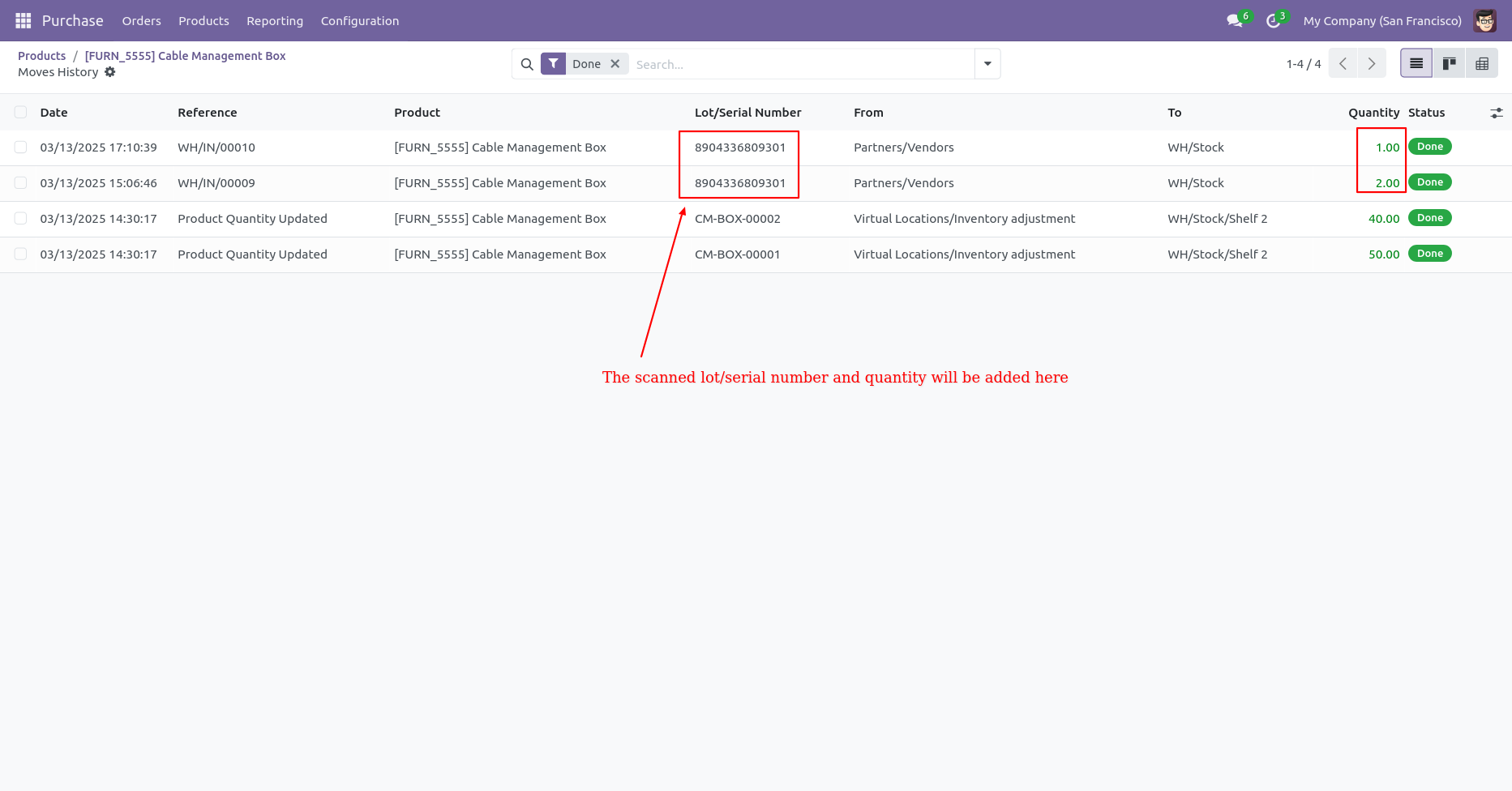
Sale (Delivery Order) Process
Create a sale order with a product by lot or serial number after it confirms that order goes to Delivery.
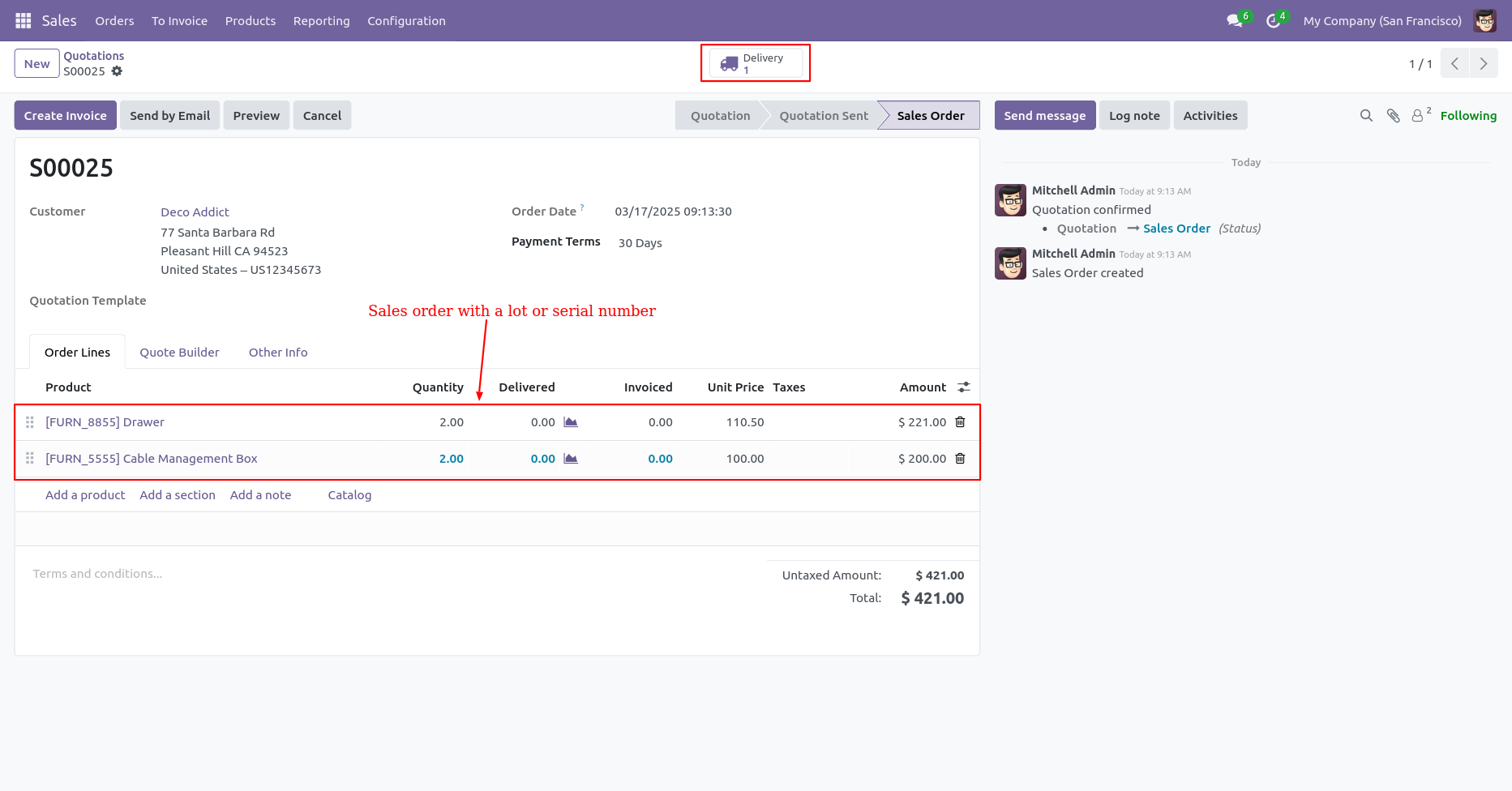
You can see product with Lot/Serial Number in delivery. Here if you click on that button 'Detailed Operations' wizard open, Now our sale order stage is "Ready".
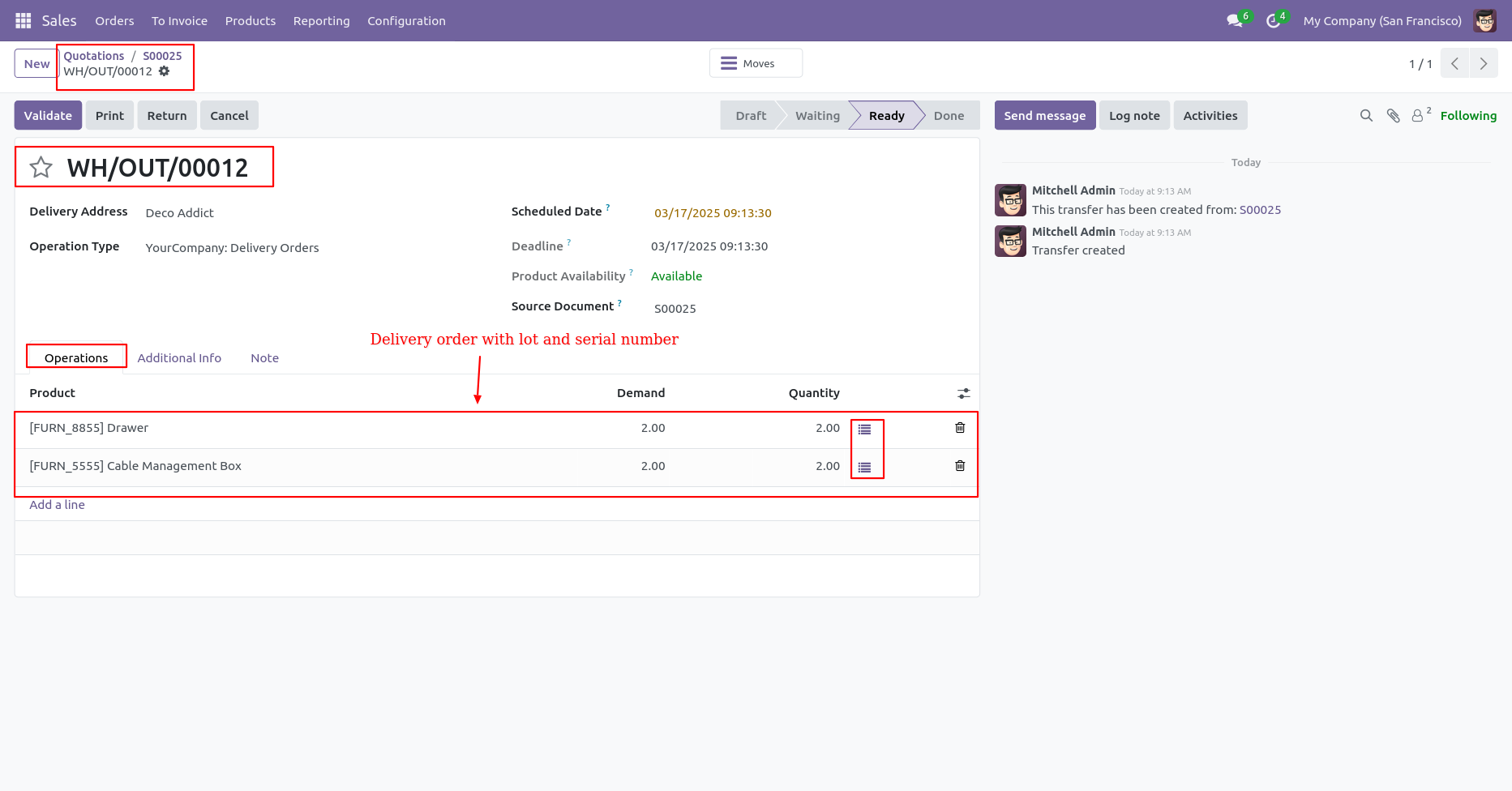
Serial Number workflow
Here you can scan your barcode. That barcode will be added inside 'Serial Number' if the same barcode scanned again than done quantity will not be increased by one. If another barcode is scanned than will be another entry for new Serial Number in the next line.
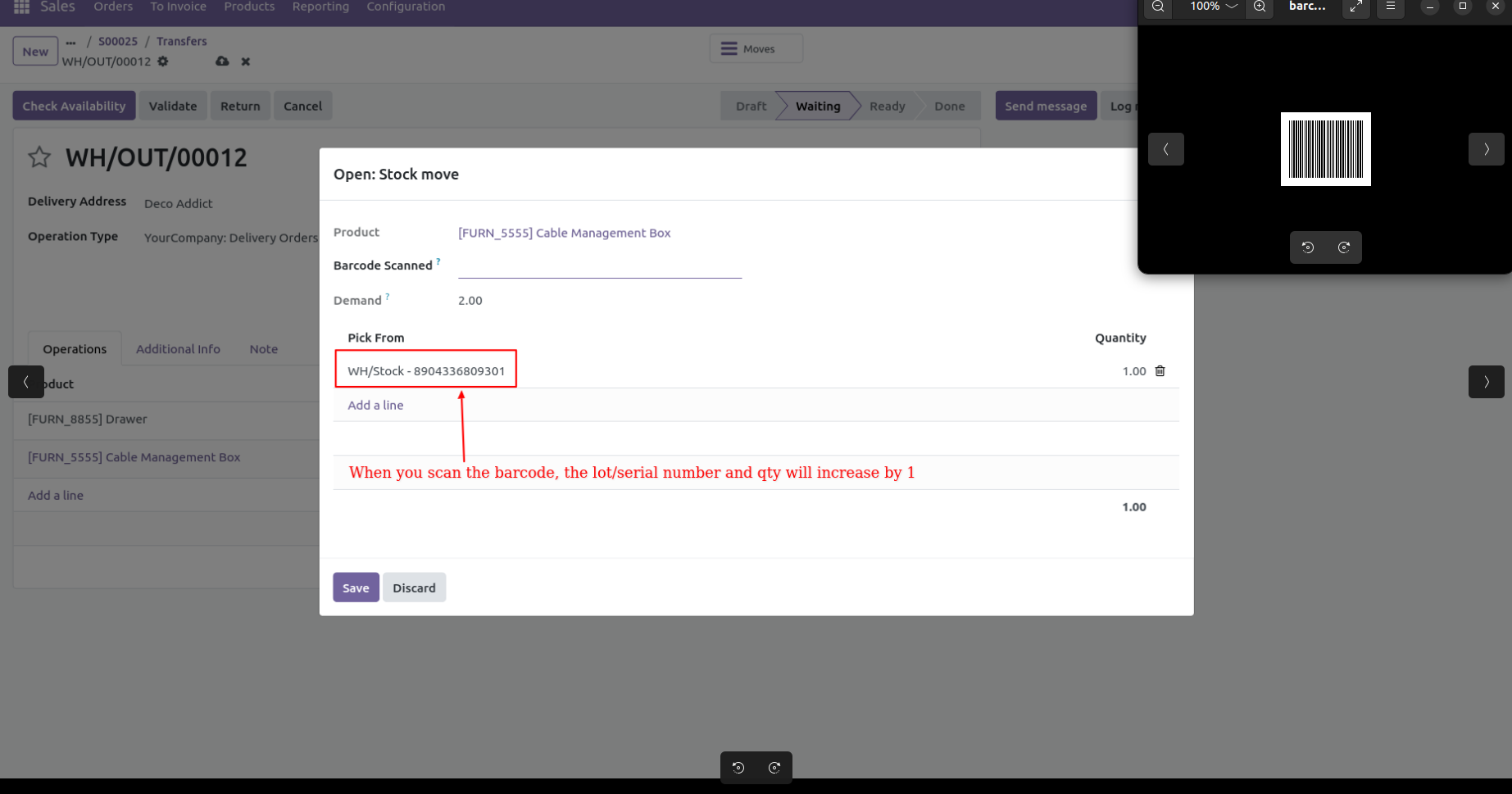
It shows alert message if our entered quantity is increase then stock.
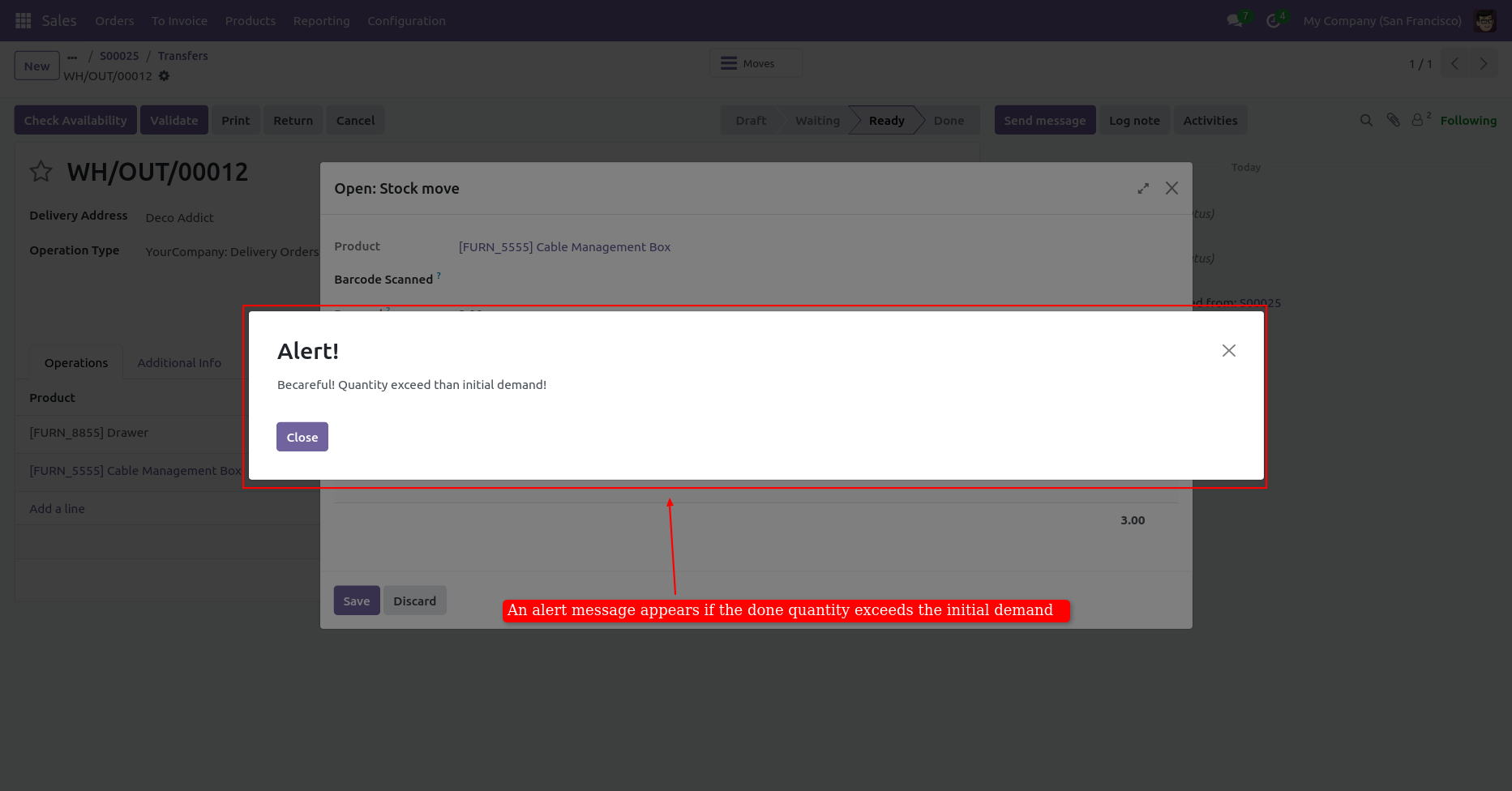
Scan the another product(Serial number) barcode.
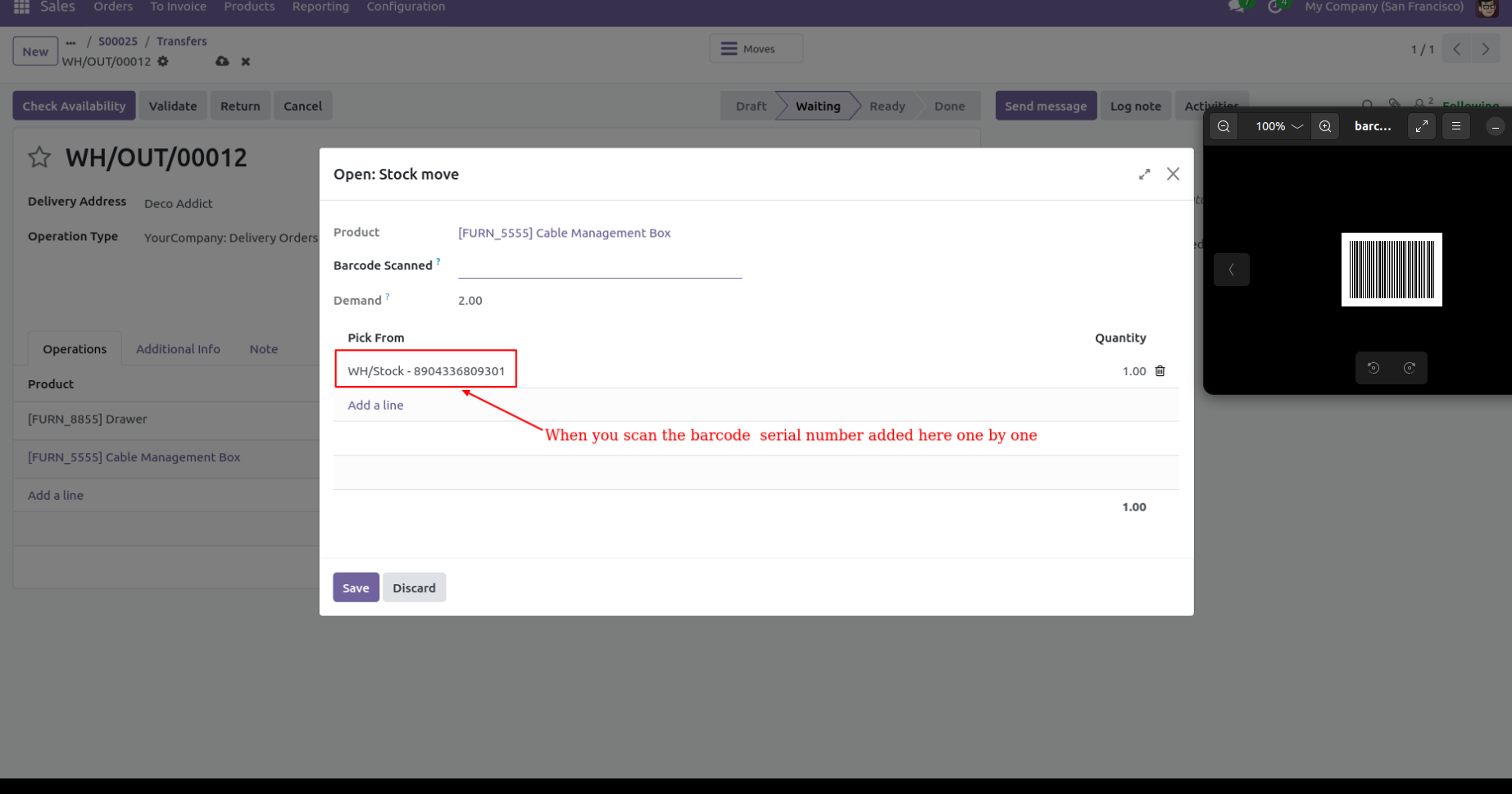
It shows alert message if your entered serial number is not available in stock.
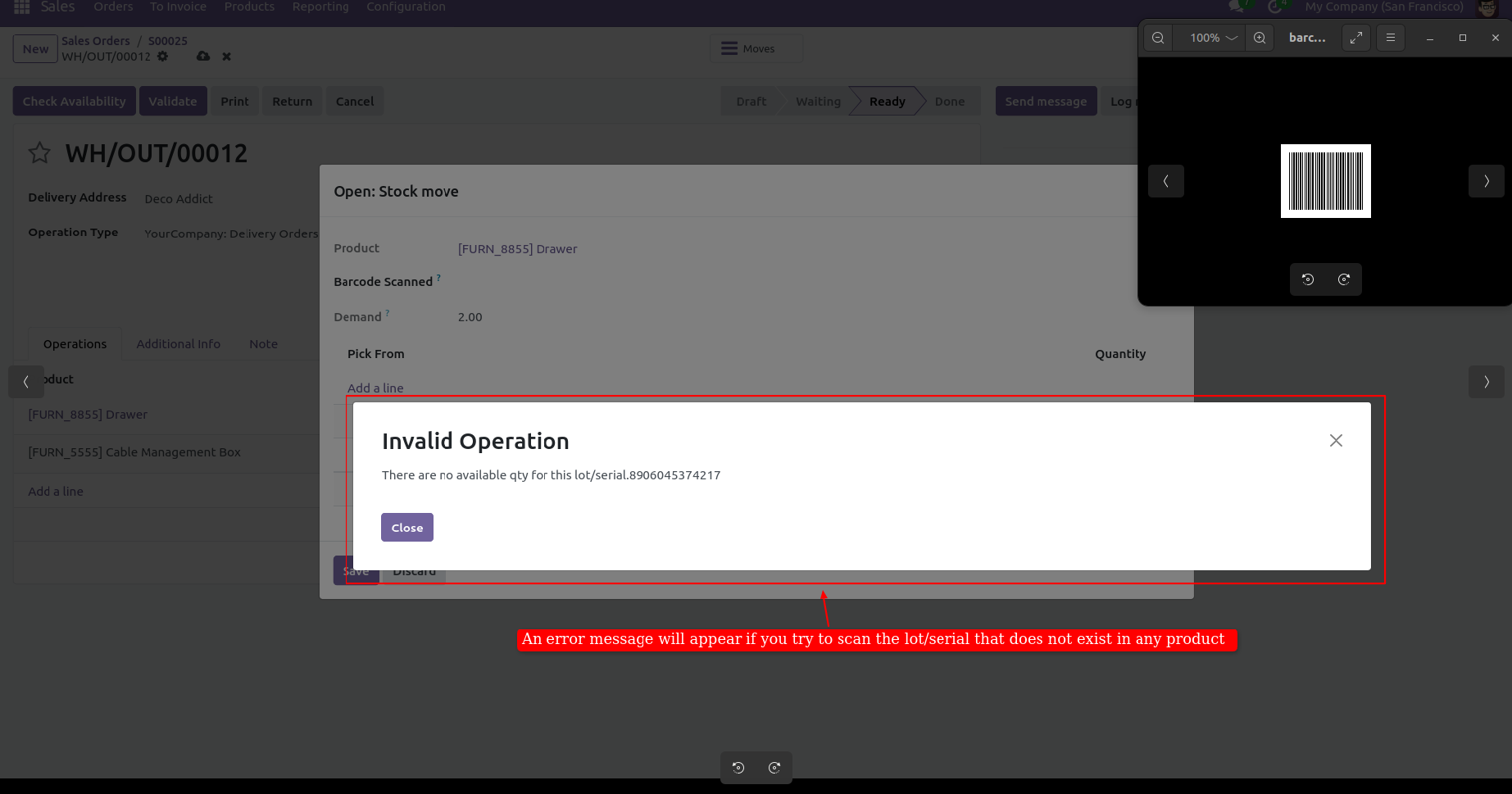
Scan the correct serial number barcode and click on the 'Save' button.
After that, click on the 'Validate' button. The receipt will then move to the 'done' state.
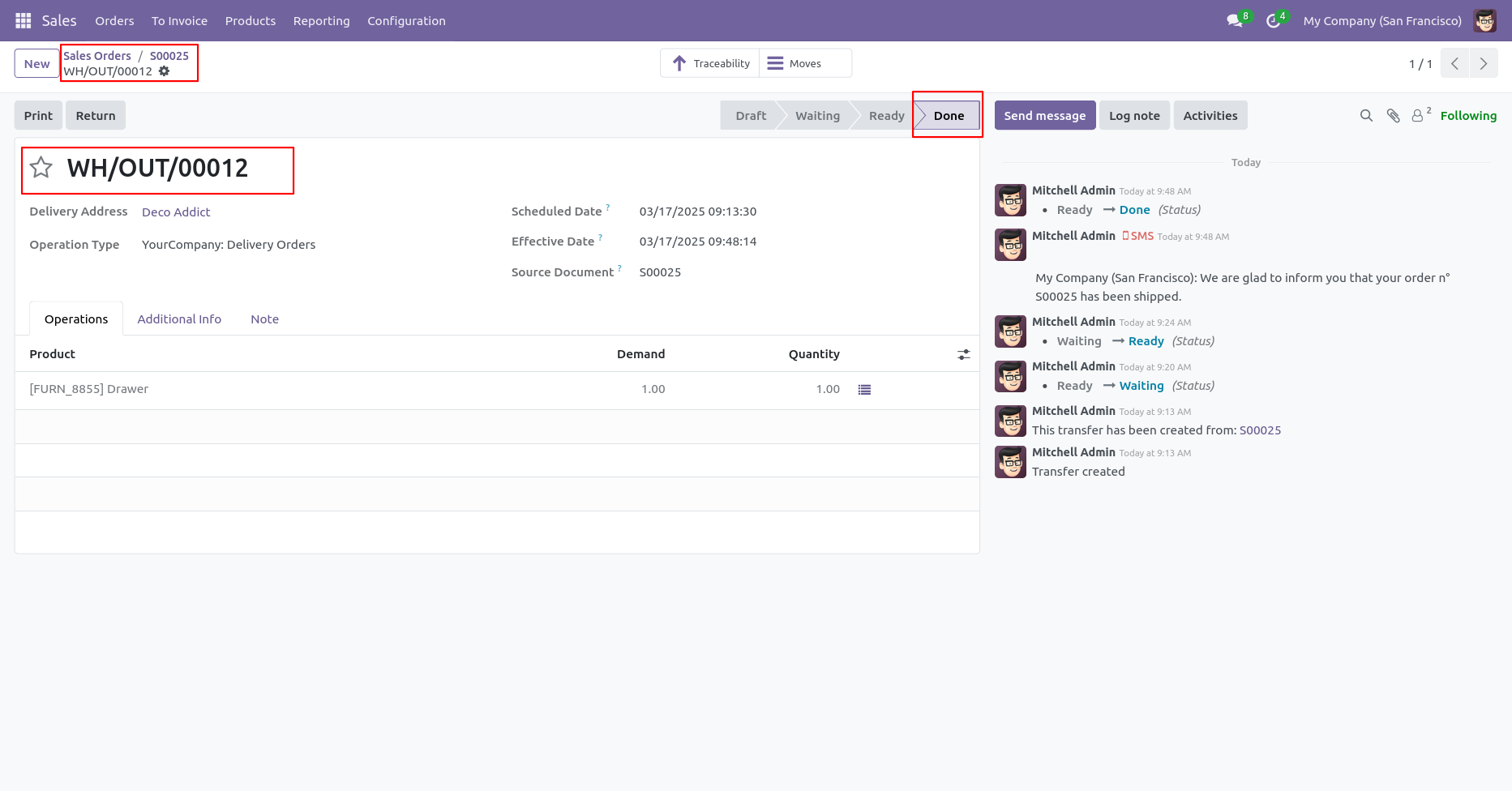
Select product with traceability 'By Unique Serial Numbers' and you can see product in-out quantity.
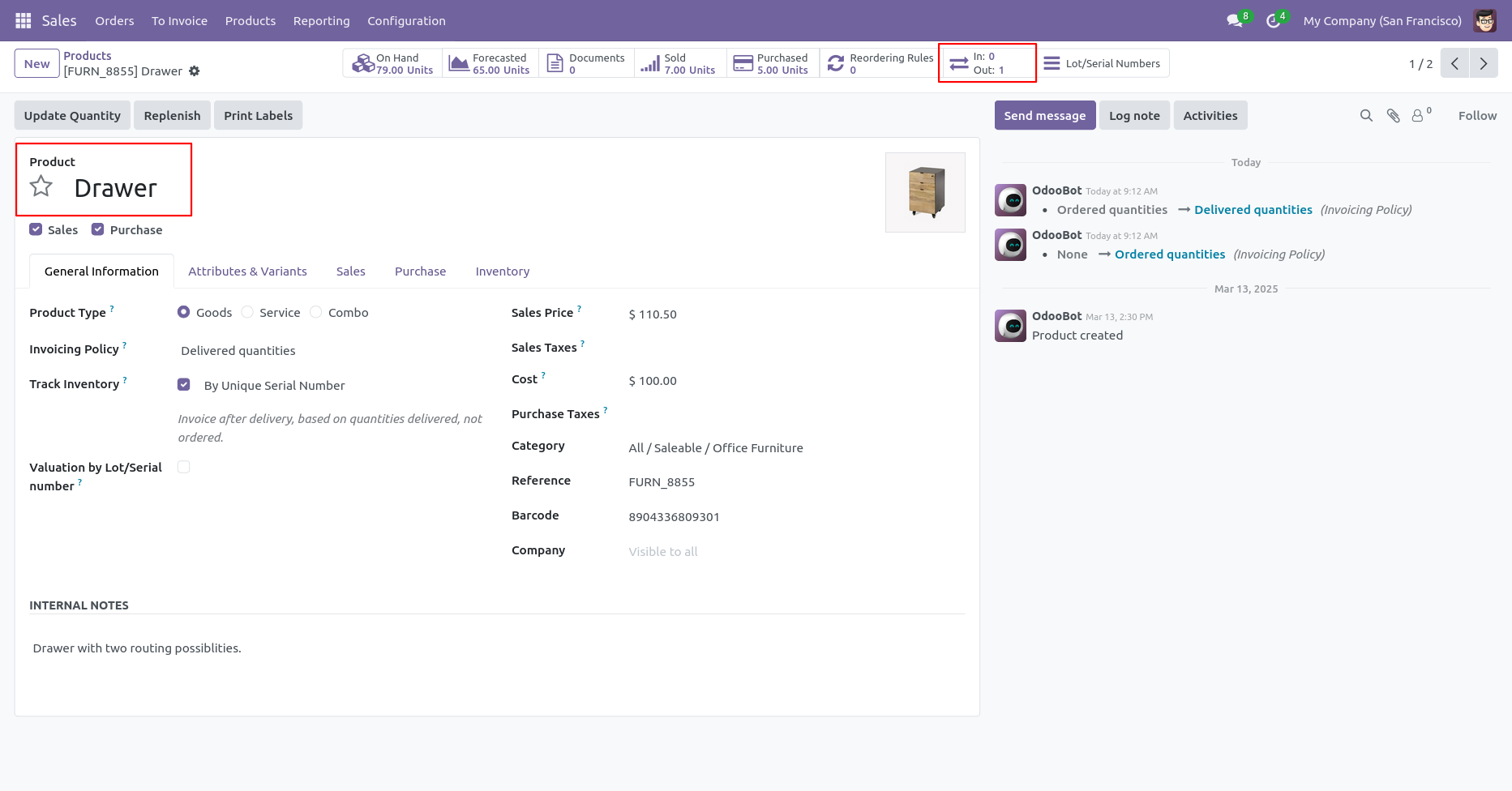
After that, it shows Serial number and on hand quantity of sold product.
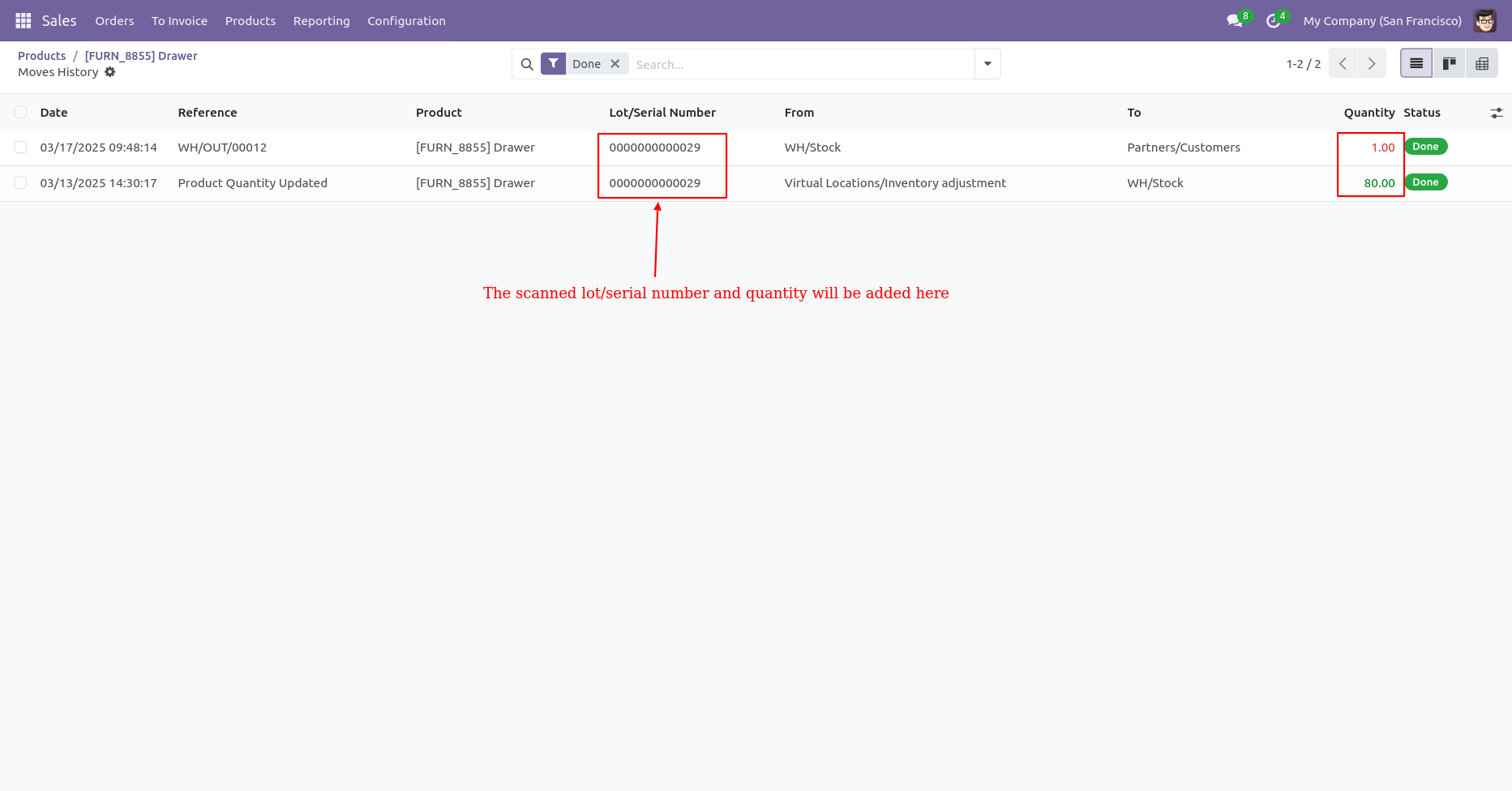
Version 18.0.1 | Released on : 28th October 2024
- Yes, this app works perfectly with Odoo Enterprise (Odoo.sh & Premise) as well as Community.
- Please Contact Us at sales@softhealer.comto request customization.
- Yes, we provide free support for 365 days.
- Yes, you will get free update for lifetime.
- No, you don't need to install addition libraries.
- Yes, You have to download module for each version (13,14,15) except in version 12 or lower.
- No, this application is not compatible with odoo.com(odoo saas).
- No, We do not provide any kind of exchange.

