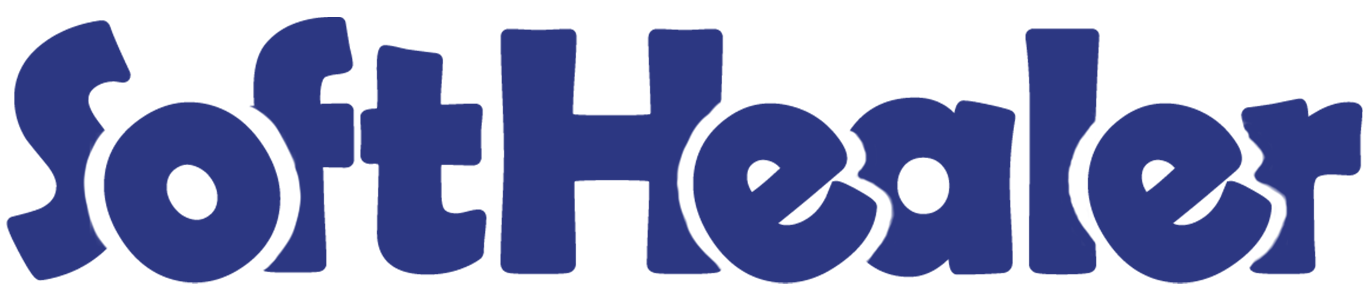

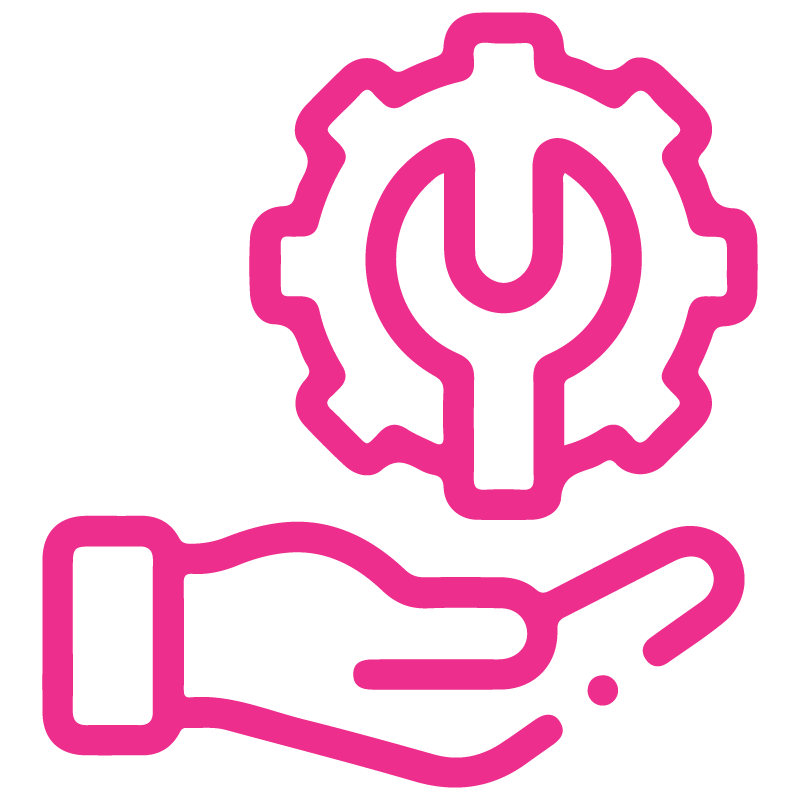









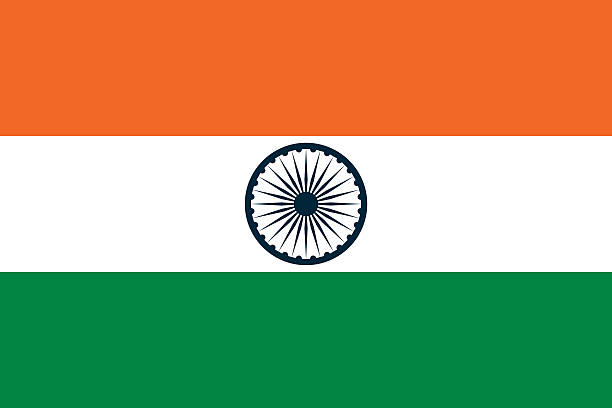

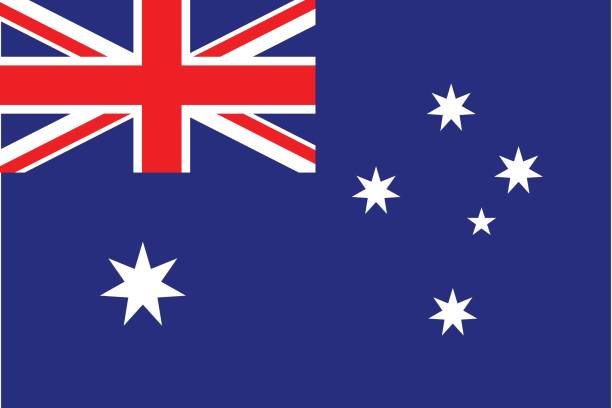
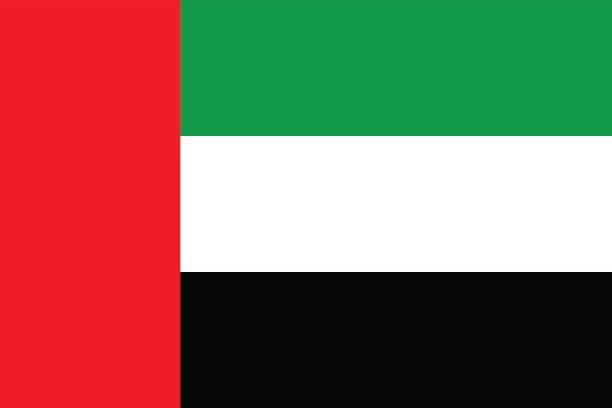
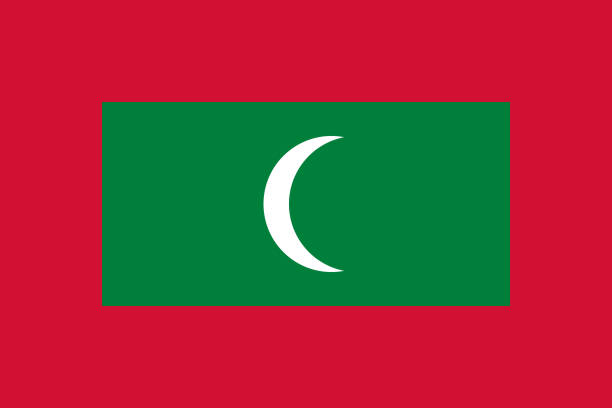

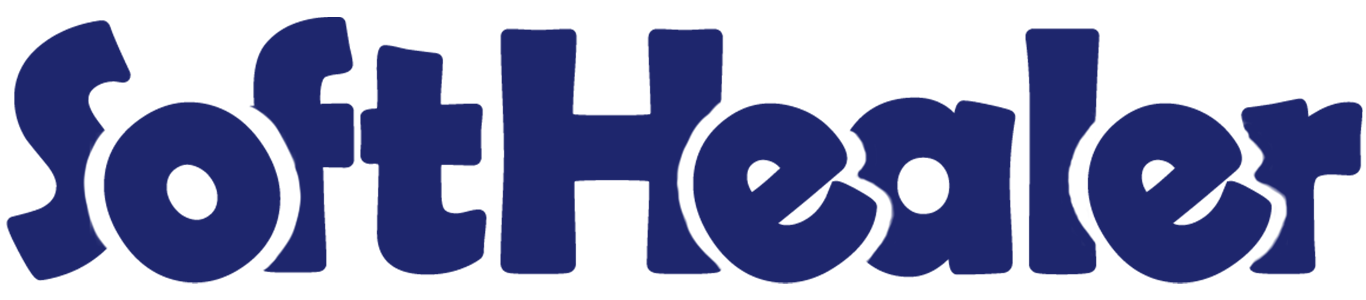
Library Management System

The Library Management System is a complete solution designed to efficiently manage books and related services in schools, colleges, and public libraries. It helps organize book inventories, manage memberships, and track the issue and return of books with ease. From cataloging books and handling members to generating library cards and viewing issue/return history, this all-in-one system simplifies daily operations. With a user-friendly interface and role-based access, it ensures smooth workflows and better control over library resources.
Features

- Easily create, edit, and manage books with all necessary details.
- Easy to create and manage library members with assigned membership plans.
- Define and manage multiple membership plans with custom rules, durations, and book limits.
- You can easily track book issues and return dates.
- View a complete history of issued and returned books by member or by books.
When a ticket is created that time customer will notify via email.
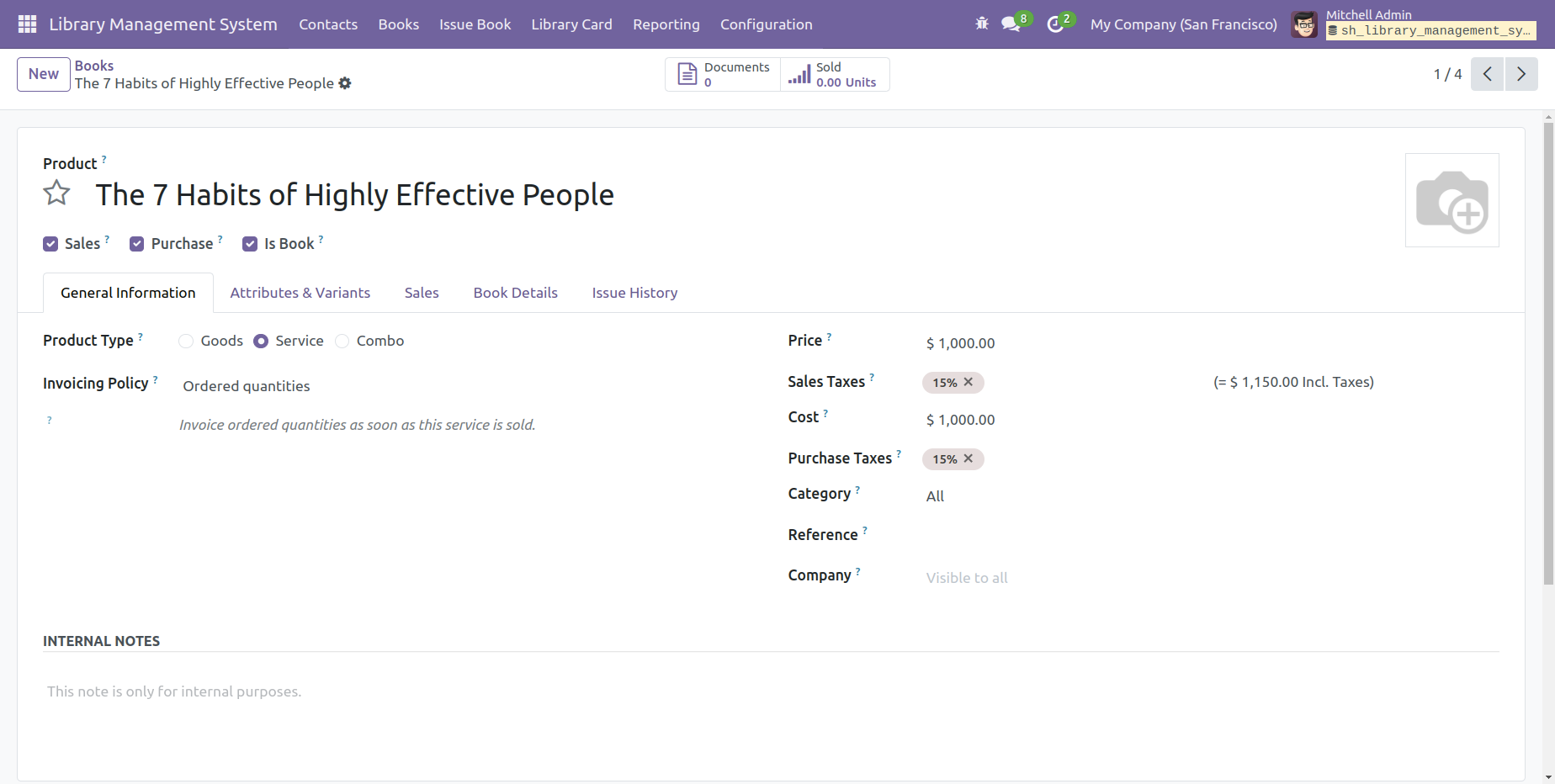
When a ticket is created that time assigned users will notify via email.
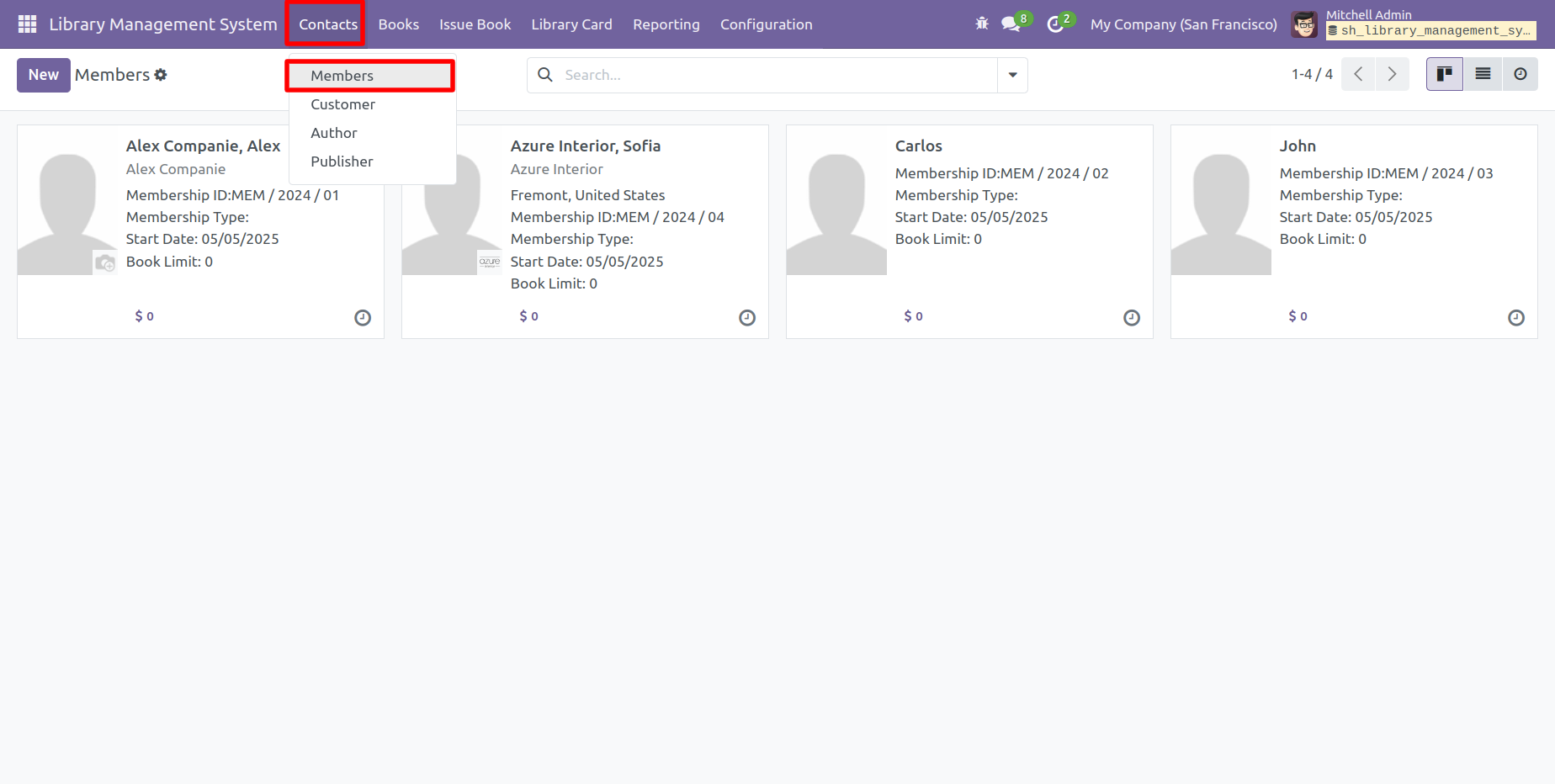
Go to User Settings and assign the role Library Management system: Manager.
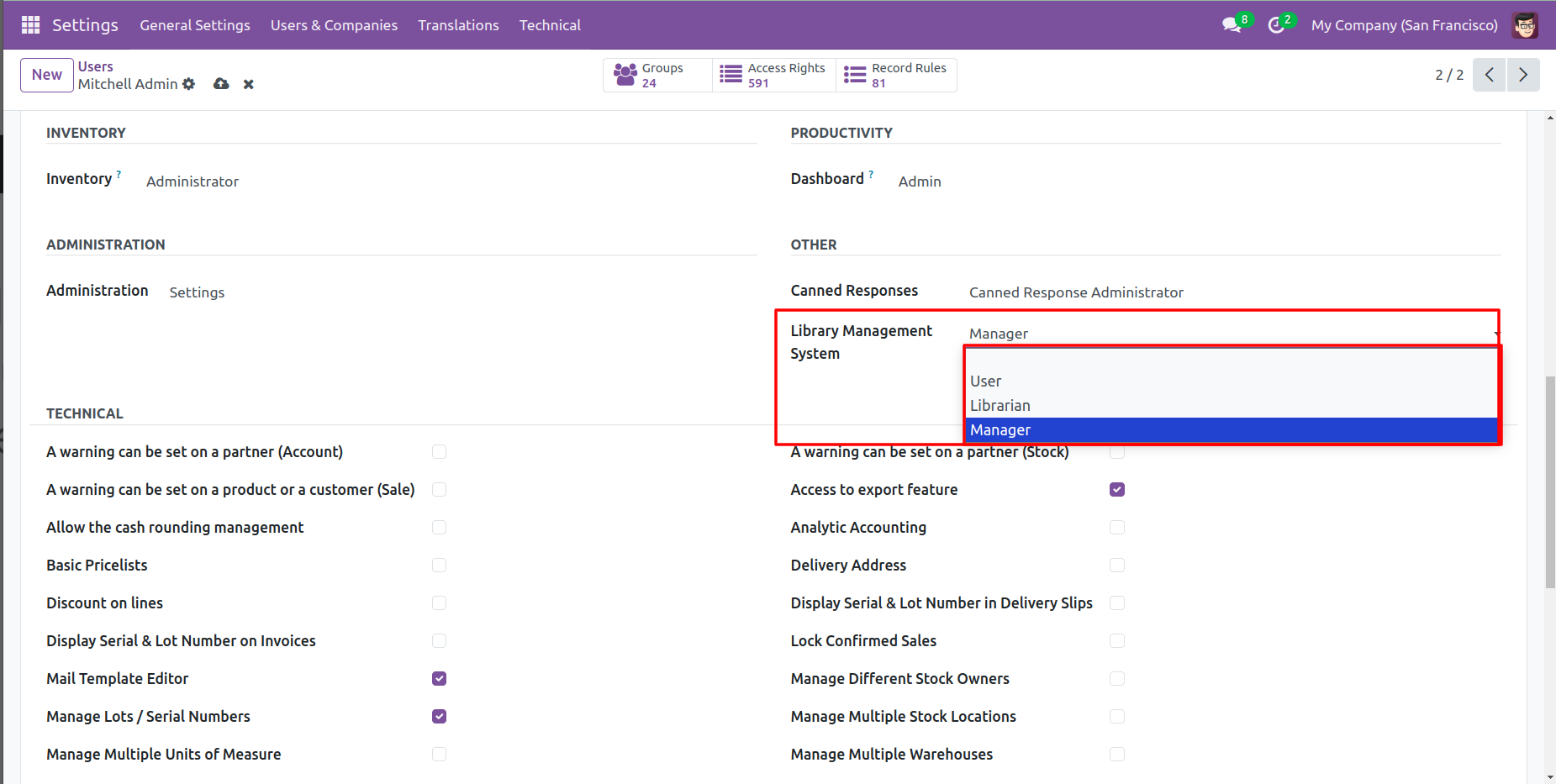
'Library Management System' Menu.
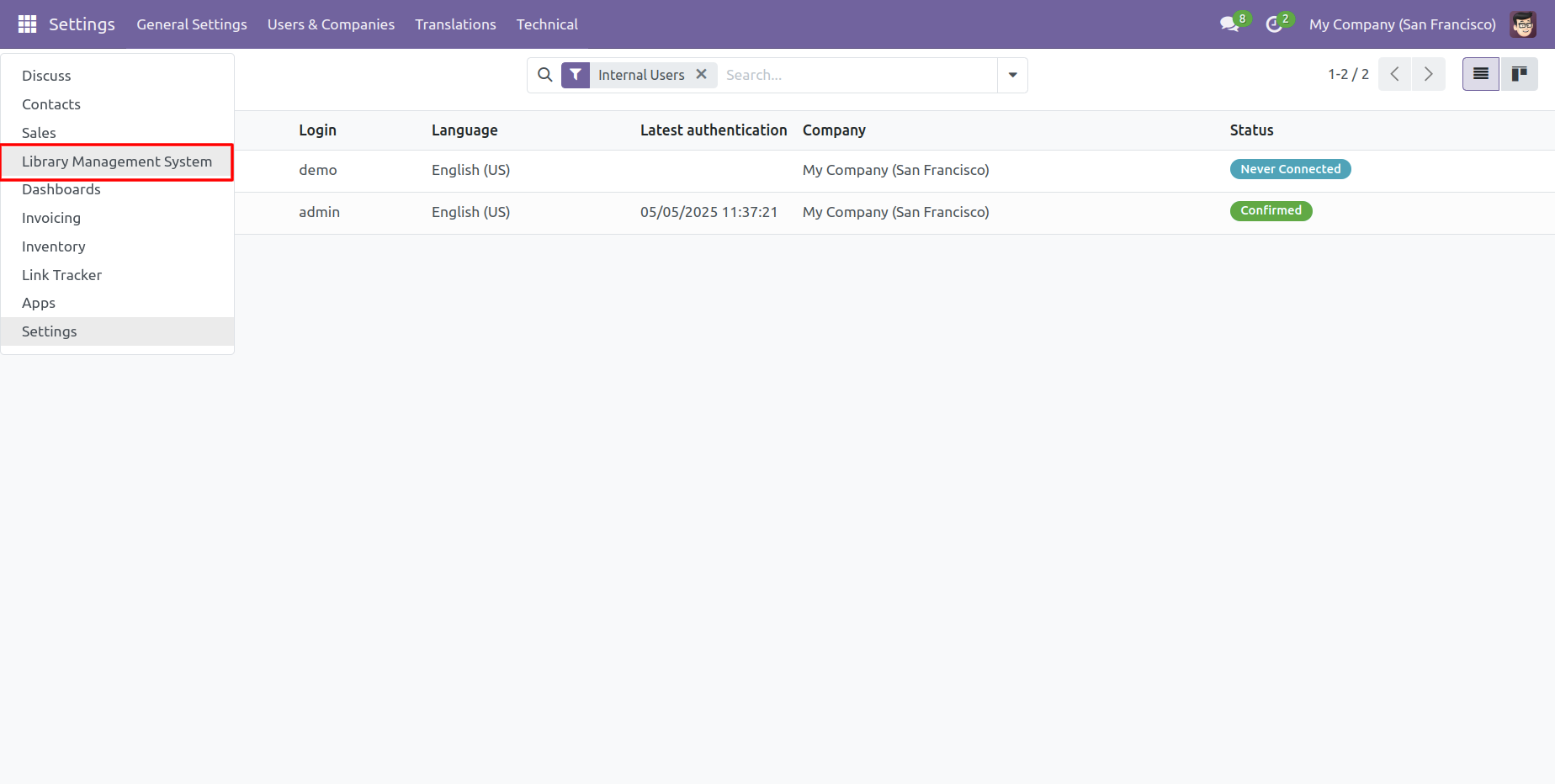
'Members' menu and kanban view.
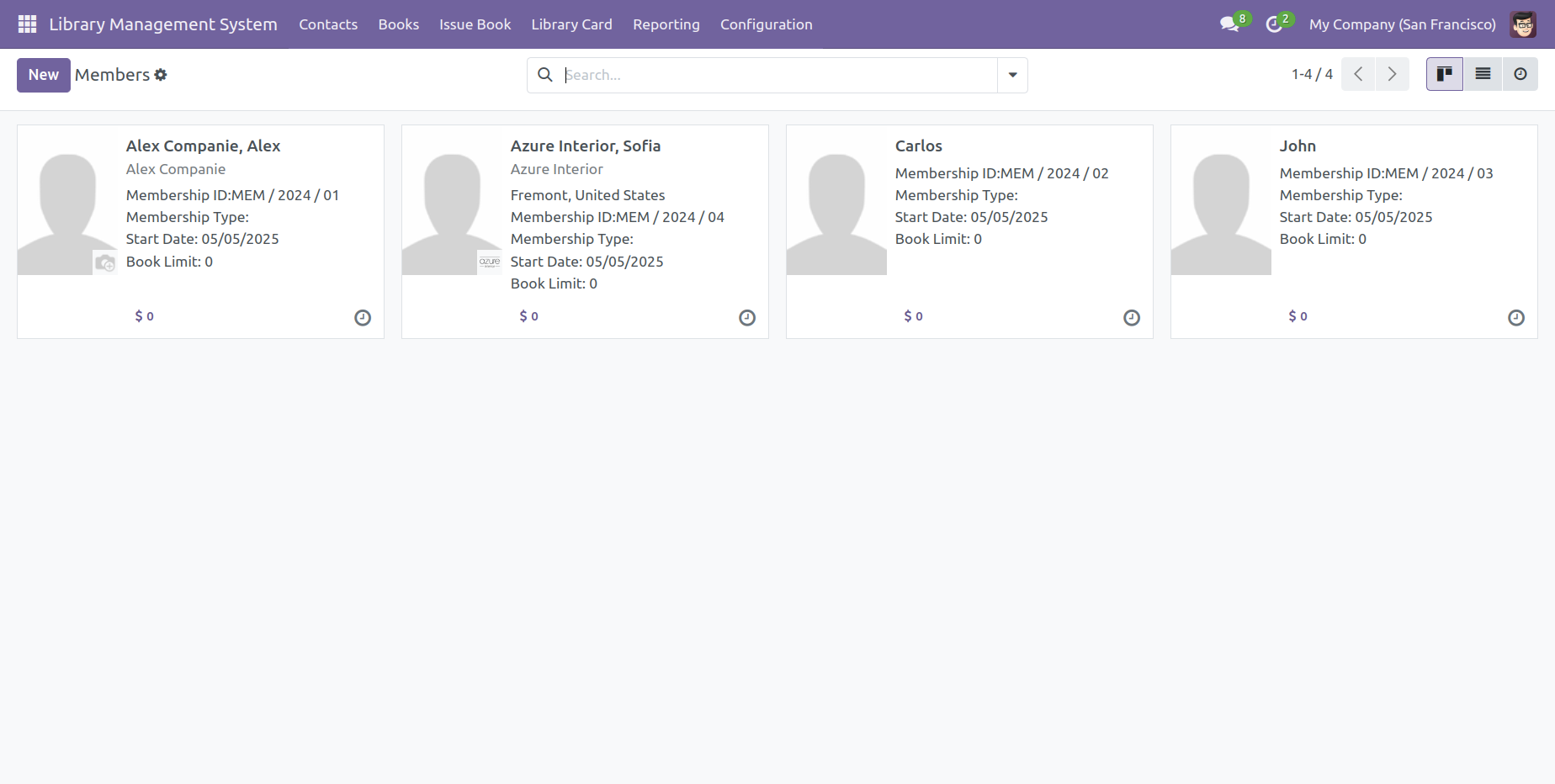
Form view of the 'Members'.
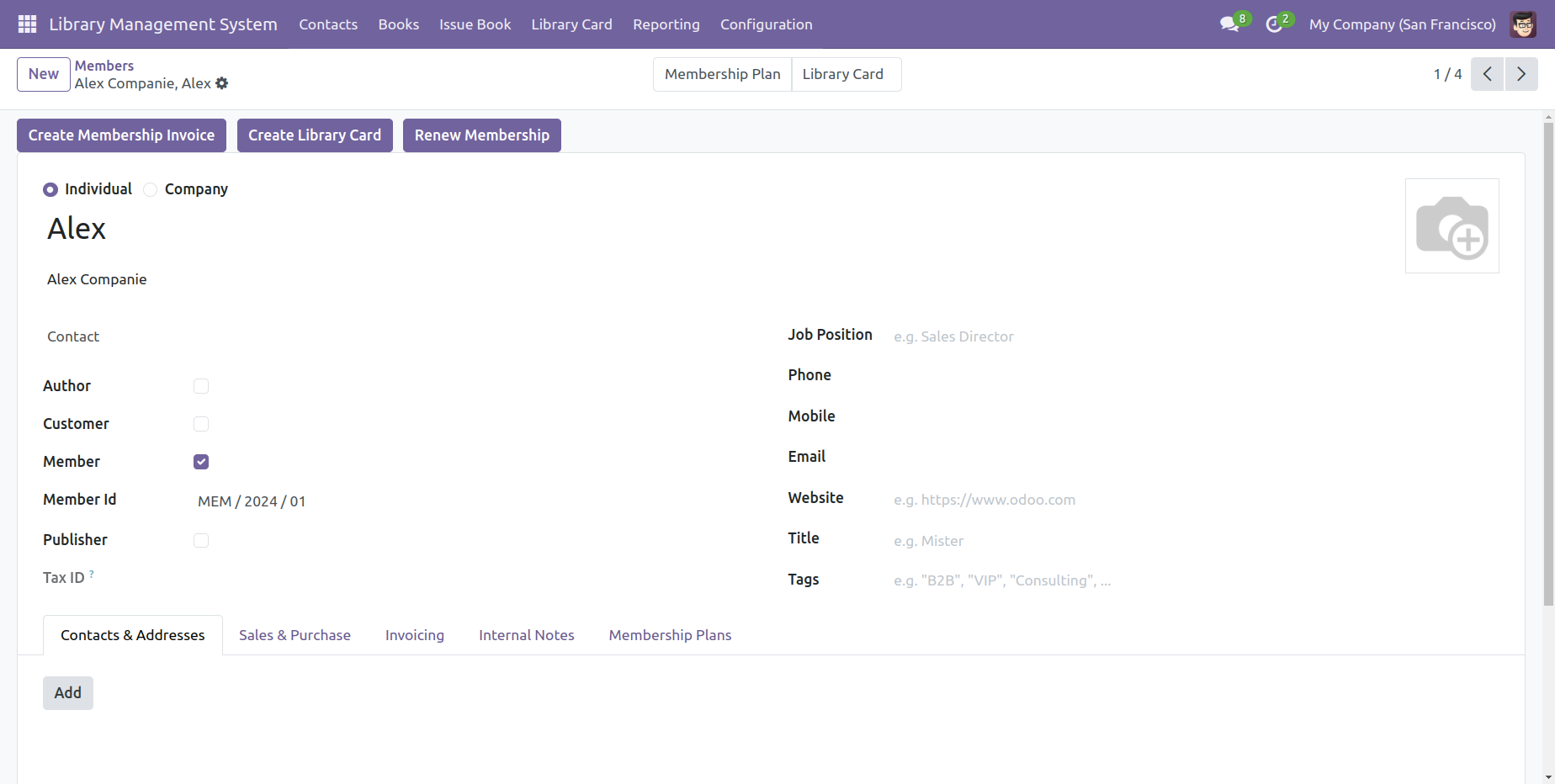
'Tags' menu and tree view.
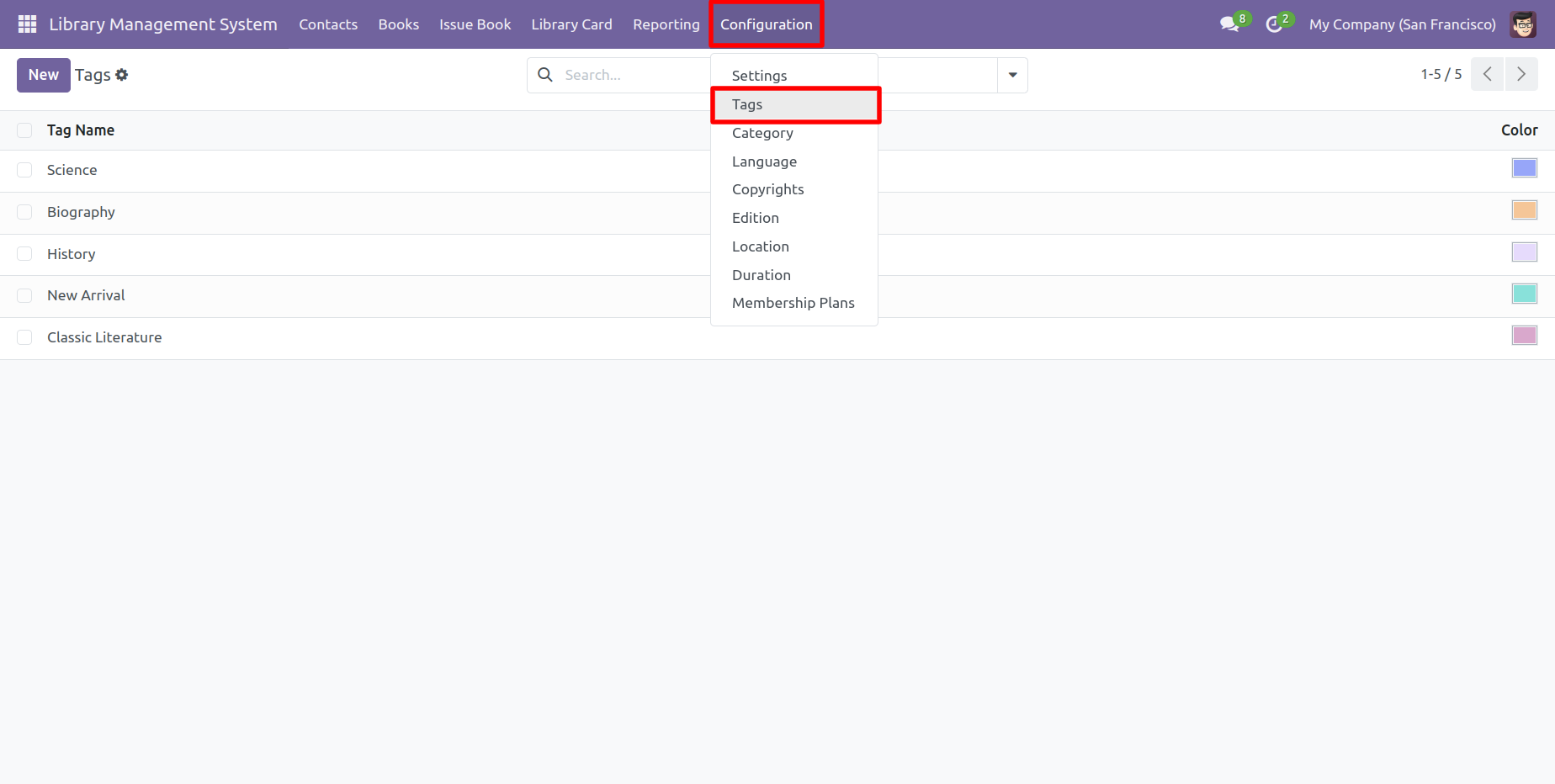
Form view of the 'Tags'.
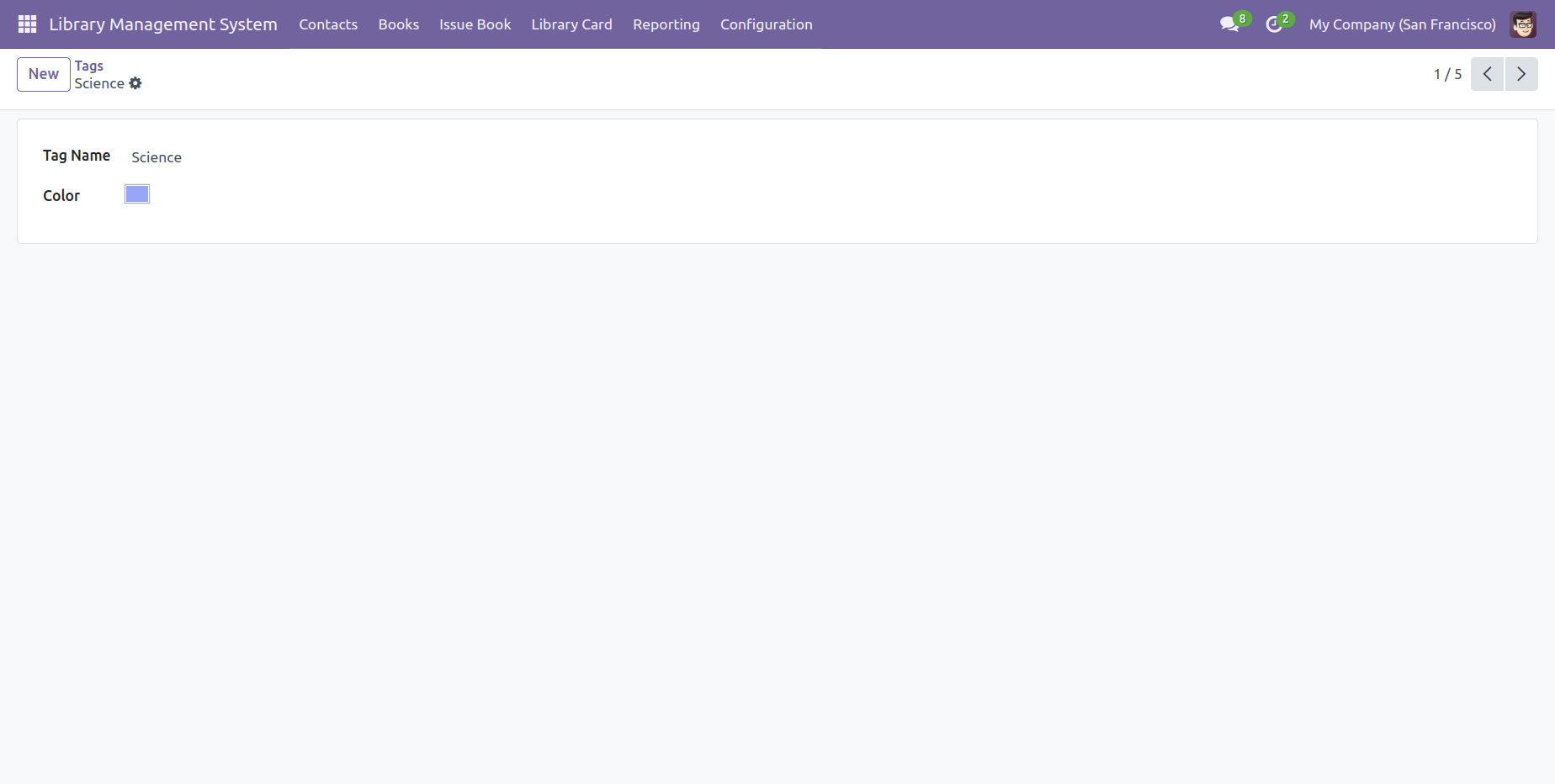
'Category' menu and tree view.
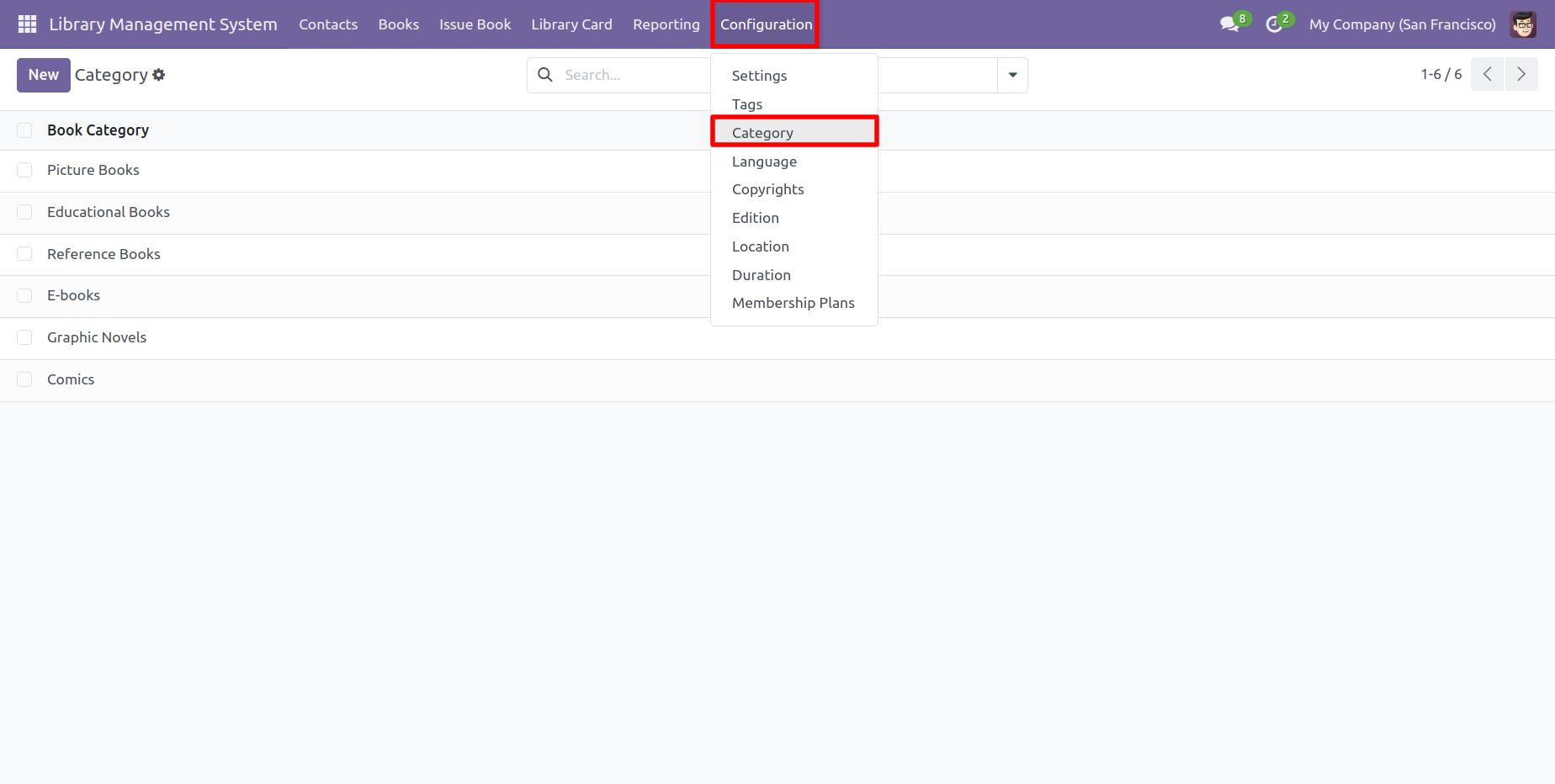
'Language' menu and tree view.

'Copyrights' menu and tree view.
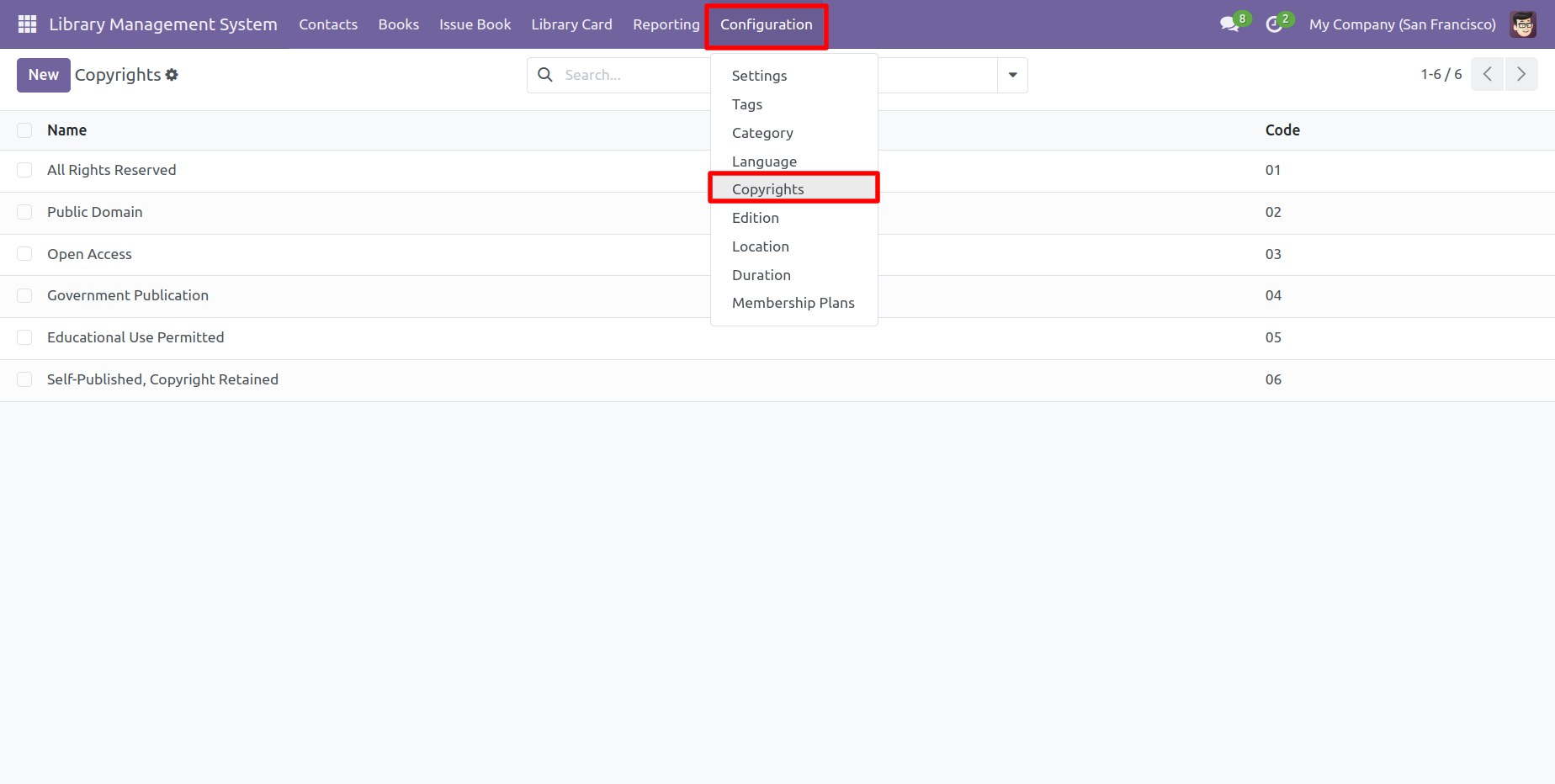
'Edition' menu and tree view.
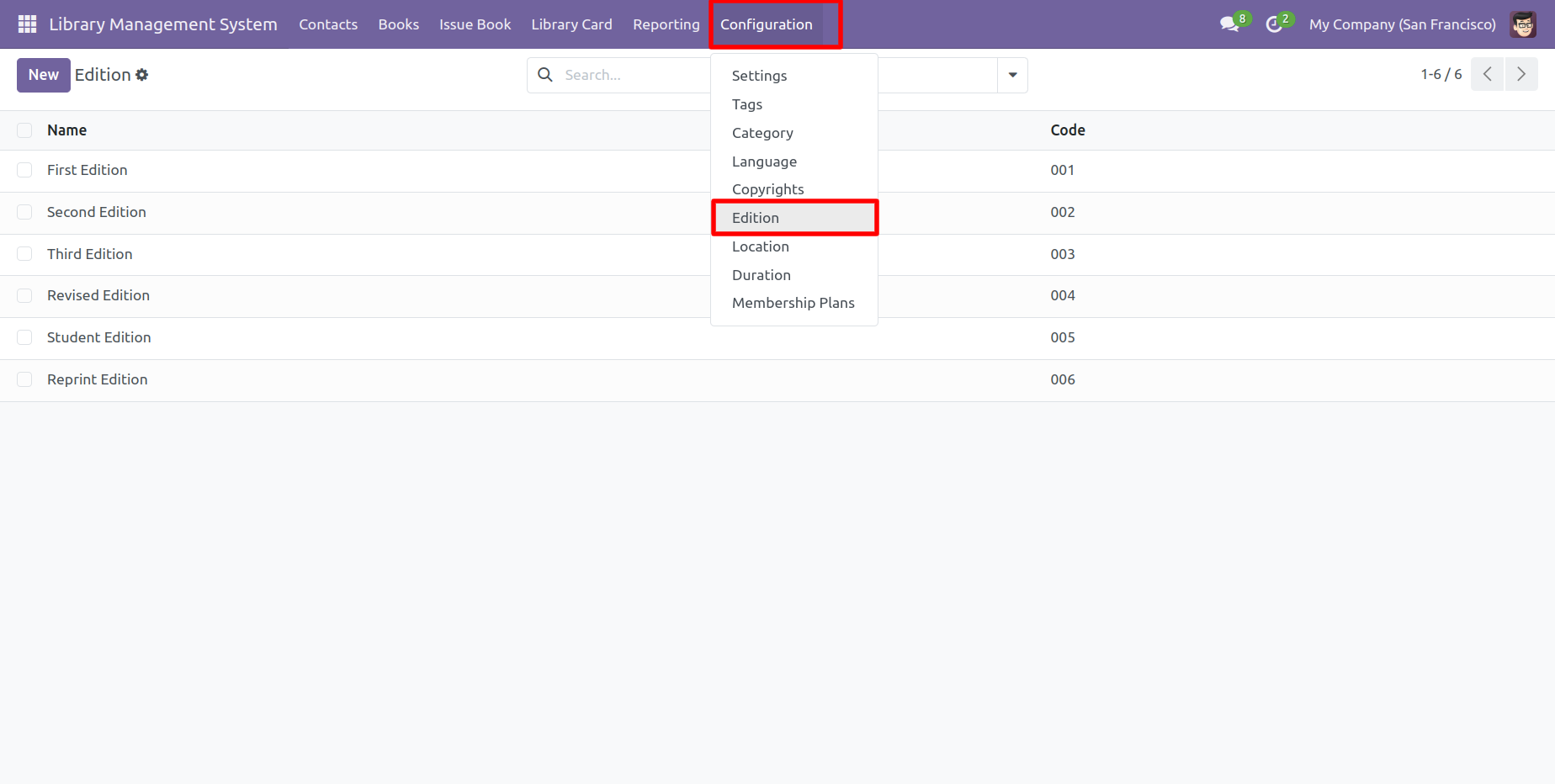
'Location' menu and tree view.
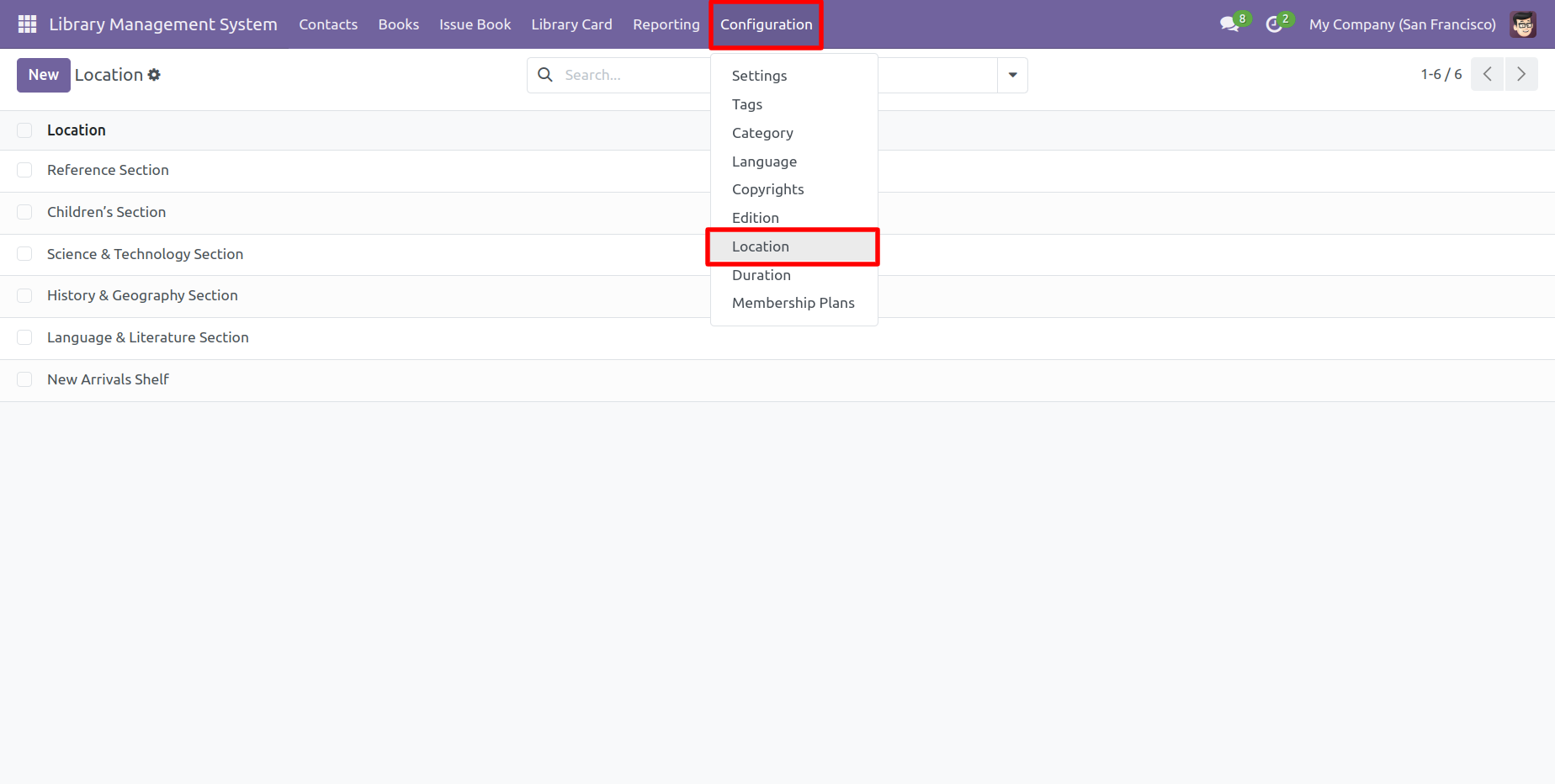
'Duration' menu and tree view.

Form view of the 'Duration'.
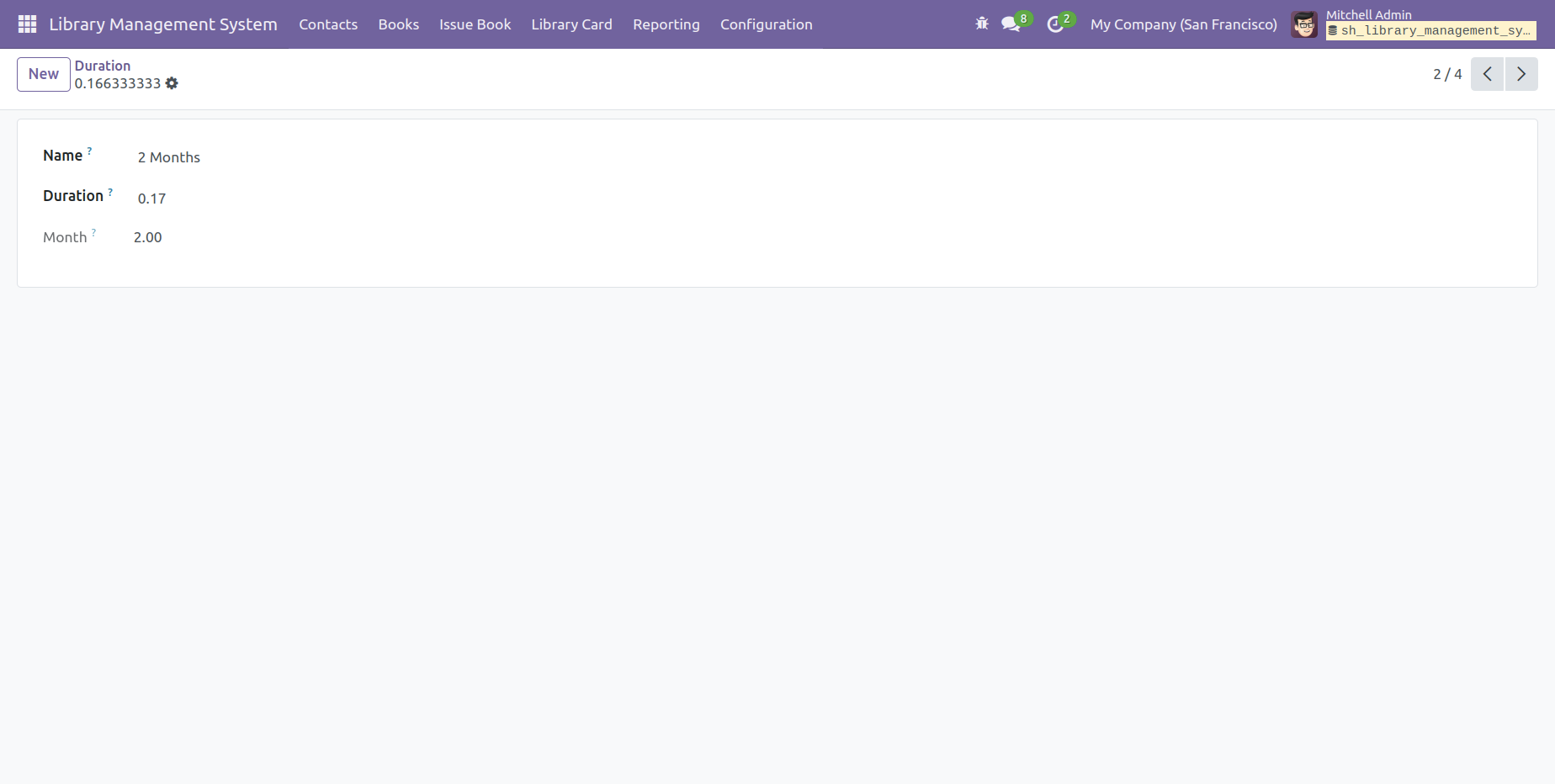
'Membership Plans' menu and tree view.

Form view of the 'Membership Plans'.
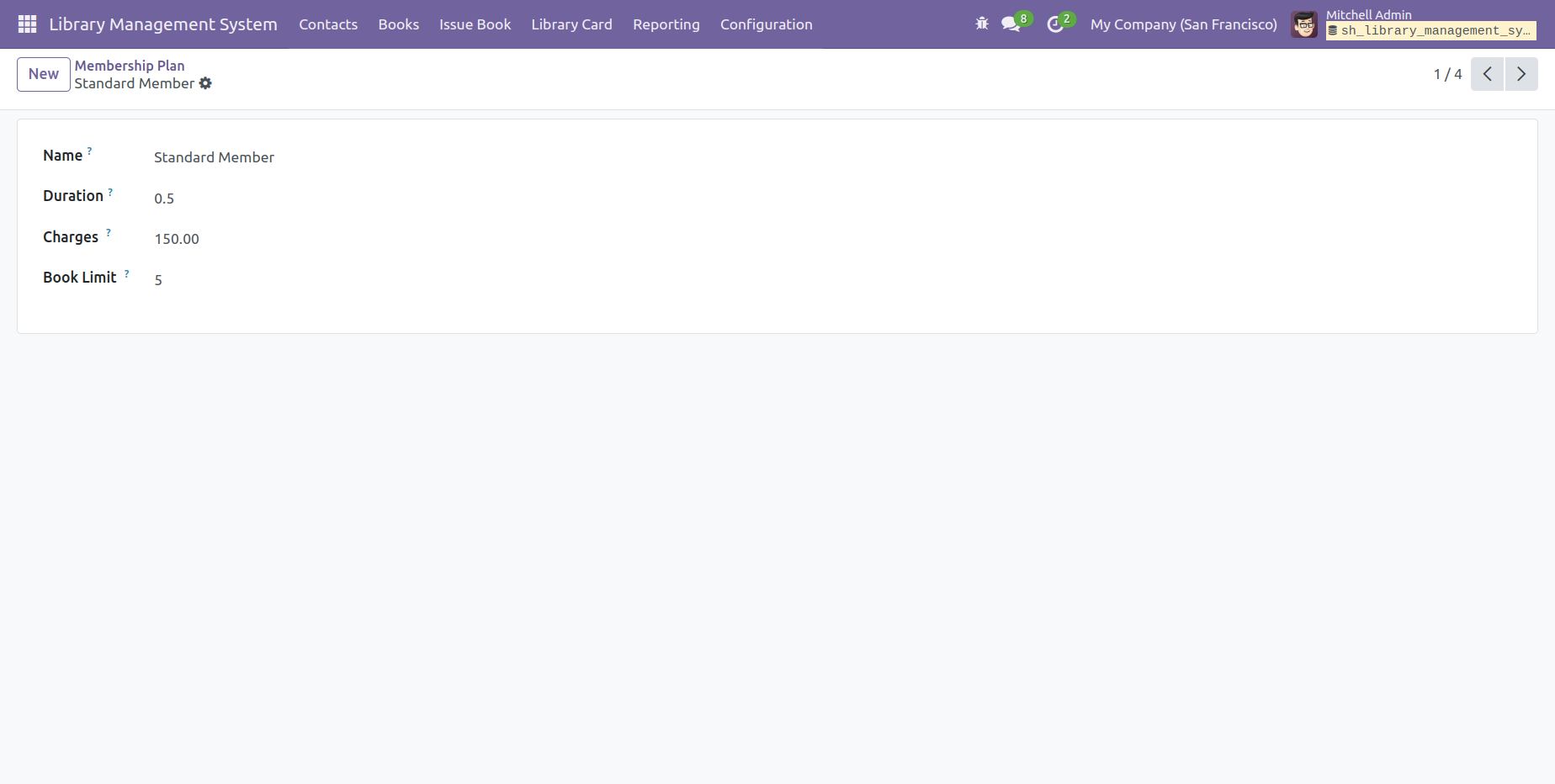
'Contacts' menu and kanban view.
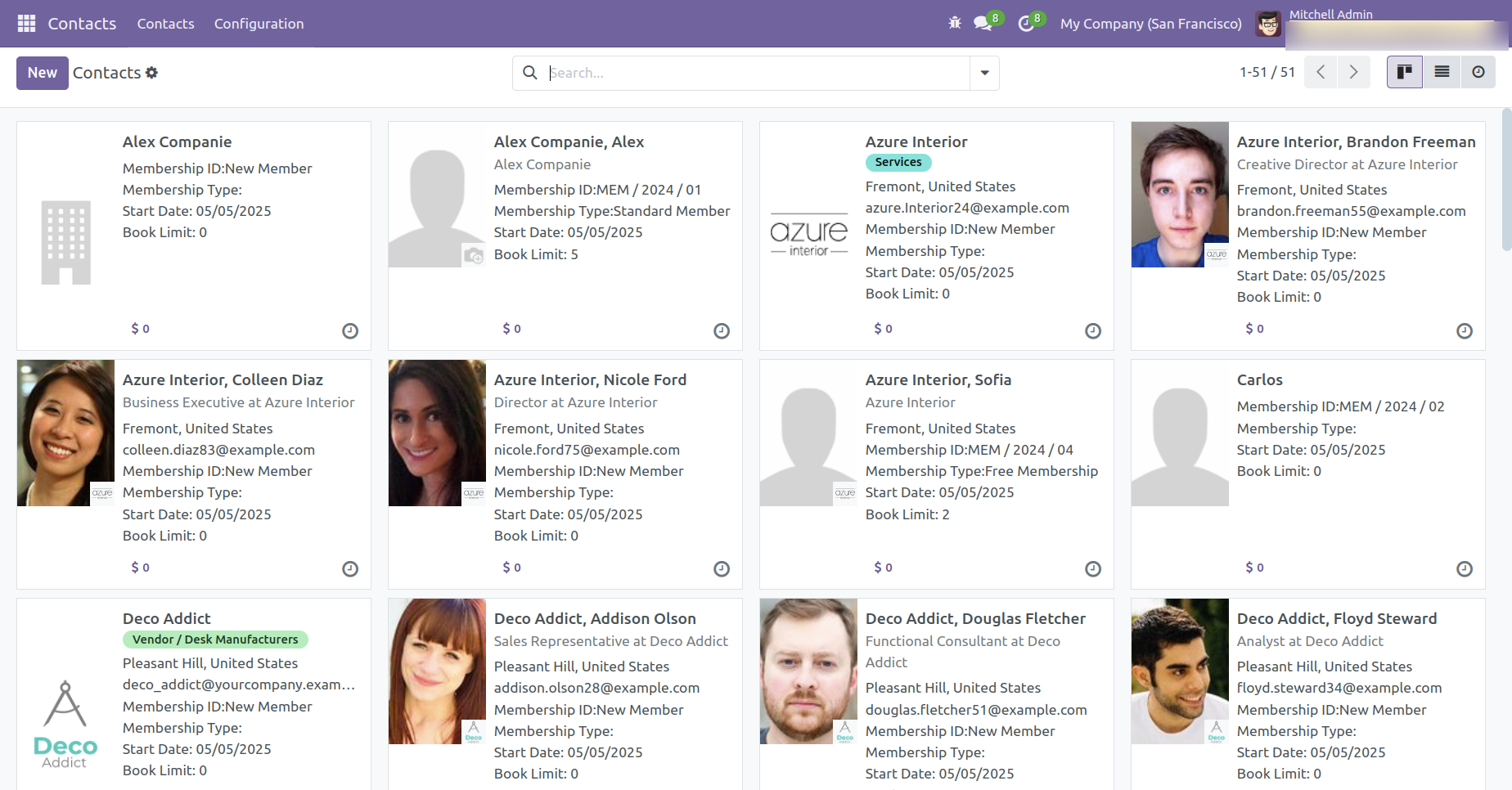
Form view of the 'Contacts'. Tick the contact type: Author or Customer or Member, or Publisher.
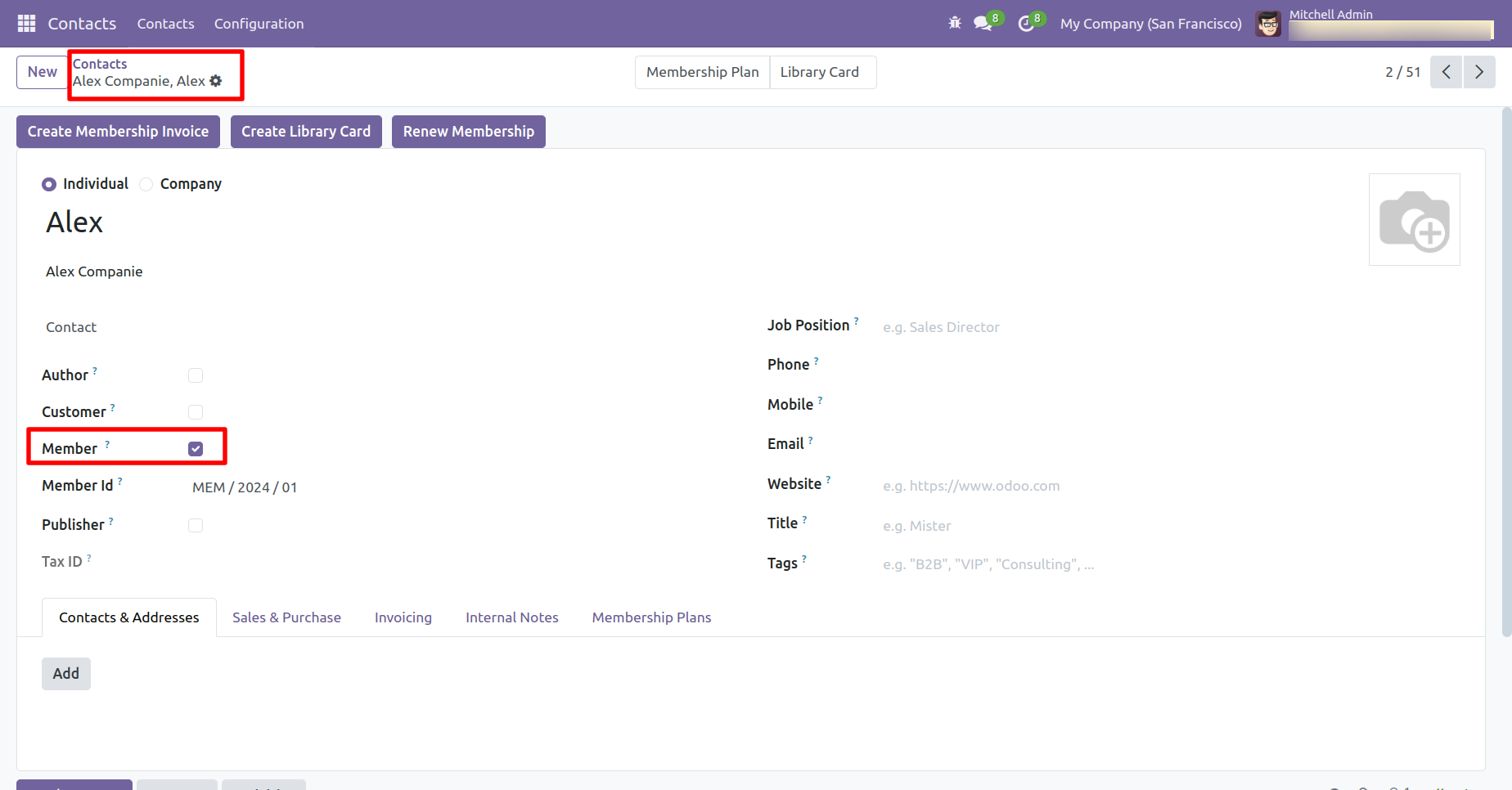
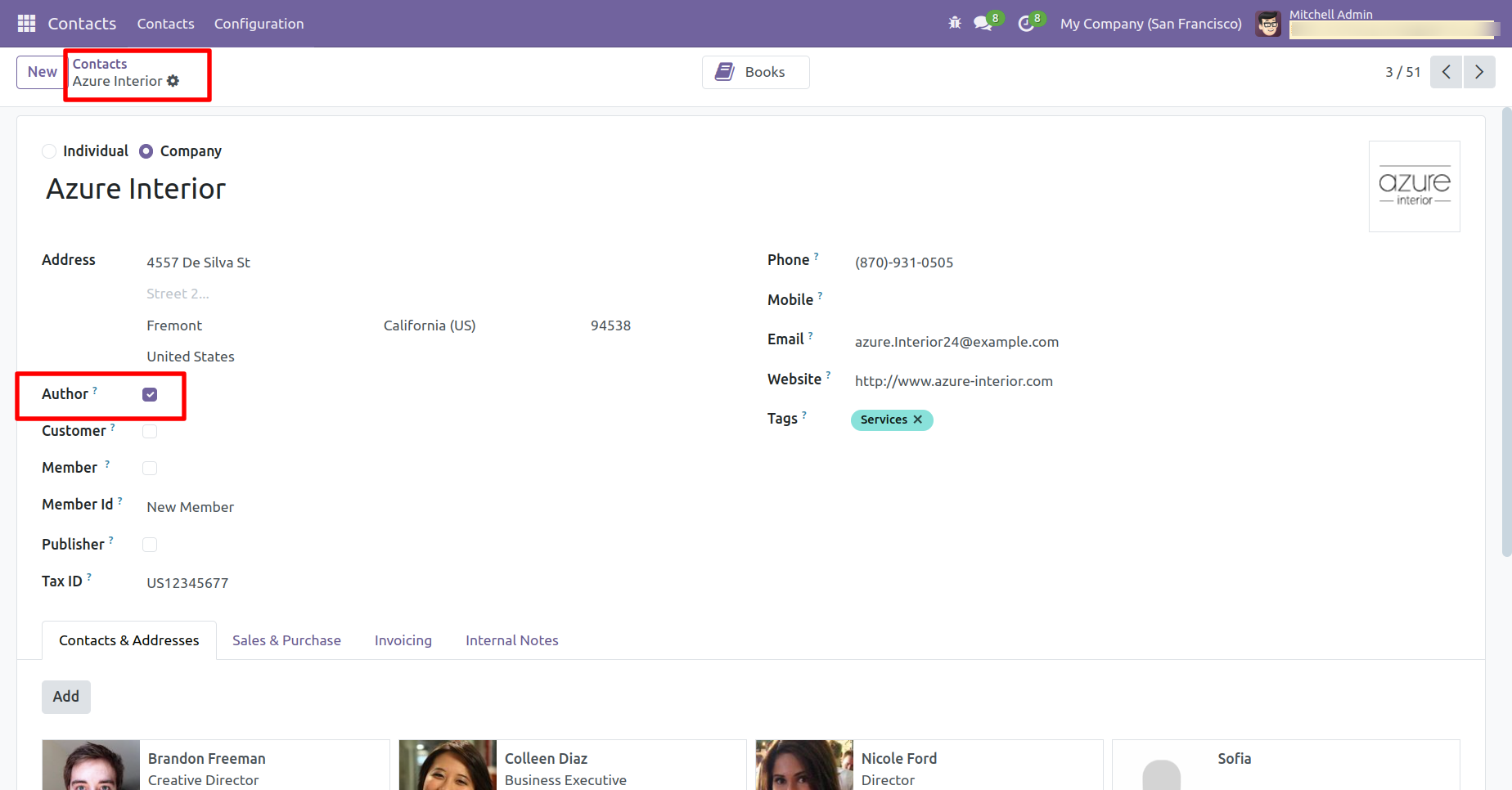
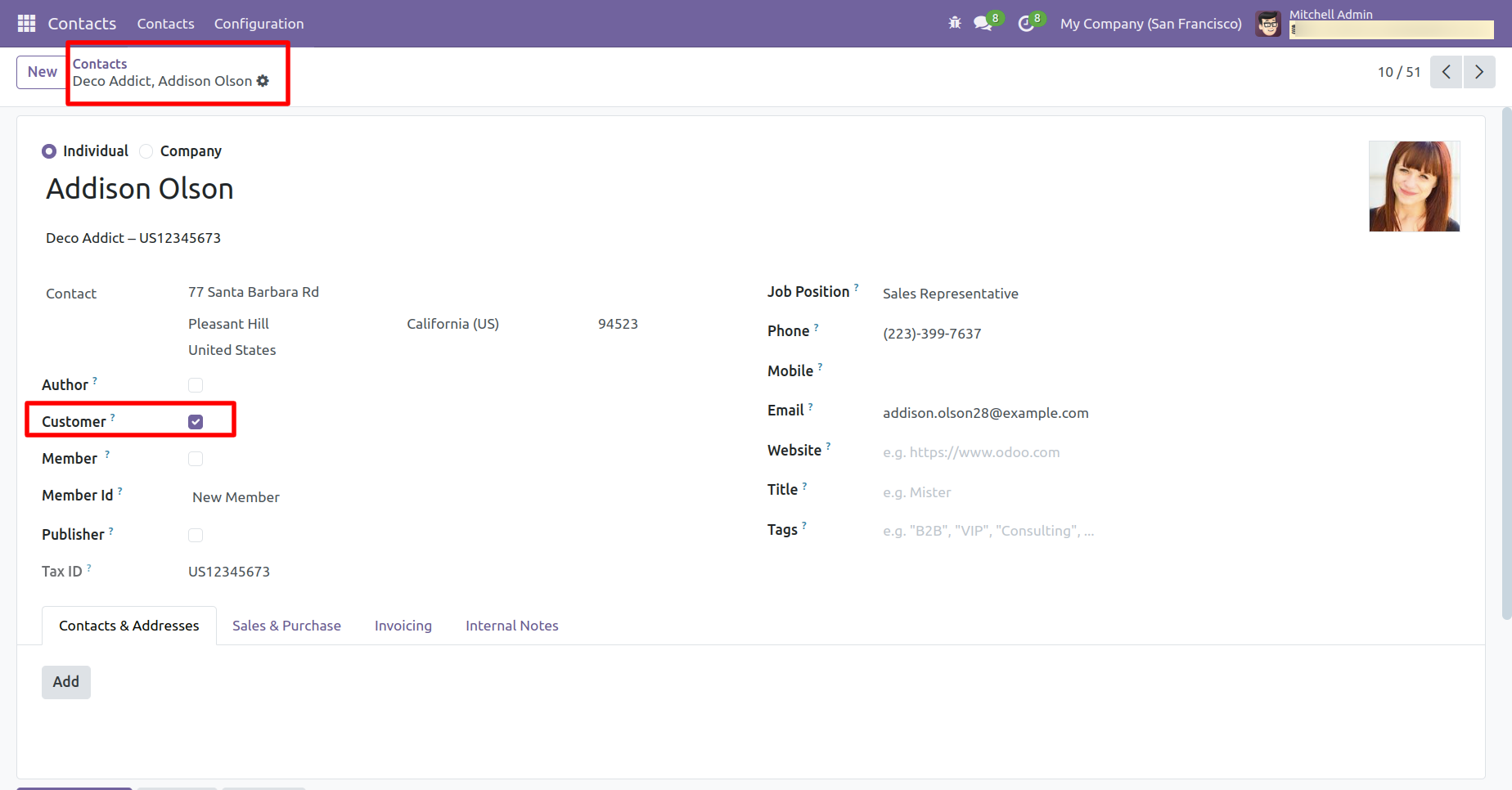
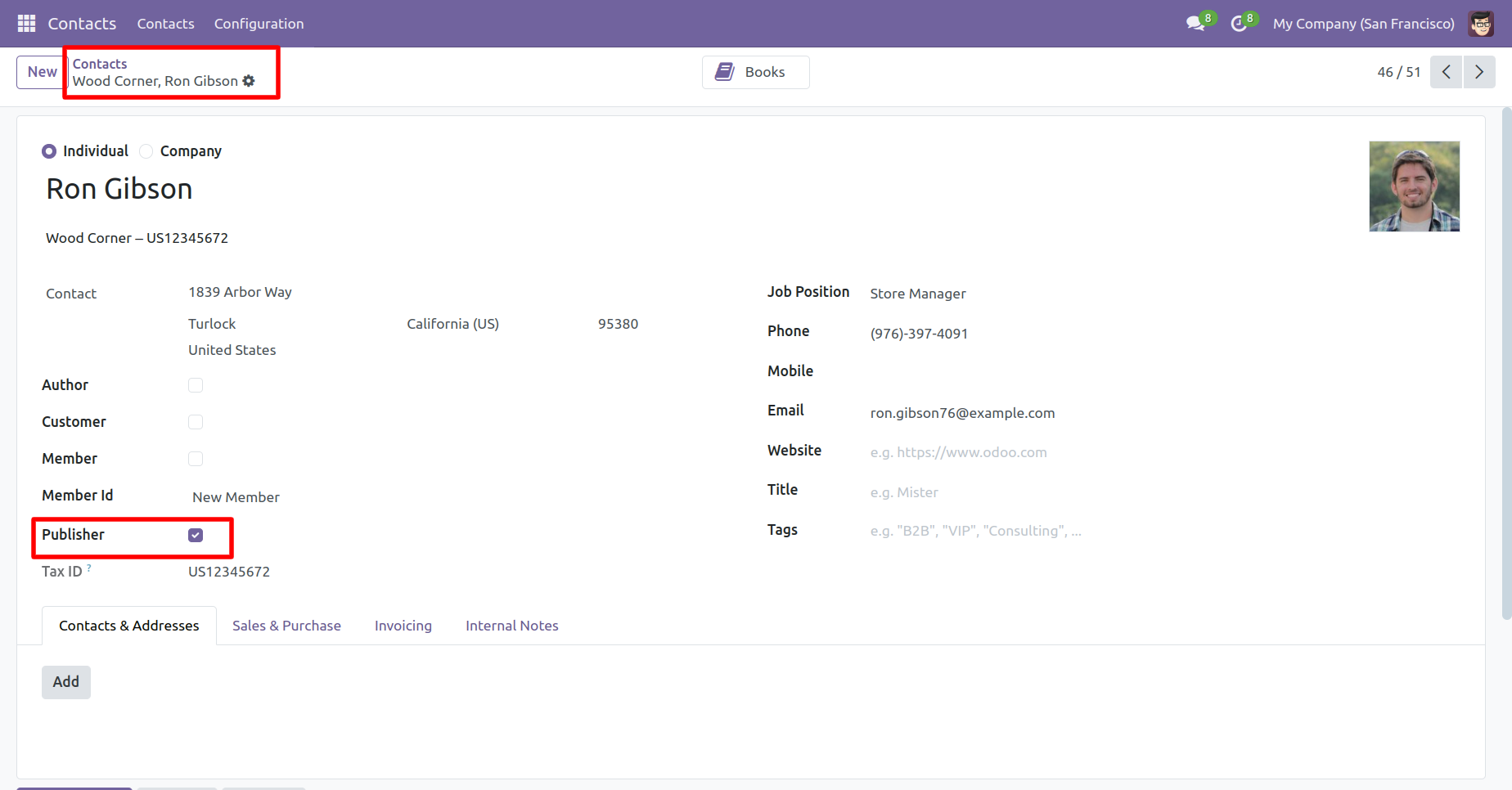
To create the membership card, click on the ' Create Membership Card' button.
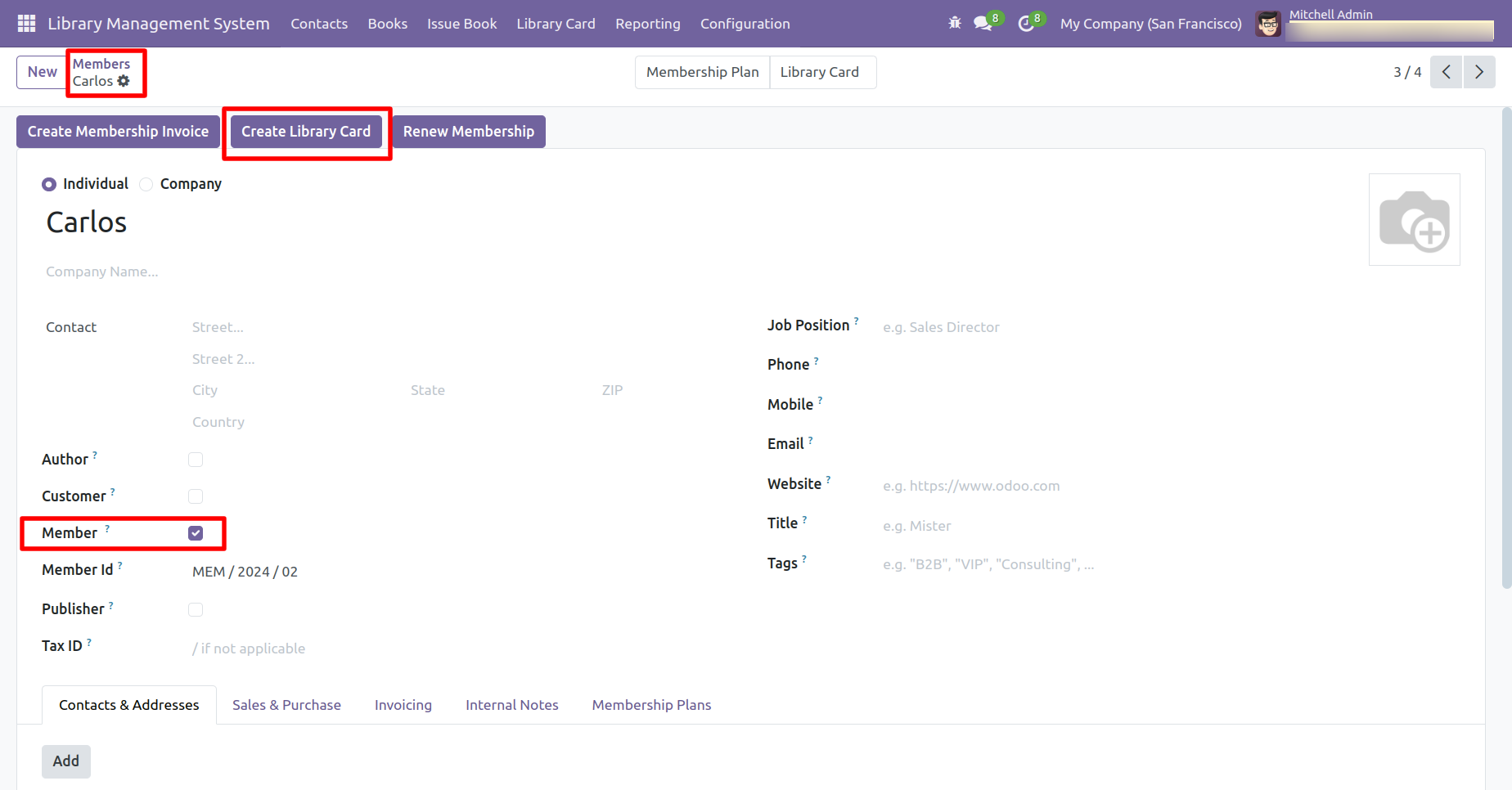
Add details and click on the 'Confirm' button.
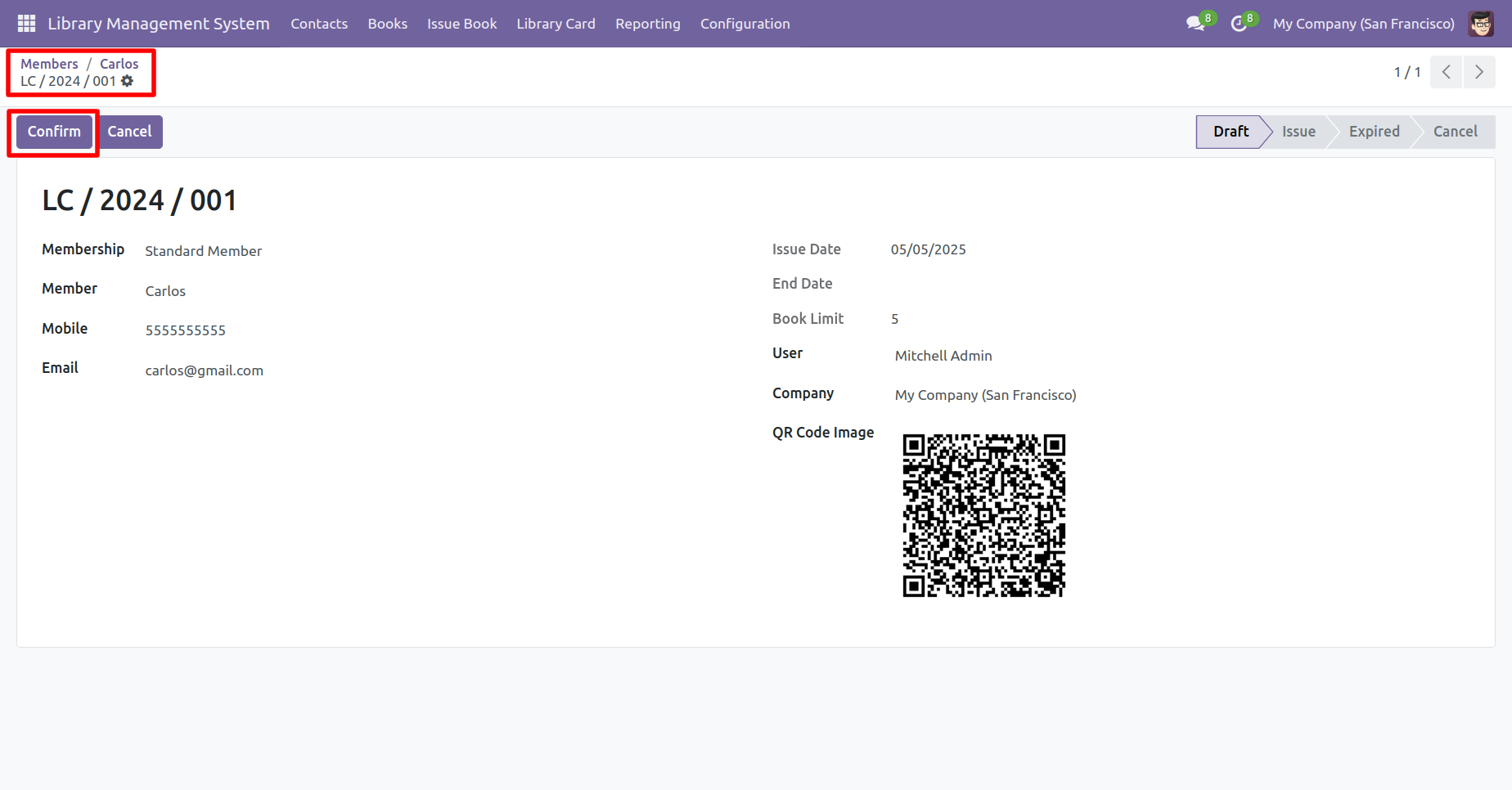
The card is now in the 'Issued' stage.
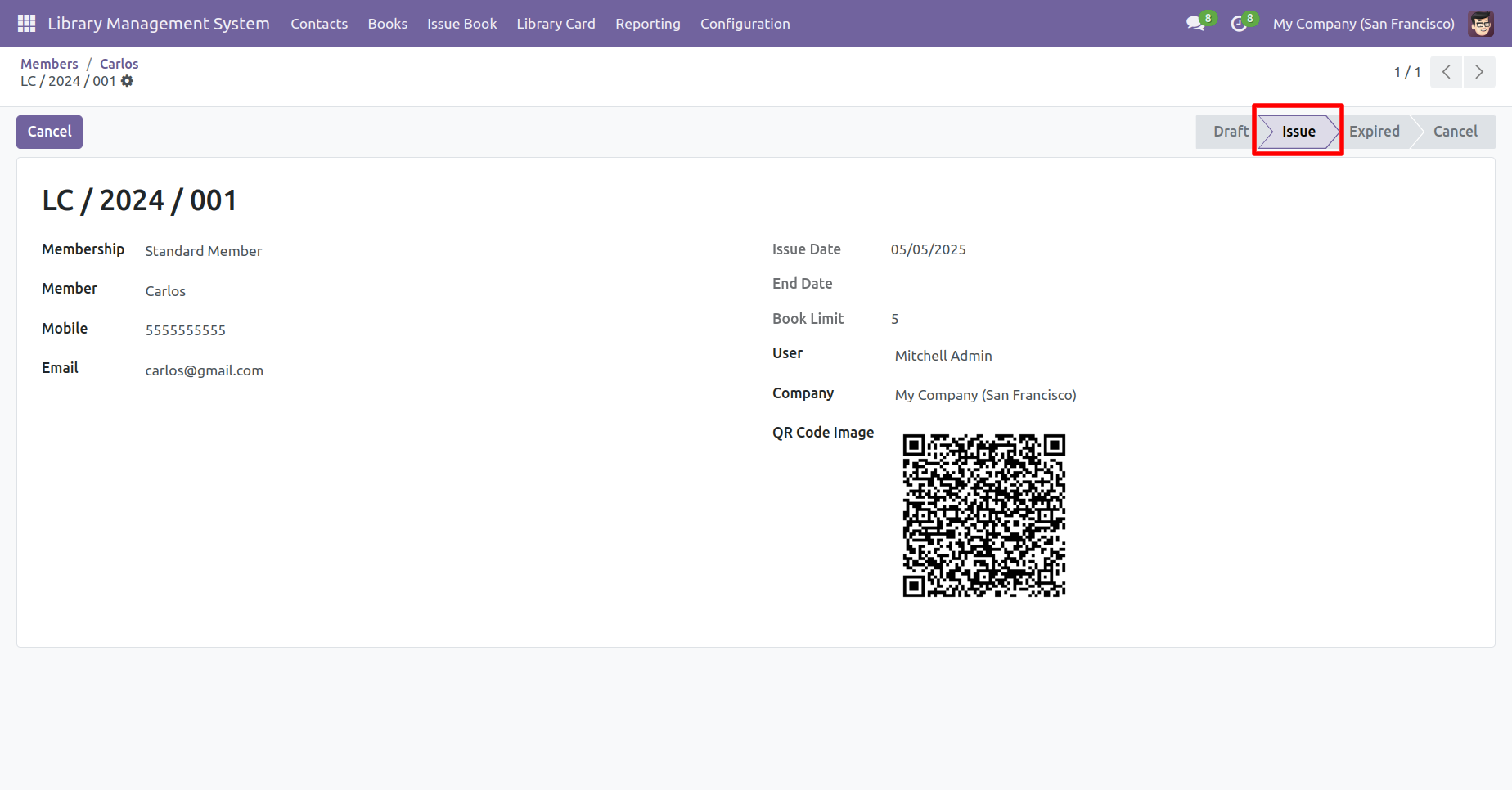
The issued library card for the member can be viewed in the Library Card menu.
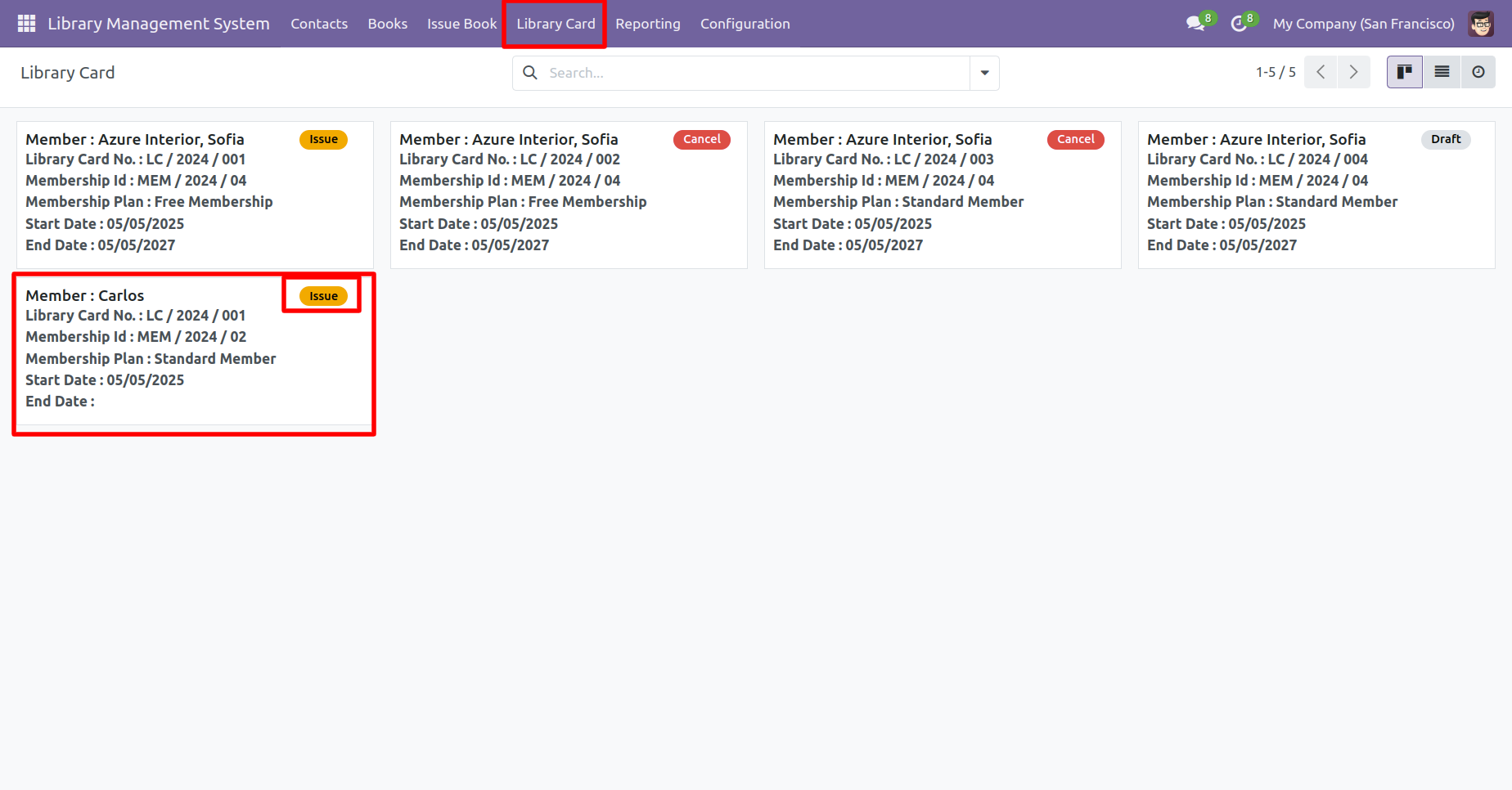
In the 'Library Card' tree view, you can view the status of each card.
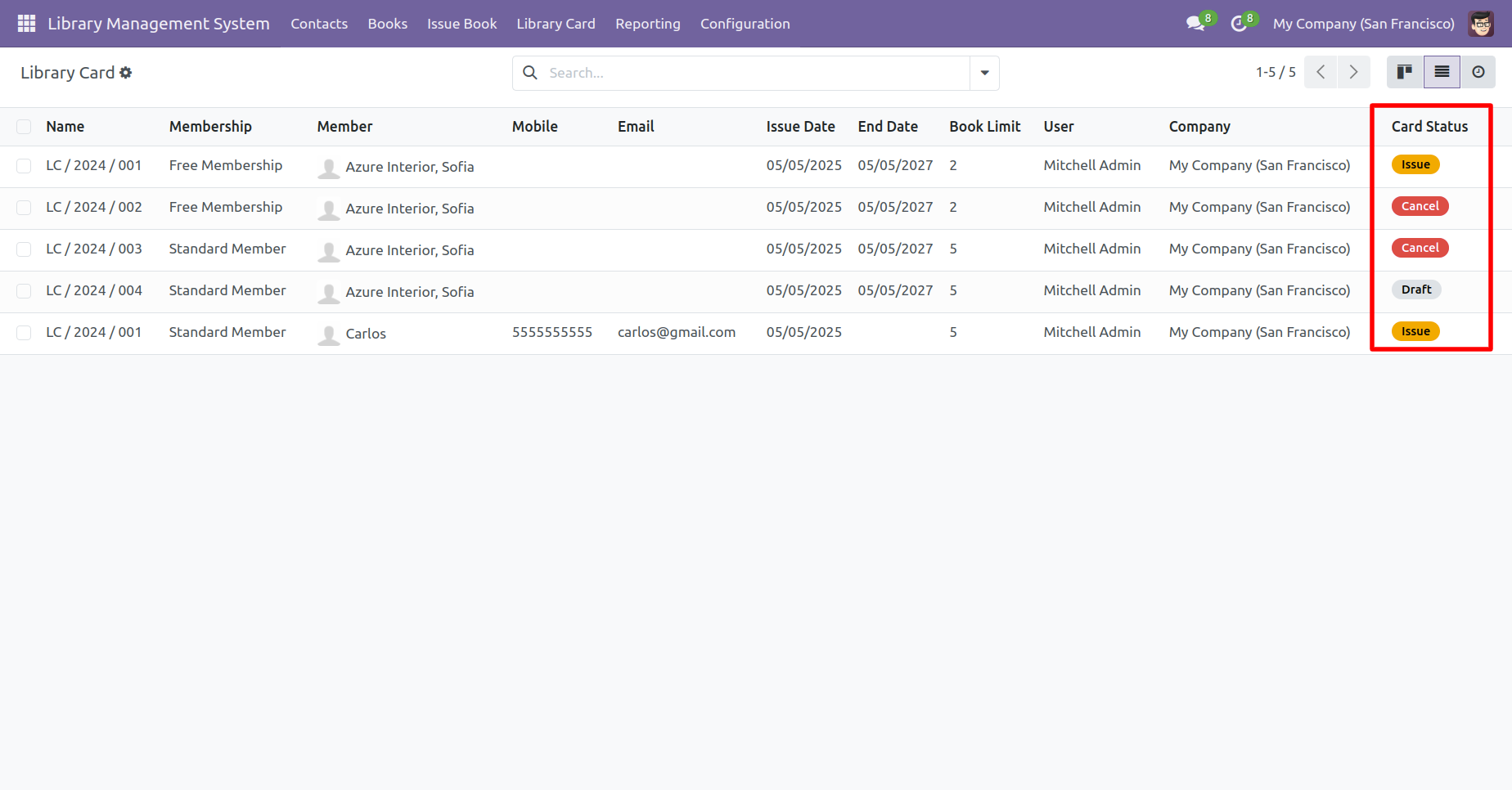
Cards can be grouped based on their status.
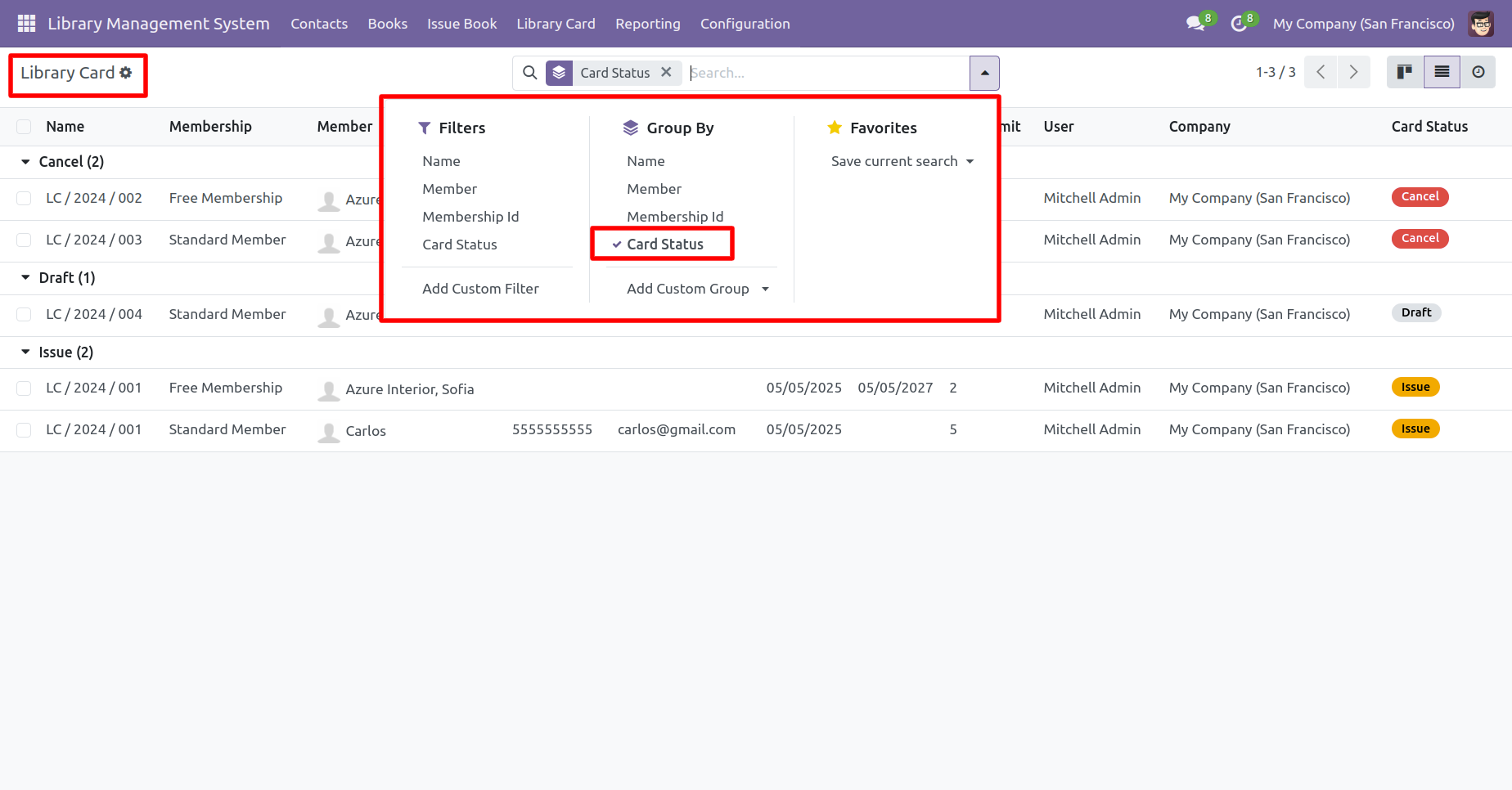
'Issue Book' menu and tree view.
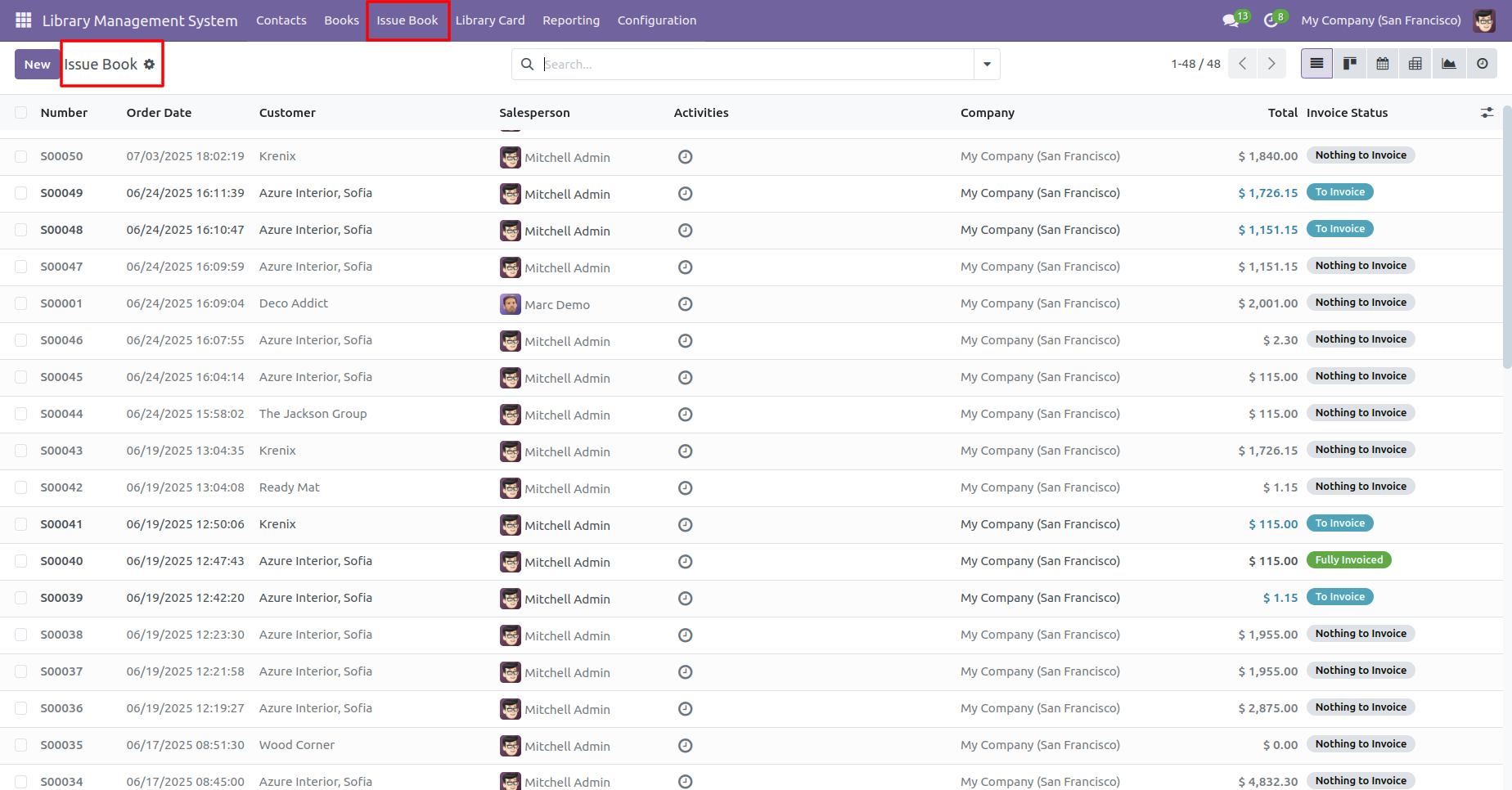
Form view of the issue books. Add a book and click on the 'Confirm' button.
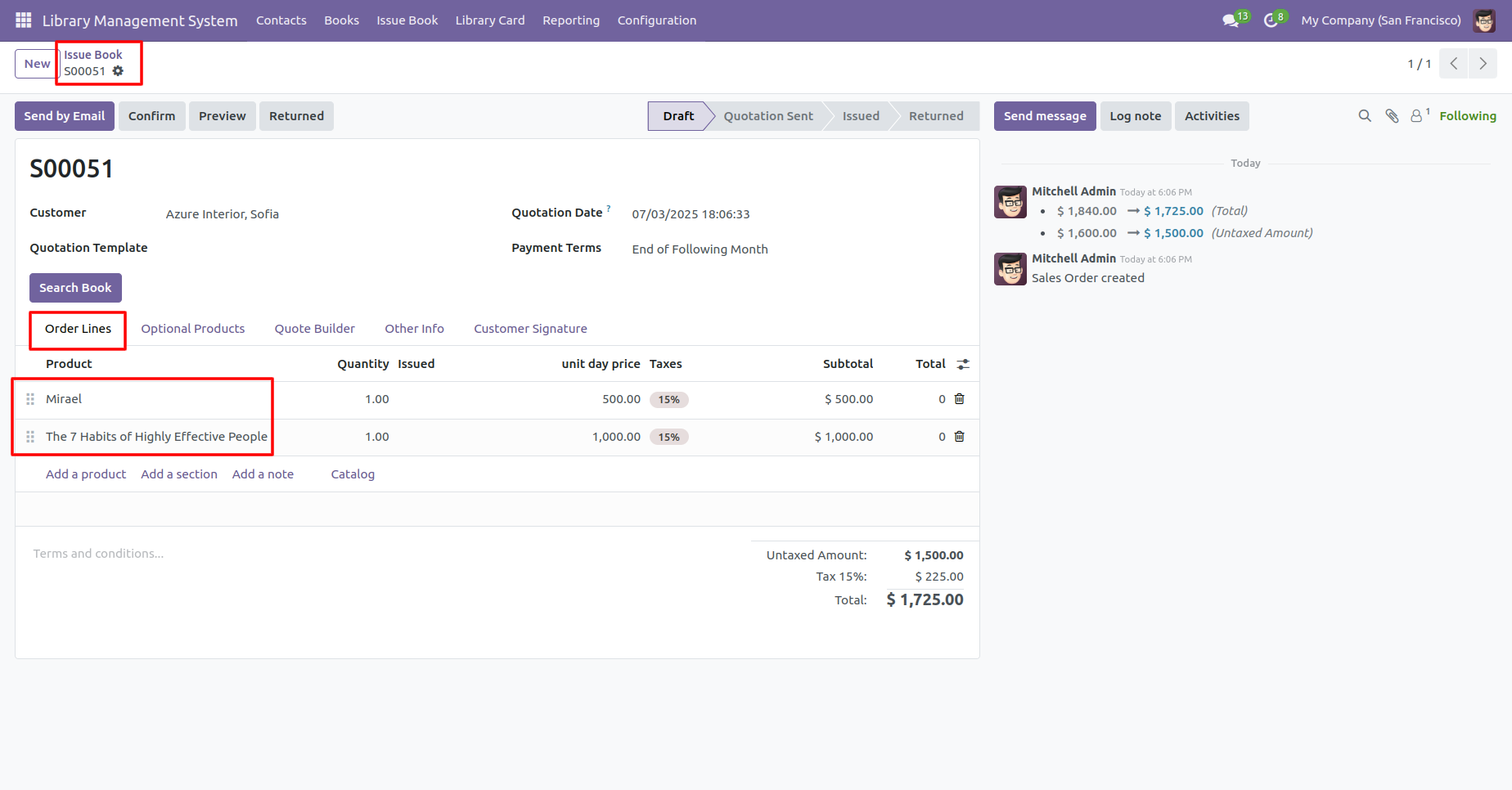
Create an invoice and make a payment.
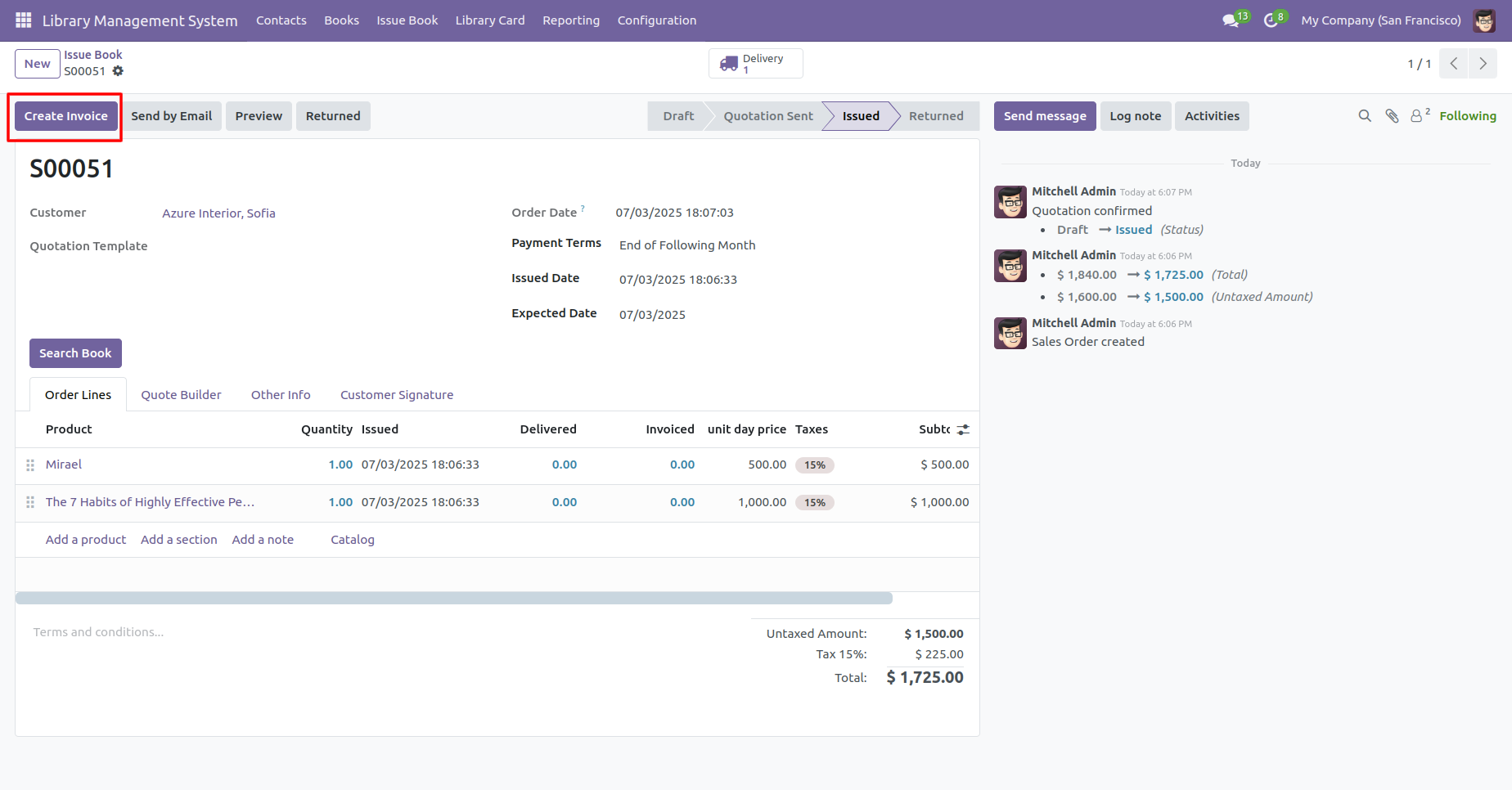
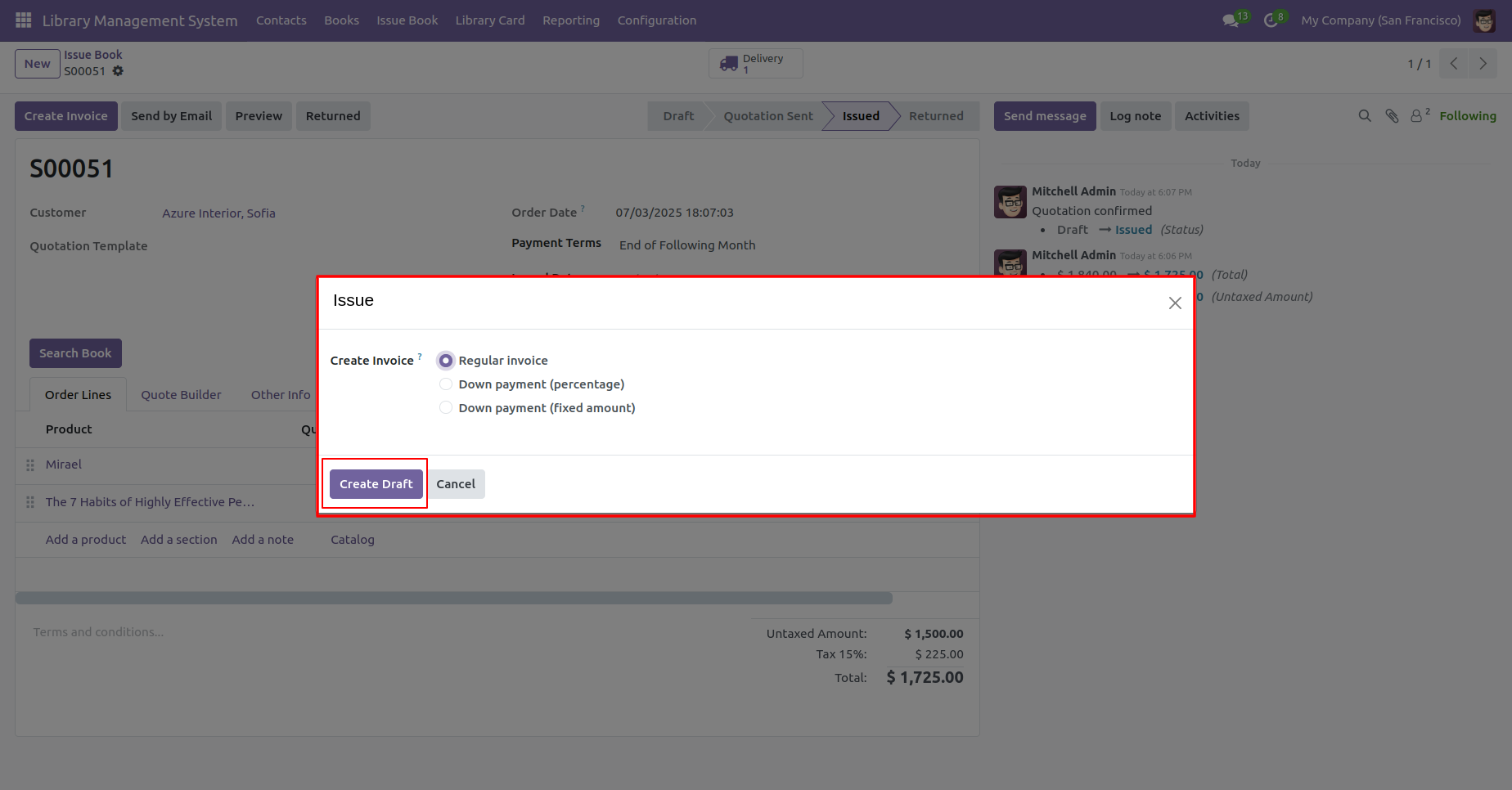
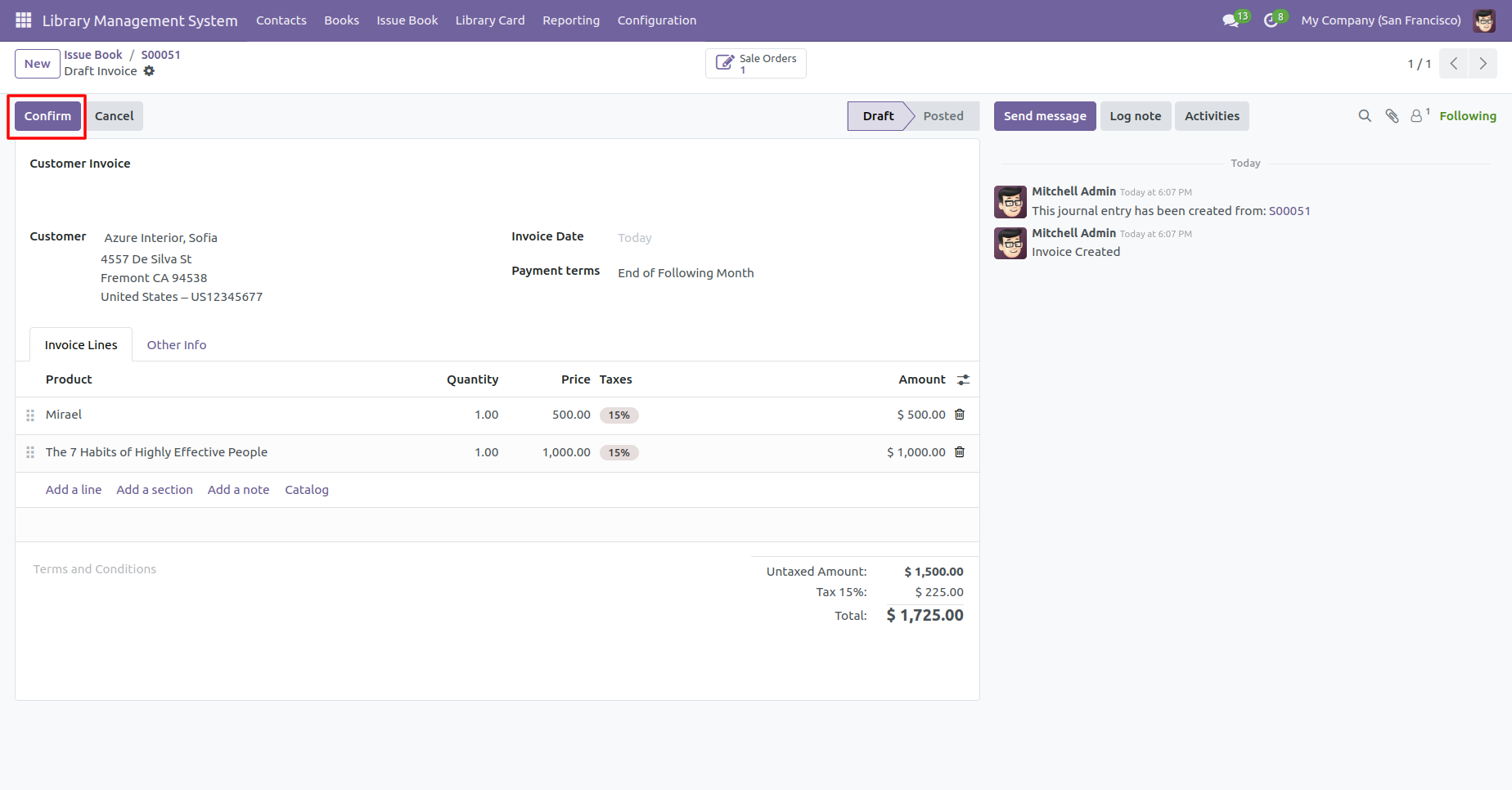
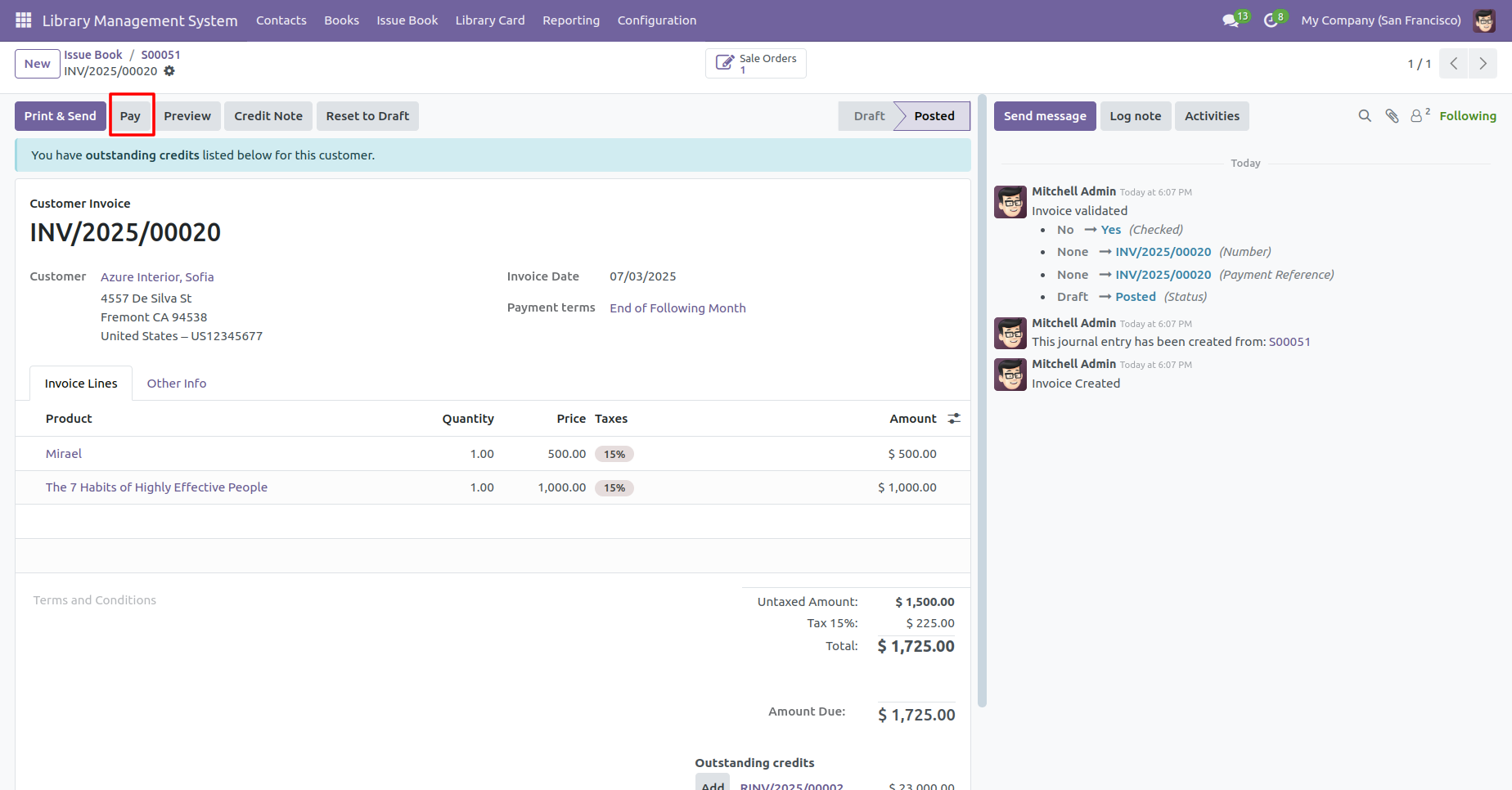
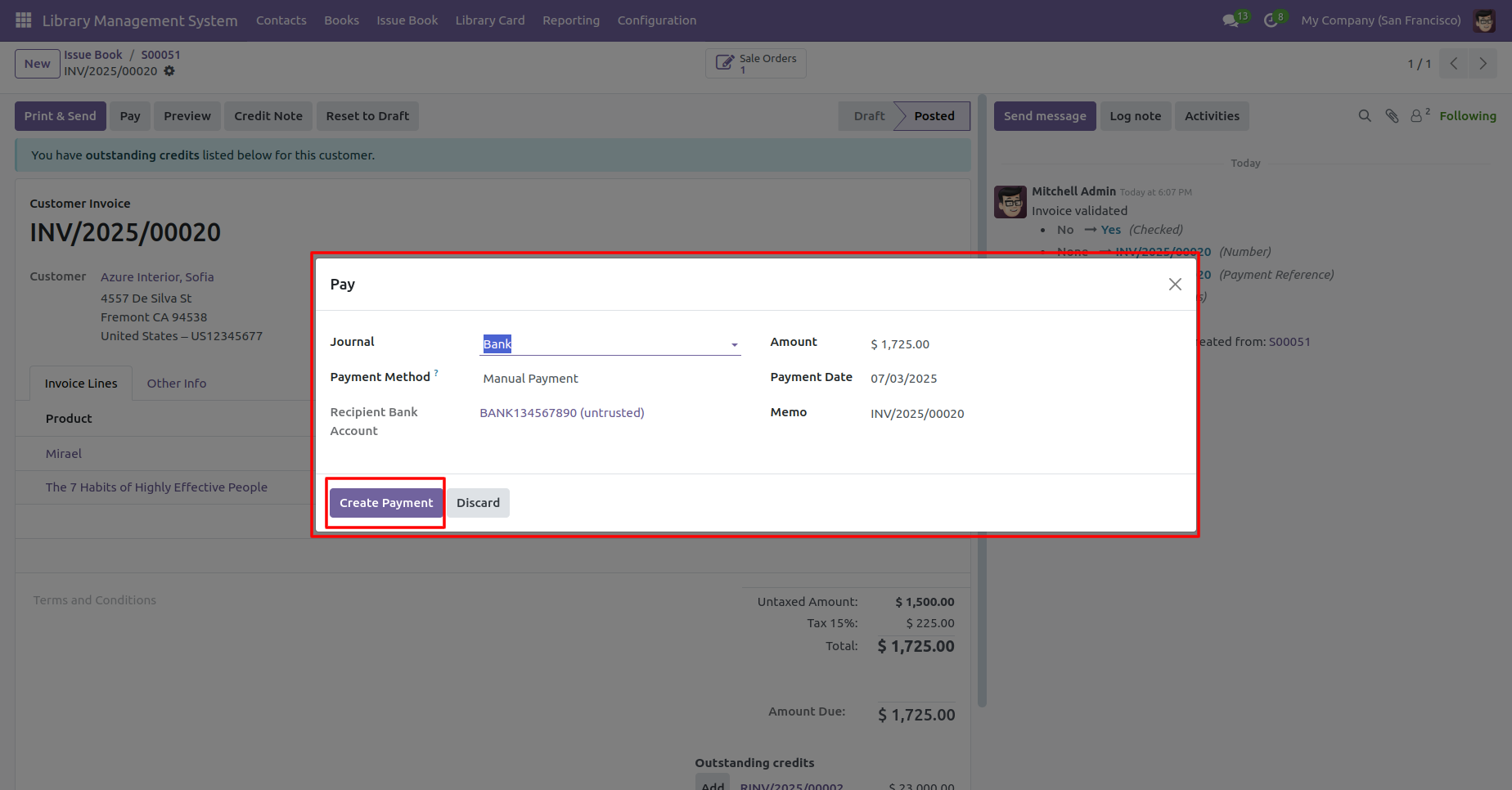
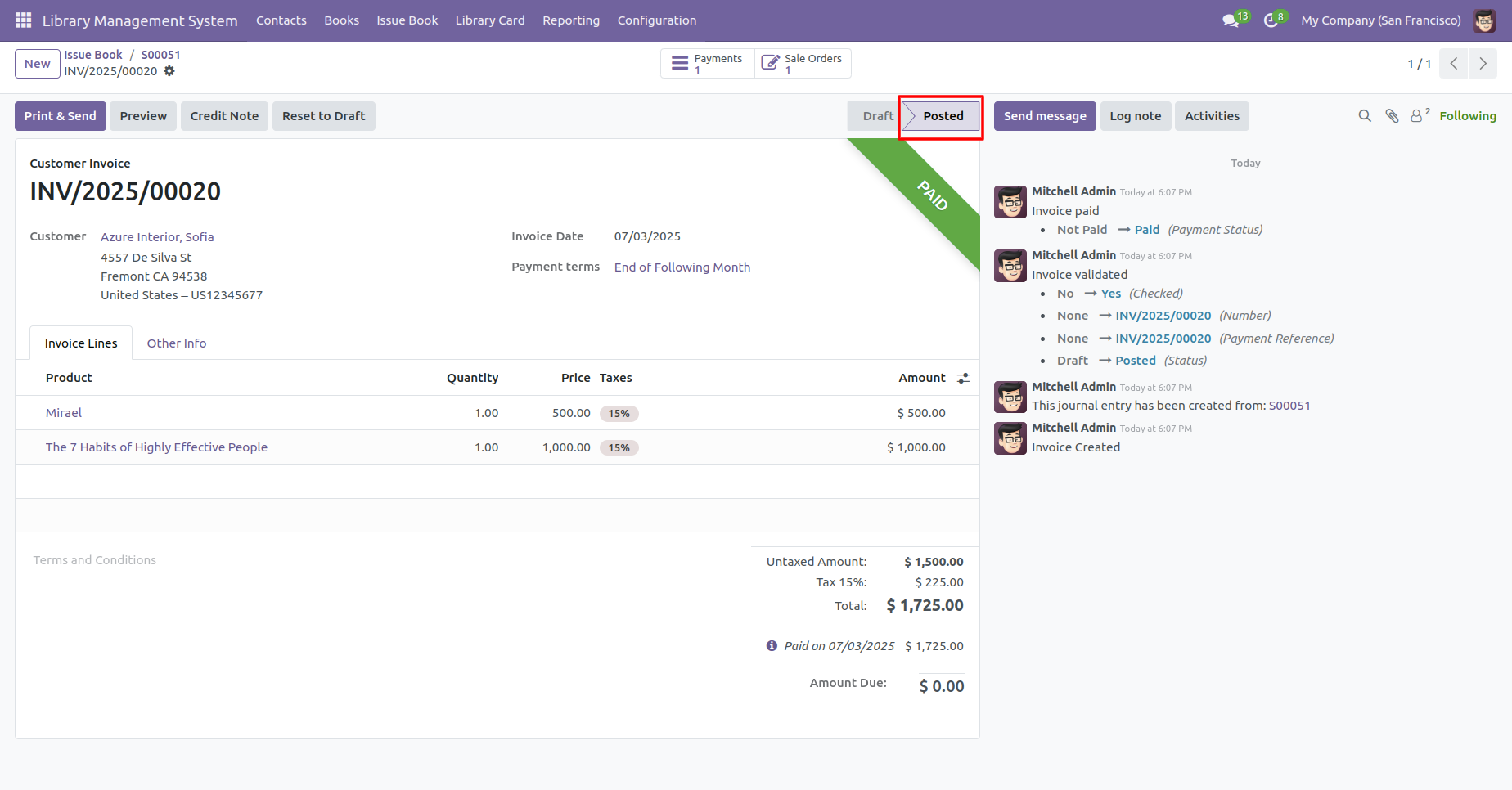
Form view of the books. In the 'Issue History' tab displays the date the book was issued.
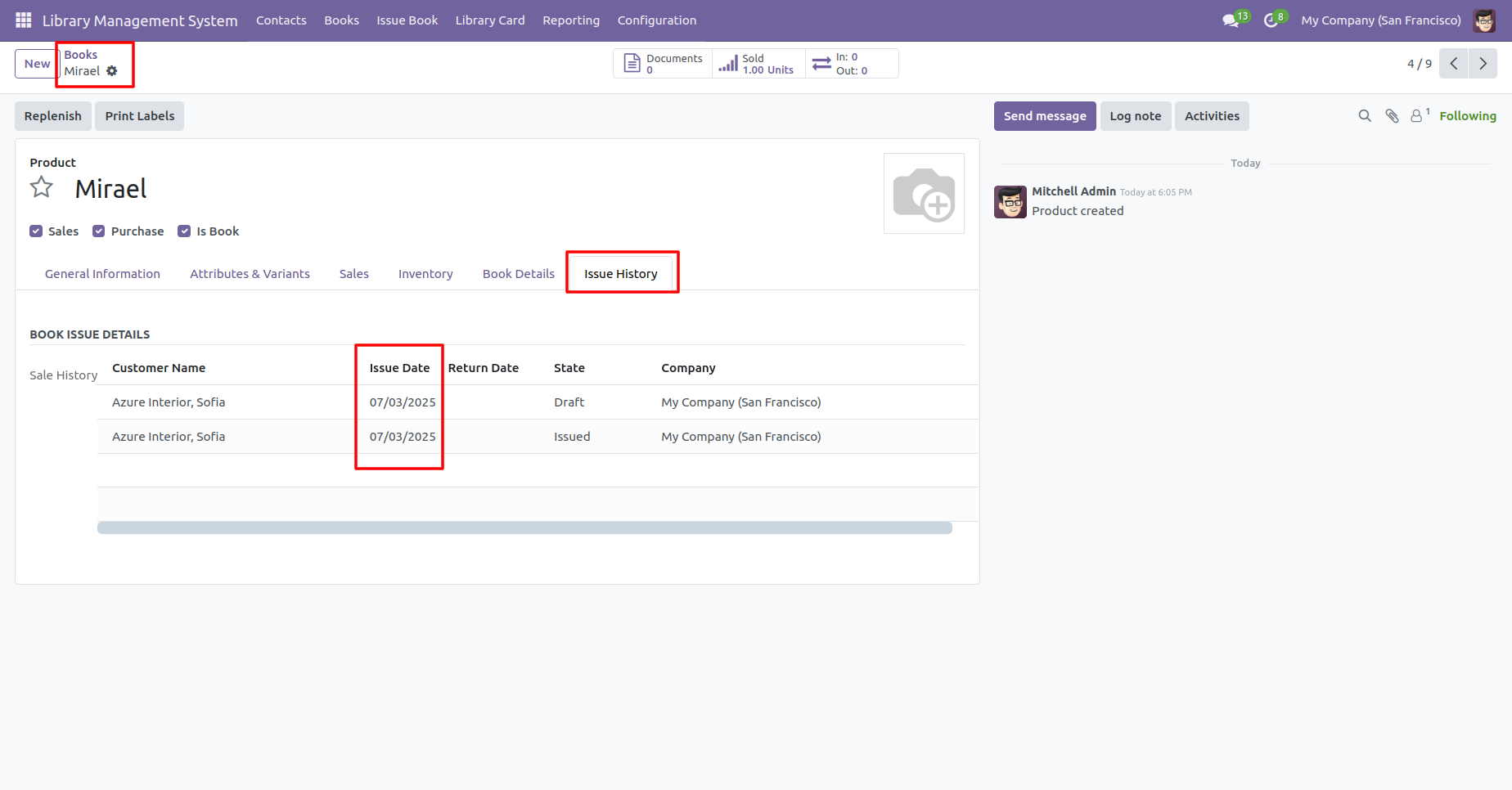
Click on the 'Returned' button to return the book.
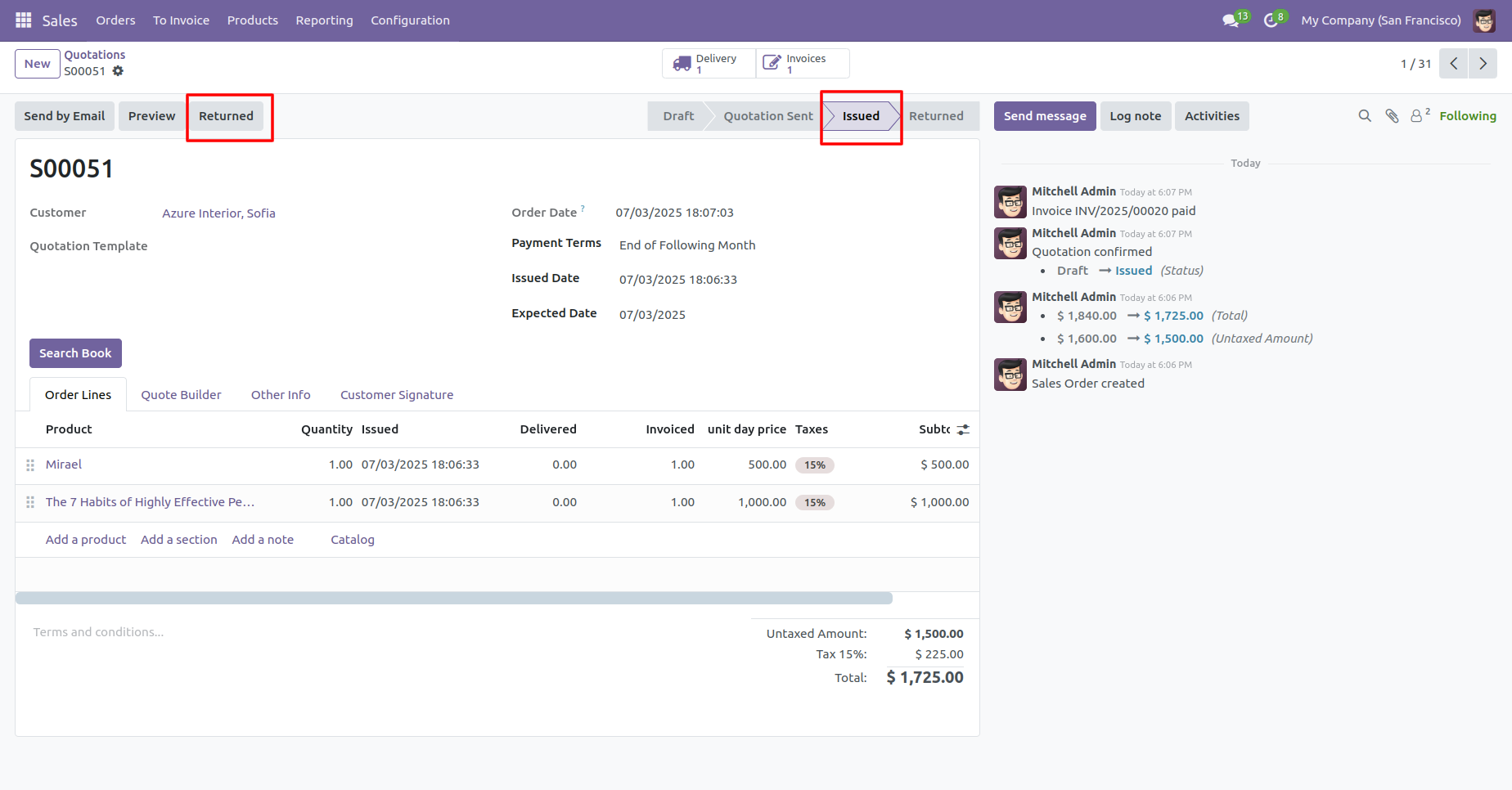
Now you can see the order is in the 'Returned' stage.
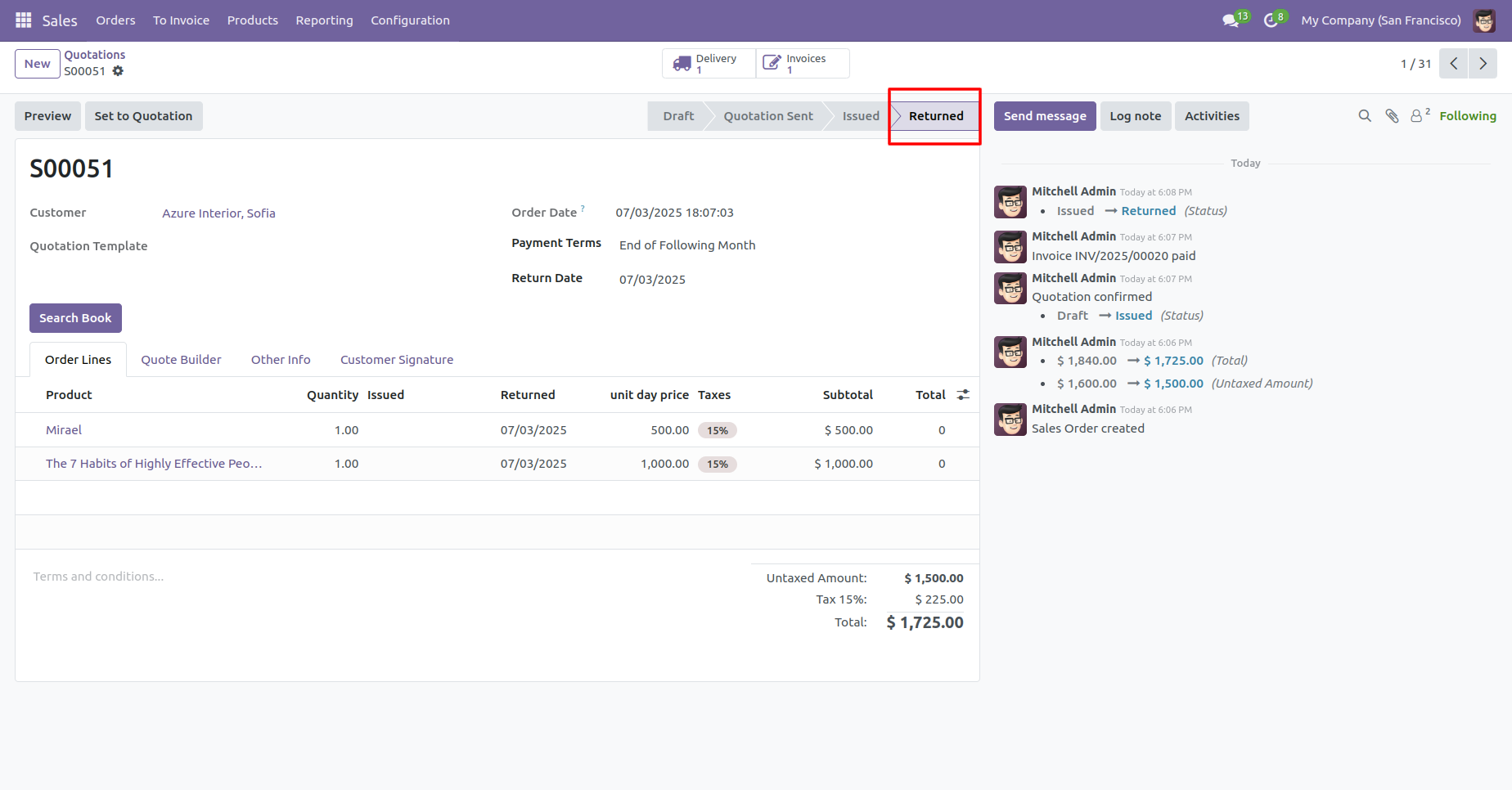
Form view of the books. In the 'Issue History' tab, you can see the return date of the book.
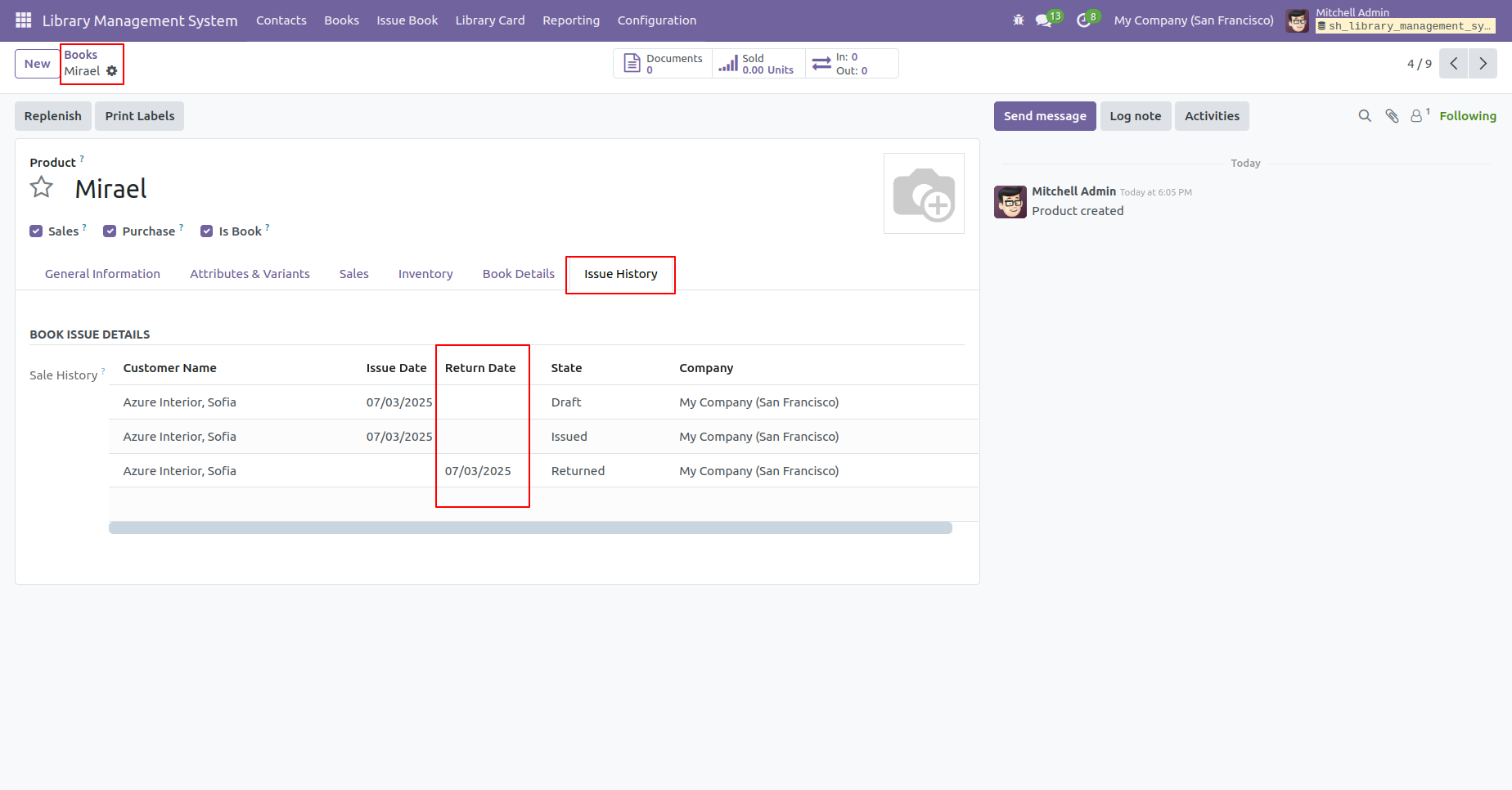
To renew the membership, click on the 'Renew Membership' button.
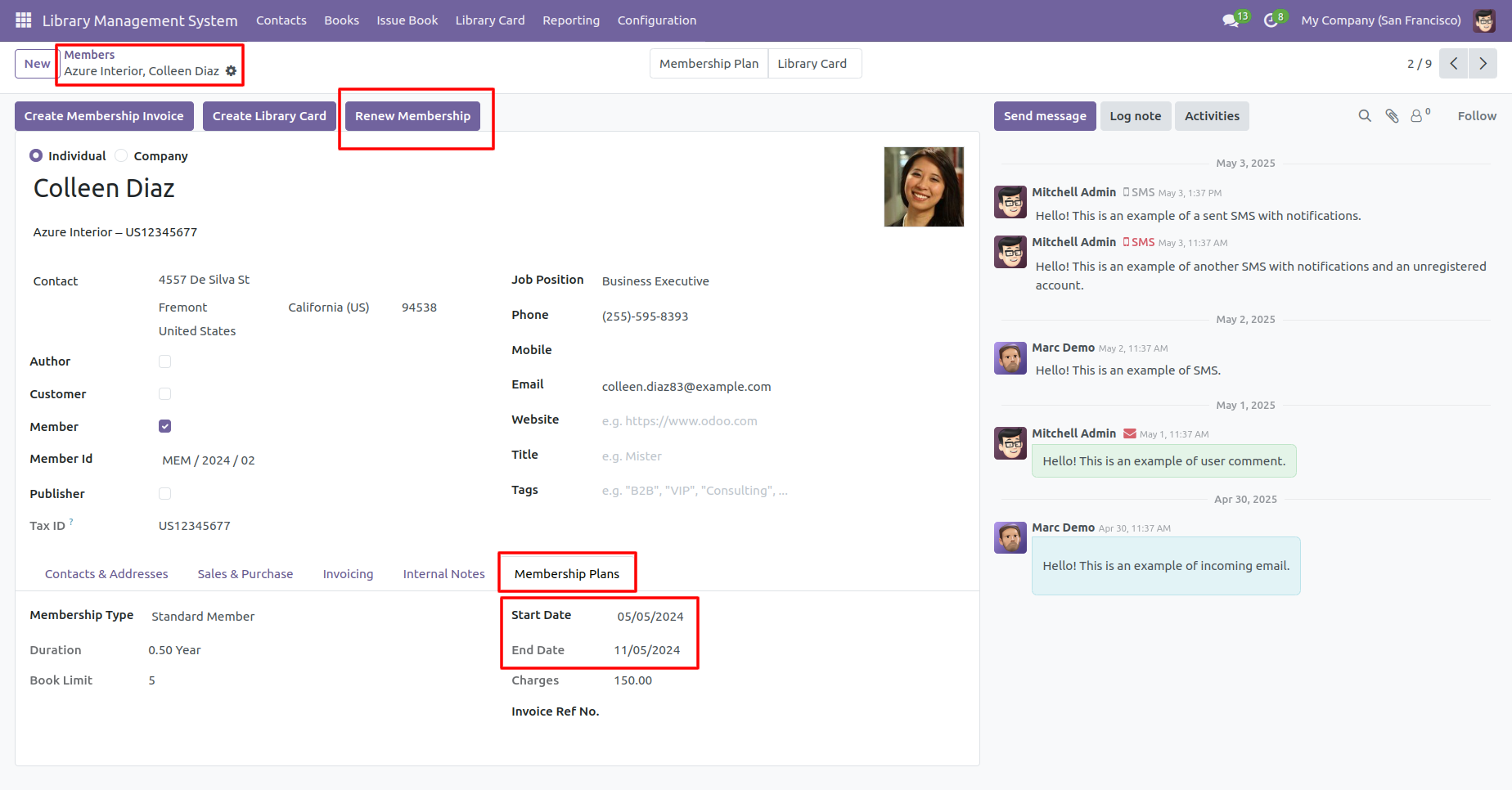
In the 'Membership Plans' tab, you can see that the membership plan has been updated.
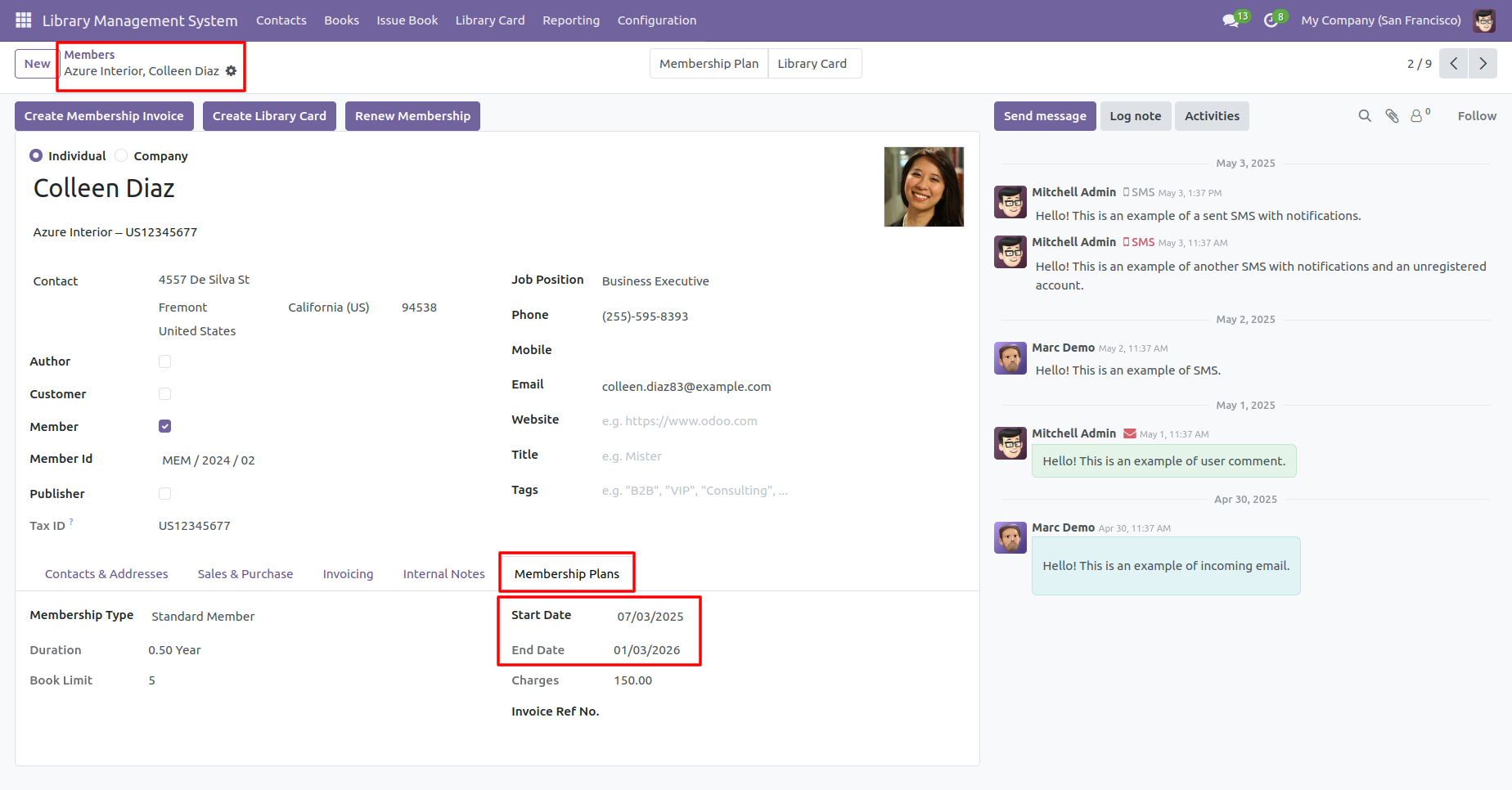
To print the issued books report, click on the 'Reporting' menu.
After that, the print report wizard will appears, add details, and click on the 'Print PDF Report' button.
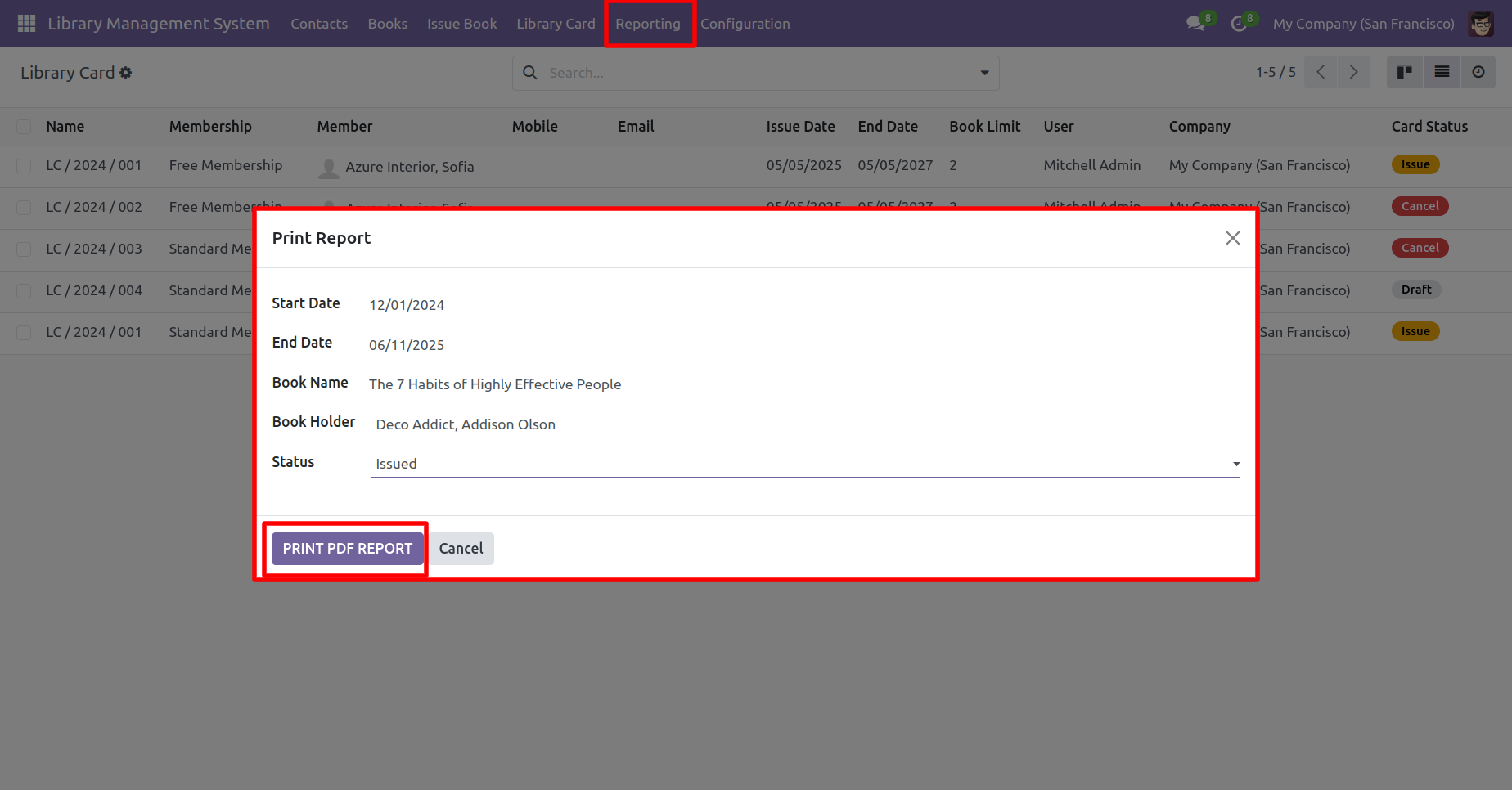
The issued books report looks like below.
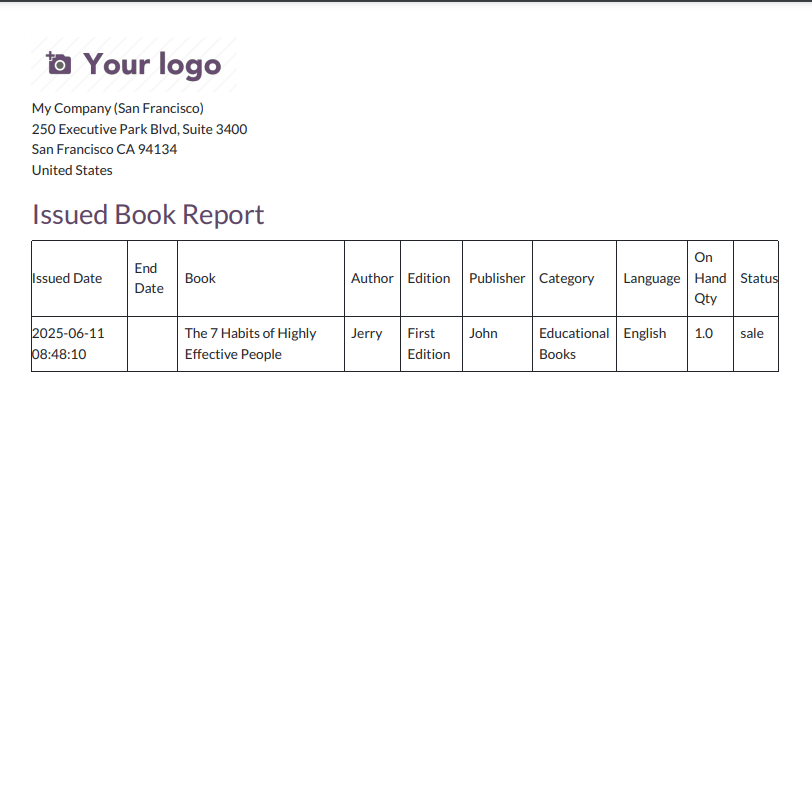
'Books' menu and kanban view.
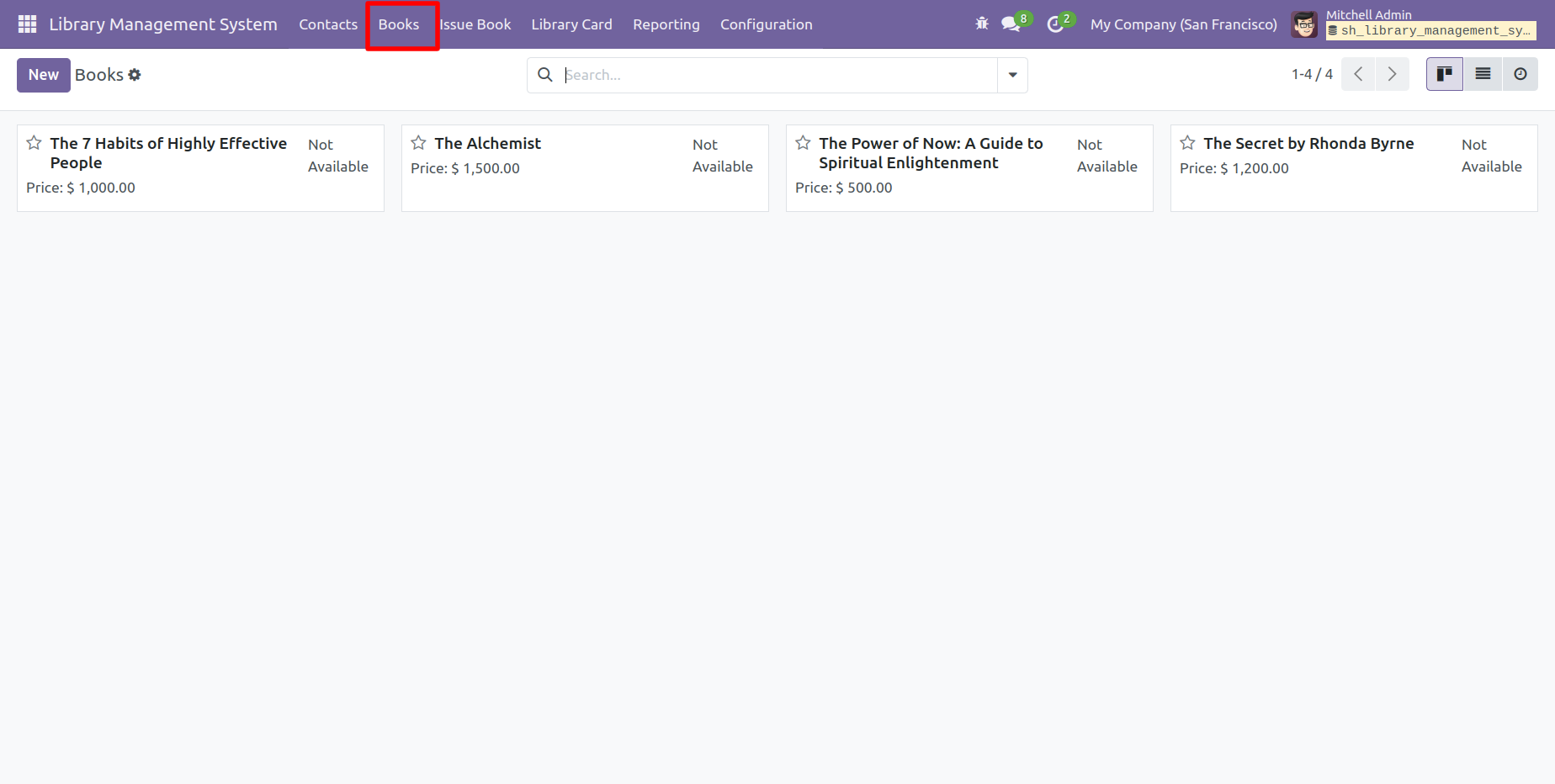
Form view of the 'Books'.
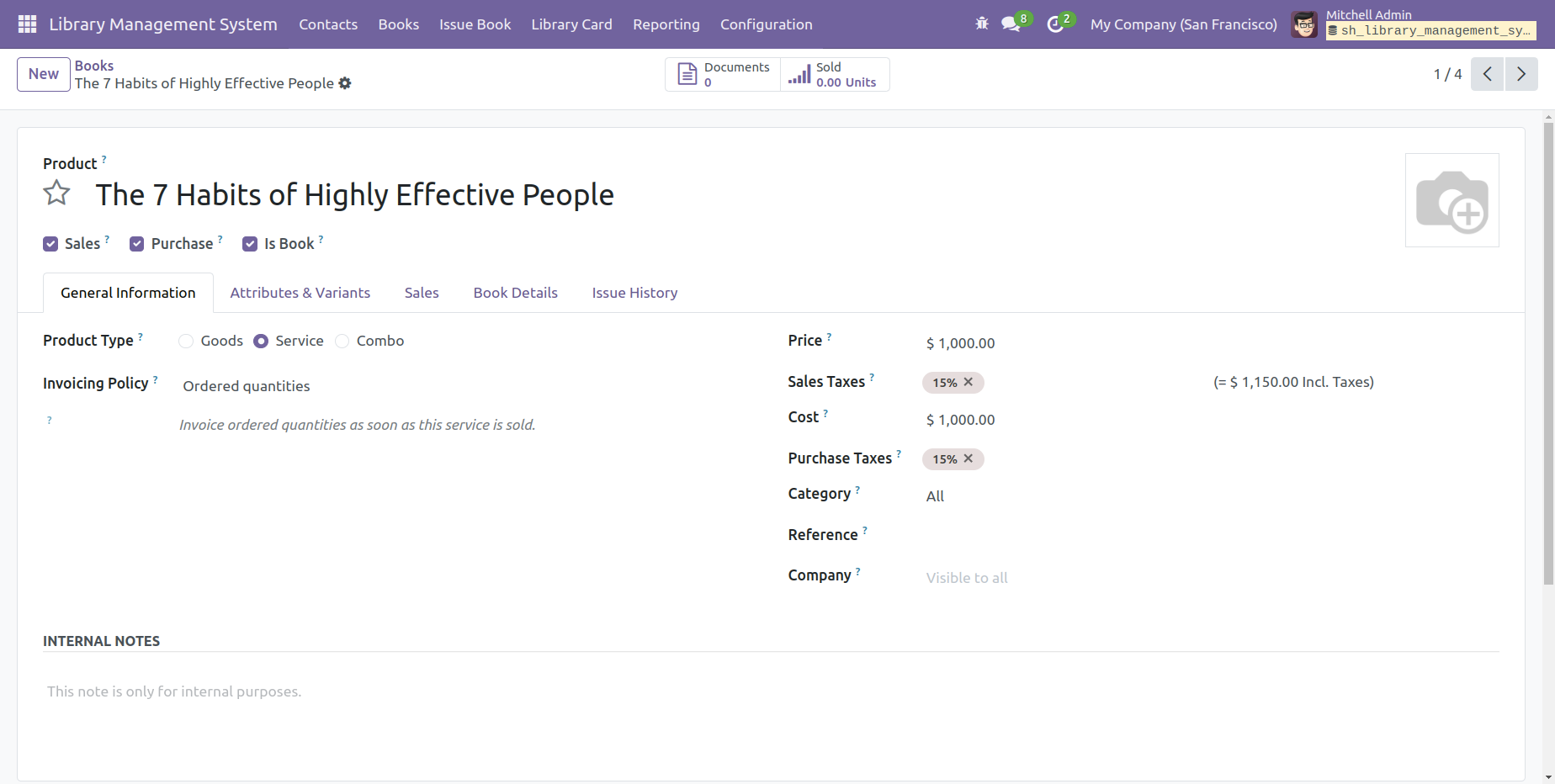
This is the form view of the 'Books'. All book-related information can be found under the 'Book Details' tab.
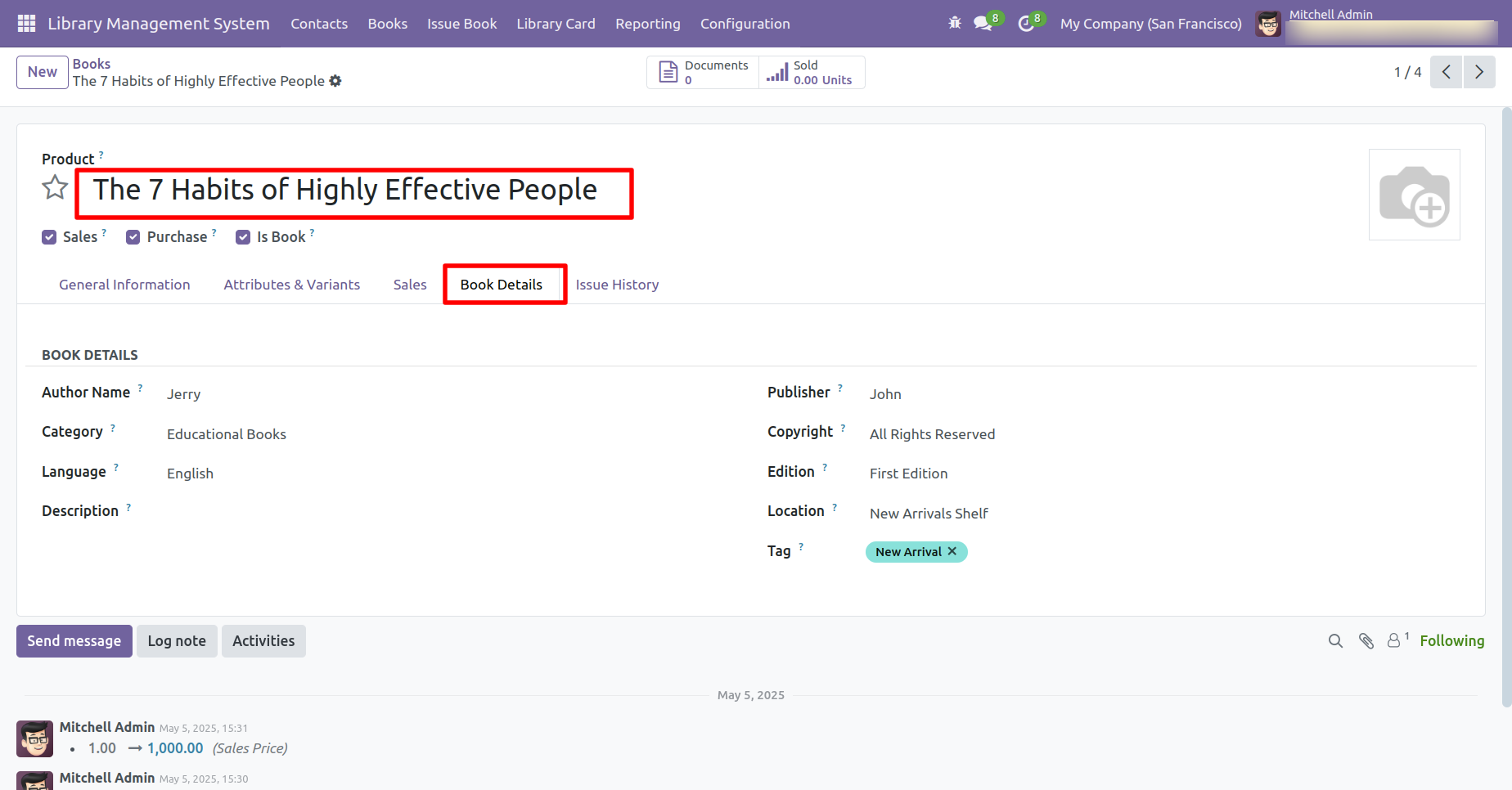
You can see the books issue history in the 'Issue History' tab.
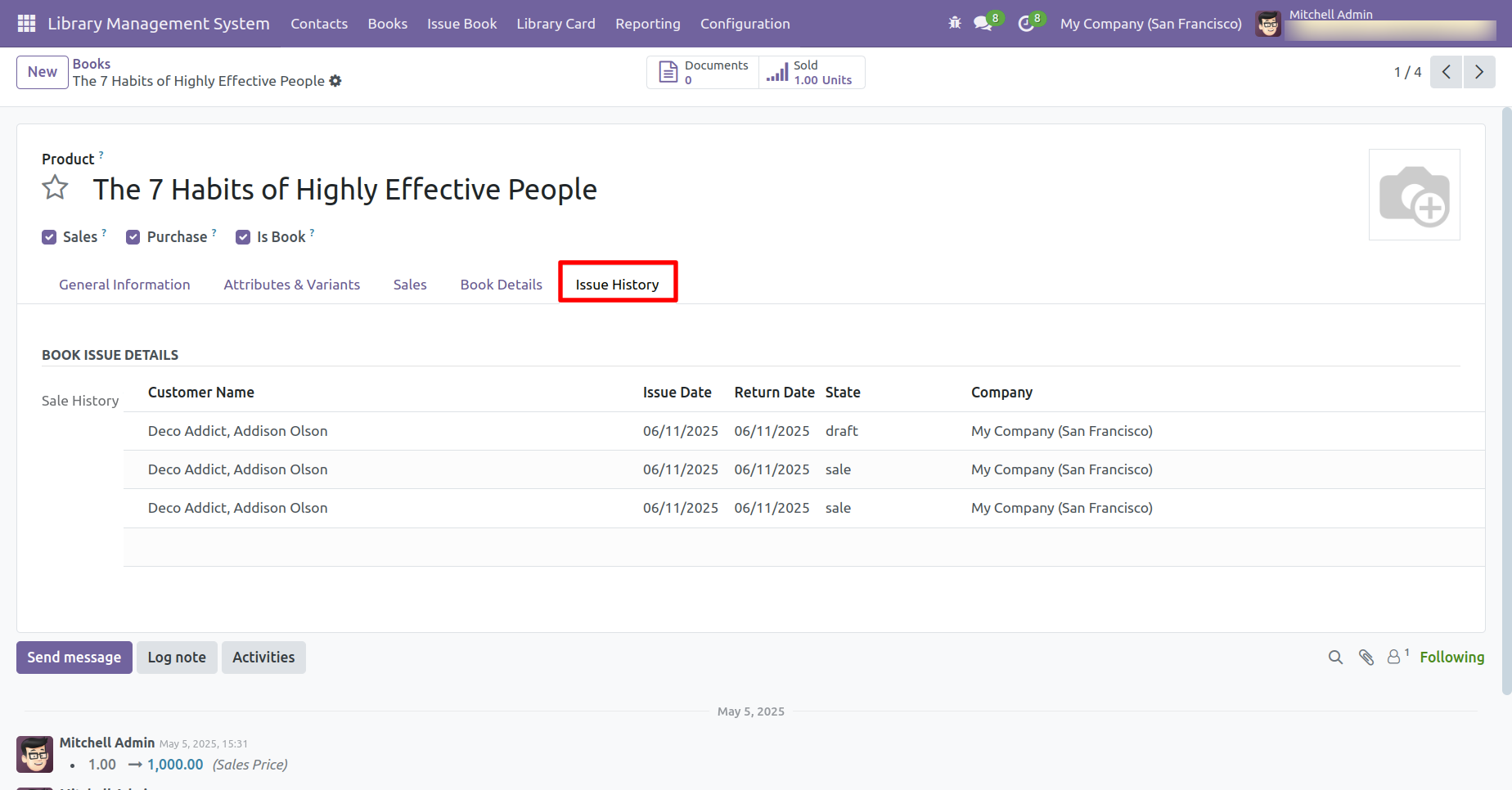
Click on the 'Membership Invoice' from the configuration menu.
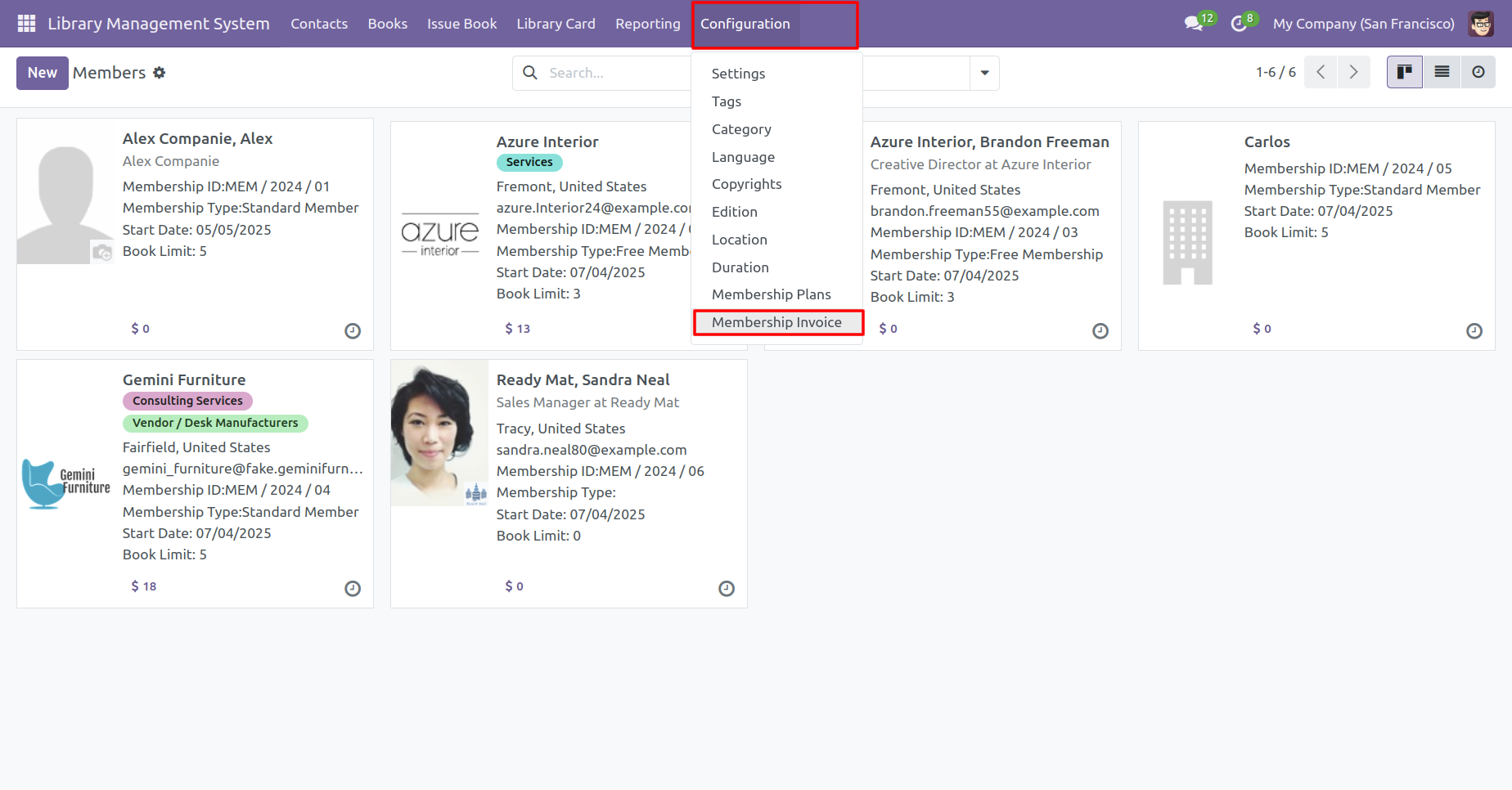
Tree view of the membership invoice.
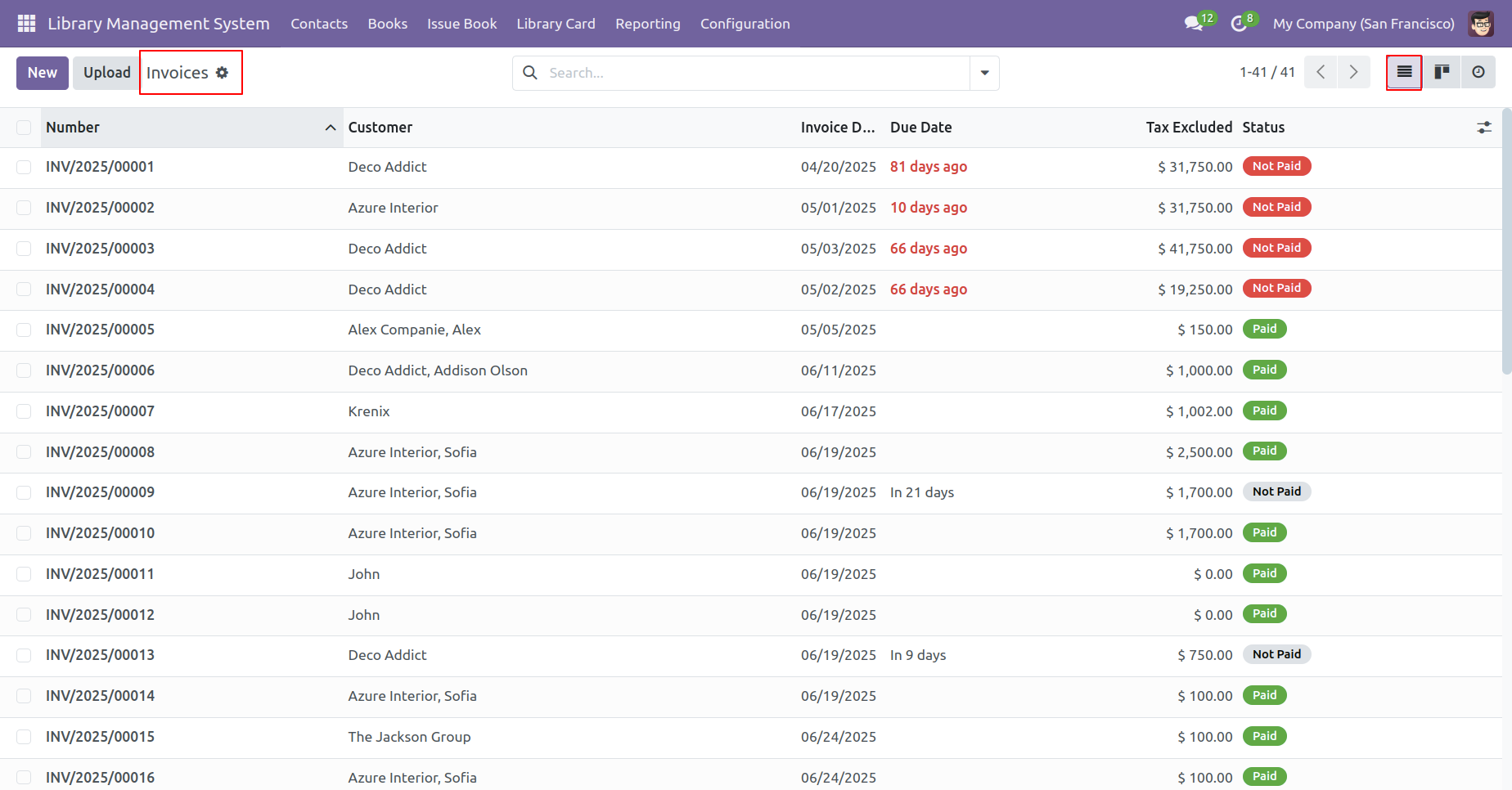
Form view of the 'Members'. You can see the membership plan in the 'Membership Plans' tab.
Click on the 'Create Membership Invoice' button.
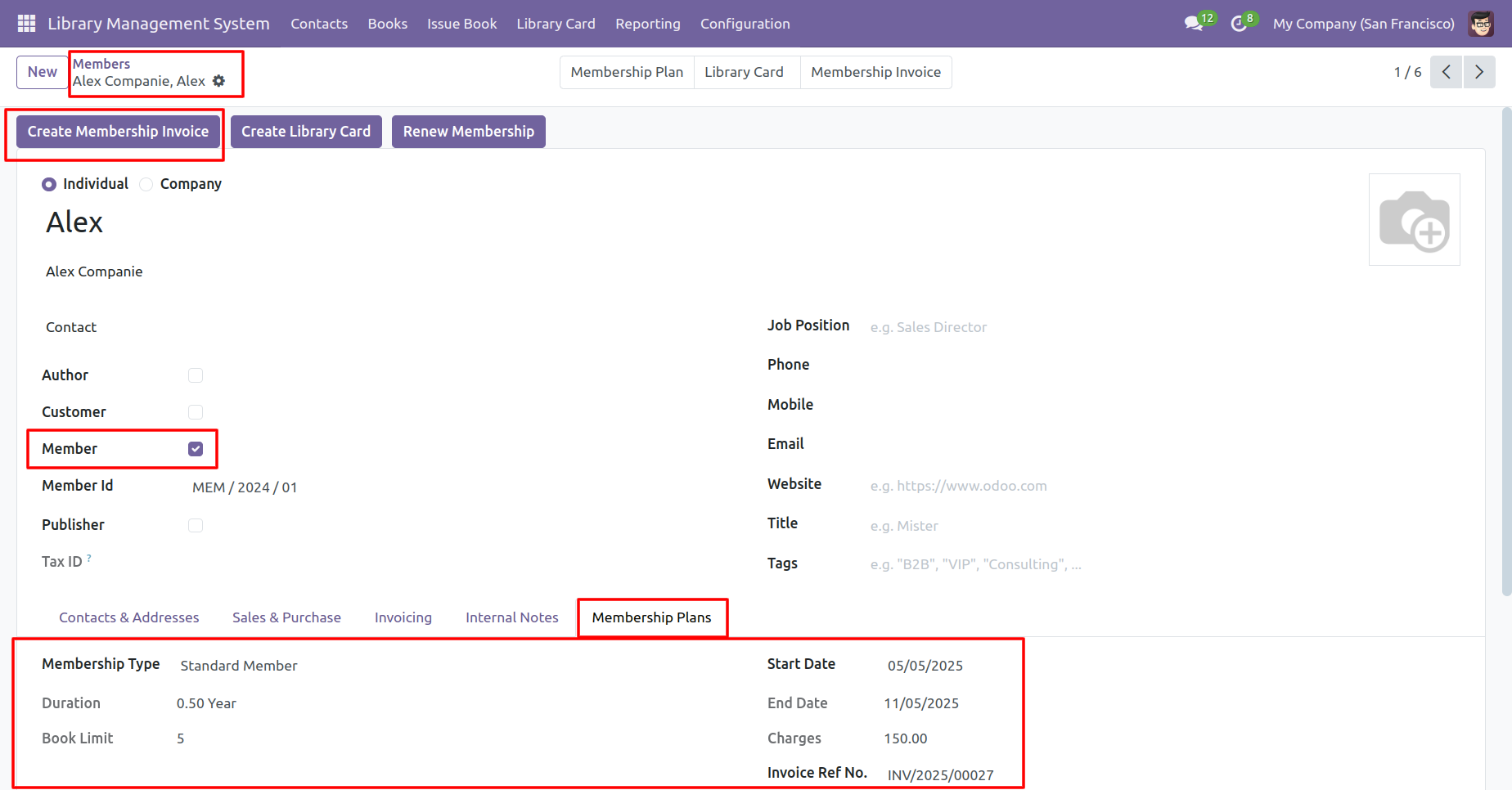
Here you can see the created invoice.
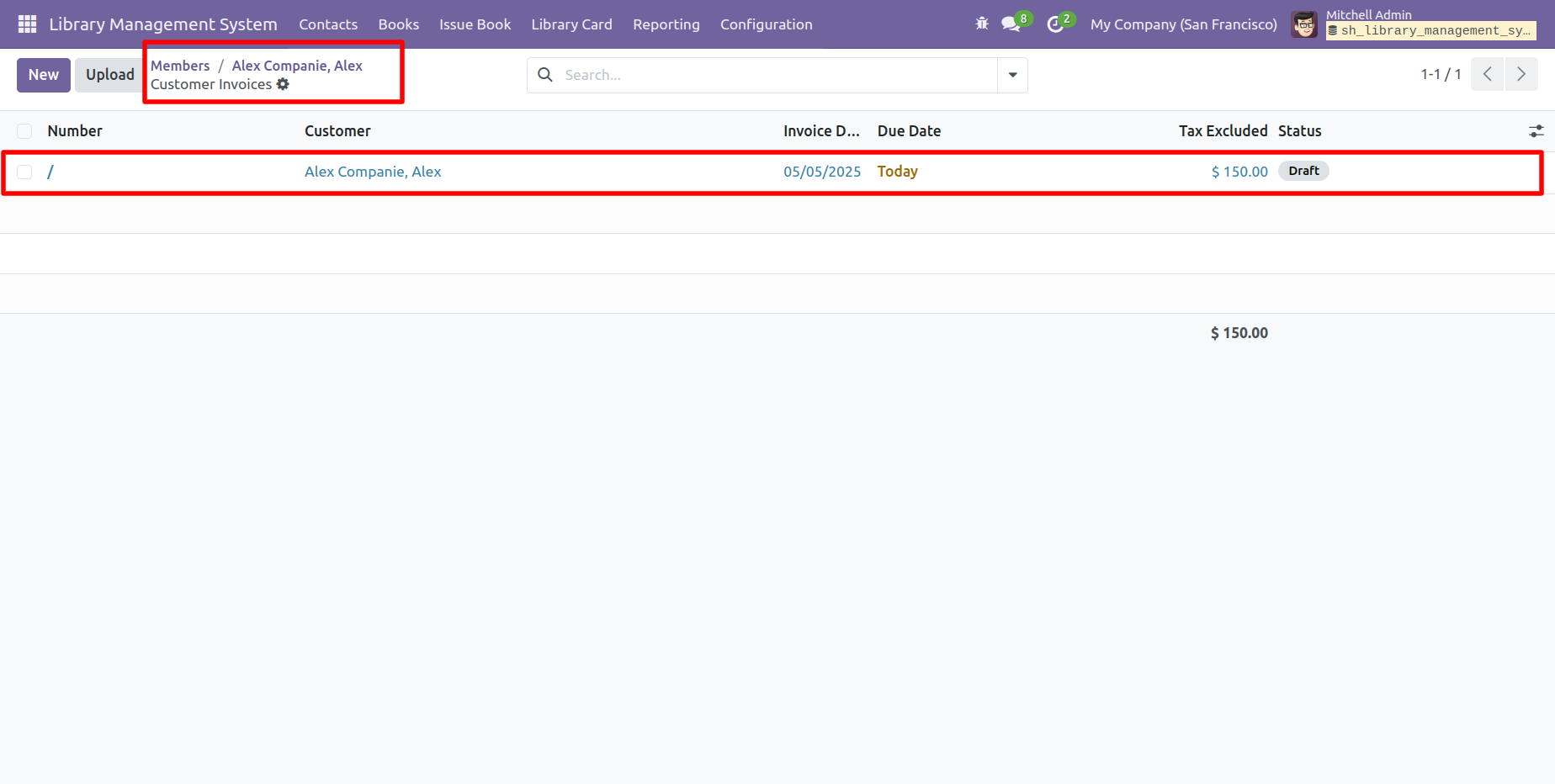
Click on the 'Confirm' button.
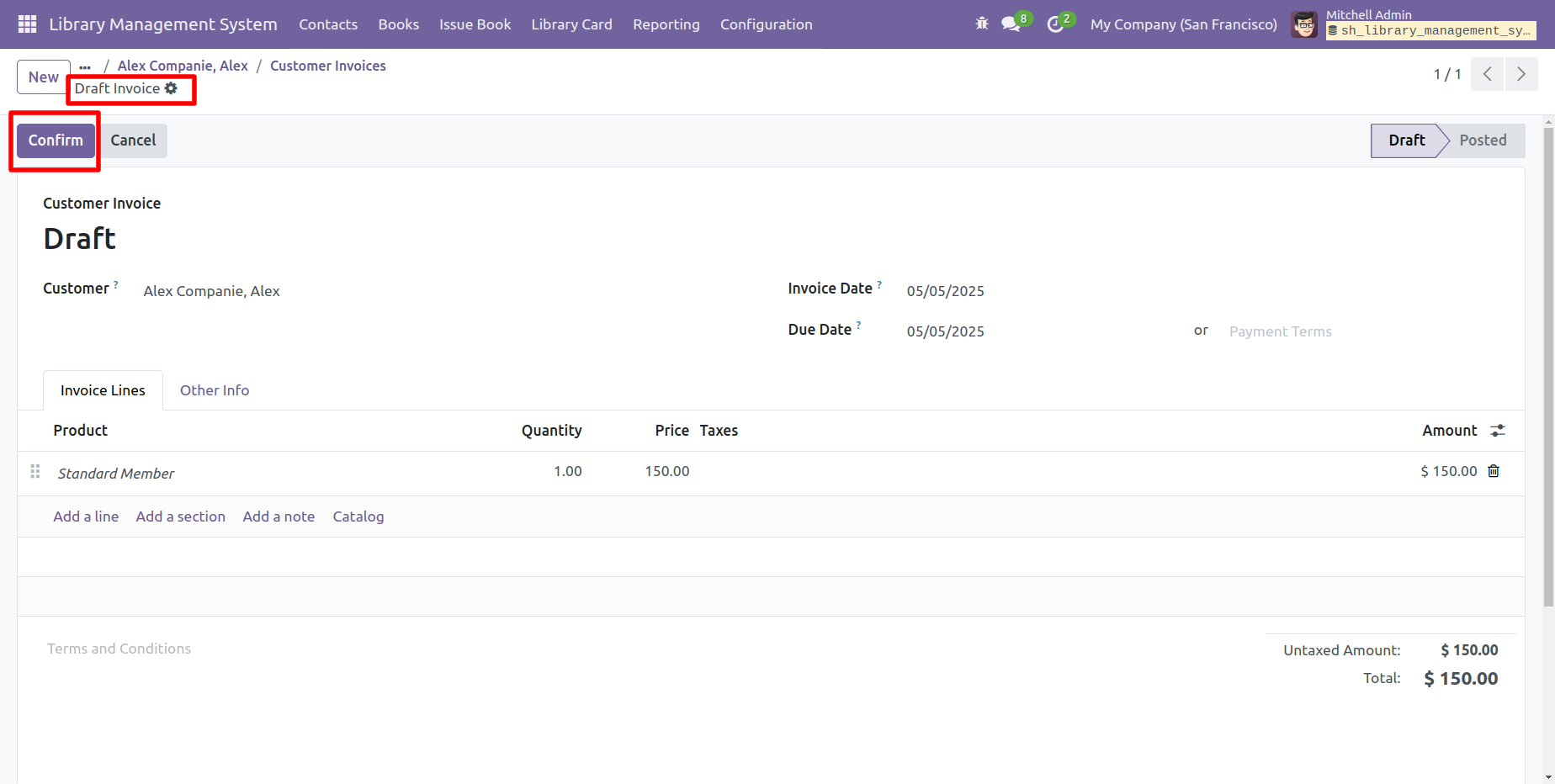
Click on the 'Pay' button. After that payment wizard will appears.
Click on the 'Create Payment' button.
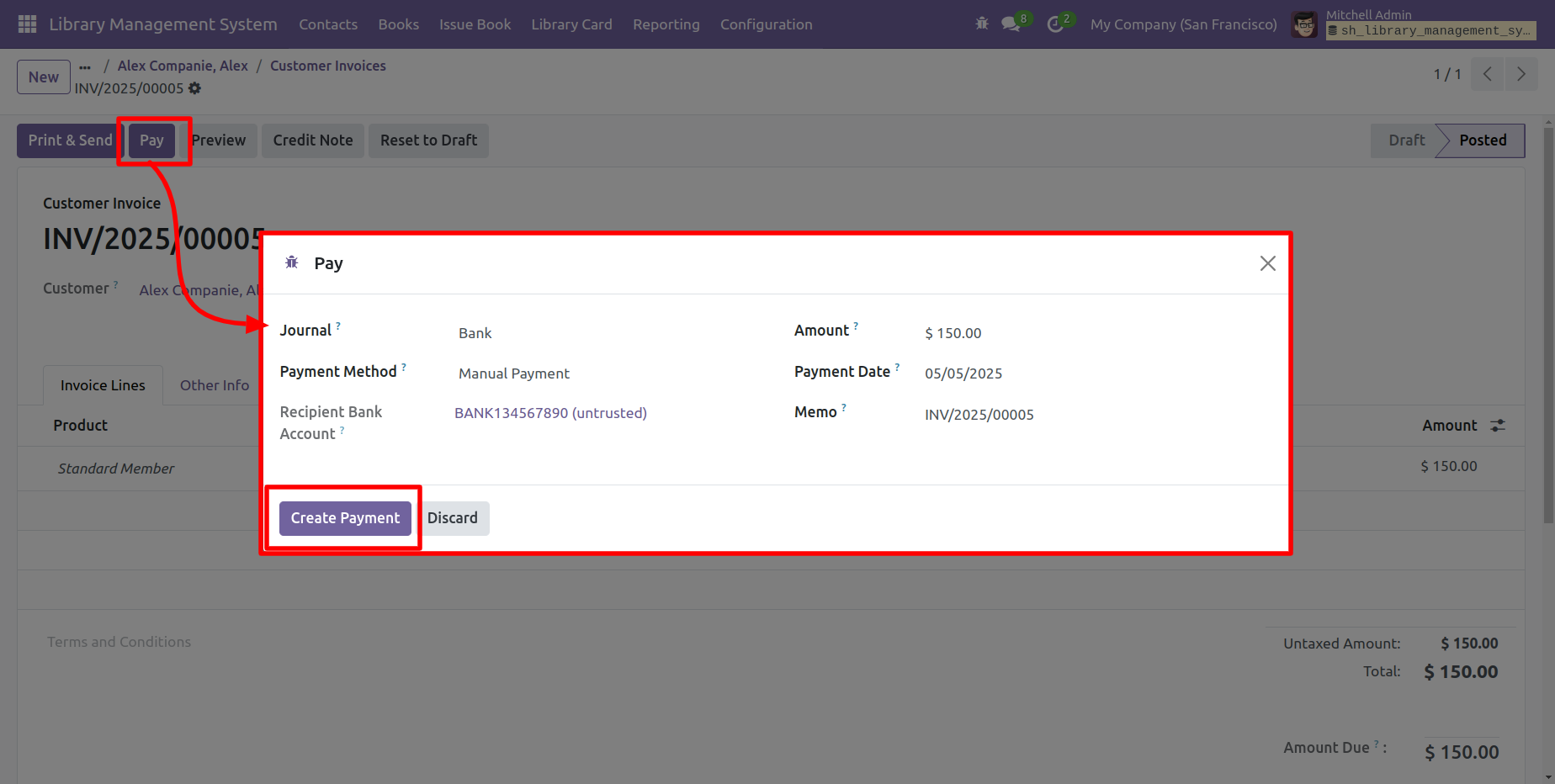
Now you can see the invoice is in the 'Posted' stage.

To print the invoice, click on the 'Print & Send' button.
After that, the following wizard will appear. Click on the 'Continue' button to proceed.
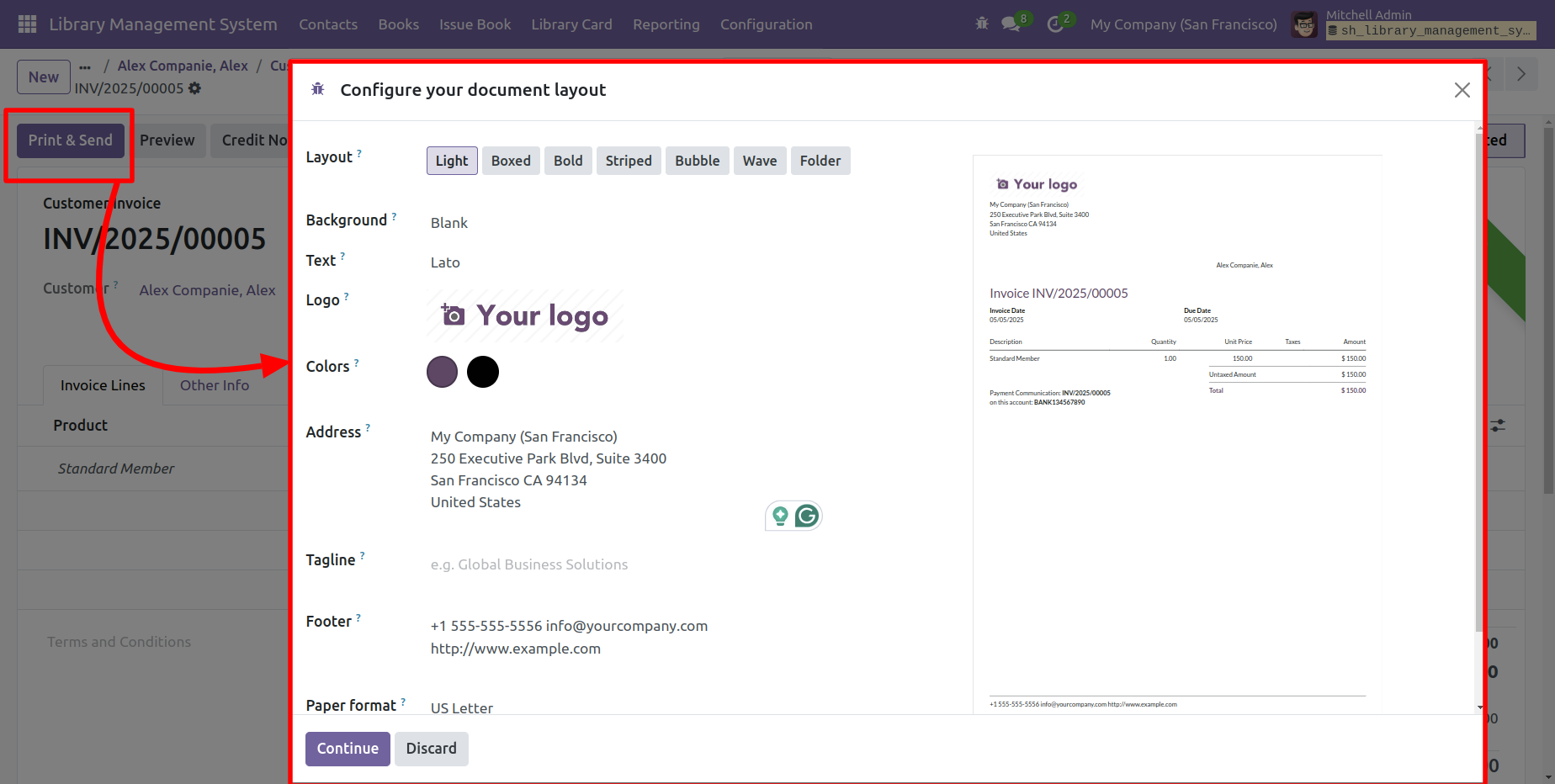
Select the 'Download' option and click on the 'Print' button.
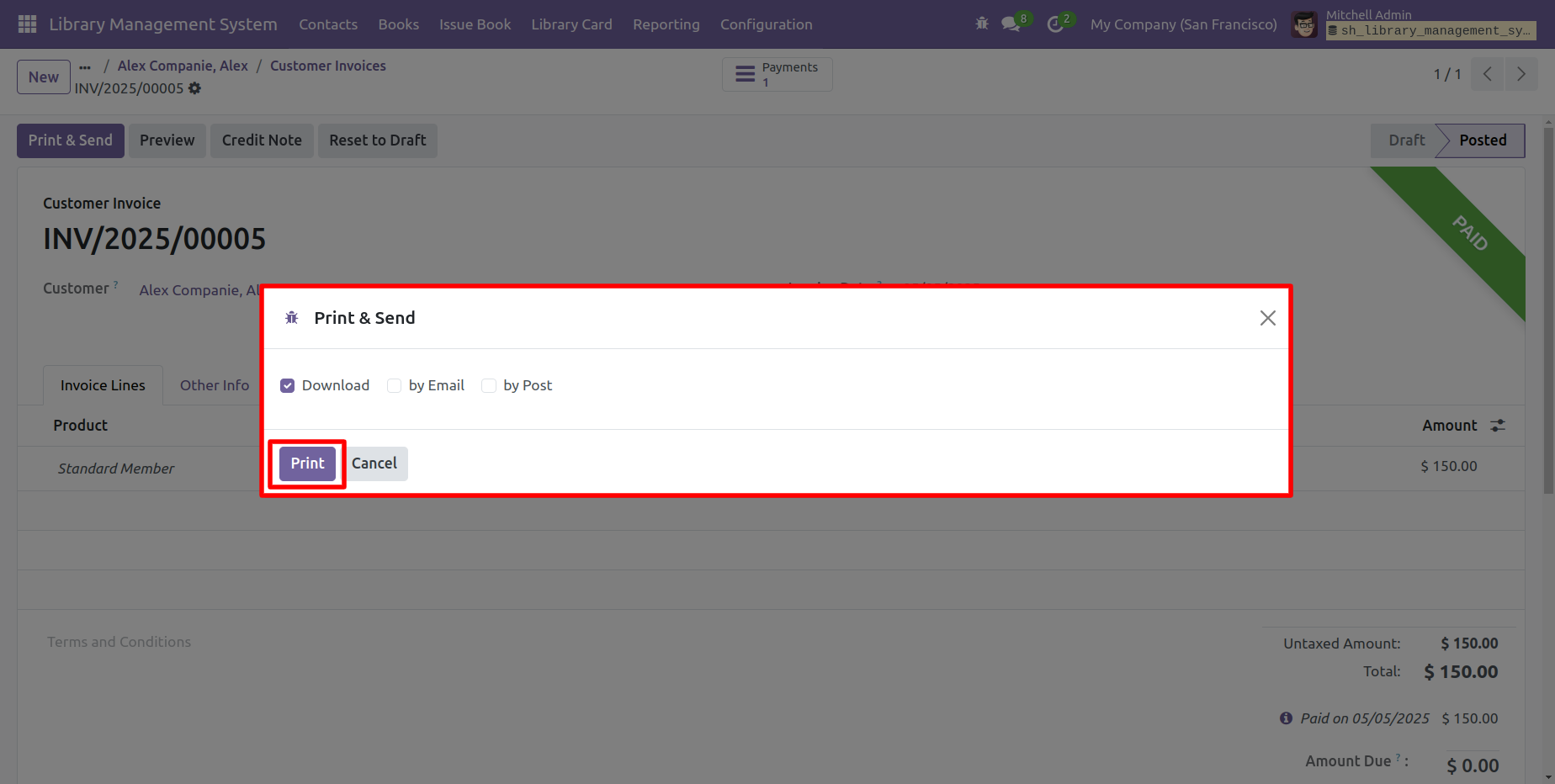
The PDF looks like below.
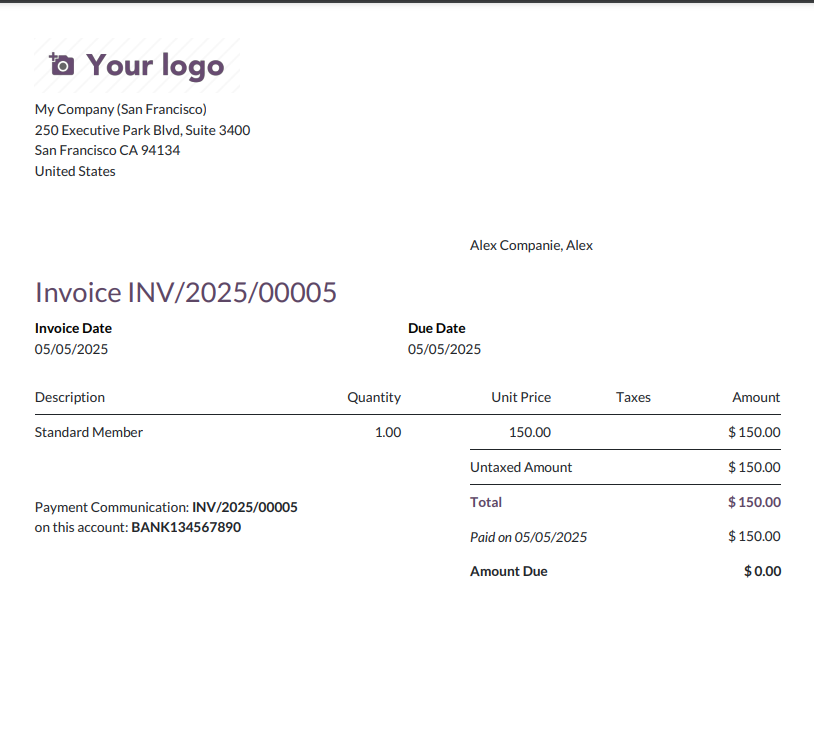
Click on the 'Membership Invoice' smart button to view the related invoices.
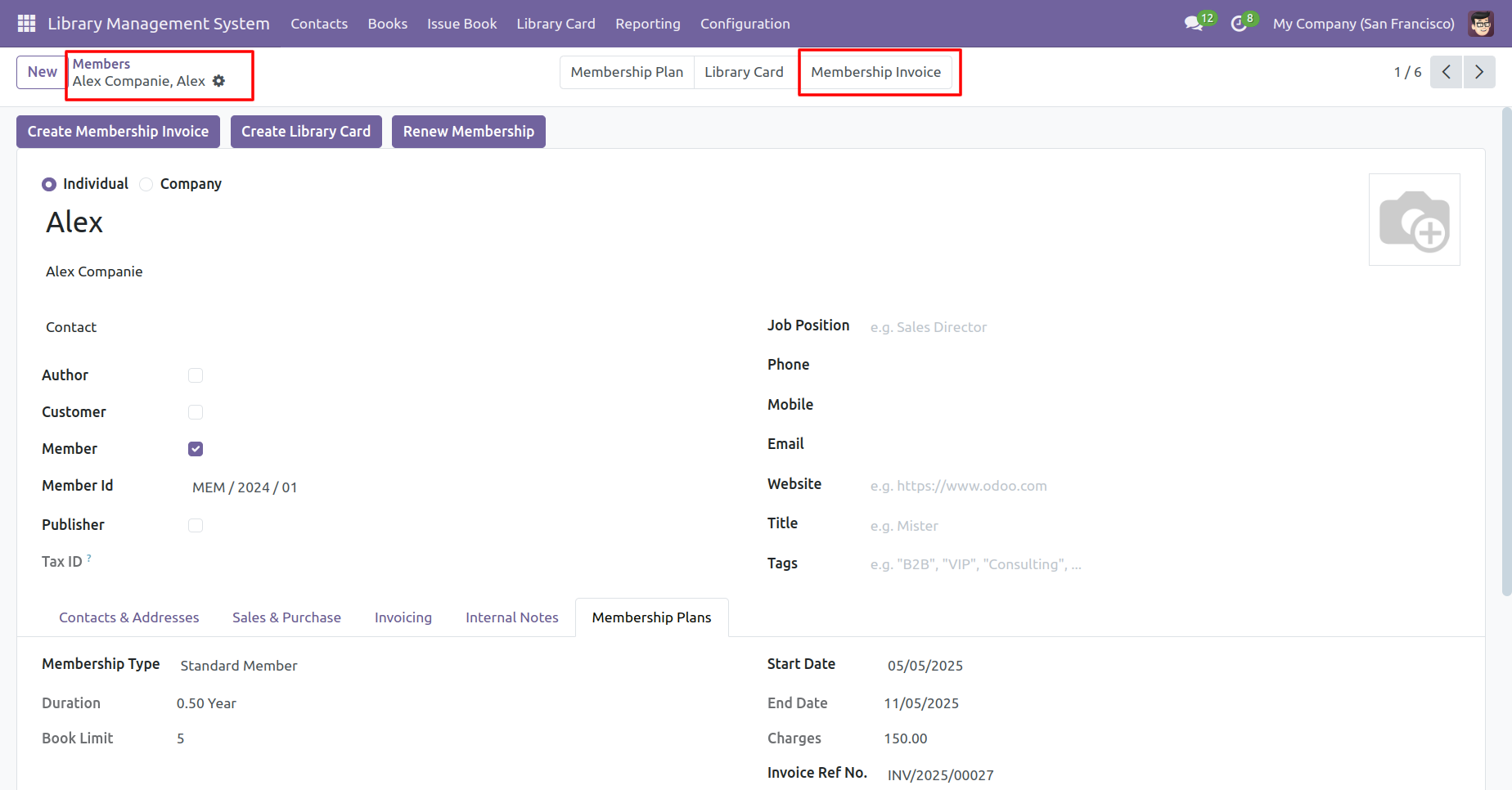
Here, you can view the list of membership invoices.
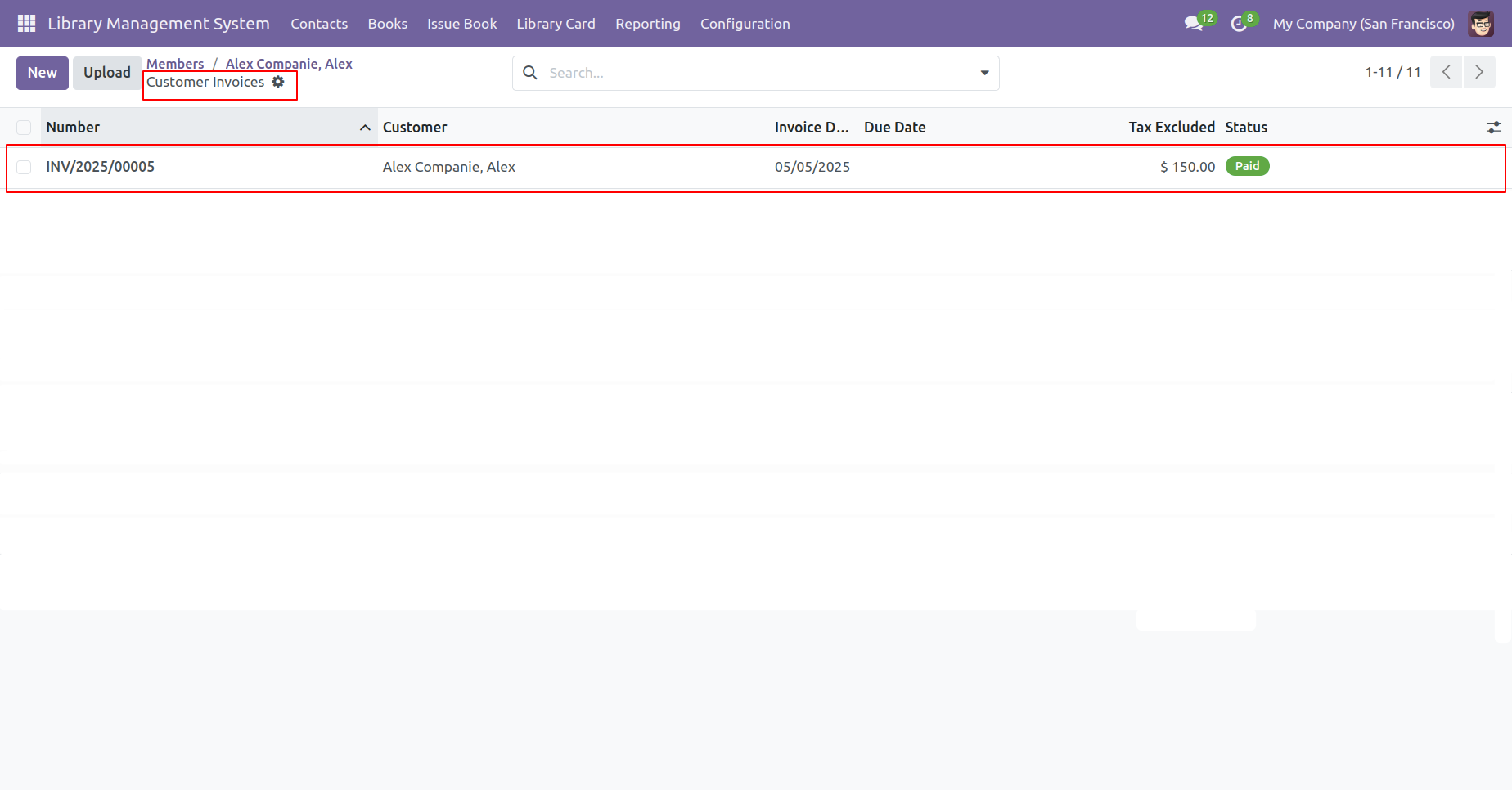
Version 17.0.1 | Released on : 13th October 2025
- Yes, this app works perfectly with Odoo Enterprise (Odoo.sh & Premise) as well as Community.
- No, this application is not compatible with odoo.com(odoo saas/Odoo Online)
- Yes, to test this module, please contact us at sales@softhealer.com.
- Please contact us at sales@softhealer.com to request customization.
- Yes, we provide free support for 365 days from the date of purchase.
- Yes, you will receive lifetime free updates for the version of the module you purchased.
- No, there is no need to install any additional libraries.
- Yes, for version 12 and above, you need to purchase the module separately for each version you intend to use.
- No, exchanges or refunds are not allowed. Please make sure to select the correct version before purchasing.
- You can contact us at support@softhealer.com for language translation support. We use Google Translator tools to provide translations in multiple languages, so the accuracy may vary. We welcome your suggestions to help improve translations.

