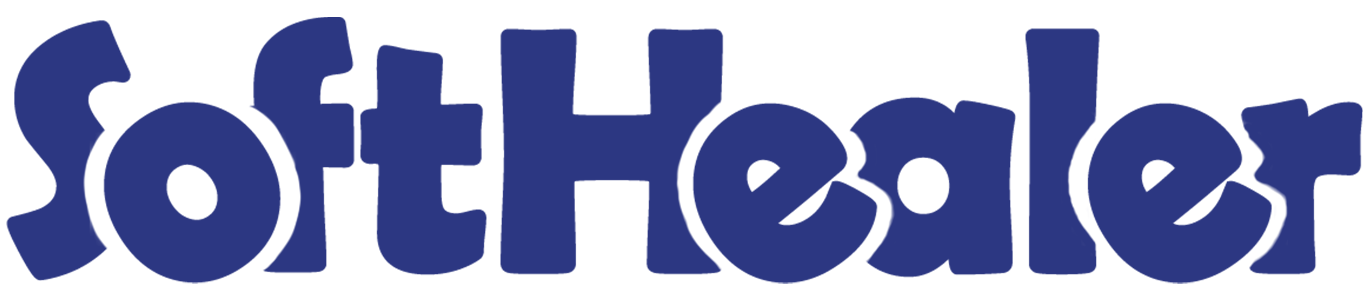

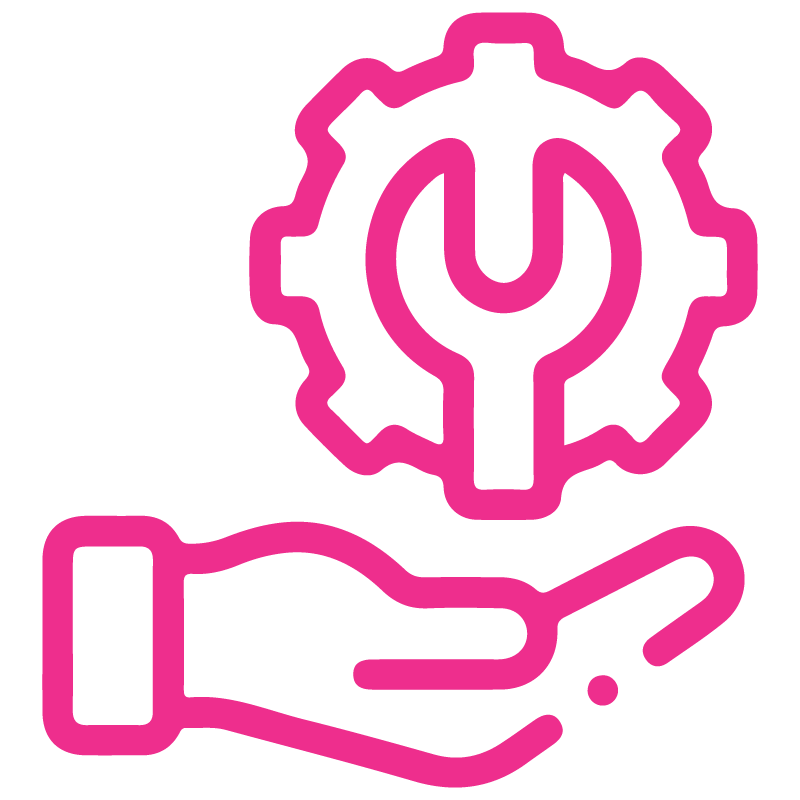









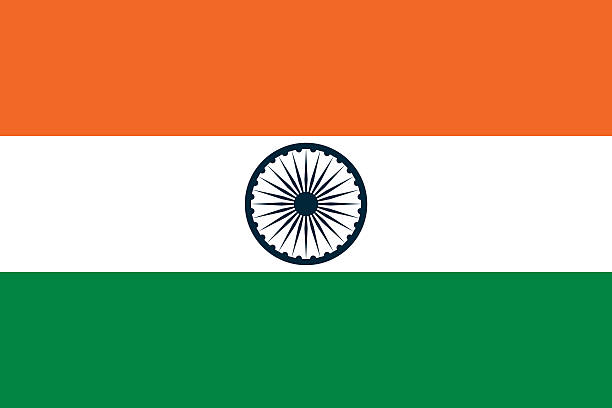

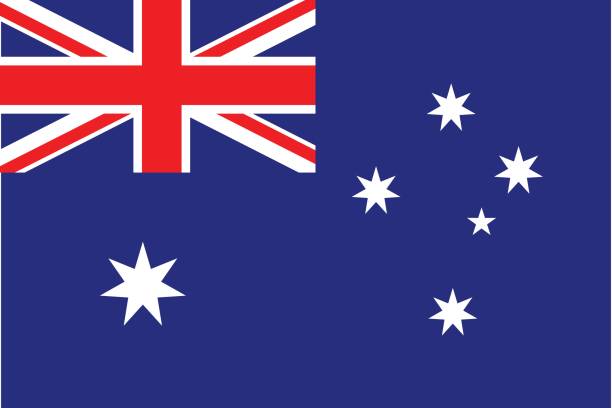
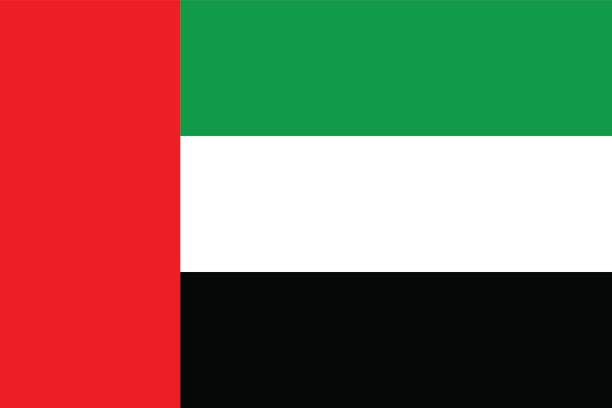
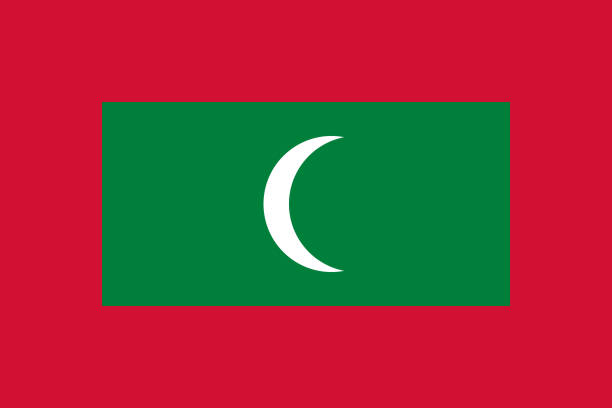

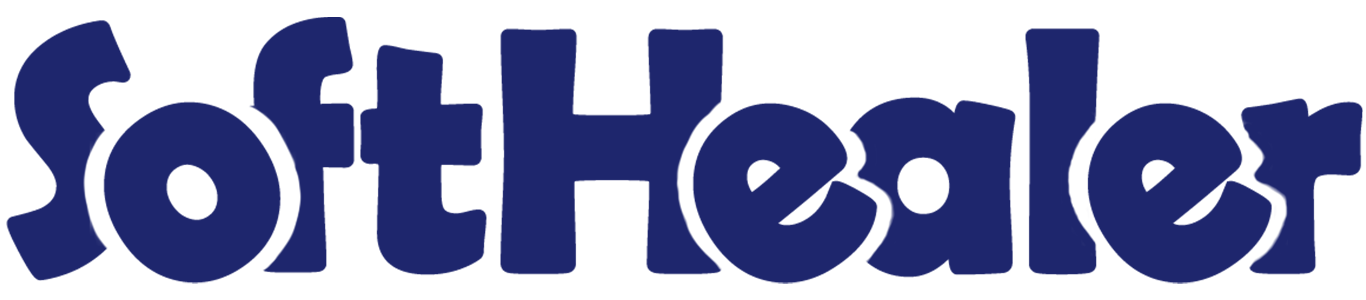
Lead/Pipeline Product To RFQ/PO

Currently, in odoo, you can't create a purchase order/request for quote from lead or opportunity. This module allows creating a purchase order/ request for quotation from CRM (lead/opportunity). You can convert lead/opportunity to RFQ/PO.
Features

- Easy to create a purchase order/request for quote from lead or opportunity.
- You can add direct products in a purchase order from CRM.
- The PO/RFQ smart button will show the top right in the form view.
- You can easily see RFQ/PO related to lead/pipeline and quickly view as well.
- No special configuration required, install it, use it.
- This module saves your important time.
- It reduces human efforts.
Request For Quotation Flow

You can add a product from the 'Product For Purchase' tab. PO/RFQ smart button will show the top right in the form view. Click the 'Purchase Order' button to create a direct purchase order from lead or opportunity.
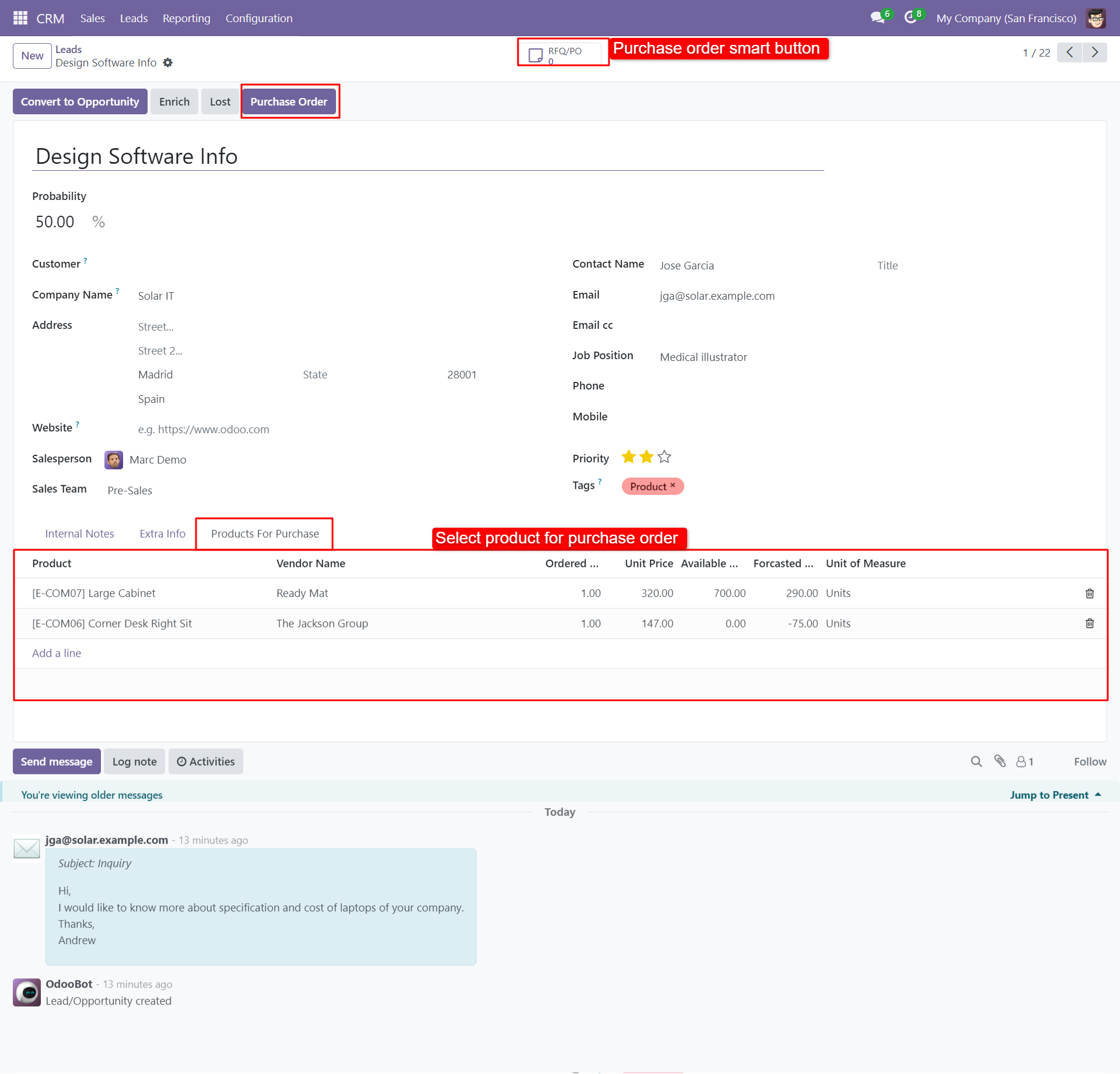
After press the 'Purchase Order' button it will open wizard select RFQ/PO and choose the scheduled date, here we choose the request for quotation.
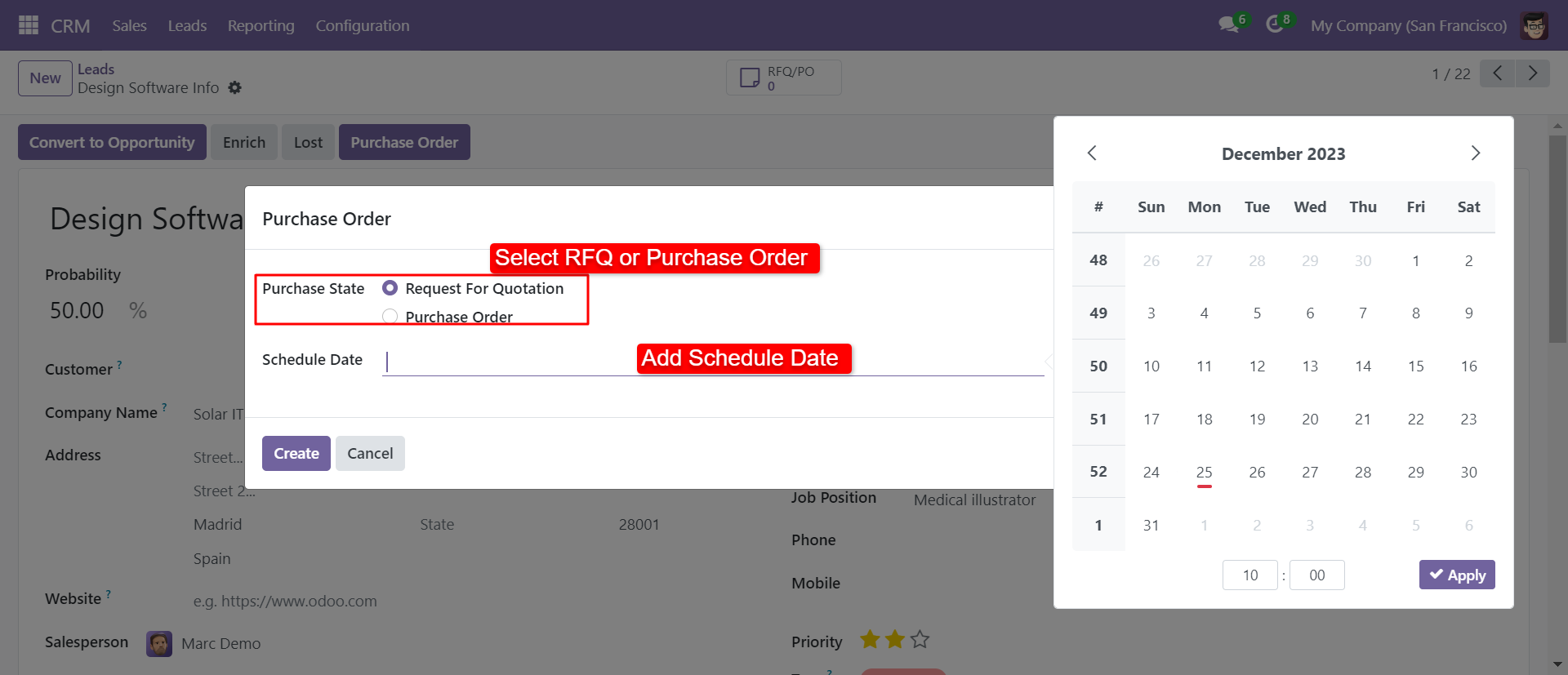
Click the PO/RFQ smart button to see created RFQ/PO.
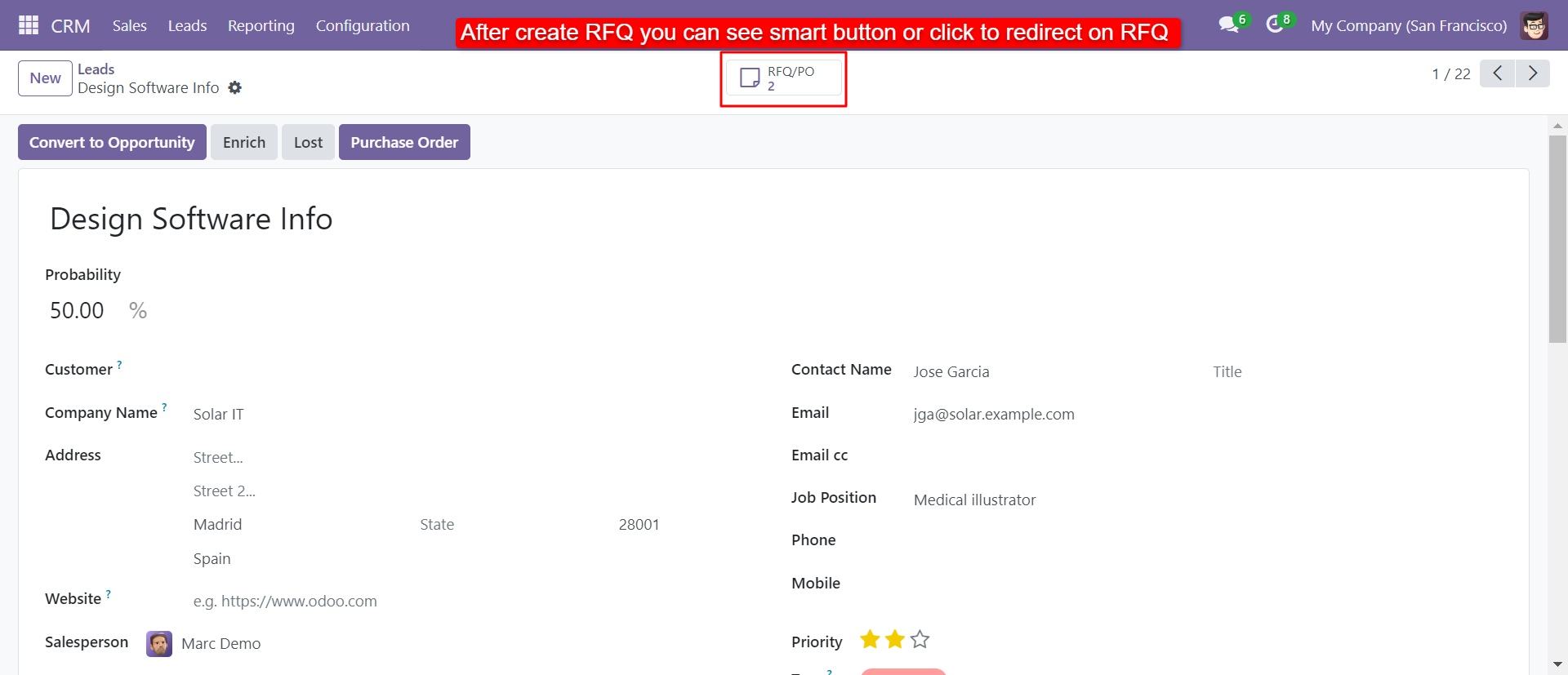
PO/RFQ smart button list view looks like below.
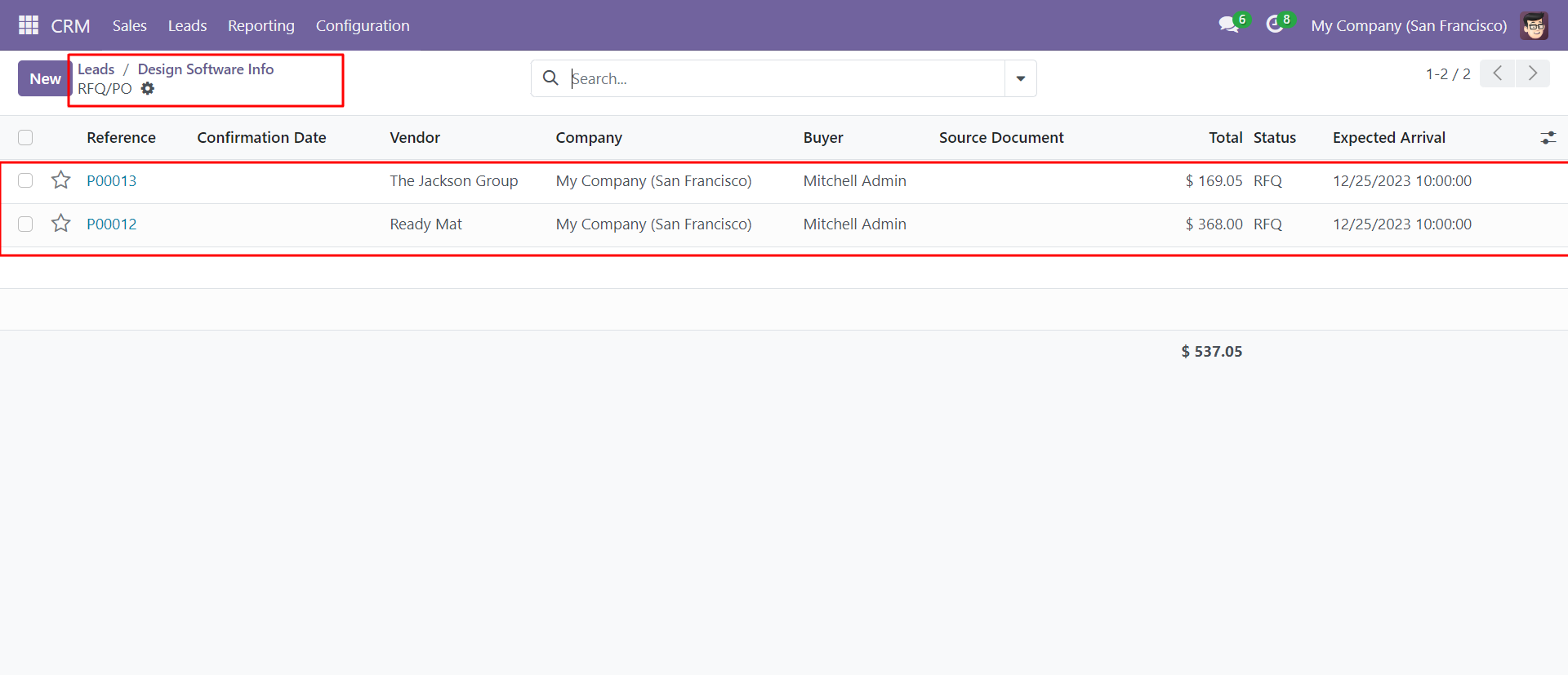
In that form view, you can see the lead where PO/RFQ created directly and also can see product detail.
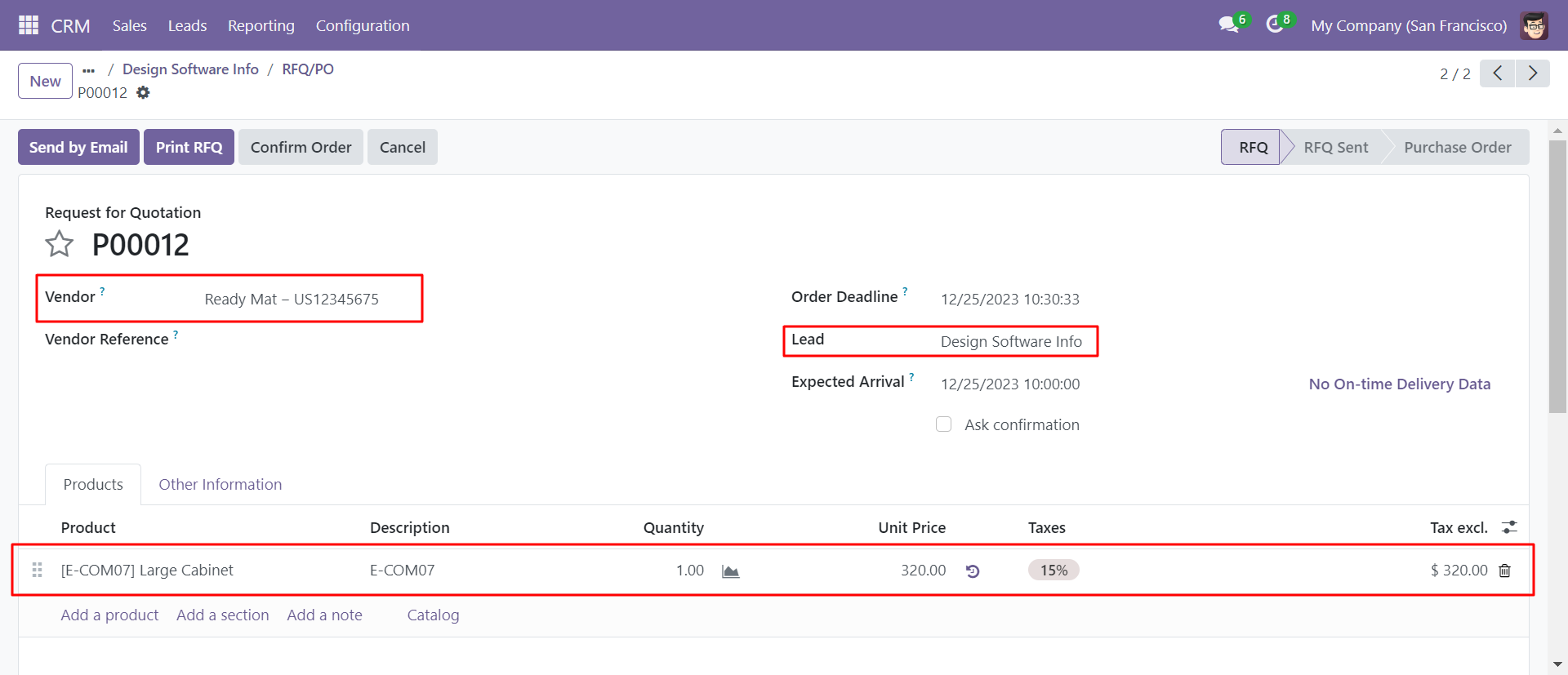
Purchase Order Flow

You can add a product from the 'Product For Purchase' tab. PO/RFQ smart button will show the top right in the form view. Click the 'Purchase Order' button to create a direct purchase order from lead or opportunity.
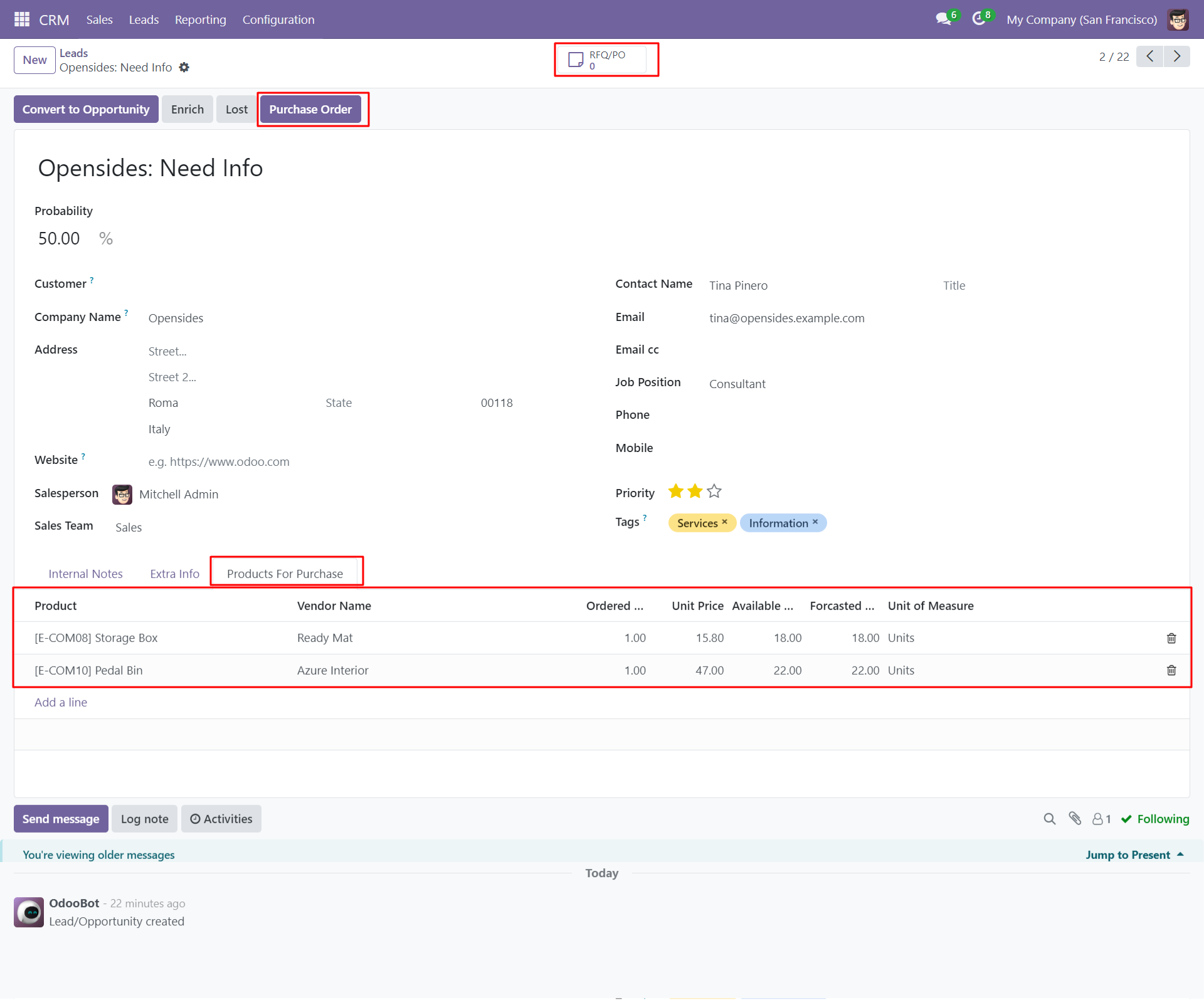
After press the 'Purchase Order' button it will open wizard select RFQ/PO and choose the scheduled date, here we choose the purchase order.
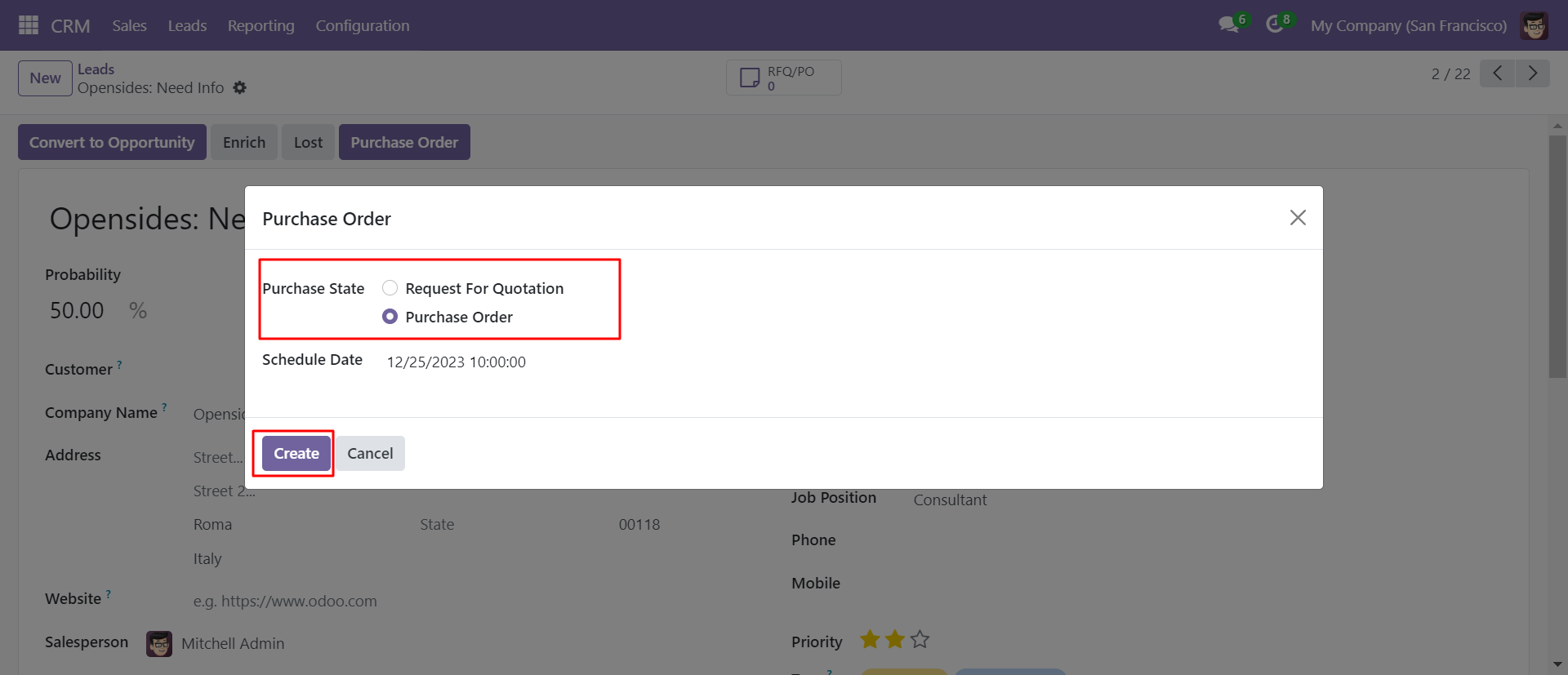
Click the PO/RFQ smart button to see created RFQ/PO.
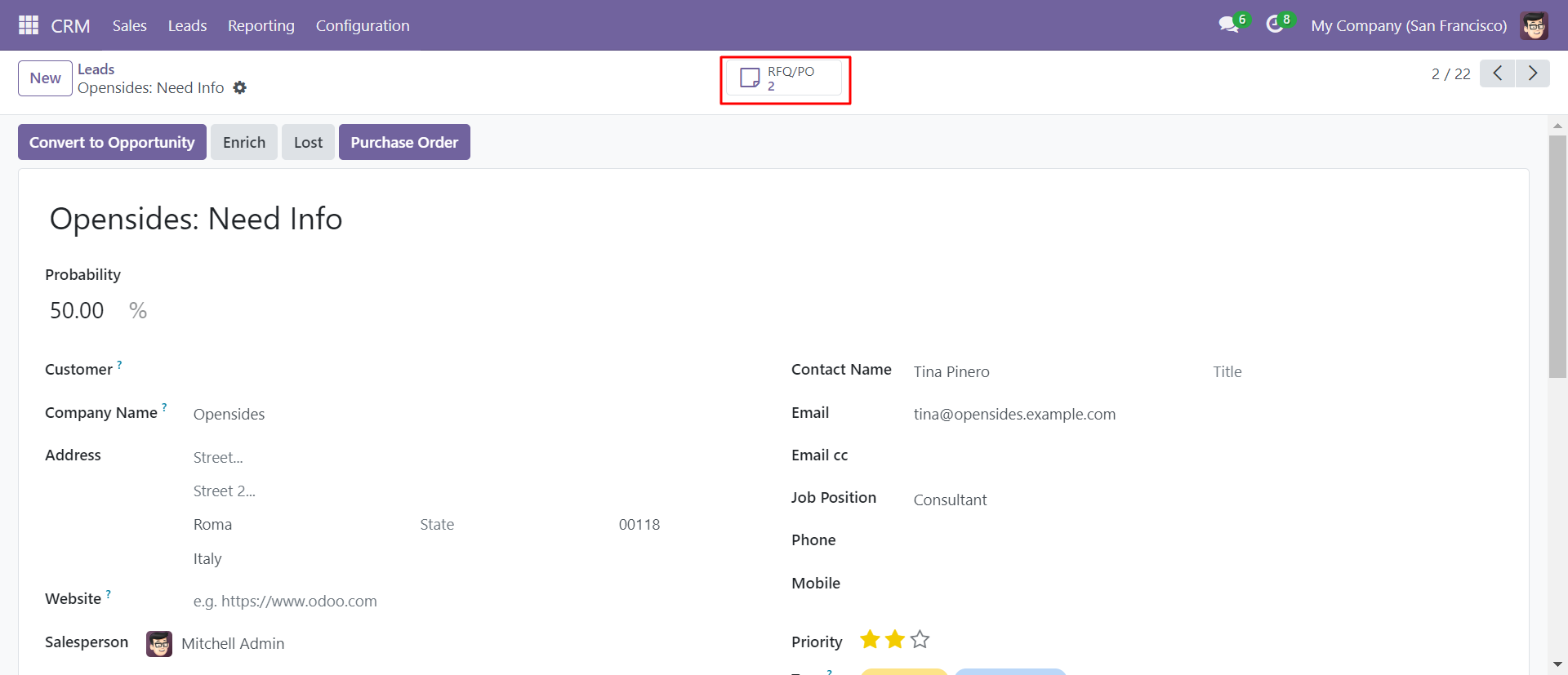
PO/RFQ smart button list view looks like below.
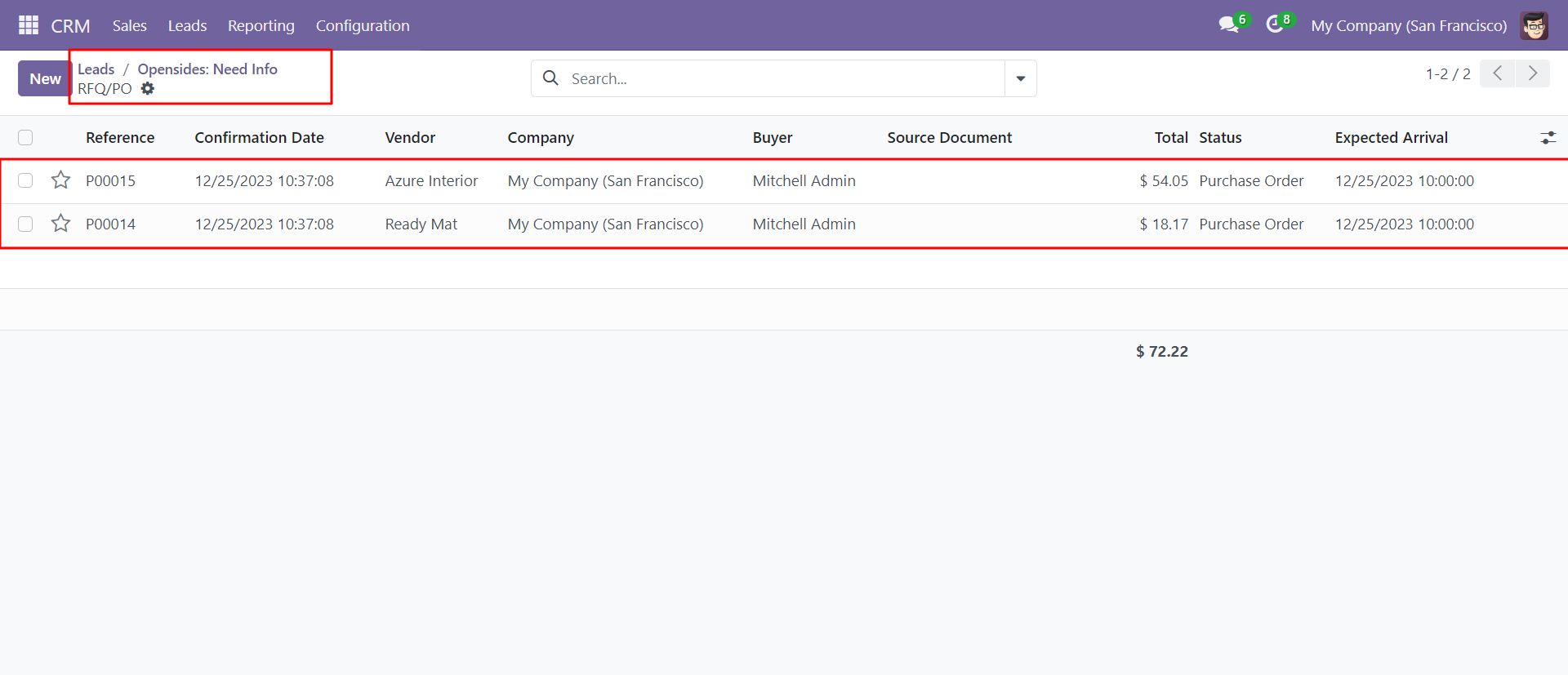
In that form view, you can see the lead where RFQ/PO created directly and also can see product detail.
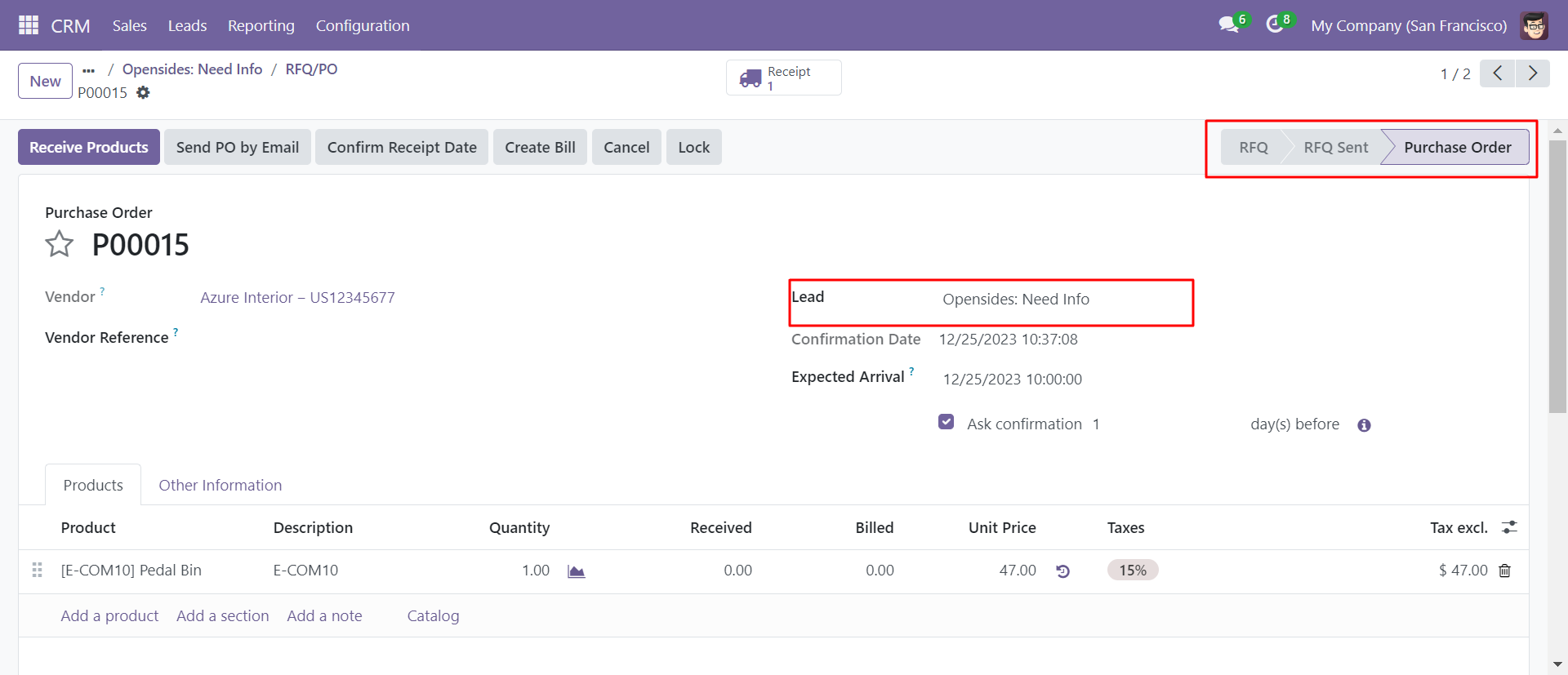
Version 18.0.2 | Released on : 22nd November 2024
Version 18.0.1 | Released on : 29th August 2024
- Yes, this app works perfectly with Odoo Enterprise (Odoo.sh & Premise) as well as Community.
- No, this application is not compatible with odoo.com(odoo saas).
- Please Contact Us at sales@softhealer.comto request customization.
- Yes, we provide free support for 100 days.
- Yes, you will get free update for lifetime.
- No, you don't need to install addition libraries.
- Yes, You have to download module for each version (13,14,15) except in version 12 or lower.
- Yes, you need to install "Web Domain Field" module for using this module.
- No, We do not provide any kind of exchange.

