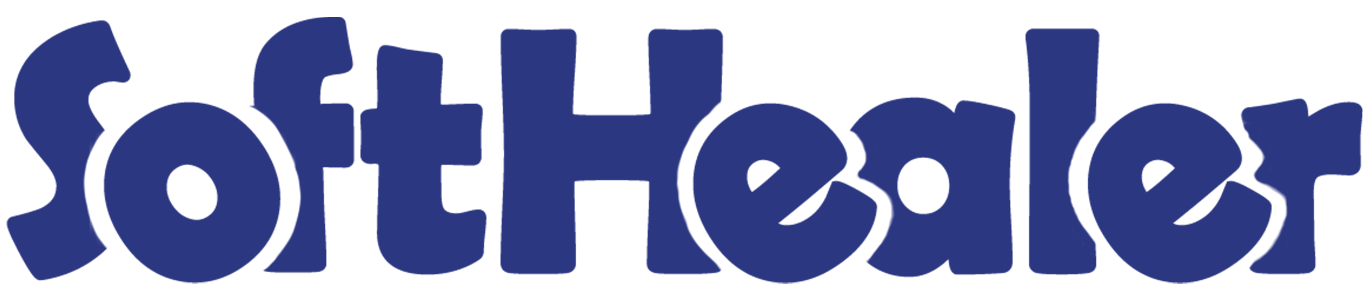

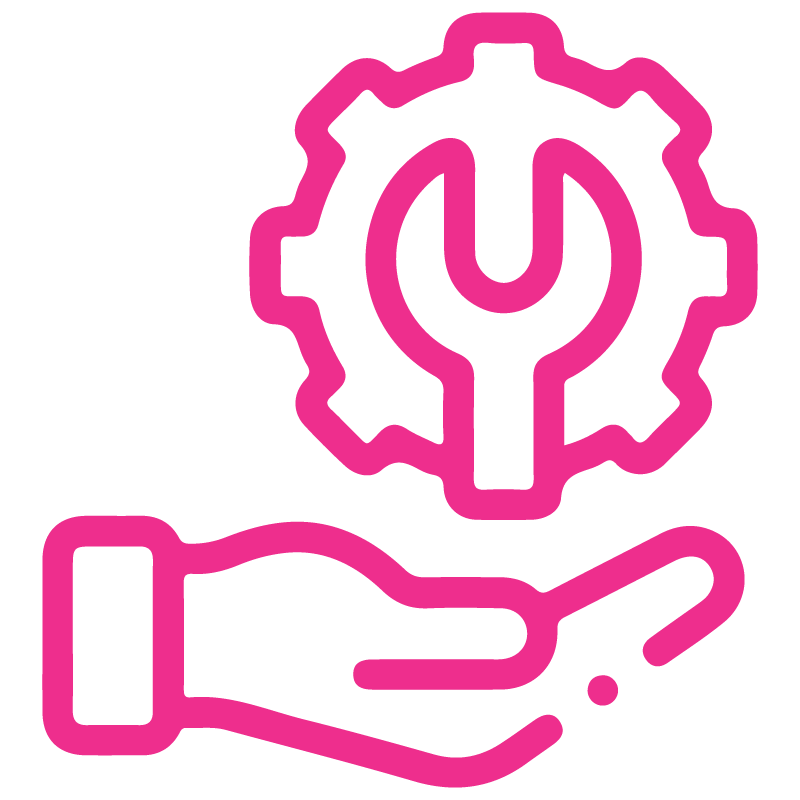









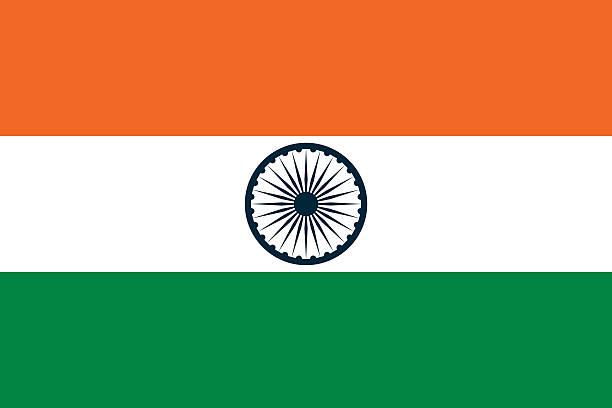

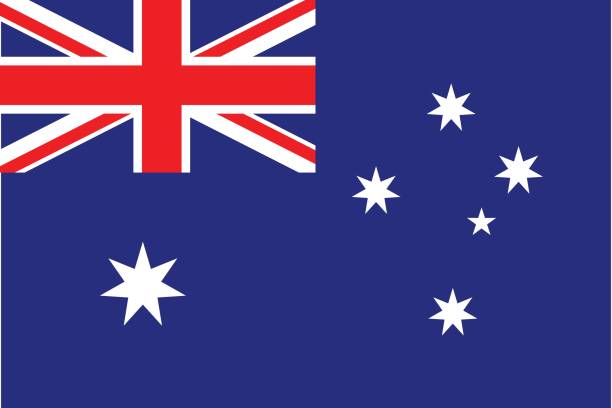
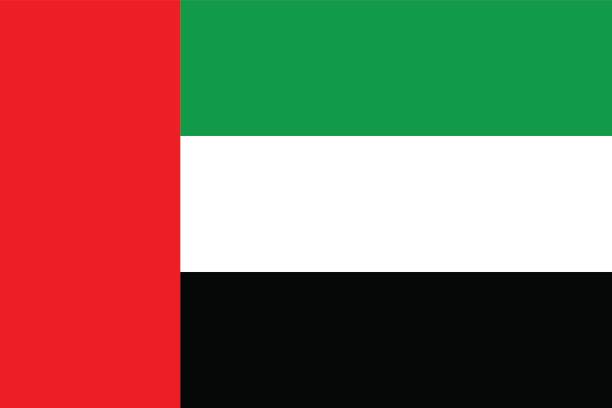
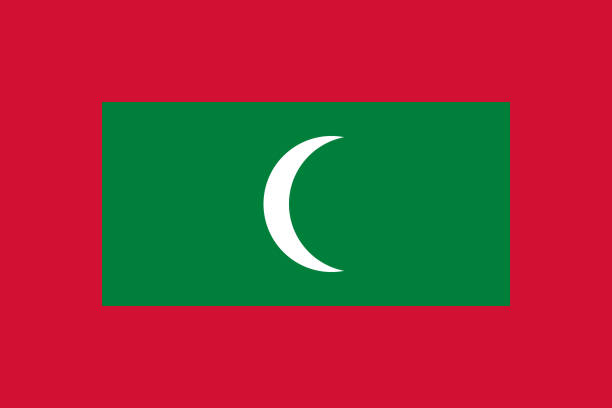

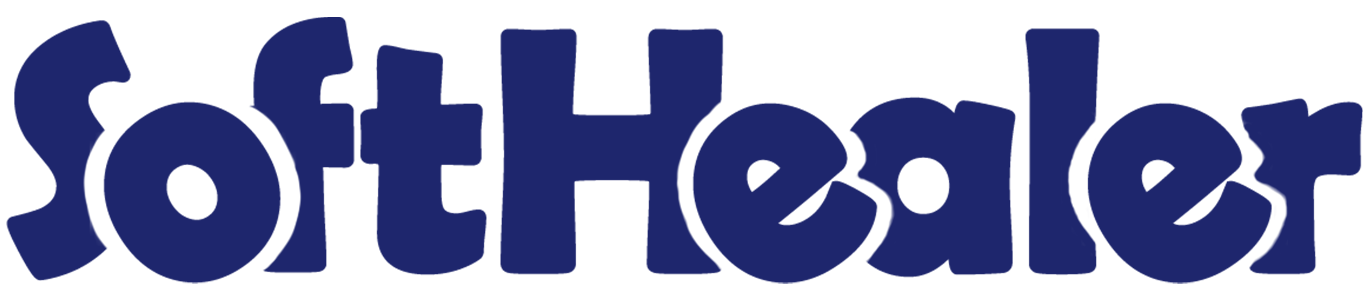
Law Management System

Do you want the "Law ERP"
system in odoo? Do you
want to manage all "Law
Matters" from a single
system? In today's
competition, you need a
"Law ERP" system to track
every step of the
case/matter quickly. So
we have made a "Law ERP
Management" system that
provides the full
lifecycle of laws. You
can manage every matter
with end to end law
process. Using this
module you can handle
every type of law
matters. "Law ERP"
includes,
- Client Requests,
- Manage Matters,
- Manage Customers,
- Law Practice
Area,
- Evidence management,
- Trial Management,
- Lawyer Information,
- Opposition Lawyers and
Parties Details,
- Judge
Information,
- Act/Article
Management,
- Victim Information,
- Courts,
- Invoice
Management,
- Case/Matter PDF Report.
Hot Features




Features

- You can manage multi lawyer in one matter.
- There are two different security groups, one for the manager and the other for the users.
- Track case/matter with stages easily.
- The client can request for law case and if the client approved by admin then it becomes a customer.
- Easy to make lawyers from employees. In the employee view, you have to just enable the option 'Is lawyer' and define wages arrangements by lawyers.
- Easy to manage client requests by stages.
- Easy to manage matters with the trial, invoice & evidence.
- You can keep track of every trial-related matter with stages.
- You can keep track of every evidence with favor and full details & documents related matter.
- Users can create and configure the "Law Practice Area".
- You can keep the lawyer information, judge information, victim information & opposition lawyer information.
- Easy to manage "Act/Article" with name, type, number & description.
-
Invoice management:
Invoice managed by 3
ways,
1) By Trial - You can create an invoice based on trial numbers.
2) By Cash- You can create an invoice based on fixed types of matter.
3) By Hour: You can create an invoice based on working hours. - You can print a PDF report of any case/matter with details.
- The "Law ERP" system improves work efficiency.
-
Easy to create a client request.

-
Easy to create and manage client types, police stations, and tags.

-
Manager can approve or reject the client request.

-
You can generate invoices directly from the matter form.

-
Send matter details directly via WhatsApp.

We have made 2 access groups for the 'Law ERP' system, 1) User & 2) Manager.
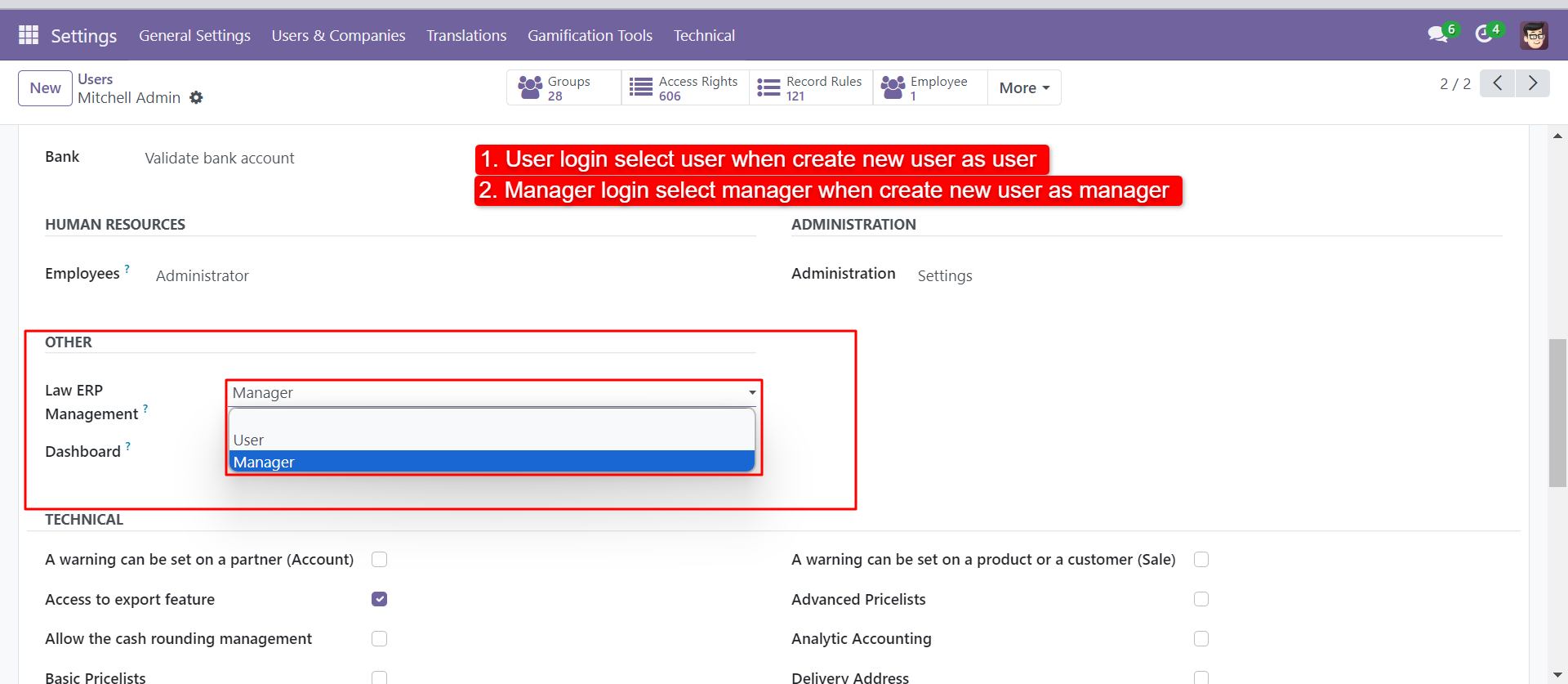
After creating user, create employee & related user.
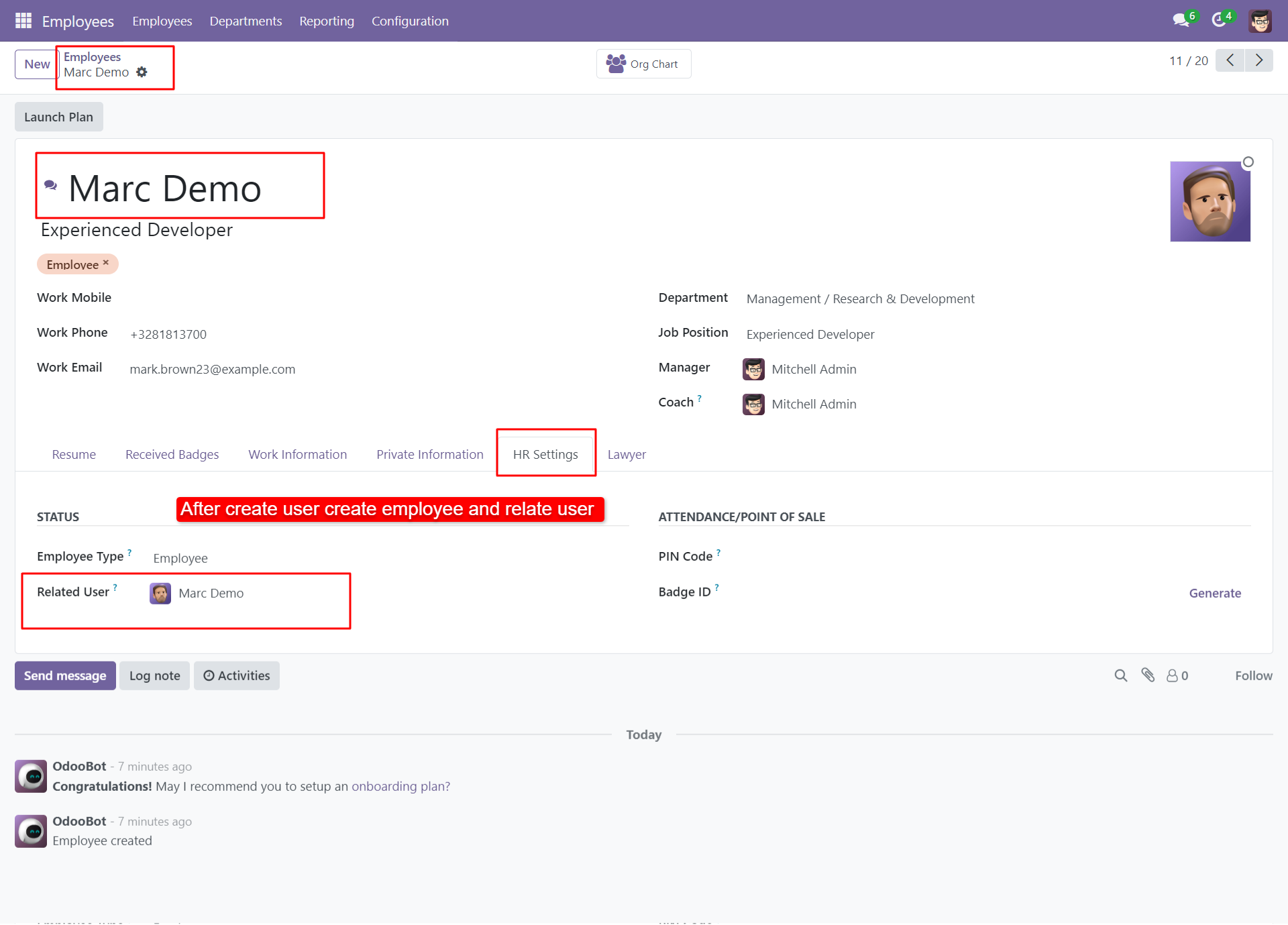
In the employee 'Lawyer' tab where you can define 'Is Lawyer', Lawer Wages in 3 different ways and his practice area.
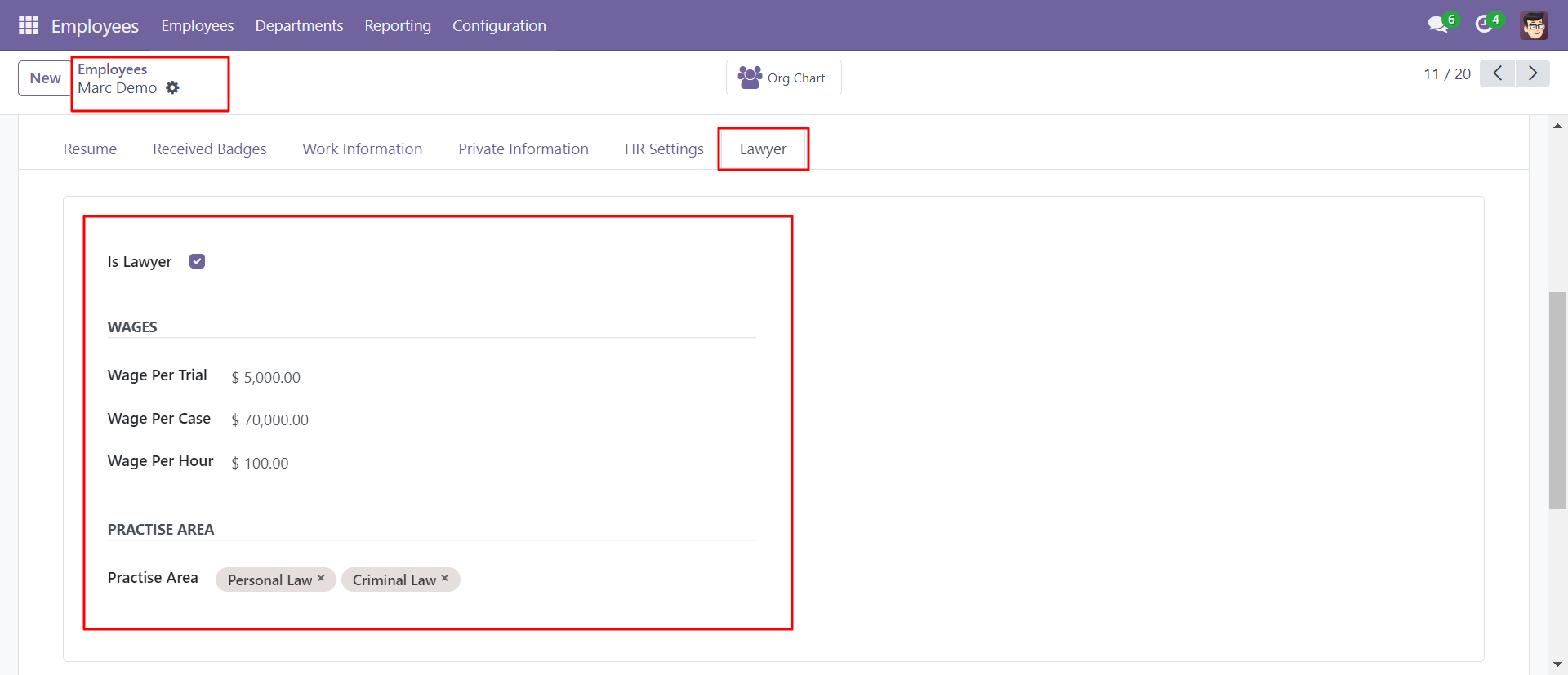
Users can create and configure 'Law Practice Area'.
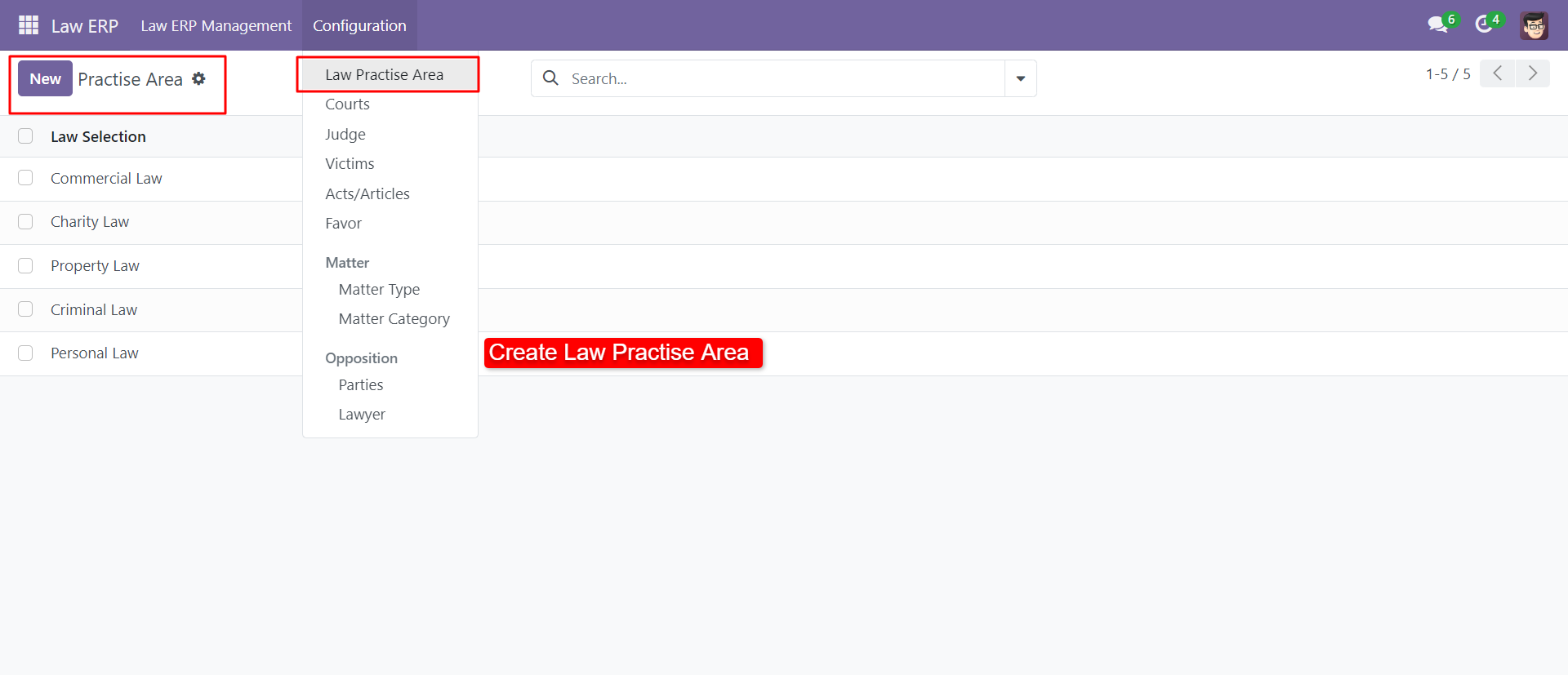
You can create a court from the configuration.
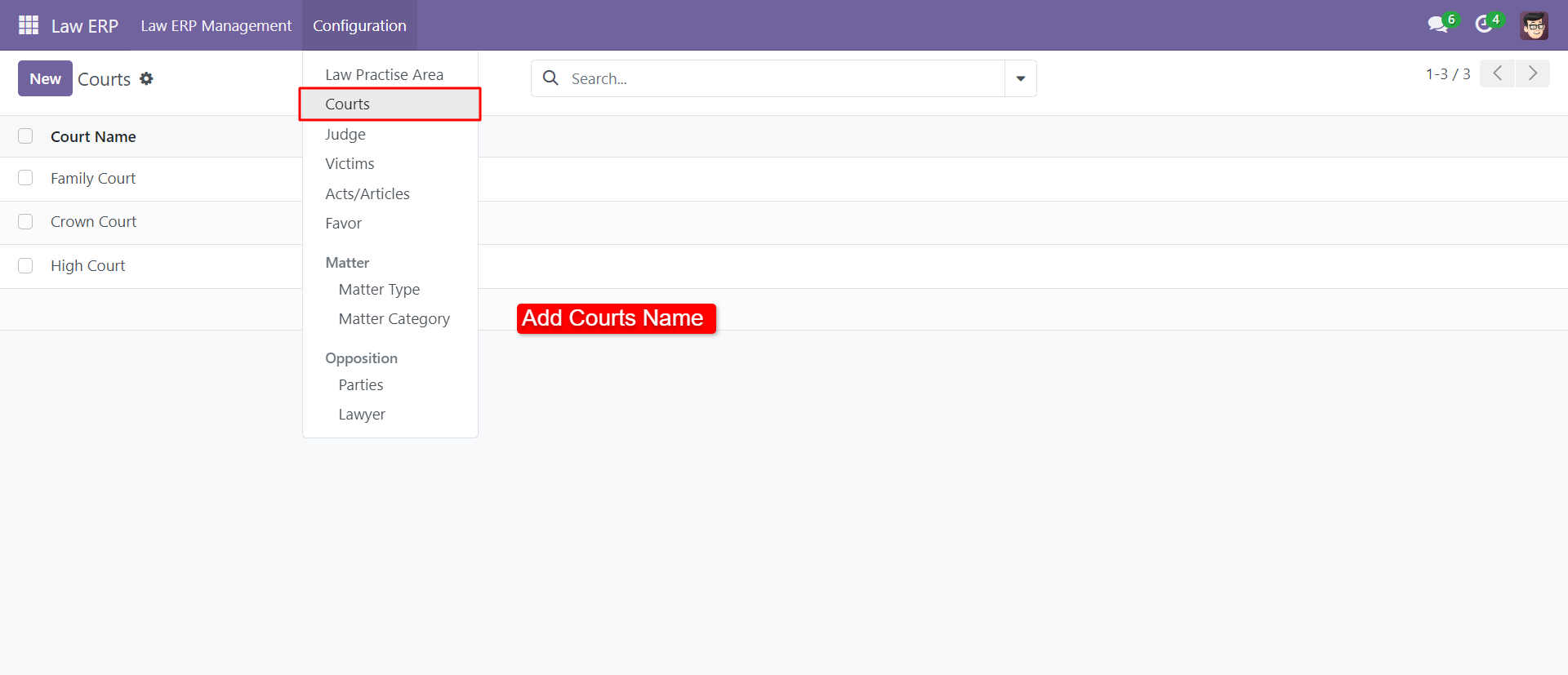
You can create and configure the judge with a contact number.
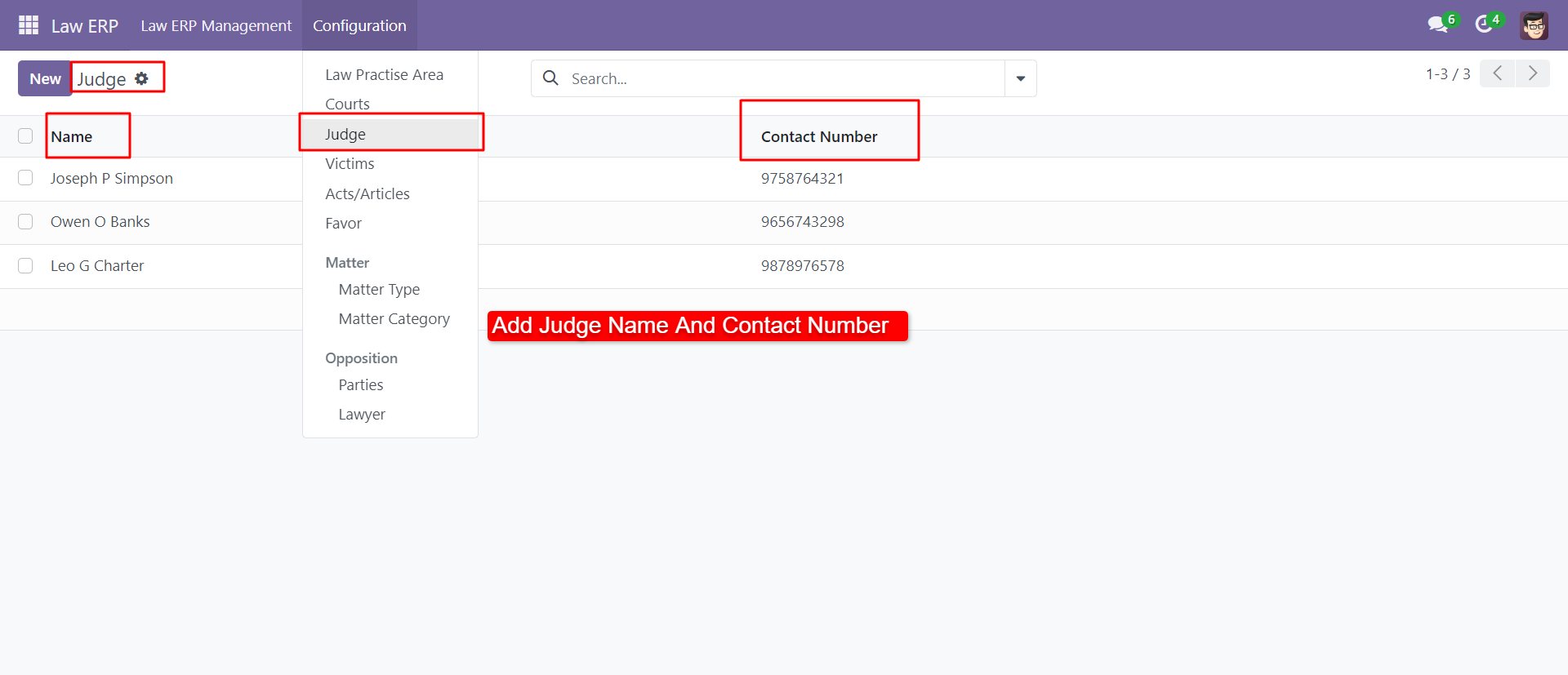
You can create and configure the victims with a contact number.
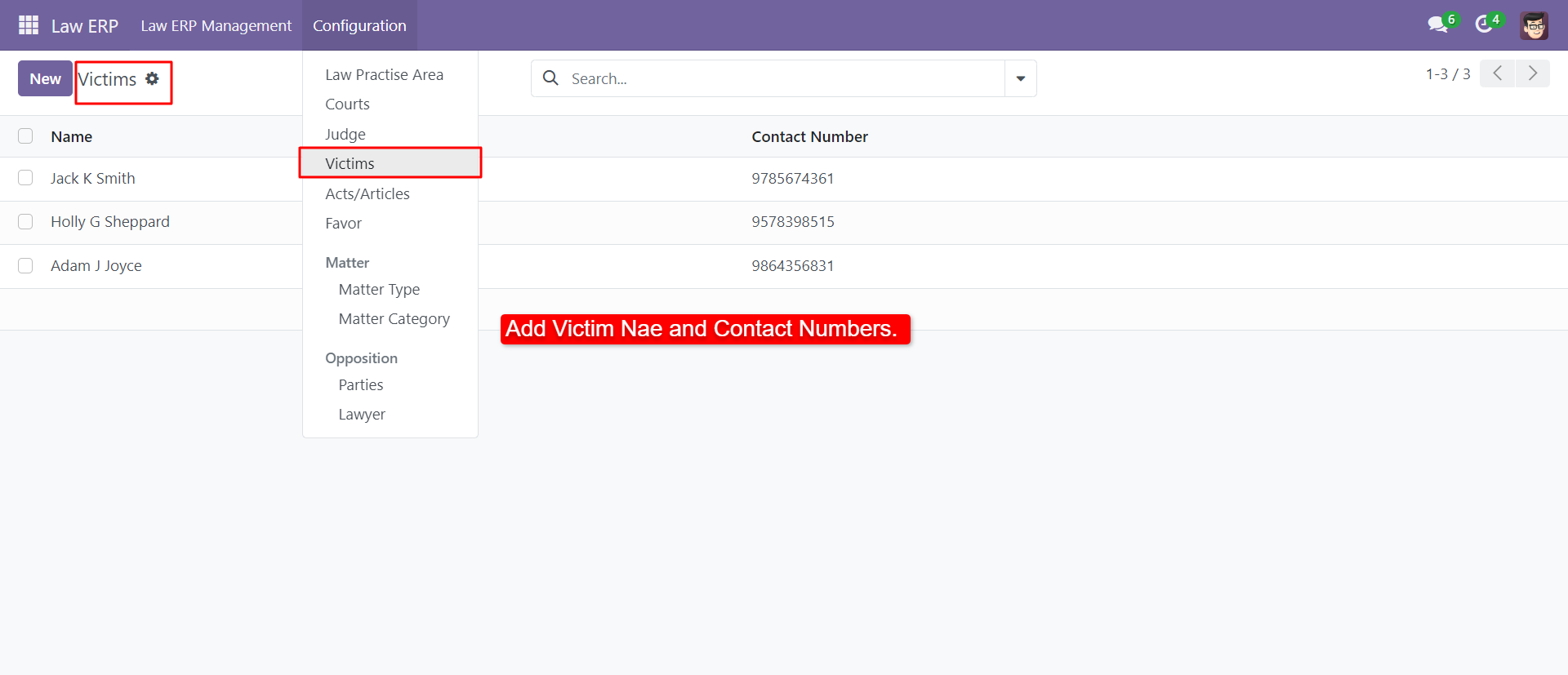
You can manage 'Acts/Articles' from the configuration menu.
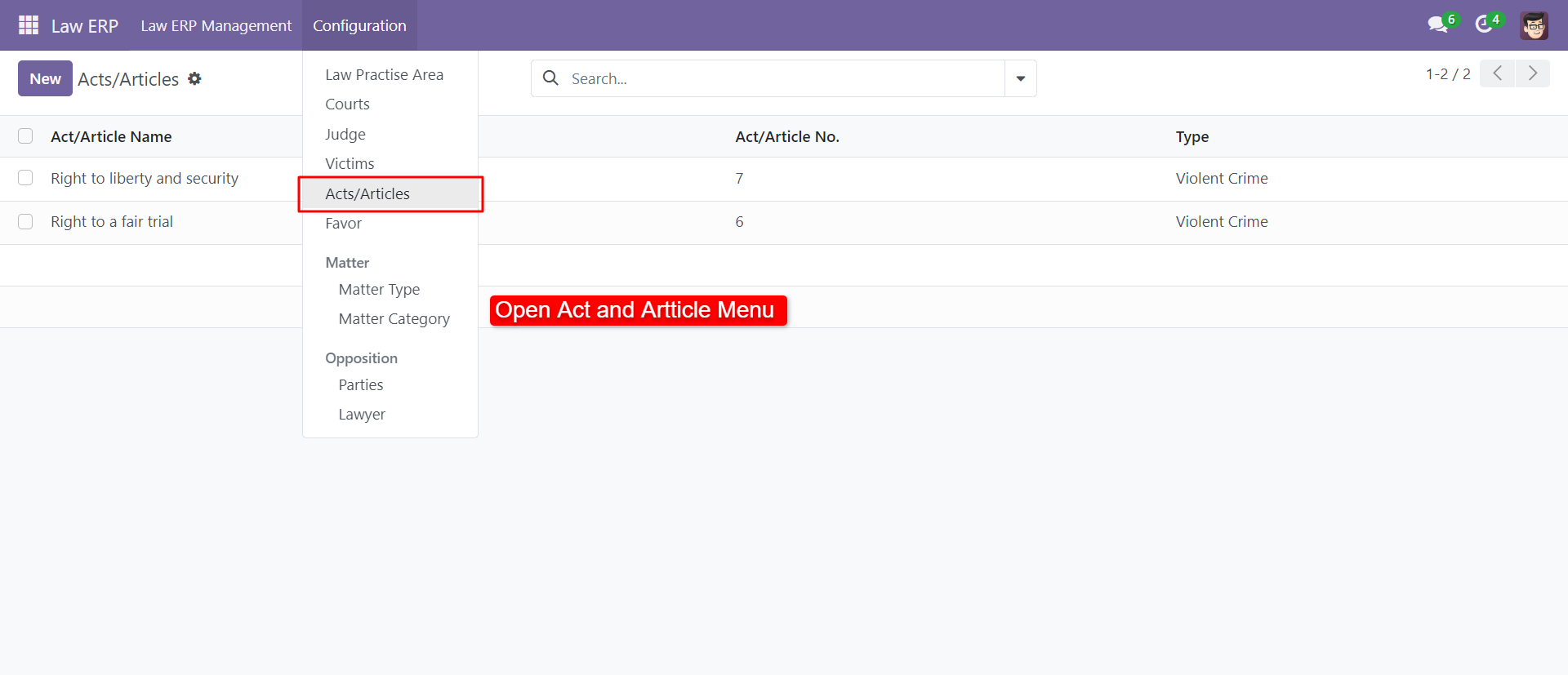
You can create 'Act/Article' with name, type, number & description.
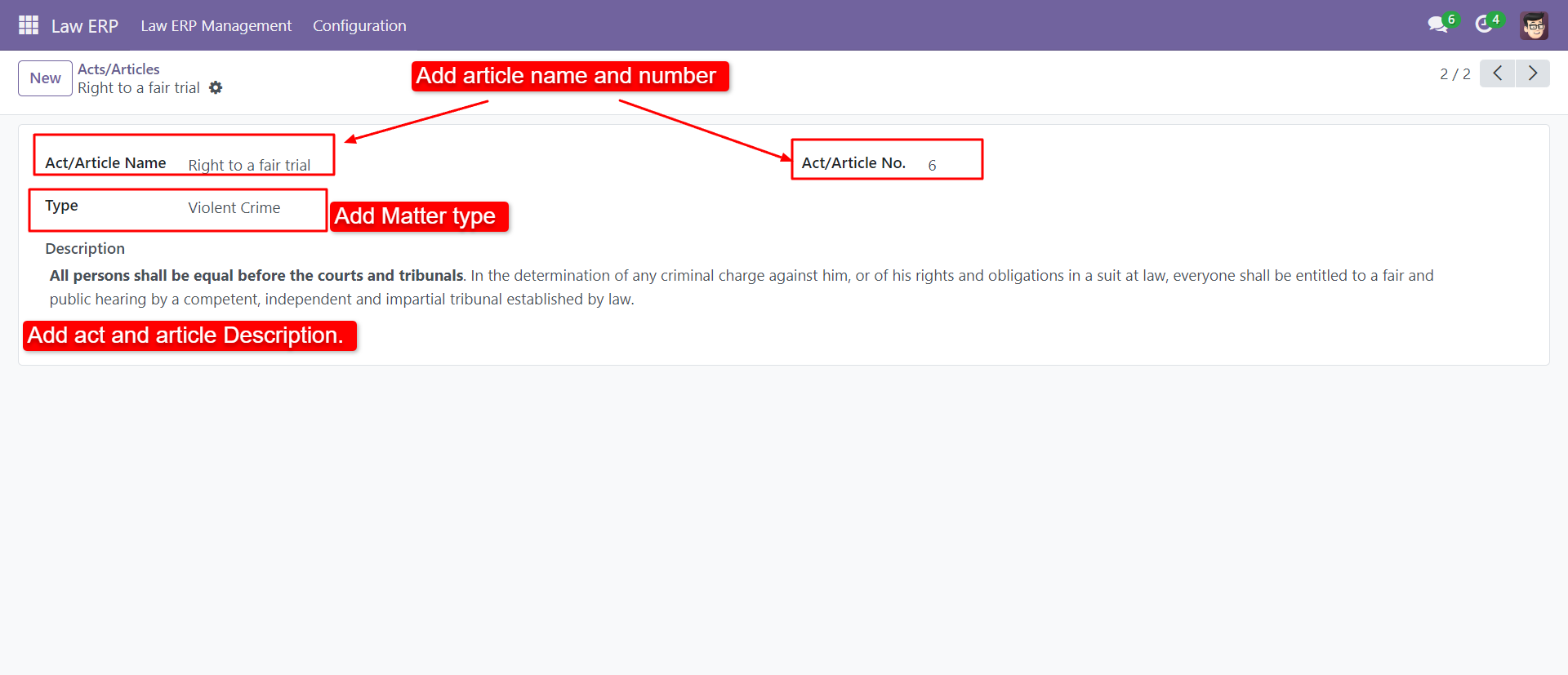
You can create favor which used in evidence from the configuration menu.
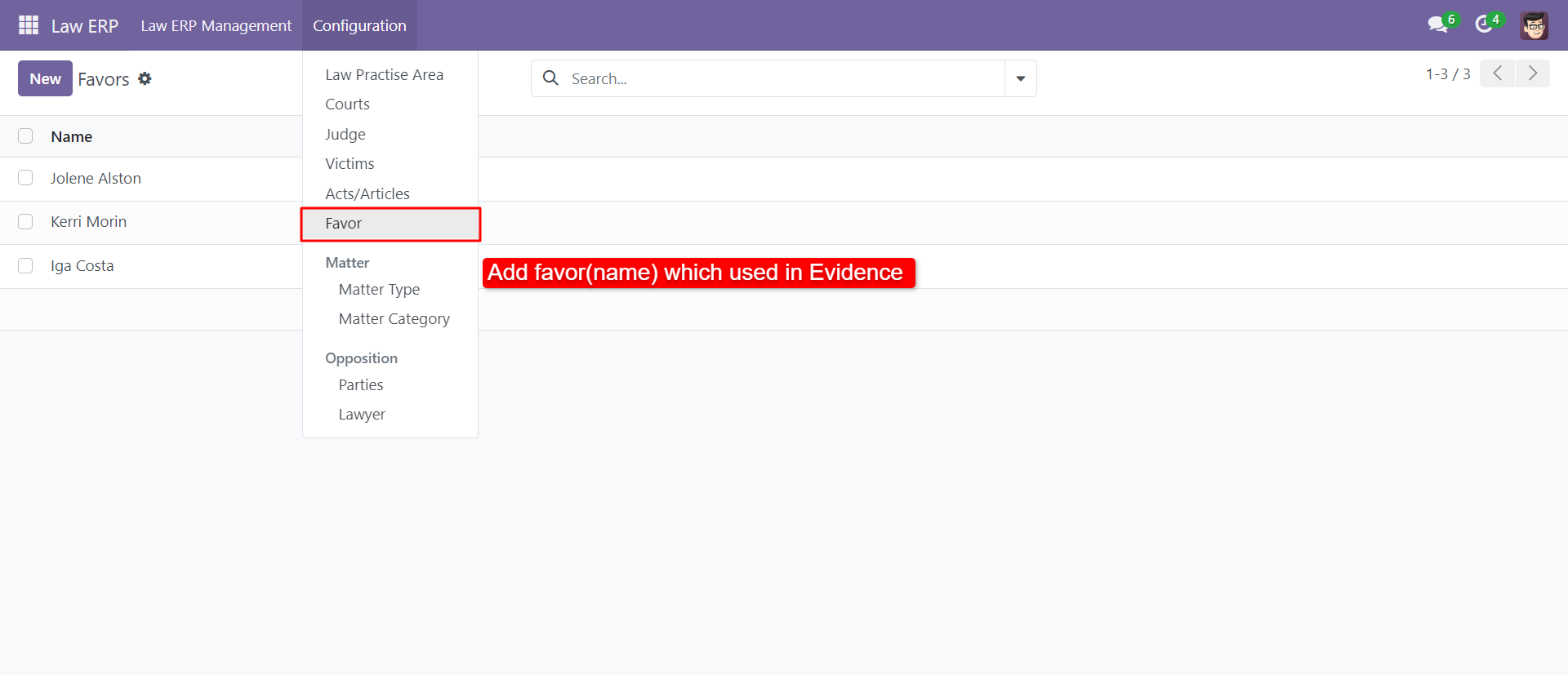
You can create and configure matter type.
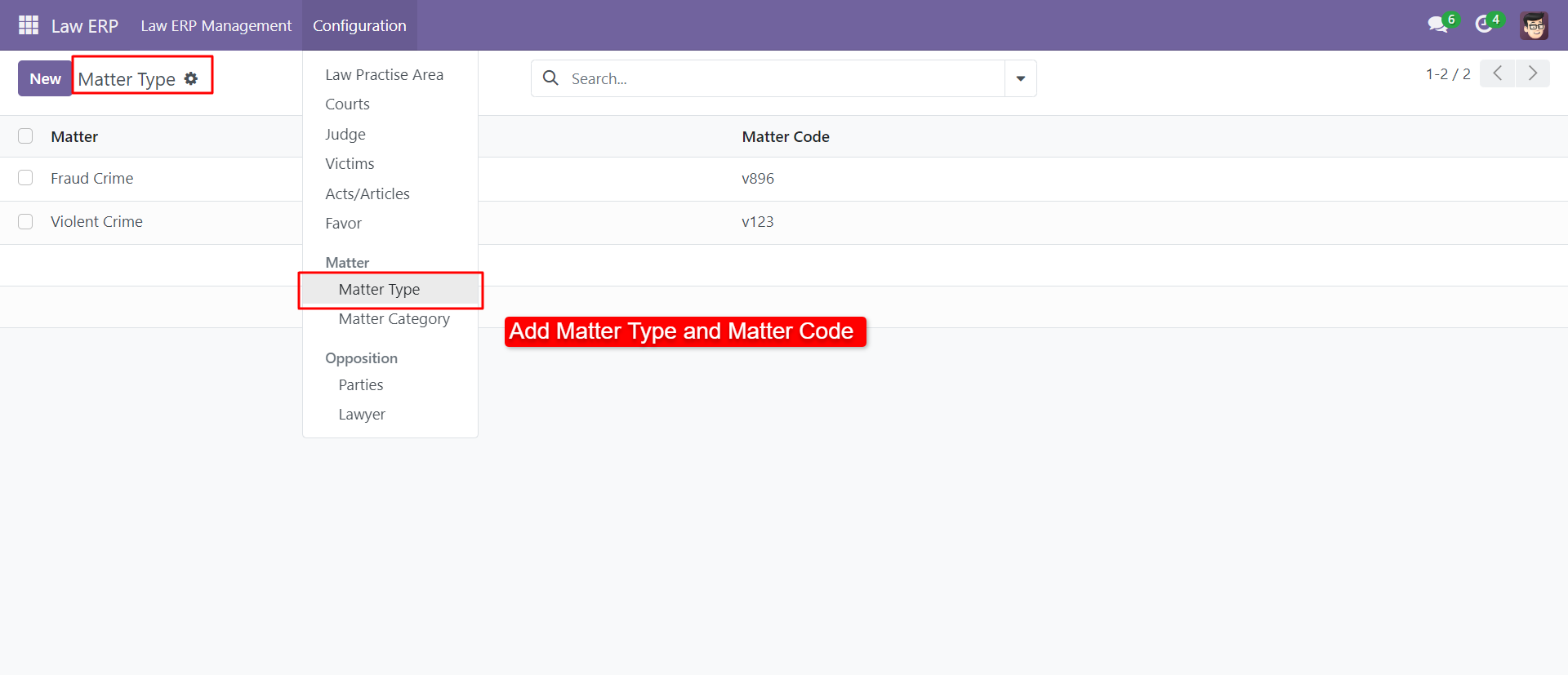
You can create and configure a matter category.
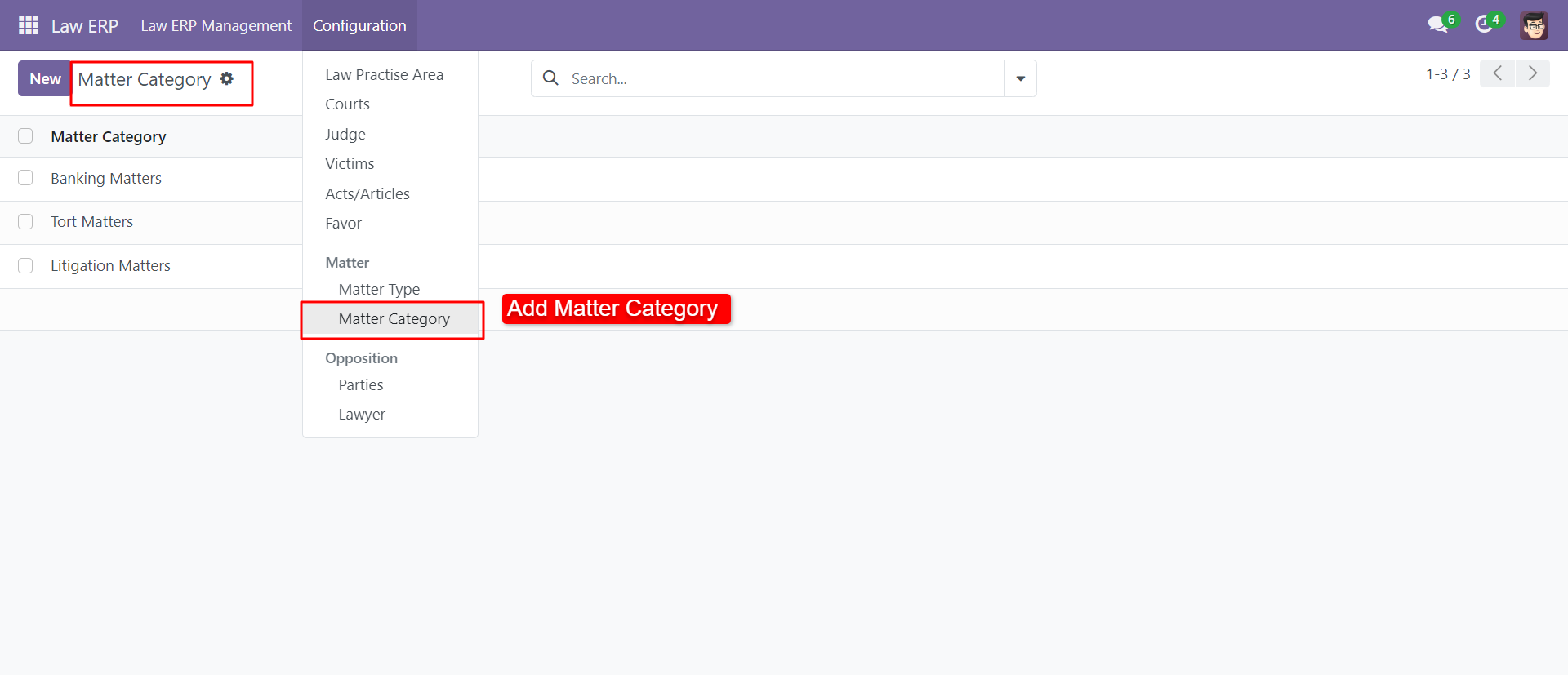
You can create and configure the opposite party with a contact number.
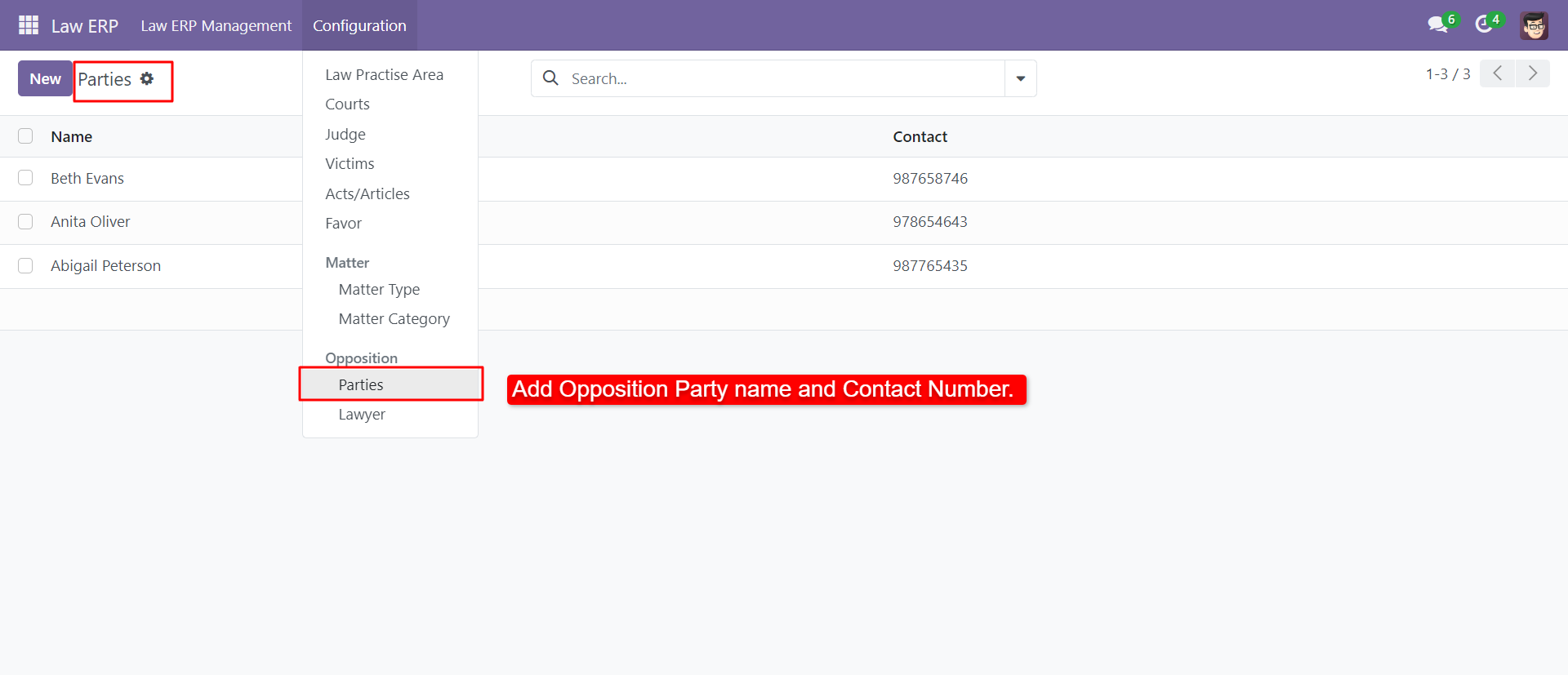
You can create and configure the opposite lawyer with a contact number.
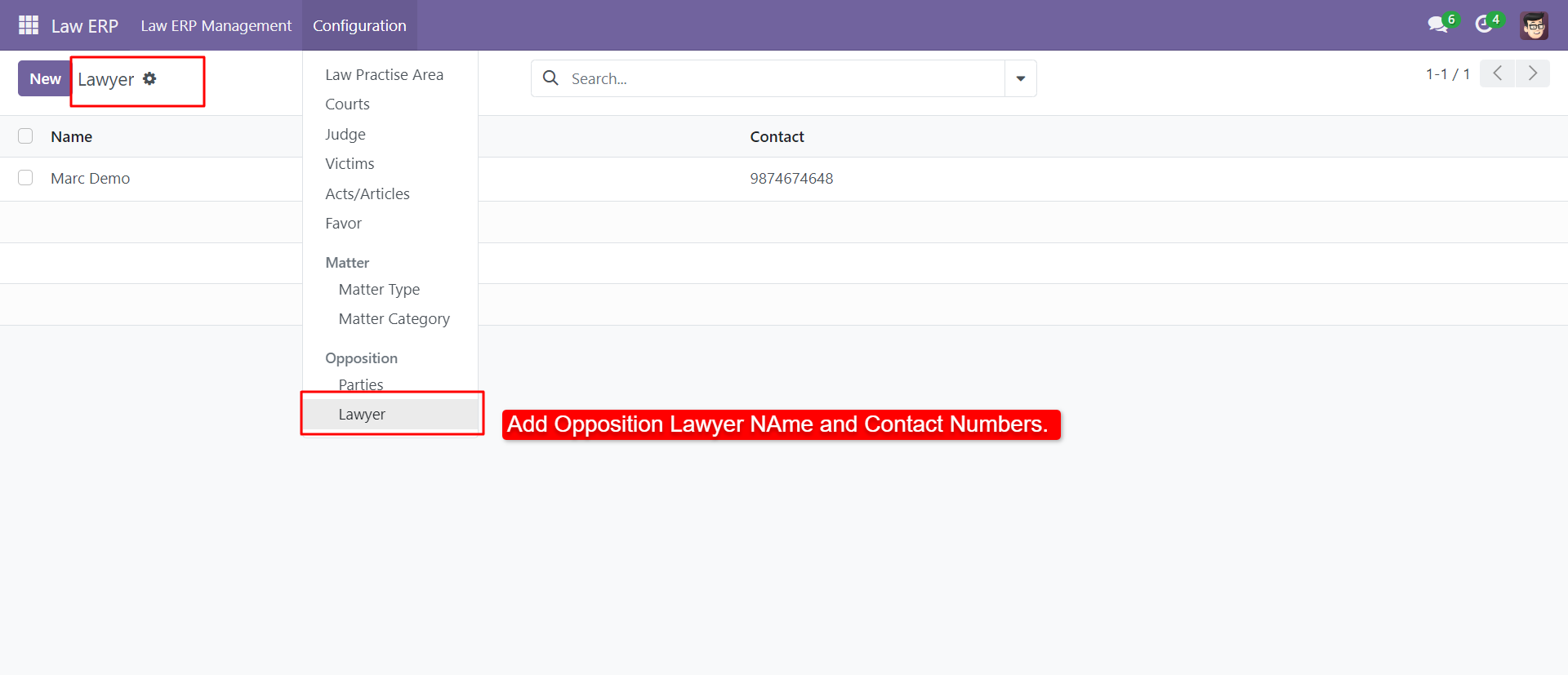
Client request list view with name, contact number & email.
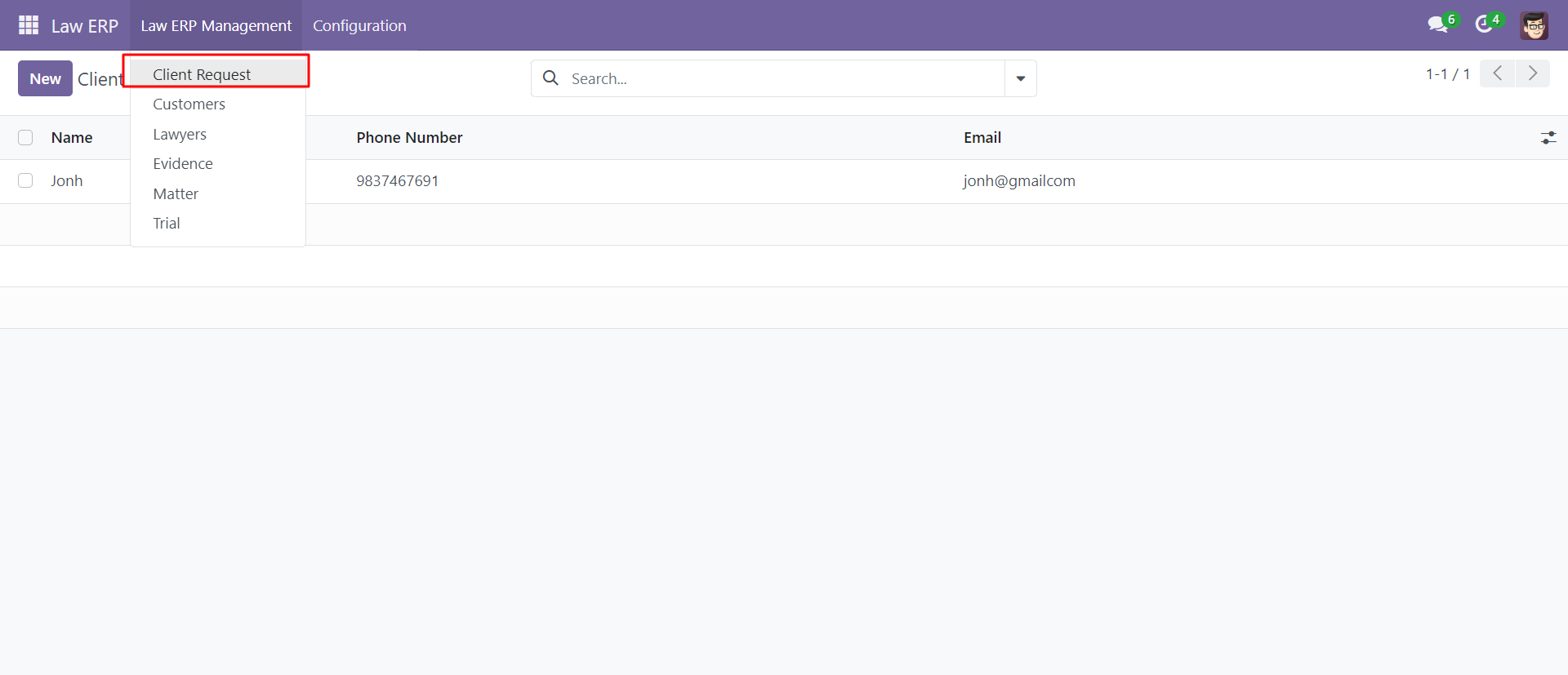
The client request form view looks like this After approved that request new customer will be created.
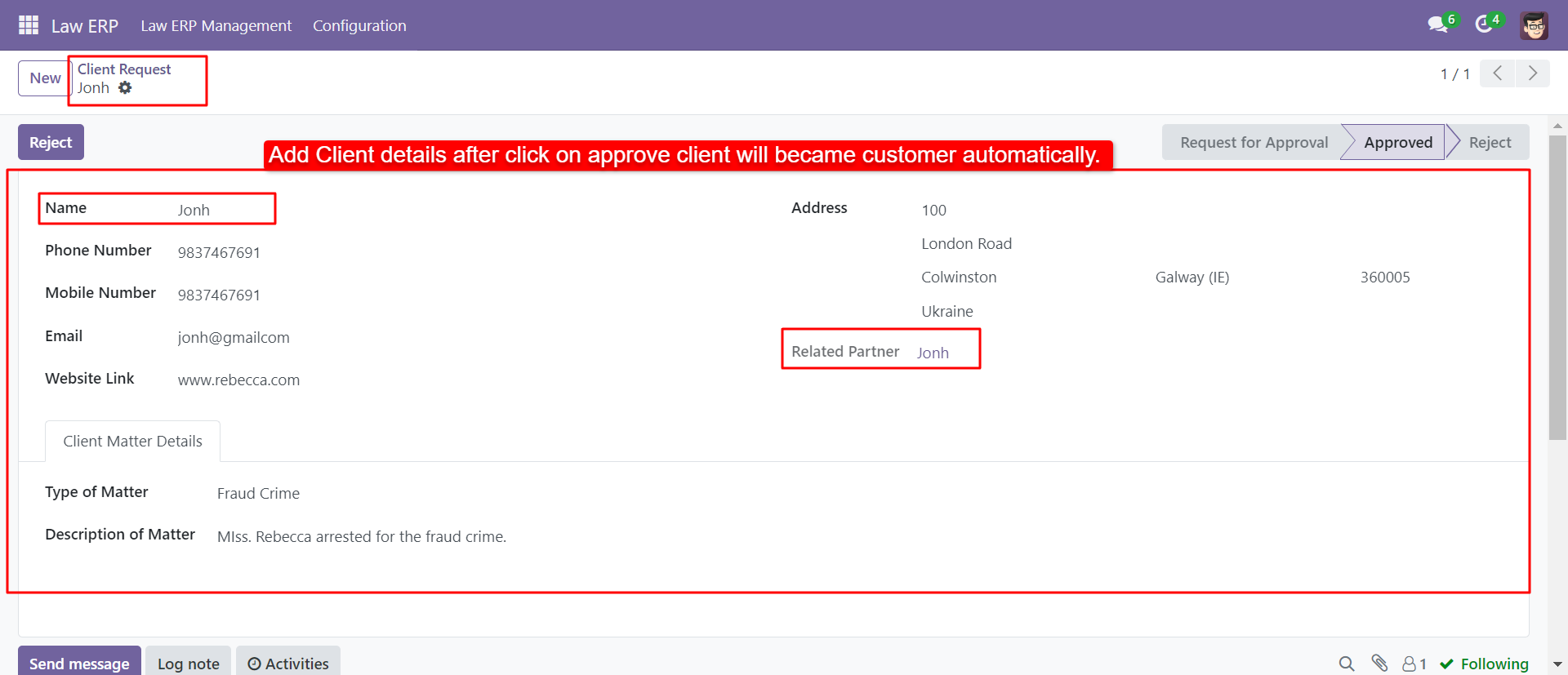
The customer kanban view looks like below.
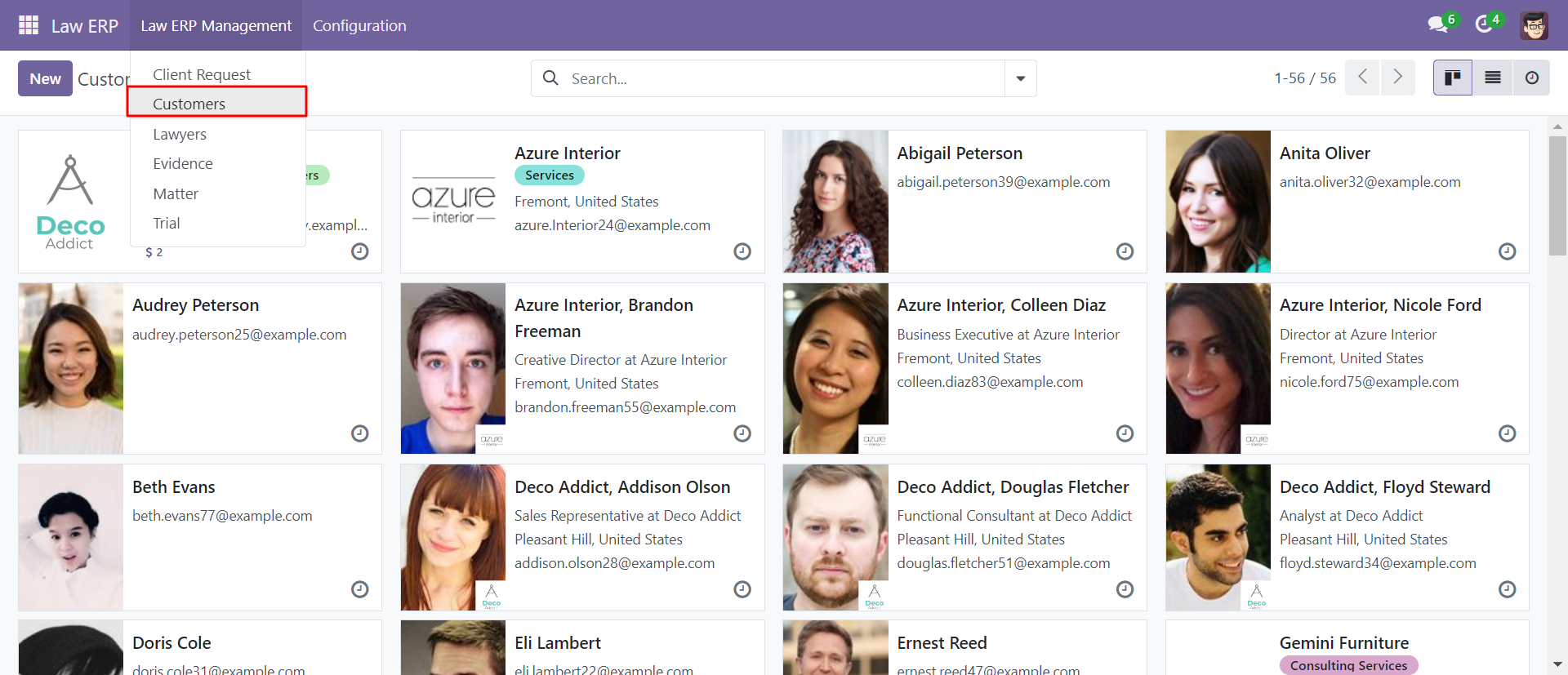
The customer form view with the sales, matter, trial, invoice, evidence & client request.
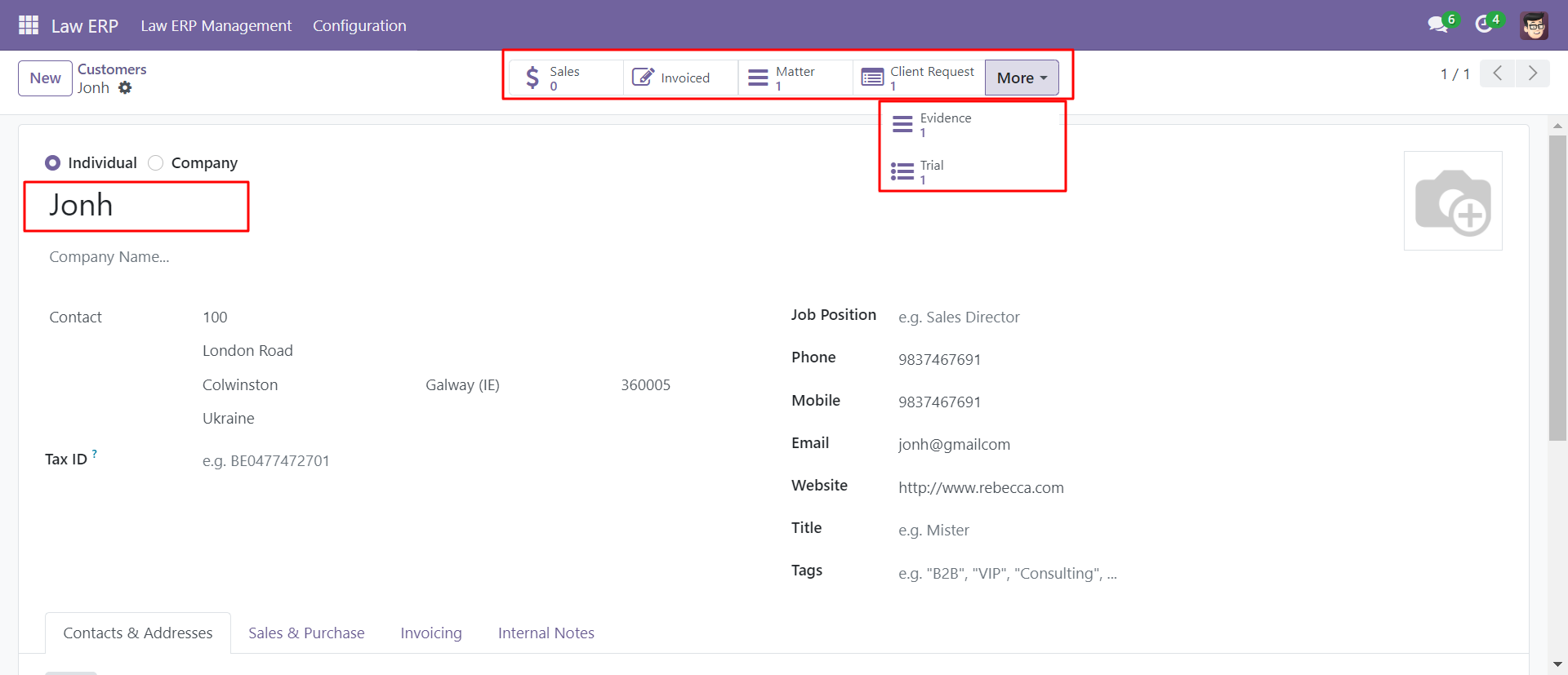
You can create and see lawyers under the 'Lawyers' menu.
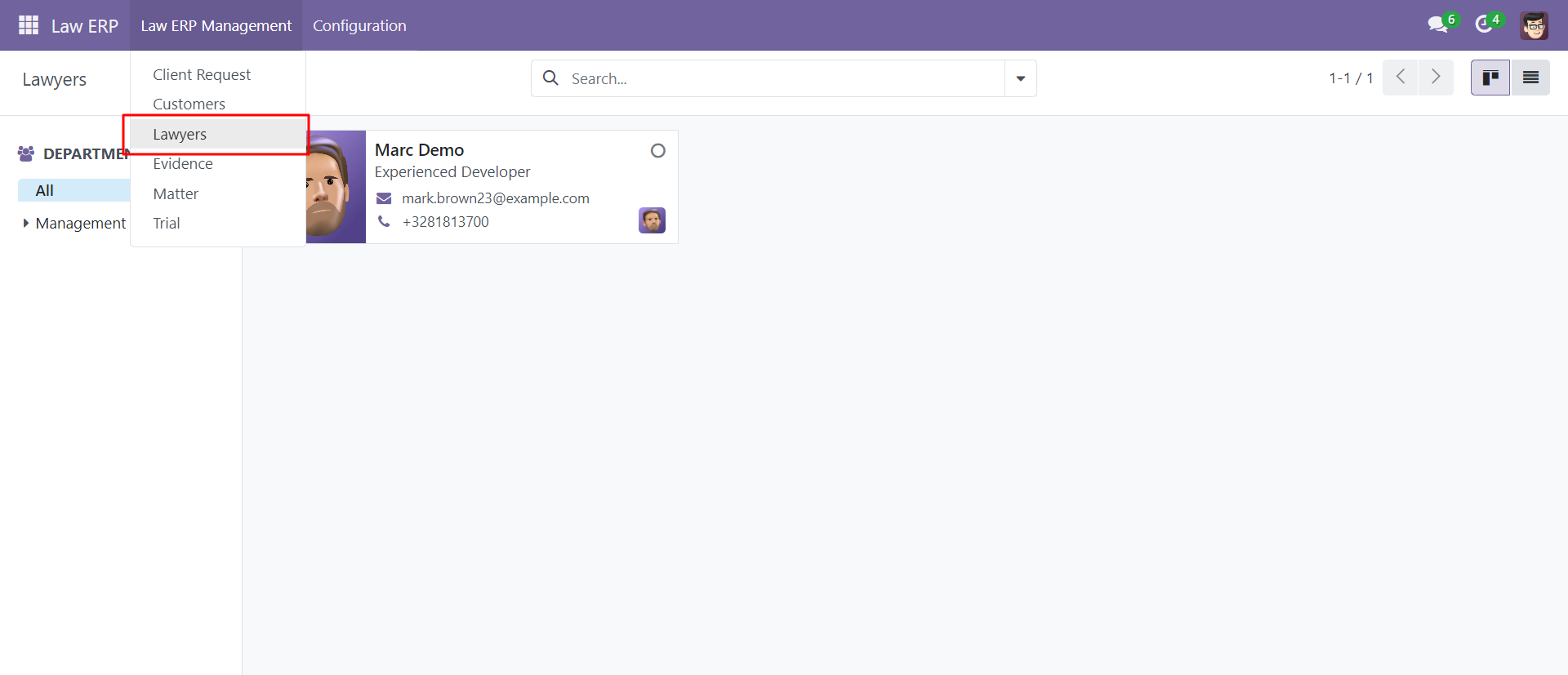
You can create and see evidence under the 'Evidence' menu.
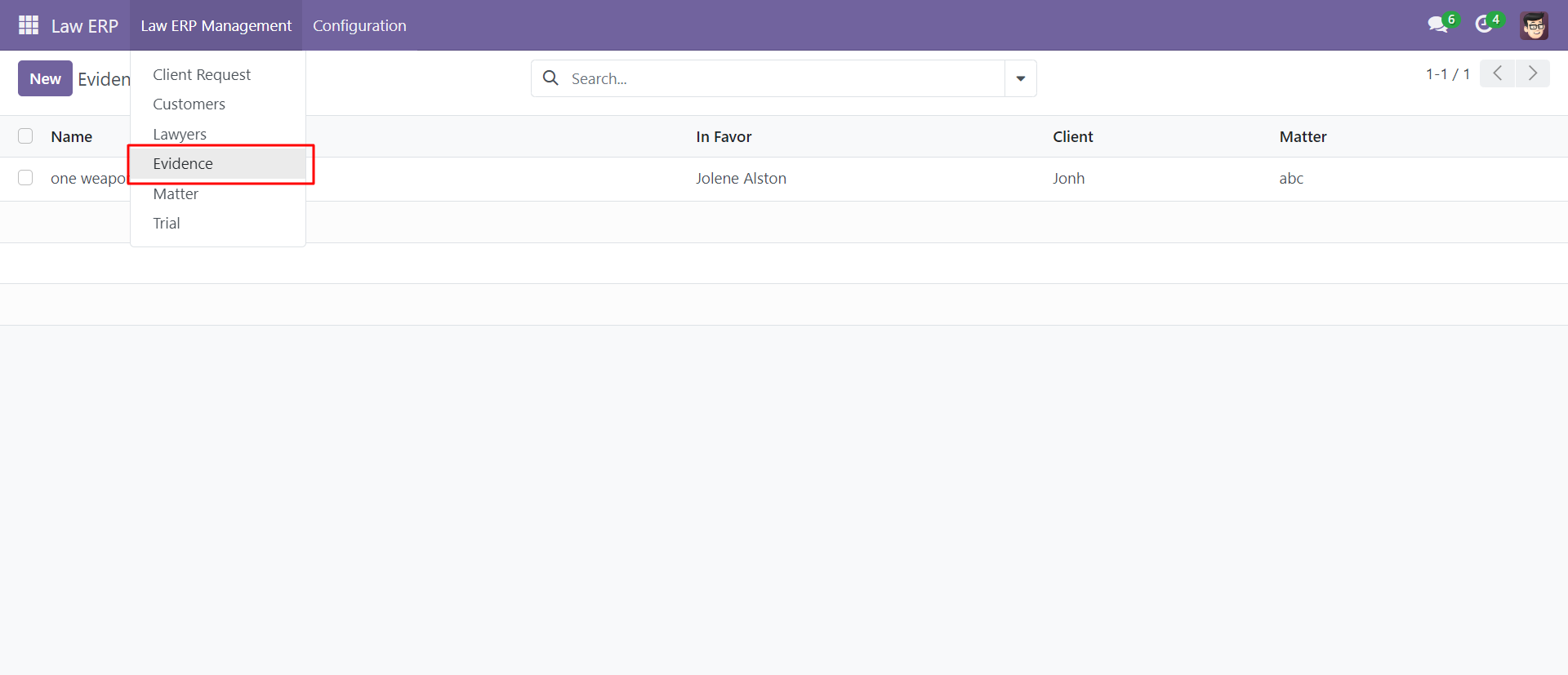
The 'Evidence' form view with the matter, client, attachments & in favor.
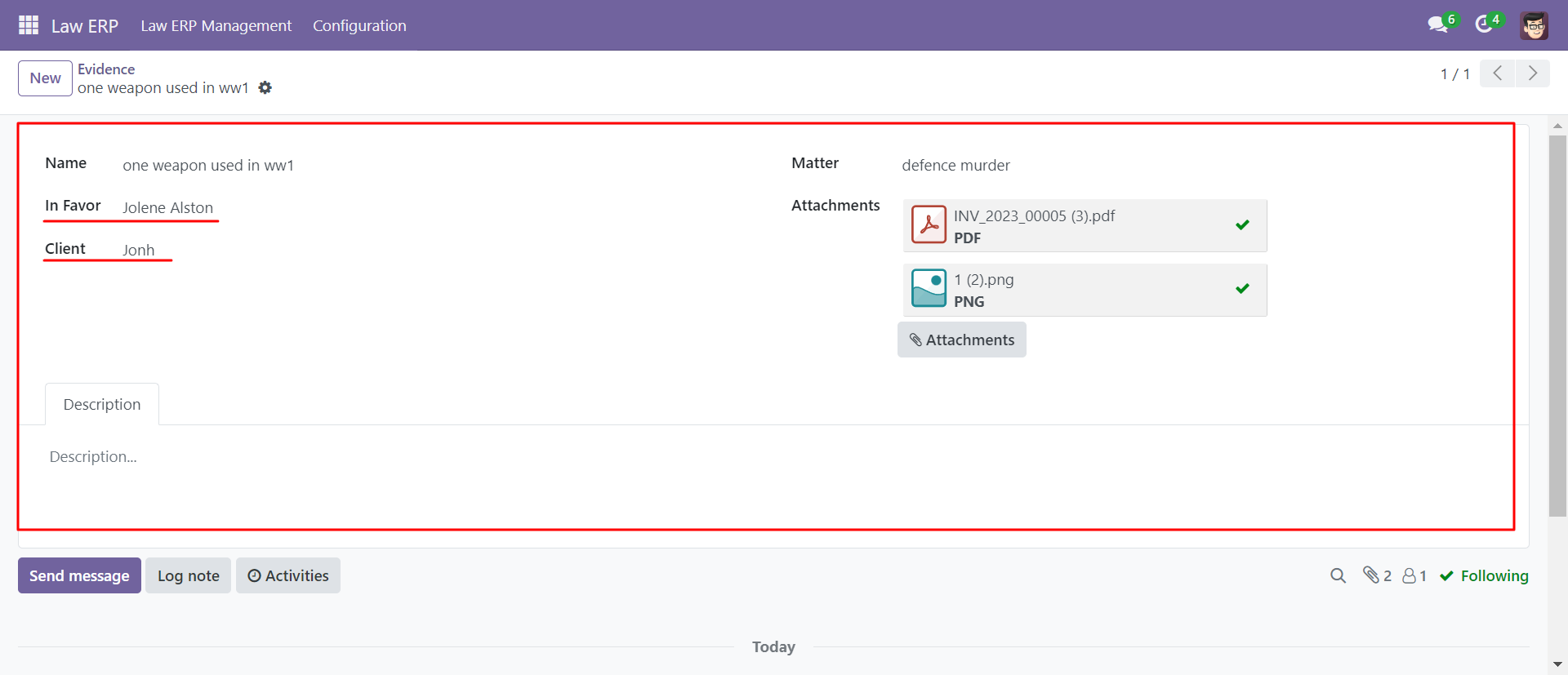
You can create and see trials under the 'Trial' menu.
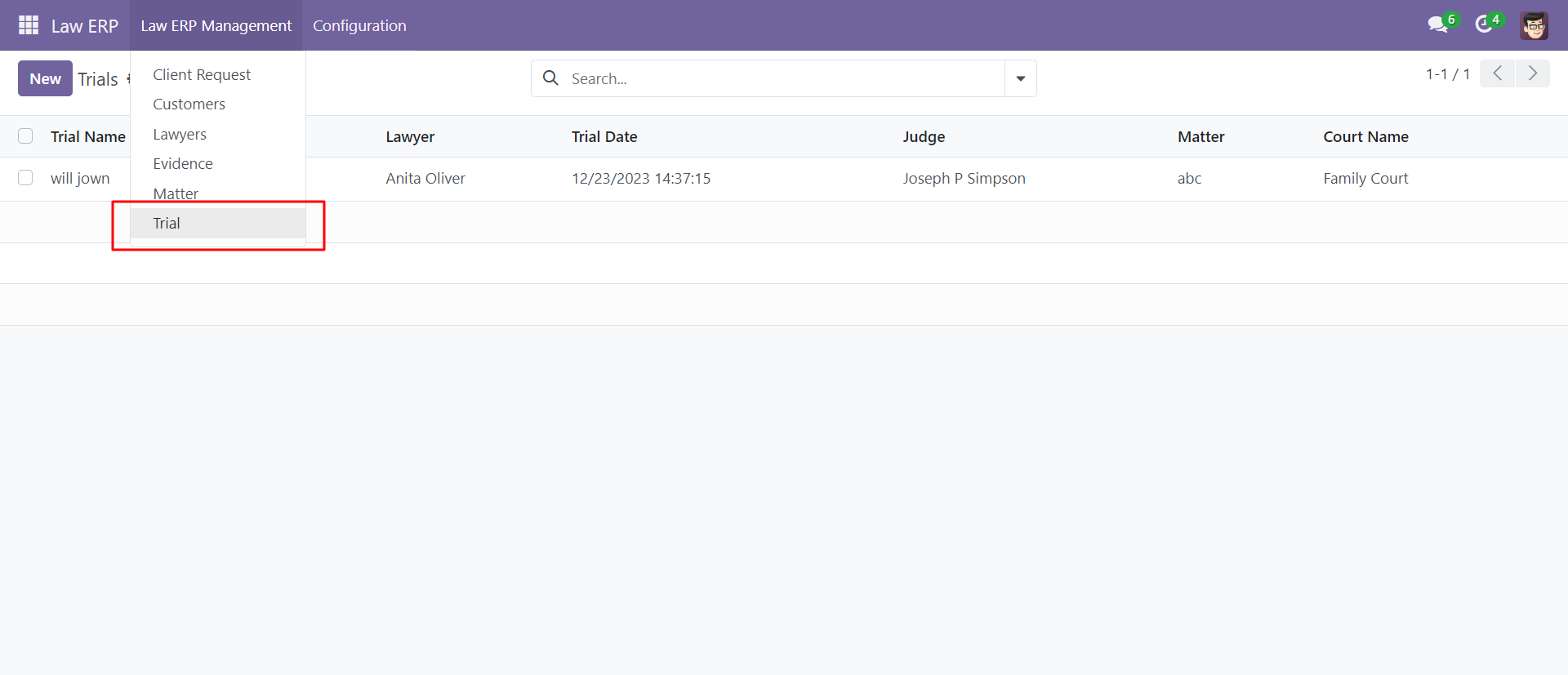
The 'Trial' form view, you can reopen a closed trial from the 'Reopen' button.
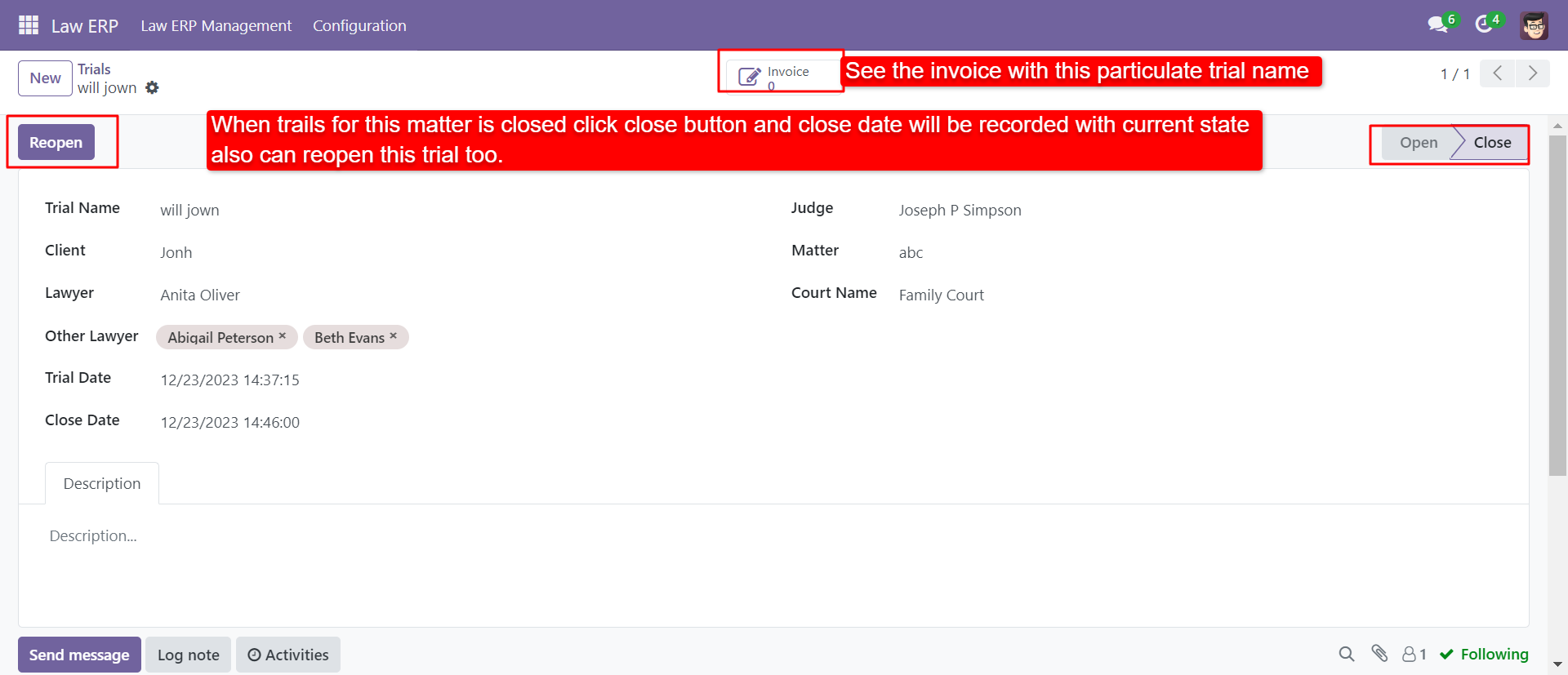
You can create and see matter under the 'Matter' menu.
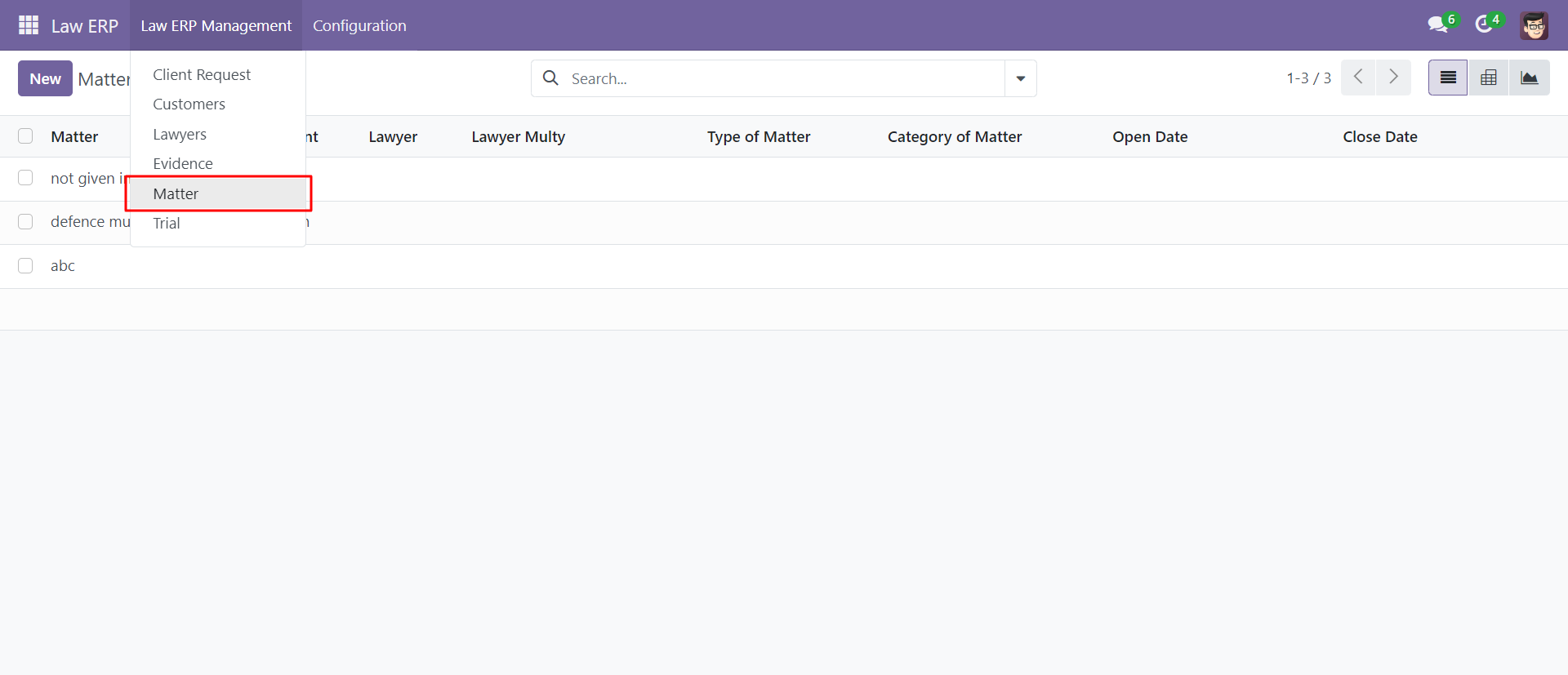
The 'Matter' from view with detail of evidence, trial & invoice. You can create evidence, trial & invoice also from here. You can print the matter report from the 'Print' button.
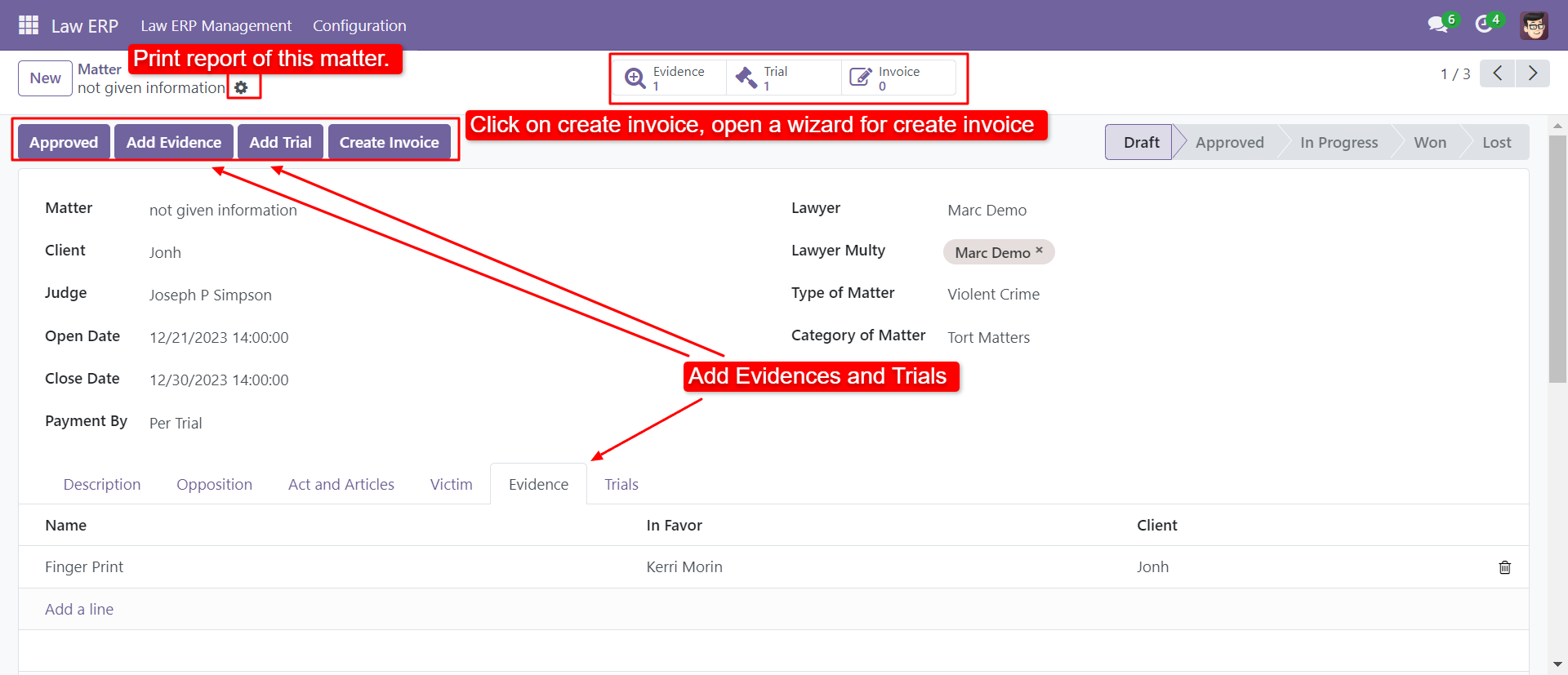
The printed PDF report of case/matter with full details, You can print PDF report from the 'Print ==> Print Matter'.
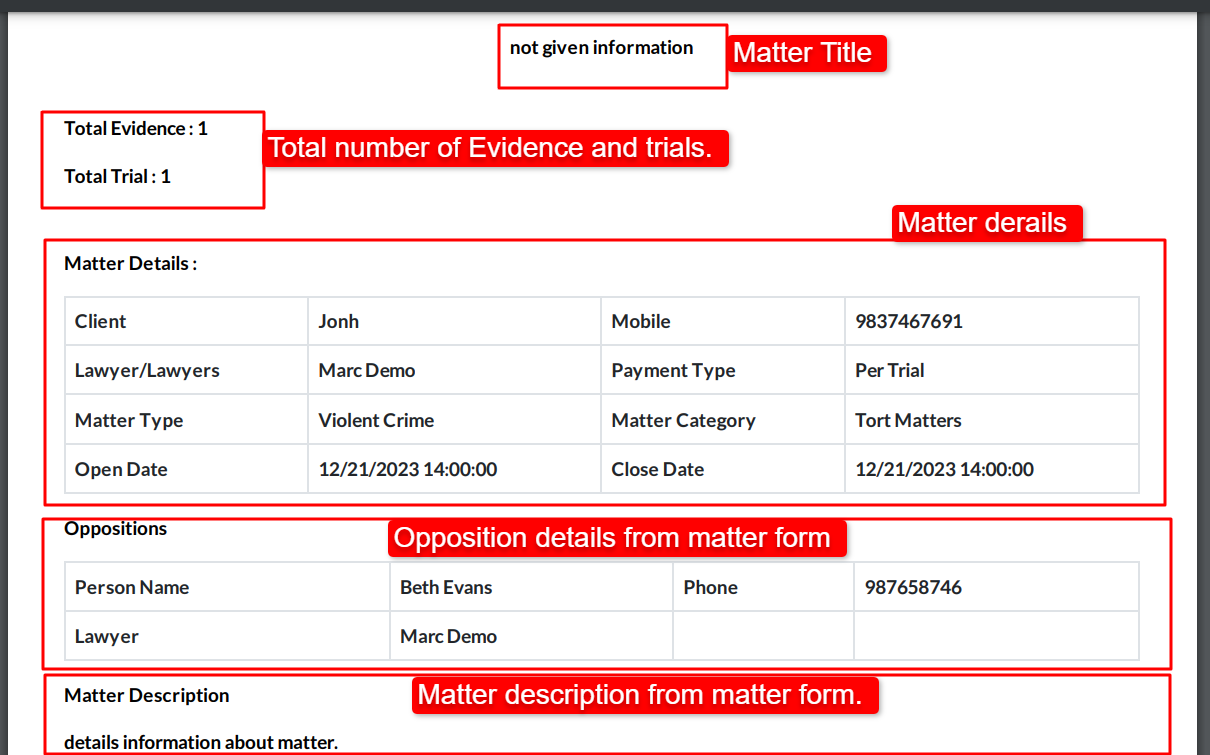
After press on the 'Invoice' button, this wizard opens, select details and press the 'Create Invoice' button.
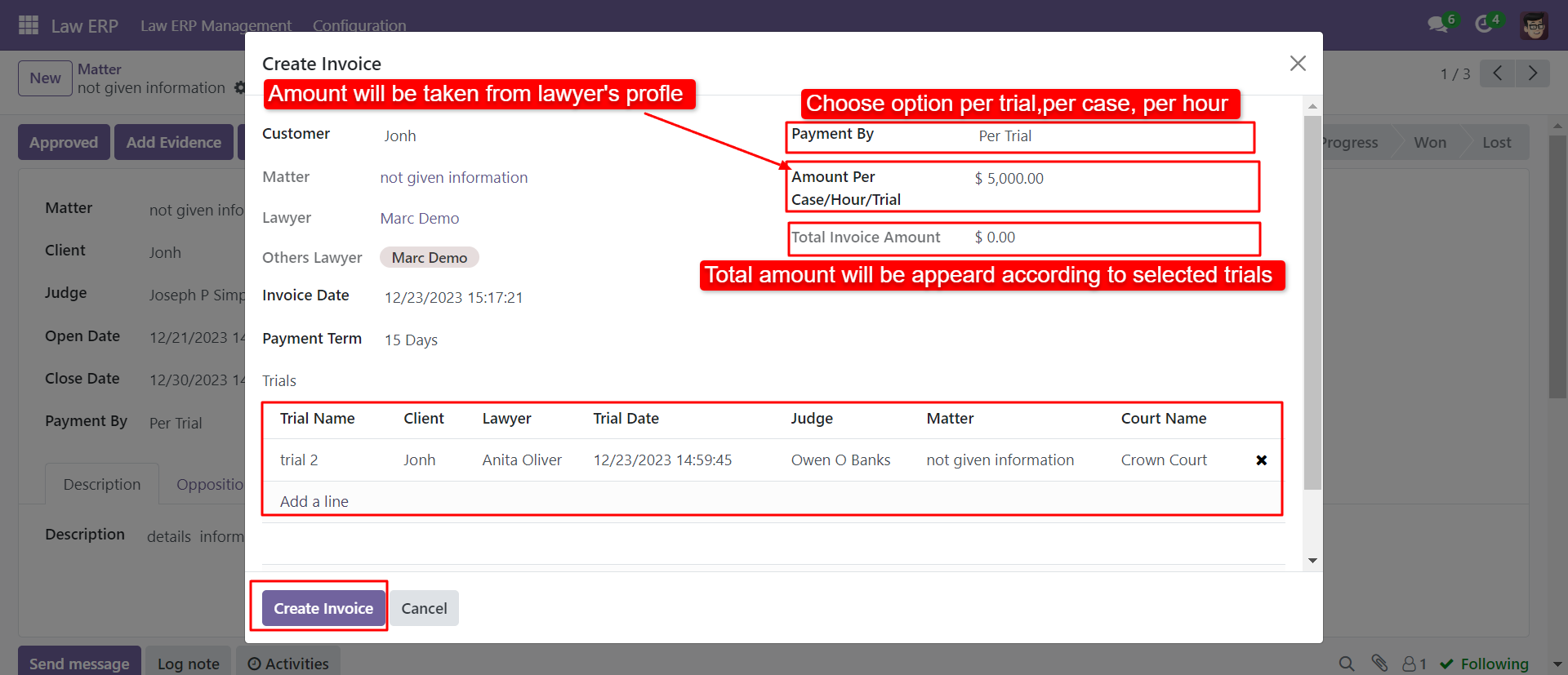
After that, you have to choose a payment option,
1) By Trial - You can create an invoice based on trial numbers.
2) By Cash- You can create an invoice based on fixed types of matter.
3) By Hour: You can create an invoice based on working hours.
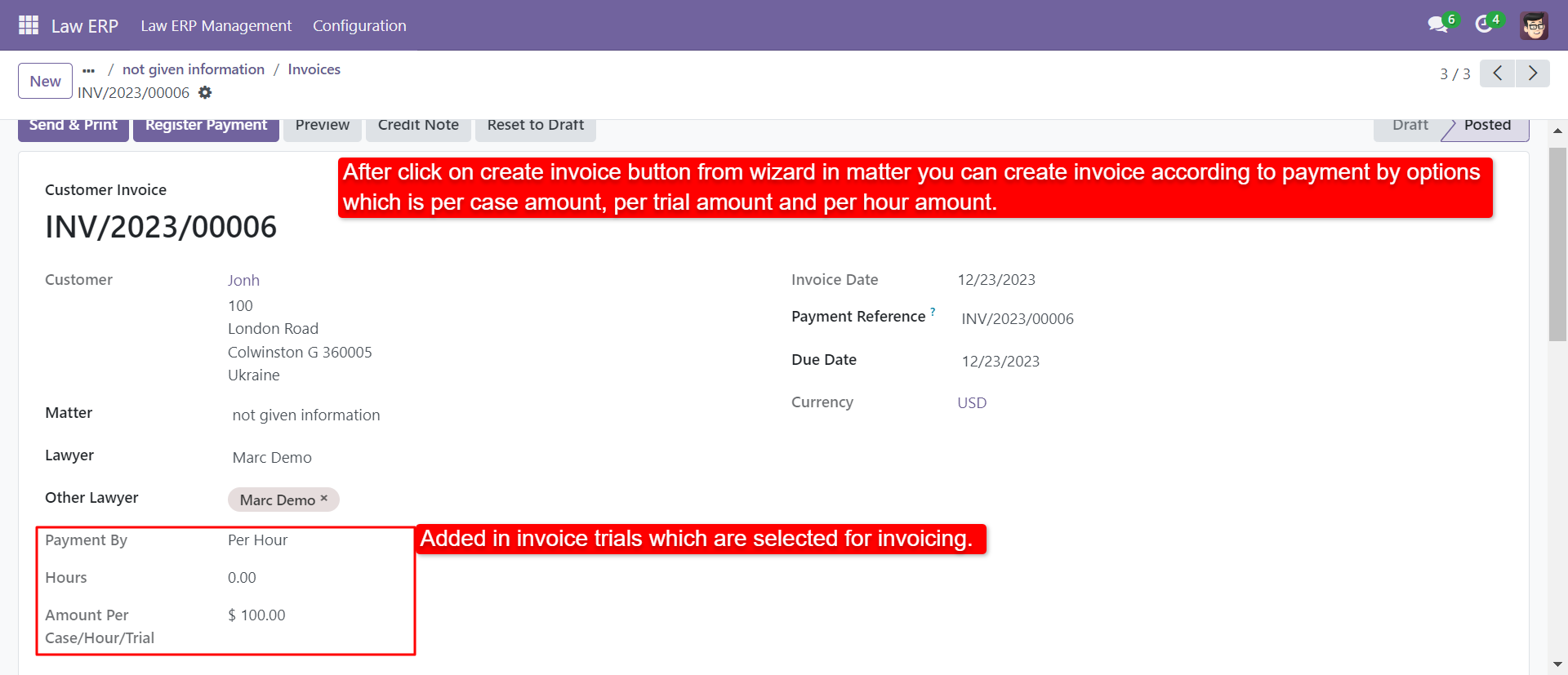
Amount per trial form view with total trial details.
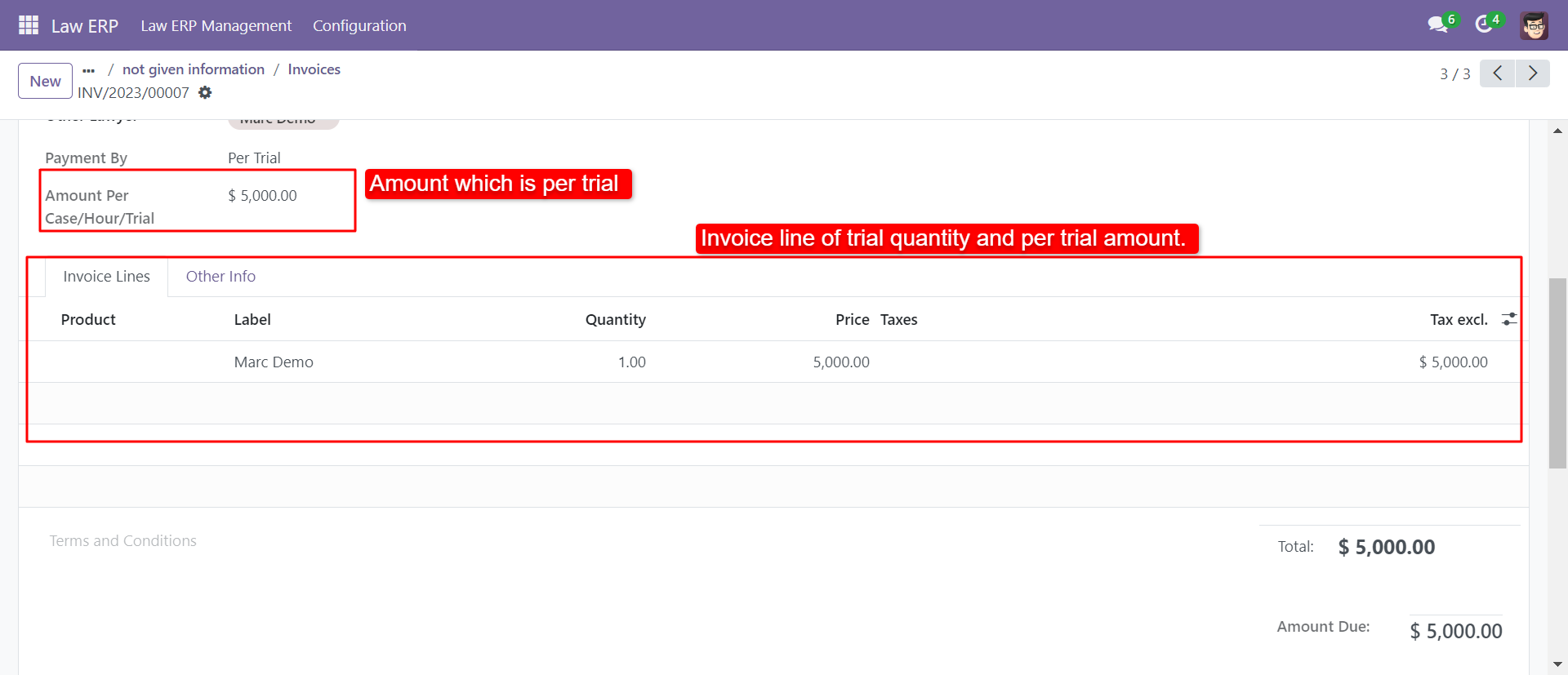
Multi Lawyer In One Matter
Select multiple lawyer in one matter.
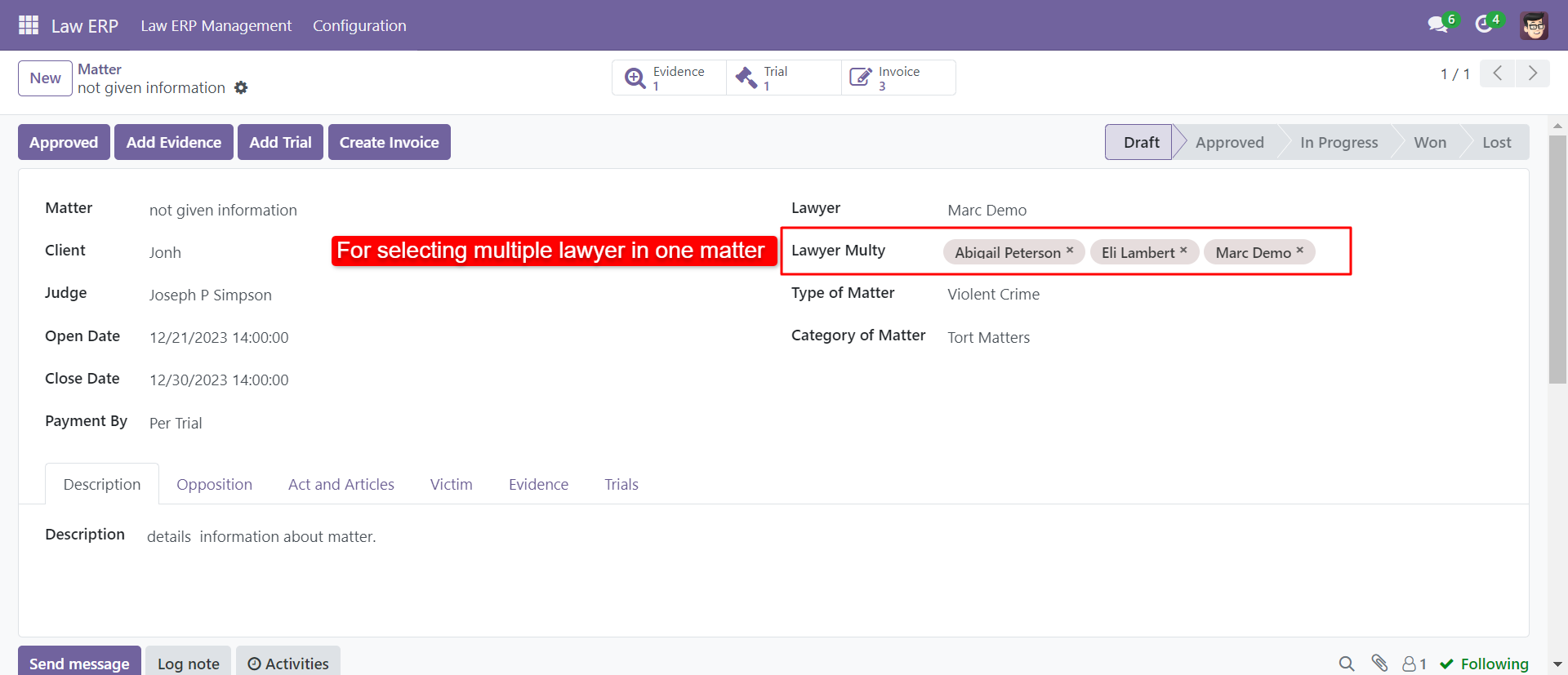
Trials with multiple lawyer.
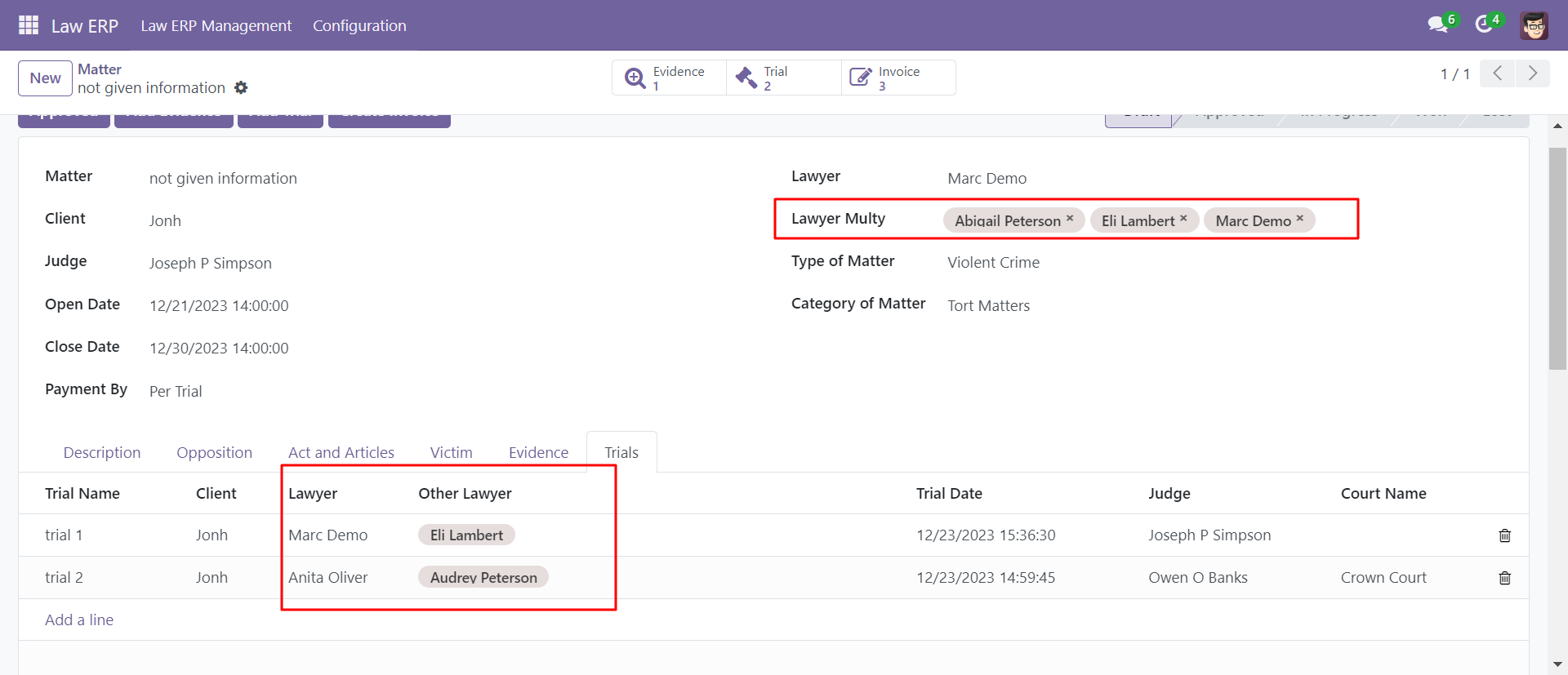
Invoice of multiple lawyer.
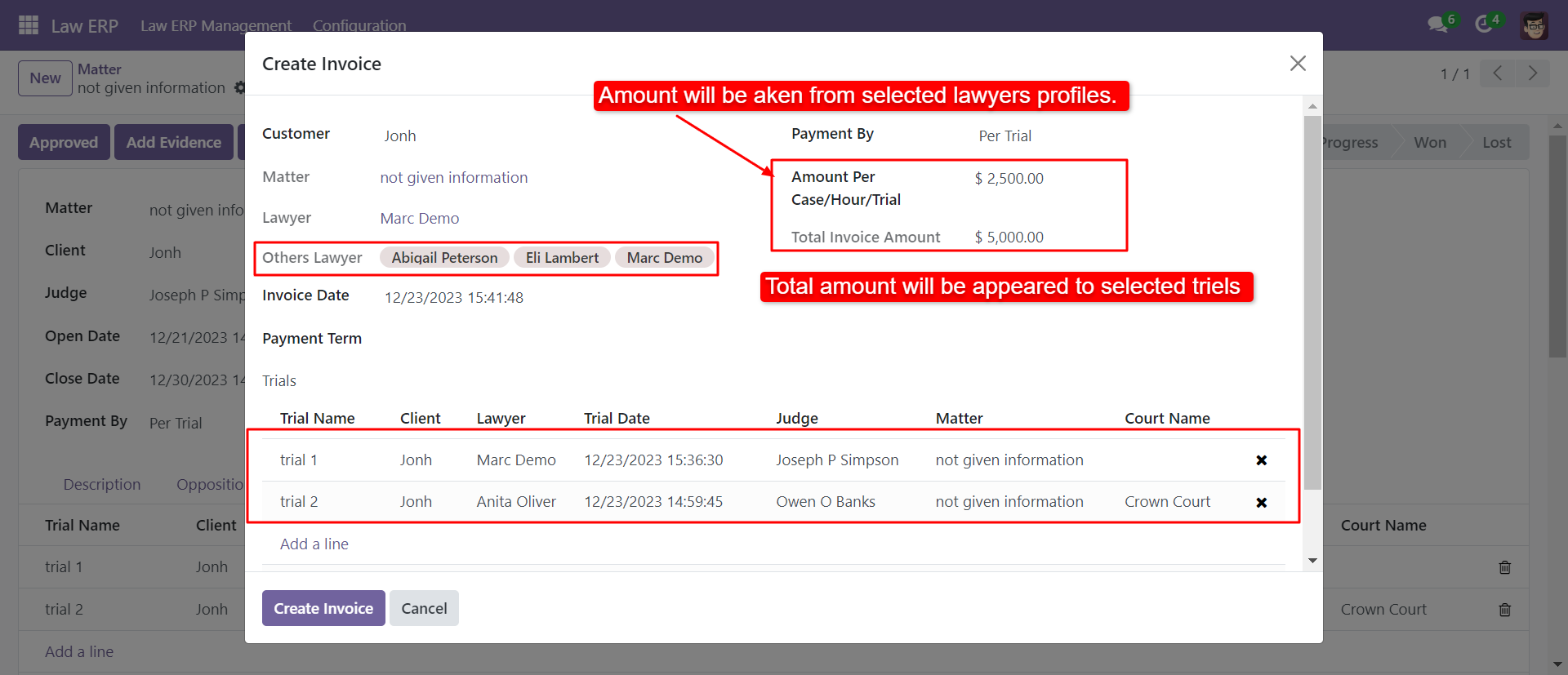
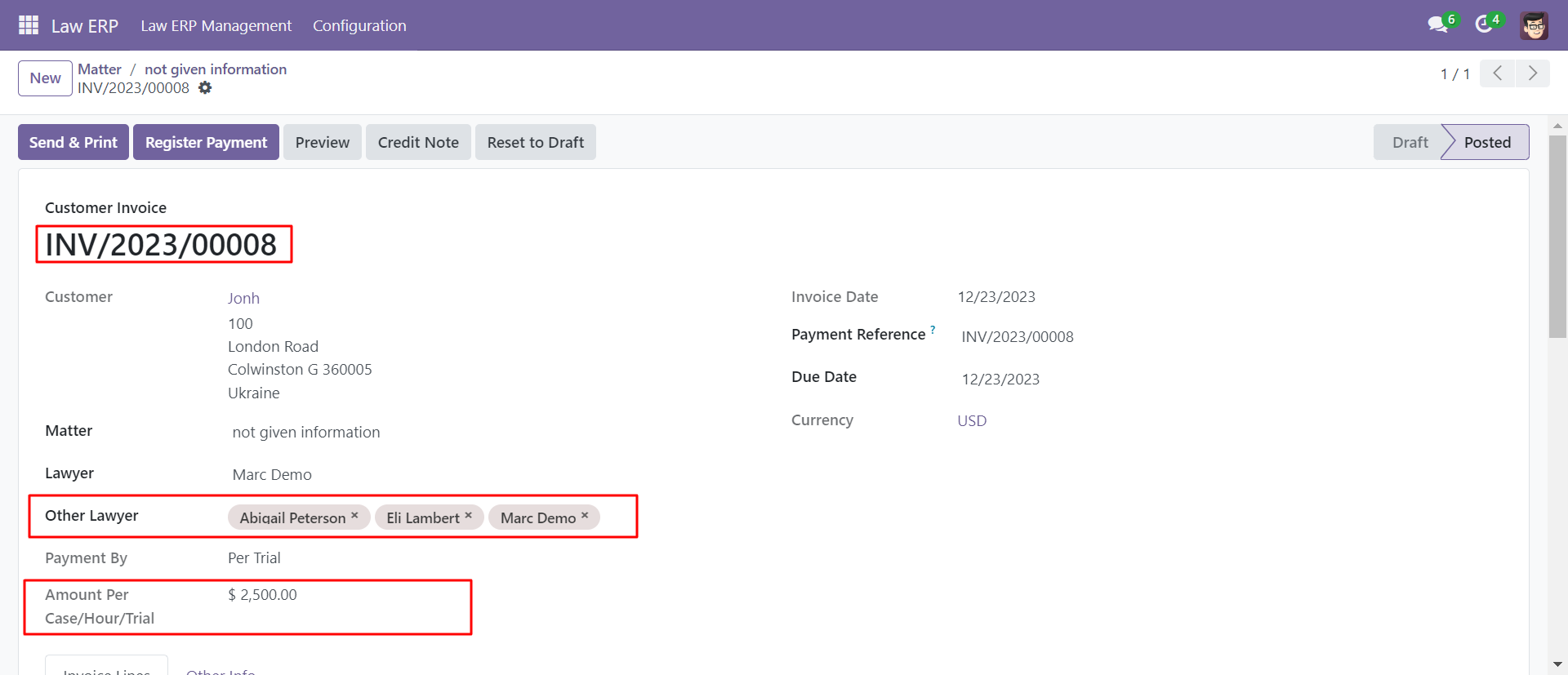
Matter report with multiple lawyer.
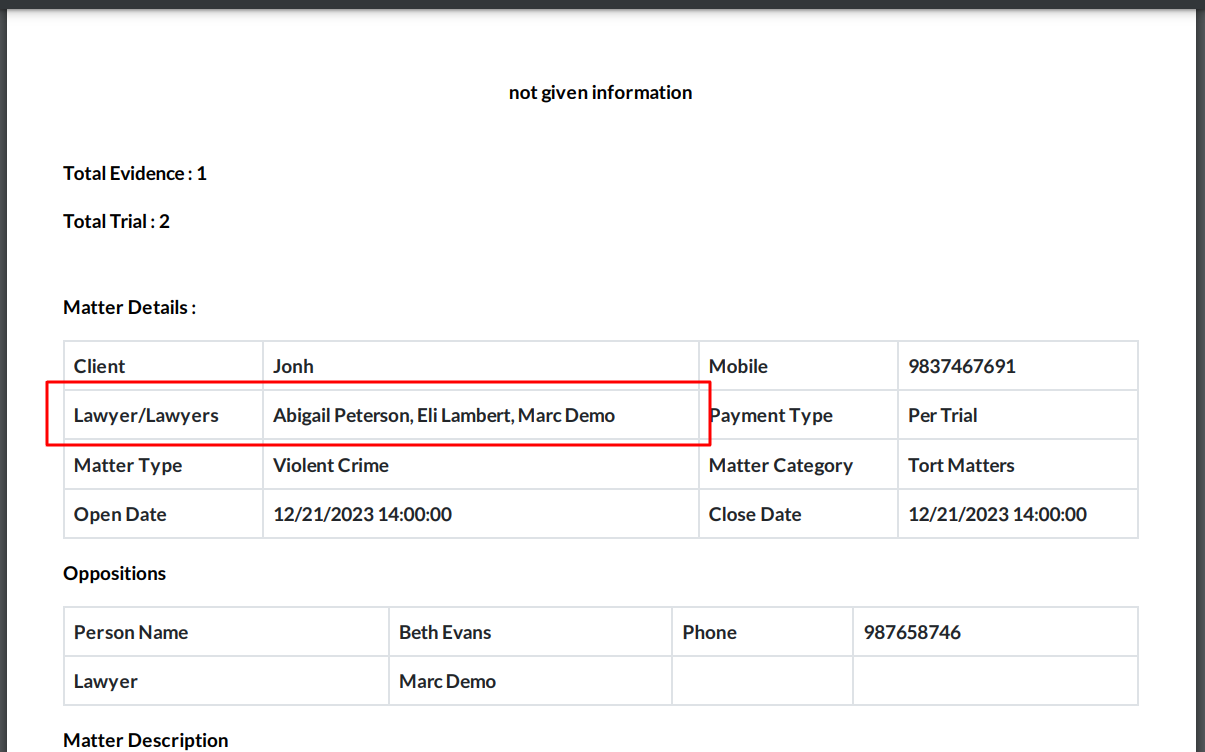
'Client Type' menu.
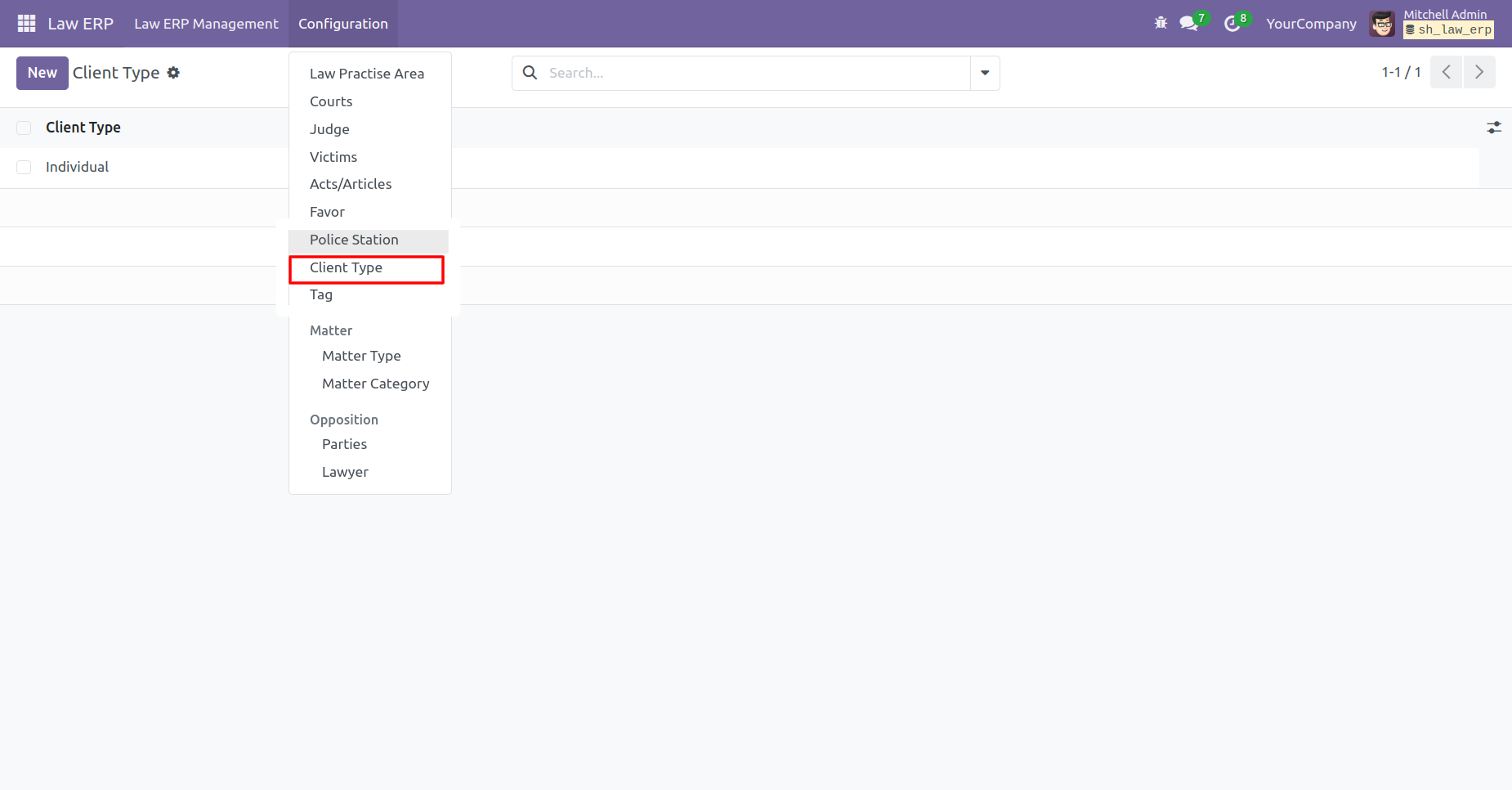
Tree view of the 'Client Type'.
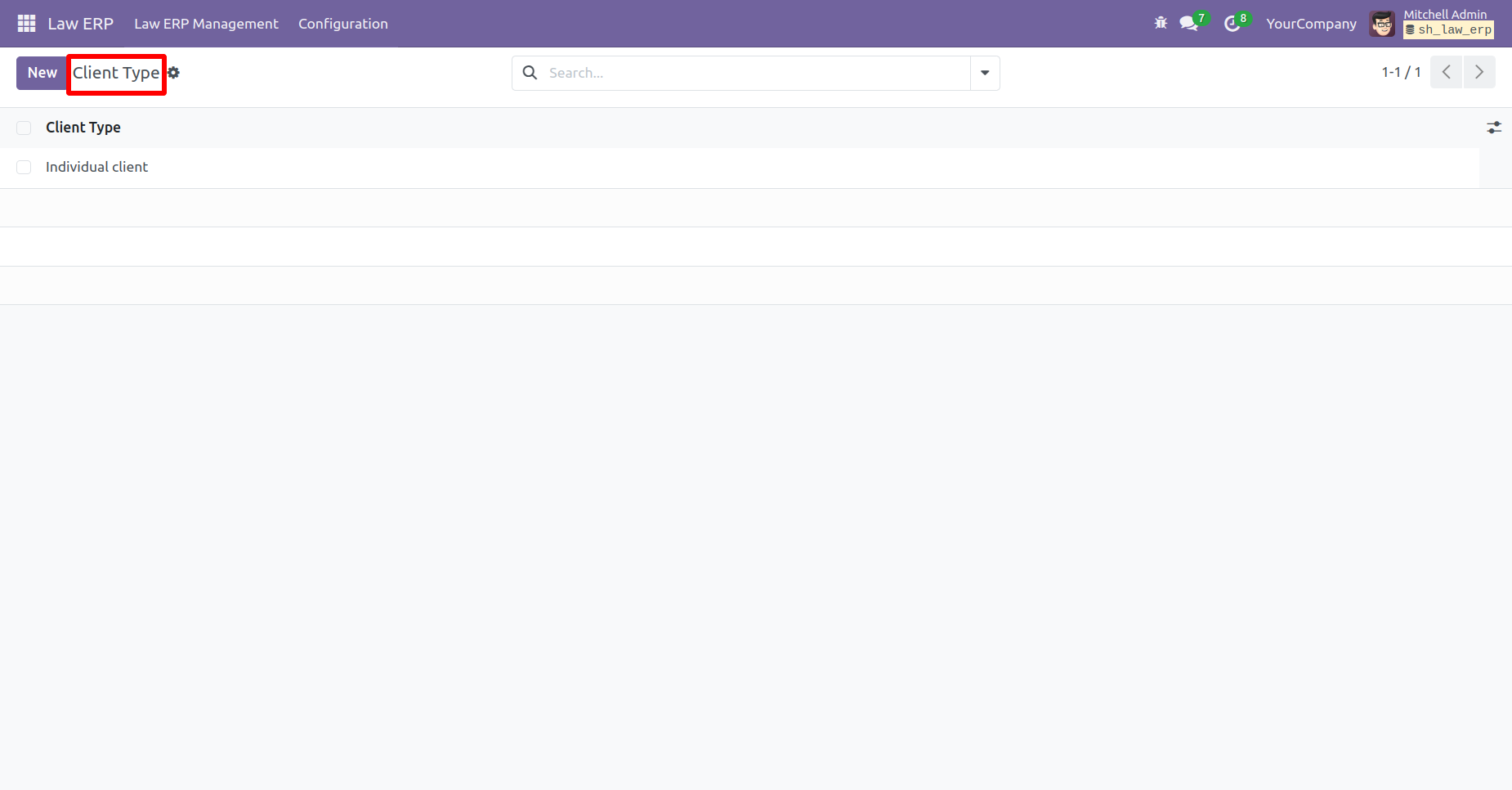
'Police Station' menu.

Tree view of the 'Police Station'.
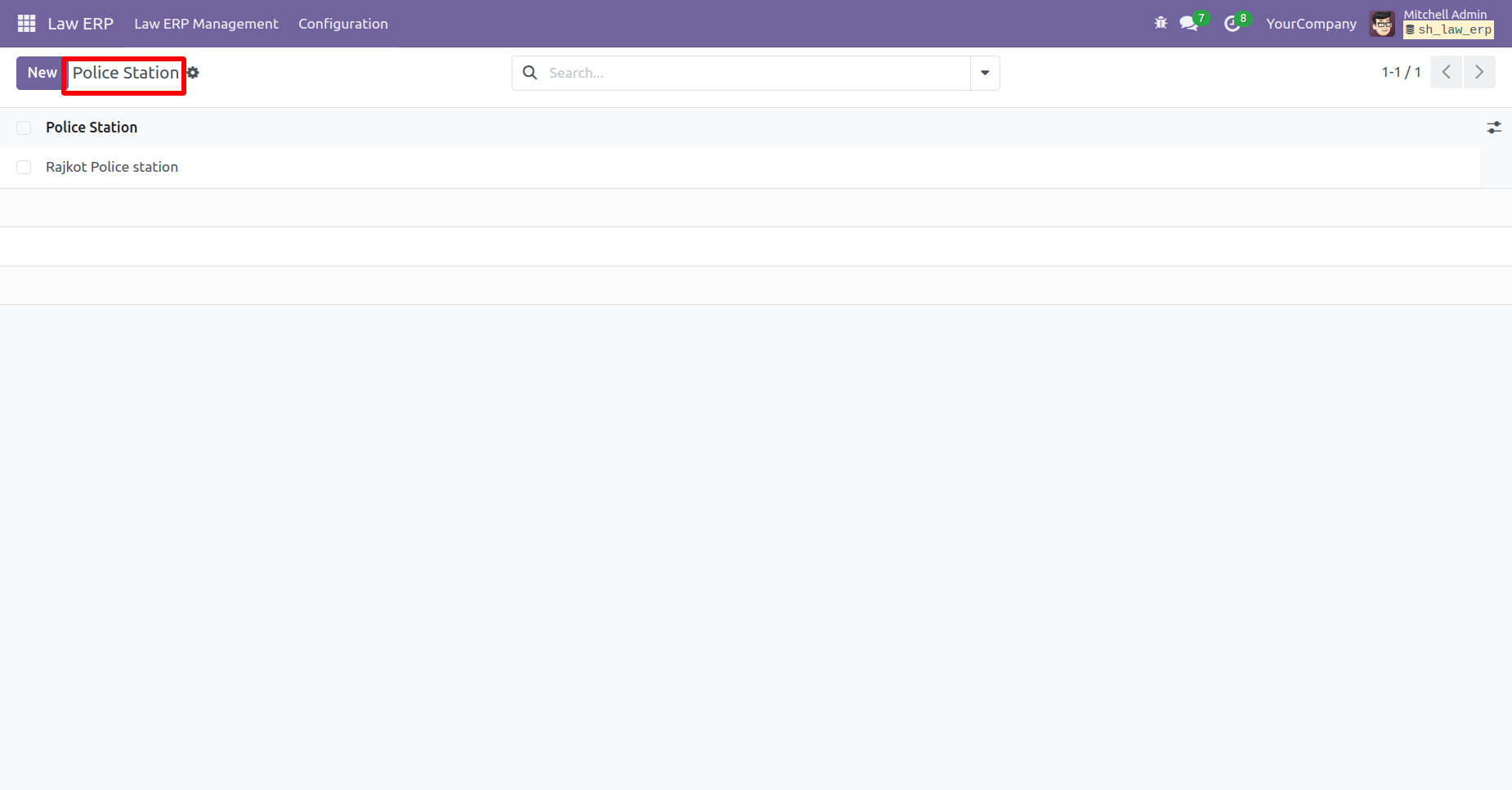
'Tag' menu.
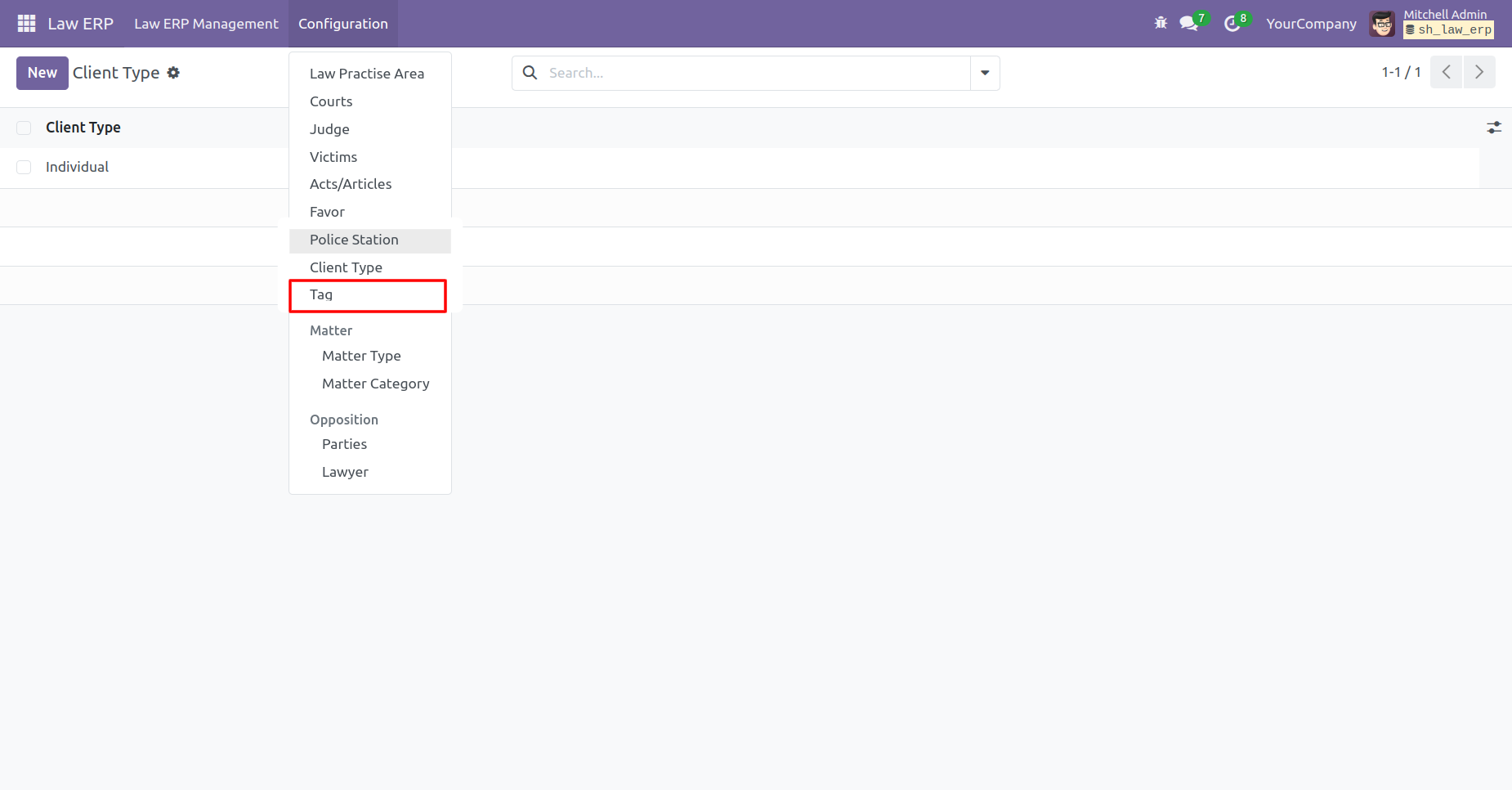
Tree view of the 'Tag'.
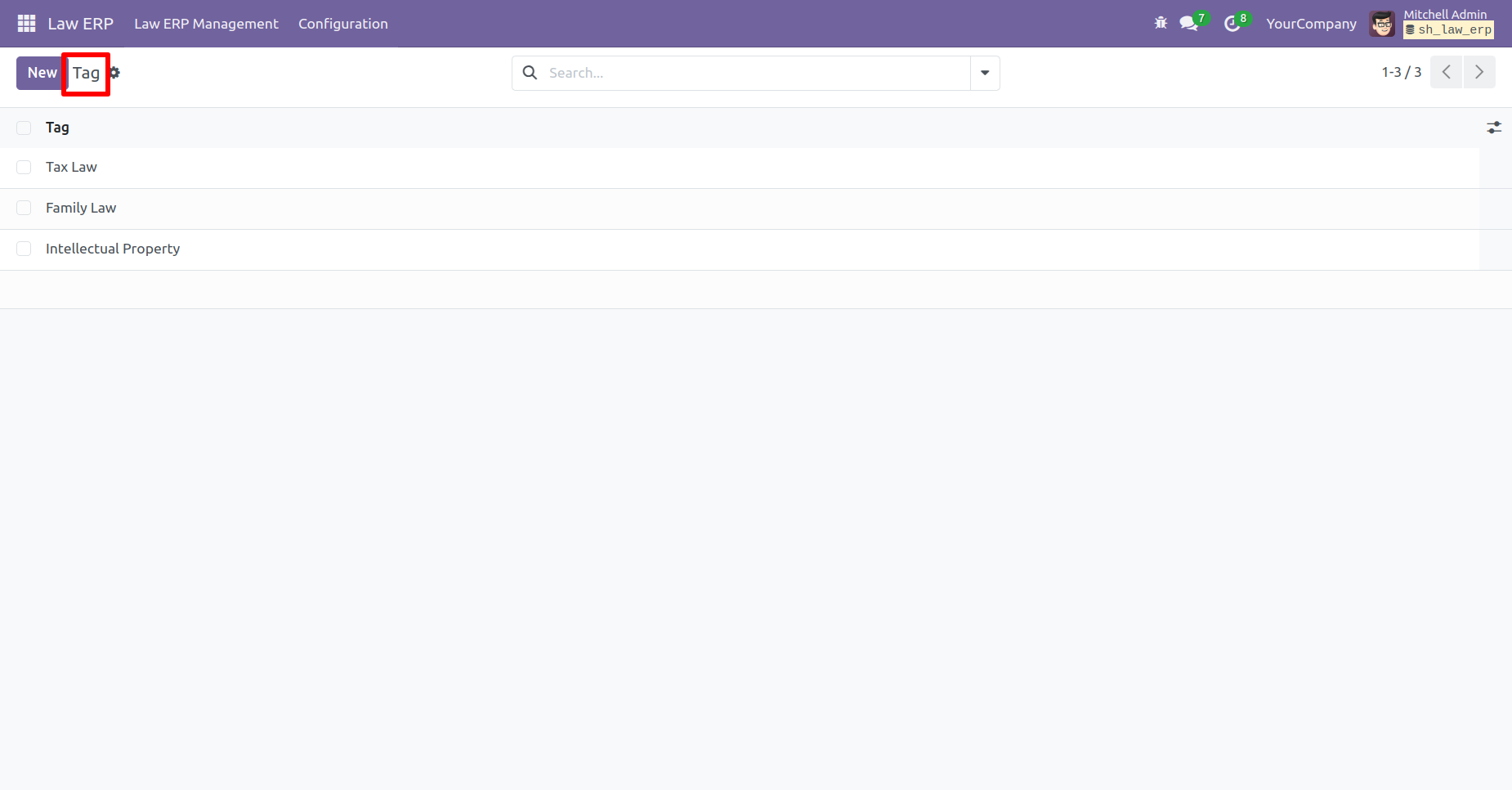
Form view of the 'Client Request'. Add the Client Type and Police Station.
Also, add the Date and Priority.
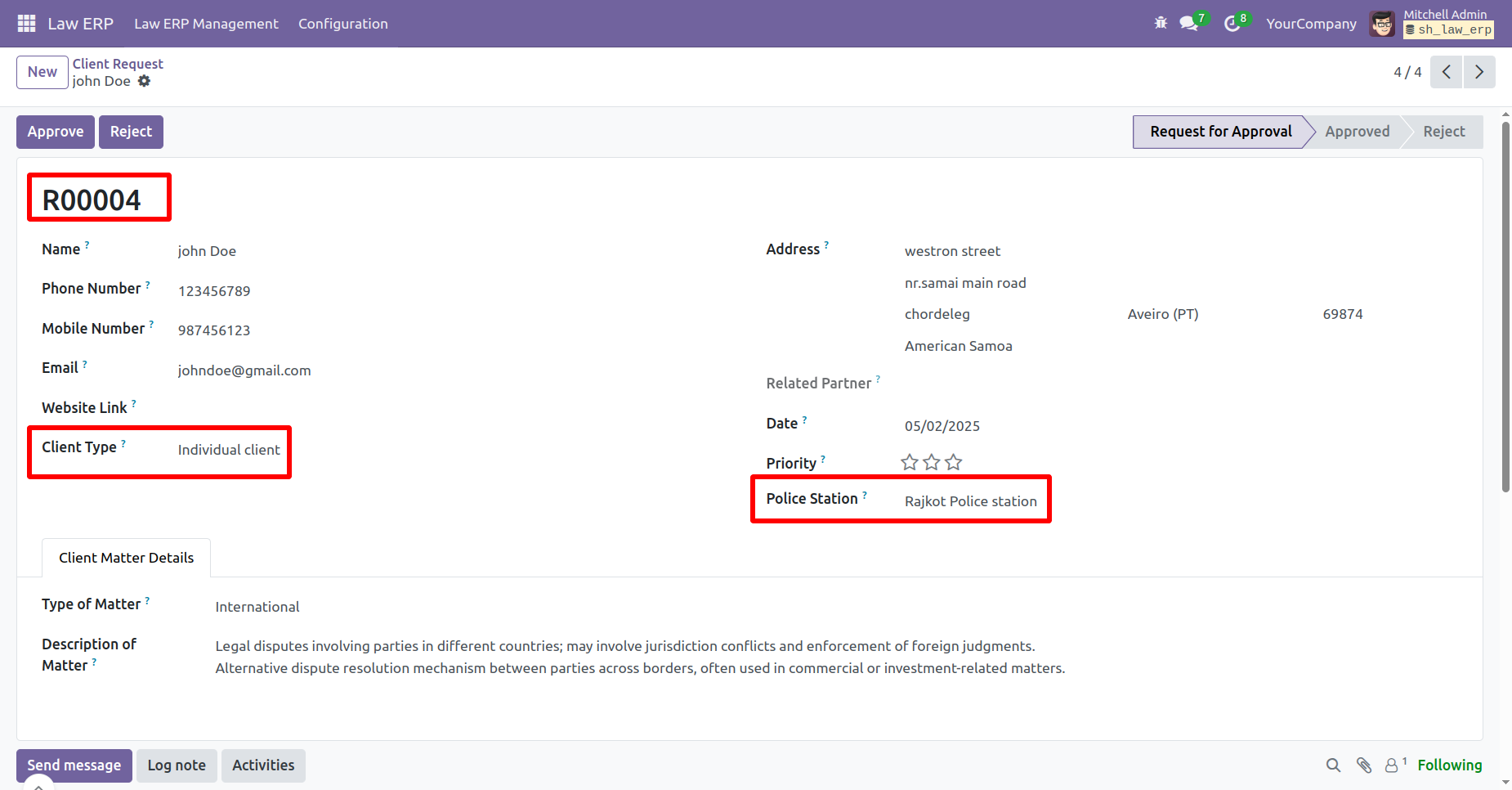
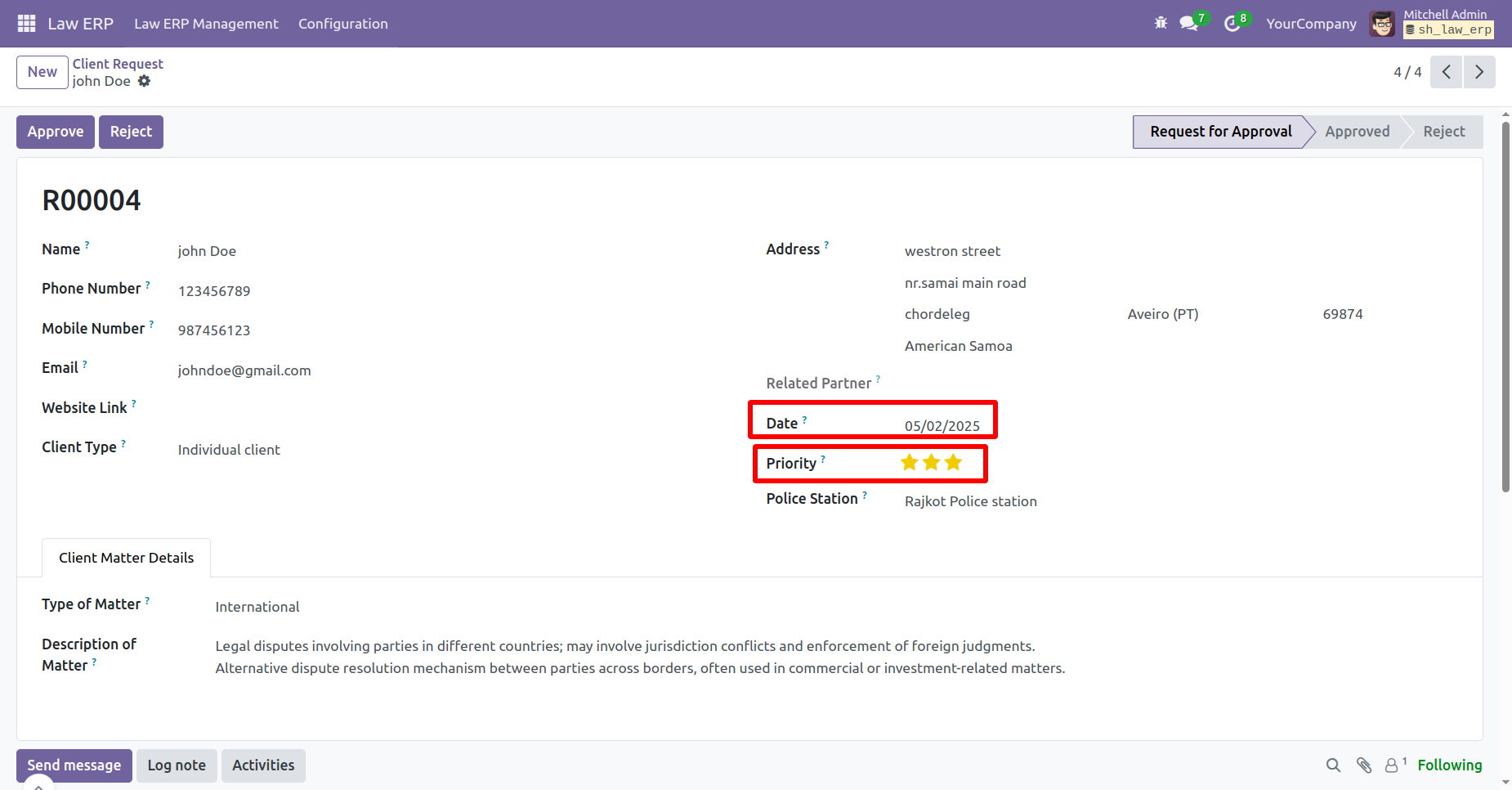
To approve a client request, click on the 'Approve' button.
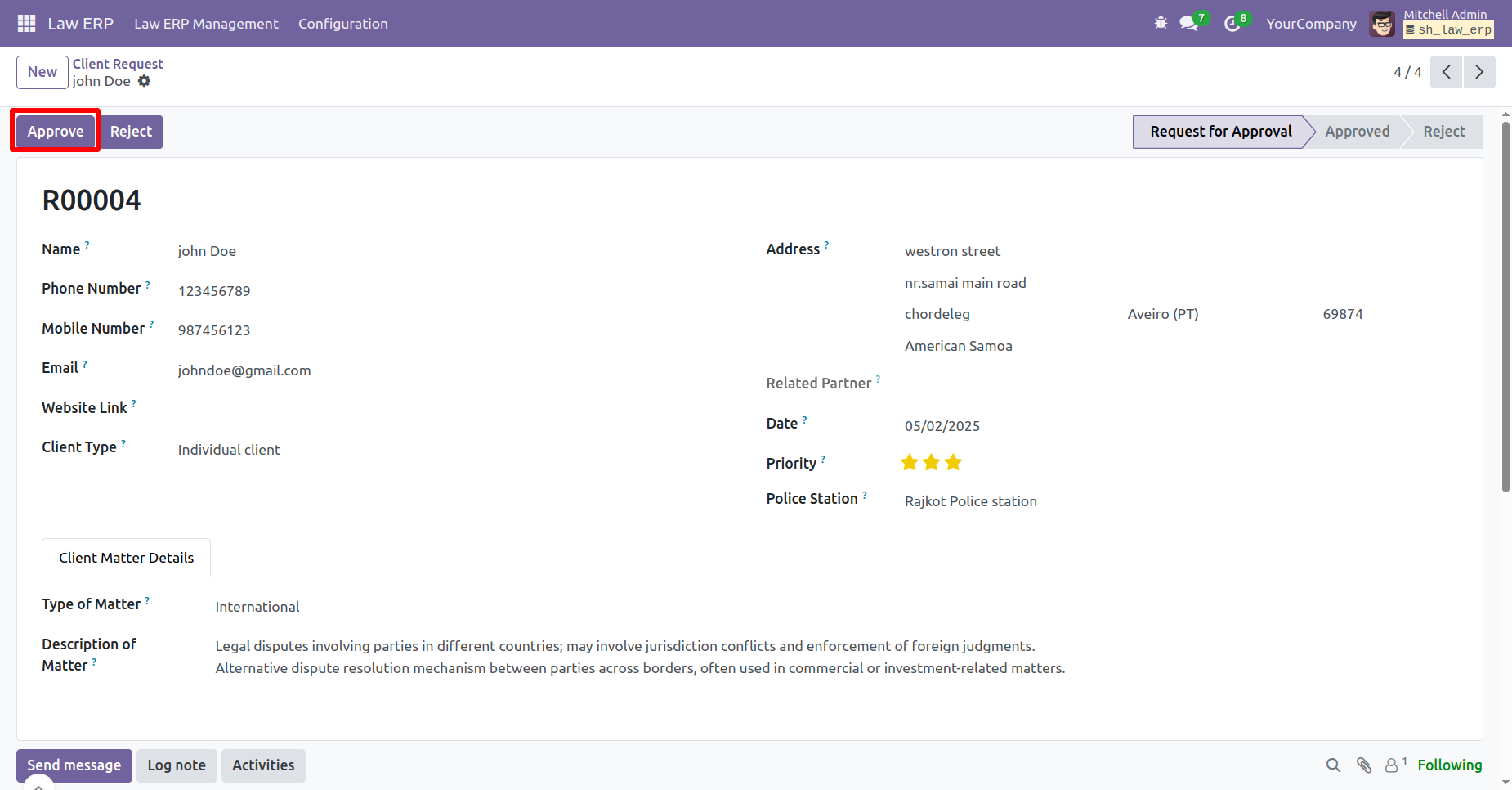
The request status will change to 'Approved'.
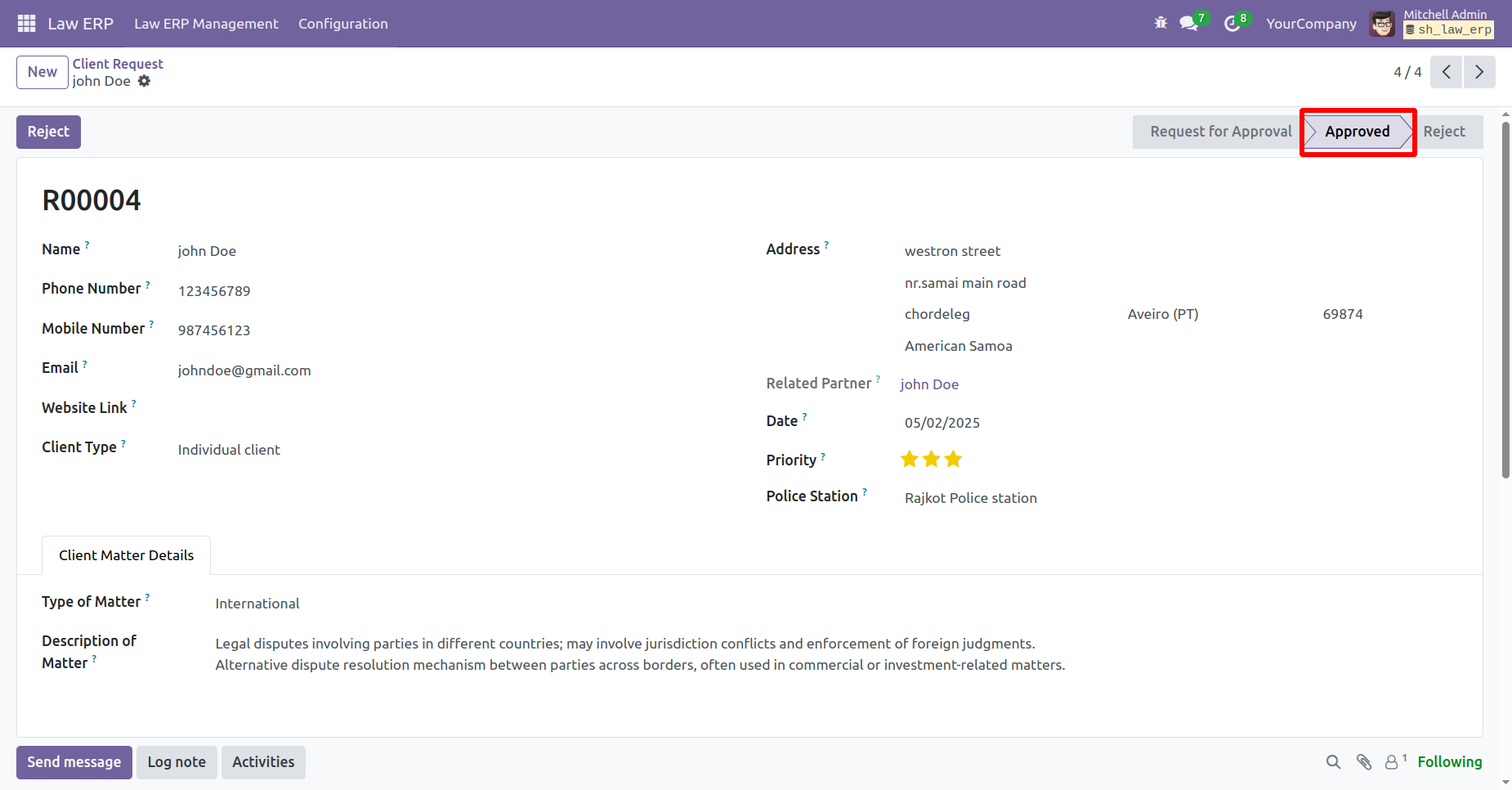
To reject a request, click on the 'Reject' button.
A Reject Wizard will appear. Enter the rejection reason and click on the 'Submit' button.
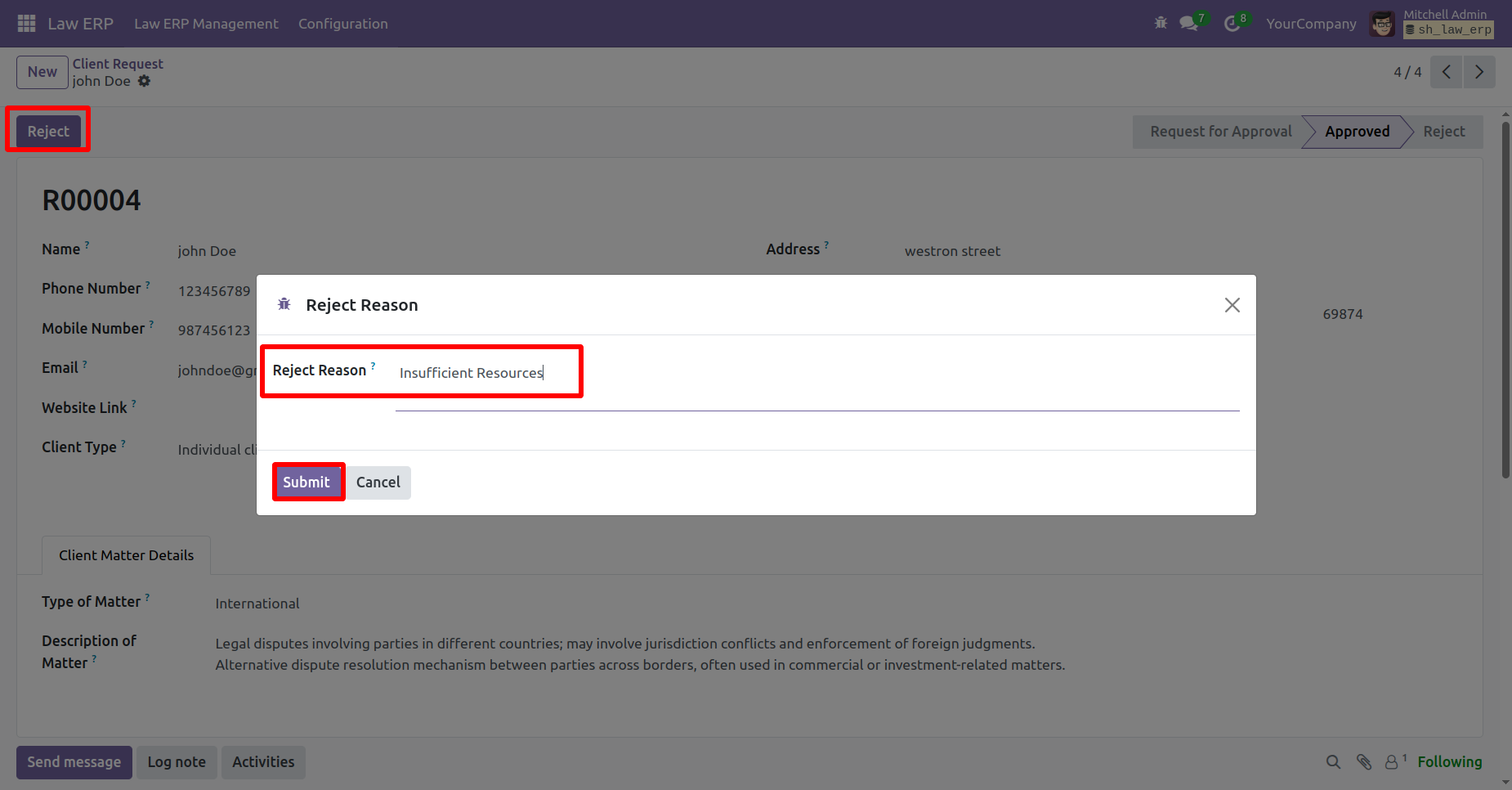
The request status will change to 'Reject', and the rejection reason will be visible.
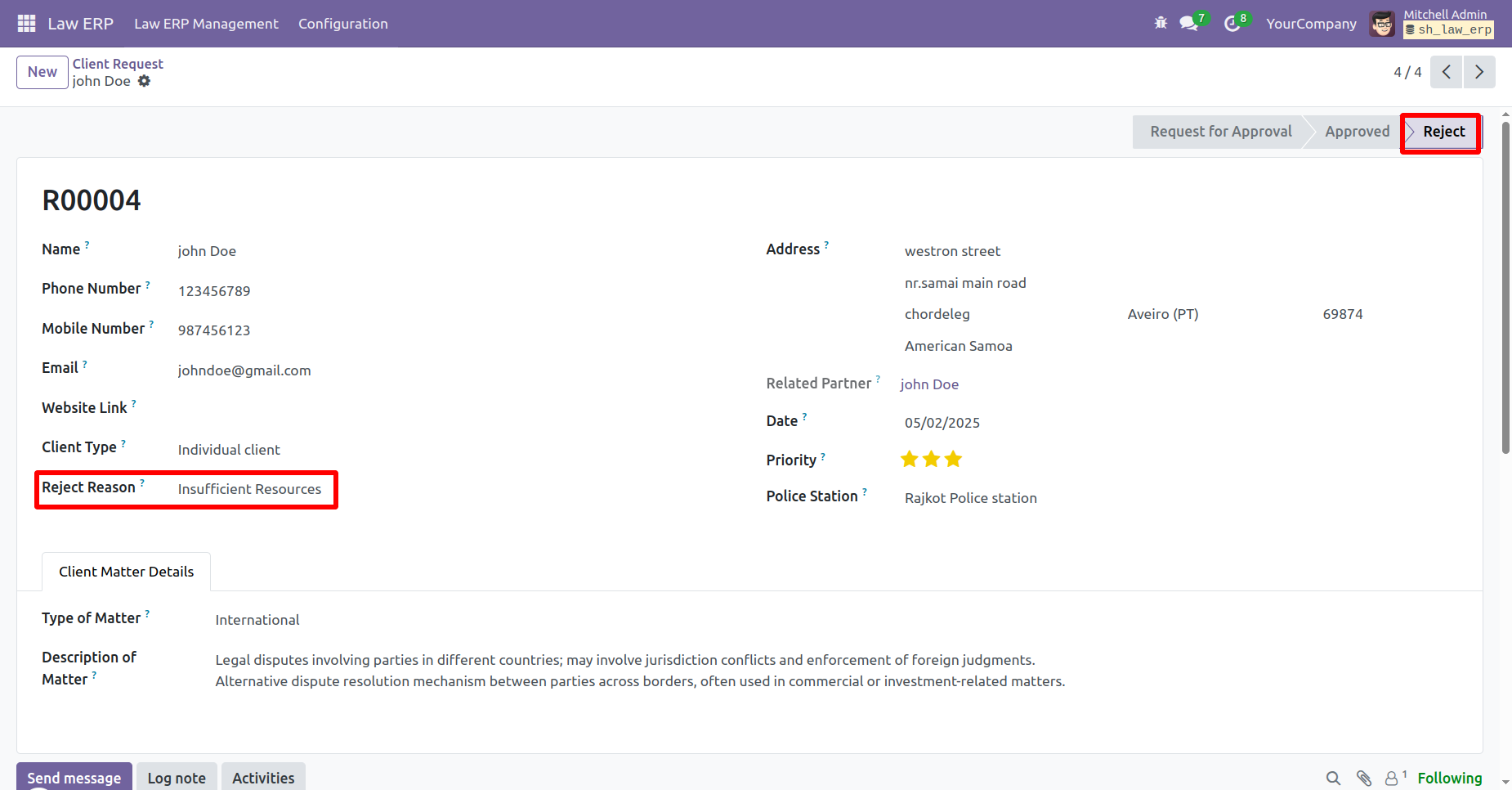
Kanban view of the 'Client Request'.
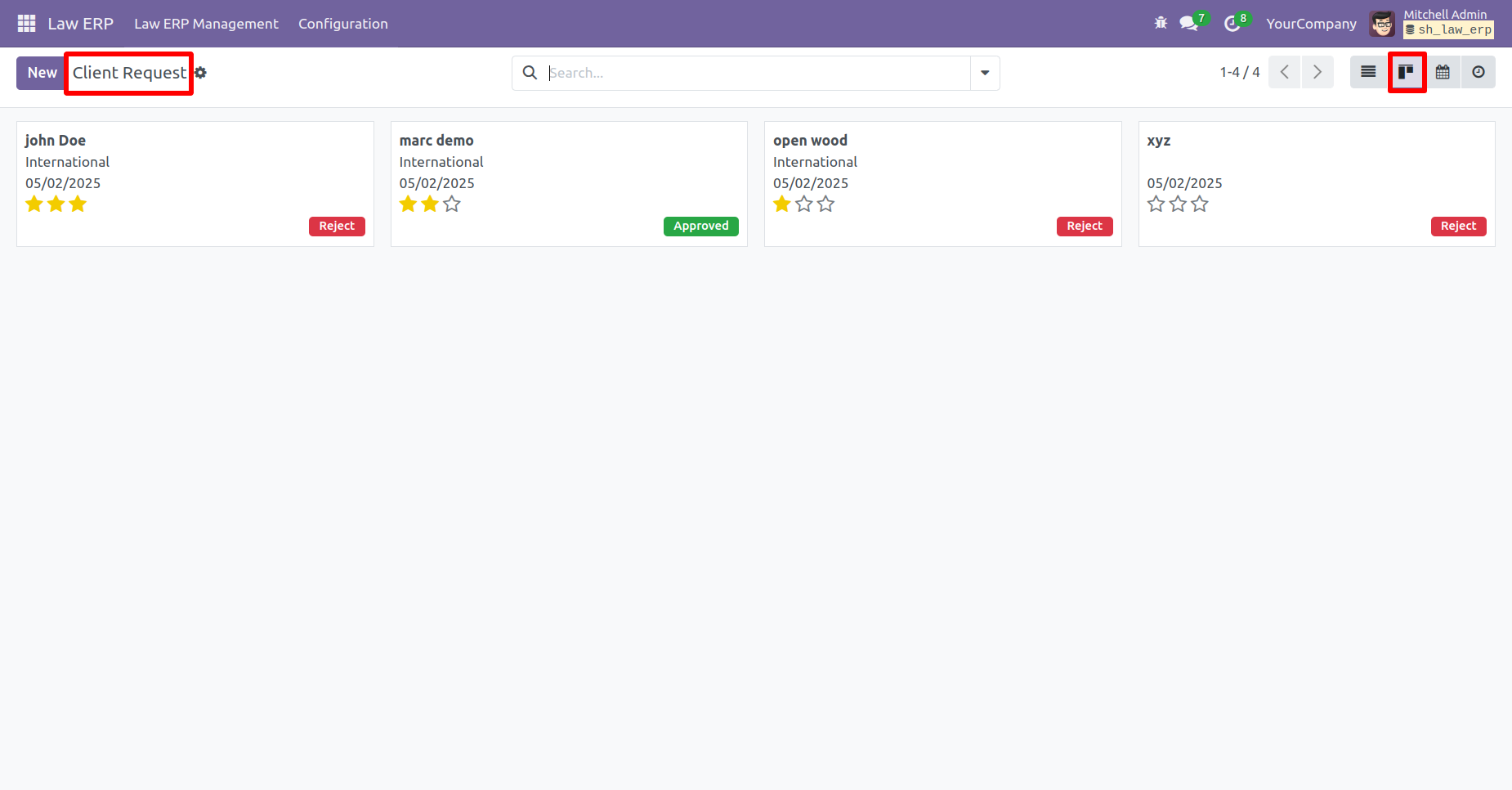
Use filters and group by options to sort the requests as needed.
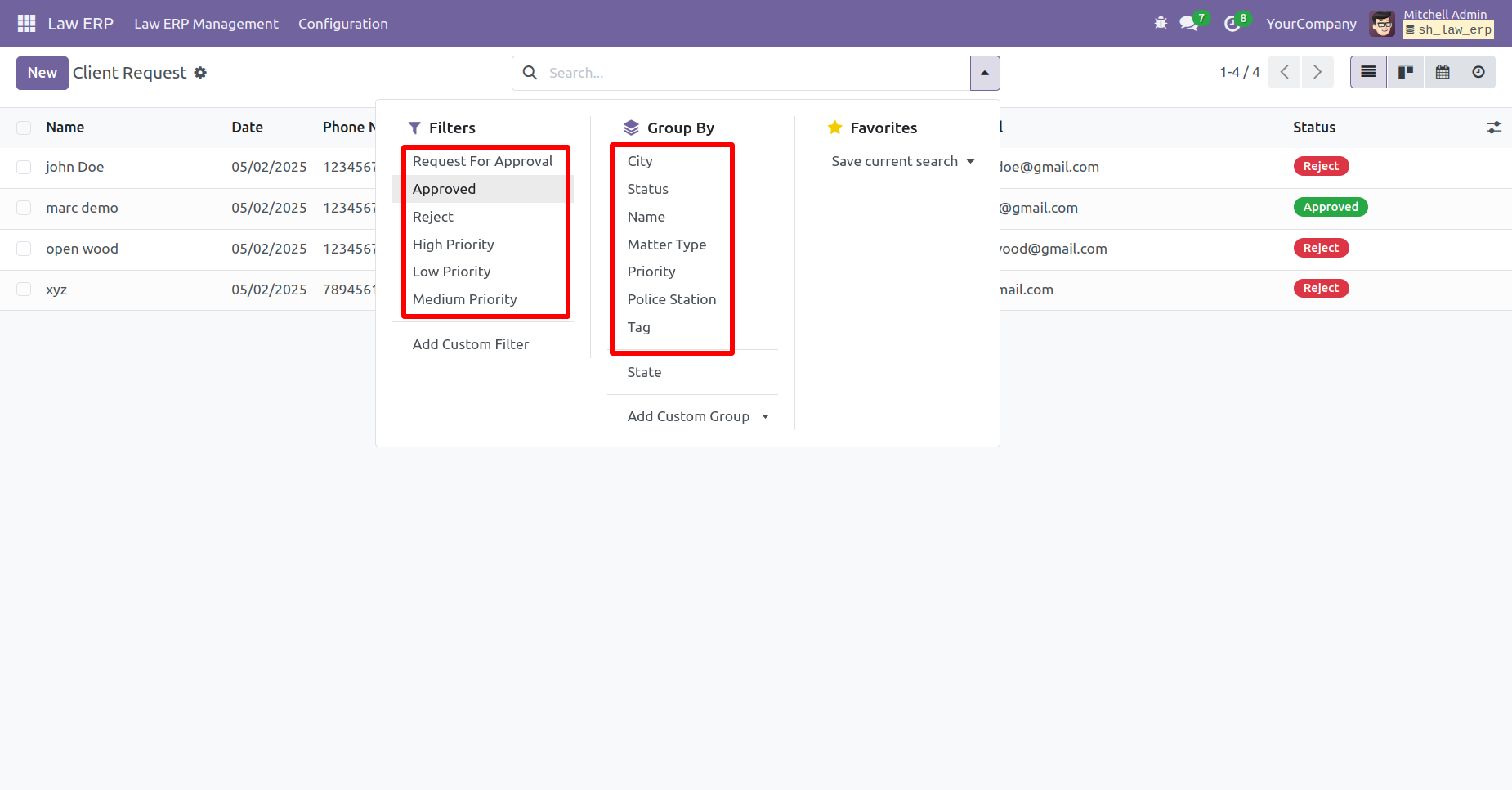
Open the Form View of a Matter. The current status is Approved.
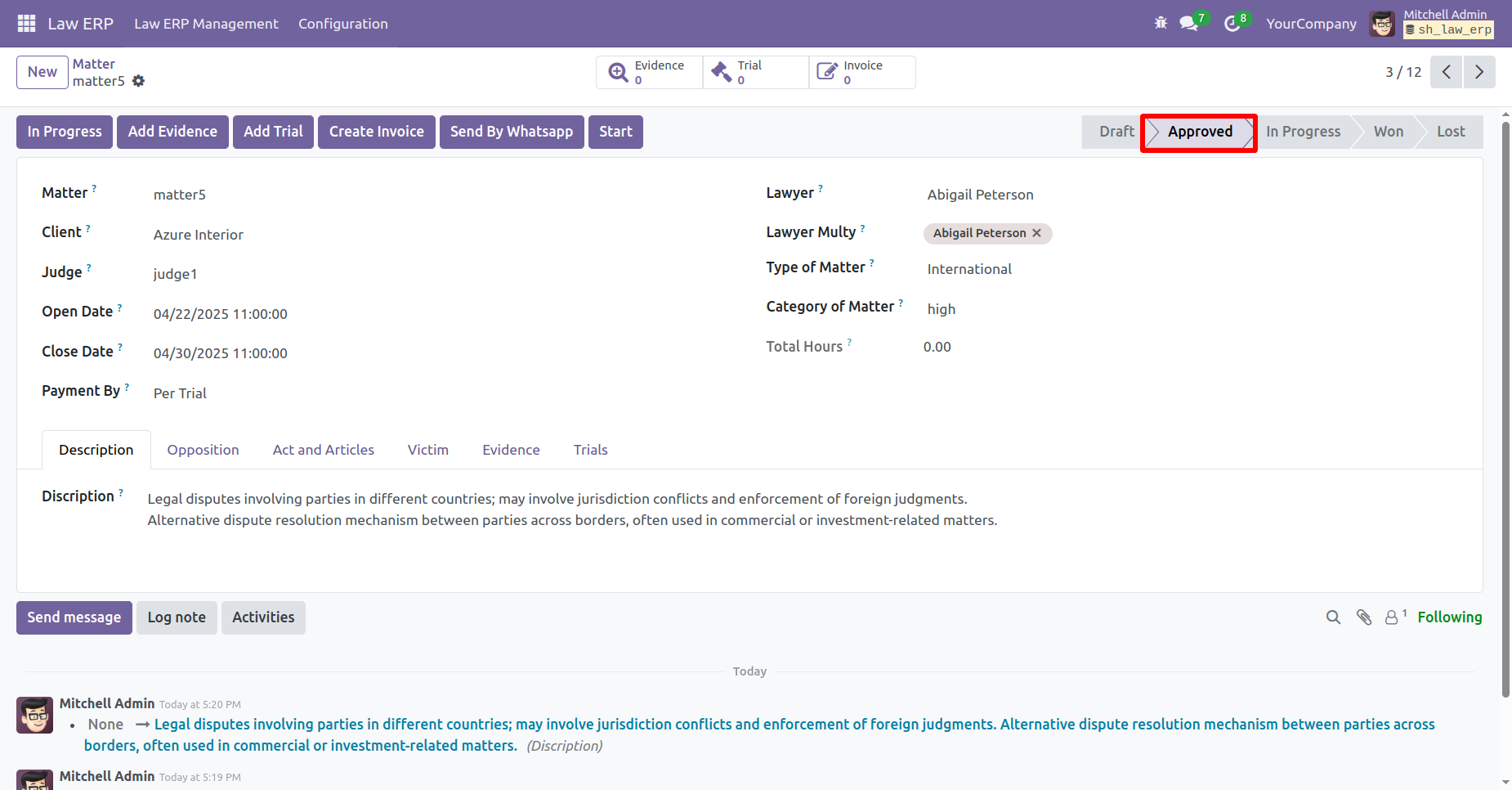
Click on the 'Add Evidence' button.
After that, the add evidence wizard will appears, add details and click on the 'Save' button.
A wizard will appears. Enter the evidence details and click on the 'Save' button.
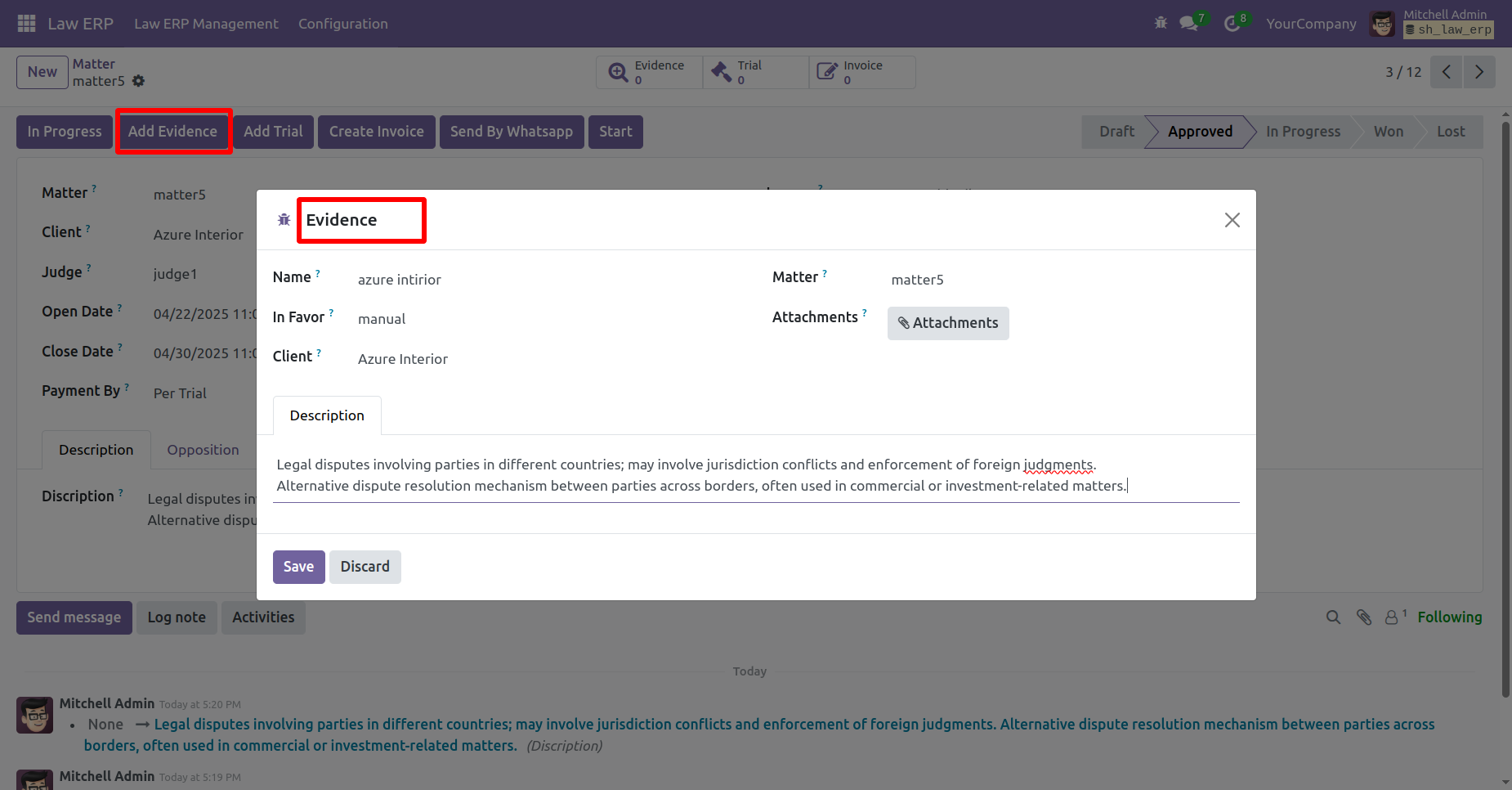
Click on the 'Add Trial' button.
A wizard will appears. Enter the Trials details and click on the 'Save' button.
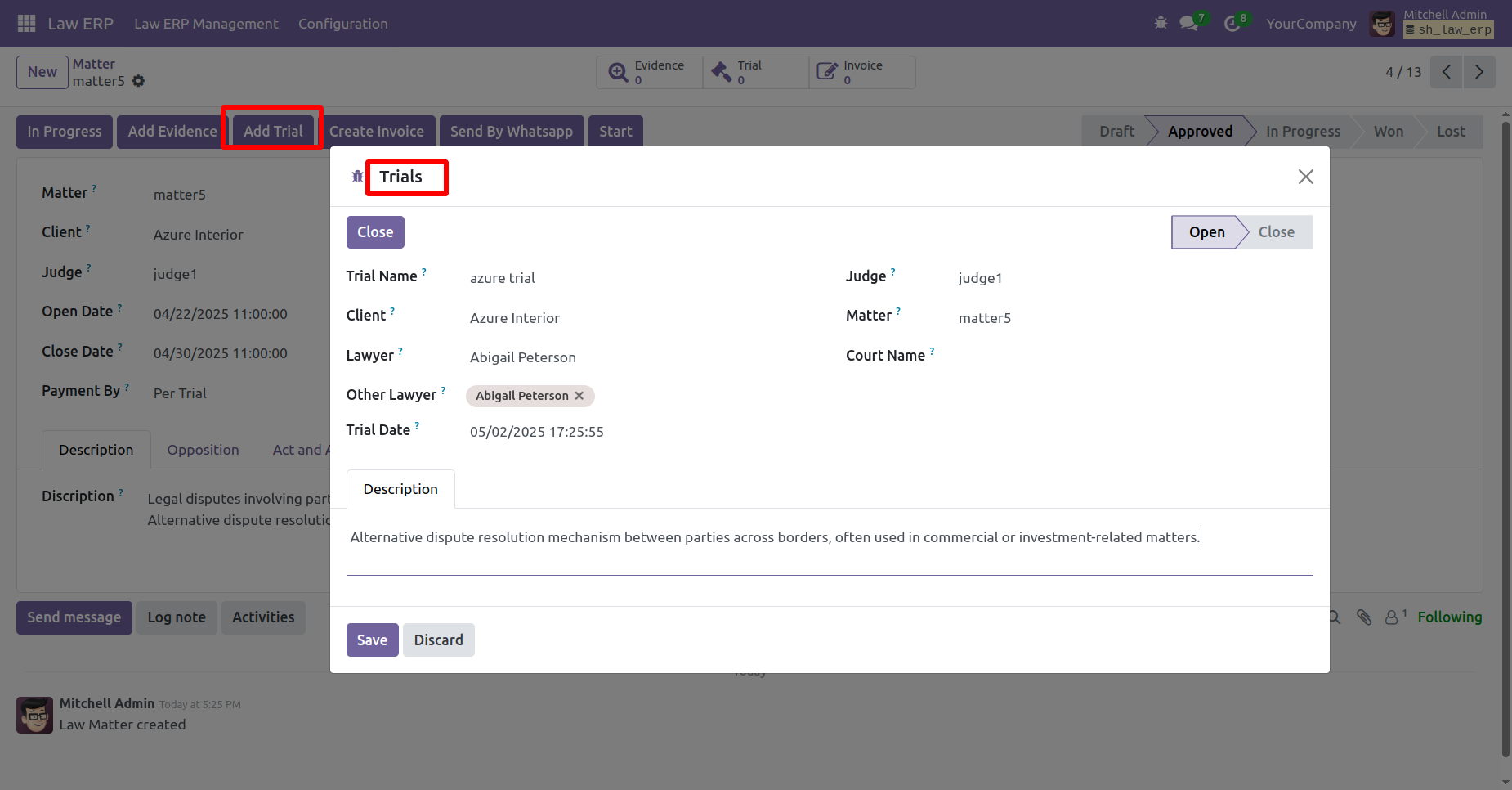
Click on the 'Create Invoice' button.
Enter the details in the Invoice Wizard, then click on the 'Create Invoice' button.
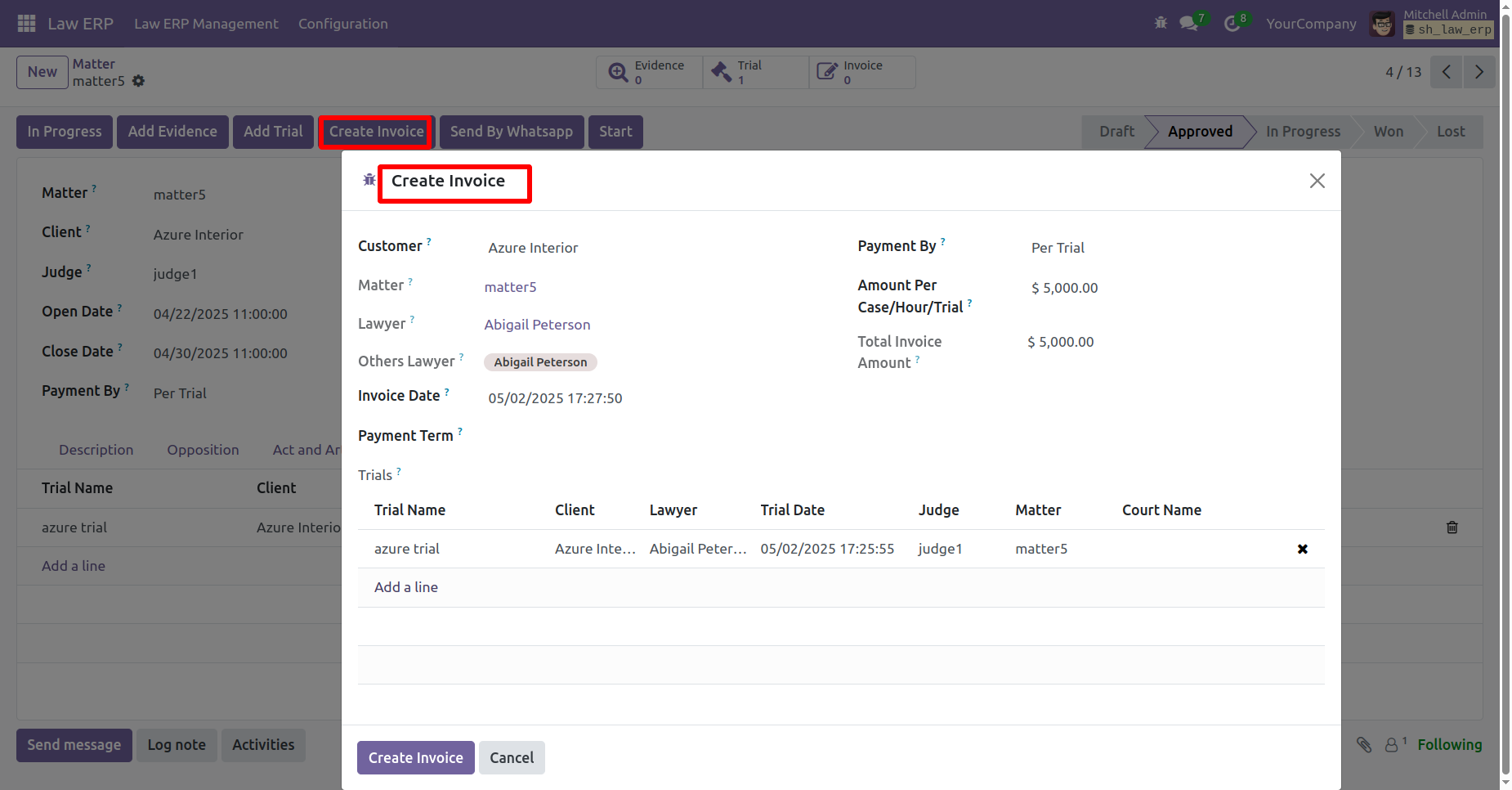
In the Matter Form View, smart buttons will show for Evidence, Trial, and Invoice.
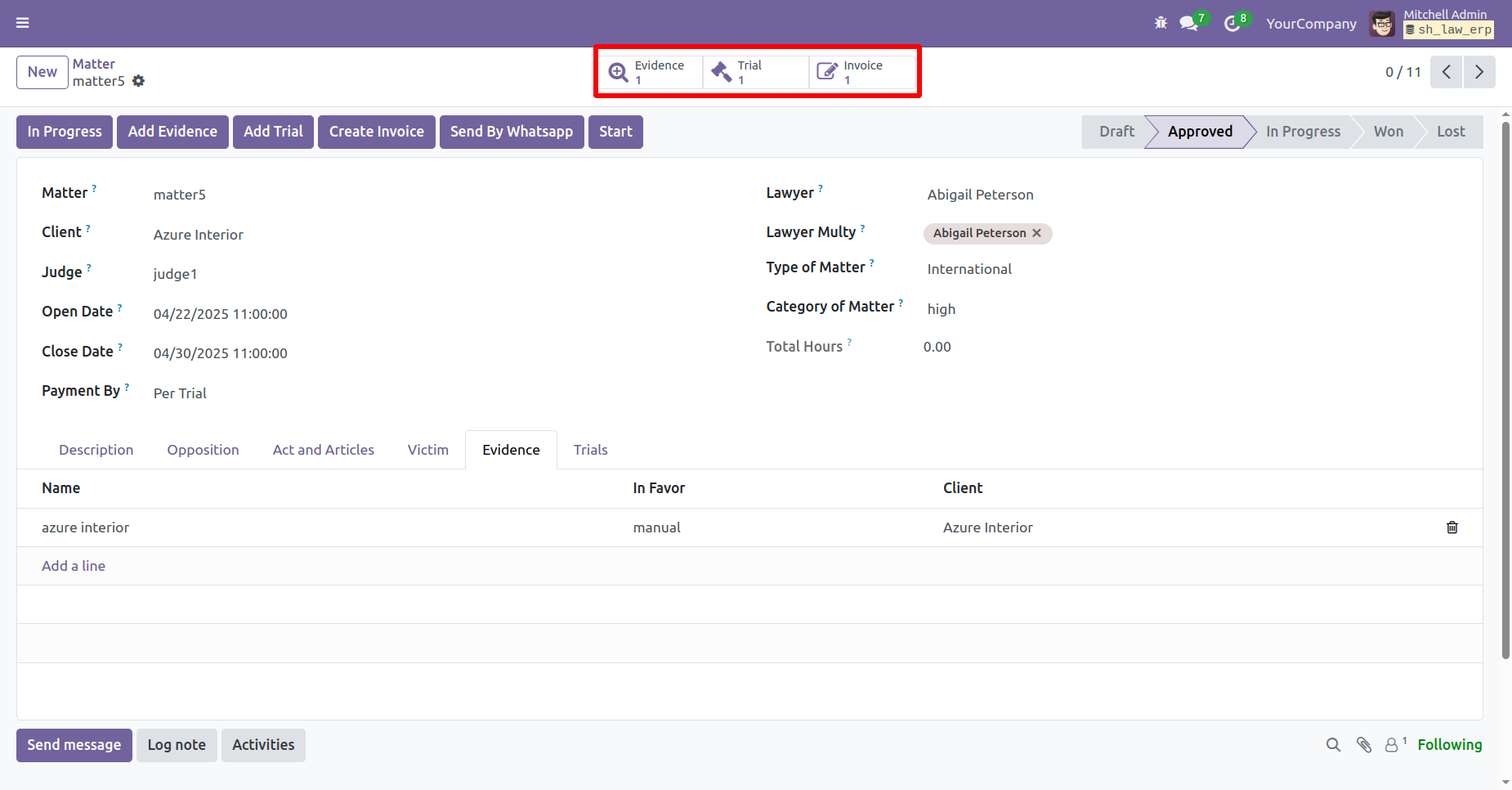
Click on the 'Start' button to start the matter.
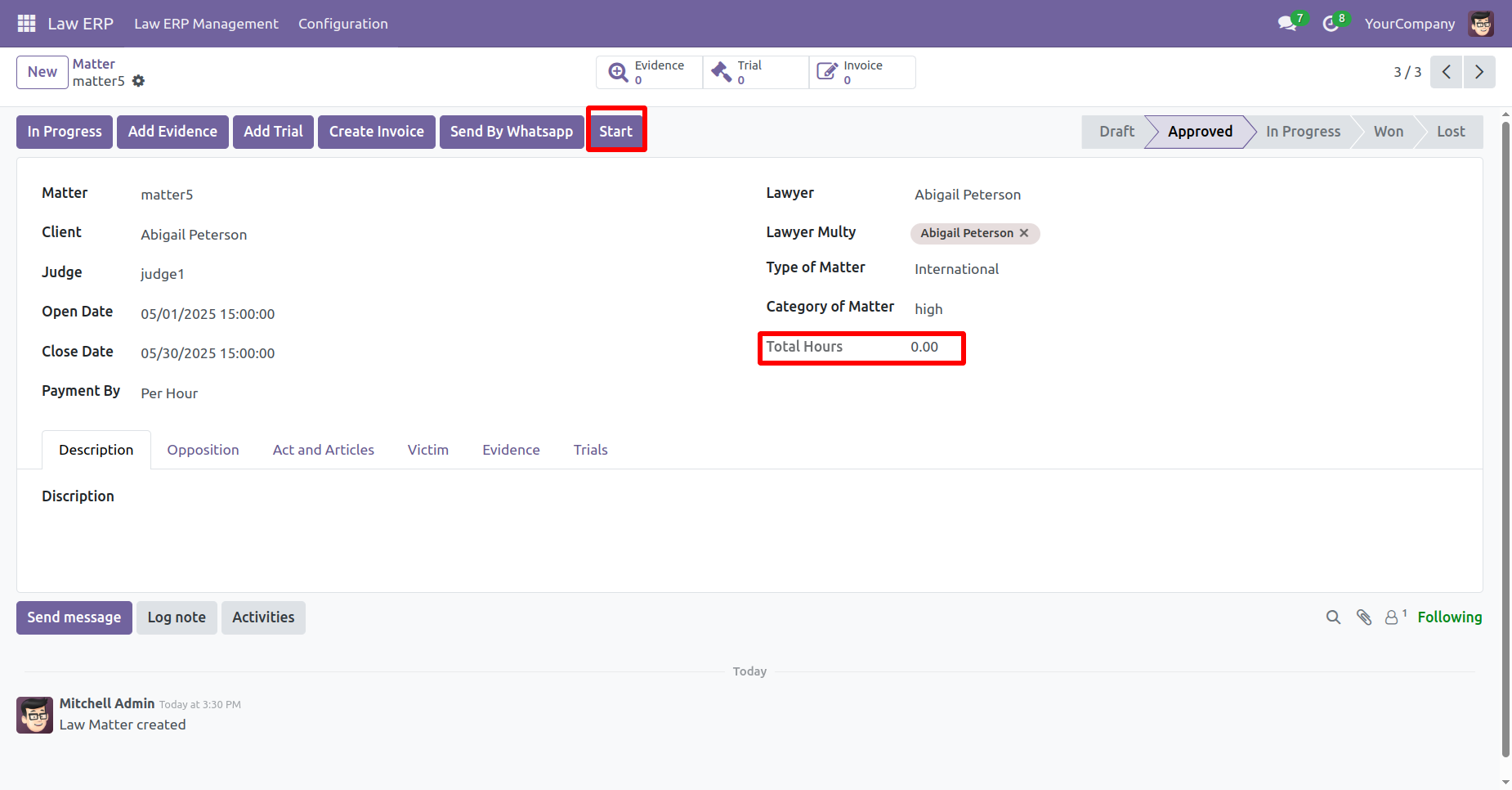
The running timer will be displayed.
Click on the 'Stop' button.
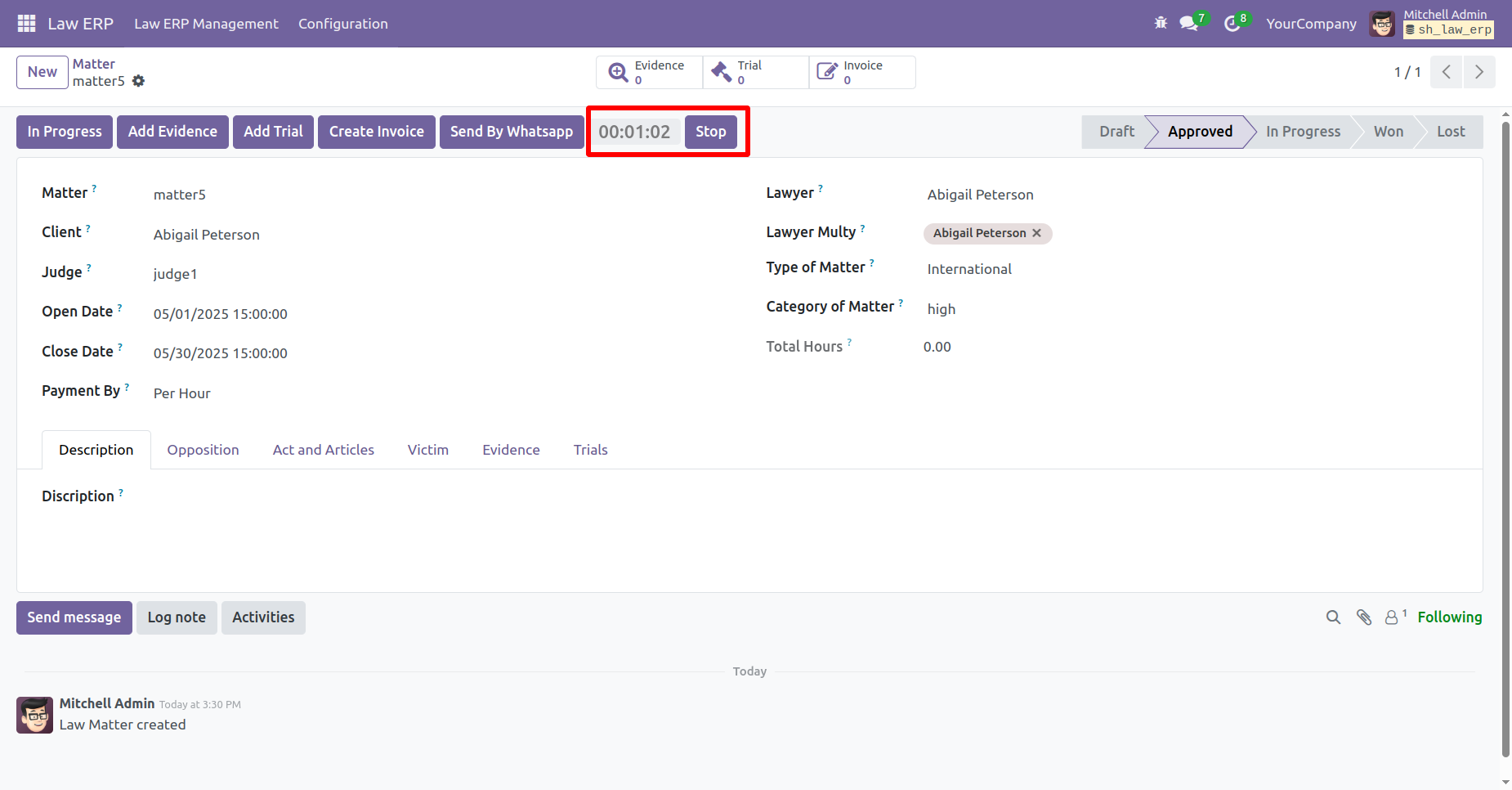
Total hours can be viewed on the form.
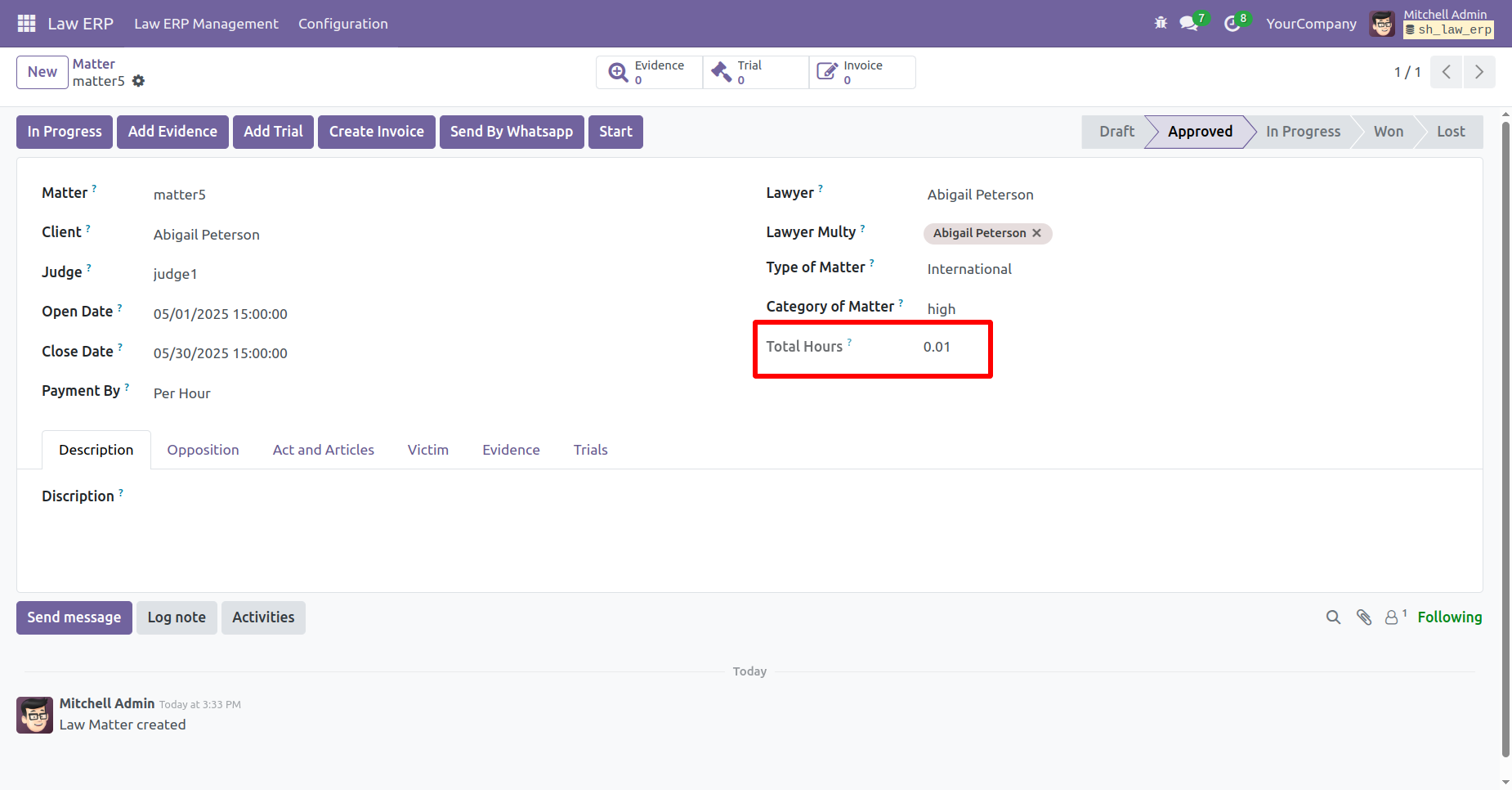
Click on the 'Send By Whatsapp' button.
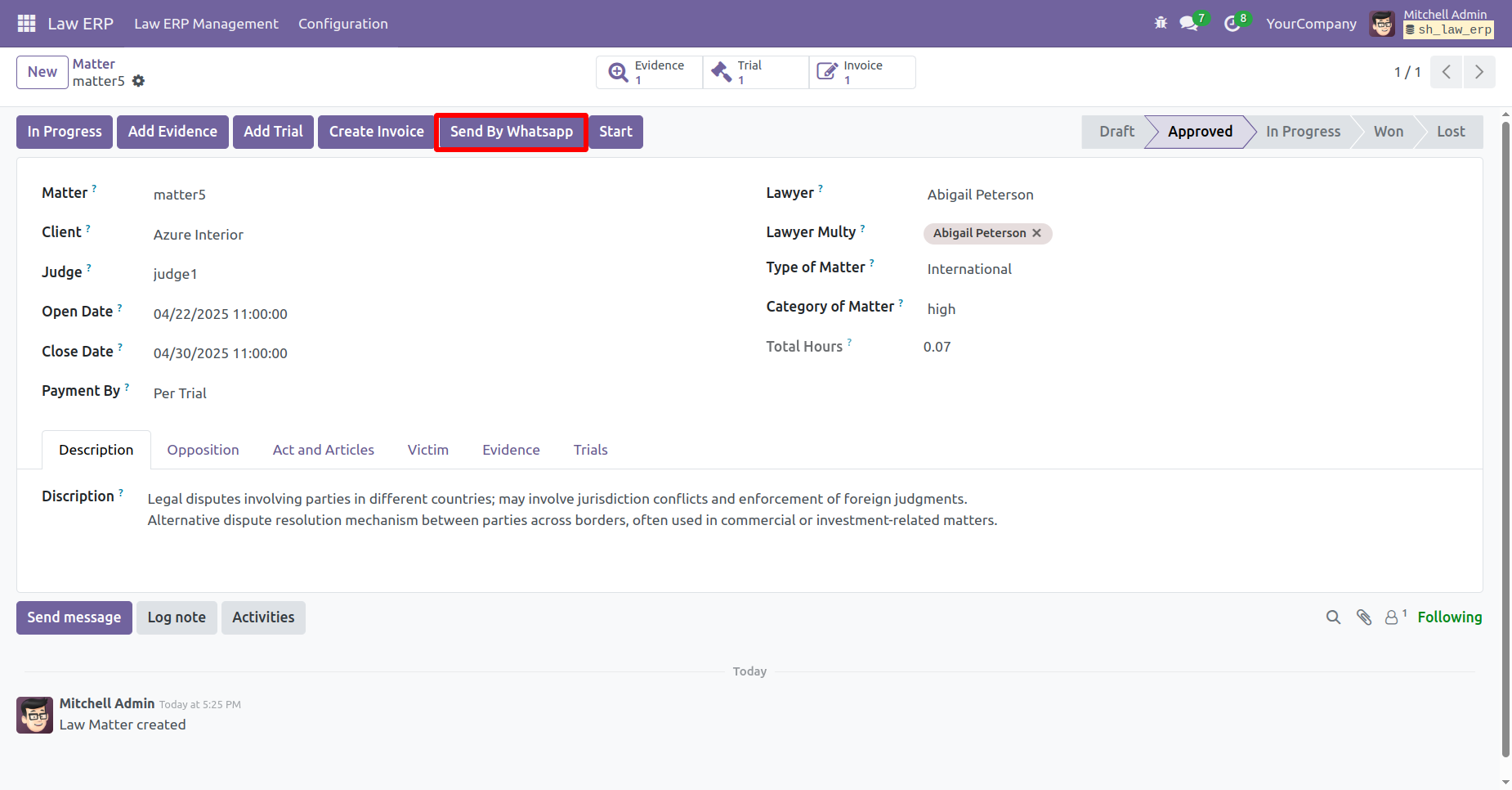
The matter details will be sent and appear in the WhatsApp chat.
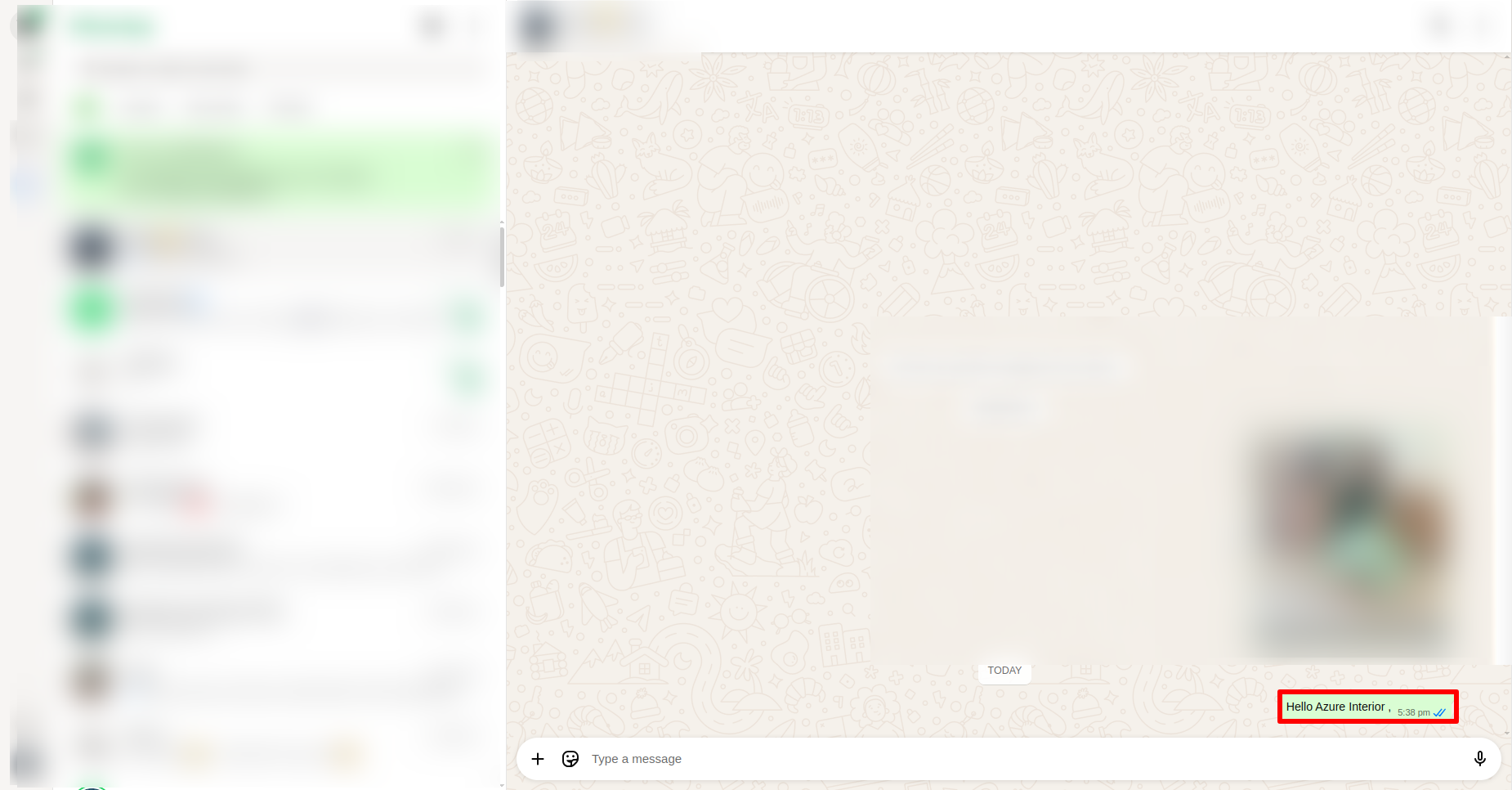
Click on the 'In Progress' button.
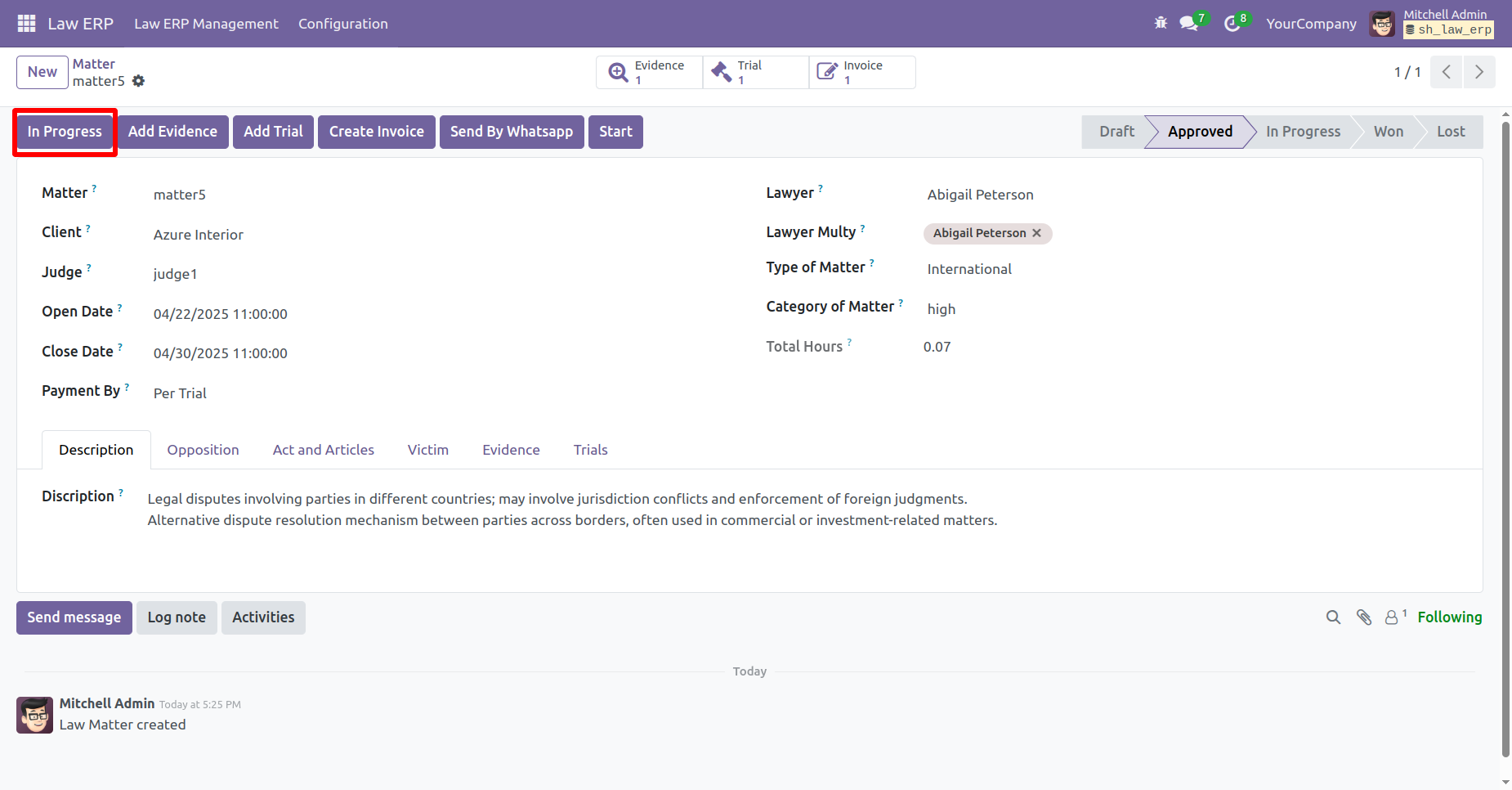
Here you can see the matter is in 'In Progress' stage.
Click on the 'Won' to move it to the Won stage.
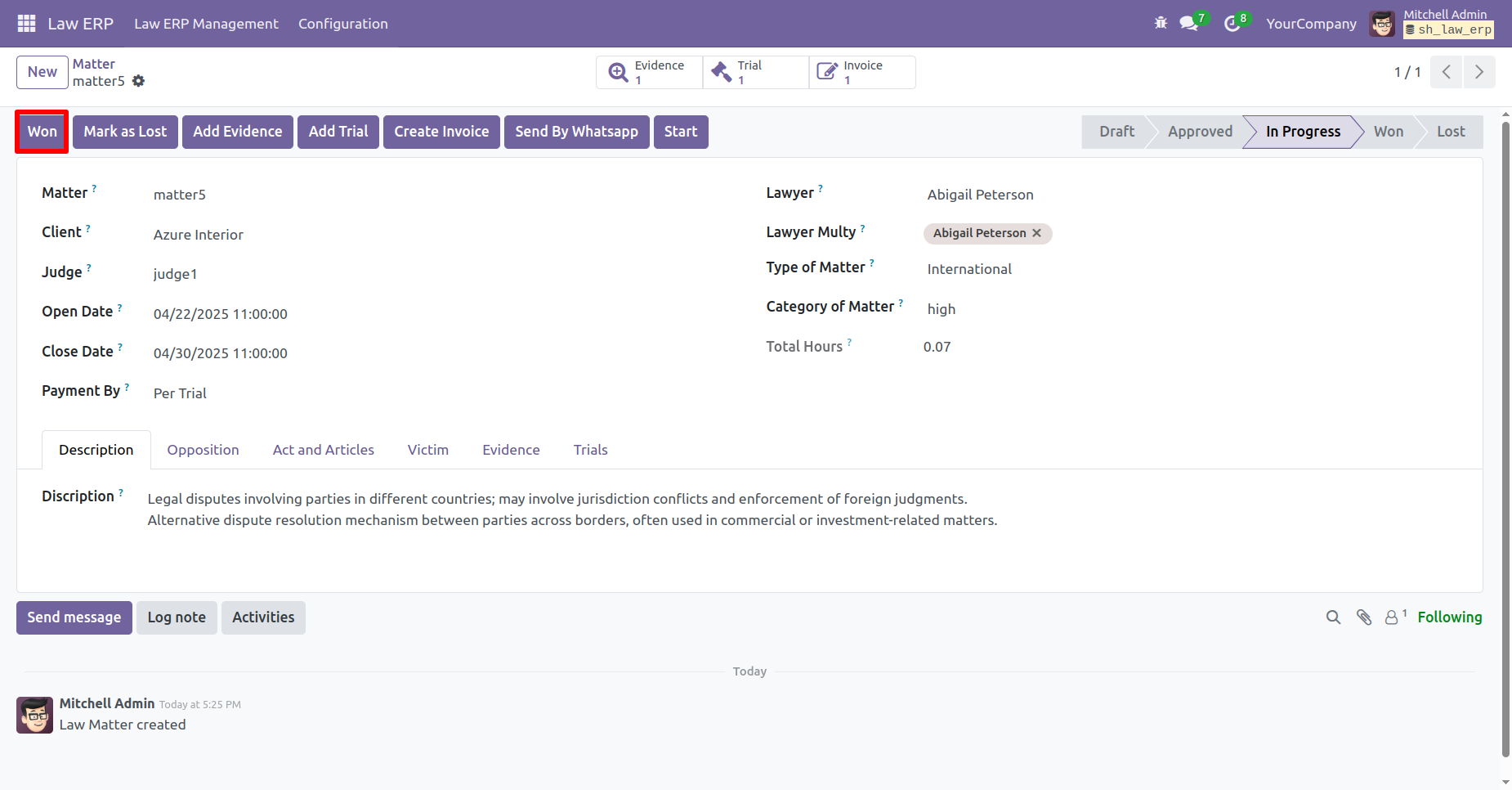
Here you can see the matter is in 'Won' stage.
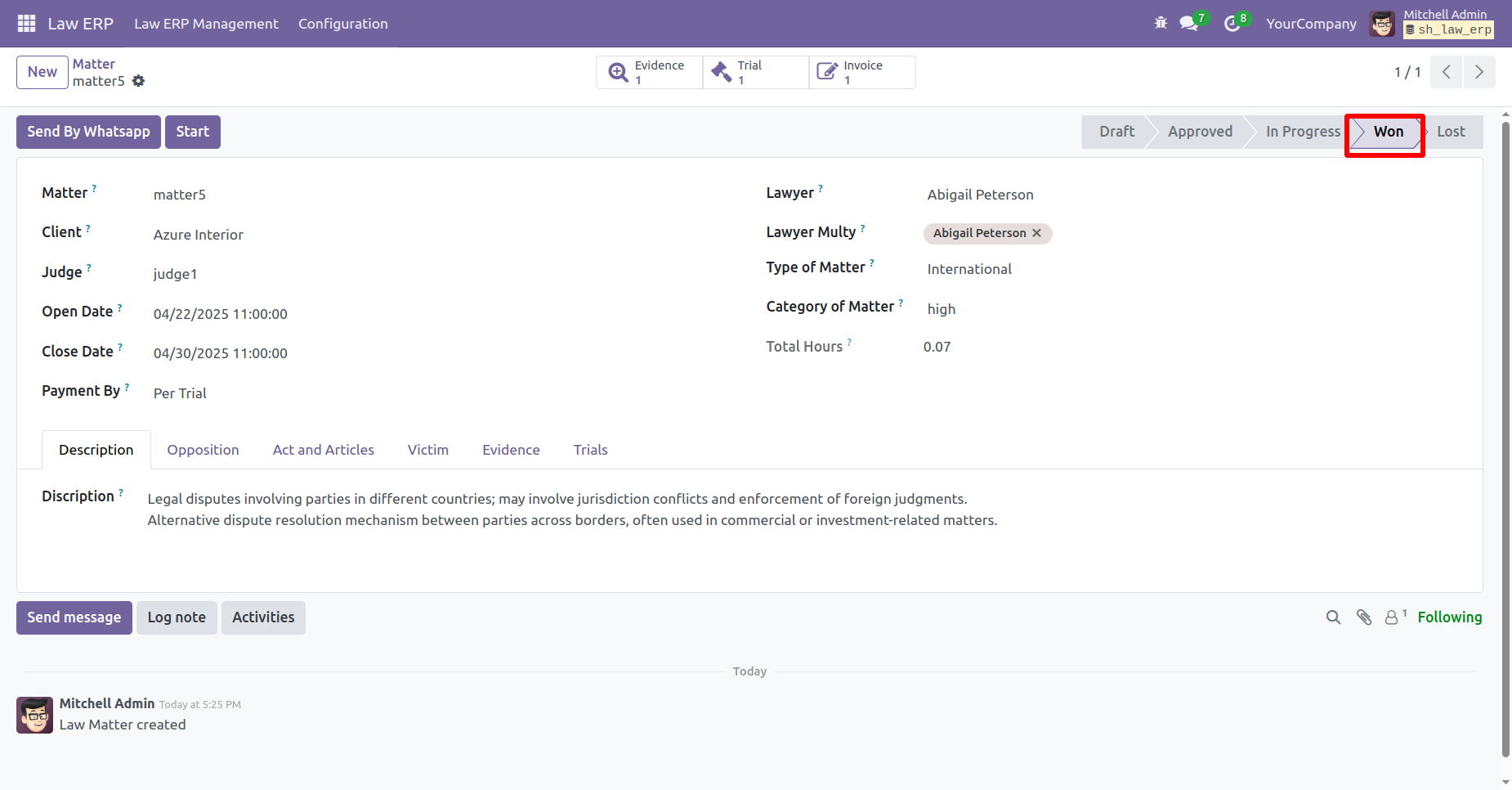
Click on the 'Mark as Lost' to mark it as Lost.
A wizard will appear, add Lost Reason and then click on the 'Submit' button.
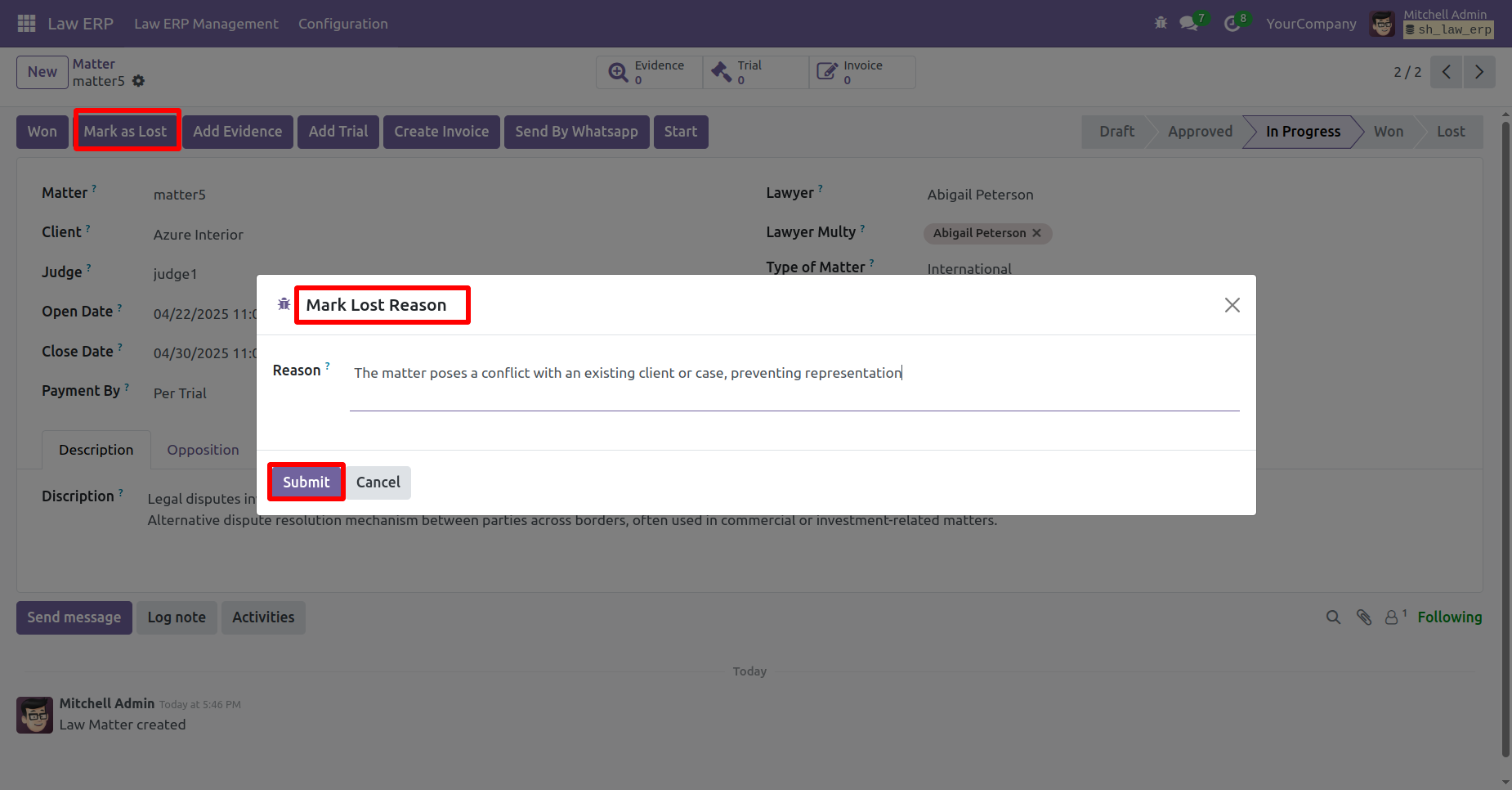
The status updates to 'Lost' and the reason is displayed.
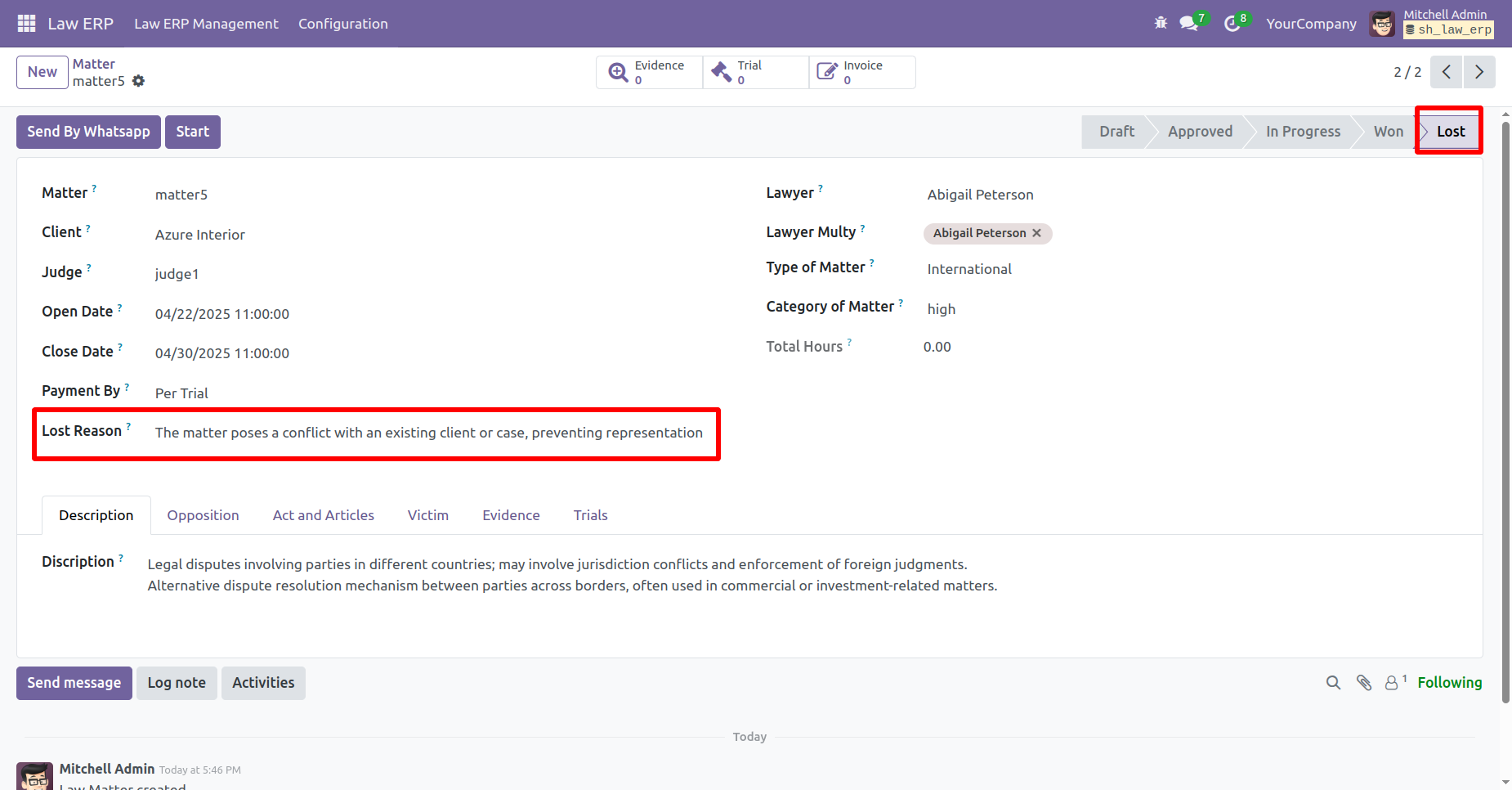
'Description' tab.
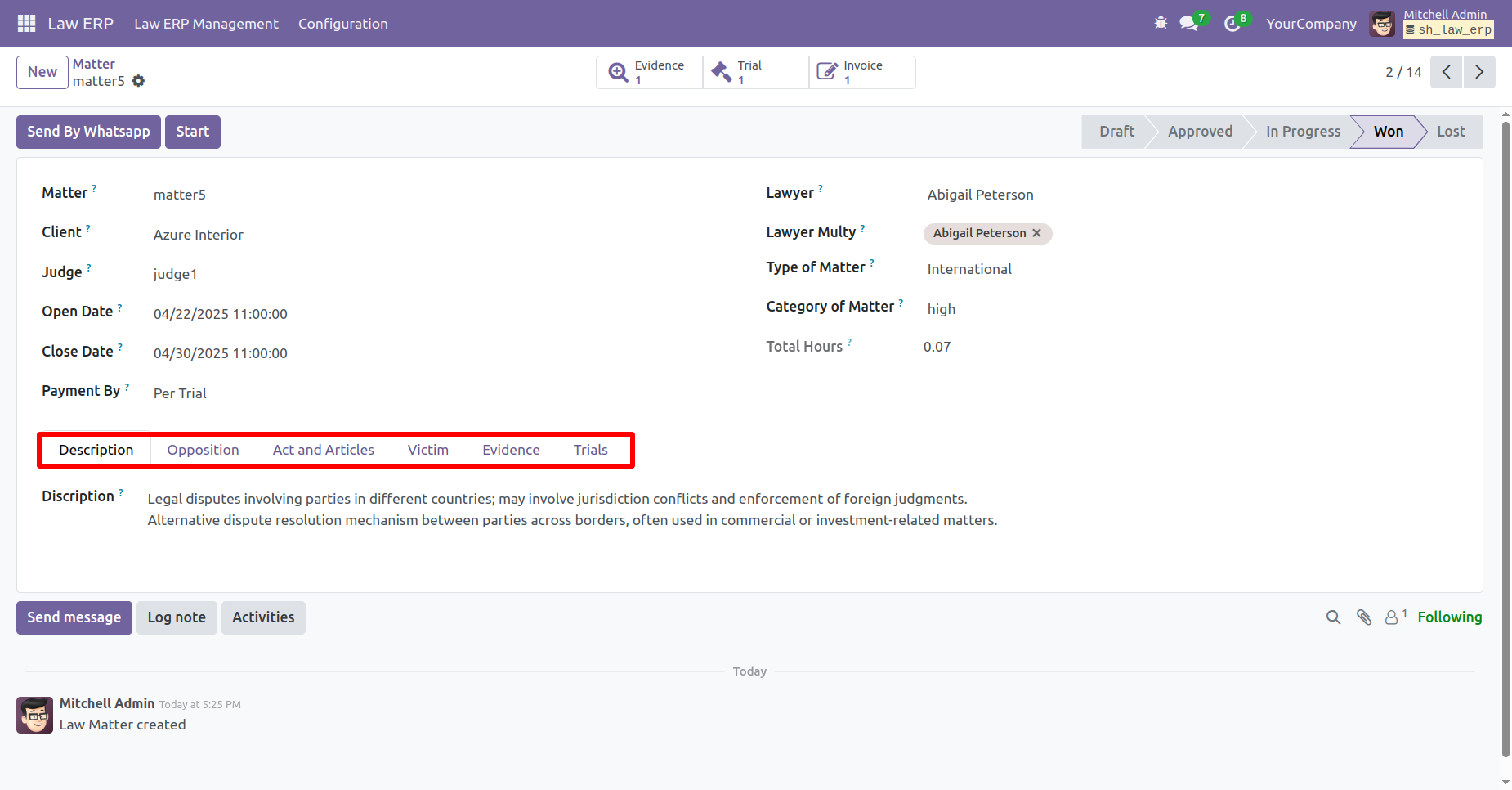
'Opposition' tab.
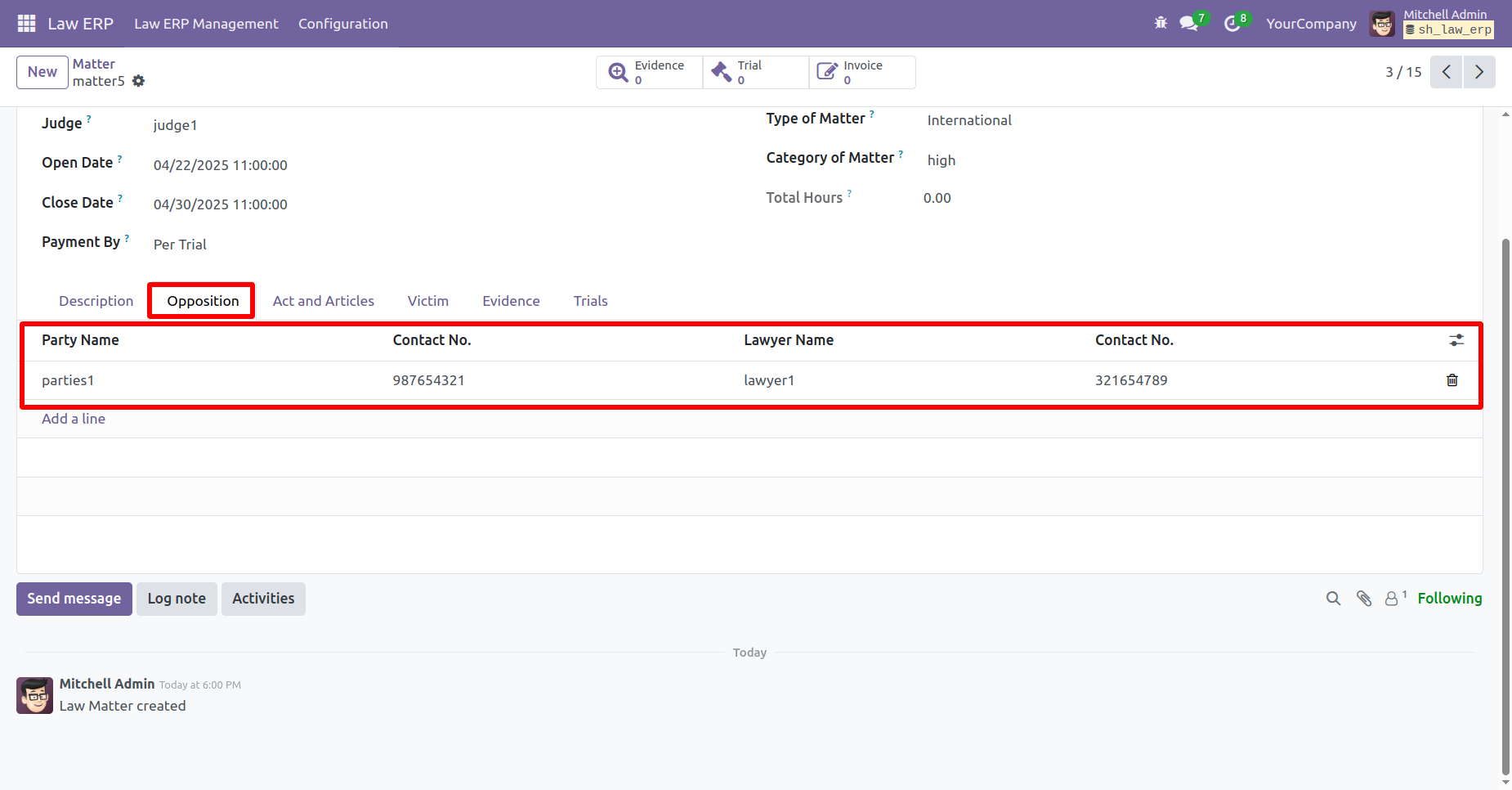
'Art and Articles' tab.
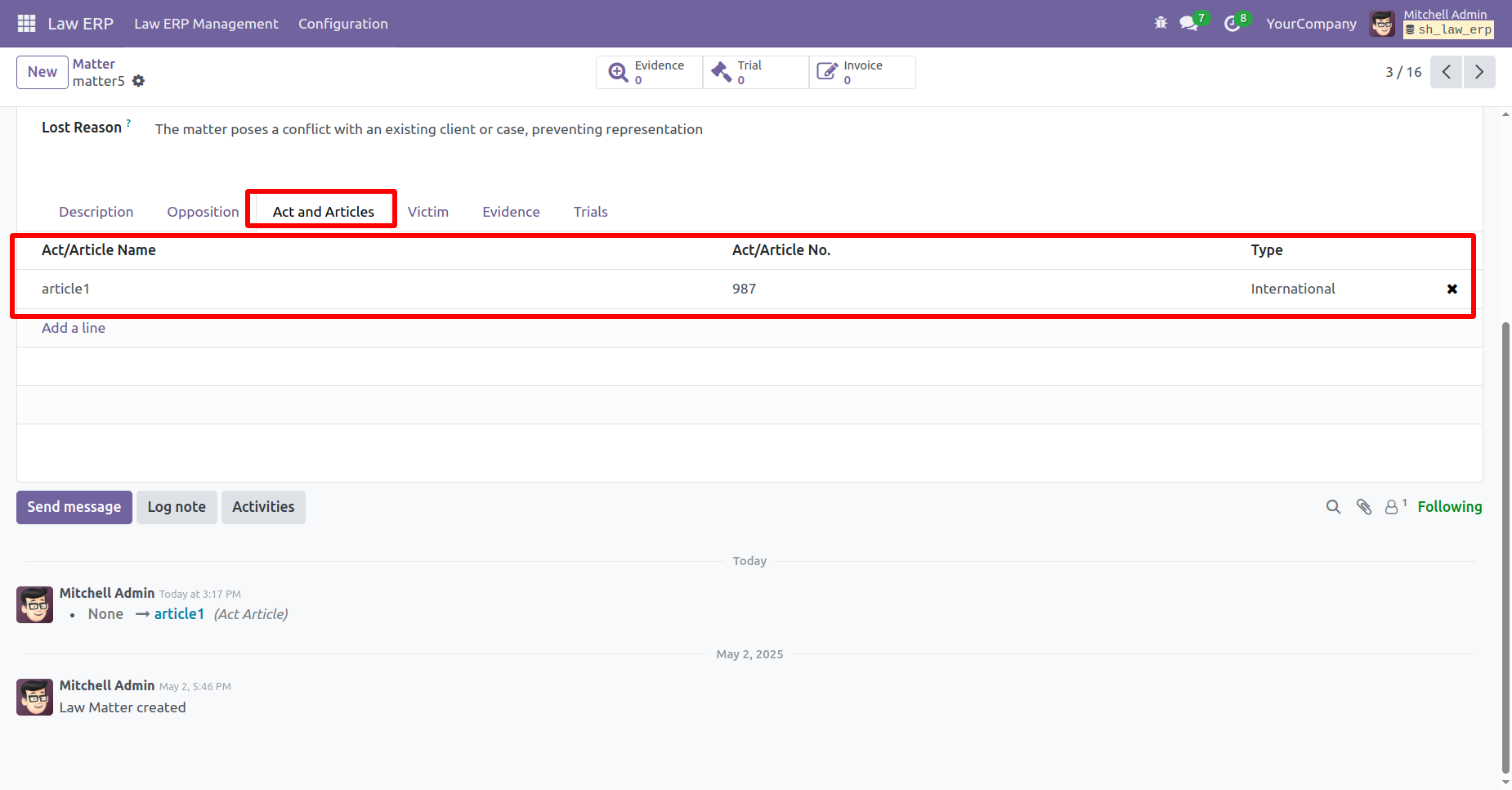
'Victim' tab.
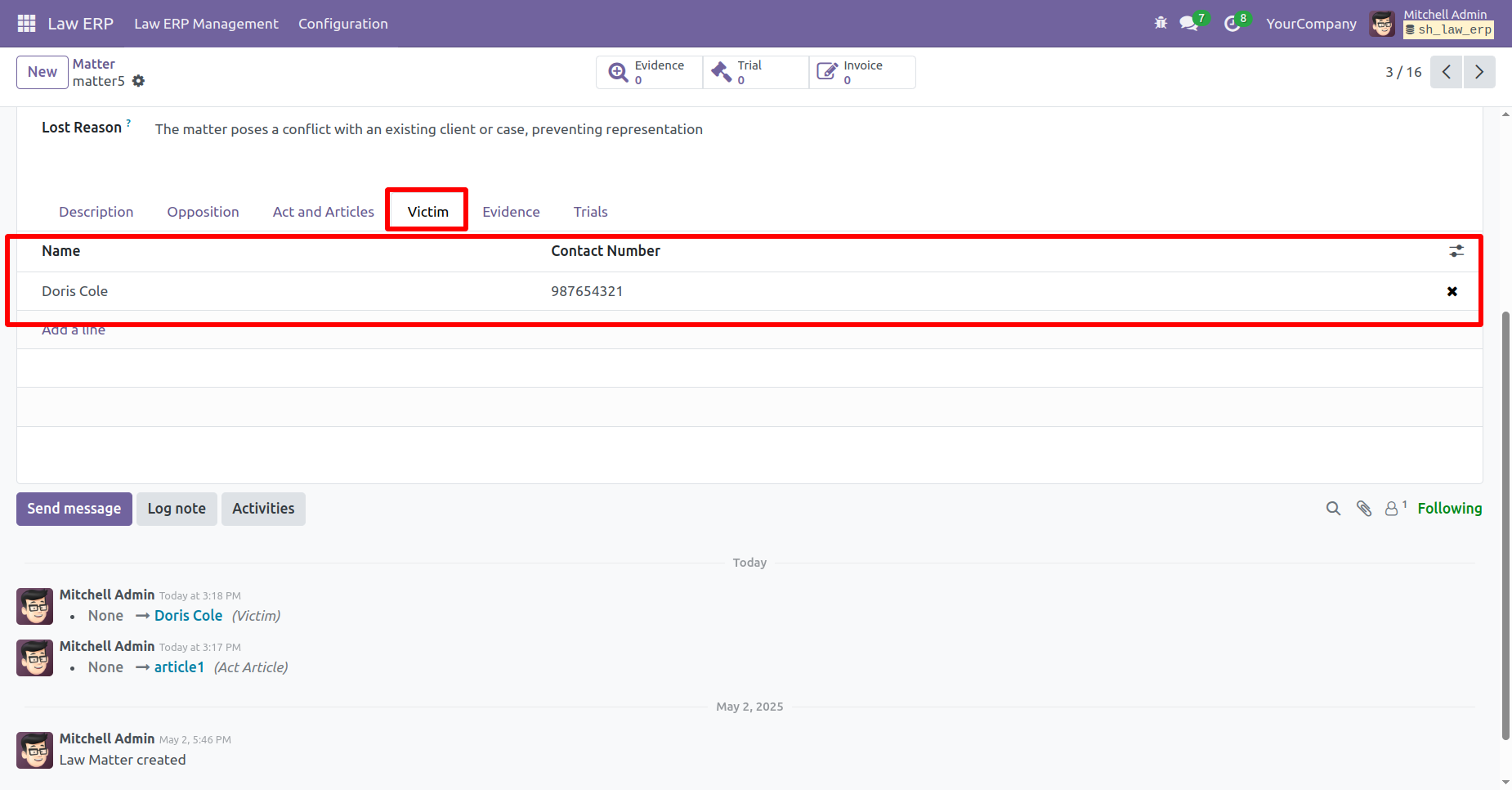
'Evidence' tab.
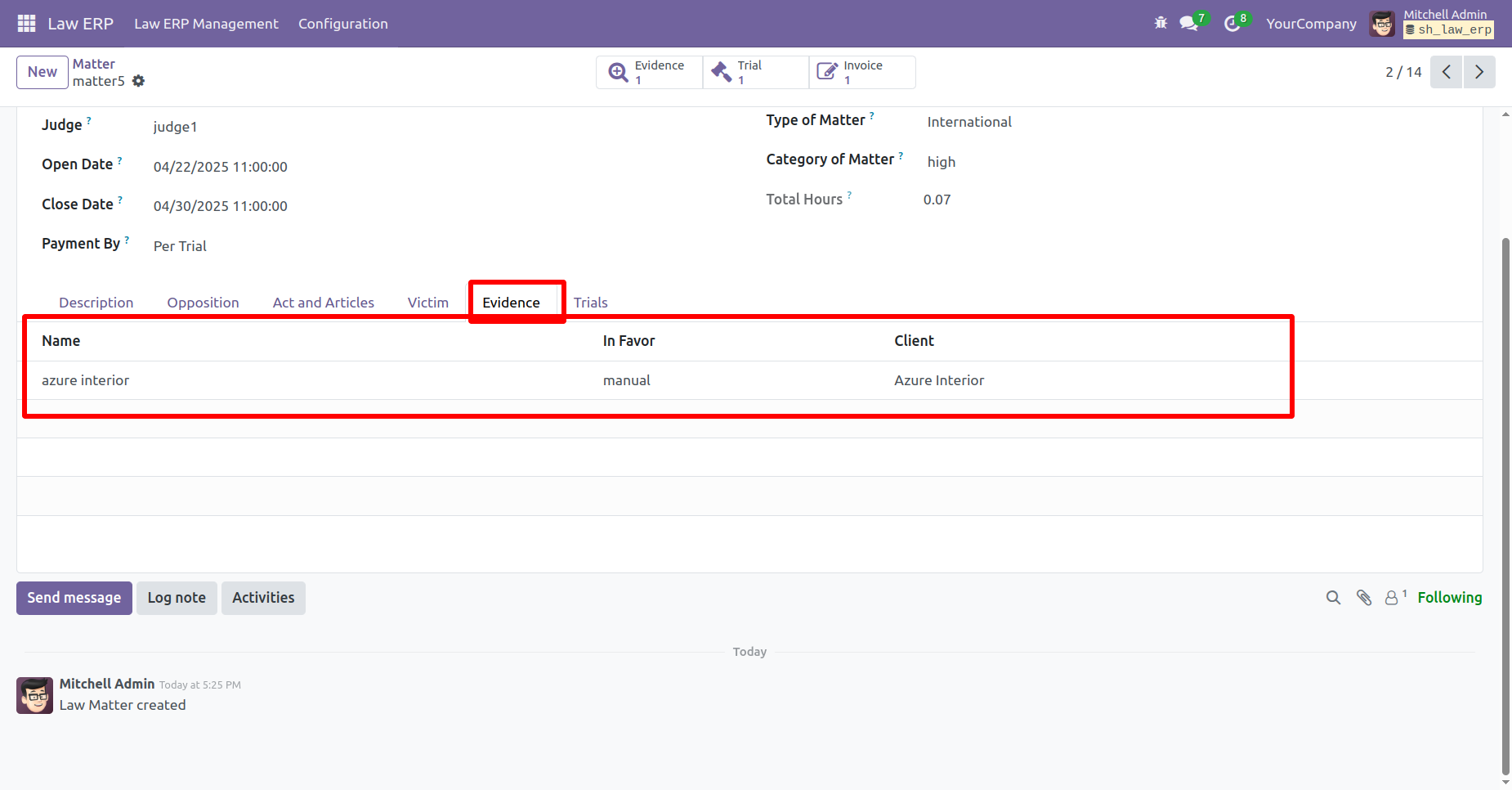
'Trials' tab.

Version 18.0.2 | Released on : 7th May 2025
Version 18.0.1 | Released on : 10th October 2024
- Yes, this app works perfectly with Odoo Enterprise (Odoo.sh & Premise) as well as Community.
- No, this application is not compatible with odoo.com(odoo saas).
- Please Contact Us at sales@softhealer.comto request customization.
- Yes, we provide free support for 100 days.
- Yes, you will get free update for lifetime.
- No, you don't need to install addition libraries.
- Yes, You have to download module for each version (13,14,15) except in version 12 or lower.
- No, We do not provide any kind of exchange.


