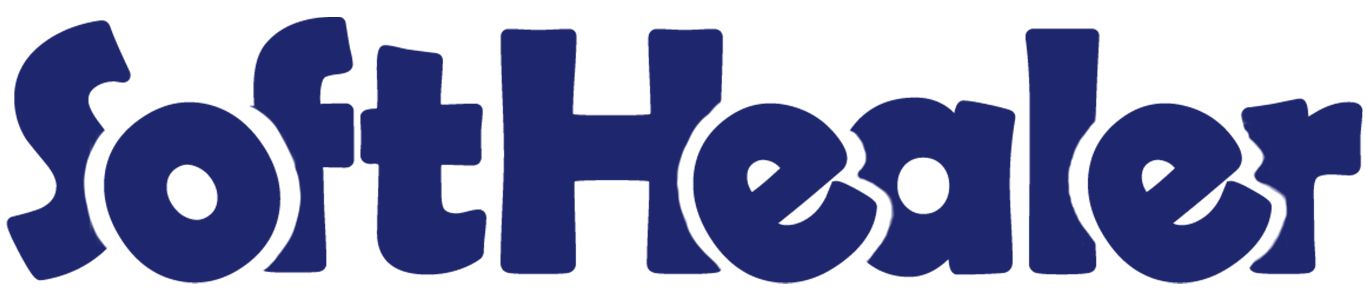
Invoice Payment Report

This app is useful for obtaining detailed invoices and bills information on a salesperson-by-salesperson basis. This report can also be used to print reports for both salespeople and managers. If a salesperson prints a report, they will only see their own invoice and bill details. Managers, on the other hand, can select multiple salespeople if access-group assignments allow it. This app allows you to obtain all salesperson-specific sales, purchase invoices, bills, credit notes, and debit notes in PDF or Excel format. We have highlighted the reports in red text to make it easy for you to find refund information. It's a convenient way to track salesperson-specific sales, purchase invoices, and bills. Additionally, you can easily access information on the payments collected by each salesperson. This report is also suitable for daily use.
Features

- Generate reports for single companies as well as multiple companies.
- Multi-company users can print a report for more than one company assigned to them.
- Single company users are only allowed to print their own company's report.
- You can view the report directly from the wizard.
- You can easily filter payment information by salesperson.
- You can easily print payment reports in PDF and Excel sheets.
- It's easy to obtain sales information for individual salesperson.
- You can easily calculate the total amount based on different payment methods.
- It's easy to filter records by different statuses.
- It's easy to grant access rights to select multiple salespeople from the wizard. If you don't grant these access rights, the user who is logged in will be automatically selected in this wizard, and only their report will be printed.
- If you have granted rights, the user can select more than one salesperson and generate the report for all of them in PDF/Excel format.
Go to the "Configuration" ==> Users ==> Tick the 'Show Salesperson Field In Invoice Payment Report' option to display the salesperson field in the wizard, and tick 'Invoice Payment Report' to display the report user-wise using a security group.
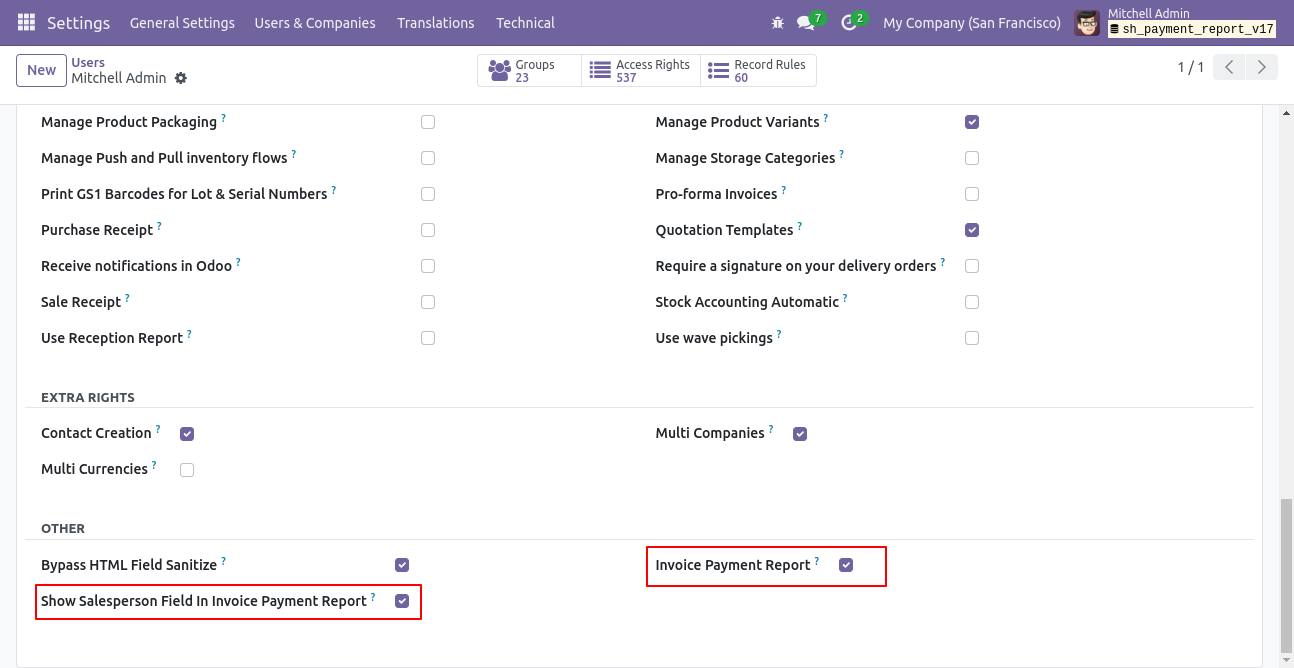
Go to reporting and select the invoice payment report.
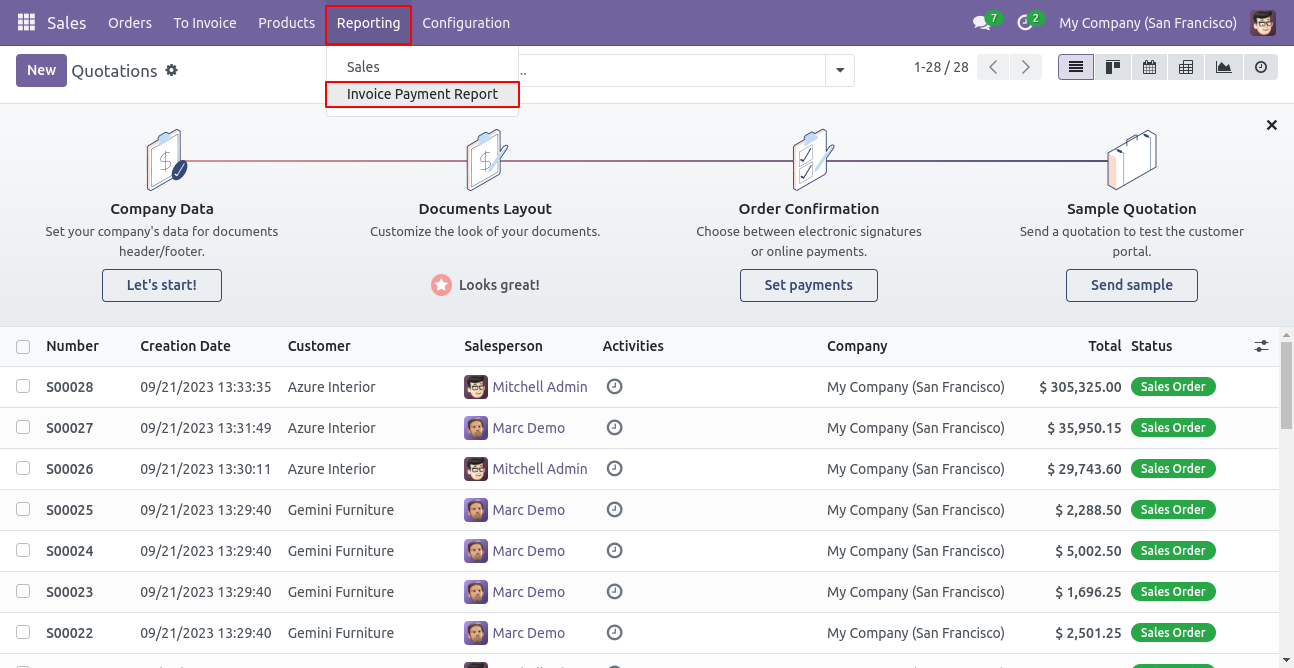
The Invoice Payment PDF/Excel Report Wizard.
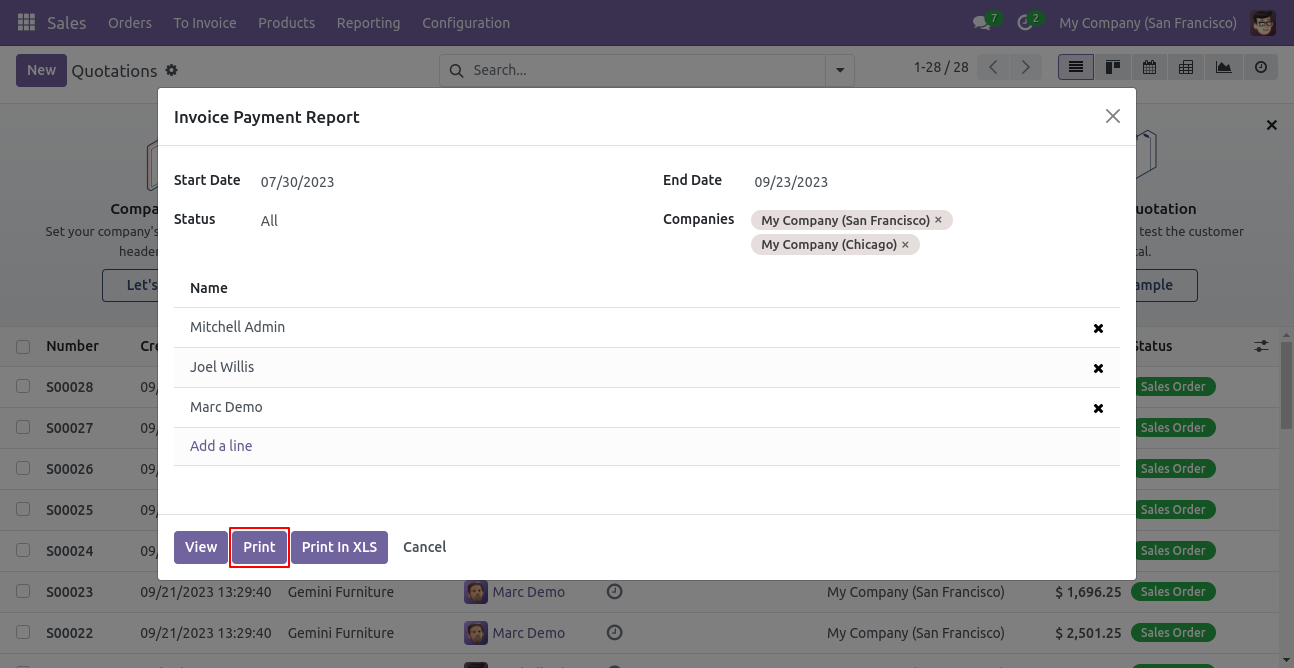
Invoice Payment PDF report looks like below.
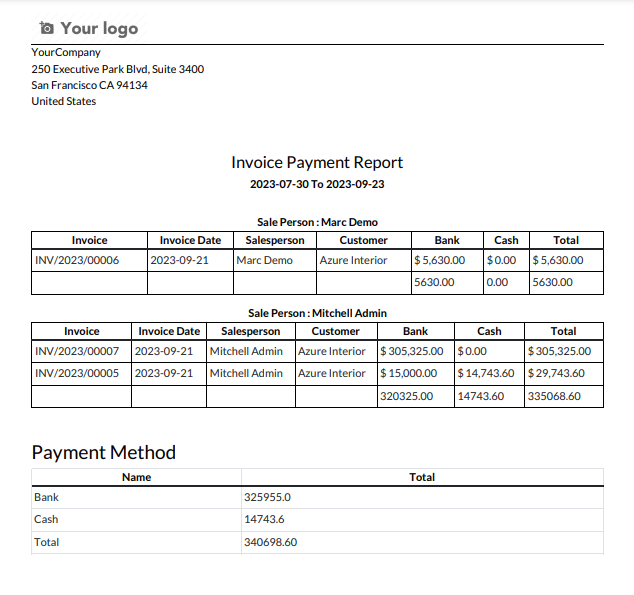
Invoice payment PDF/Excel report wizard.
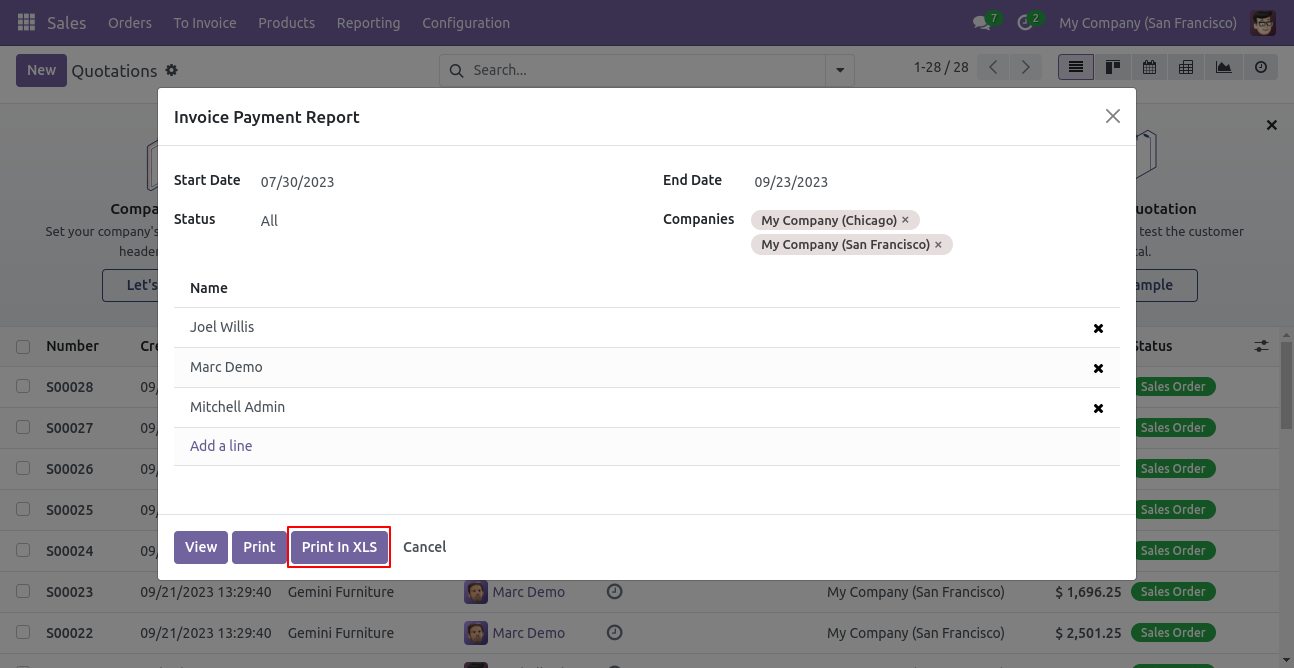
Invoice Payment Excel report looks like below.
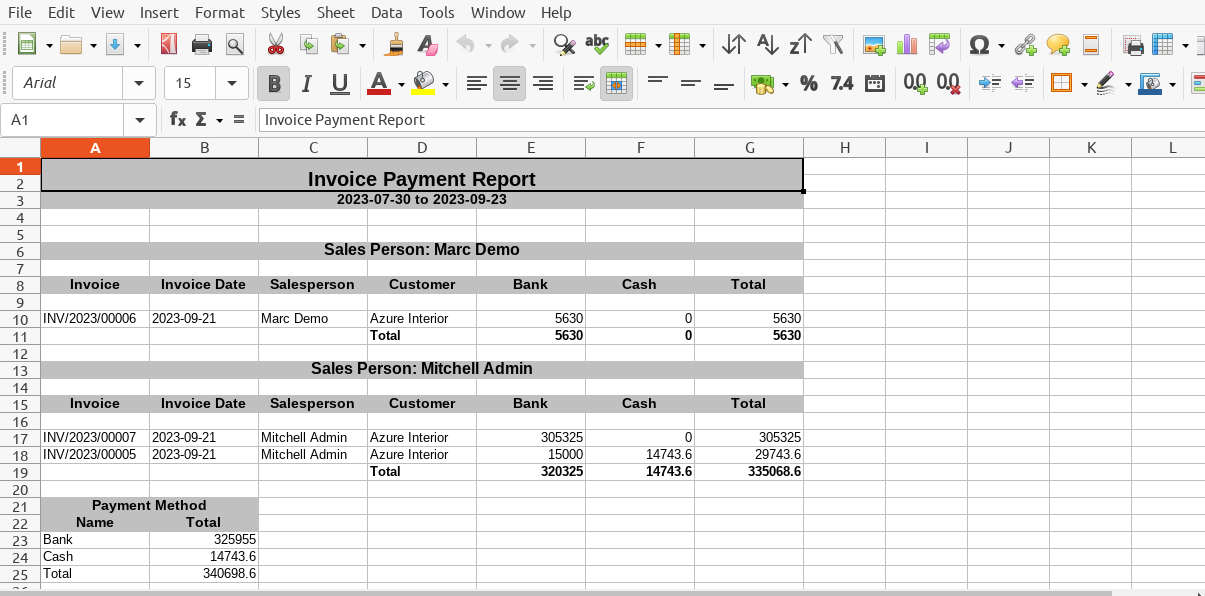
In the Invoice Payment PDF/Excel report wizard, we can view the report.
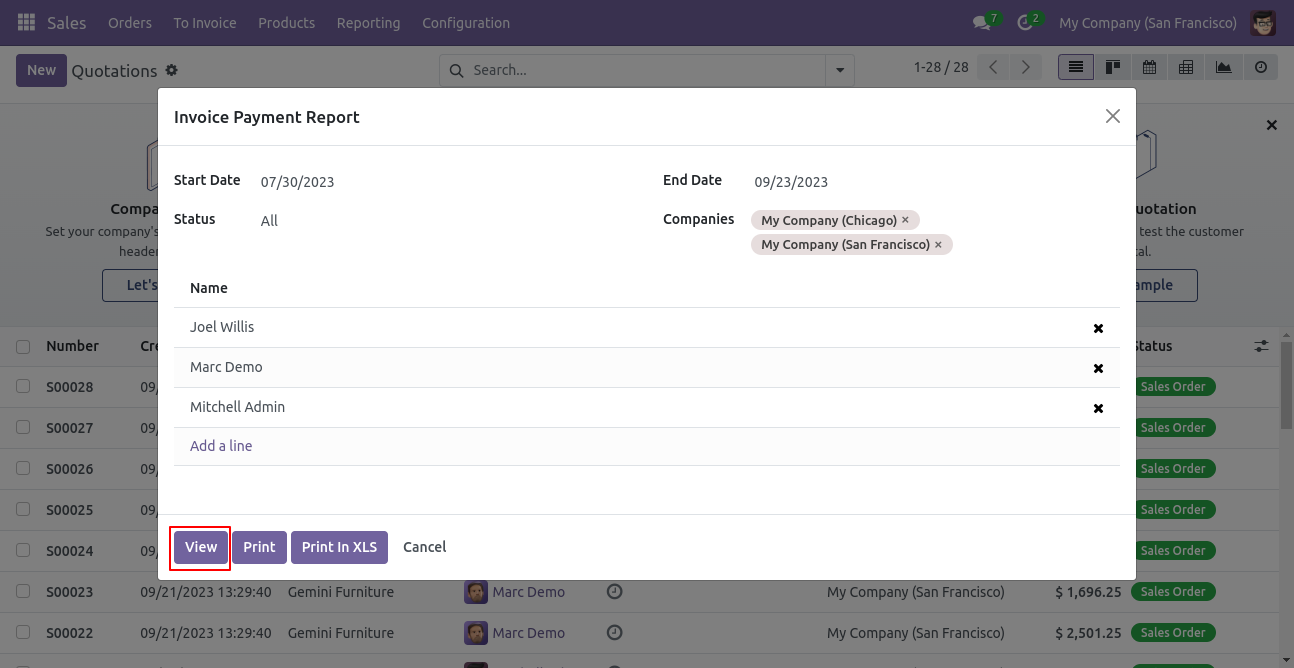
You can view the invoice payment report in list view.
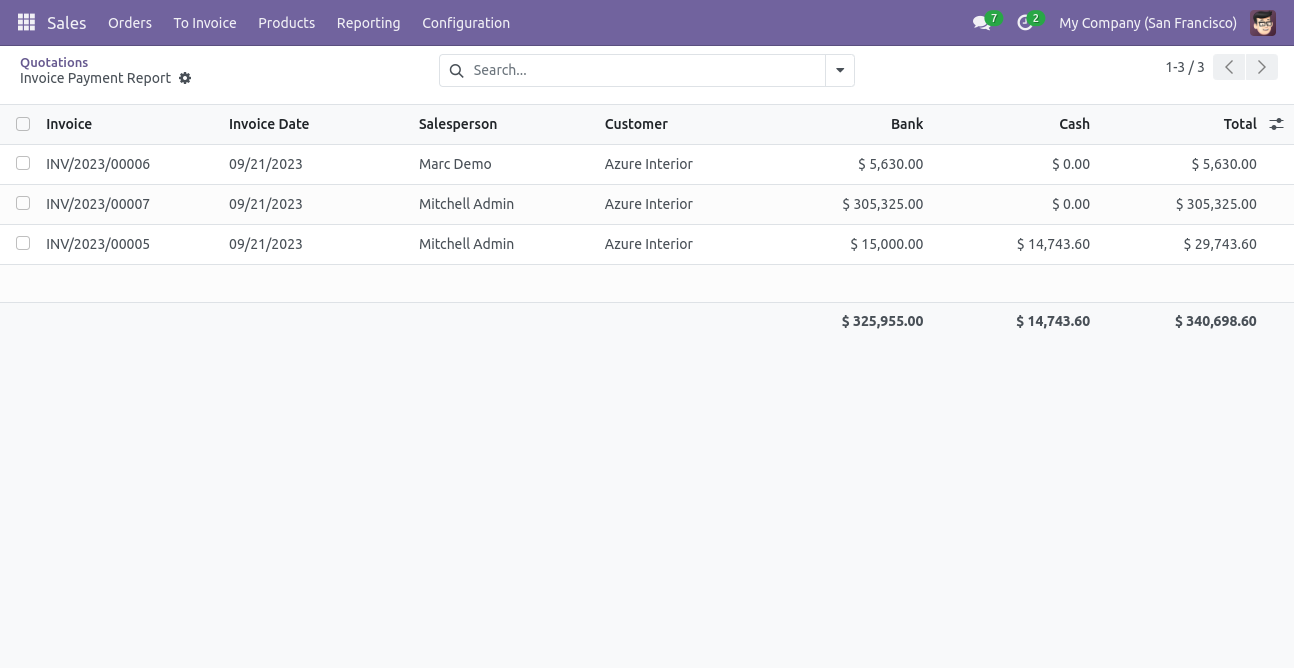
Version 17.0.1 | Released on : 3rd November 2023
- Yes, this app works perfectly with Odoo Enterprise (Odoo.sh & On-Premise) as well as Community.
- No, this application is not compatible with odoo.com(odoo saas/Odoo Online).
- Please Contact Us at sales@softhealer.com to request customization.
- Yes, you will get free update for lifetime.
- No, you don't need to install addition libraries.
- For version 12 or upper, you will need to purchase the module for each version that you want to use.
- Yes, we provide free support for 100 days.
- No, We do not provide any kind of exchange.
