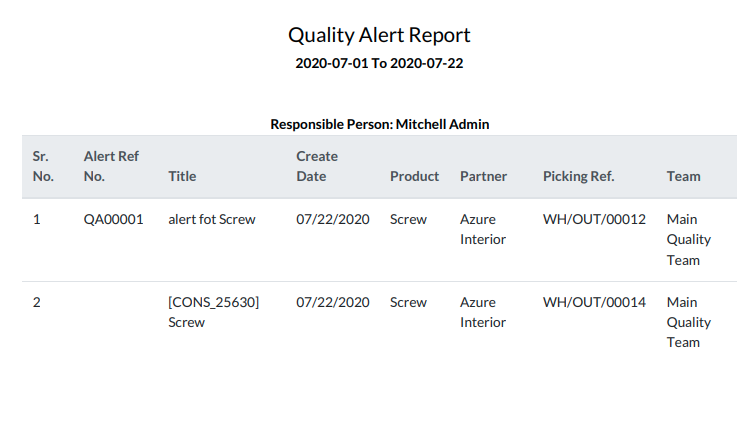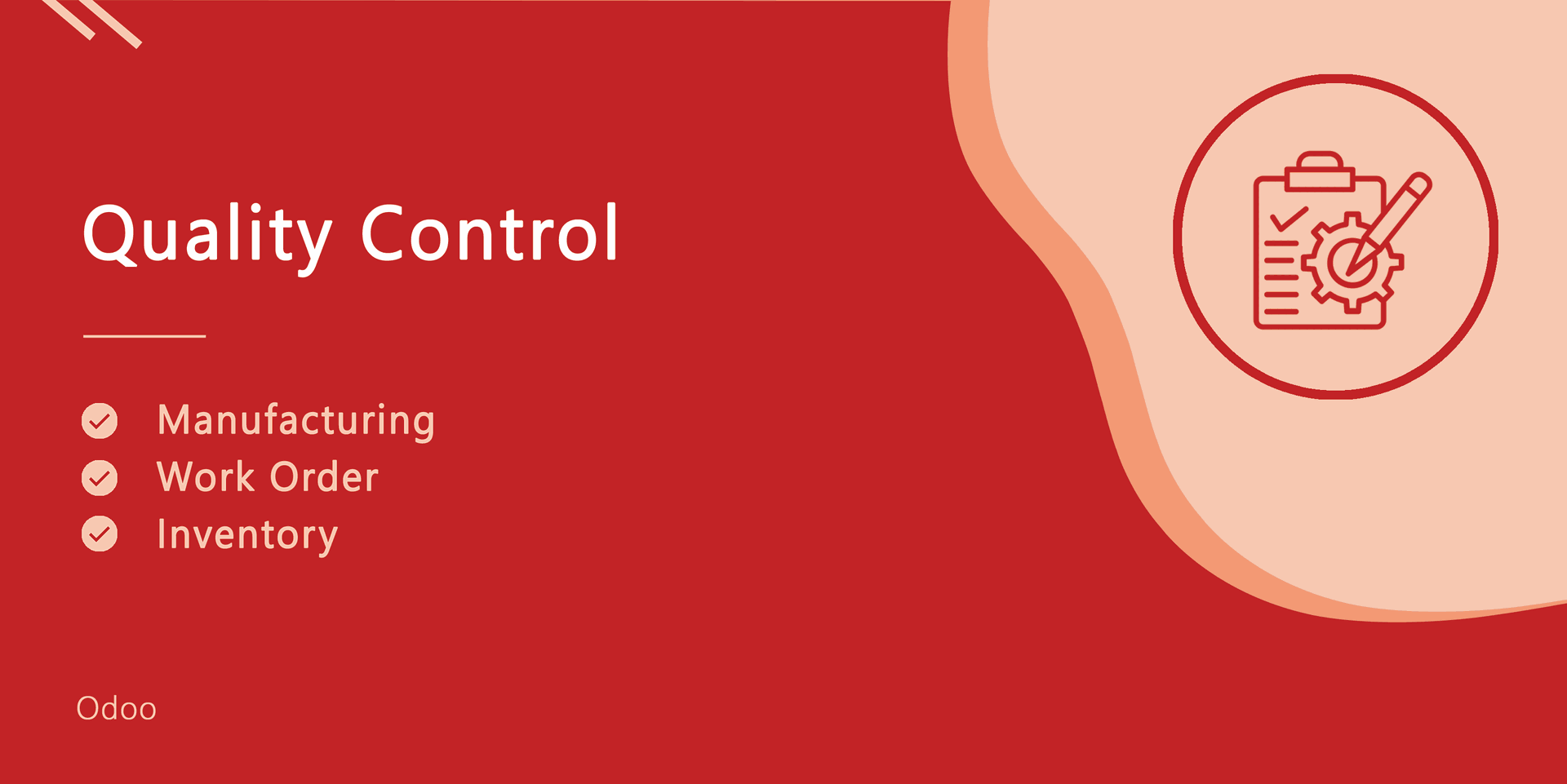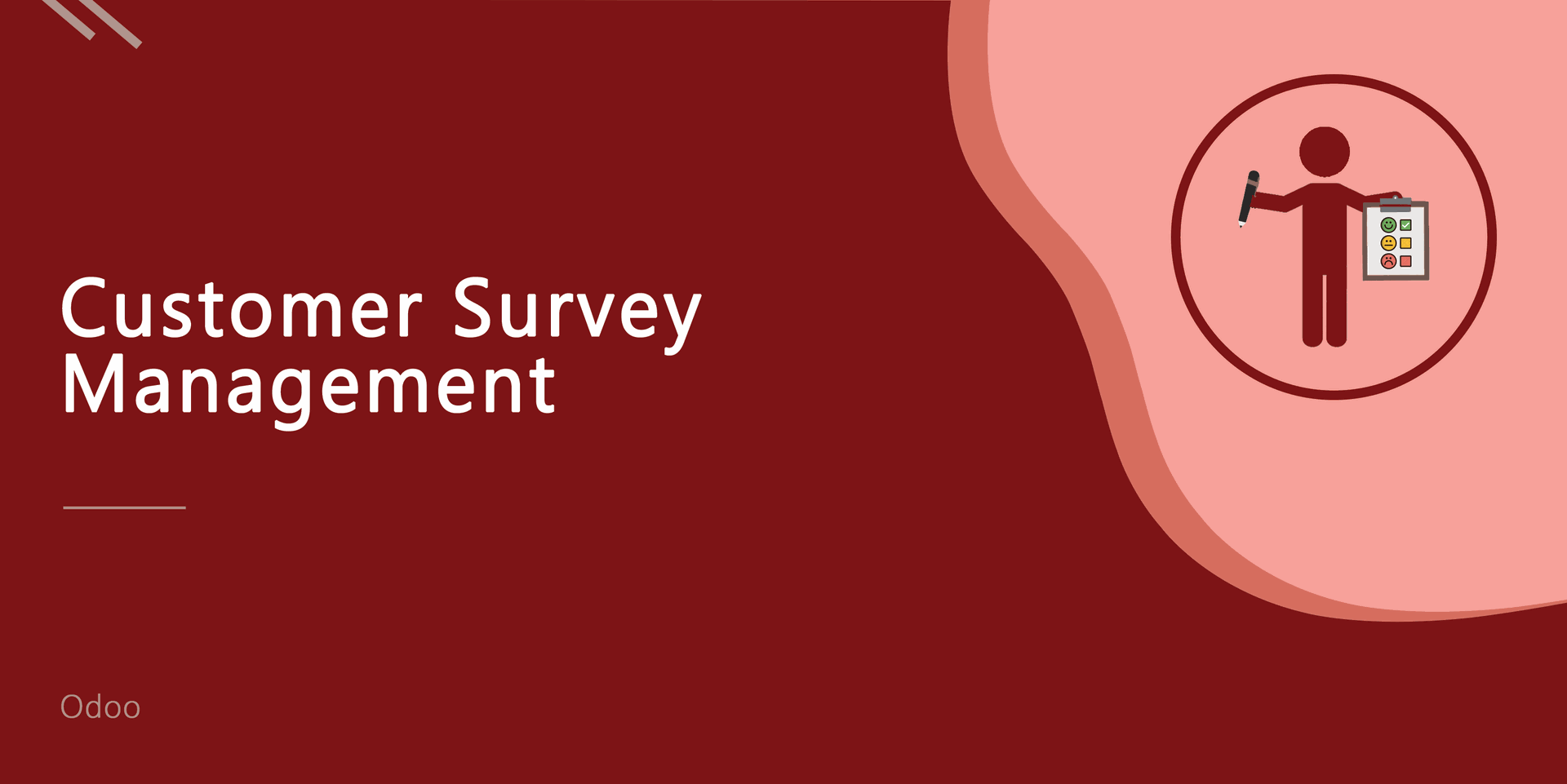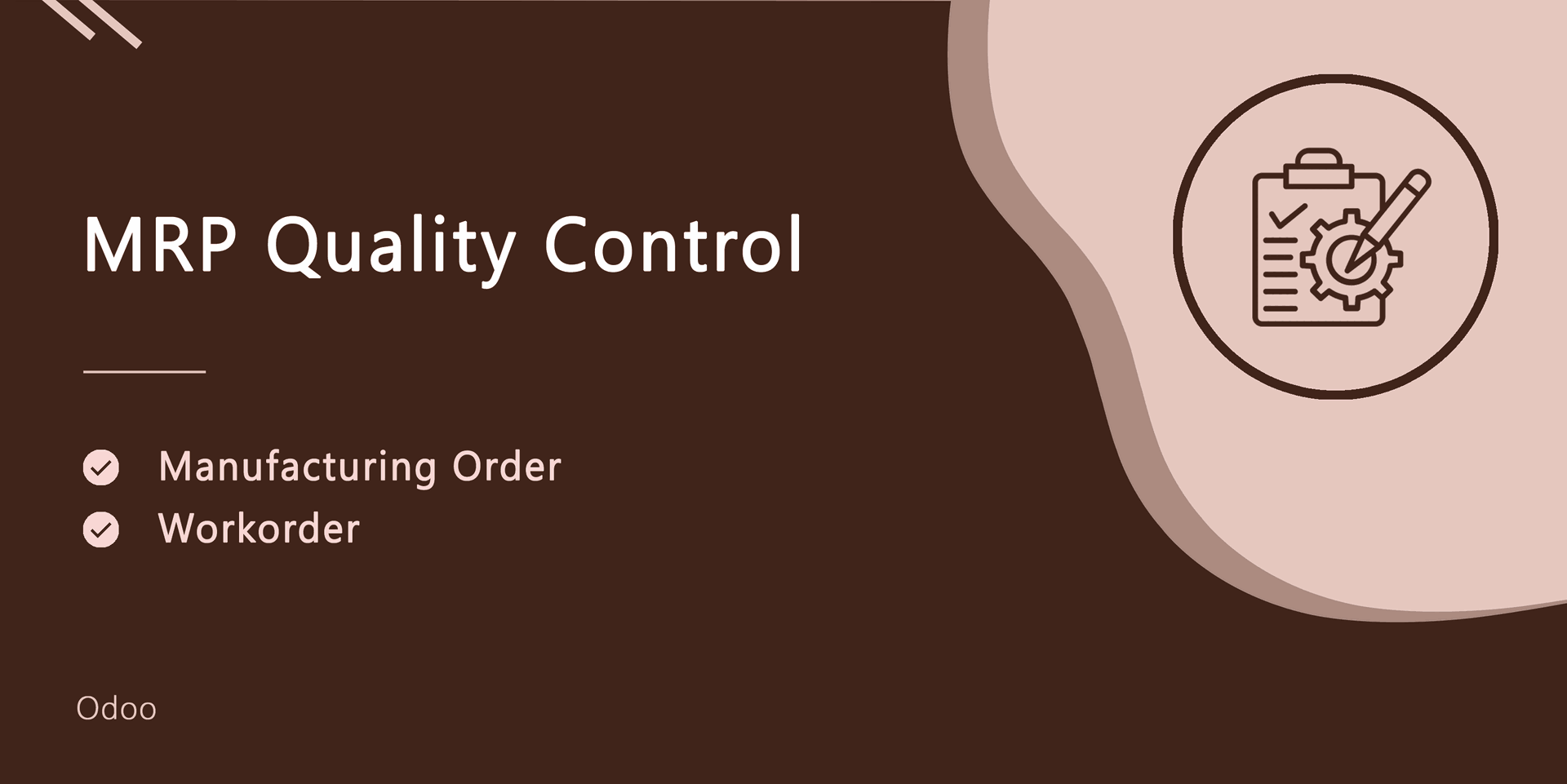Currently, in odoo there are no options for "Quality Control" so do not worry about that, here we build a module that will help you to manage the quality of your products. Nowadays all business have to import and export products, So you can receive goods(products) via transportation. Transportation increases the likelihood of goods being damaged. Thats why you need to check product quality while you receiving or delivering products. Good quality control helps companies meet consumer demand with better products. This module will help you to analyze data of product quality checks.
Video
Features
There are two security groups for Quality Control 1. Manager 2. User.
Fully functional dashboard.
Fluently work with multiple companies.
Easy to set the team to manage a particular type of product.
Easy to analyze product quality data using pivot and pdf reports.
Easy to define the maximum number of quality checking. If you set '0' it means that the product quality checking has no limit.
Set Quality Control mandatory for a particular product in a single click.
Easy to create quality points for required products.
Easy to create quality alert stages with approver.
There are 4 different types of quality control...
- 1. Text: The quality controller will have to add a description(text) about product quality control.
- 2. Measurement: The quality controller will have to add the measurements as product quality.
- 3. Pass and Fail: The quality controller will have to just select product quality that is passed or failed.
- 4. Take a Picture: The quality controller will have to add the pictures which represent the quality of the product.
There are different alert messages after quality checks like...
- 1. Product Quality Control Passed.
- 2. Product Quality Control Failed.
- 3. Product Quality Control Still Pending.
- 4. Product Quality Control Complete with Some Products Partially Passed.
Easy to do quality checking globally in operation form view. Also, you can perform quality checks manually from the operation line.
Easy to do quality alert globally in operation form view. Also, you can perform quality alerts manually from the operation line for each product.
Easy to access 'Quality Check' and 'Quality Alert' list into picking form view.
This is user friendly. Users can access Pending QC, Passed QC, Partially Passed QC, Failed QC in a separate menu.
Pivot report for 'Quality Check' and 'Quality Alerts'.
Easy to print PDF report of 'Quality Check' with different filters like product-wise, group by with picking the type, products, and with status also.
Easy to print PDF report of 'Quality Alerts' with different filters like product-wise, responsible person, and stages.
Easy to set email alias for quality alerts.
Version
- Fixed Small Bug Fixed.
- Initial Release
Go to user setting and choose the user or manager in the "Quality Control".
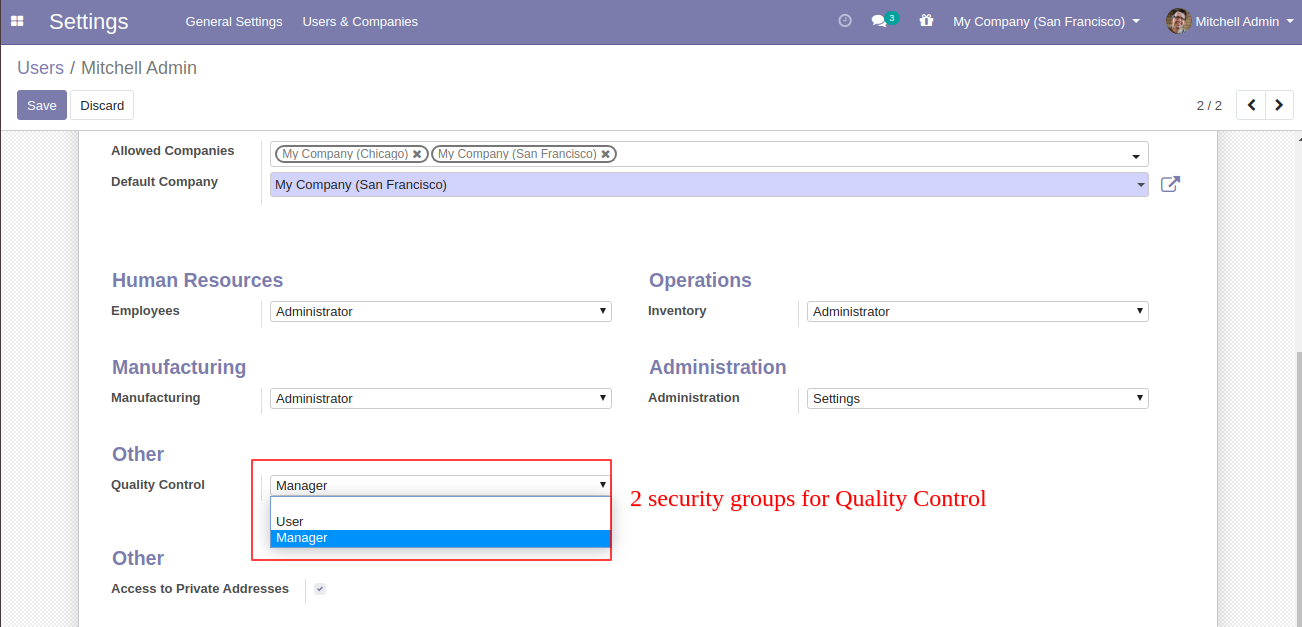
The dashboard of "Quality Control".
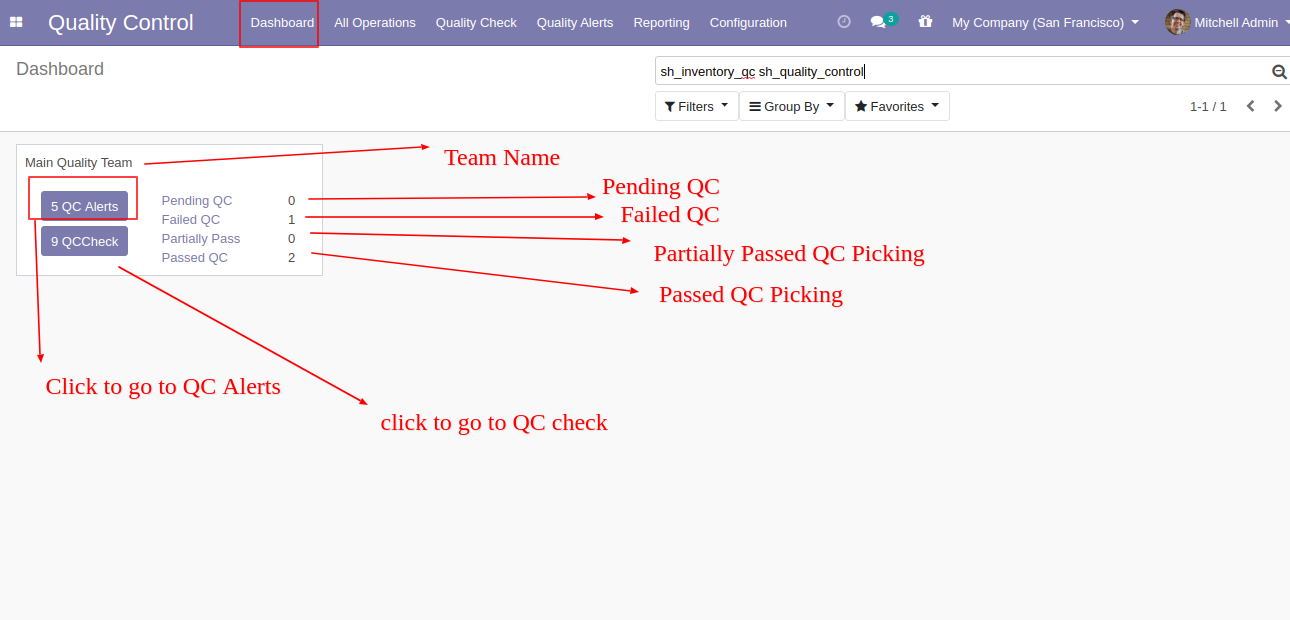
Menu for "Quality Team". Where you can create a team for a different department.
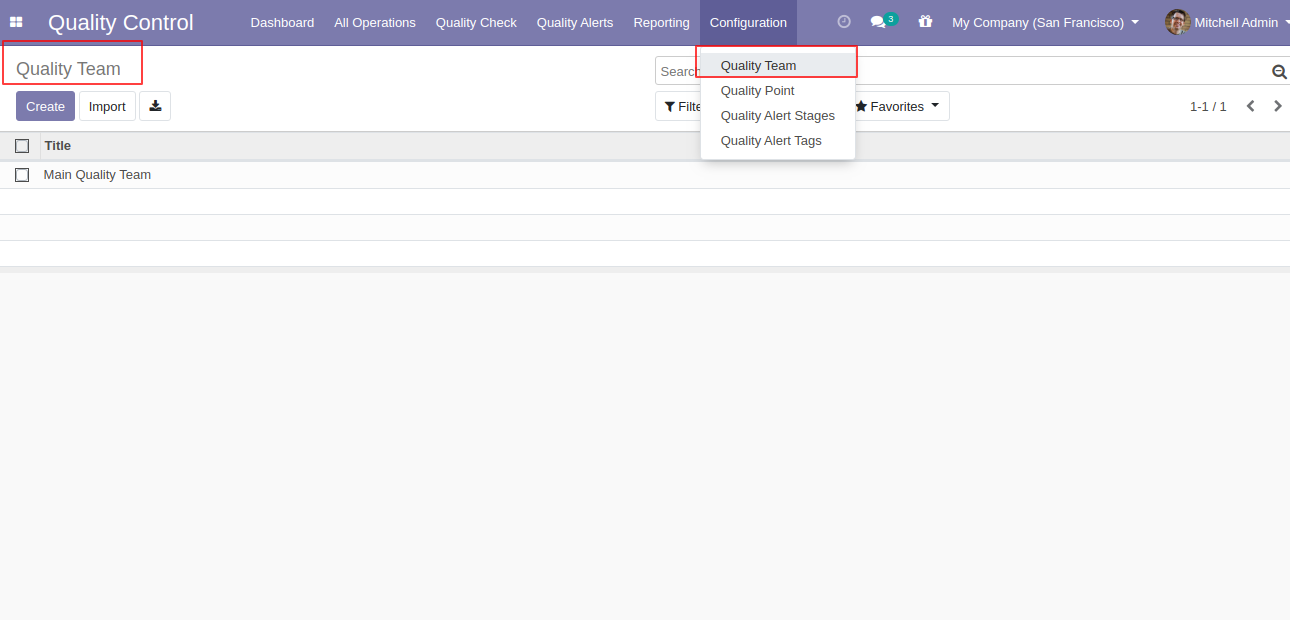
'Quality Team' form view.
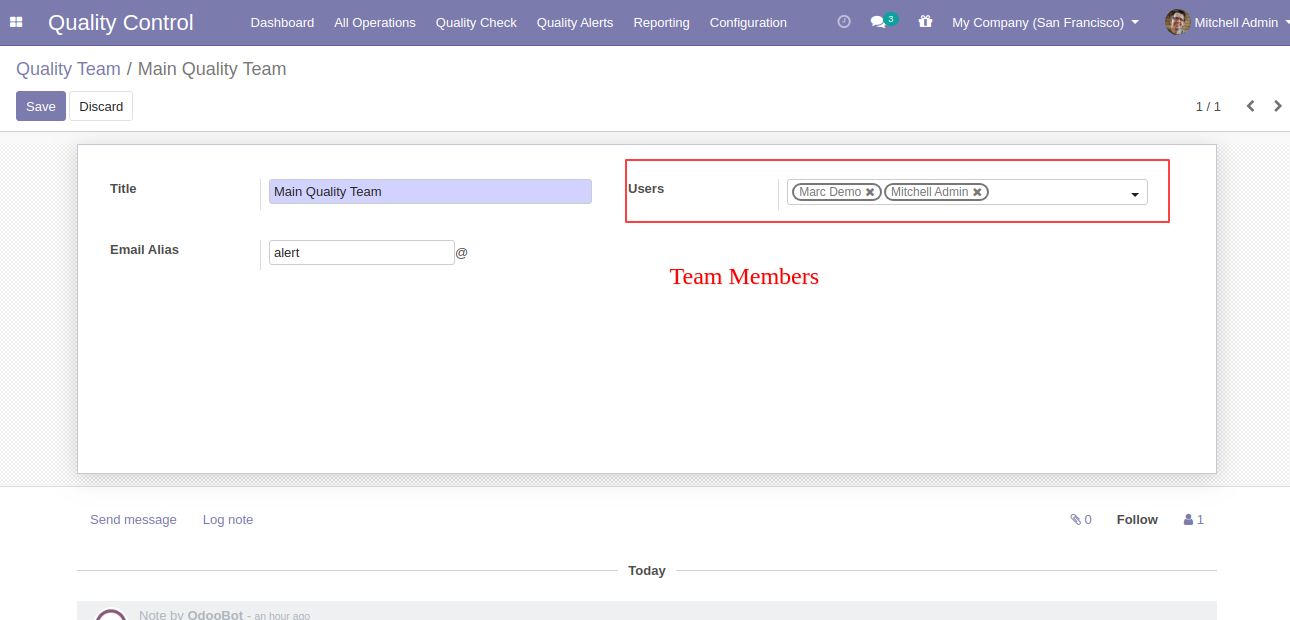
"Quality Point" menu and list view.
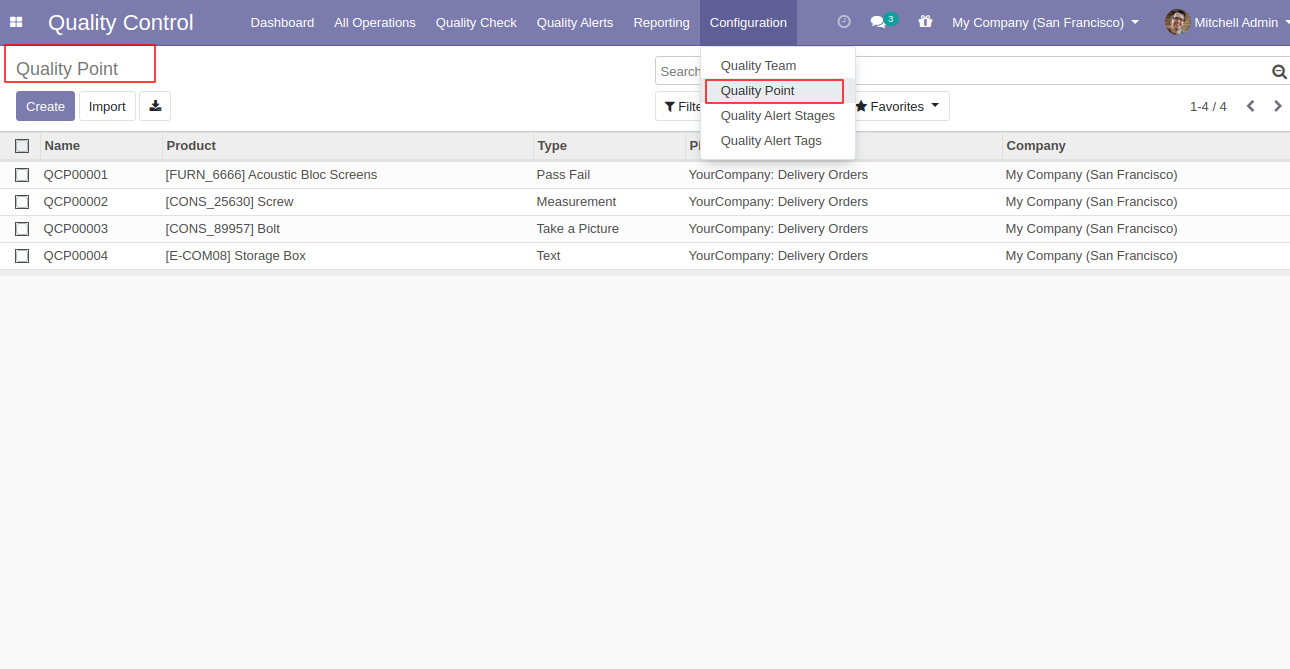
"Quality Point" form view. Where you can create quality points about particular products with the team, picking the type, and quality control type.
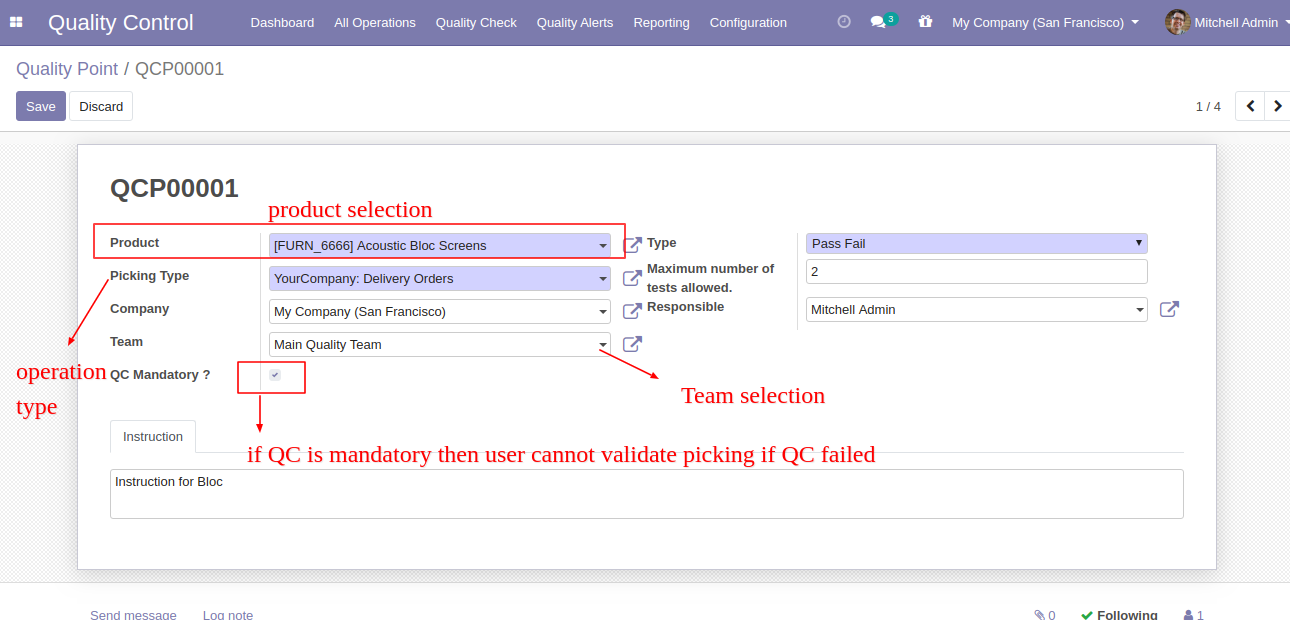
Here we provide 4 different types for quality checks like "Pass" or "Fail", "Measurement", "Take a Picture" or "Text". You can add instruction which is visible while that product quality checking.
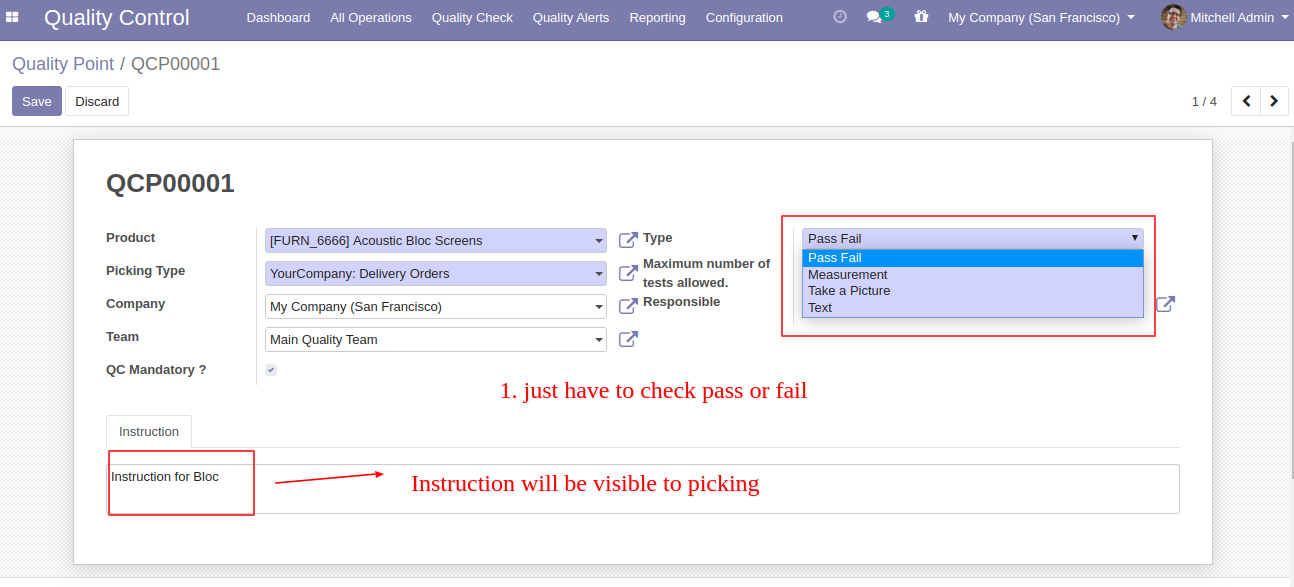
Select type 'Measurement'. It means you can add the norm of product quality and also tolerance of product quality.
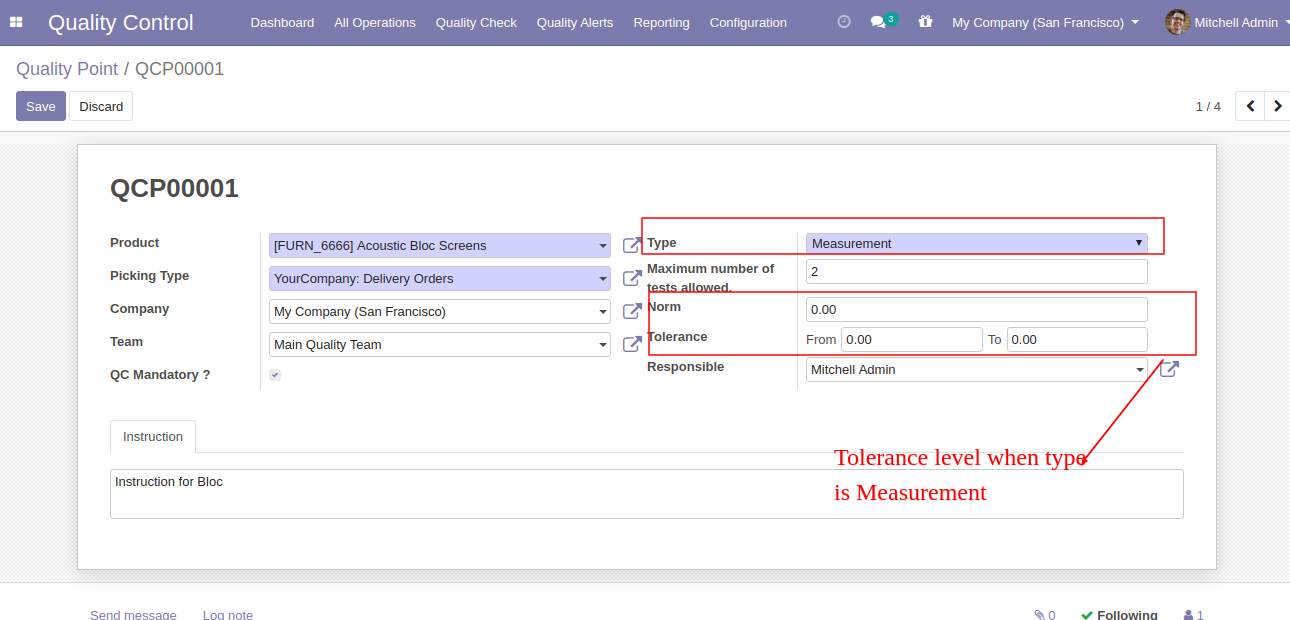
Select type 'Take a Picture'. It means users have to upload a picture of product quality while quality check.
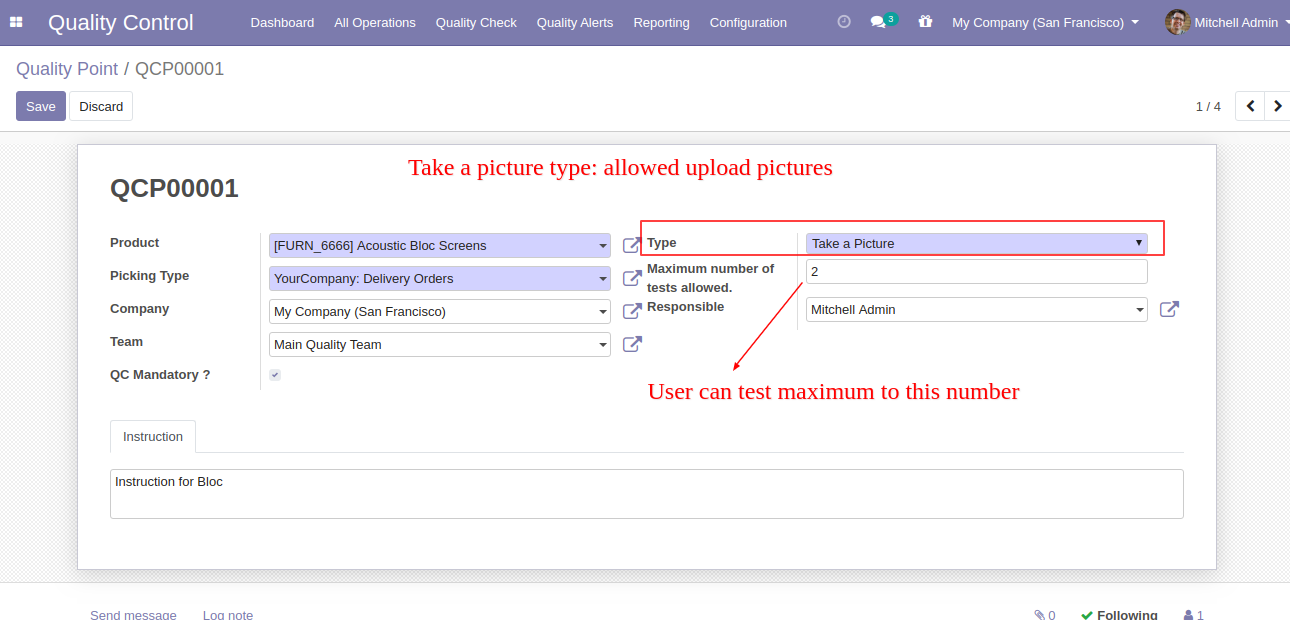
Select type 'Text'. It means users have to add information about product quality while quality check.
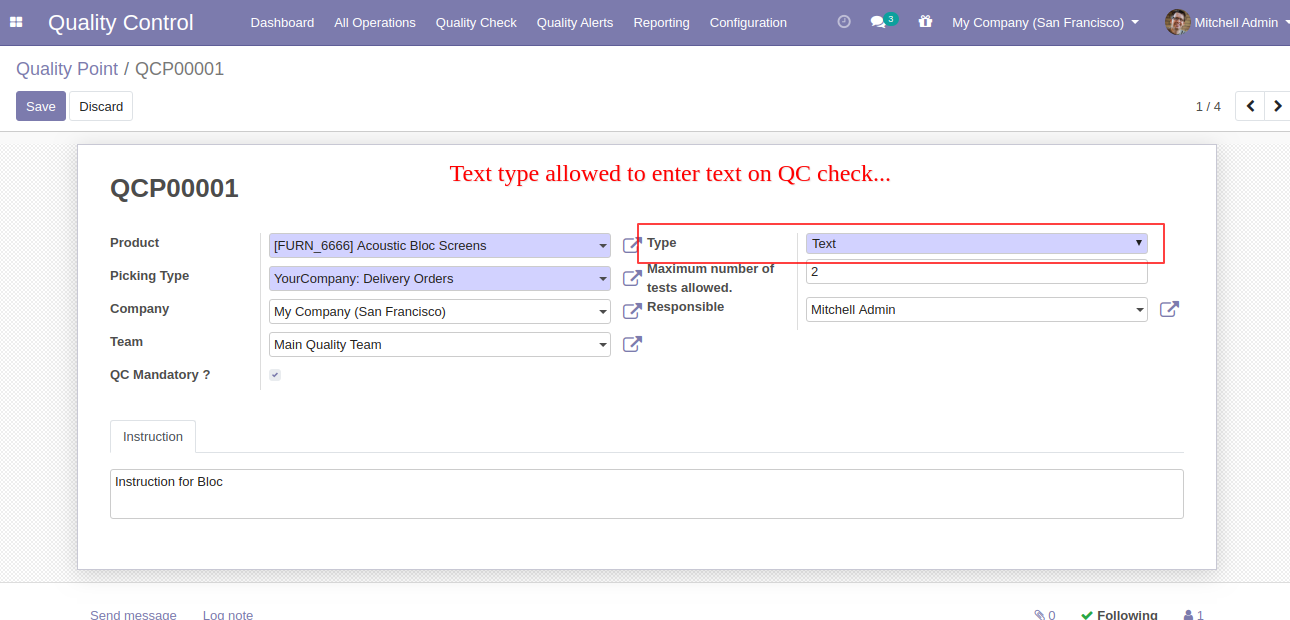
'Quality Alert Stages' menu and list view.
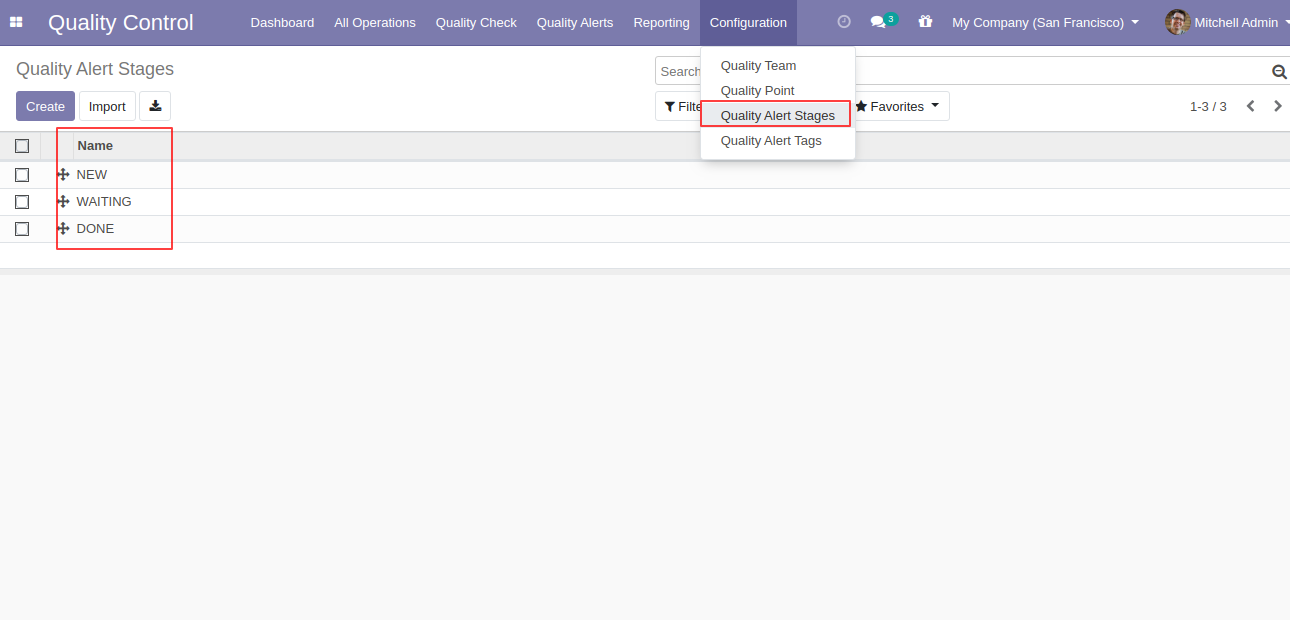
'Quality Alert Stages' form view. You can define stages for a particular company. Here you can define stage for quality alert also you can define who will be able to approve this stage.
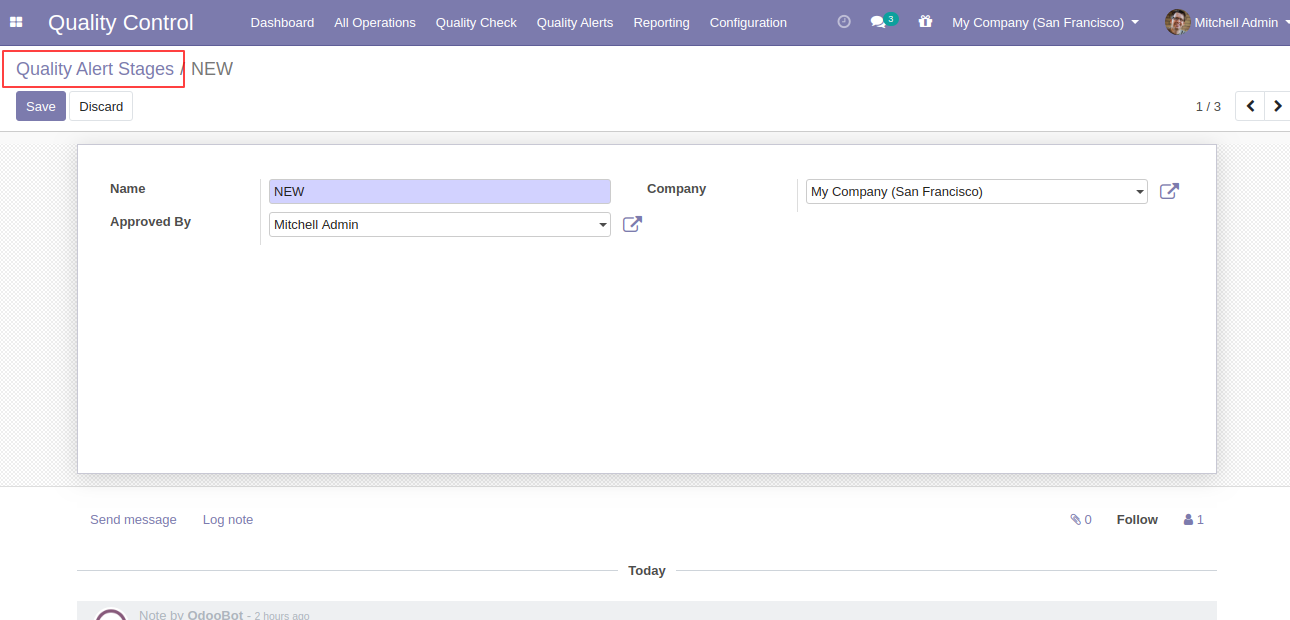
'Quality Alert Tags' menu and list view.
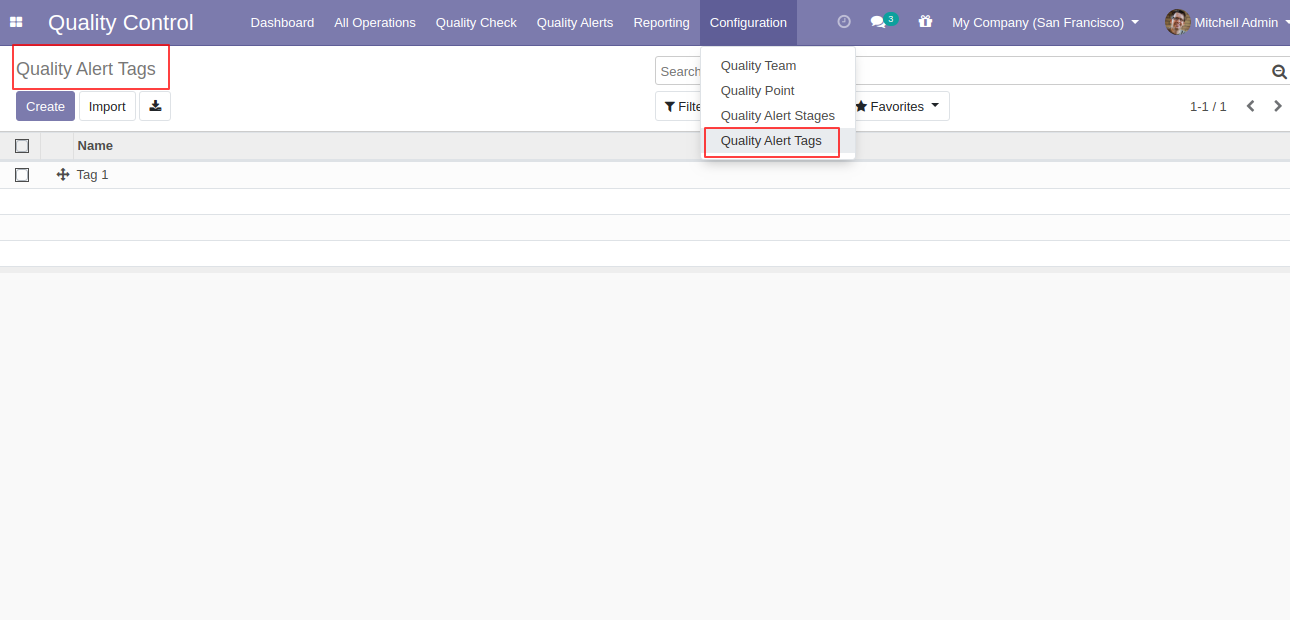
'Quality Alert Tags' form view.
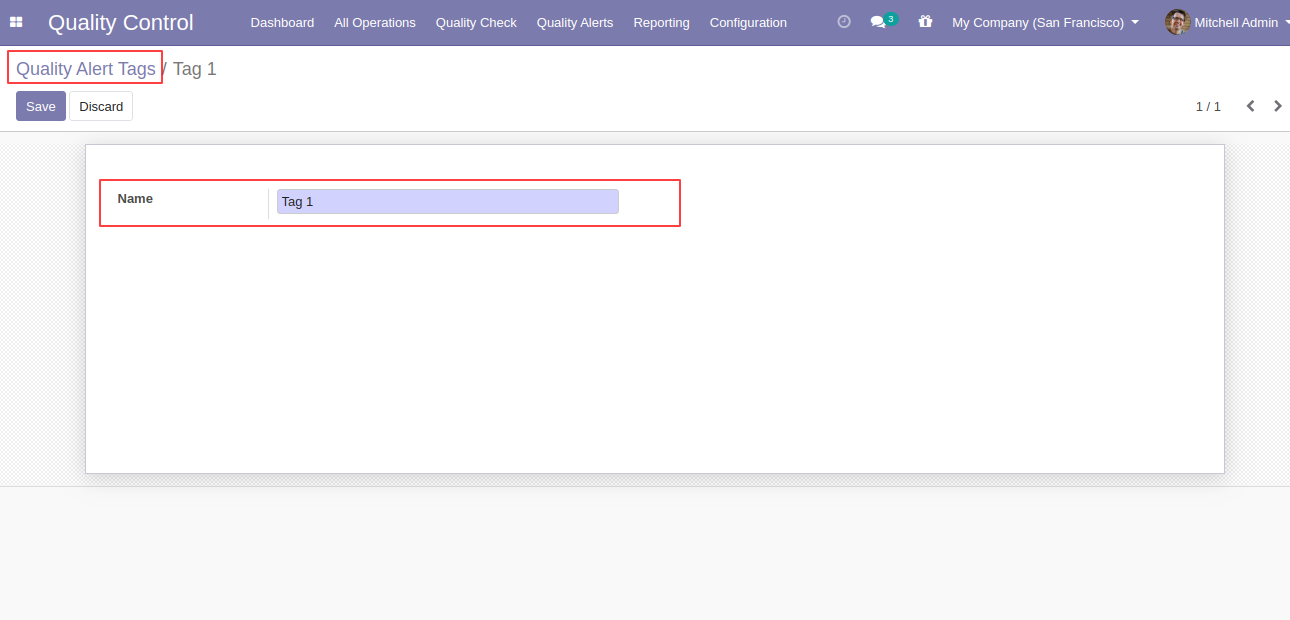
Open delivery order where you can see two buttons 'Quality Check' and 'Quality Alert' in the header bar and in the operation line for each product.
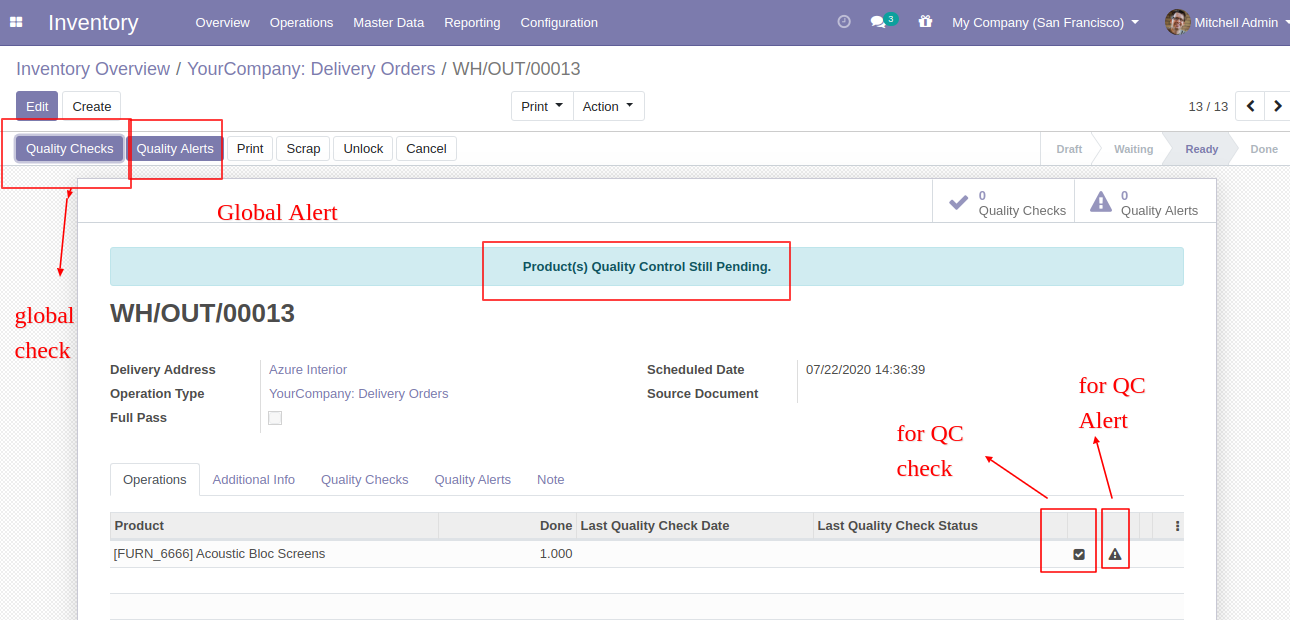
Click on 'Quality Check' in operation line then after this popup will appear. Where the user has to add information about the product because this product has a 'Text' type quality check. Last click 'Pass' or 'Fail'.
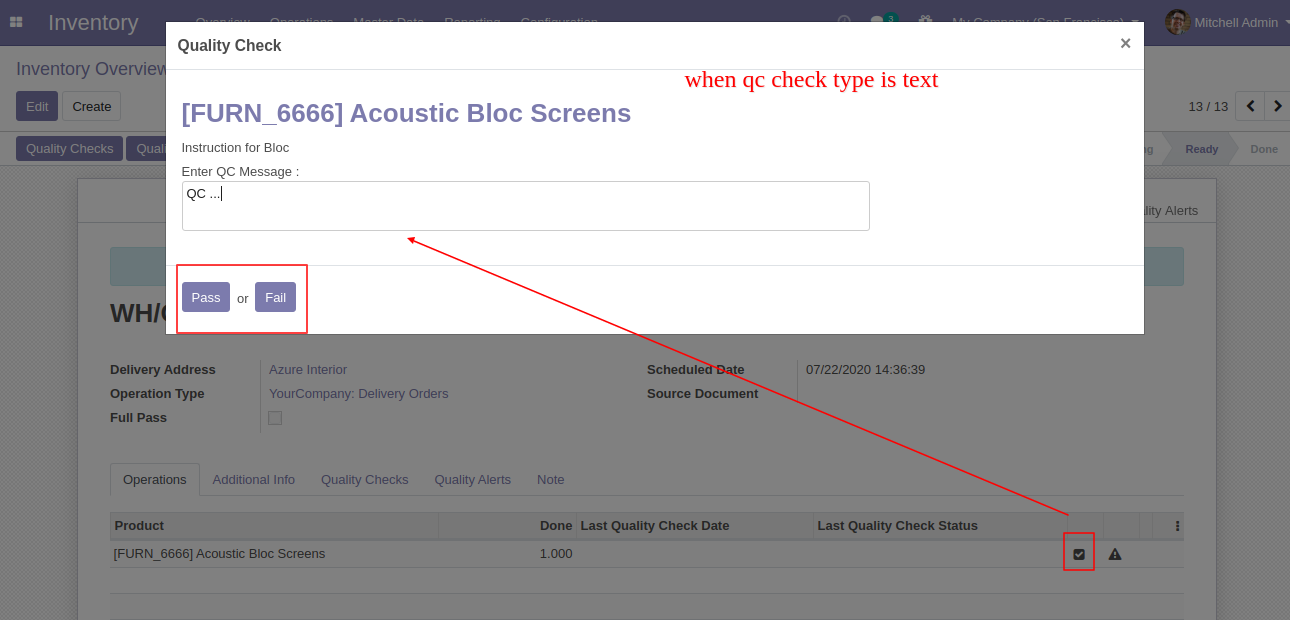
If the user clicks the pass button, the color of the operation line will turn green. You can check that in the 'Quality Check' tab in form.
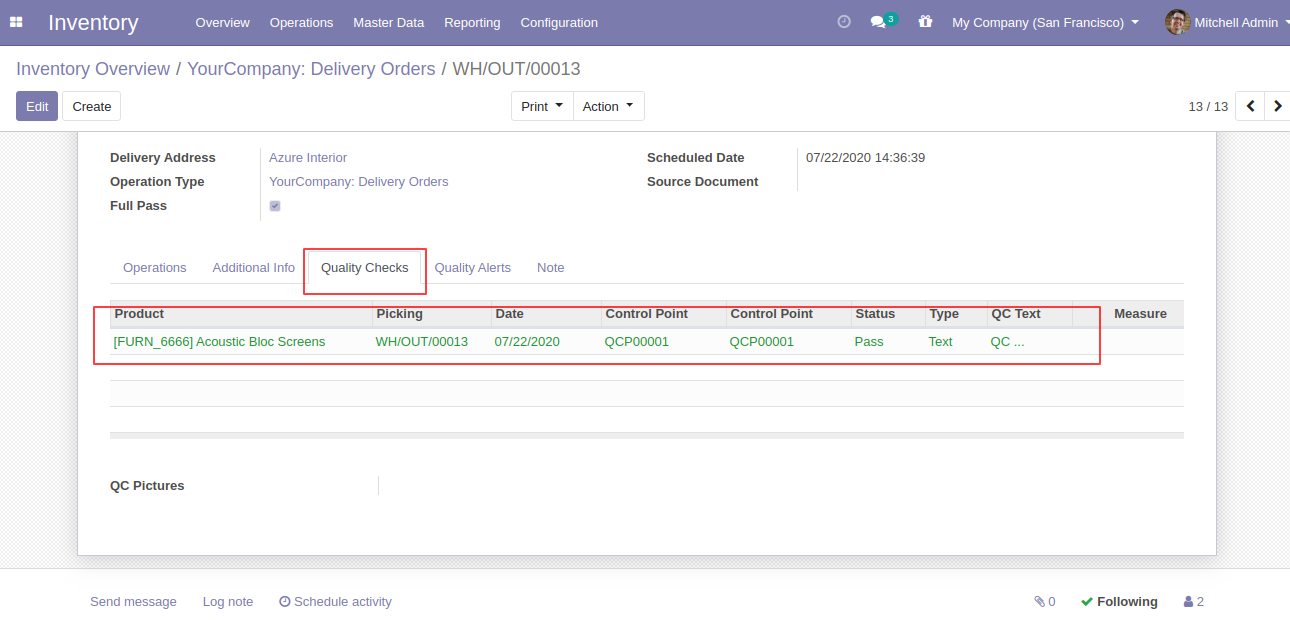
If in operation line multiple products and only a few products QC is passed so you will get 'Partially Passed' warning message.
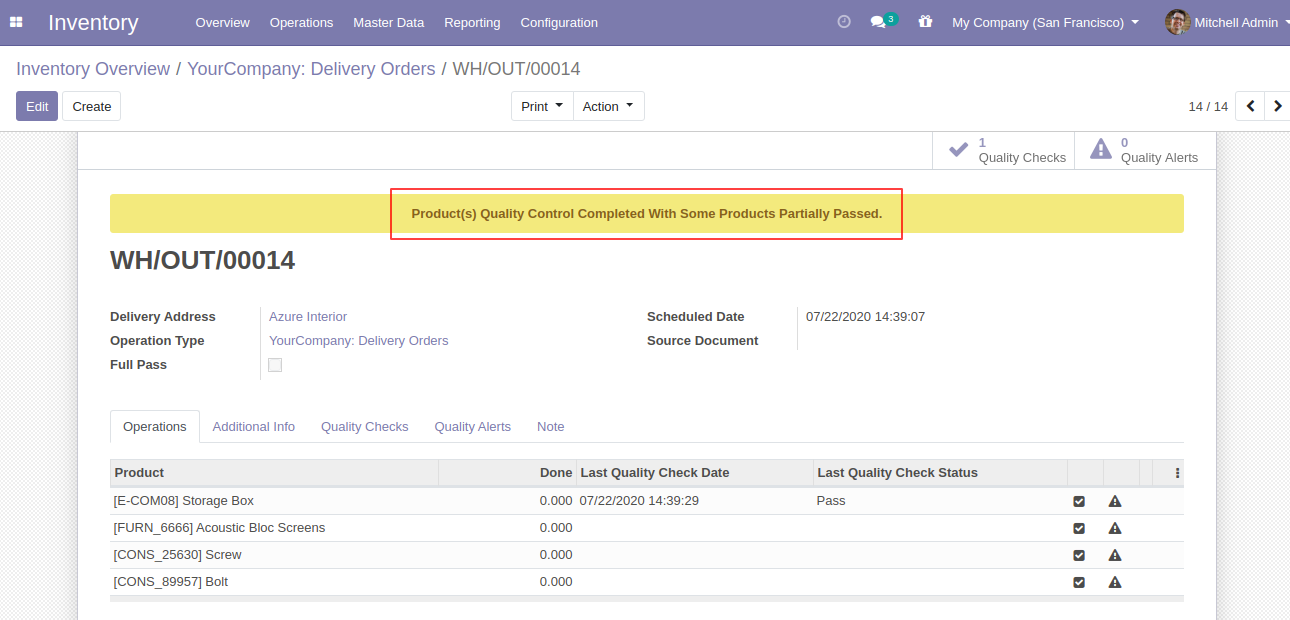
When QC type 'Measurement' with QC description.
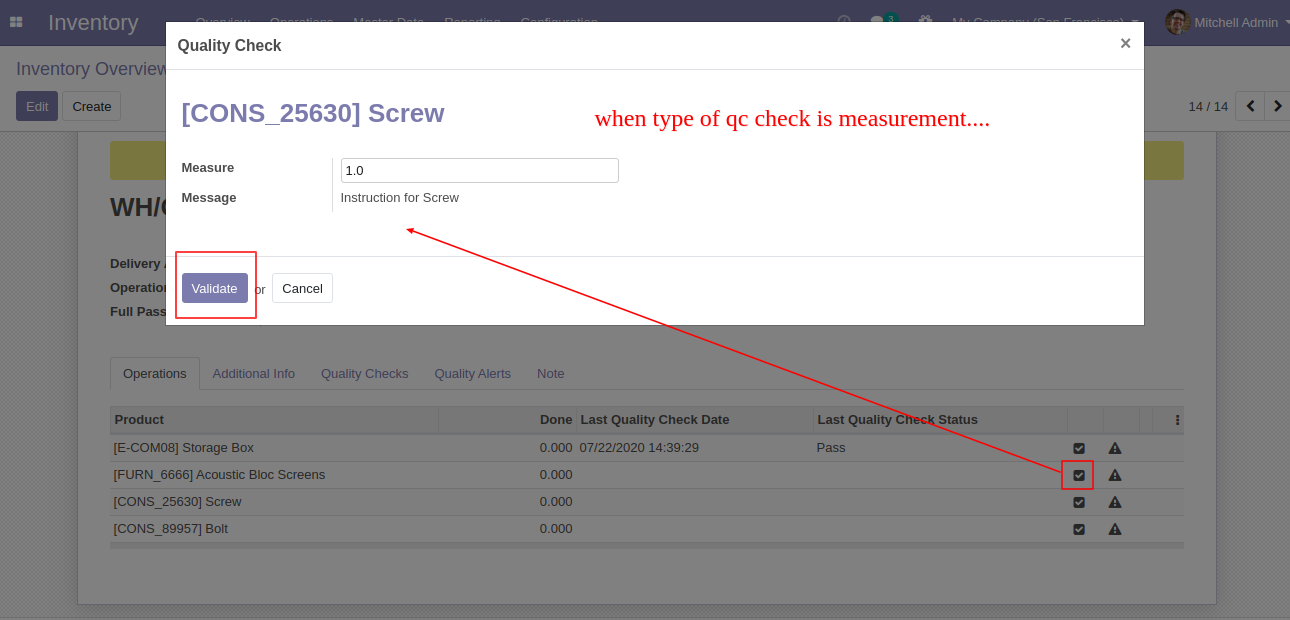
After click 'Validate' if entered measurement different from tolerance then this wizard will appear. Users can change measurement by clicking 'Correct Measure' or confirm by clicking 'Confirm Measure'.
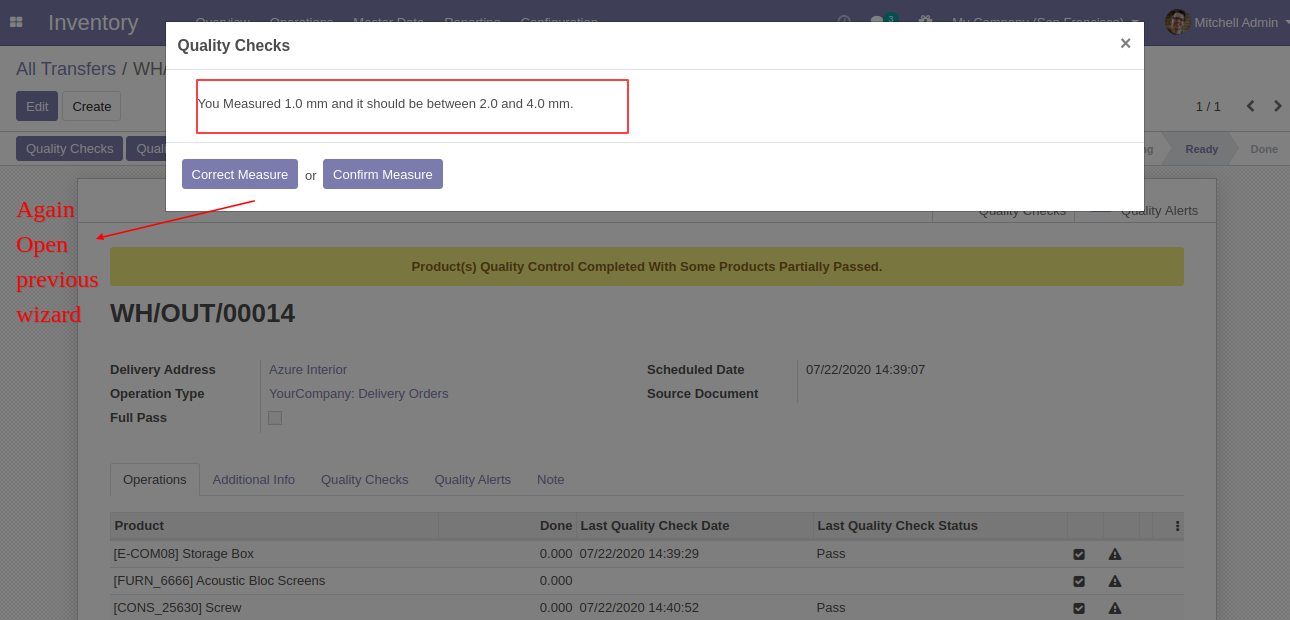
When QC type 'Pass' or 'Fail'.
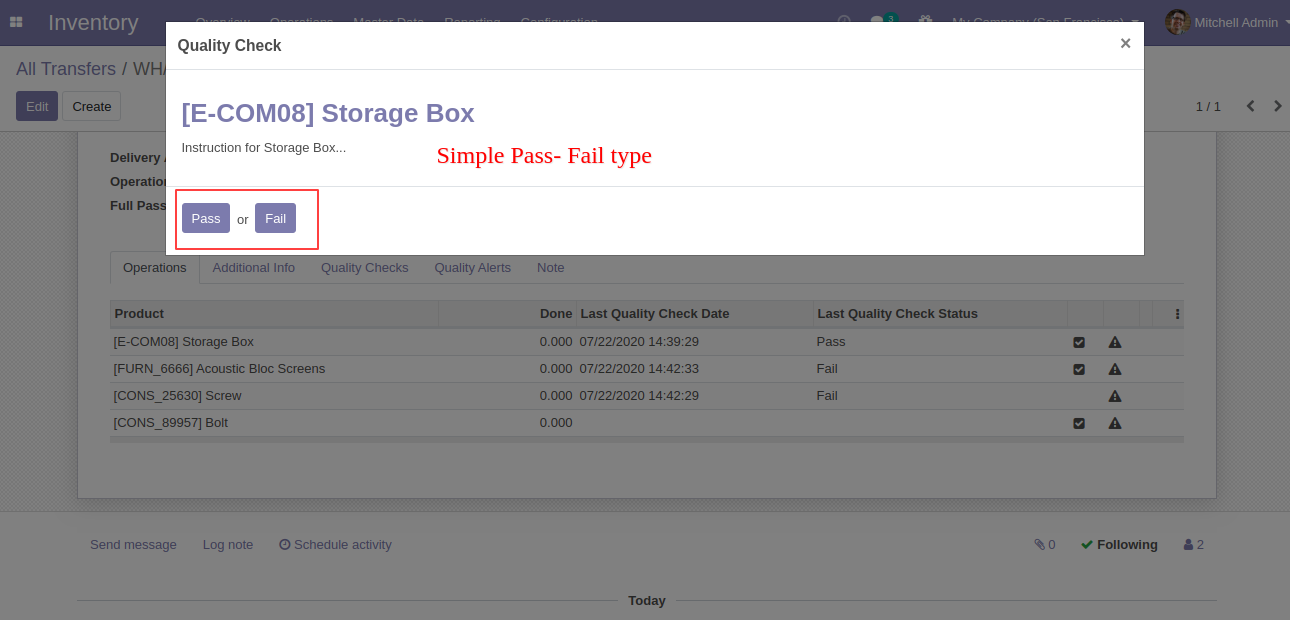
When QC type 'Take a Picture'. In that case, users have to upload a picture of product quality.
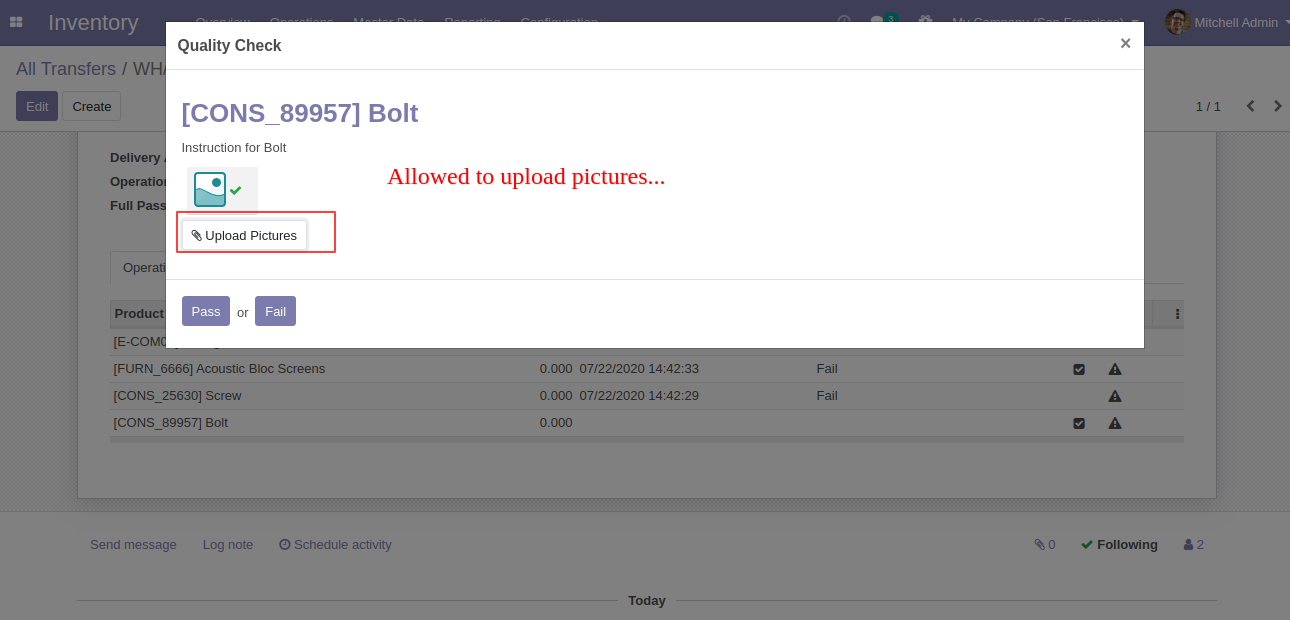
Here users have two buttons for 'Quality Alert' one for global alert and second for the individual alert.

This is global 'Quality Alert' popup. Where you can see a list of all products and names of the responsive team, person, and priority.
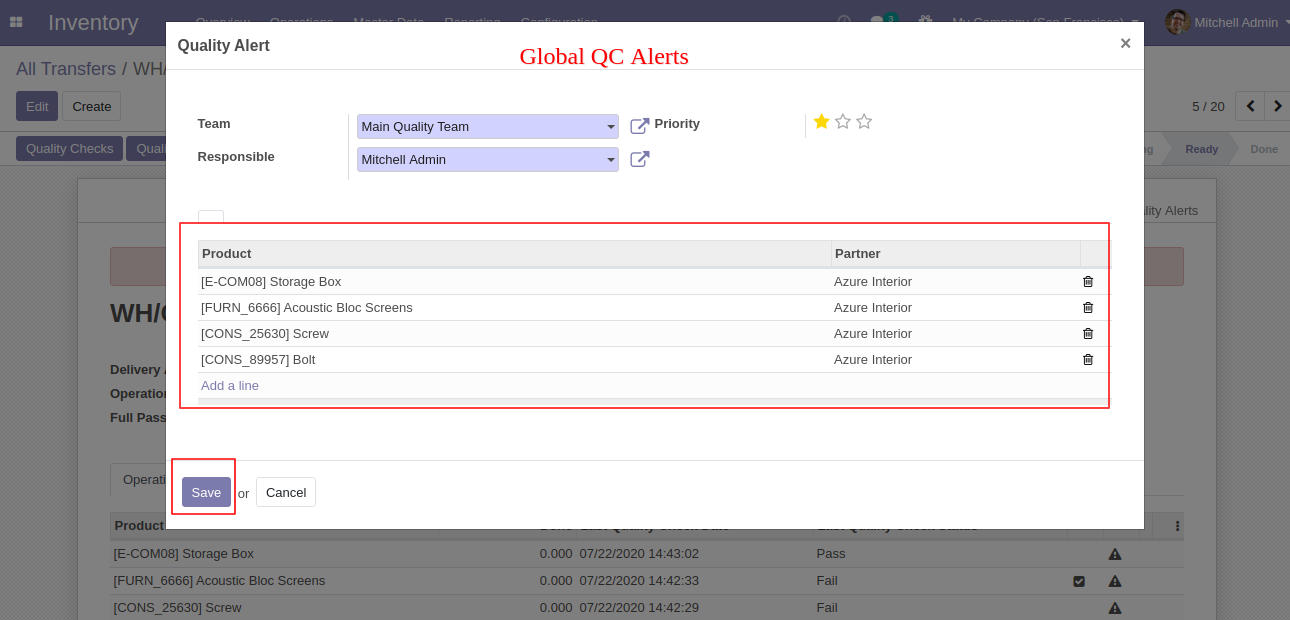
This is an individual quality alert form view.
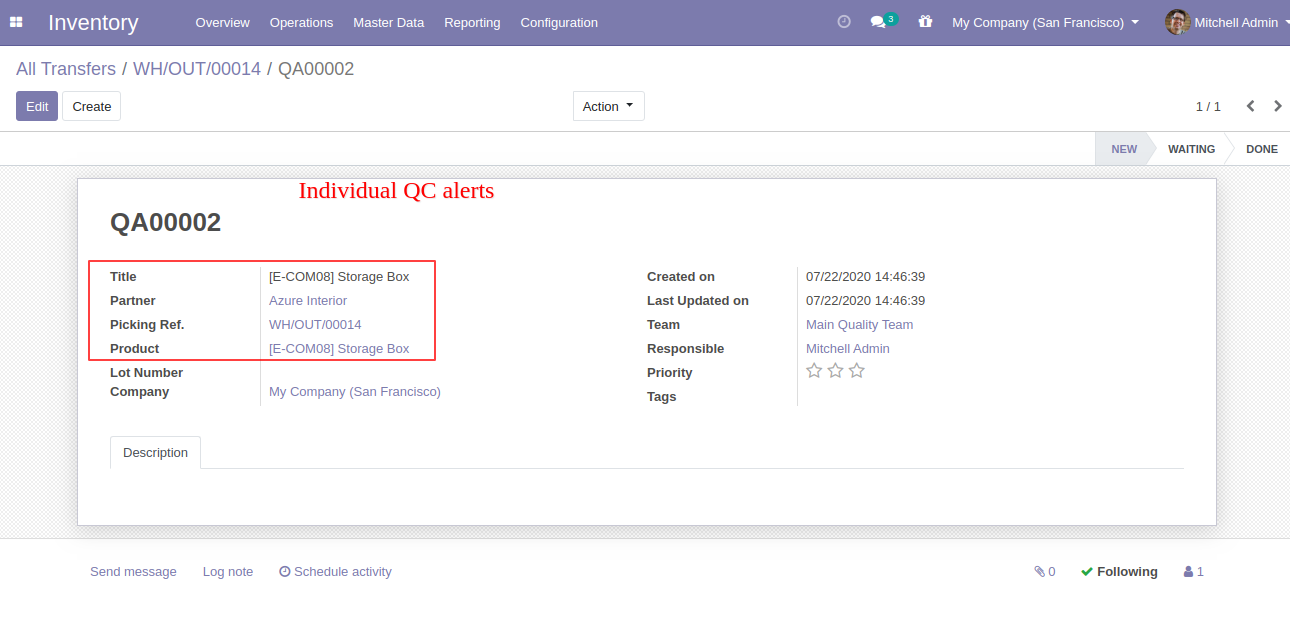
In picking form view there is also a smart button for 'Quality Check' and 'Quality Alert' with the counter.
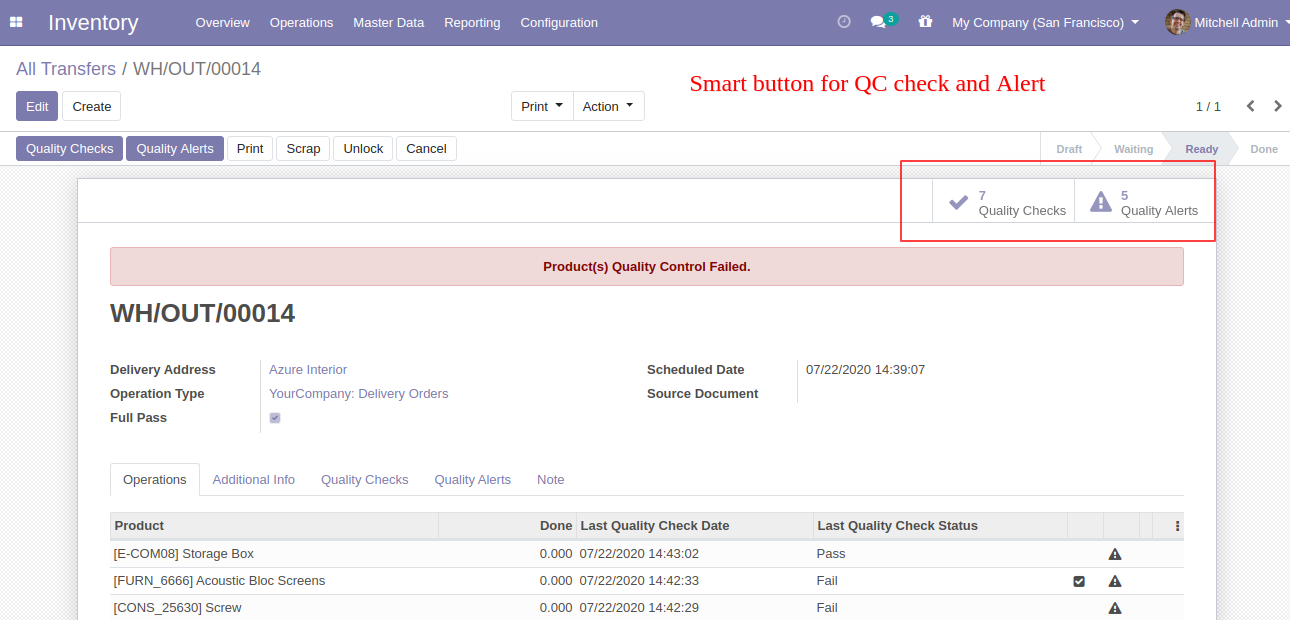
'Pending QC' menu and list view. Here you can see the list of pending QC.
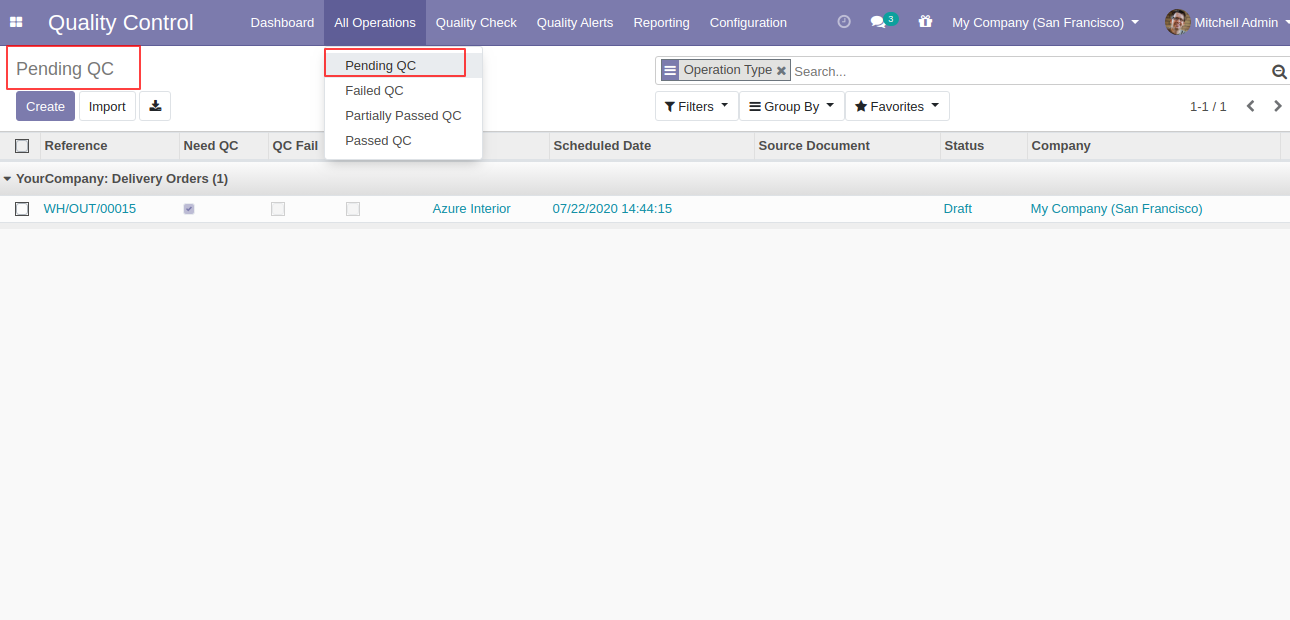
'Failed QC' menu and list view. Here you can see the list of failed QC.
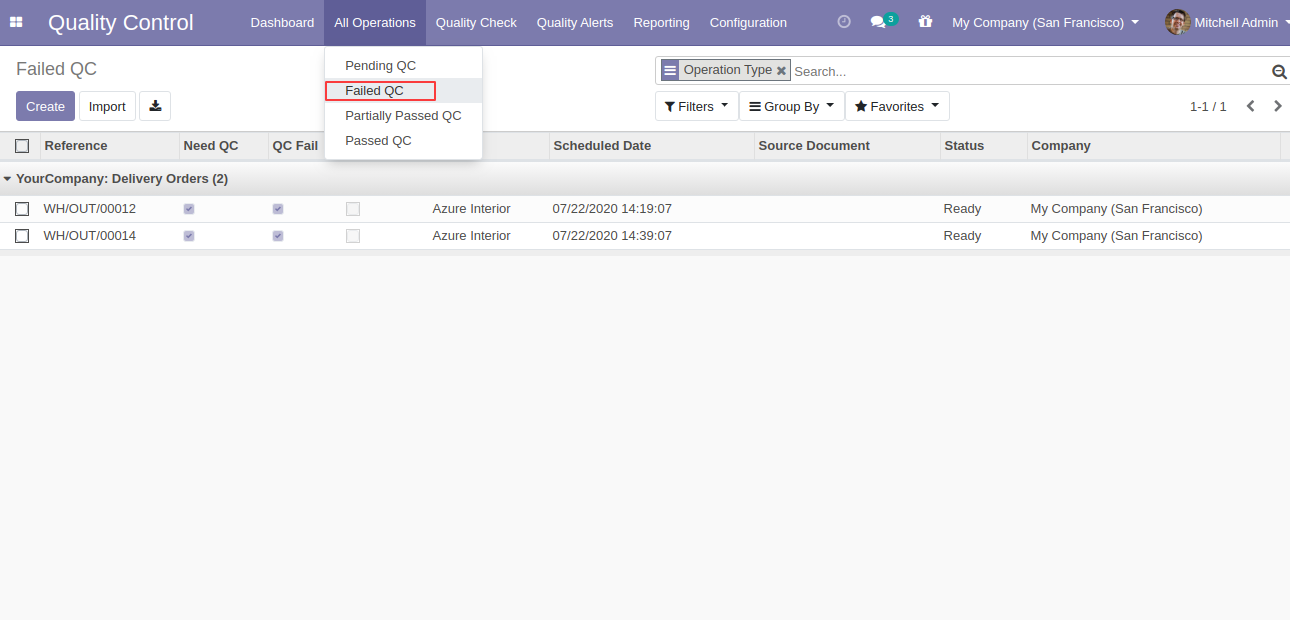
'Partially Passed QC' menu and list view. Here you can see the list of that orders which are partially passed QC.
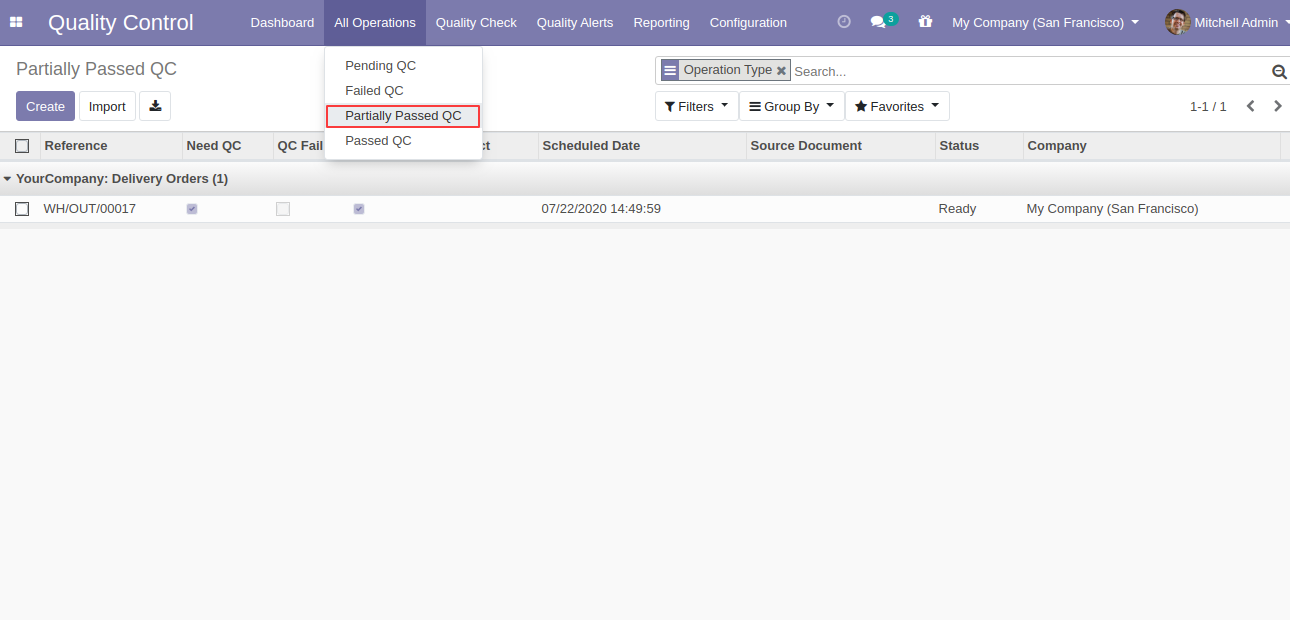
'Passed QC' menu and list view. Here you can see the list of that orders which are fully passed QC.
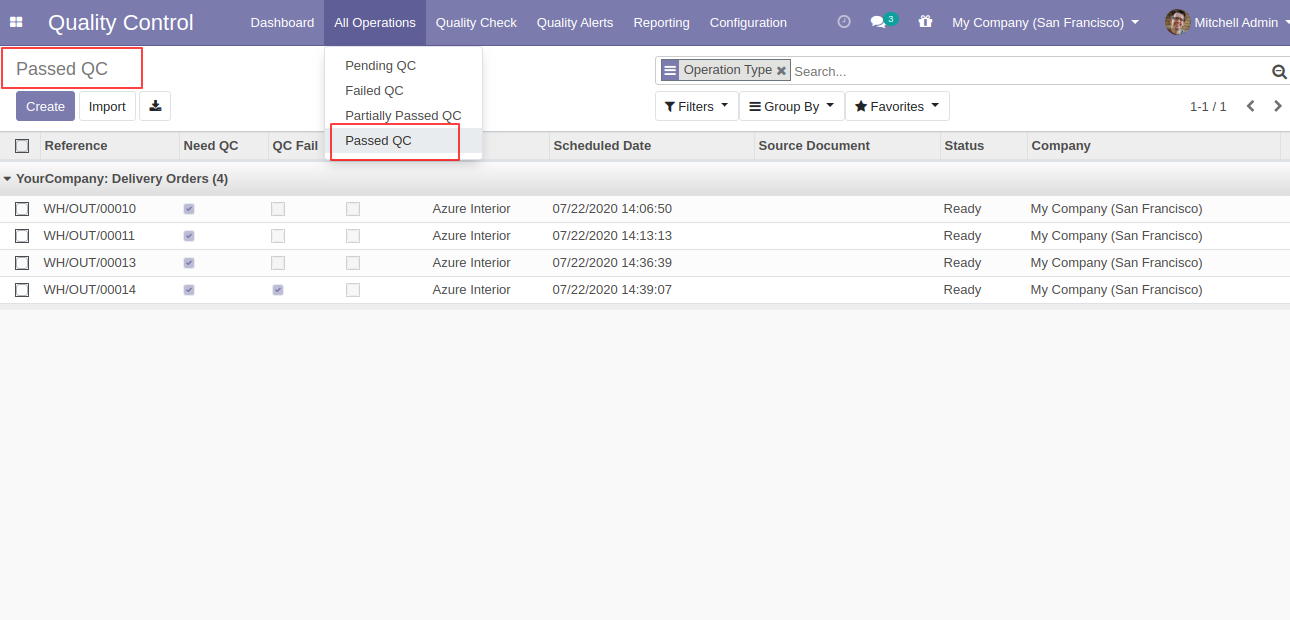
'Quality Check' menu and list view.
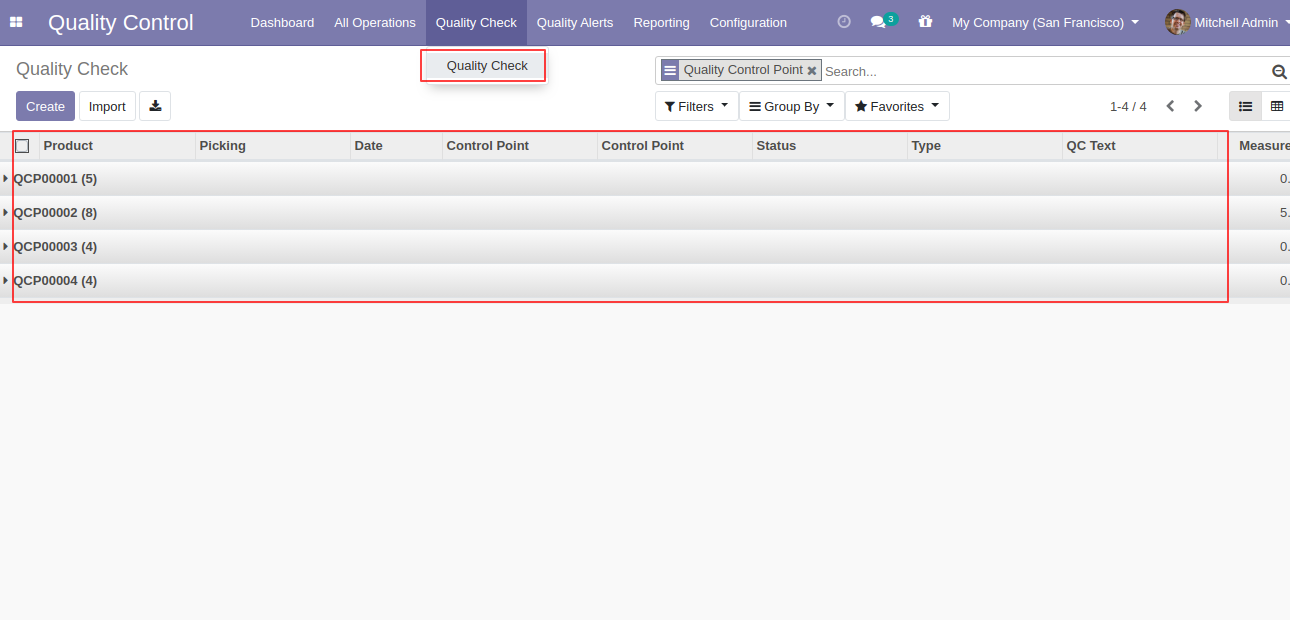
'Quality Check' form view.
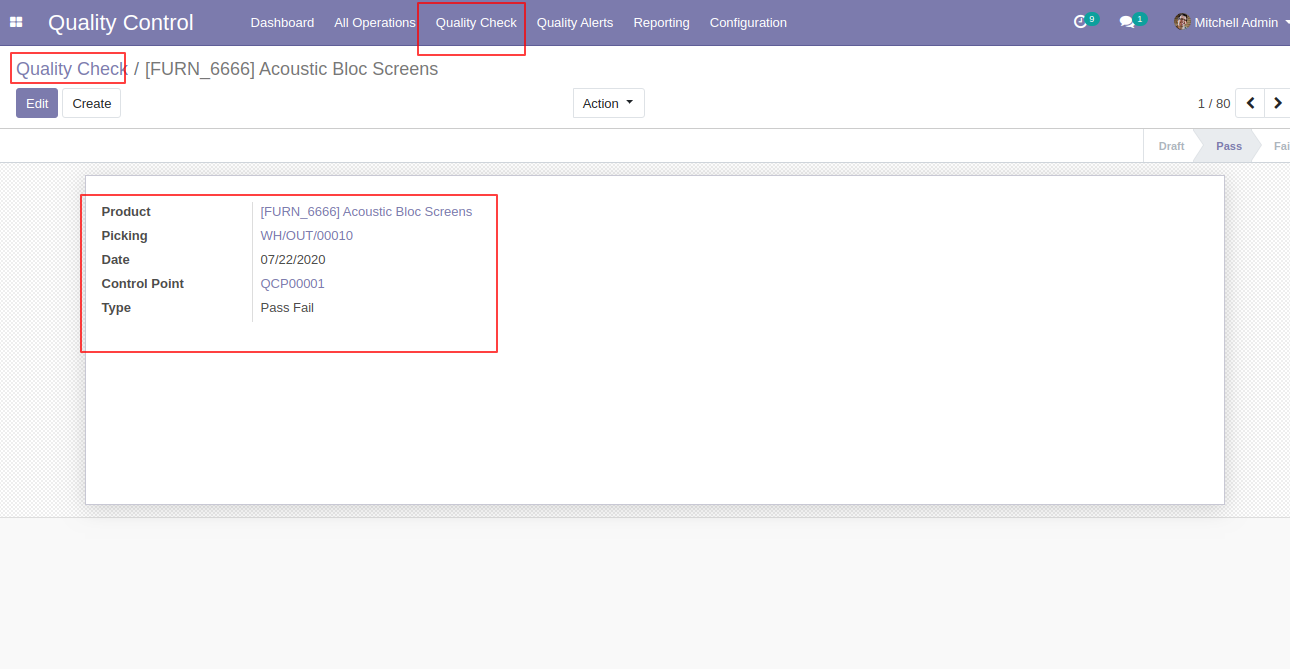
'Quality Alerts' menu and list view.
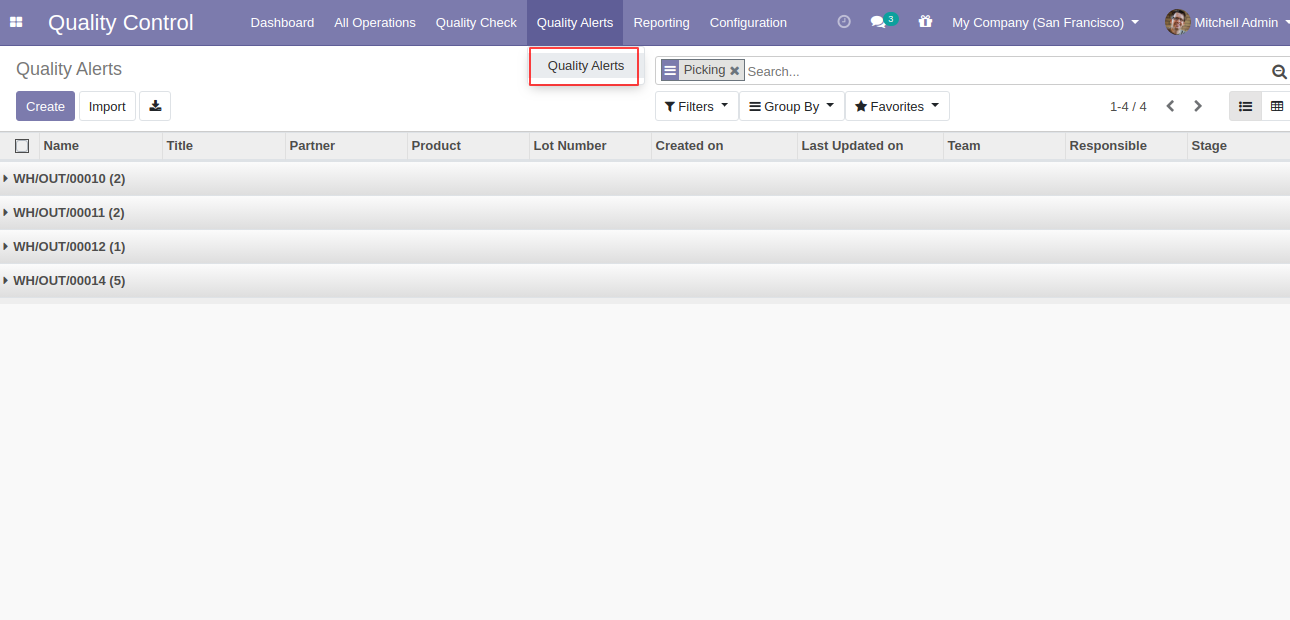
'Quality Alert' form view.
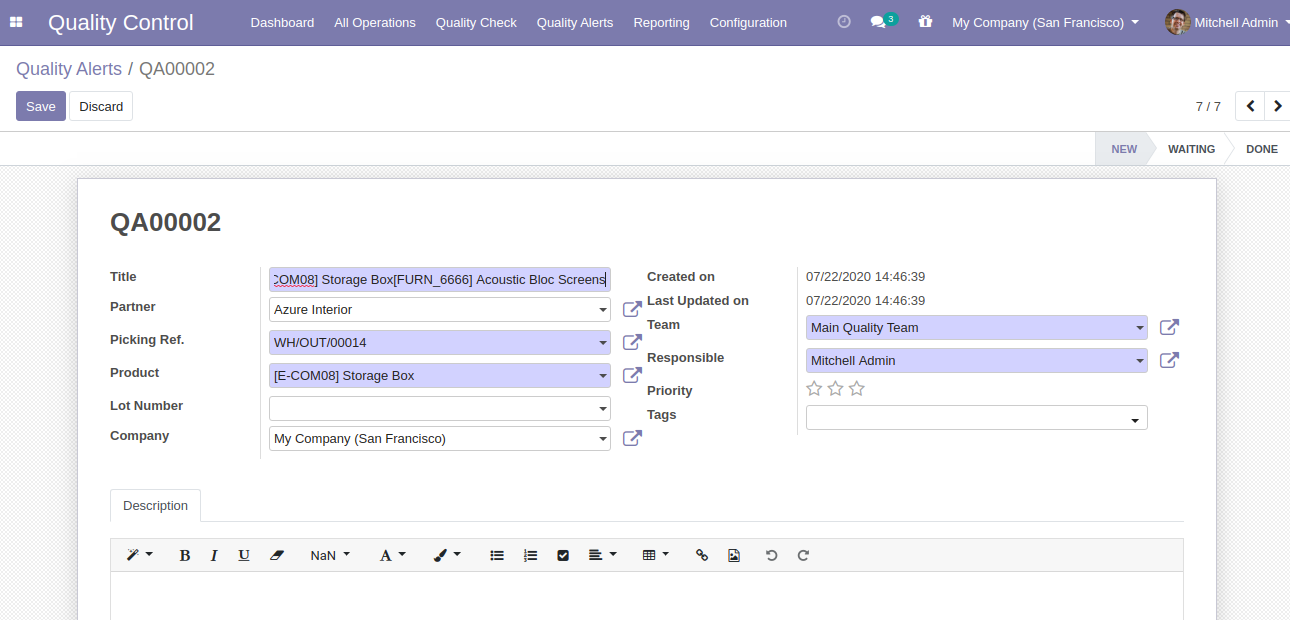
'Quality Check' pivot report.
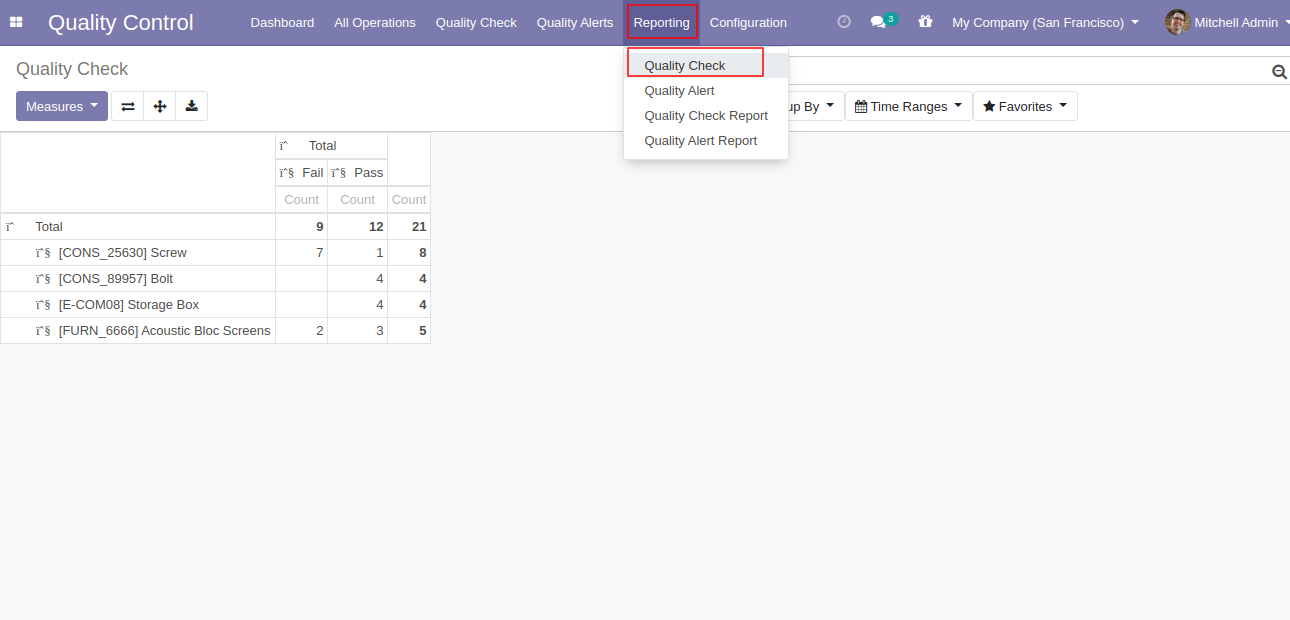
'Quality Alert' pivot report.
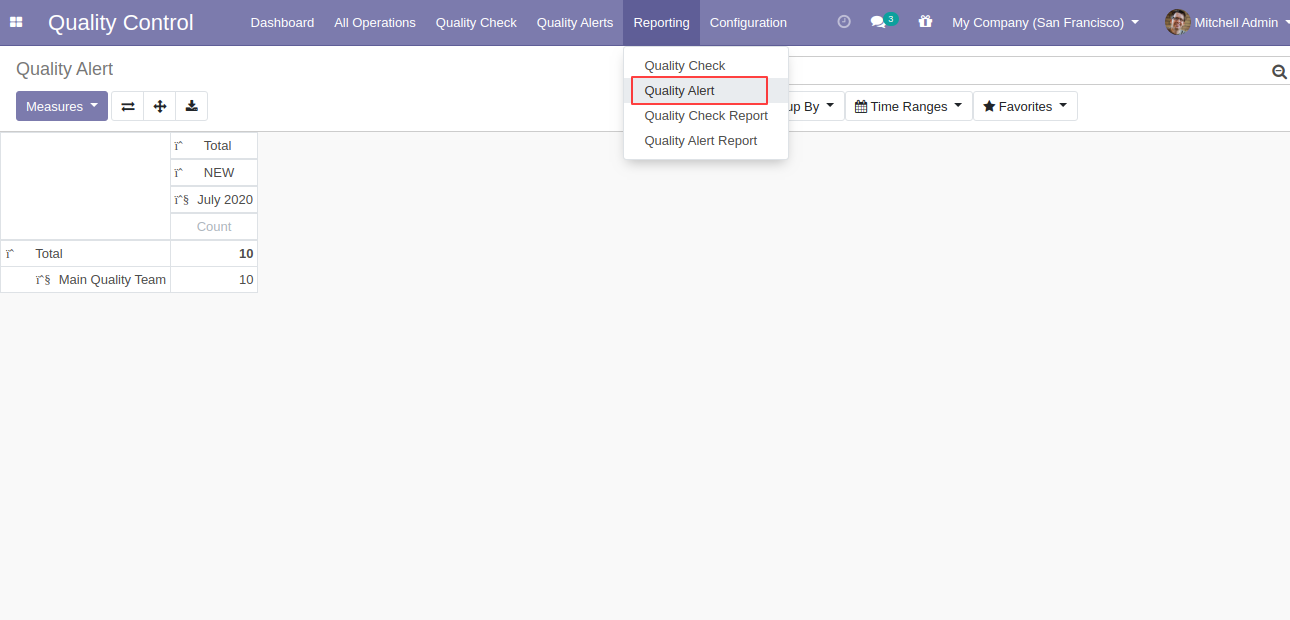
You can download a PDF report of the 'Quality Check Report'.
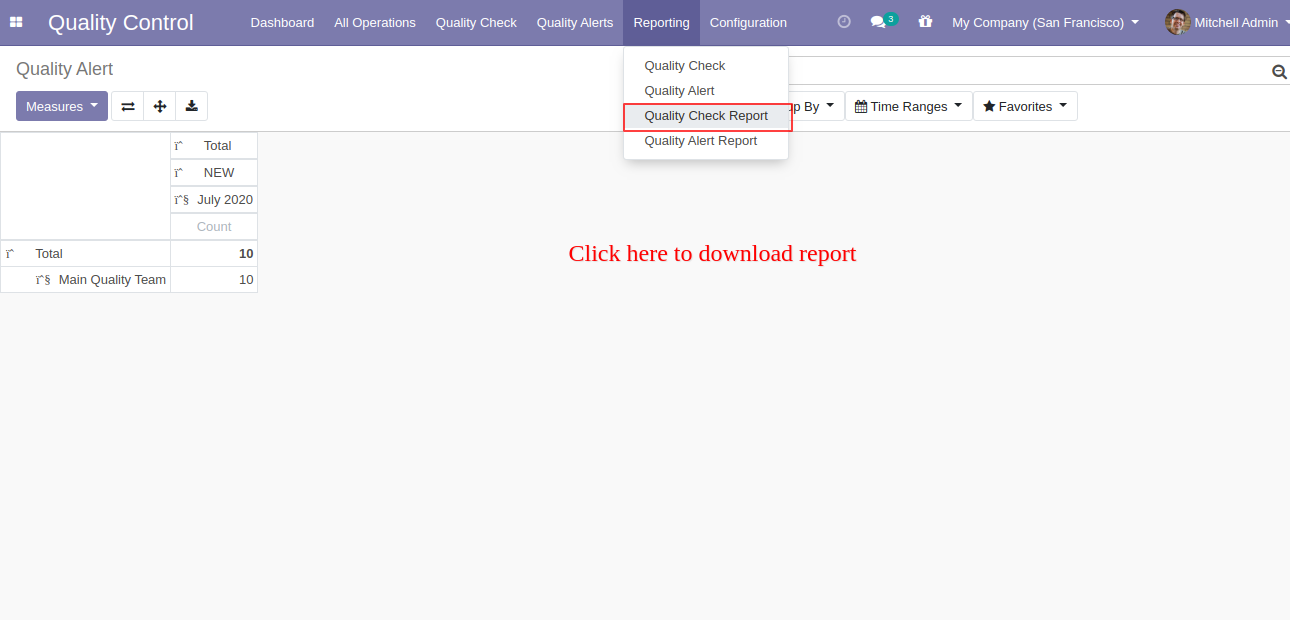
After click on the 'Quality Check Report,' this popup window appears. Where you can customize reports like start and end date, product wise, group by, and status also.
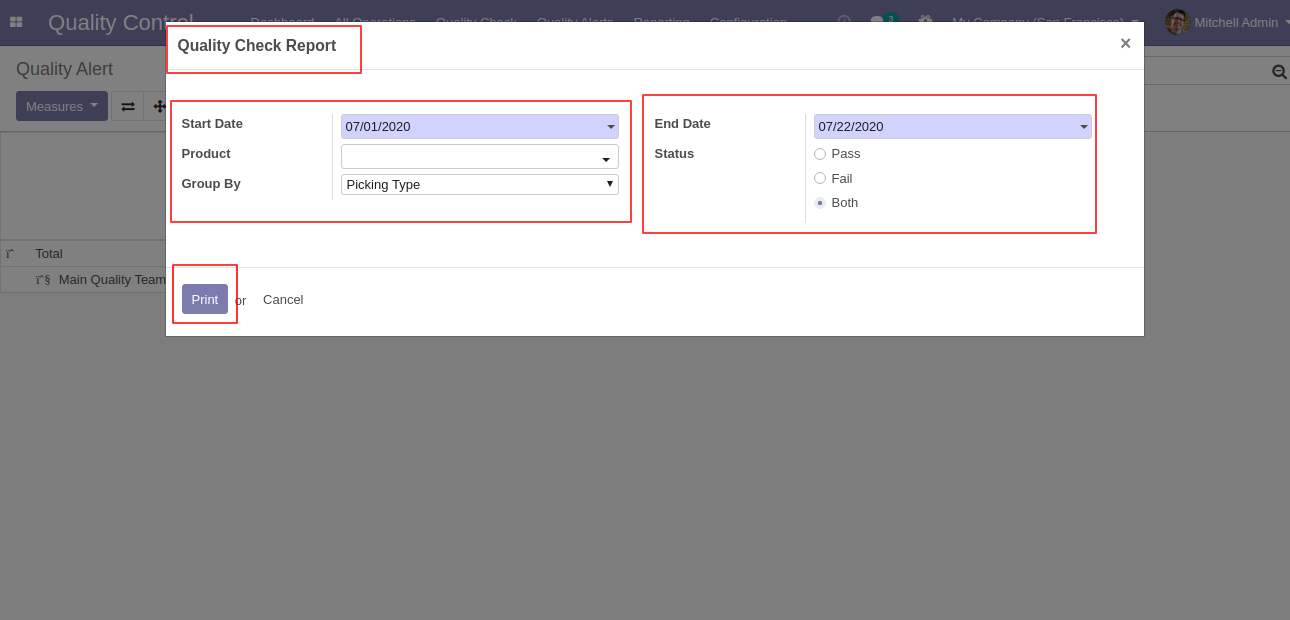
'Quality Check Report' group by 'Picking Type'.
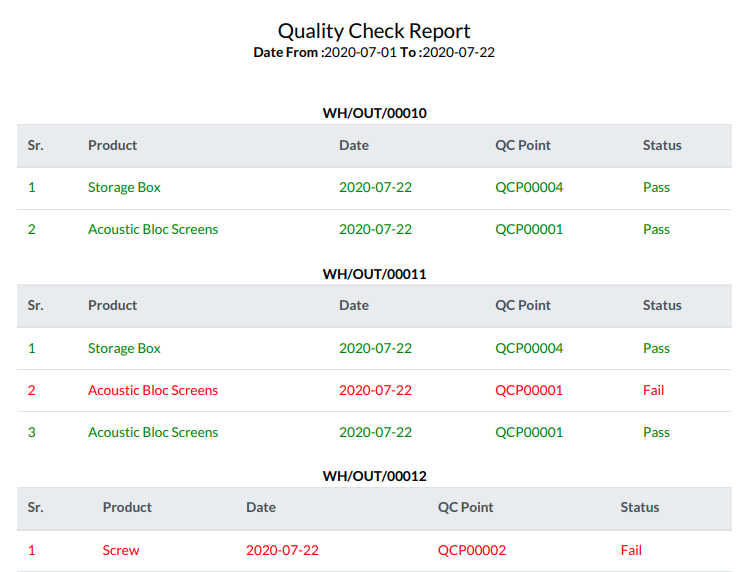
Select 'Product' in the group by.
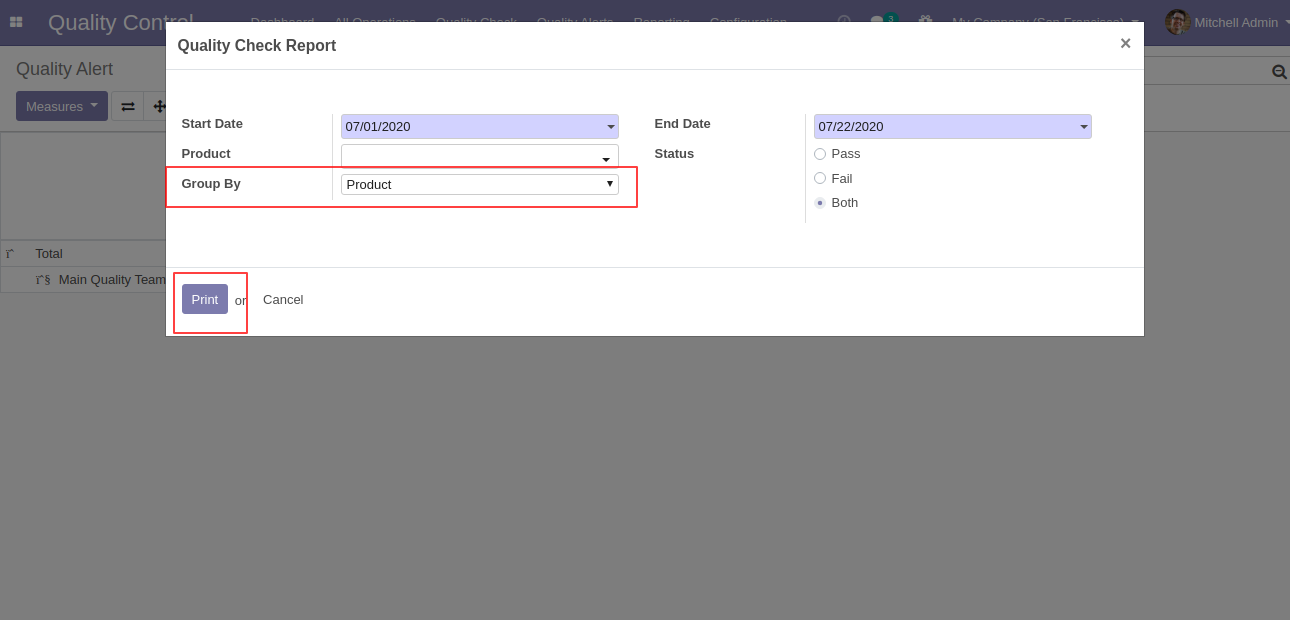
'Quality Check Report' group by 'Product'.
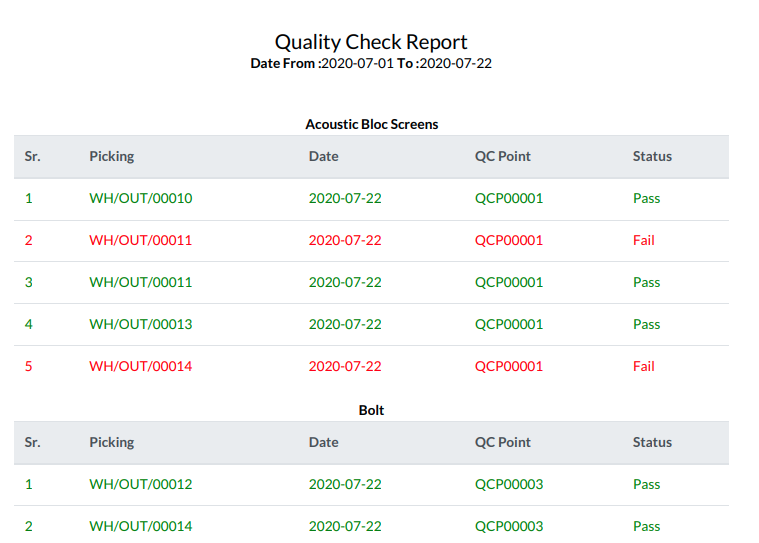
In wizard only select status 'Both'.
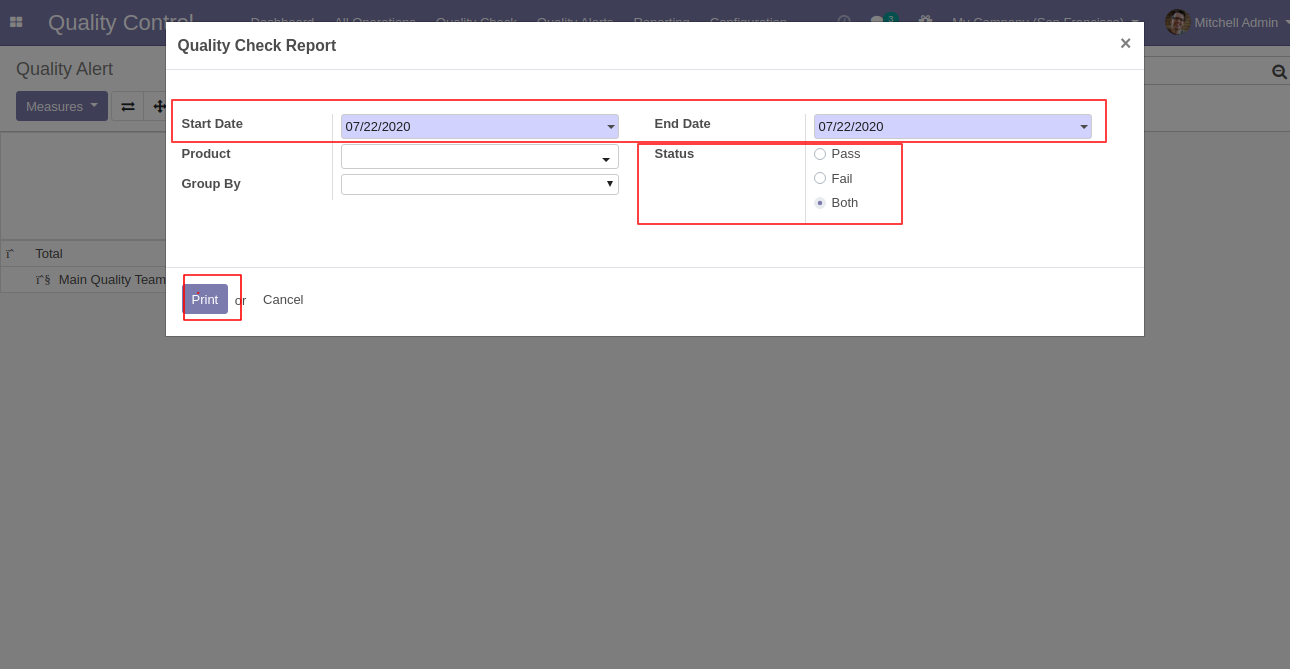
'Quality Check Report' for all products with both status.
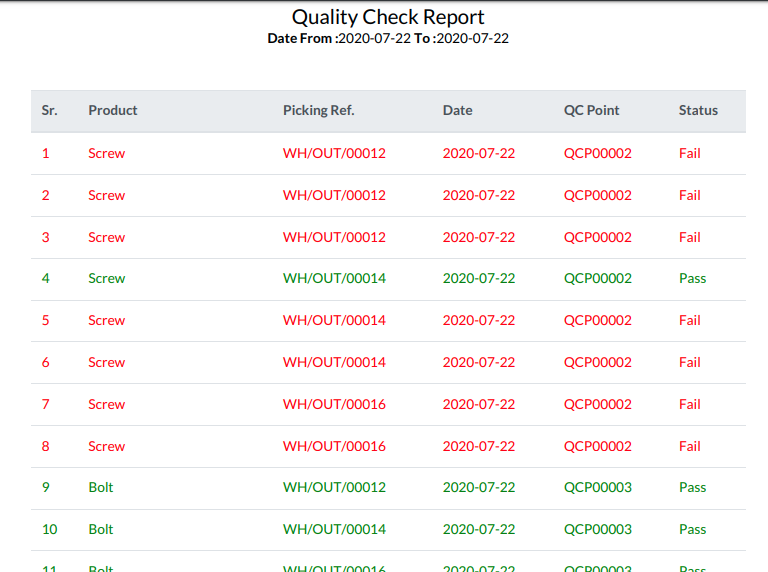
'Quality Alert Report' by-product and responsible person with the stage.
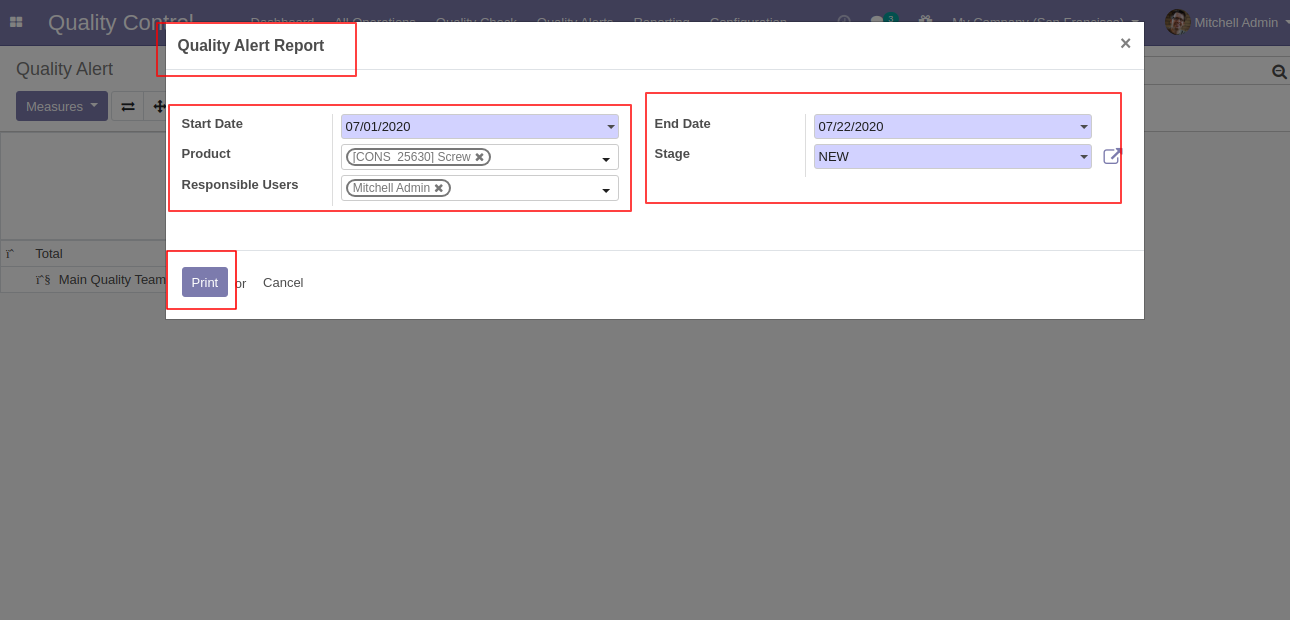
'Quality Alert Report' PDF report looks like below.