Import Users from CSV/Excel file
If you have large records of users in CSV or Excel then using this Odoo app you can import them in Odoo with a single click. This module is useful to import users from CSV/Excel file quickly. You can import custom fields from CSV or Excel.
Related Module
All In One Import - Partner, Product, Sales, Purchase, Accounts, Inventory, BOM, CRM, Project (Advance Module)
All In One Basic Import - Partner, Product, Sales, Purchase, Accounts, Inventory (Related Module)
Features
- Easy to import users from CSV or Excel files.
- You can import large records of users in Odoo from CSV or Excel files.
- You can import users with a group name or ID.
- Easy to import custom fields.
- Easy to import custom fields from CSV or Excel.
- Easy to import Text, Integer, Float, Character, Boolean, Selection, Many2one, Many2many custom fields.
- No special configuration required, install it, use it.
- This module saves your important time.
- It reduces human efforts.
You need to tick the "Import Users" group to import the users.
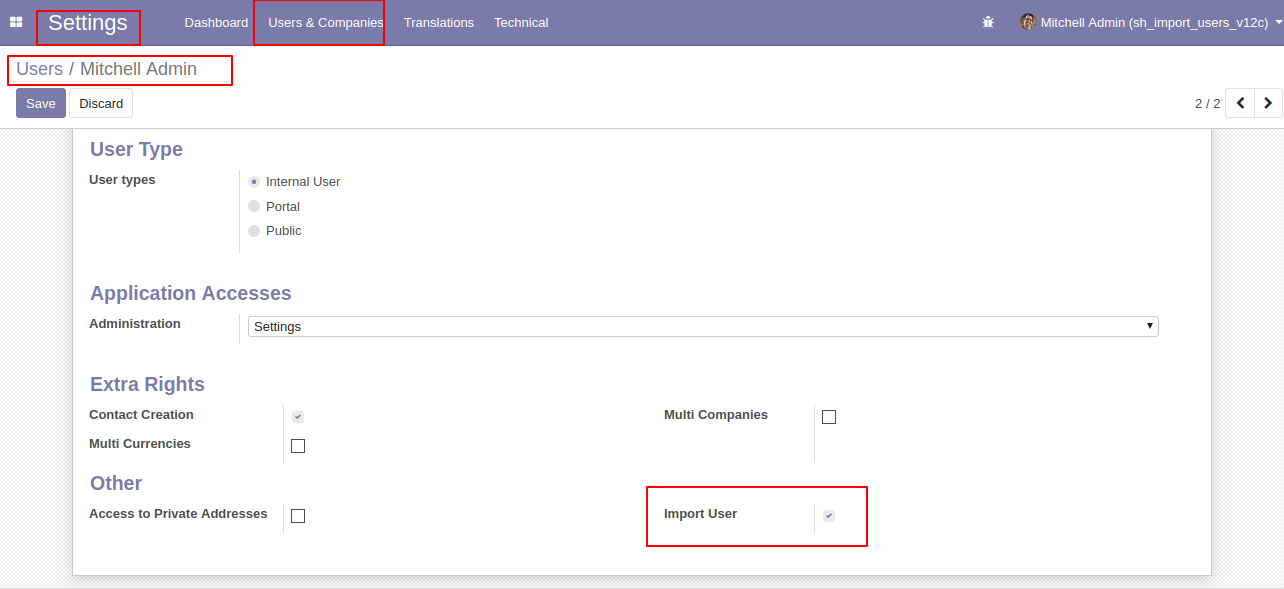
"Import Users" menu in the Users & Companies.
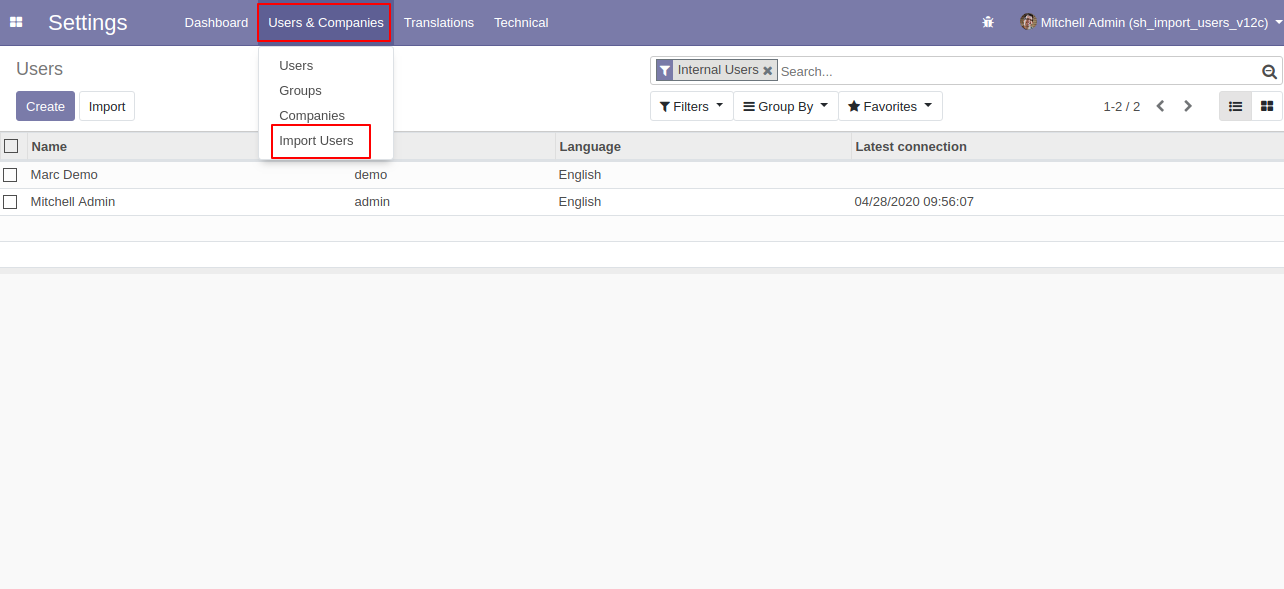
When you click the "Import Users" menu, the wizard will open and it looks like below.
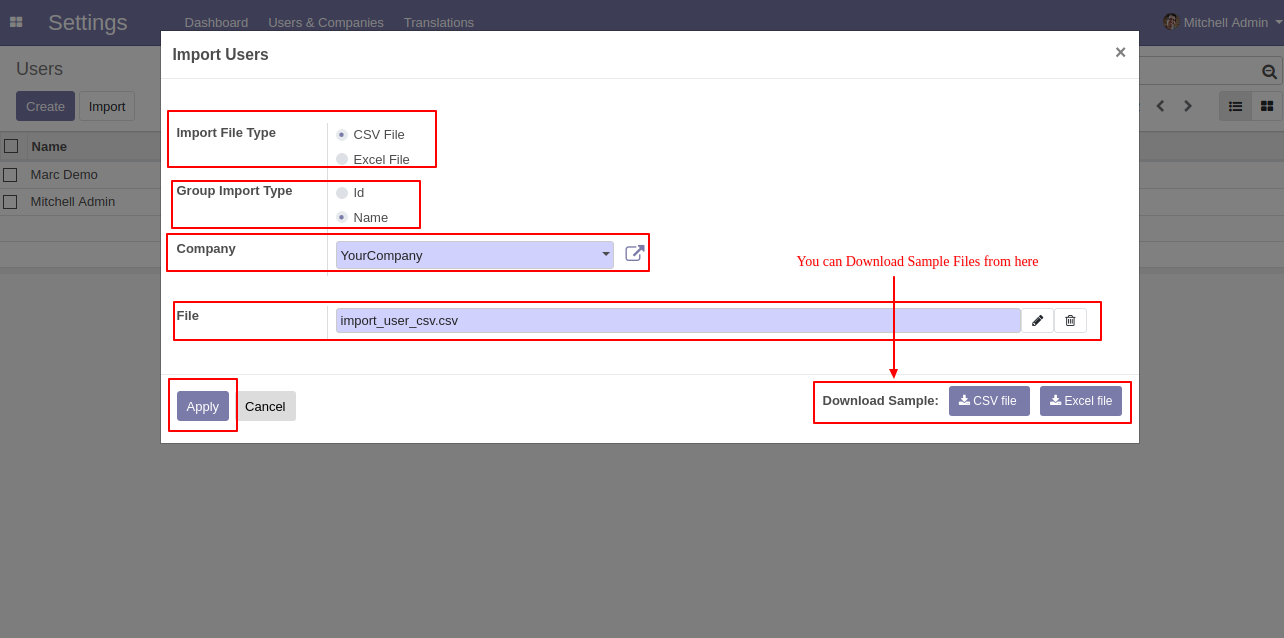
Success message looks like below it shows successfully imported records.
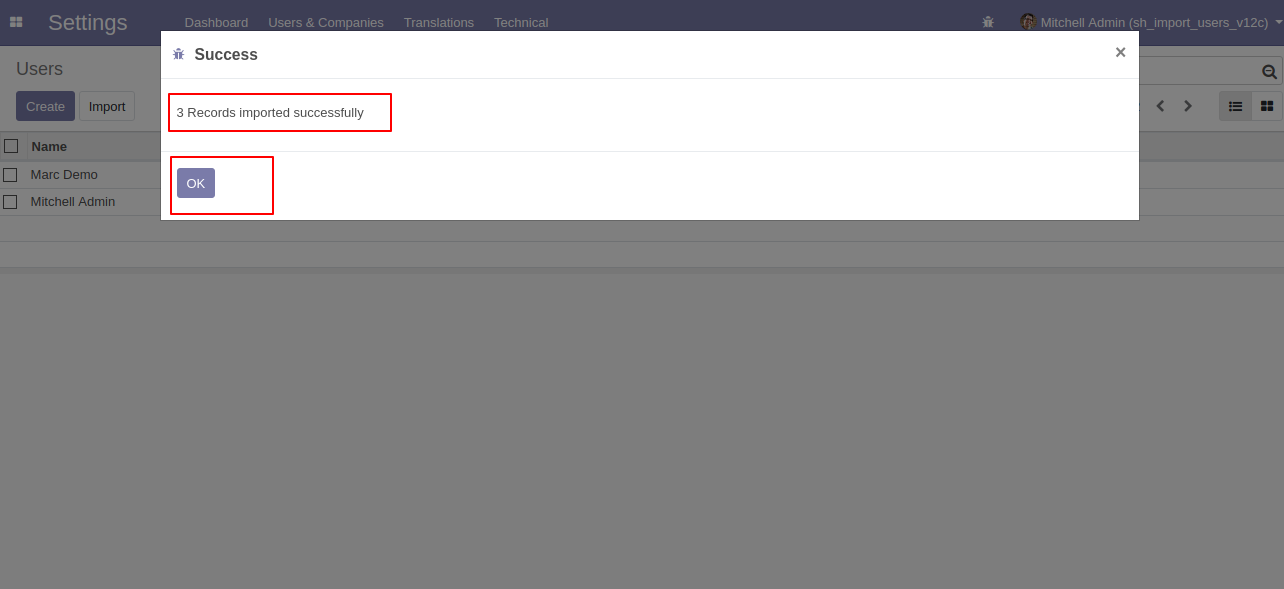
The following users are imported.
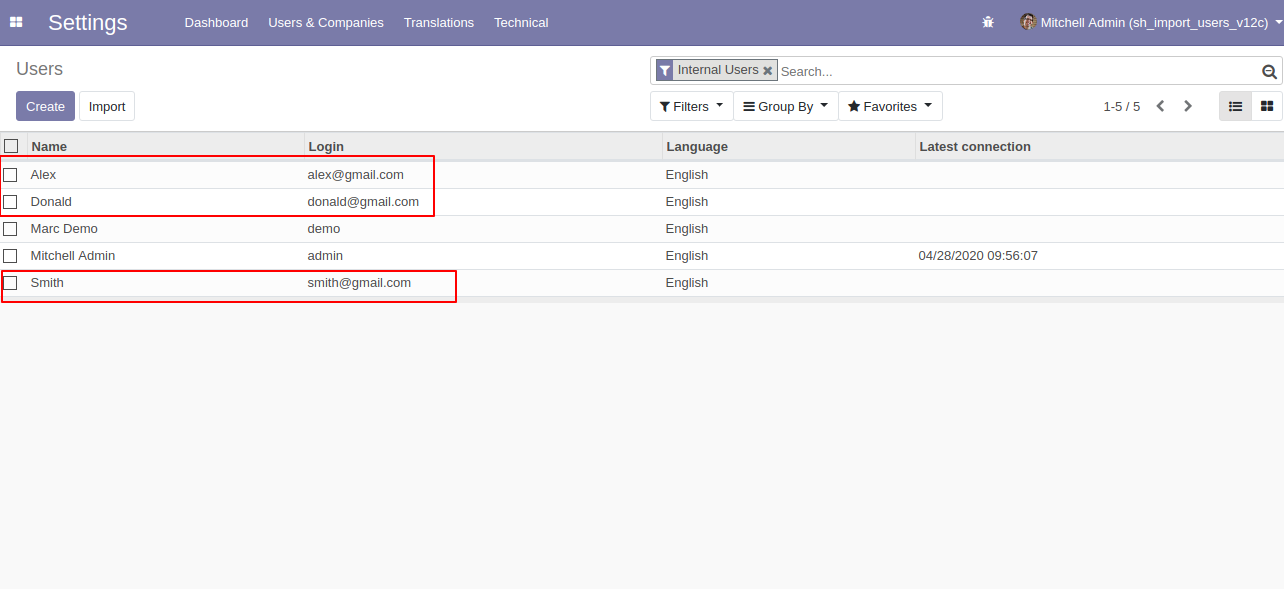
User imported with extra rights.
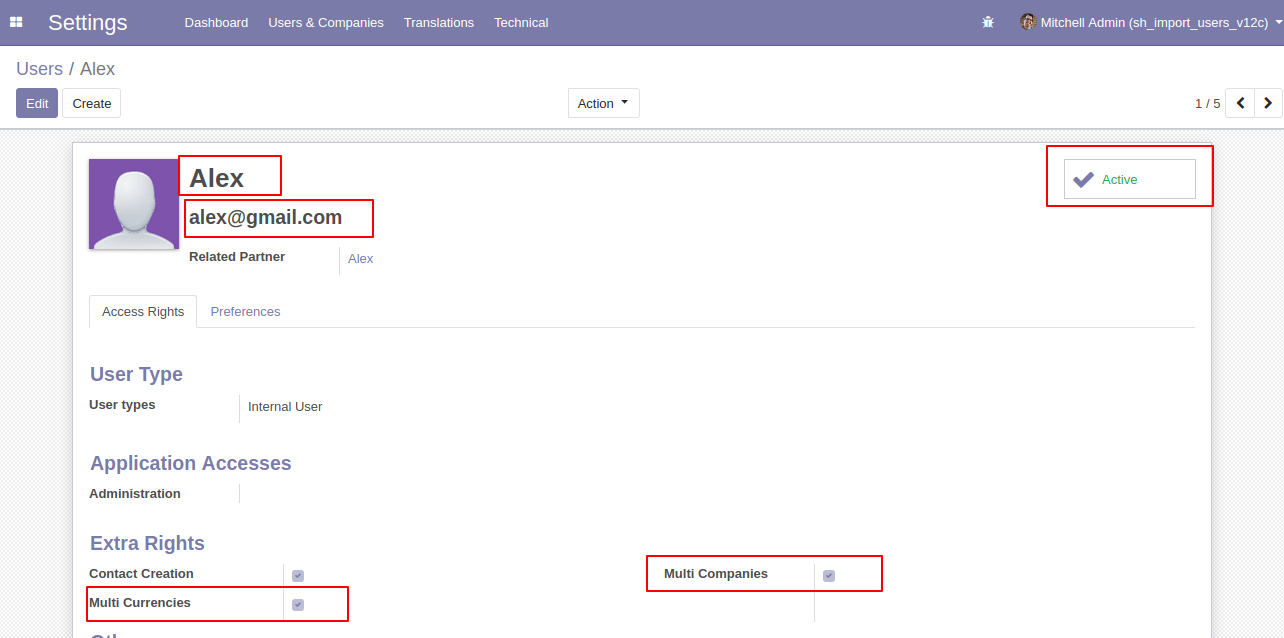
After successfully import, the user can log in with id and password given in sheet, if you try with wrong details then comes alert.
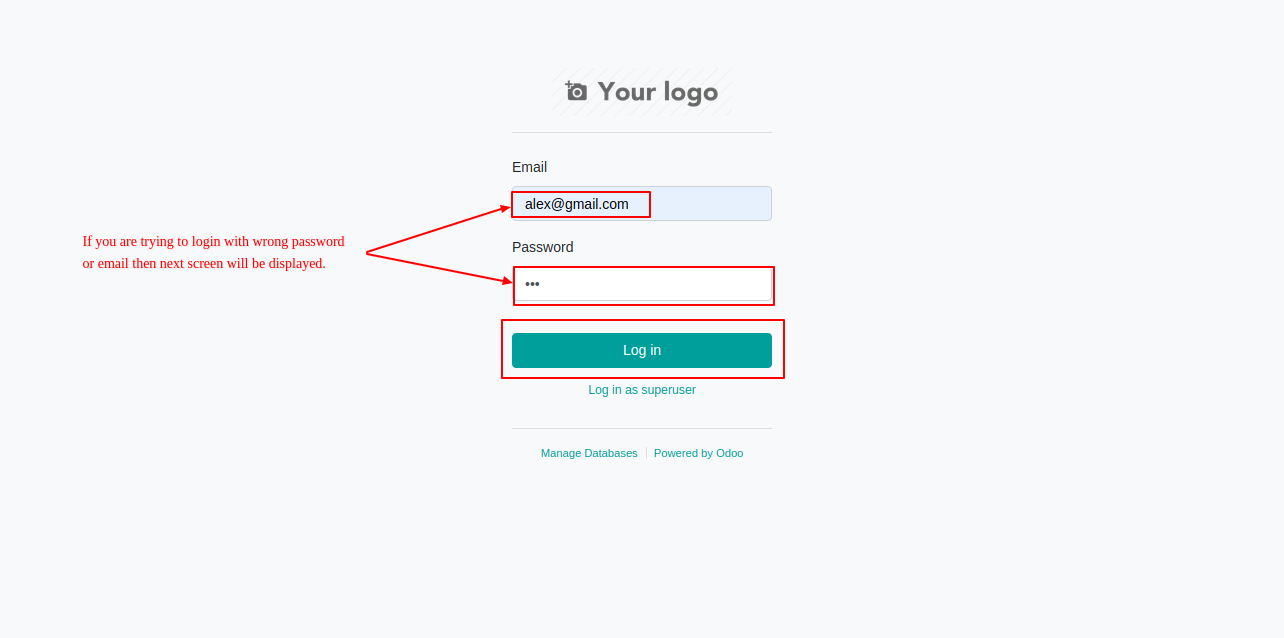
Enter user details for login that given in sheet.
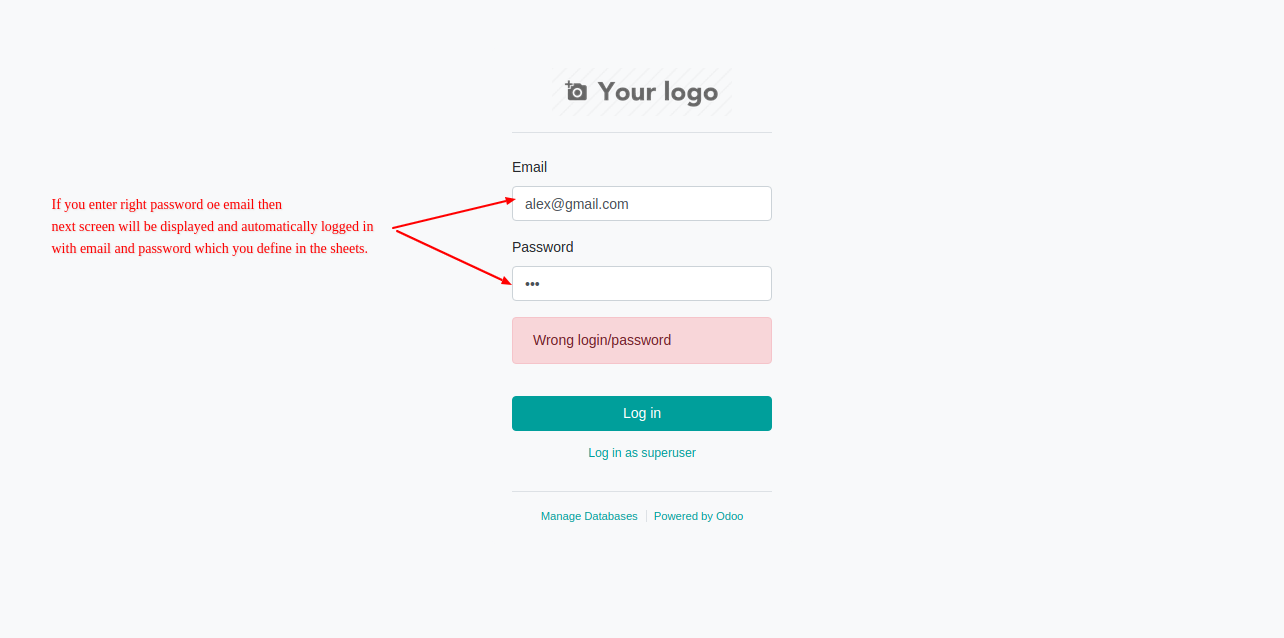
The login screen looks like below.
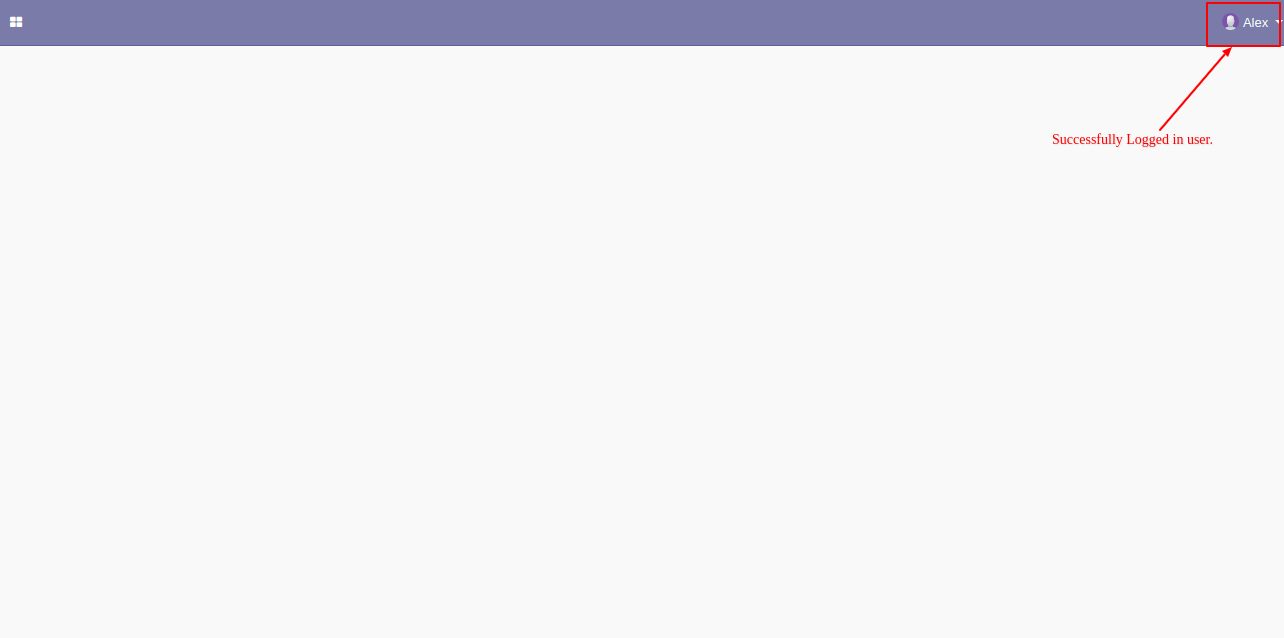
About Fields
| Column | User Model | Field Name | Description | Required |
|---|---|---|---|---|
| A | Users (res.users) | Name | You have to write a User Name here. | Yes |
| B | Users (res.users) | Email Address | You have to write a Email Address here. | Yes |
| C | Users (res.users) | Password | You have to write a Password here. | Yes |
| D | Users (res.users) | Groups Name / ID | Define the Group Name or ID. | No |
| E | Users (res.users) | Custom Fields | You can import custom fields from here. Please go to the "Custom Fields" tab for more details. | No |
General Notes:
1)
Don't
remove
the
column
from
the
sample
sheet
given,
you
can
leave
an
empty
column
if
the
column
is
not
the
required
type.
You
can
see
the
table
above
for
that.
2)
Don't
change
the
sample
sheet
column
sequence.
3)
Please
don't
use
excel
if
you
don't
know
the
very
well
sheet
formatting
which
is
given
in
the
sample
sheet.
Use
CSV
for
hassle-free
import
without
format
issue.
If
you
want
to
use
excel
and
want
to
clear
the
format
then
please
check
this
video.
4)Add
Custom
Fields
or
Non-Exist
Standard
odoo
fields
at
the
end,
For
adding
those
fields
pls
check
the
custom
fields
section.
You can import users with a group name or ID, If you give name then you have to follow the format "module category name/group name".
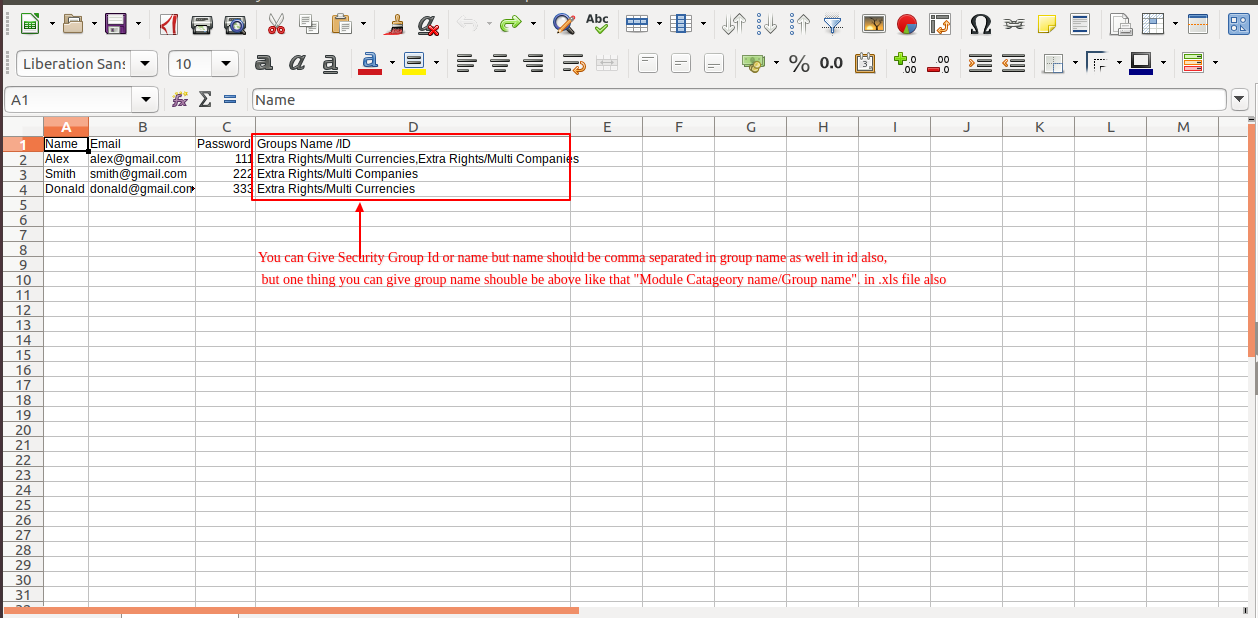
Custom Fields / Non Existing Standard Fields
Do you want to import fields which is created by any custom modules, odoo studio, or standard odoo fields which are not present inside the sample sheet provided in the module? You can add all those kinds of fields in the sheet at the end after the sample sheet fields it means from column "E".
Videos
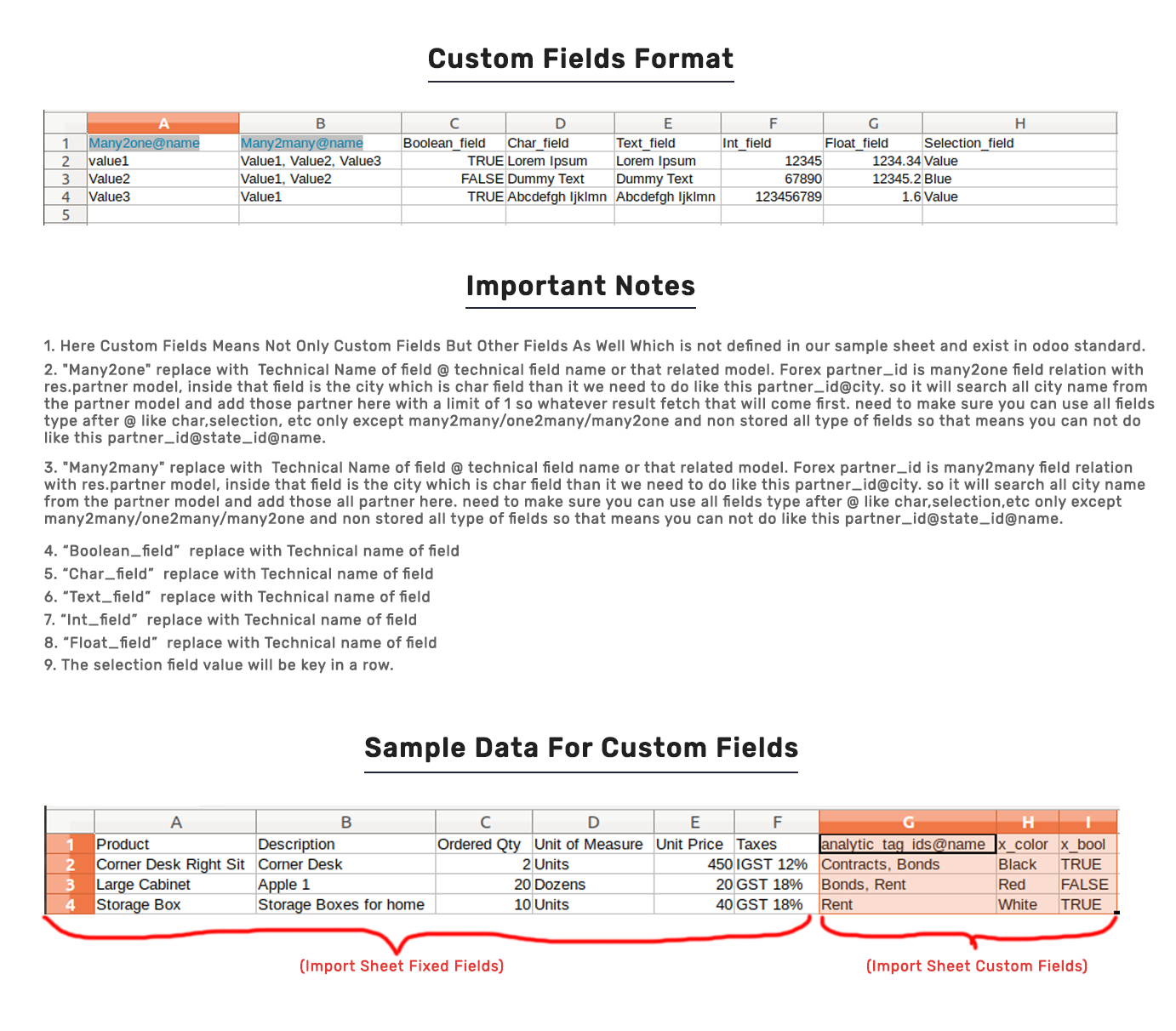
Version 12.0.2 | Released on : 09th May 2020
- Easy to import custom fields from CSV or Excel.
Version 12.0.1 | Released on : 28th April 2020
- Initial Release.
- Please Contact Us at sales@softhealer.com to request customization.
- Yes, we provide free support for 90 days.