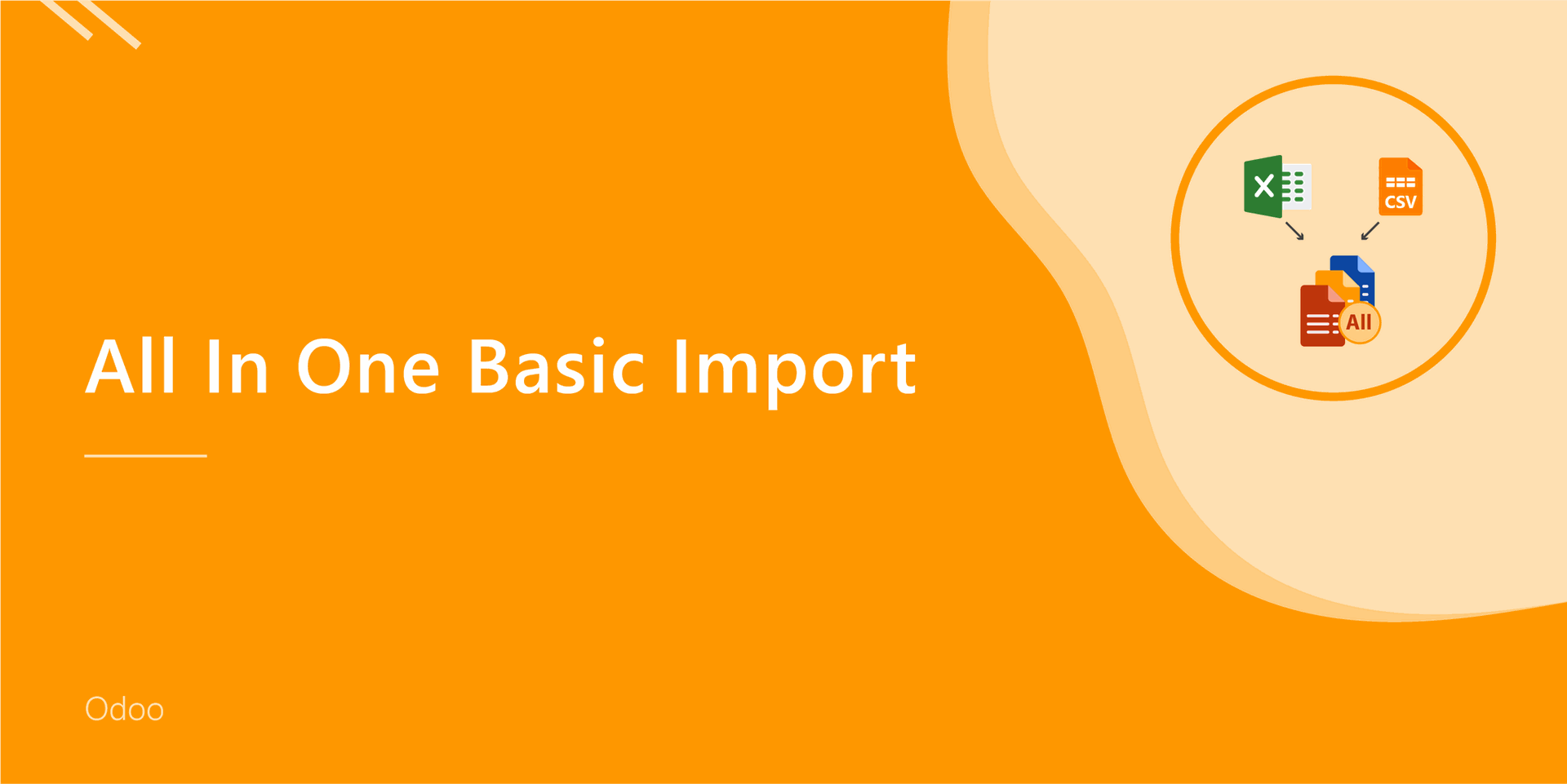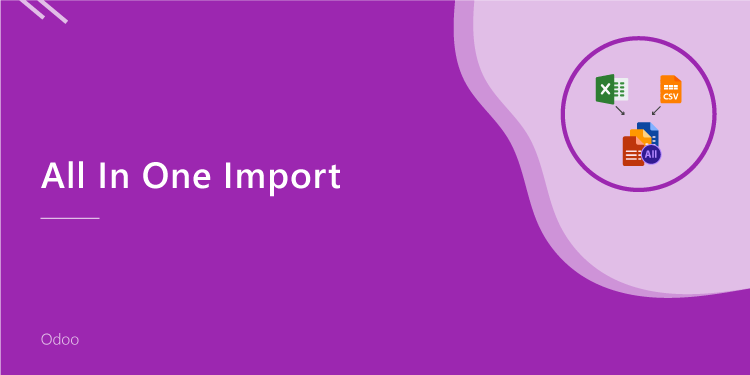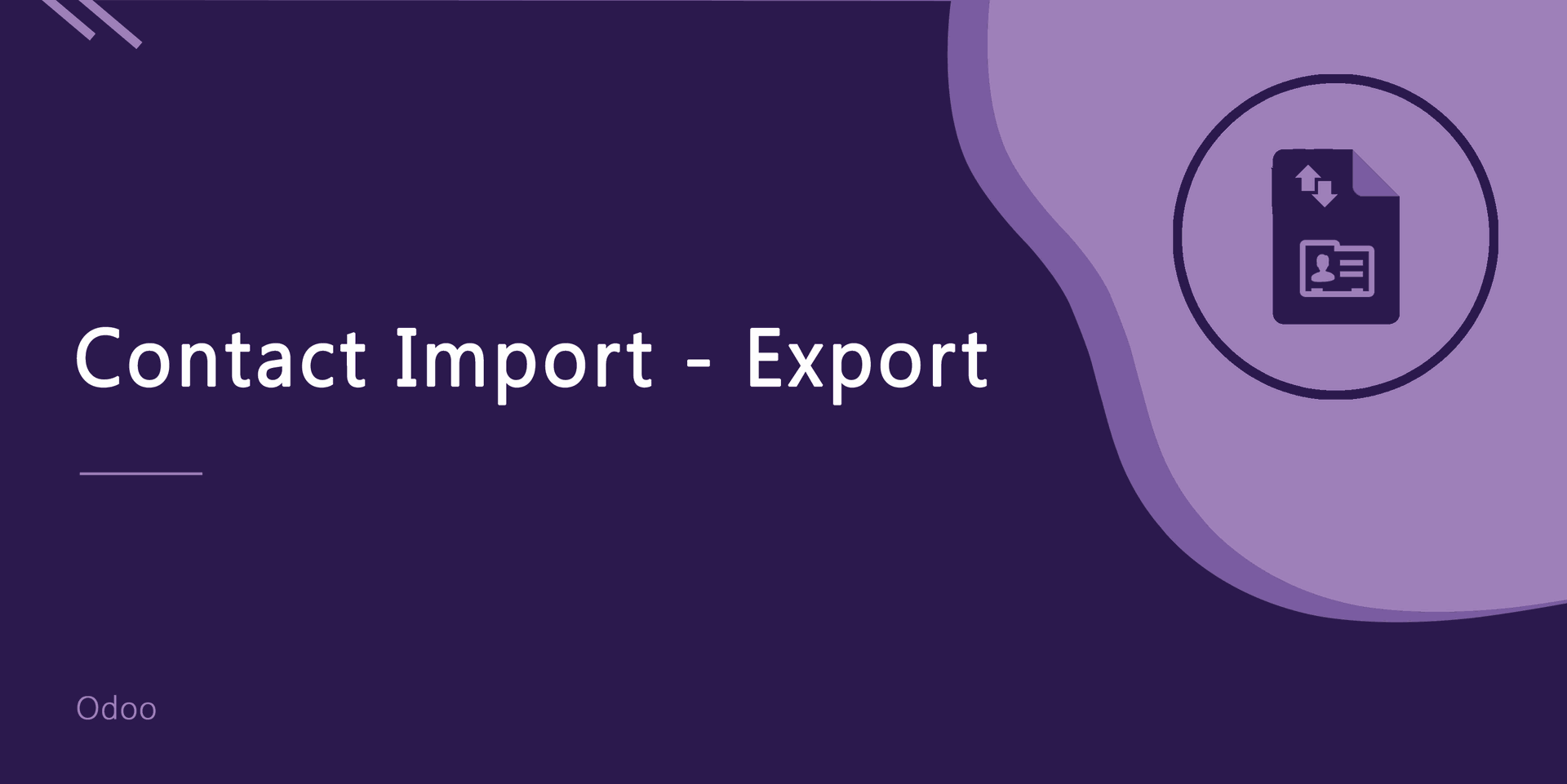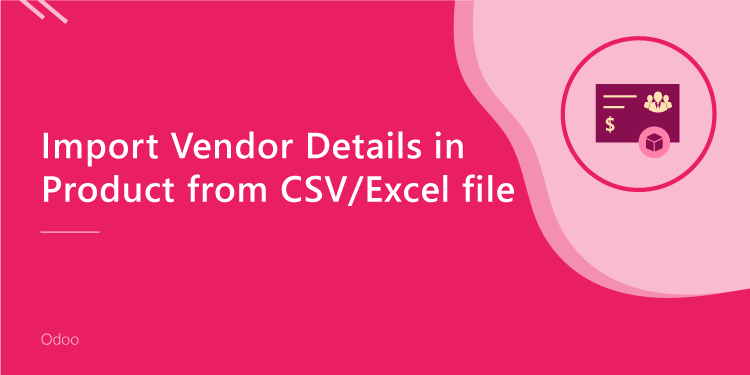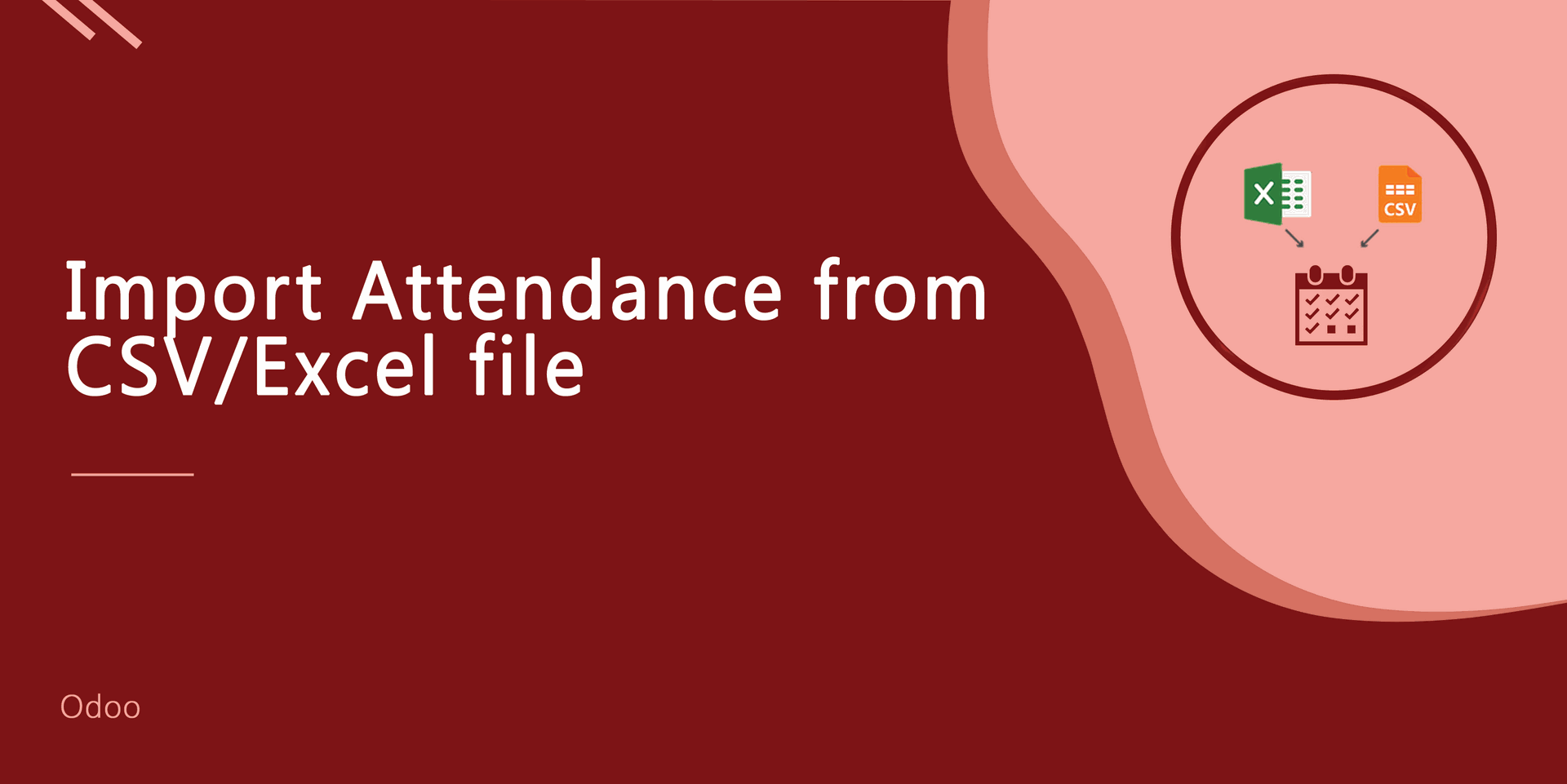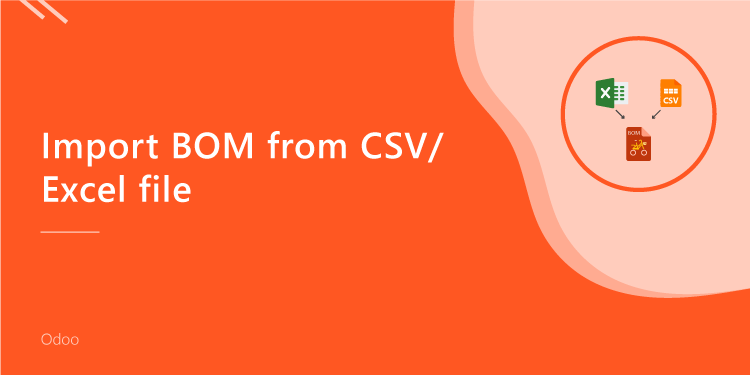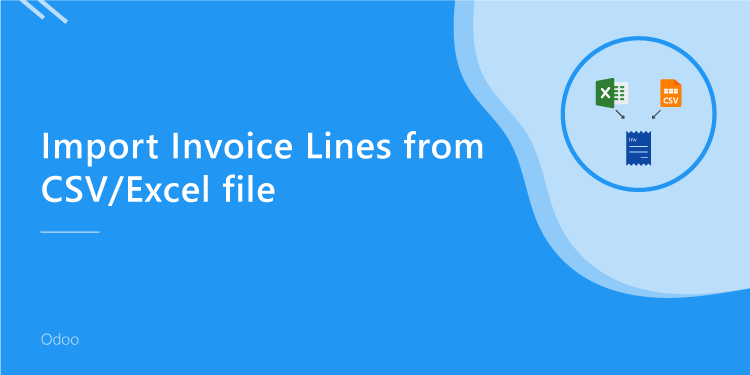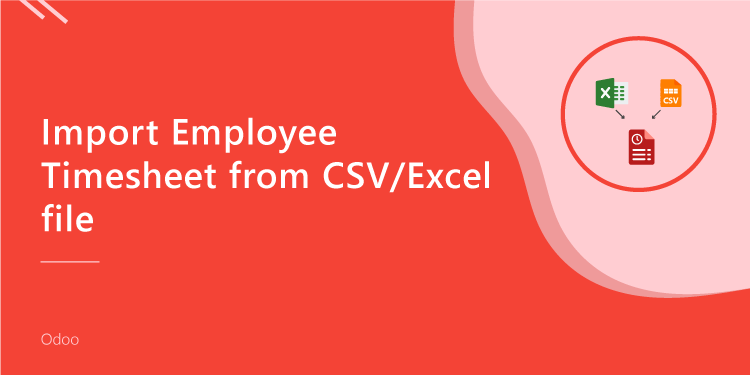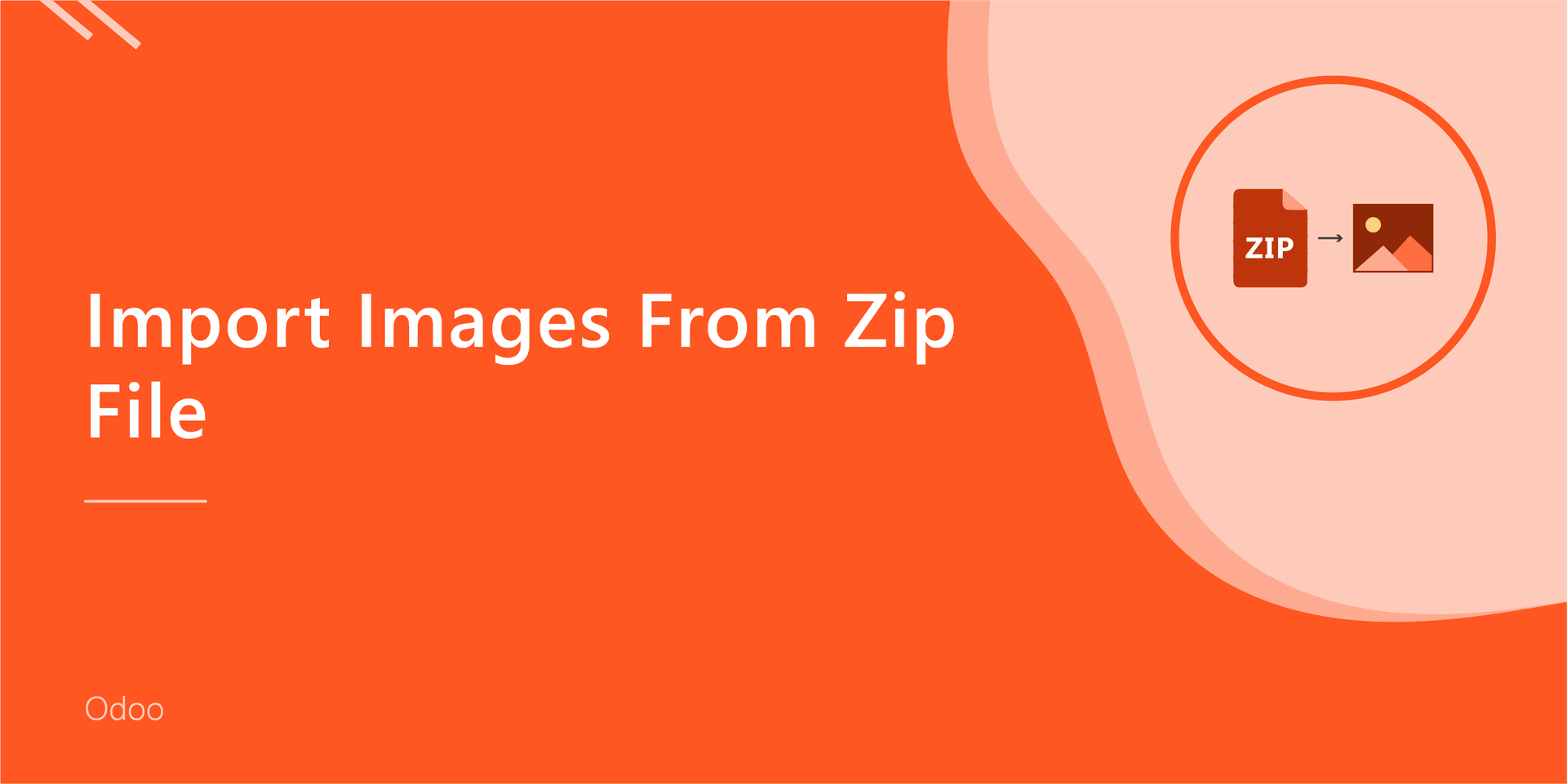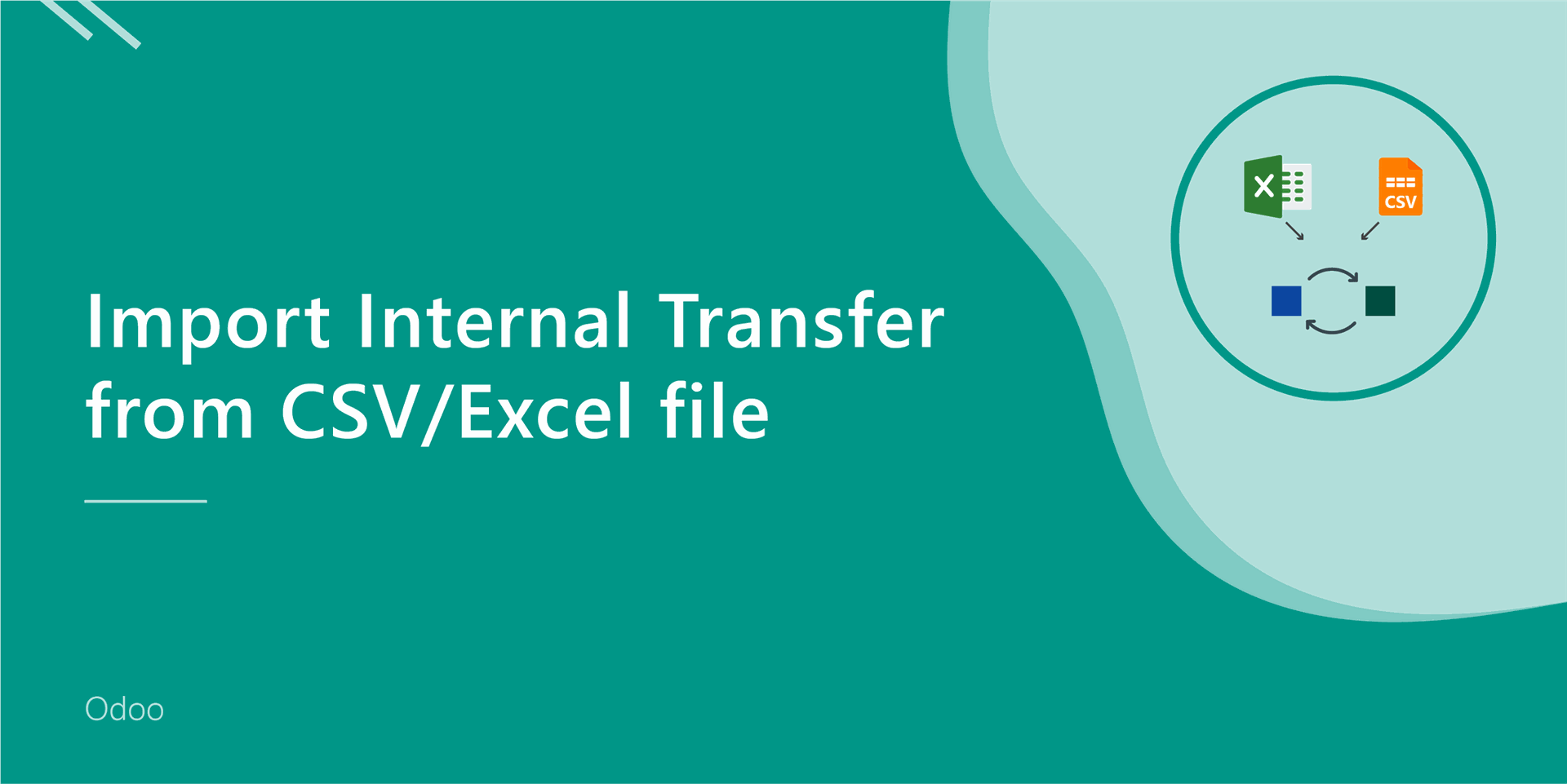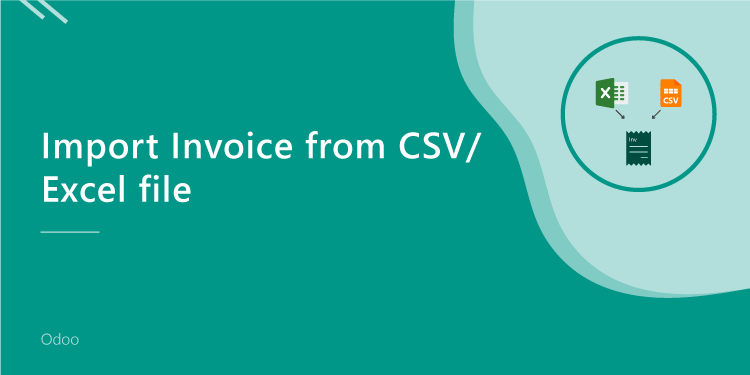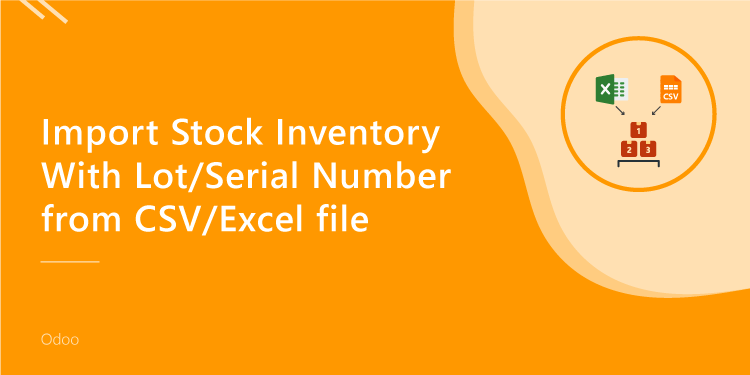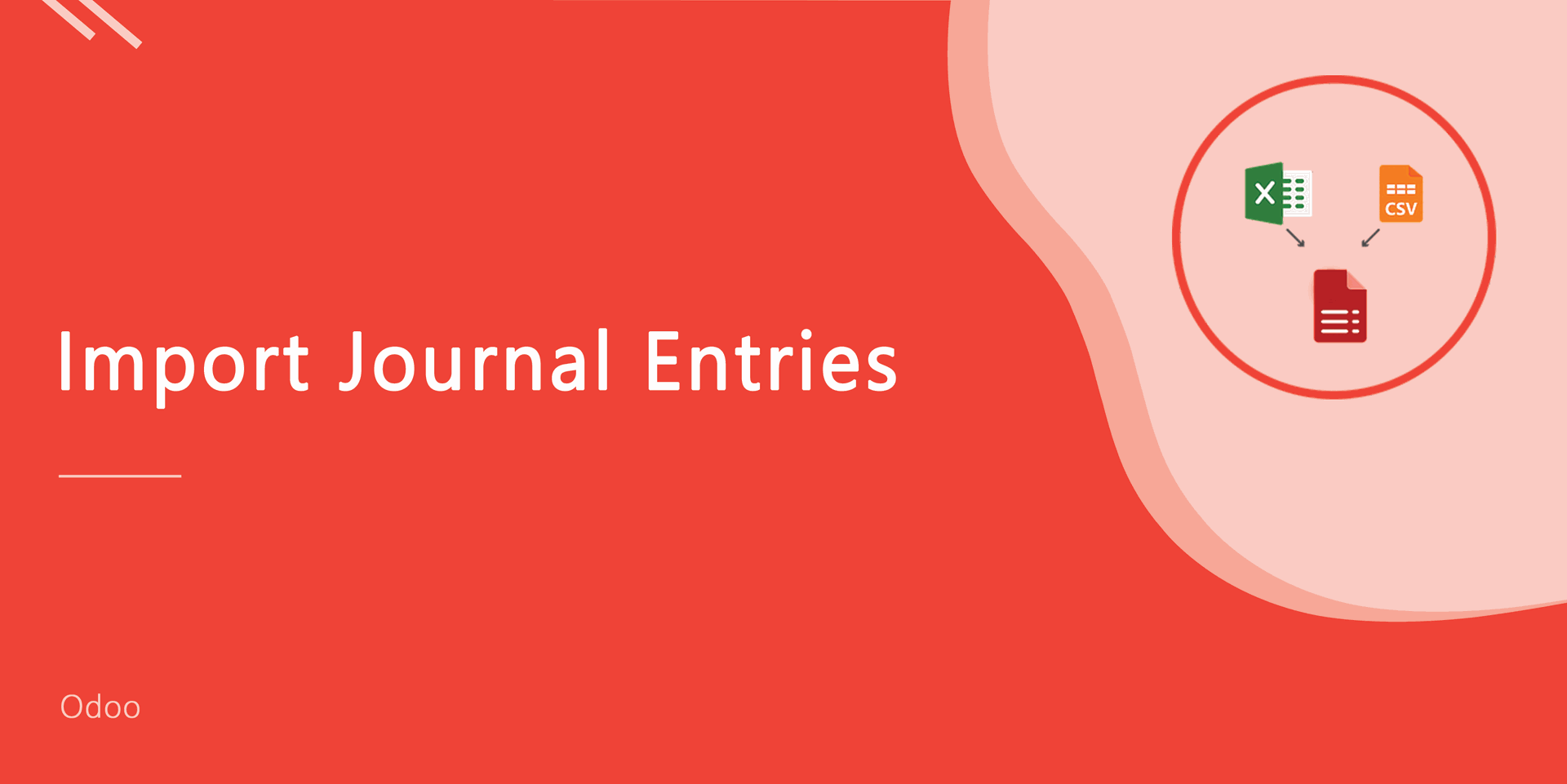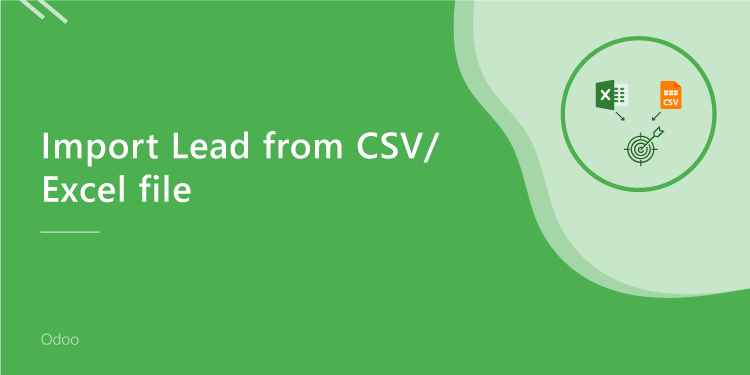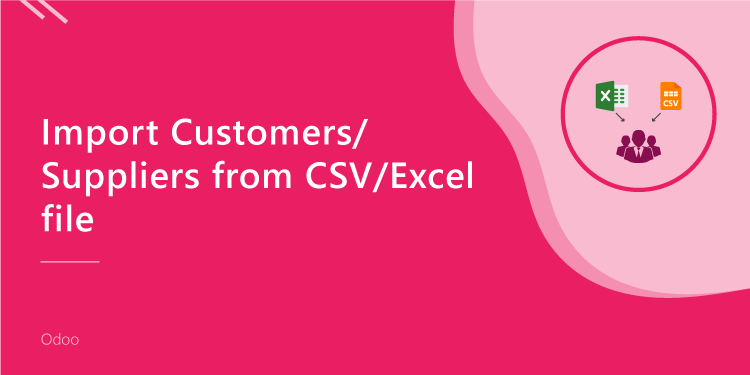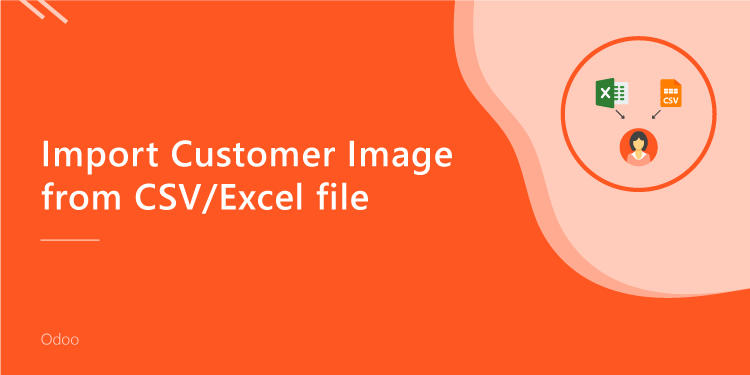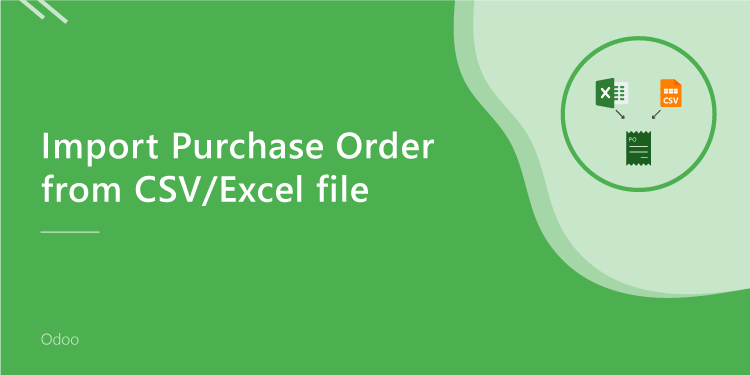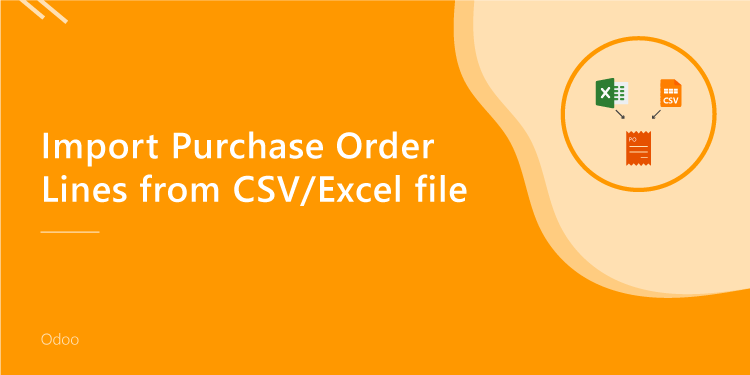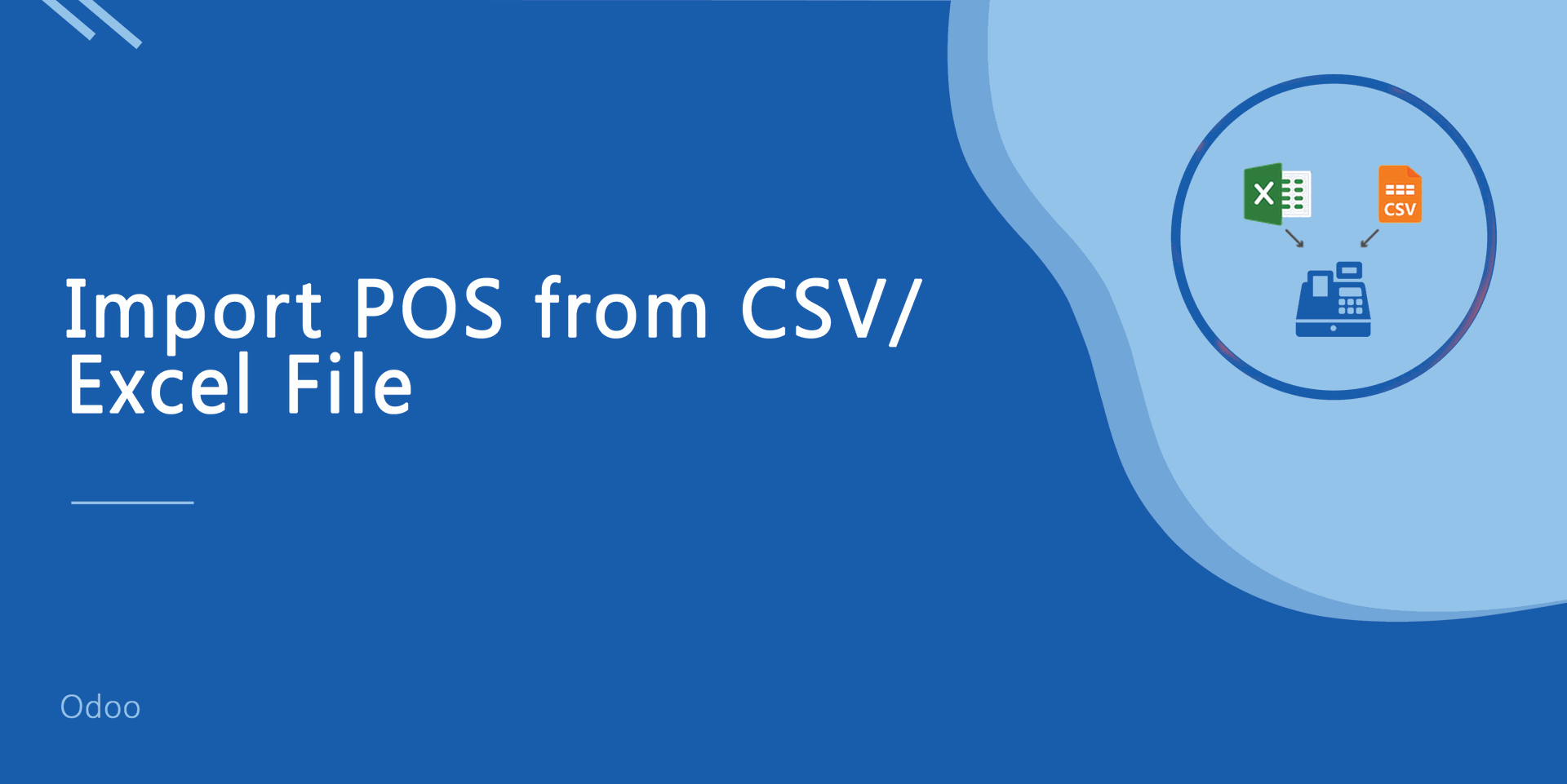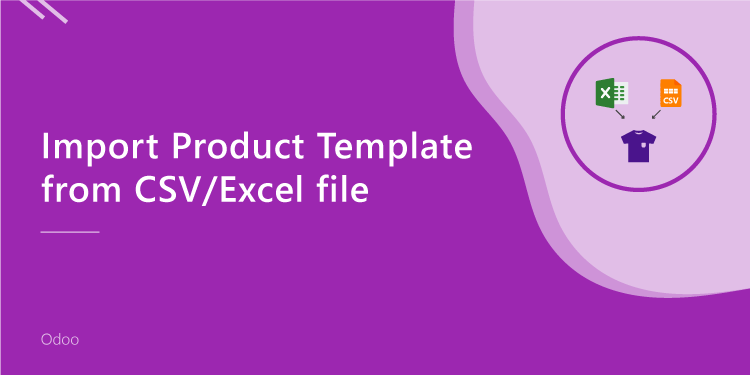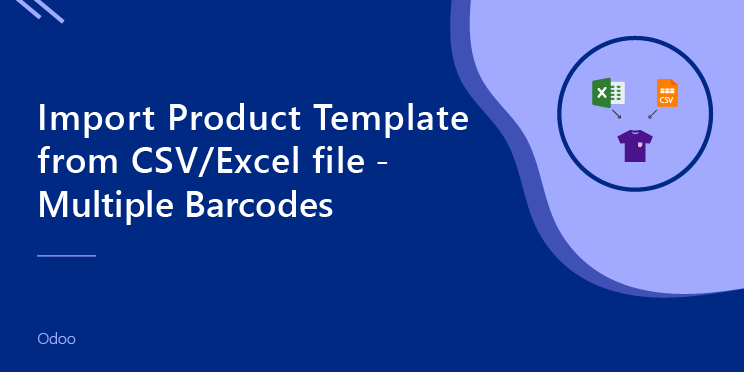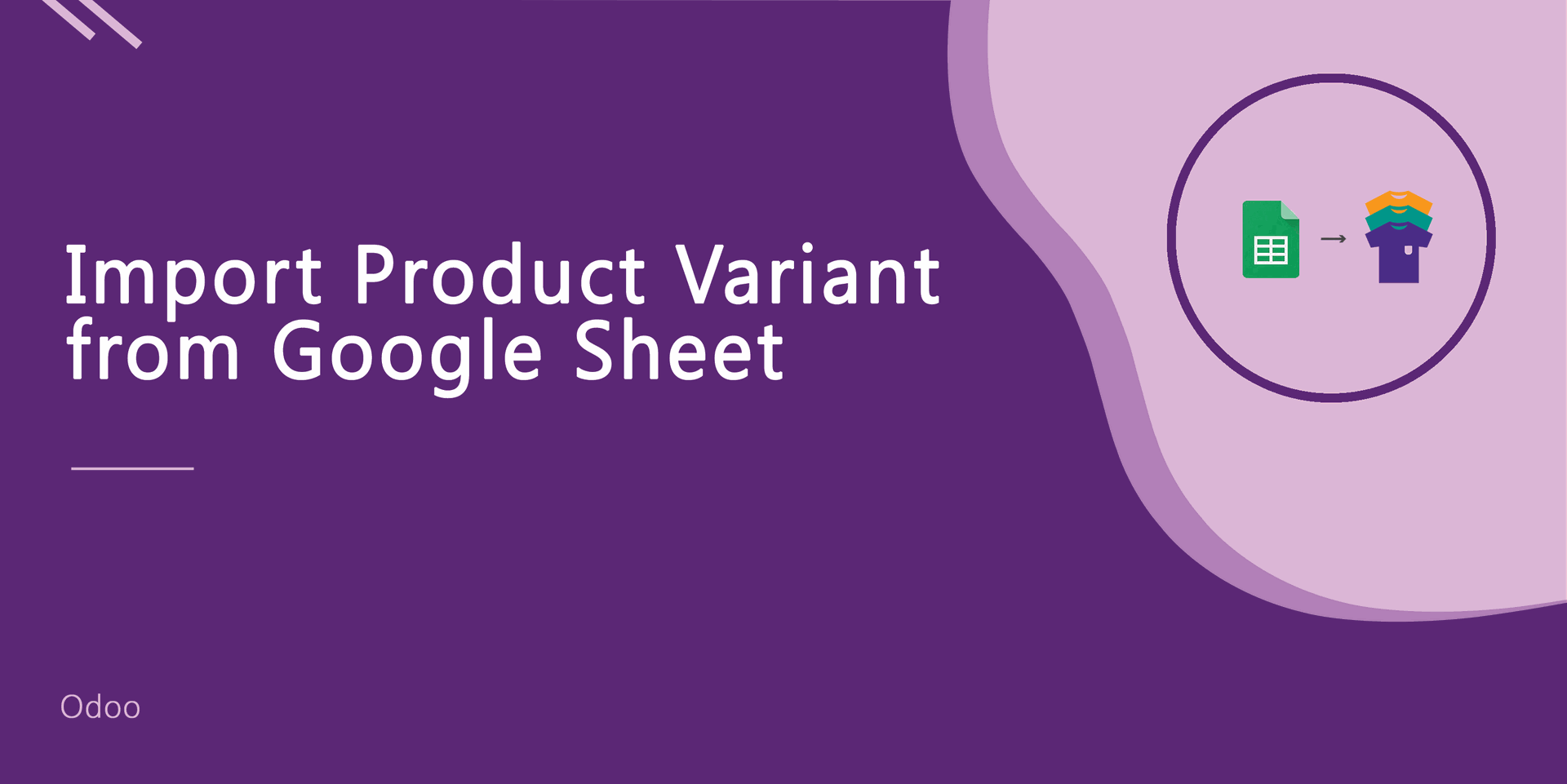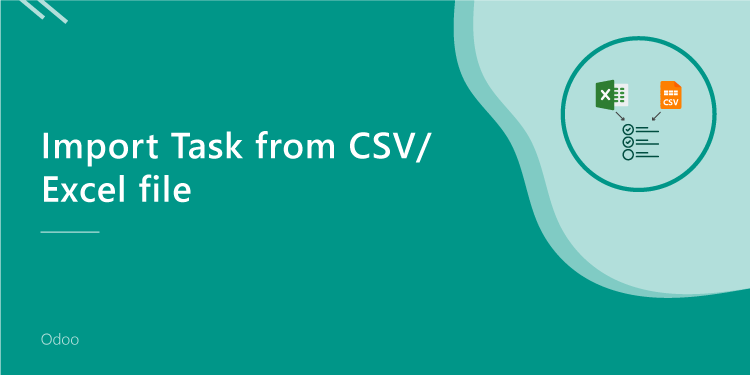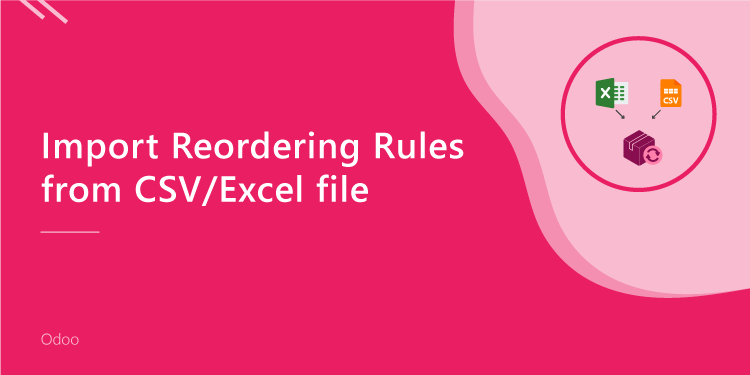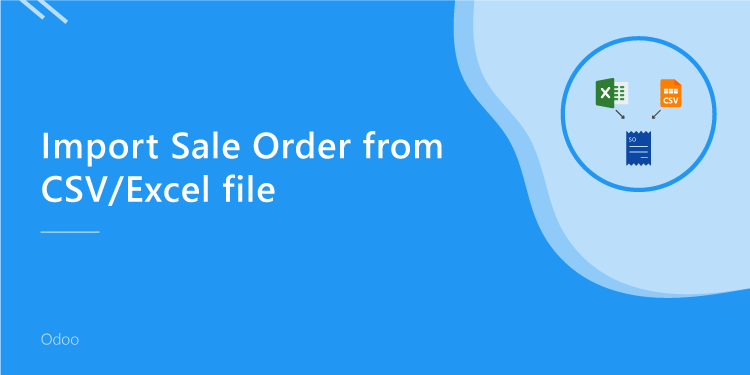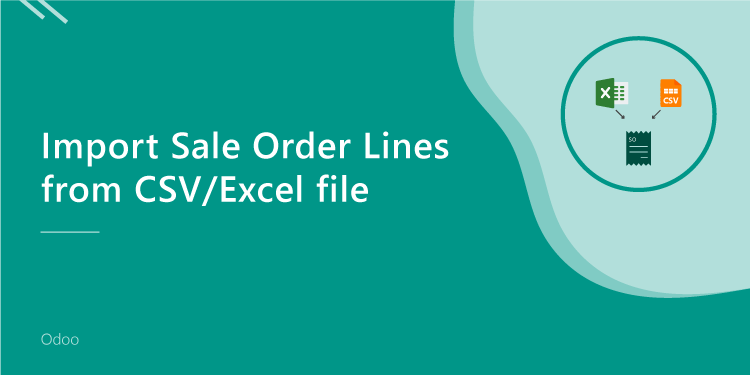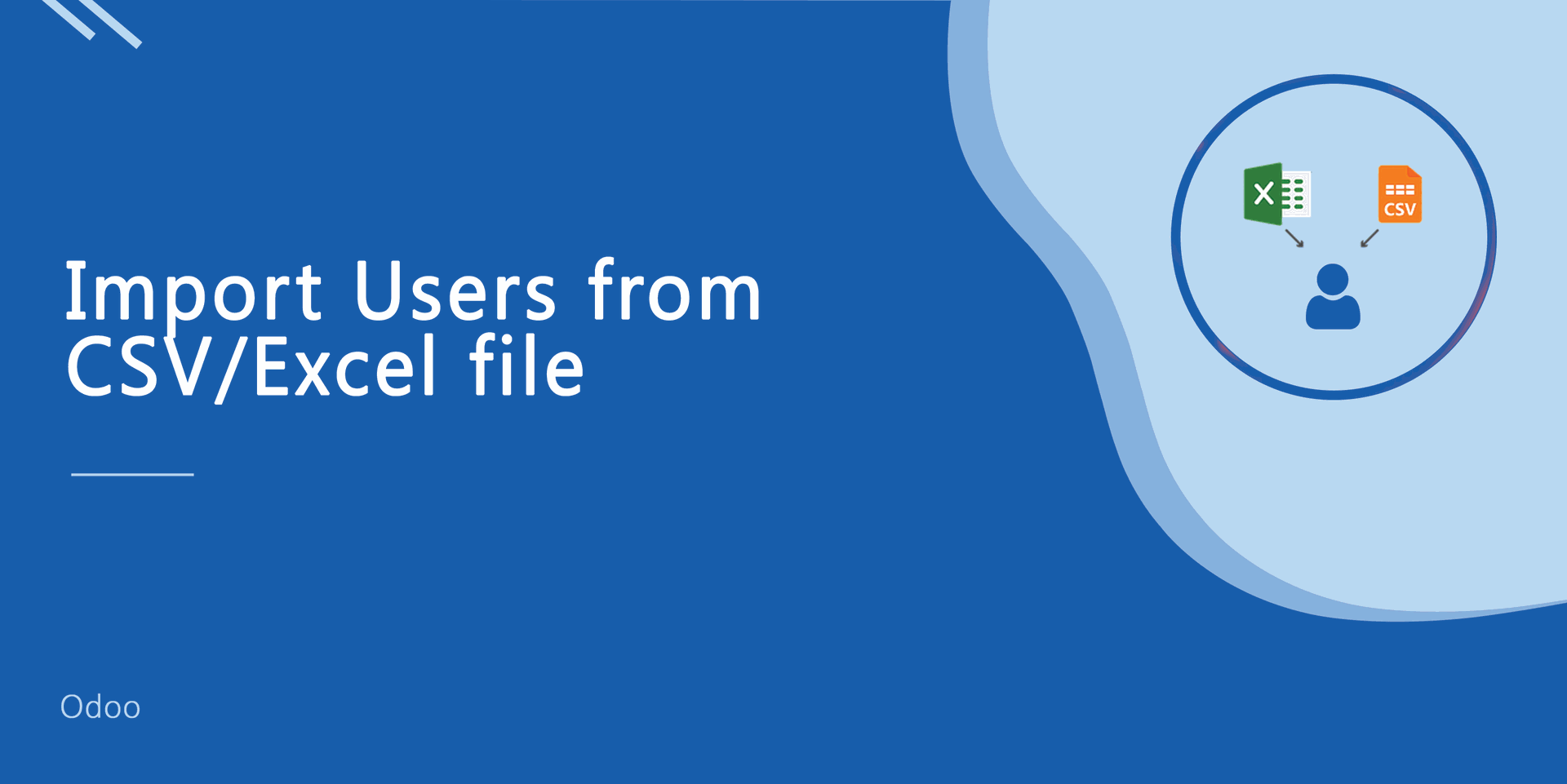This module is useful to import tasks from CSV/Excel. You can import custom fields from CSV or Excel.
Related Module
All In One Import - Partner, Product, Sales, Purchase, Accounts, Inventory, BOM, CRM, Project (Advance Module)
All In One Basic Import - Partner, Product, Sales, Purchase, Accounts, Inventory (Related Module)
New Features
Easy to import custom fields.
Easy to import custom fields from CSV or Excel.
Easy to import Text, Integer, Float, Character, Boolean, Selection, Many2one, Many2many custom fields.
Features
Easy to import.
Import CSV or Excel.
Easy to import different modes of the project task.
No special configuration required, install it, use it.
This module saves your important time.
It reduces human efforts.
Version
- Easy to import custom fields from CSV or Excel.
- Initial Release.
First, you need to tick the "Import Project Task" group to import the project task.
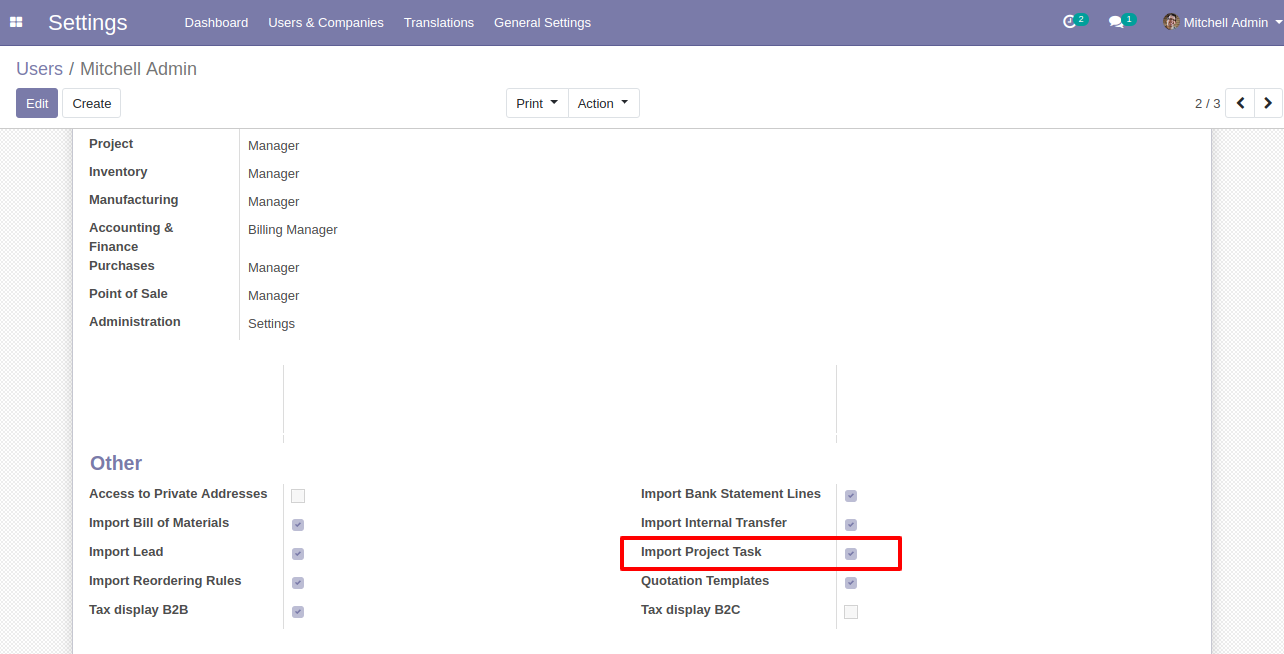
"Import Project Task" menu in the projects.
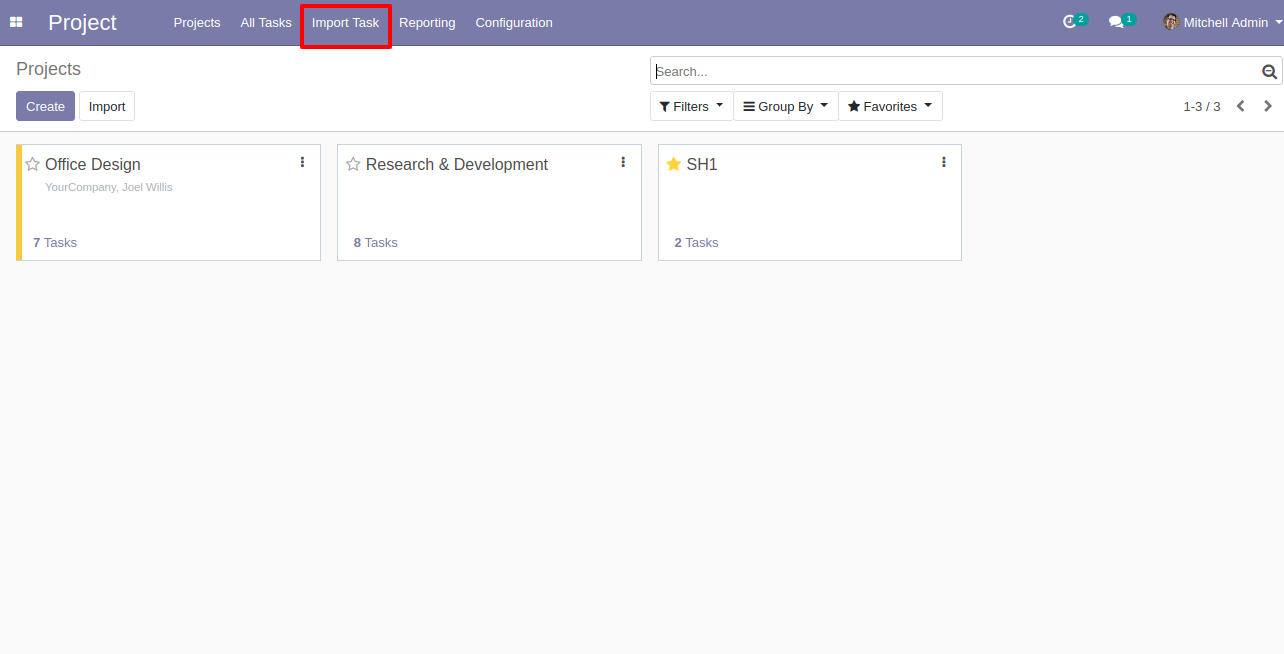
When you click the "Import Task" menu, the wizard will open and it looks like below.
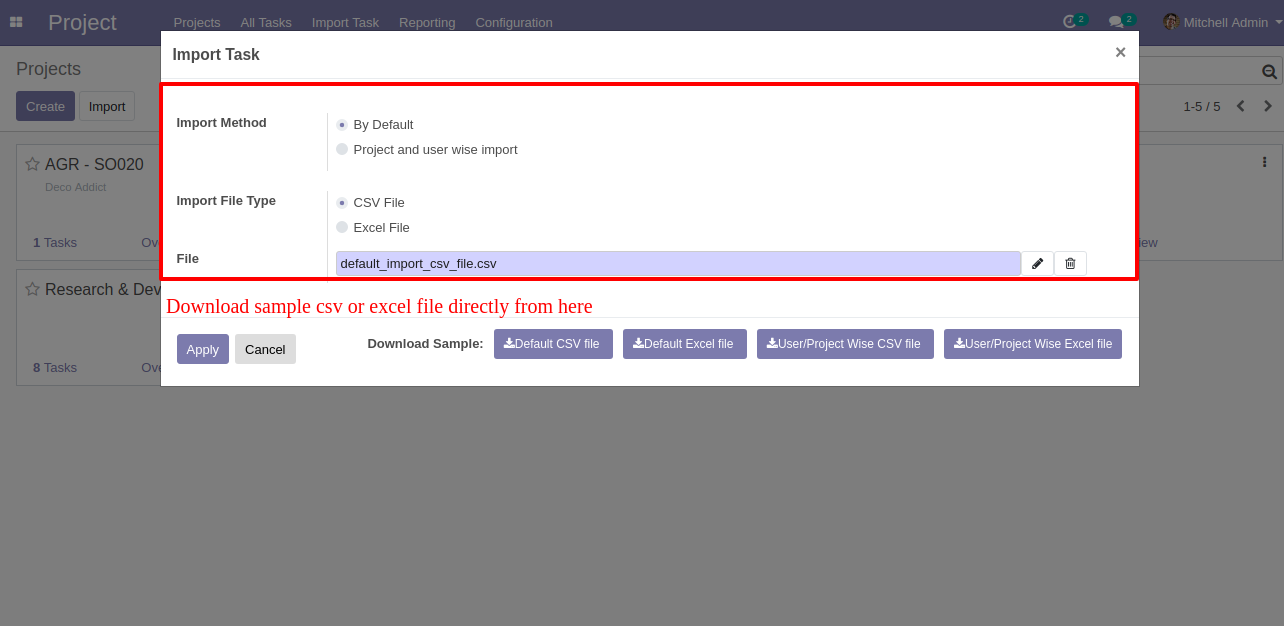
Project and user wise import wizard.
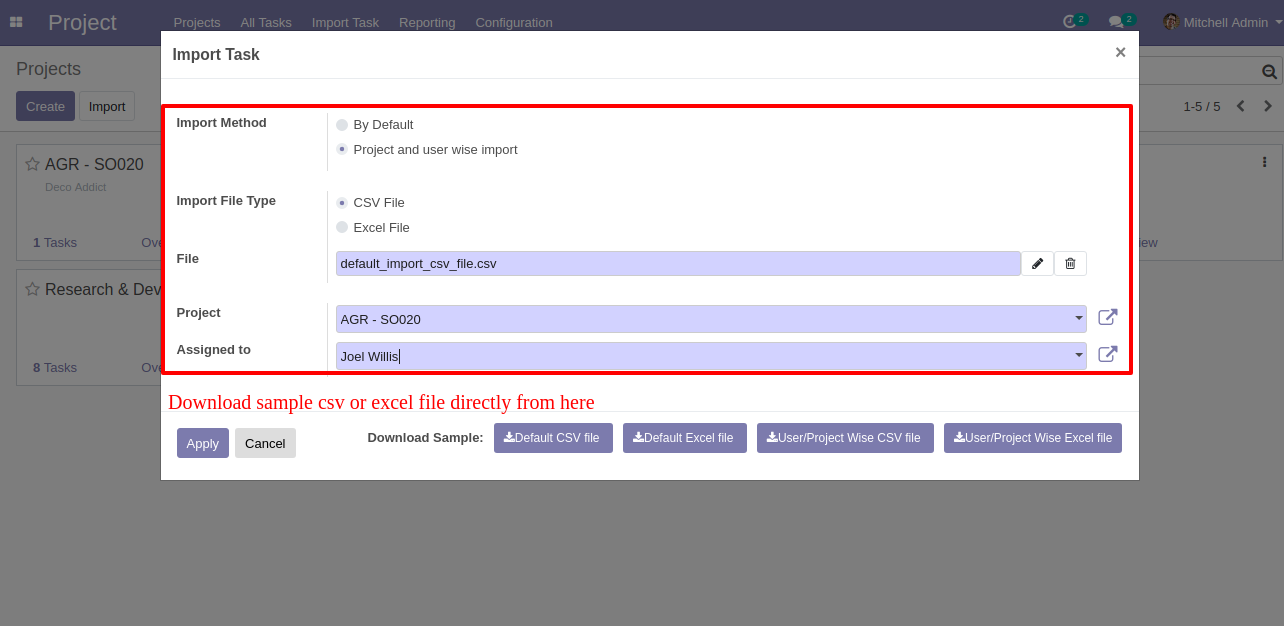
Success message looks like below it shows successfully imported records and also provides a list of unimported records with row number in sheet and relative details of data invalidation.
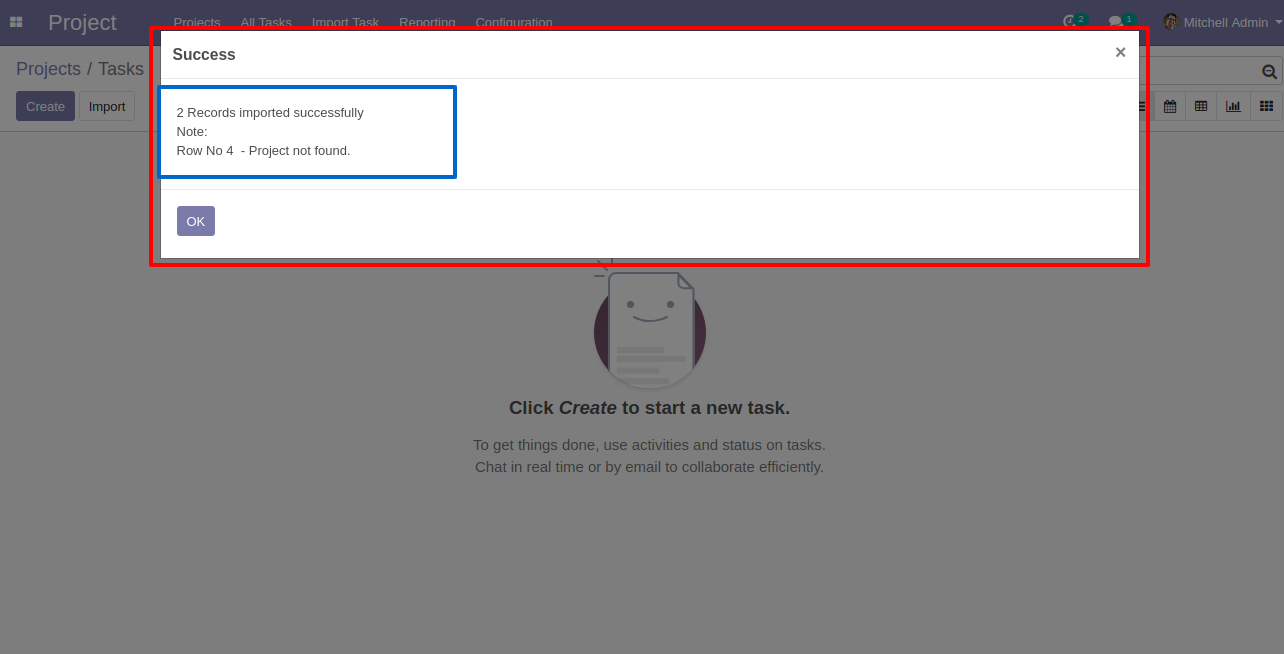
The following task is imported.
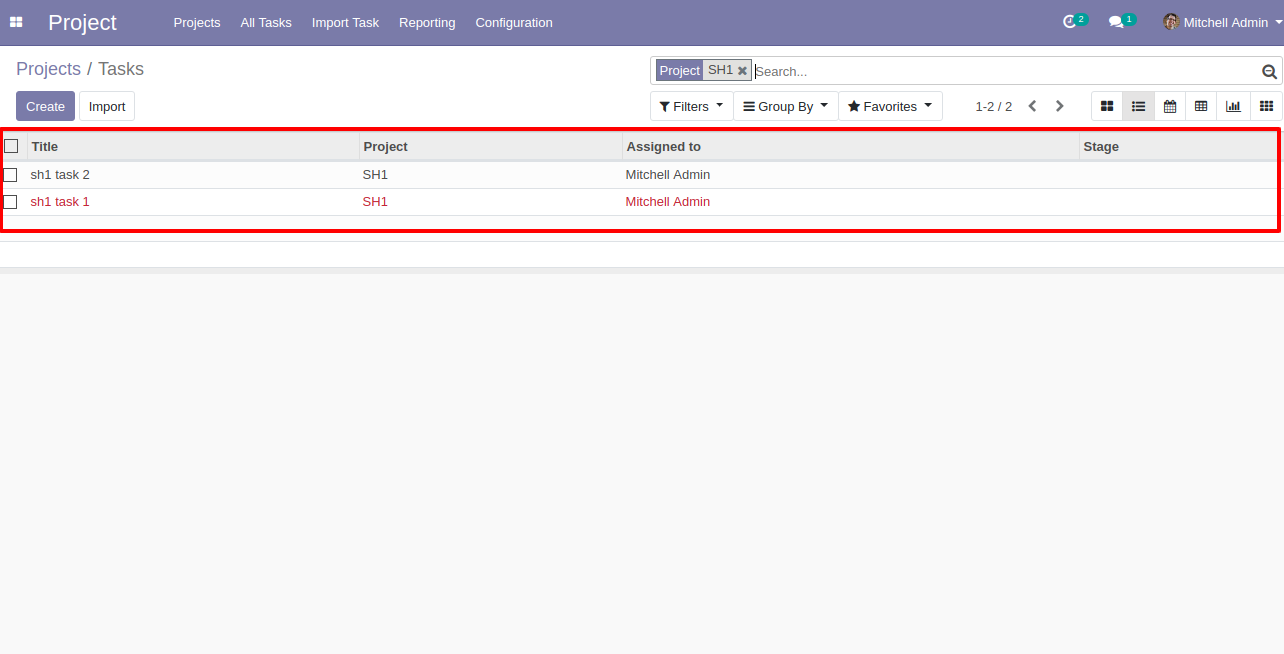
Default import CSV file format (your file format must match like below).
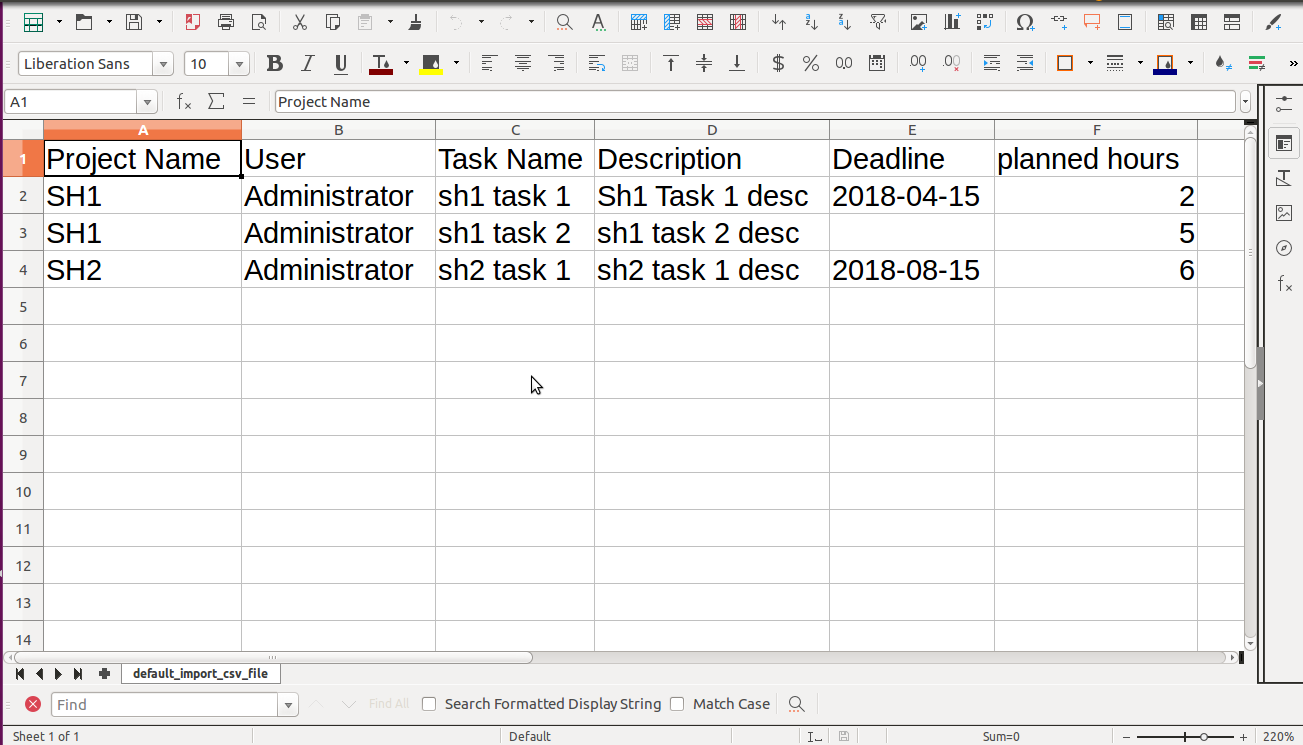
Default import Excel file format (your file format must match like below).
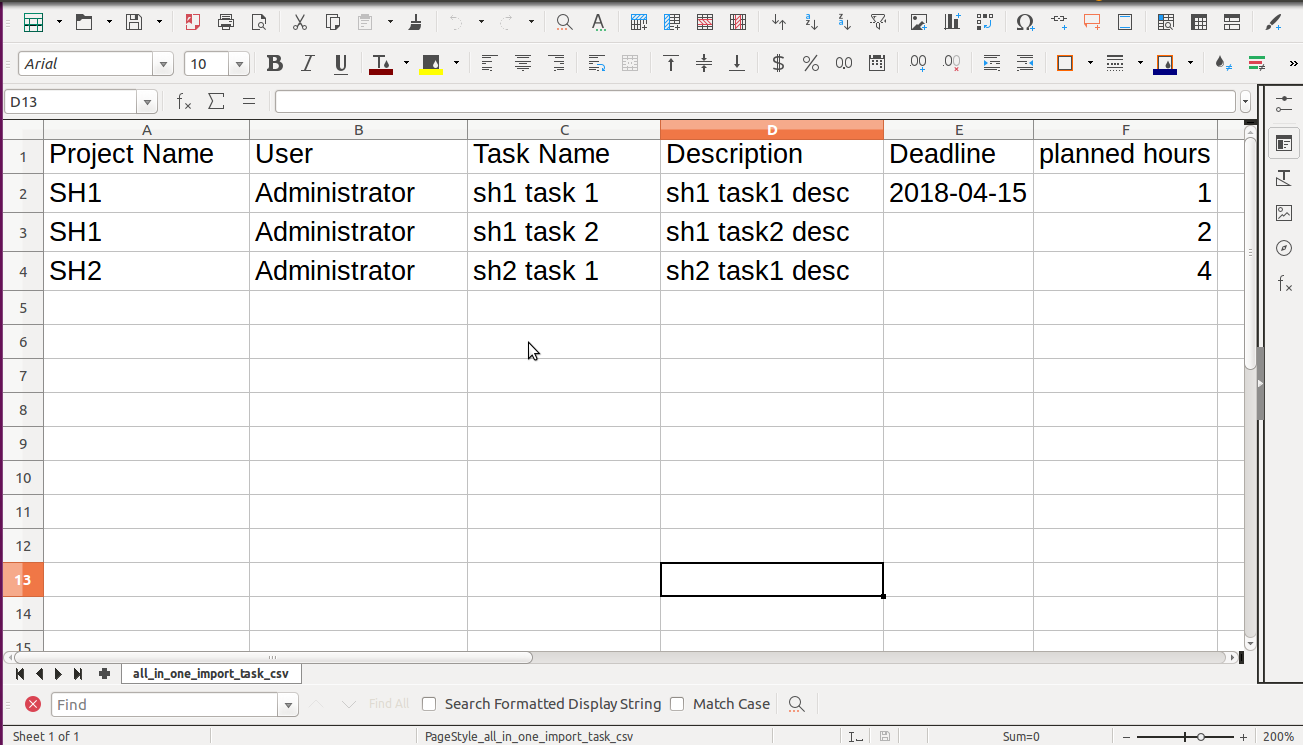
User and project wise import CSV file format (your file format must match like below).
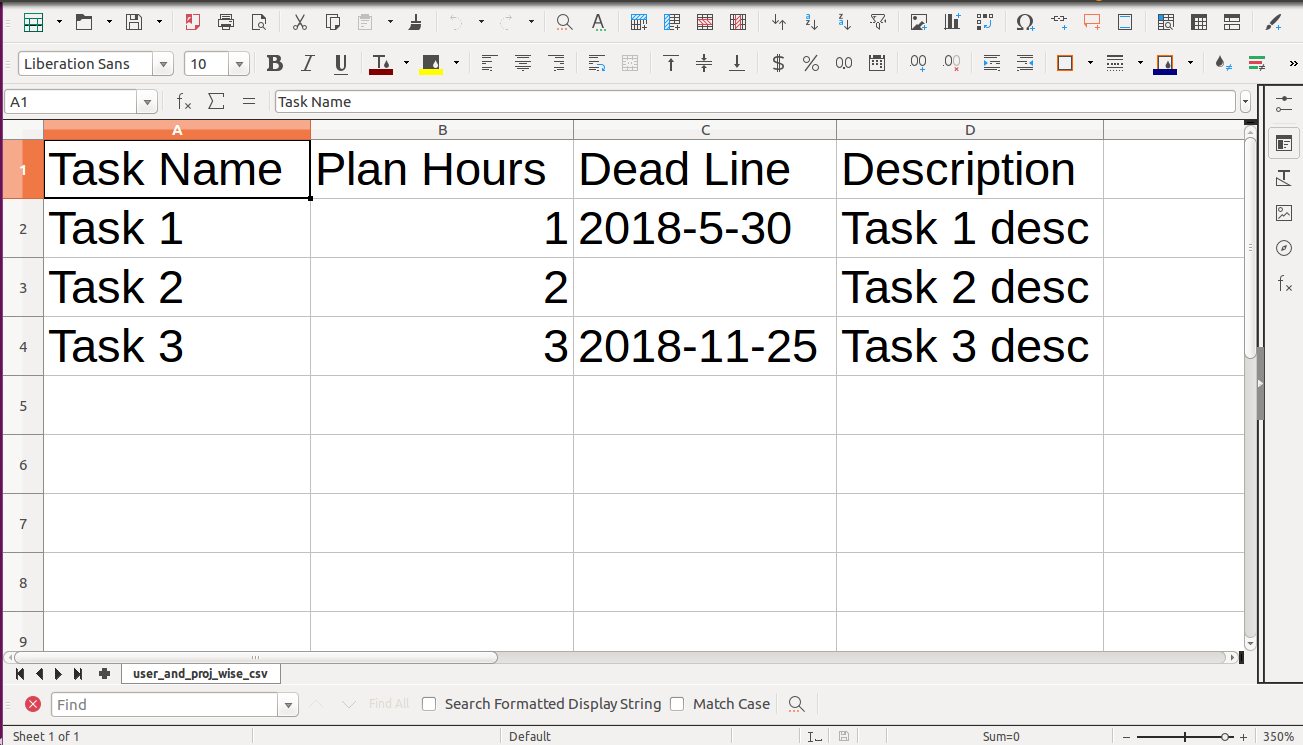
User and project wise import Excel file format (your file format must match like below).
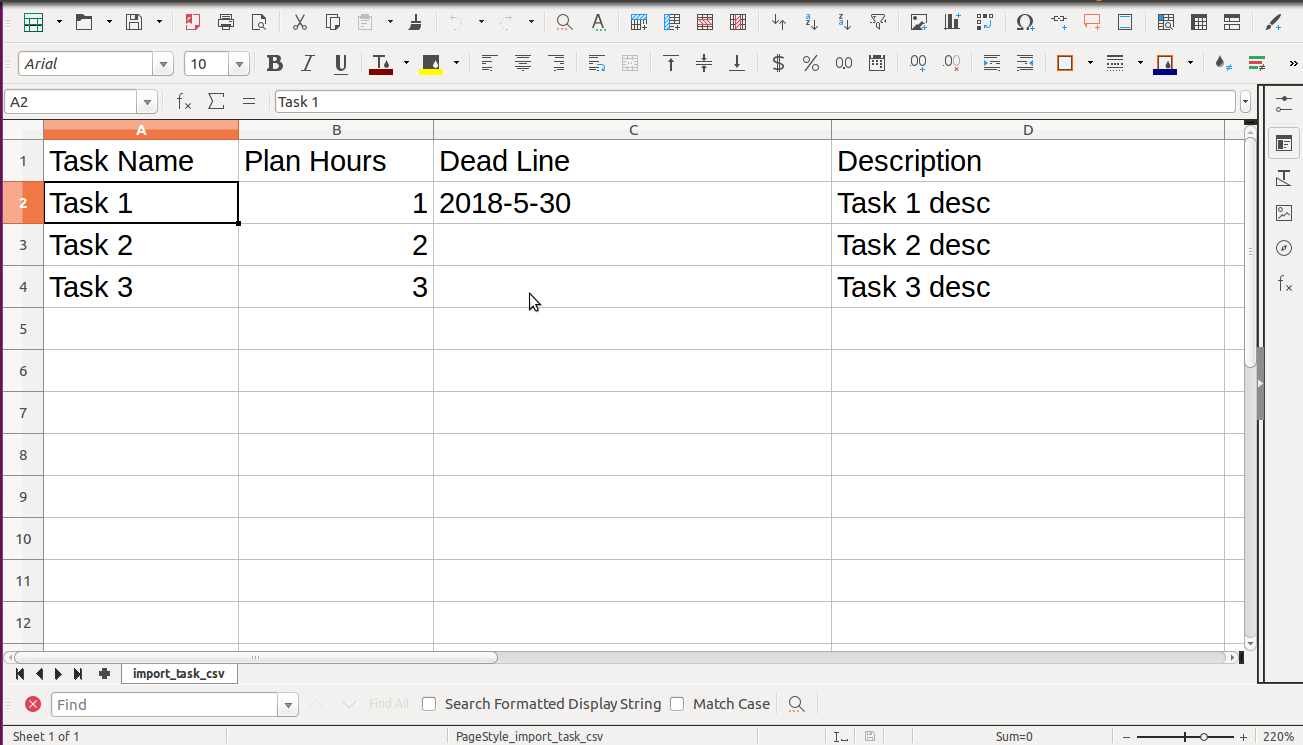
Custom fields imported with many2one & many2many fields.
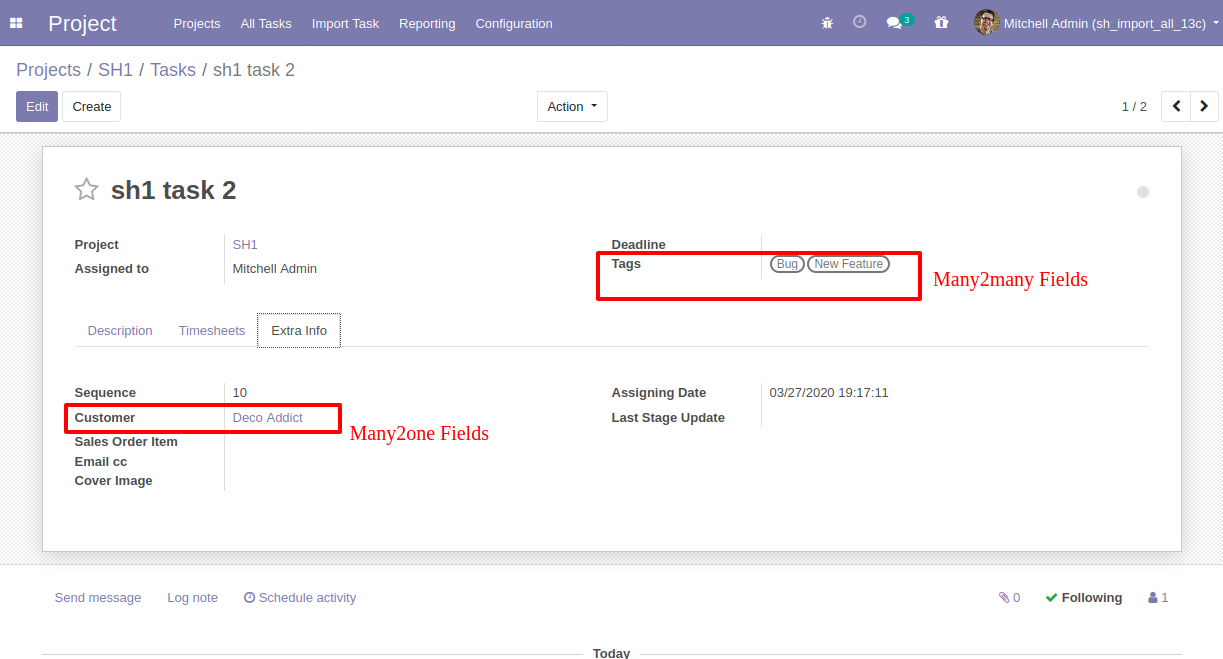
Default imported CSV file format with custom fields.
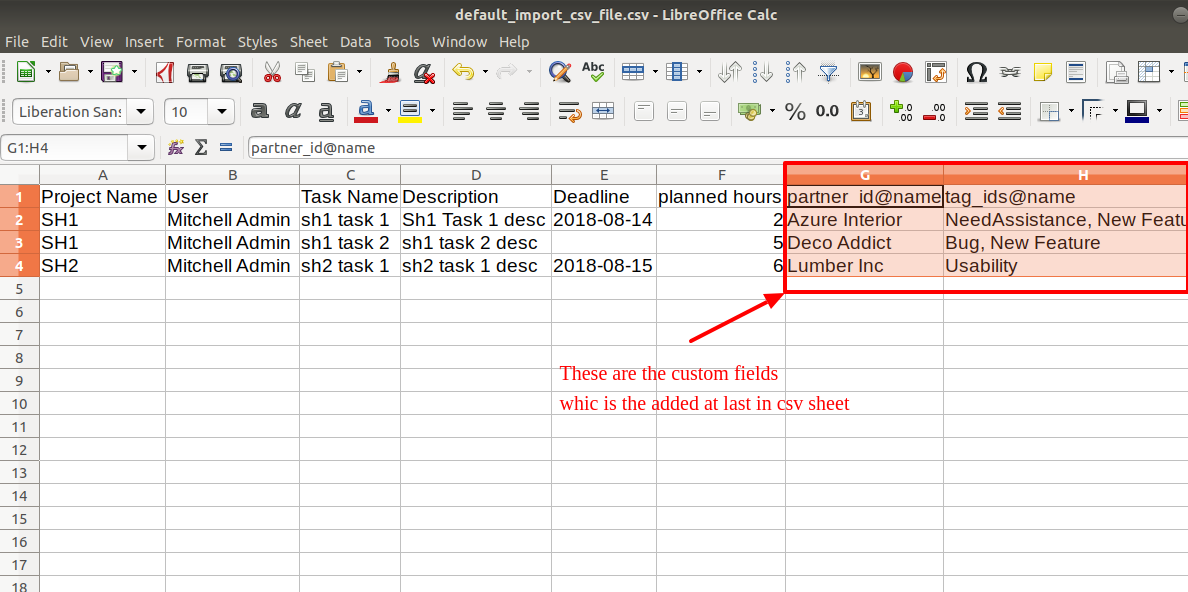
Default imported Excel file format with custom fields.
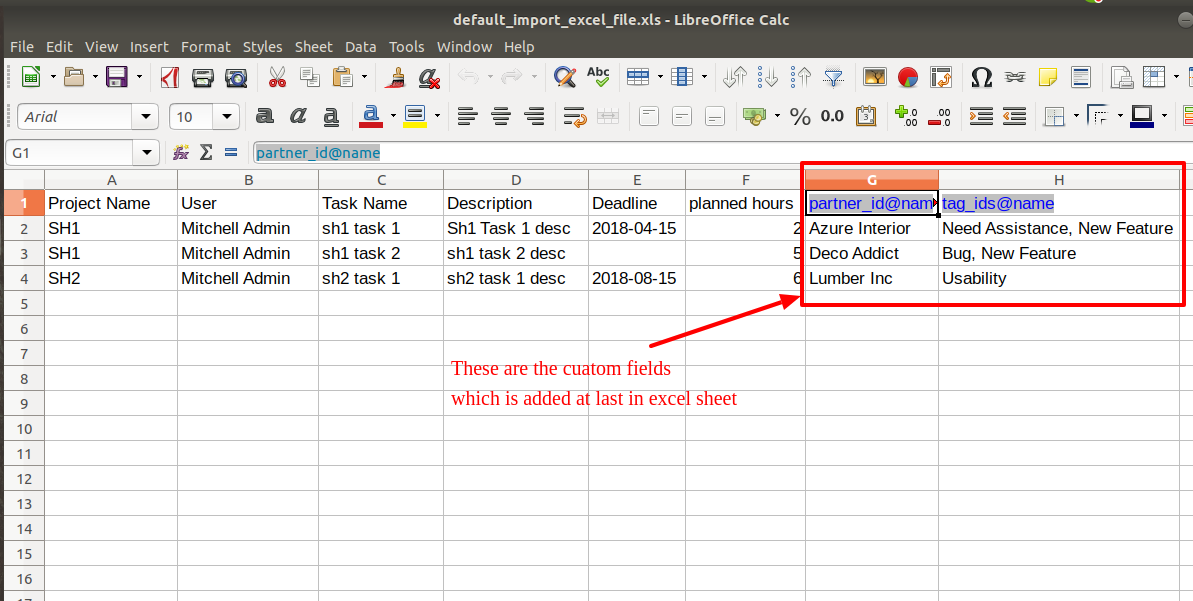
User and project wise imported CSV file format with custom fields.
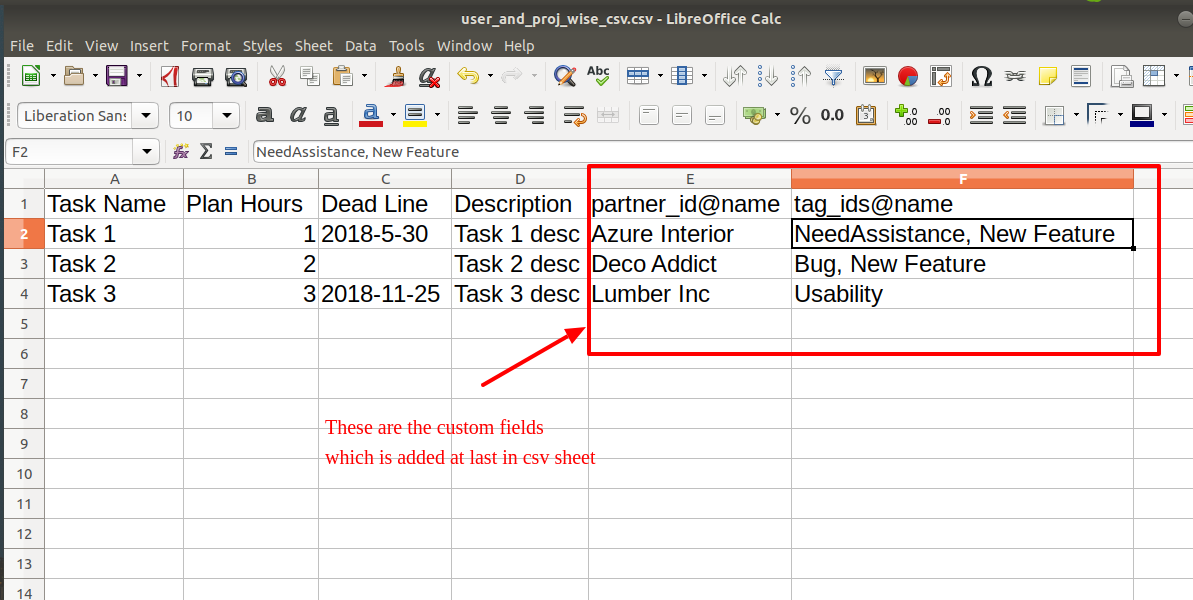
User and project wise imported Excel file format with custom fields.
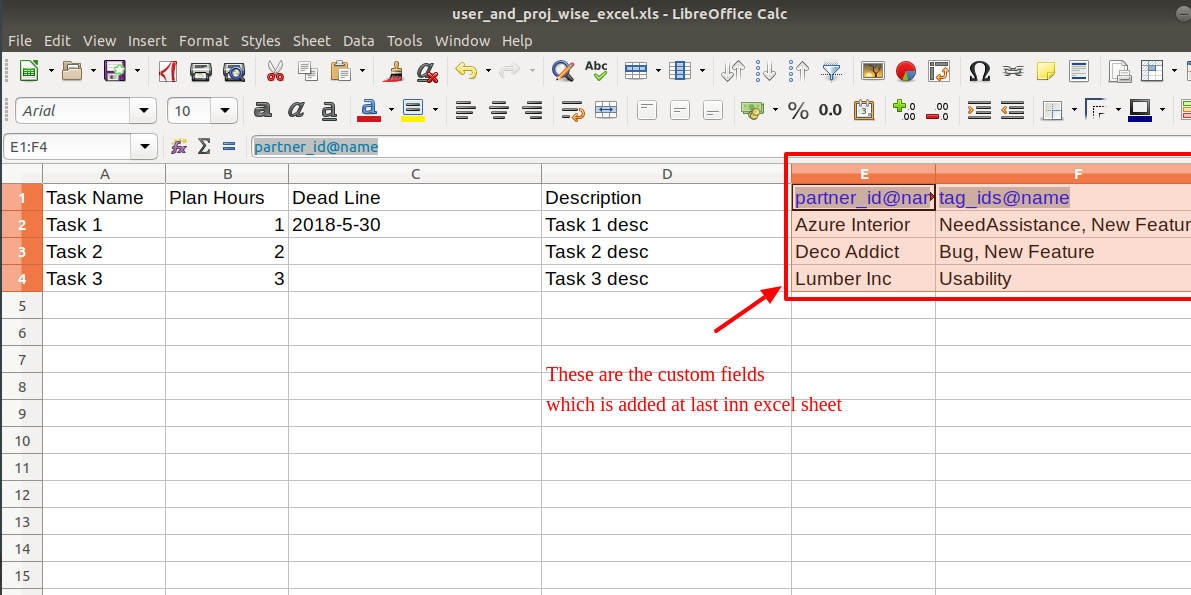
Custom Fields
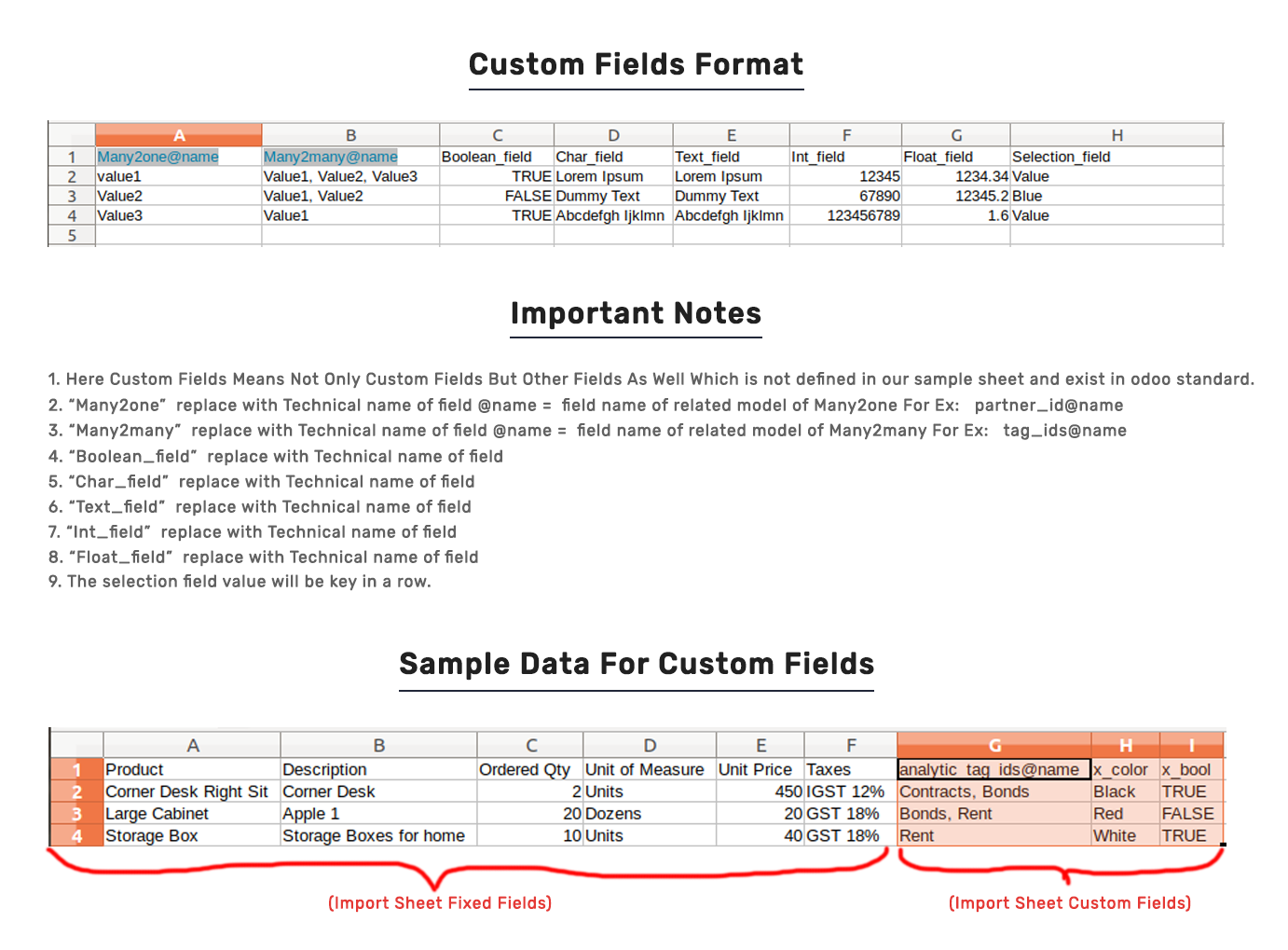
Important Notes:
Don't remove the column from the sample sheet given, you can leave an empty column if the column is not the required type. You can see the table above for that.
Don't change the sample sheet column sequence.
Don't use excel if you don't know the column formatting part which is given in the sample sheet. Use CSV in this case.
Add Custom Fields or Non-Exist Standard odoo fields at the end, For adding those fields pls check the custom fields section.