This module is useful to import Reordering Rules from CSV/Excel. You can import custom fields from CSV or Excel.
Related Module
All In One Import - Partner, Product, Sales, Purchase, Accounts, Inventory, BOM, CRM, Project (Advance Module)
All In One Basic Import - Partner, Product, Sales, Purchase, Accounts, Inventory (Related Module)
Features
Easy to import.
Import CSV or Excel.
Easy to import product by Name, Barcode, Internal Reference.
Easy to import custom fields.
Easy to import custom fields from CSV or Excel.
Easy to import Text, Integer, Float, Character, Boolean, Selection, Many2one, Many2many custom fields.
No special configuration required, install it, use it.
This module saves your important time.
It reduces human efforts.
Version
- Initial Release.
First, you need to tick the "Import Reordering Rules" group to import the reordering rules.
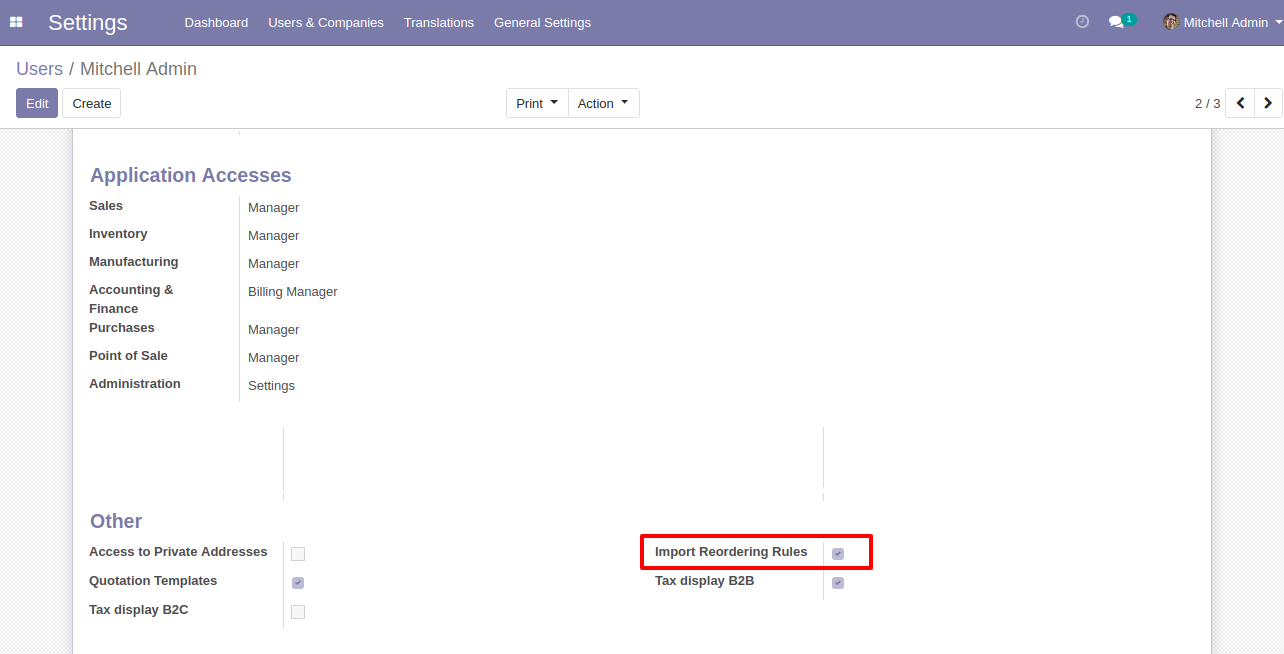
"Import Reordering Rules" menu in the master data.

When you click the "Import Reordering Rules" menu, the wizard will open and it looks like below.
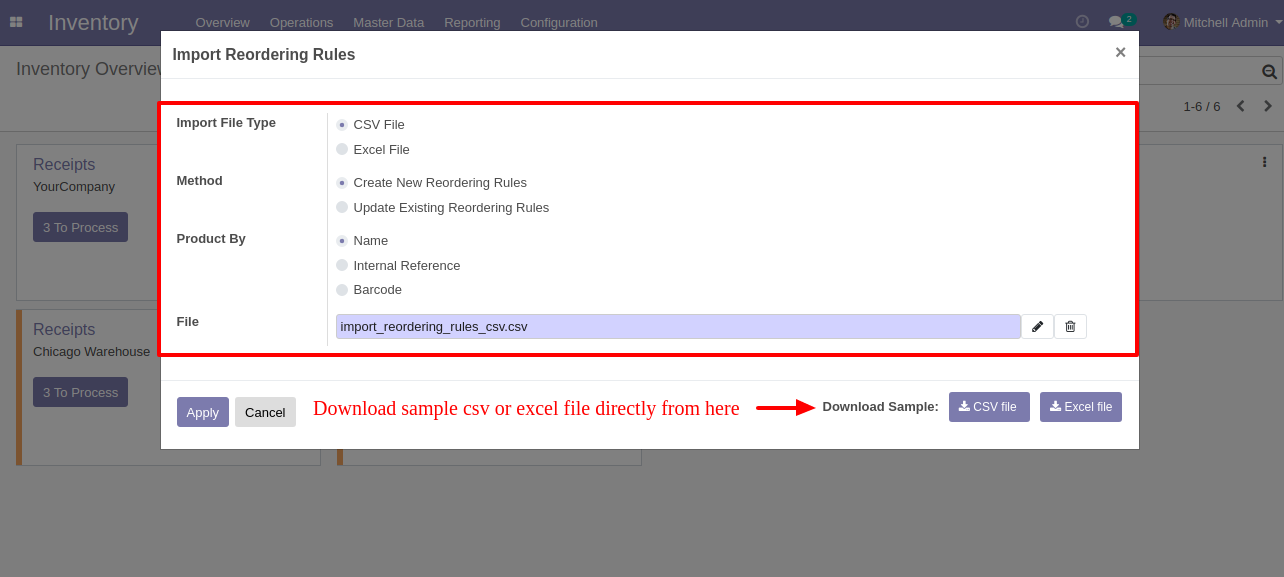
Success message looks like below it shows successfully imported records and also provides a list of unimported records with row number in sheet and relative details of data invalidation.
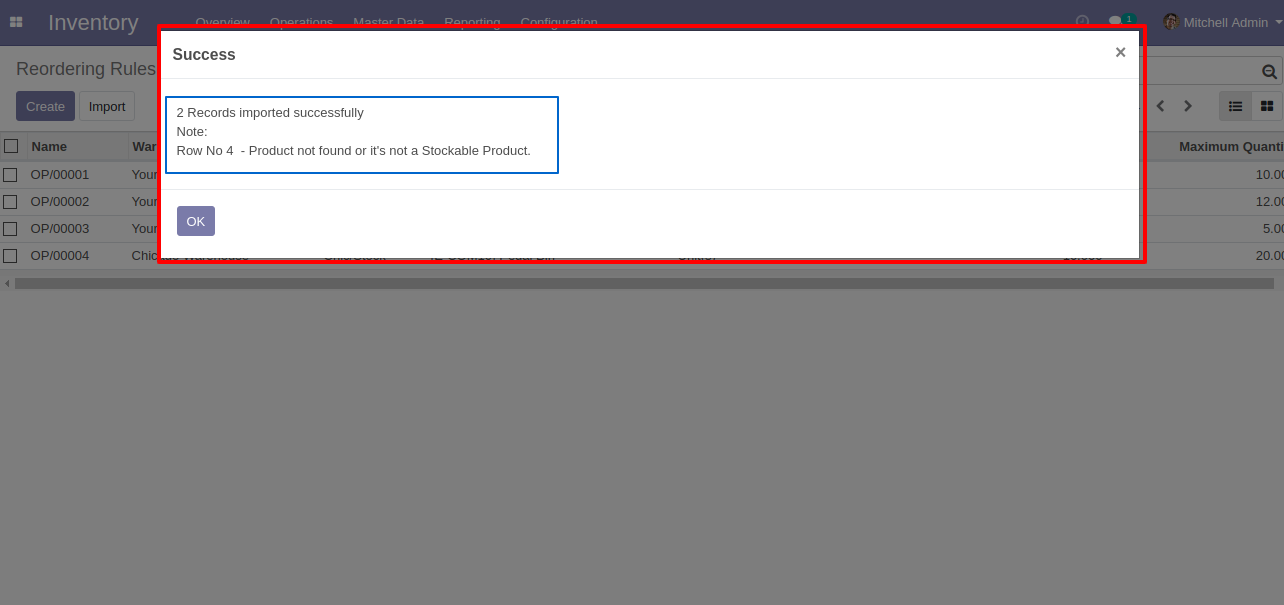
The following fields are imported.
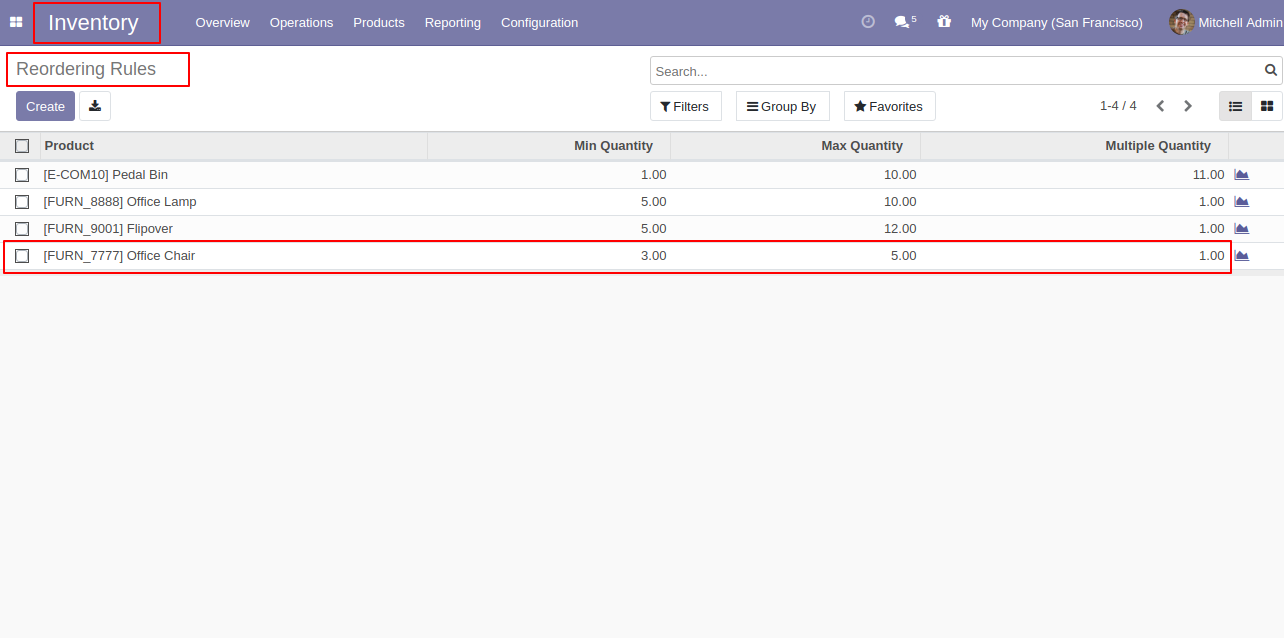
Your CSV file format must match like below.
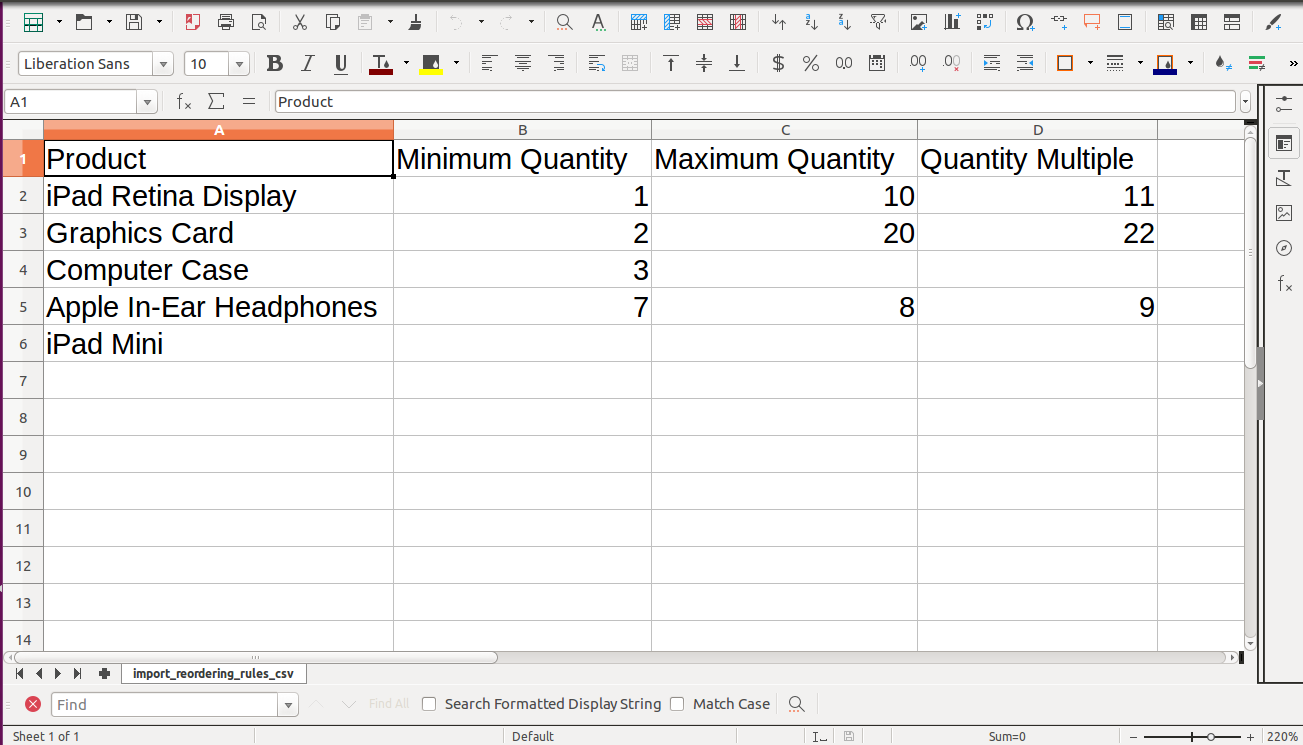
Your Excel file format must match like below.
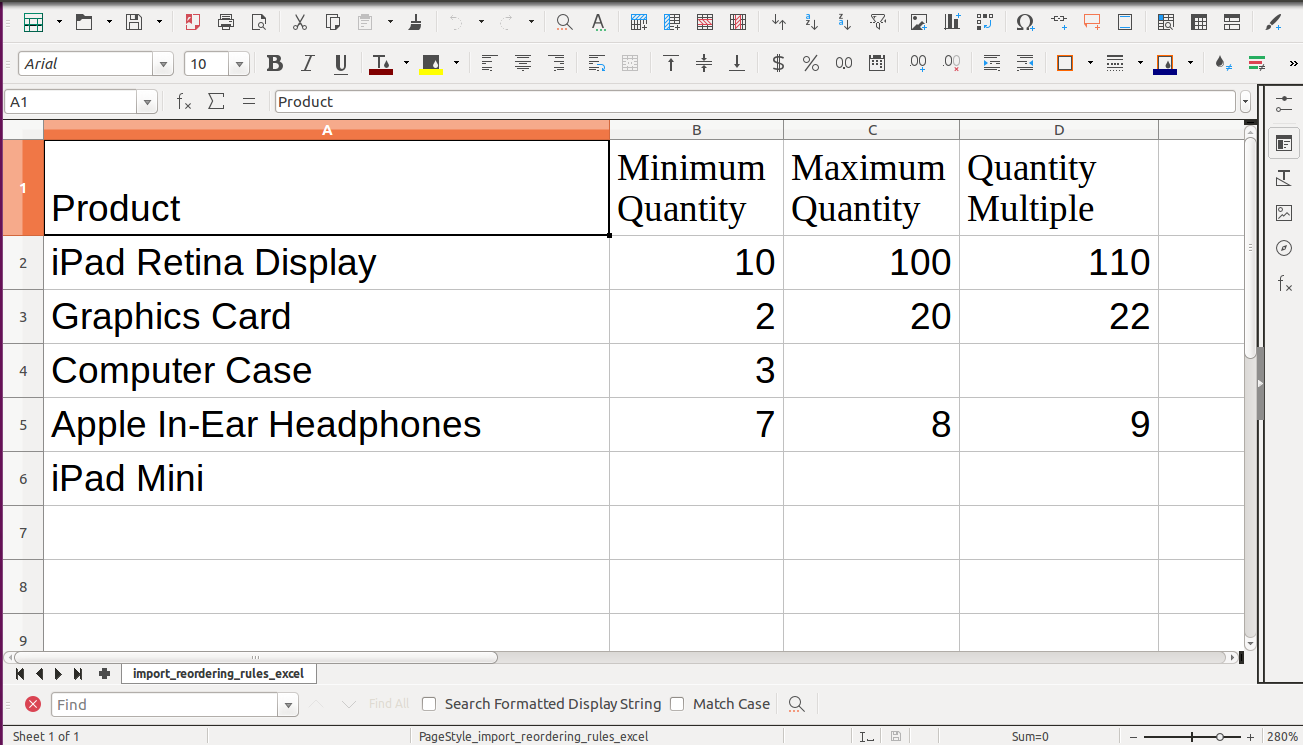
Reordering rules import from CSV/Excel sheets with Many2one & Text fields.
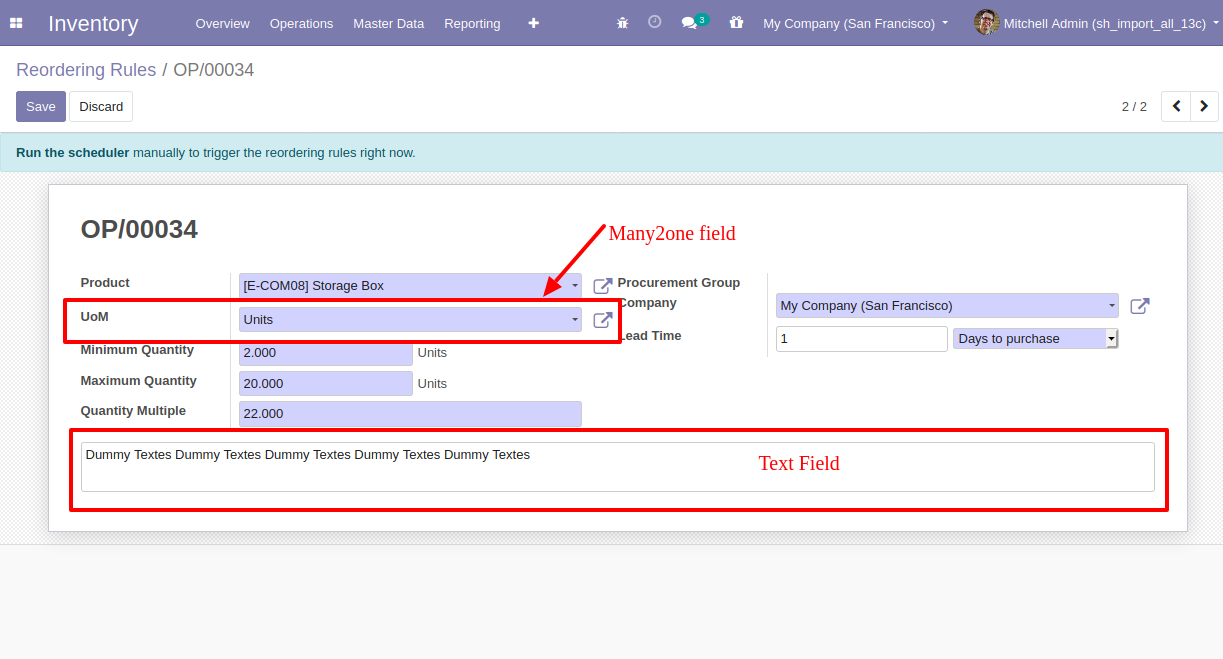
Your CSV file must match like below and You can add custom fields column after the last column as shown in the below image.
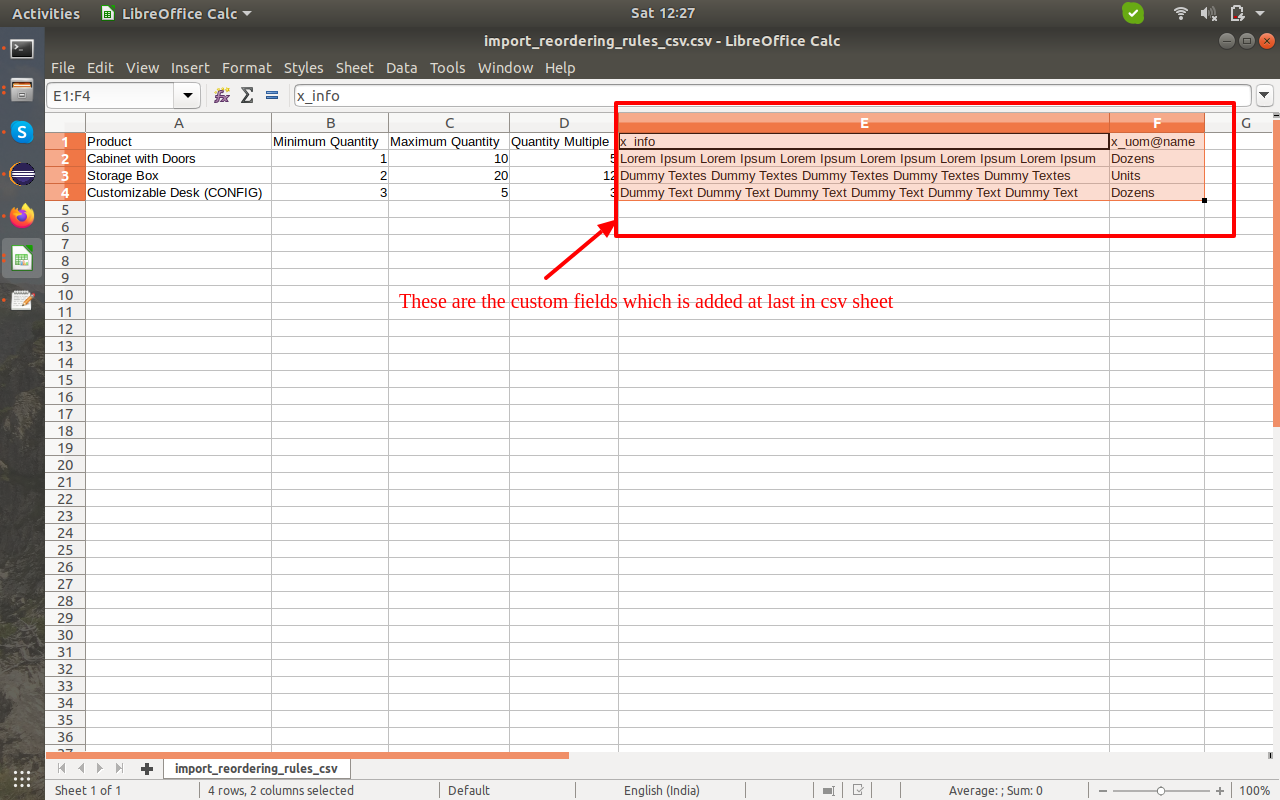
Your Excel file format looks like below.
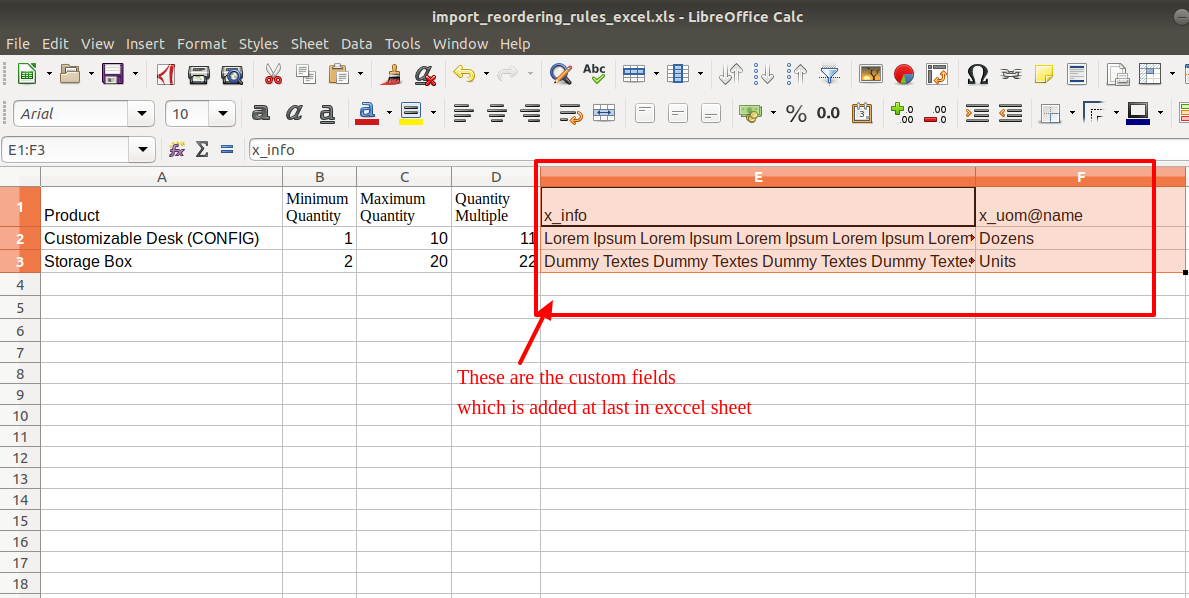
Custom Fields
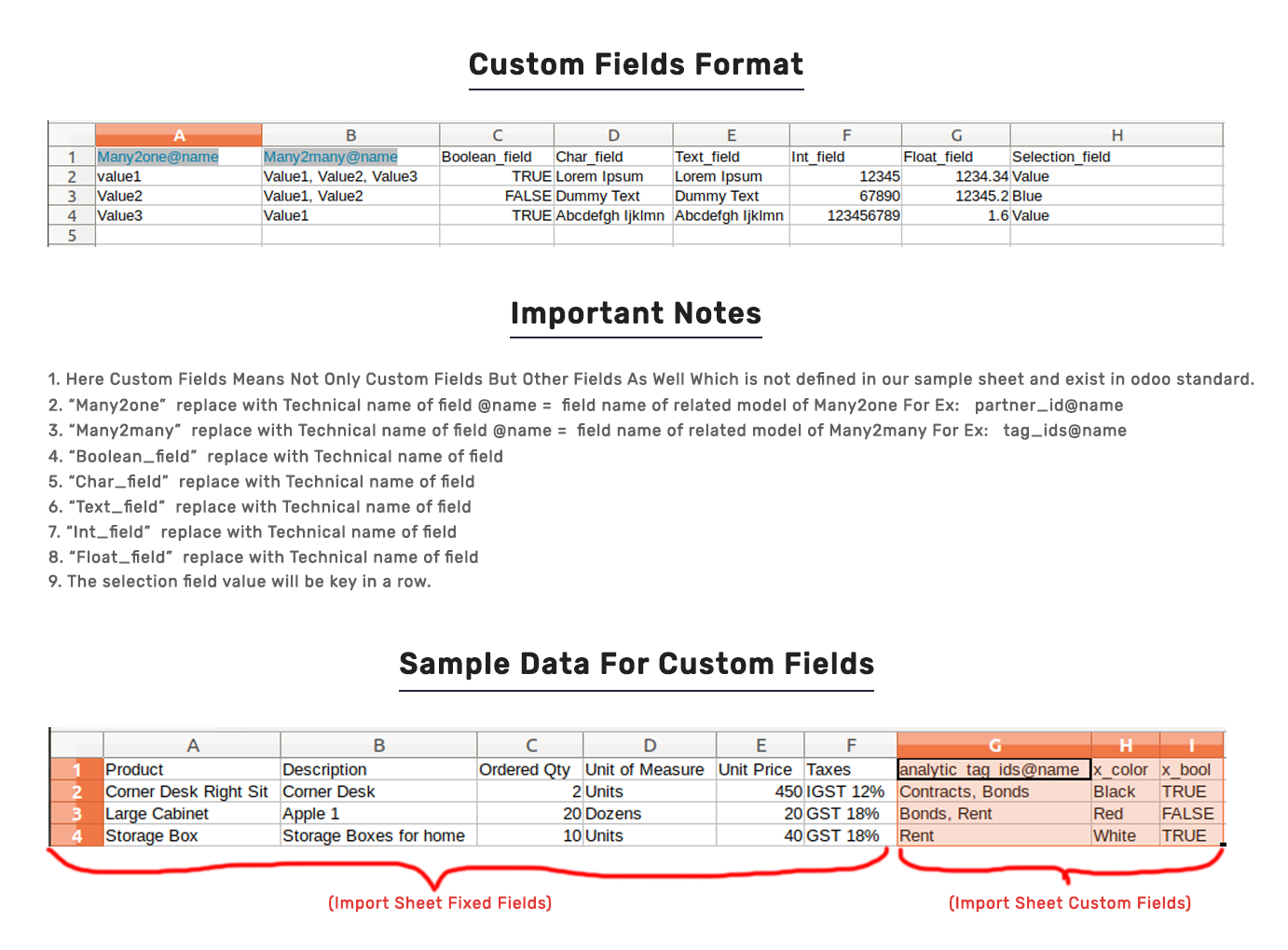
Important Notes:
Don't remove the column from the sample sheet given, you can leave an empty column if the column is not the required type. You can see the table above for that.
Don't change the sample sheet column sequence.
Don't use excel if you don't know the column formatting part which is given in the sample sheet. Use CSV in this case.
Add Custom Fields or Non-Exist Standard odoo fields at the end, For adding those fields pls check the custom fields section.