Import purchase pricelist vendor details in product from csv/excel file
This module is useful to import vendor details in product from CSV/Excel. You can import custom fields from CSV or Excel.
Related Module
All In One Import - Partner, Product, Sales, Purchase, Accounts, Inventory, BOM, CRM, Project (Advance Module)
All In One Basic Import - Partner, Product, Sales, Purchase, Accounts, Inventory (Related Module)
Features
- Easy to import.
- Import CSV or Excel.
- Easy to import product by Name, Barcode, Internal Reference.
- Support both "Product Variants" and "Product Template" models.
- Easy to import custom fields.
- Easy to import custom fields from CSV or Excel.
- Easy to import Text, Integer, Float, Character, Boolean, Selection, Many2one, Many2many custom fields.
- No special configuration required, install it, use it.
- This module saves your important time.
- It reduces human efforts.
v 12.0.5
When you apply a pricelist on the product variant by "Name" then you have to enter a name like below.
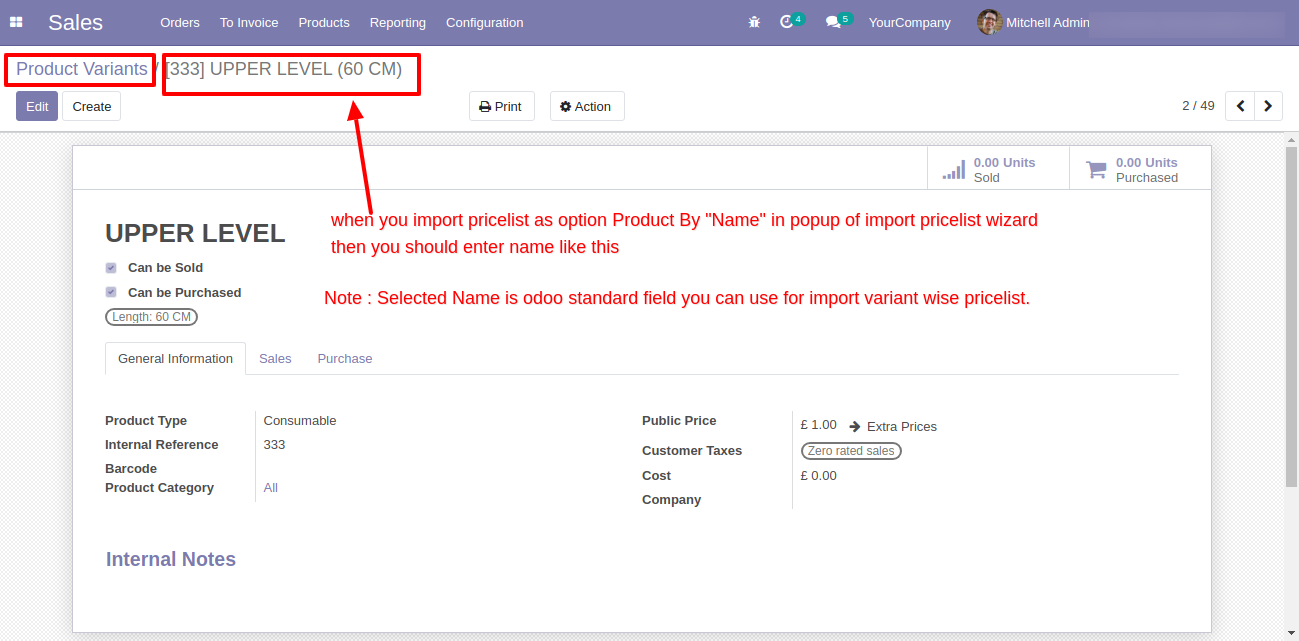
v 12.0.3
When you click the "Import Supplier Info" menu, the wizard will open and it looks like below, You can choose the company in the import wizard.
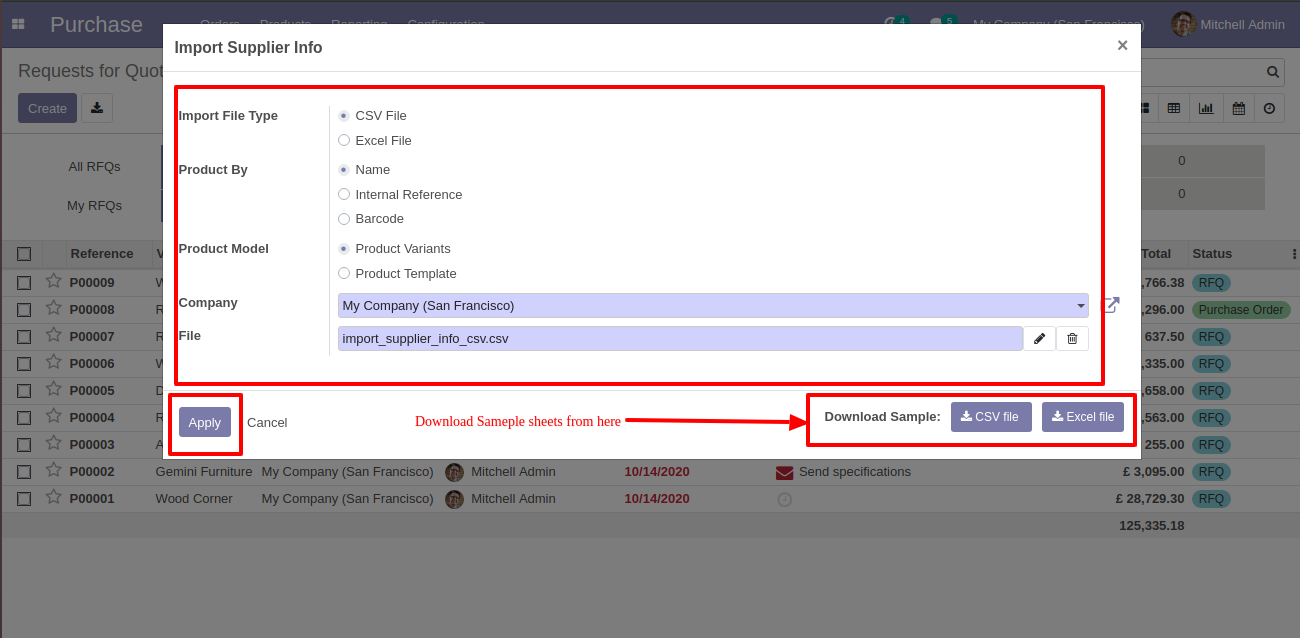
Your CSV file must match like below, we have added two-column "Validity Start Date" and "Validity End Date".
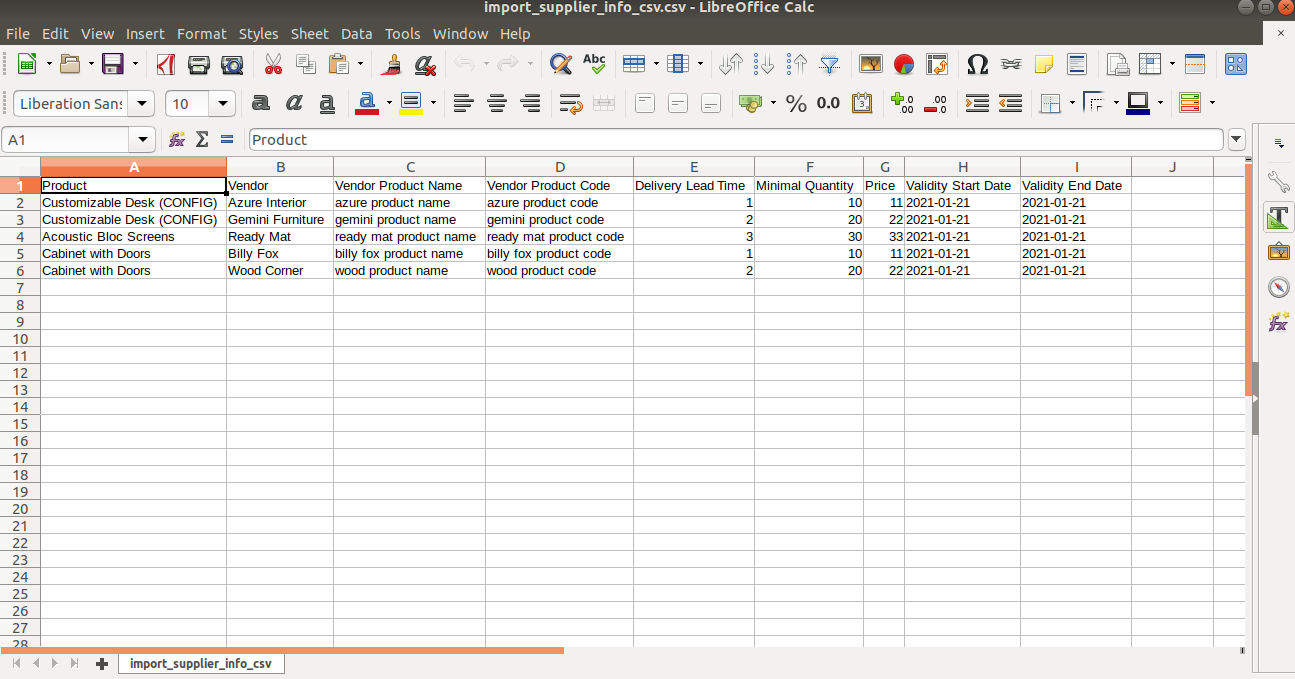
At the end you can add custom fields after the last column.
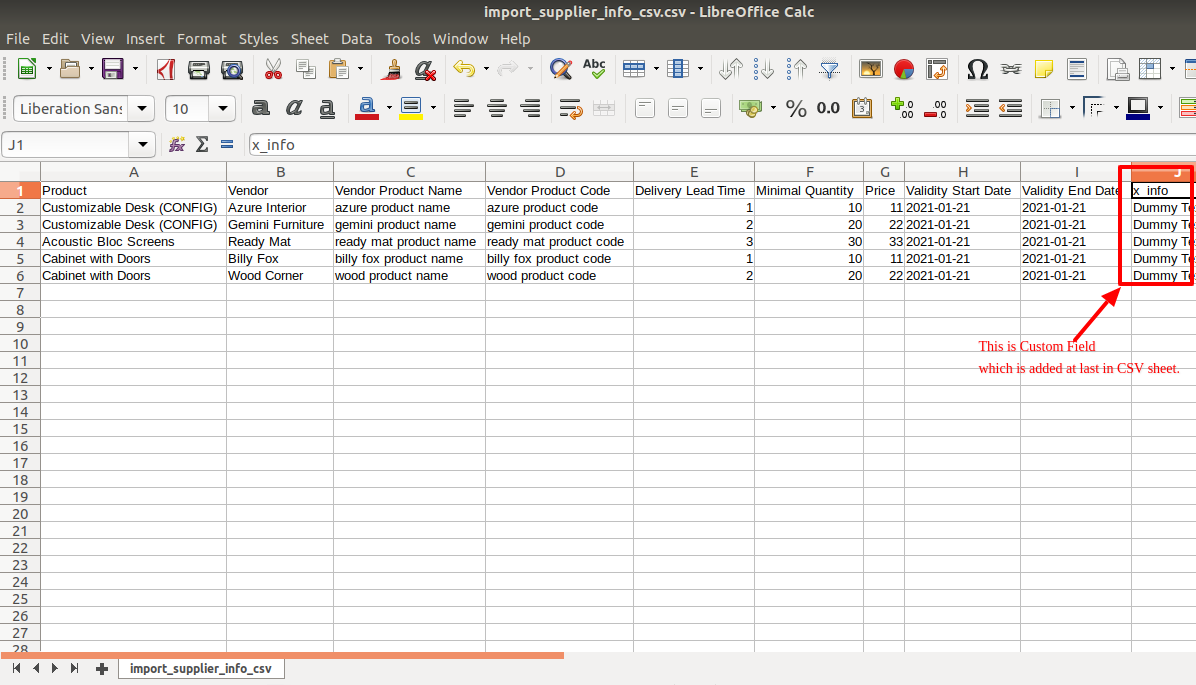
Your Excel file must match like below, we have added two-column "Validity Start Date" and "Validity End Date".
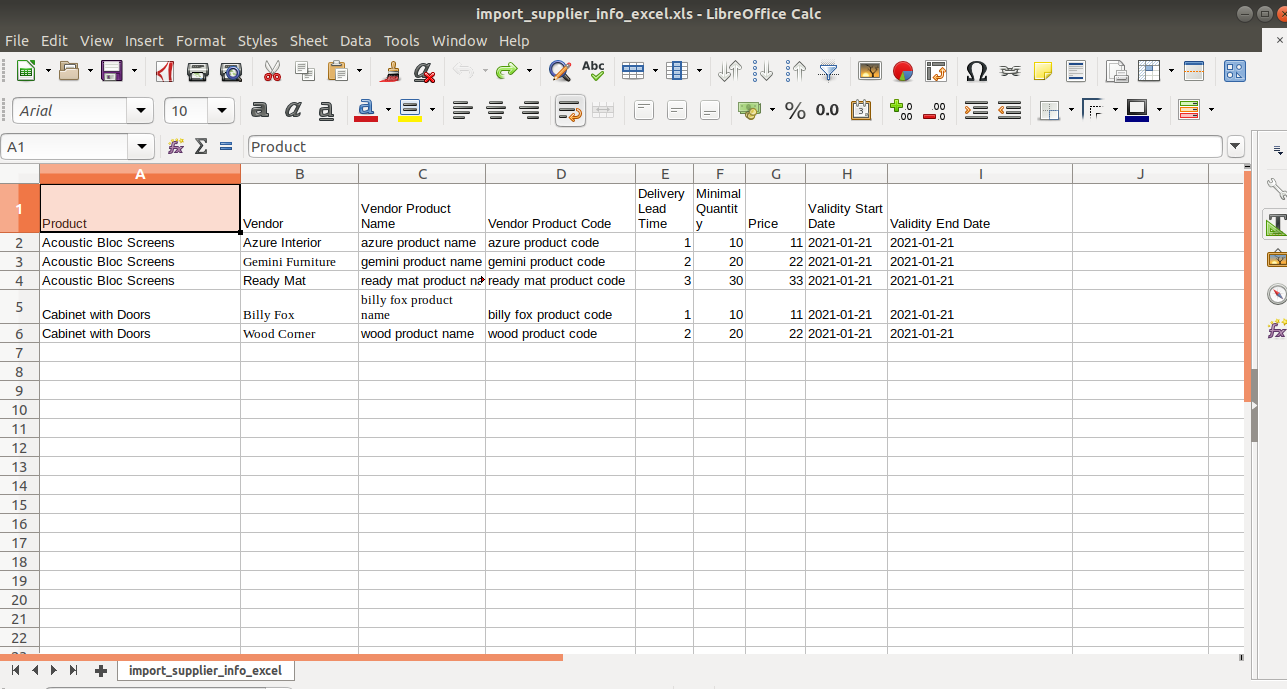
At the end you can add custom fields after the last column.
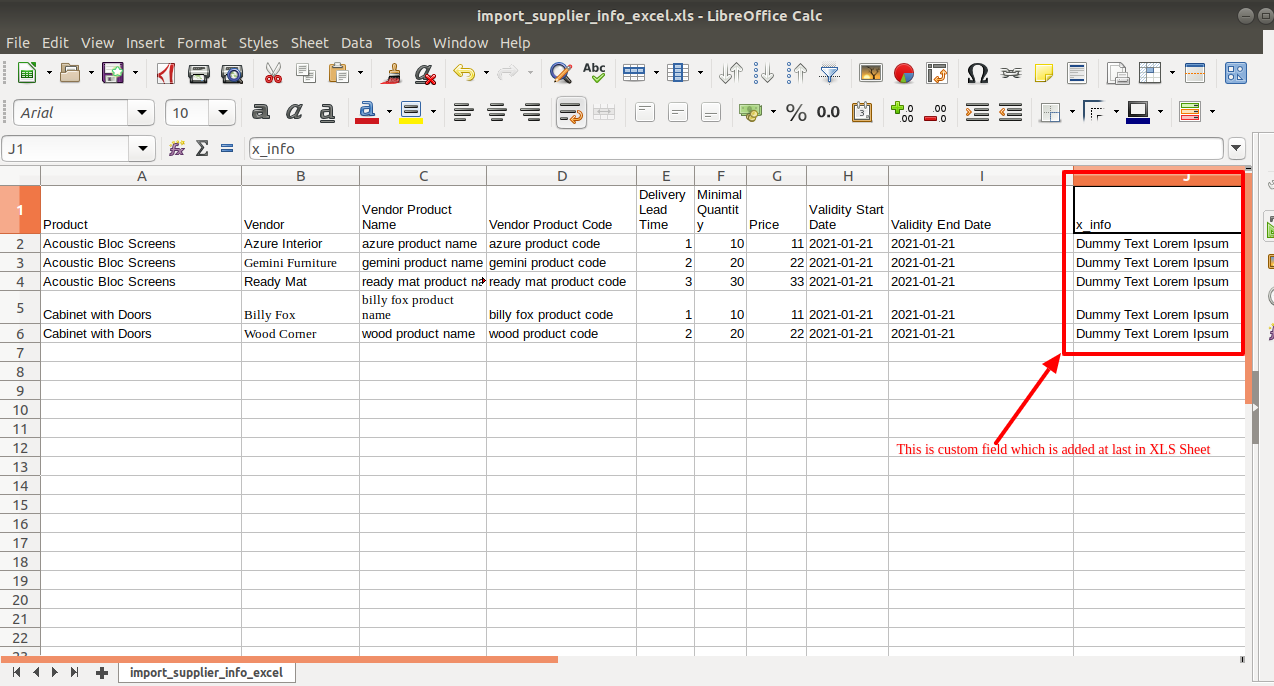
v 12.0.1
First, you need to tick the "Import Supplier Info" group to import the Import Supplier Info.
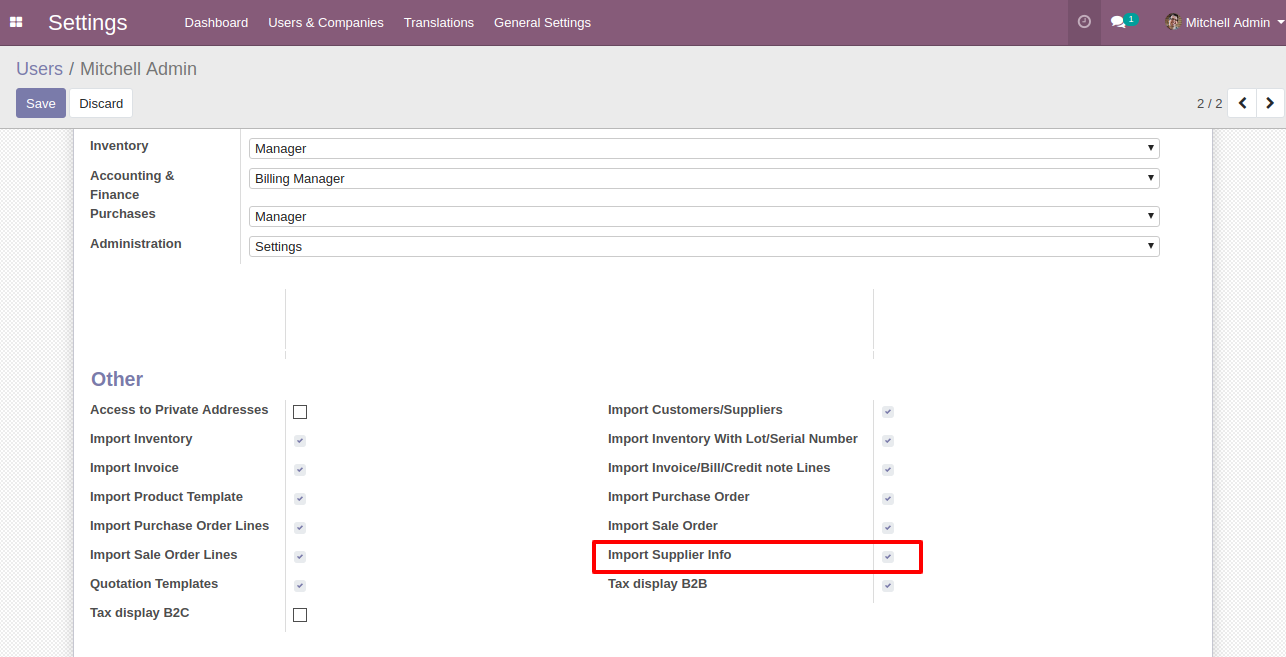
"Import Supplier Info" menu in the purchase.
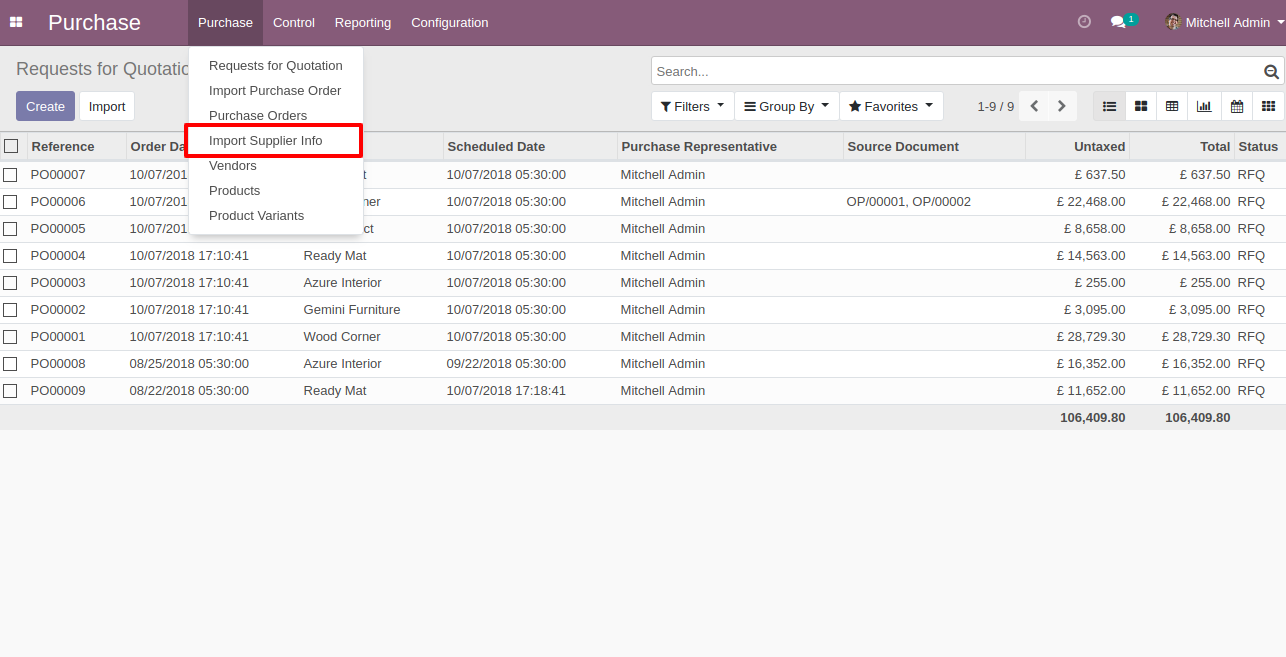
When you click the "Import Supplier Info" menu, the wizard will open and it looks like below.
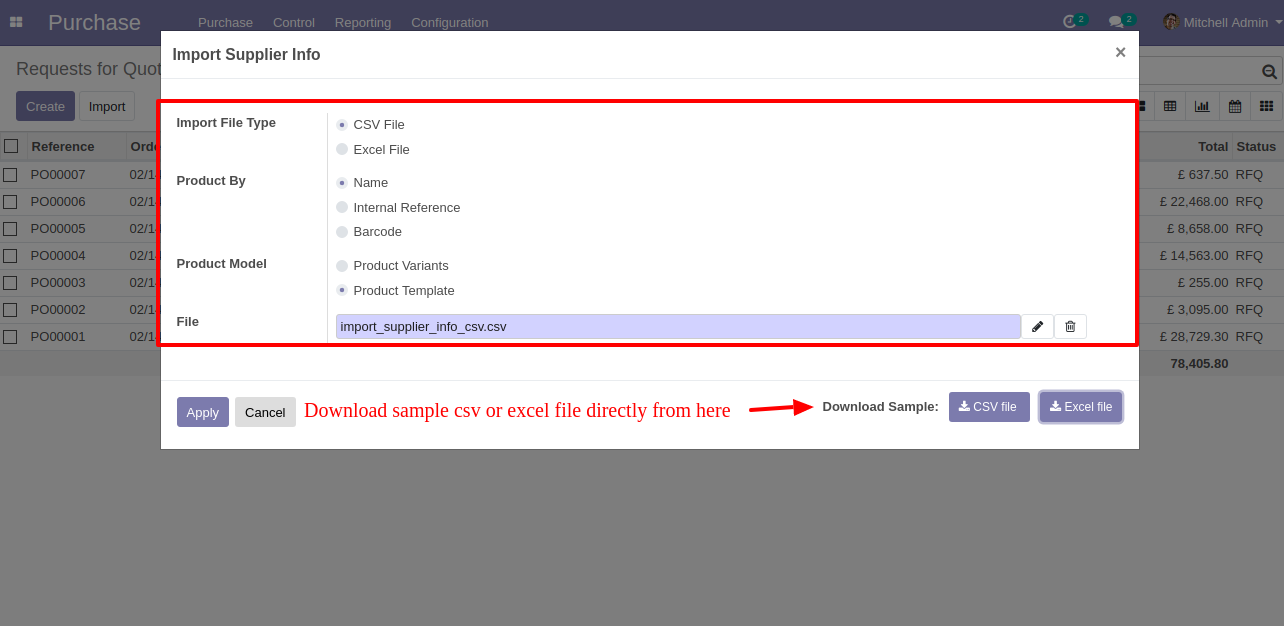
Success message looks like below it shows successfully imported records and also provides a list of unimported records with row number in sheet and relative details of data invalidation.
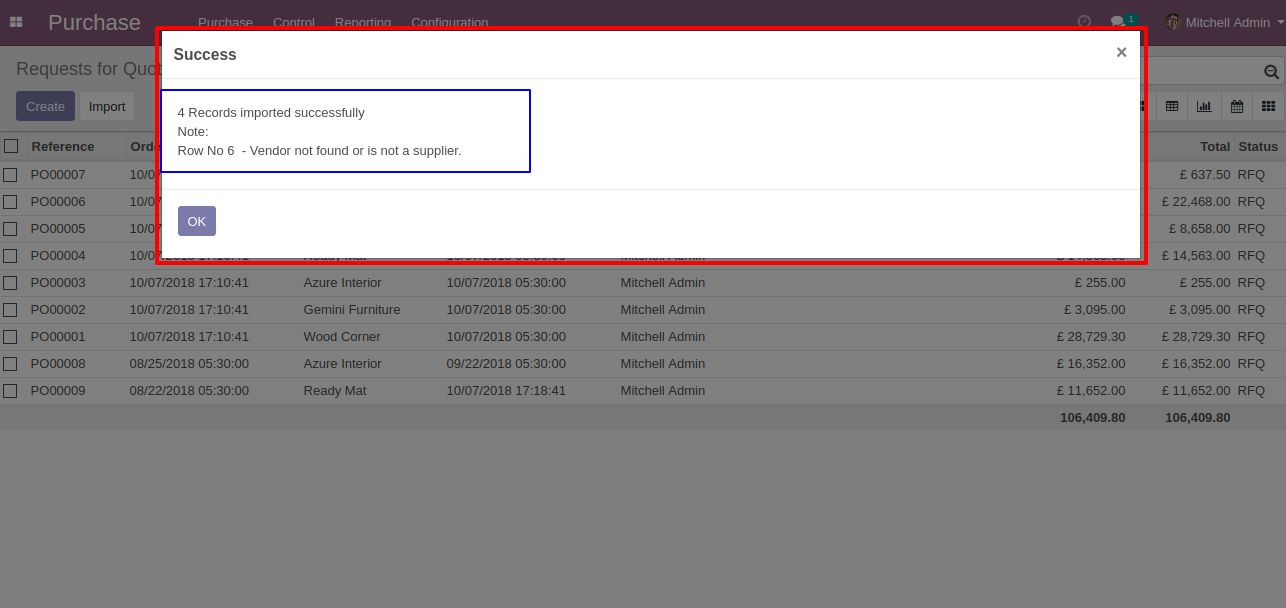
The following fields are imported.
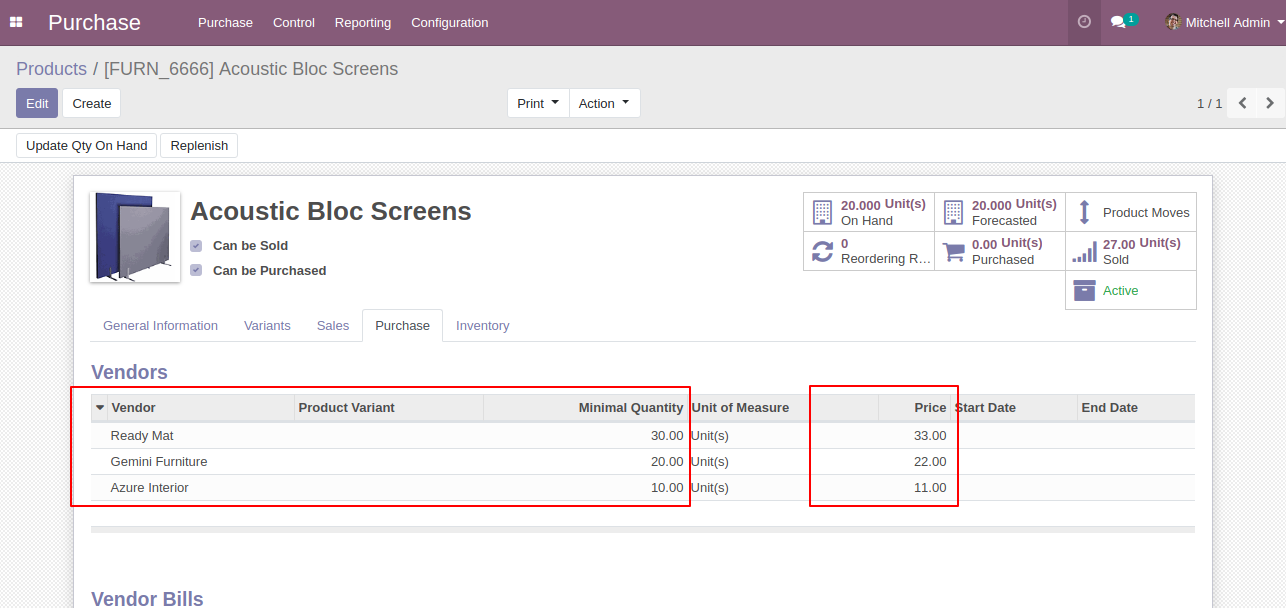
The following fields are imported.
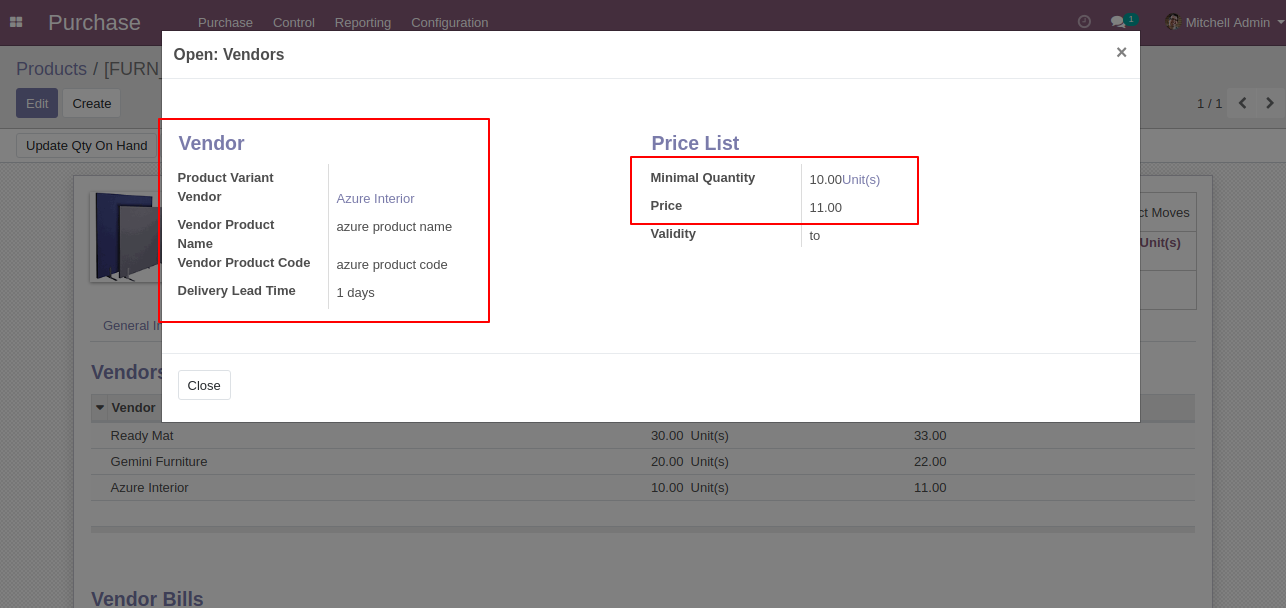
About Fields
| Column | Product Model | Field Name | Description | Required |
|---|---|---|---|---|
| A | Vendor Pricelists (product.supplierinfo) | Product | Define the Product. | No |
| B | Vendor Pricelists (product.supplierinfo) | Vendor | Define the Vendor. | Yes |
| C | Vendor Pricelists (product.supplierinfo) | Vendor Product Name | You have to write a Vendor Product Name here. | No |
| D | Vendor Pricelists (product.supplierinfo) | Vendor Product Code | You have to write a Vendor Product Code here. | No |
| E | Vendor Pricelists (product.supplierinfo) | Delivery Lead Time | You have to write a Delivery Lead Time here. | Yes |
| F | Vendor Pricelists (product.supplierinfo) | Quantity | You have to write a Minimal Quantity here. | Yes |
| G | Vendor Pricelists (product.supplierinfo) | Unit Price | You have to write a Unit Price here. | Yes |
| H | Vendor Pricelists (product.supplierinfo) | Validity Start Date | Define the Start Date. | No |
| I | Vendor Pricelists (product.supplierinfo) | Validity End Date | Define the End Date. | No |
| J | Vendor Pricelists (product.supplierinfo) | Custom Fields | You can import custom fields from here. Please go to the "Custom Fields" tab for more details. | No |
General Notes:
1)
Don't
remove
the
column
from
the
sample
sheet
given,
you
can
leave
an
empty
column
if
the
column
is
not
the
required
type.
You
can
see
the
table
above
for
that.
2)
Don't
change
the
sample
sheet
column
sequence.
3)
Please
don't
use
excel
if
you
don't
know
the
very
well
sheet
formatting
which
is
given
in
the
sample
sheet.
Use
CSV
for
hassle-free
import
without
format
issue.
If
you
want
to
use
excel
and
want
to
clear
the
format
then
please
check
this
video.
4)
Add
Custom
Fields
or
Non-Exist
Standard
odoo
fields
at
the
end,
For
adding
those
fields
pls
check
the
custom
fields
section.
Your CSV file format must match like below.
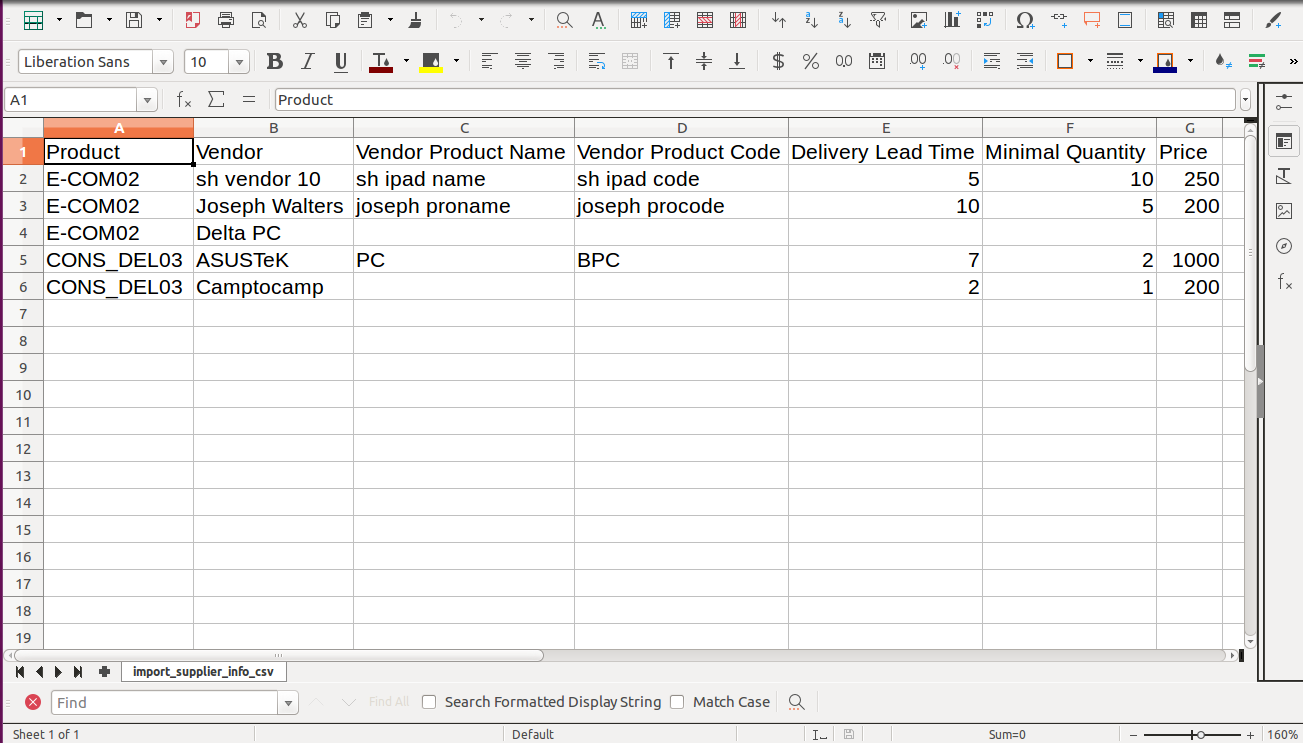
Your Excel file format must match like below.
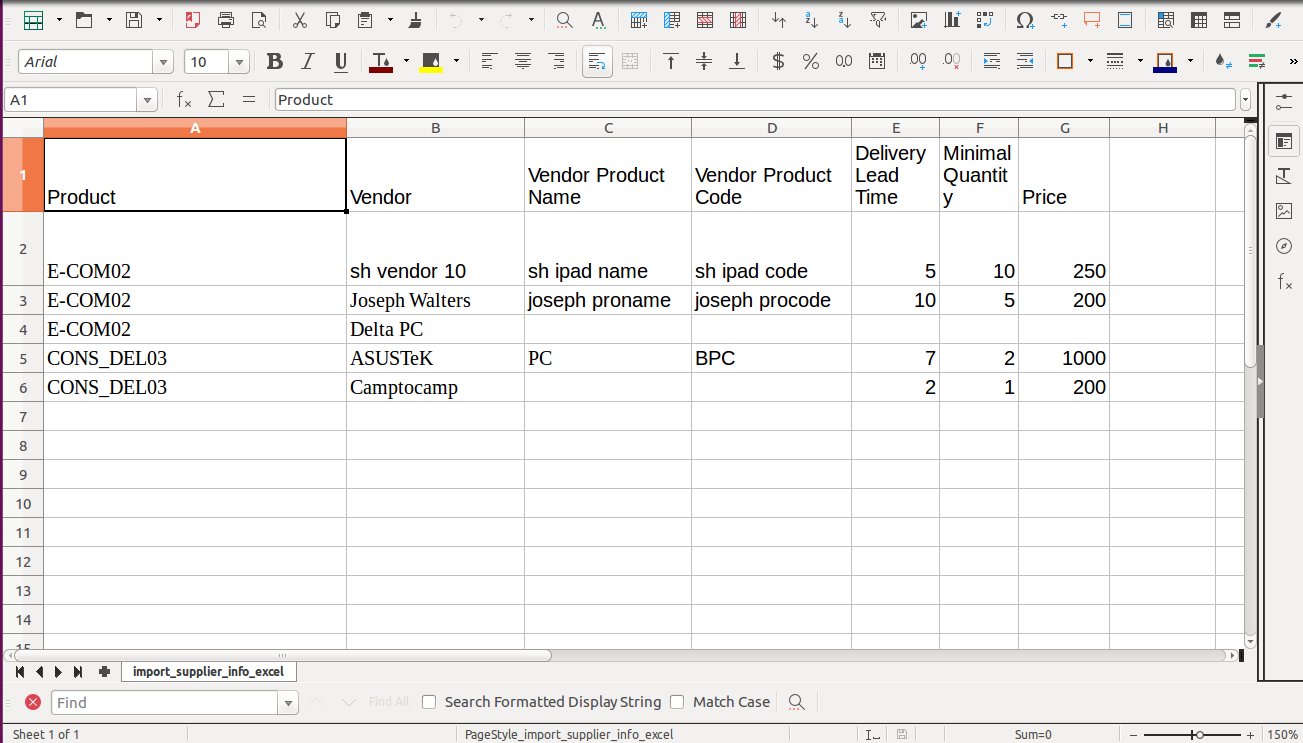
Import custom character field "Information".
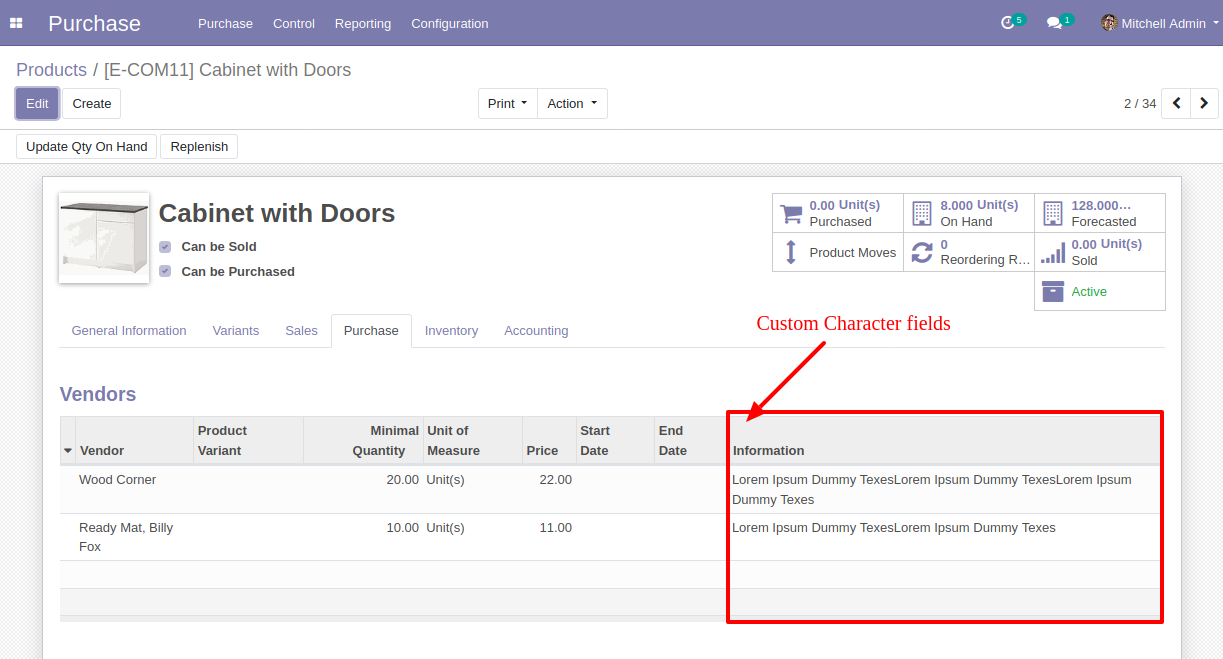
Your CSV file must match like below and add custom fields after the last column.
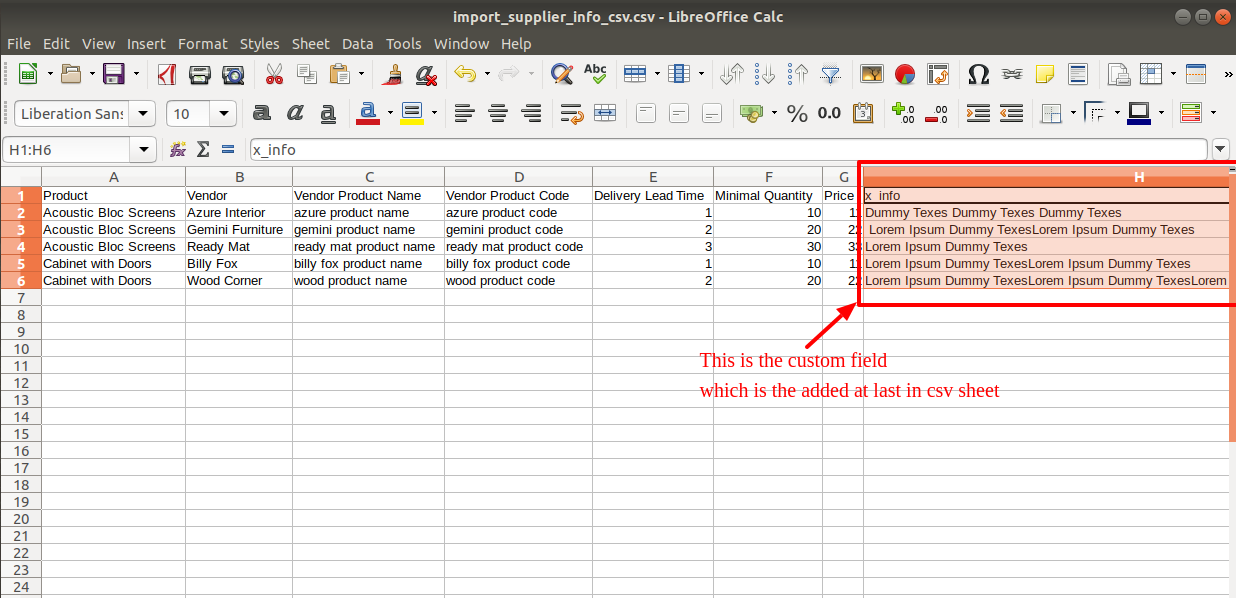
Your Excel file must match like below and add custom fields after the last column.
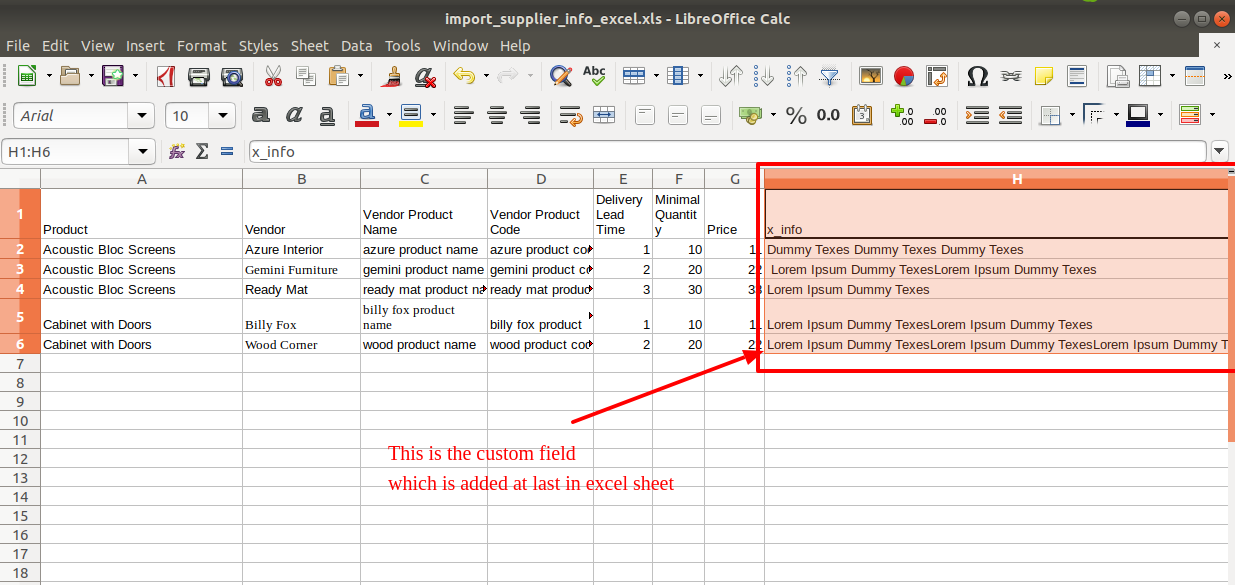
Custom Fields / Non Existing Standard Fields
Do you want to import fields which is created by any custom modules, odoo studio, or standard odoo fields which are not present inside the sample sheet provided in the module? You can add all those kinds of fields in the sheet at the end after the sample sheet fields it means from column "J".
Videos
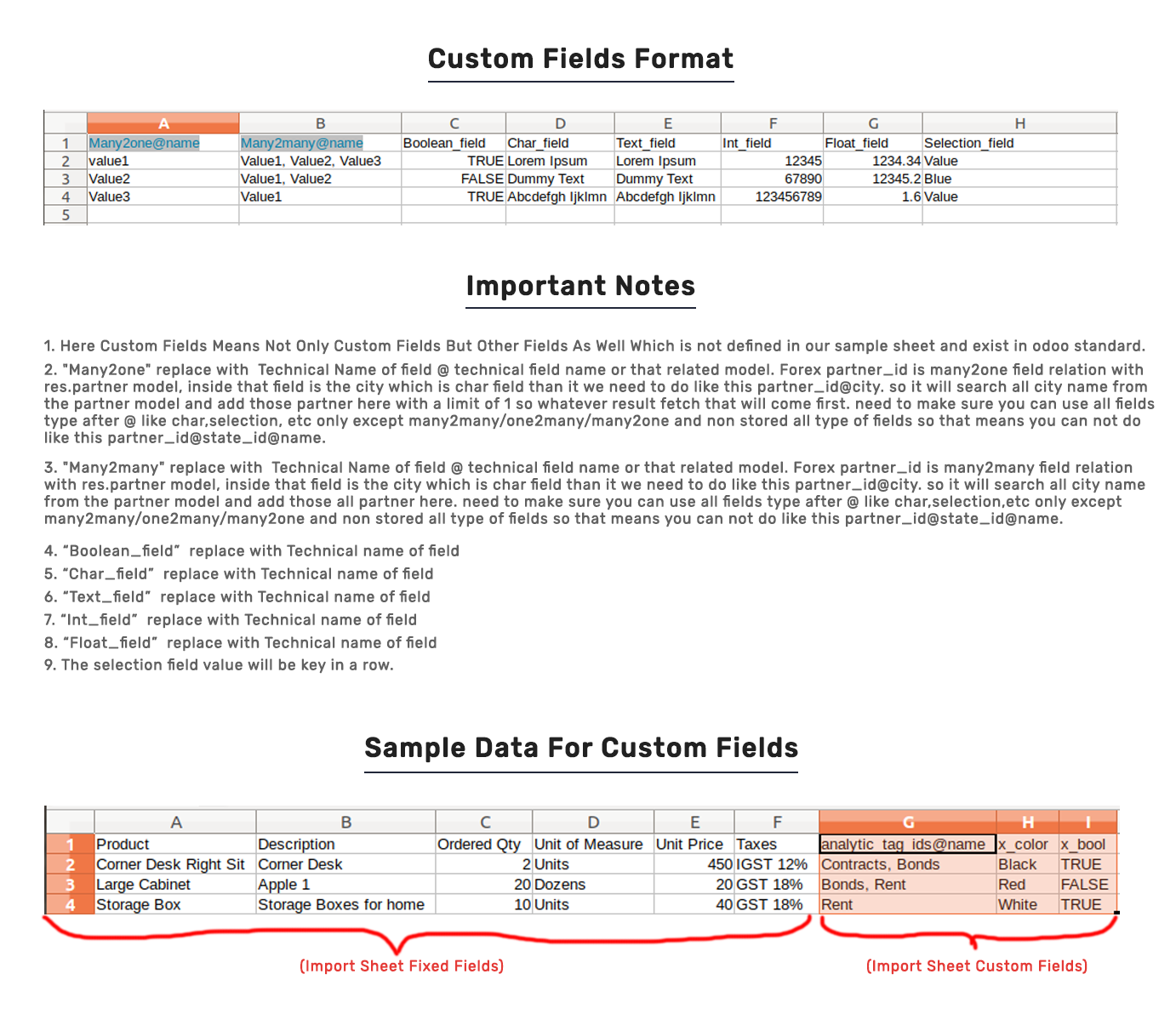
Version 12.0.5 | Released on : 14th August 2021
- Update Import pricelist option updated while you apply a pricelist on the product variant by "Name".
Version 12.0.4 | Released on : 13th August 2021
- Update Import pricelist wizard updated.
Version 12.0.3 | Released on : 28th January 2021
- New Added company field in the import wizard.
- New Added two-column "Validity Start Date" and "Validity End Date".
Version 12.0.2 | Released on : 31st March 2020
- Easy to import custom fields from CSV or Excel.
Version 12.0.1 | Released on : 26th December 2019
- Initial Release.
- Please Contact Us at sales@softhealer.com to request customization.
- Yes, we provide free upgrades as well as free support for 90 days.
