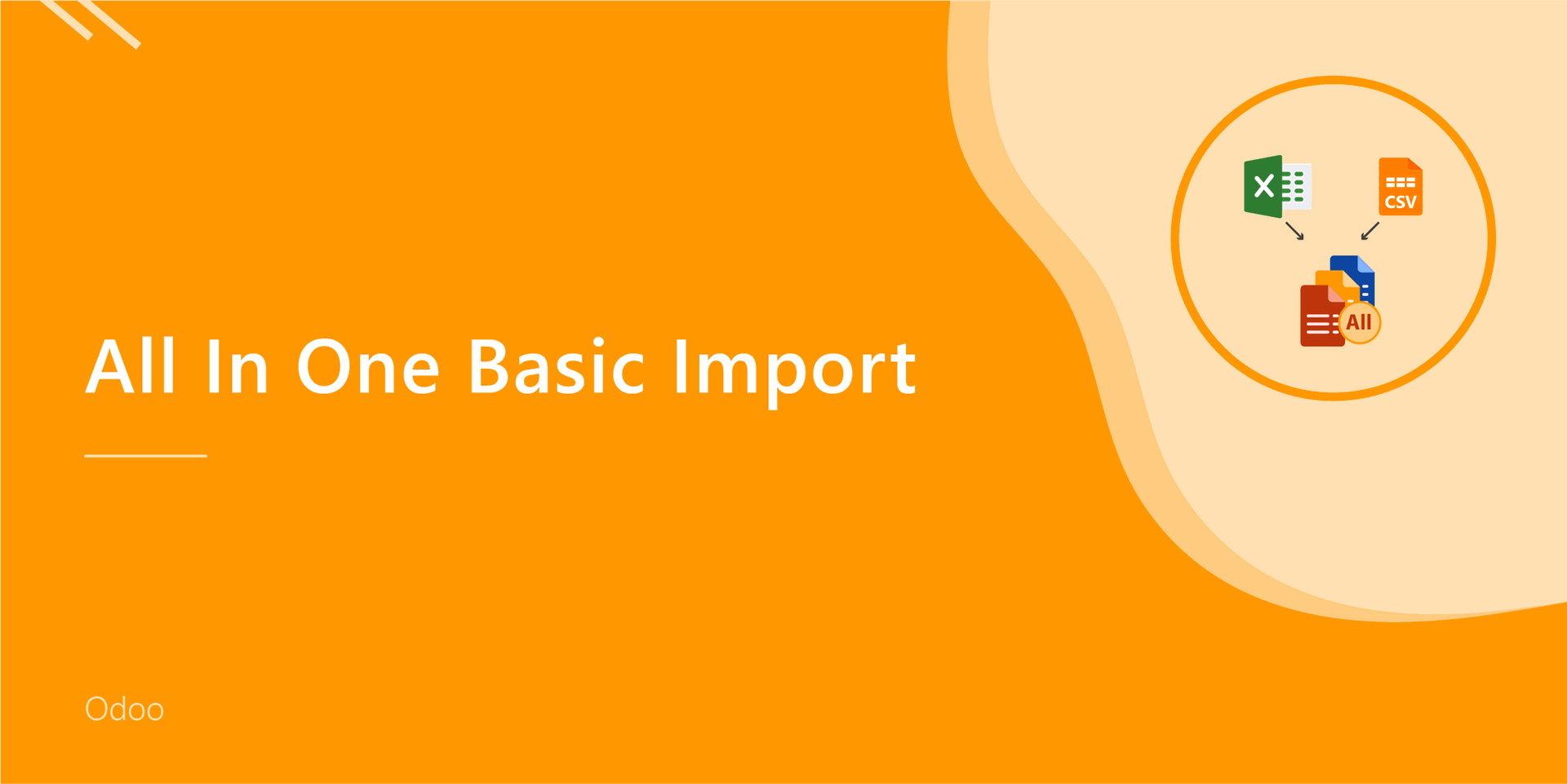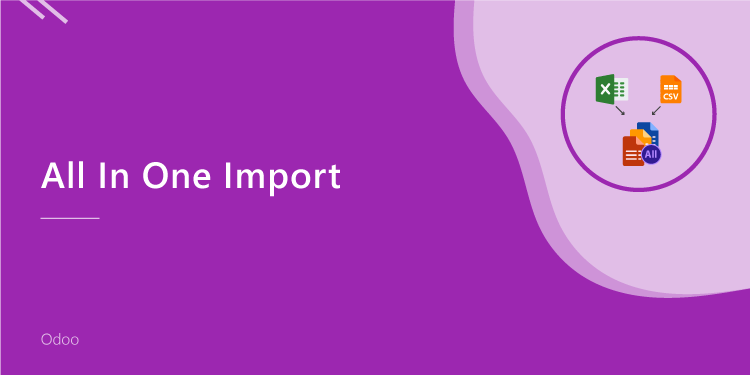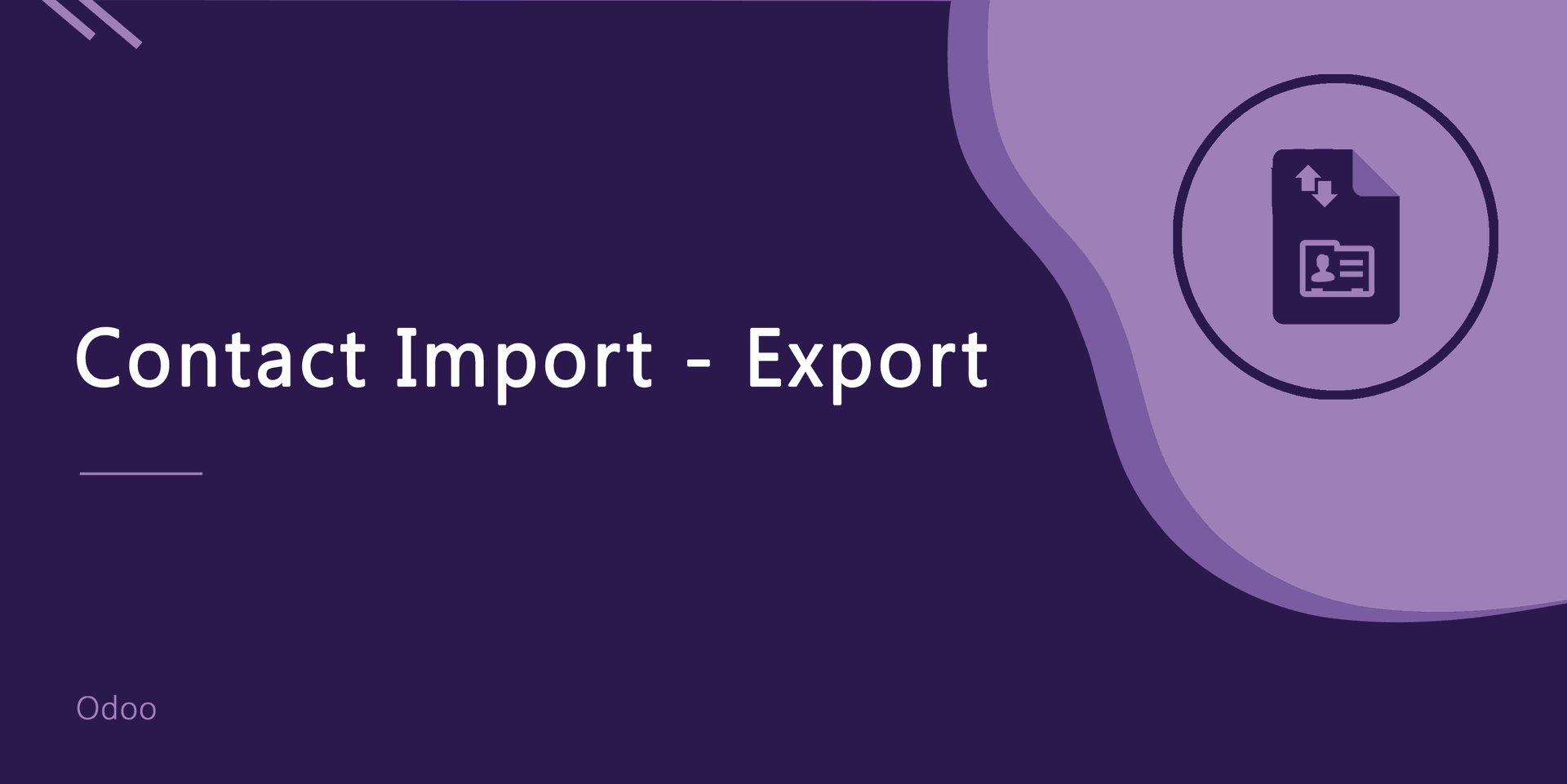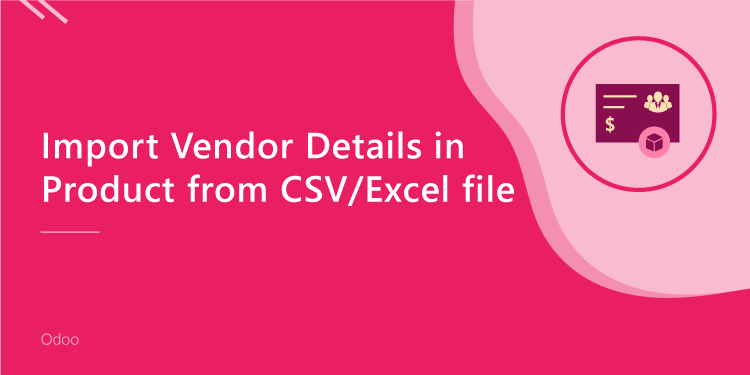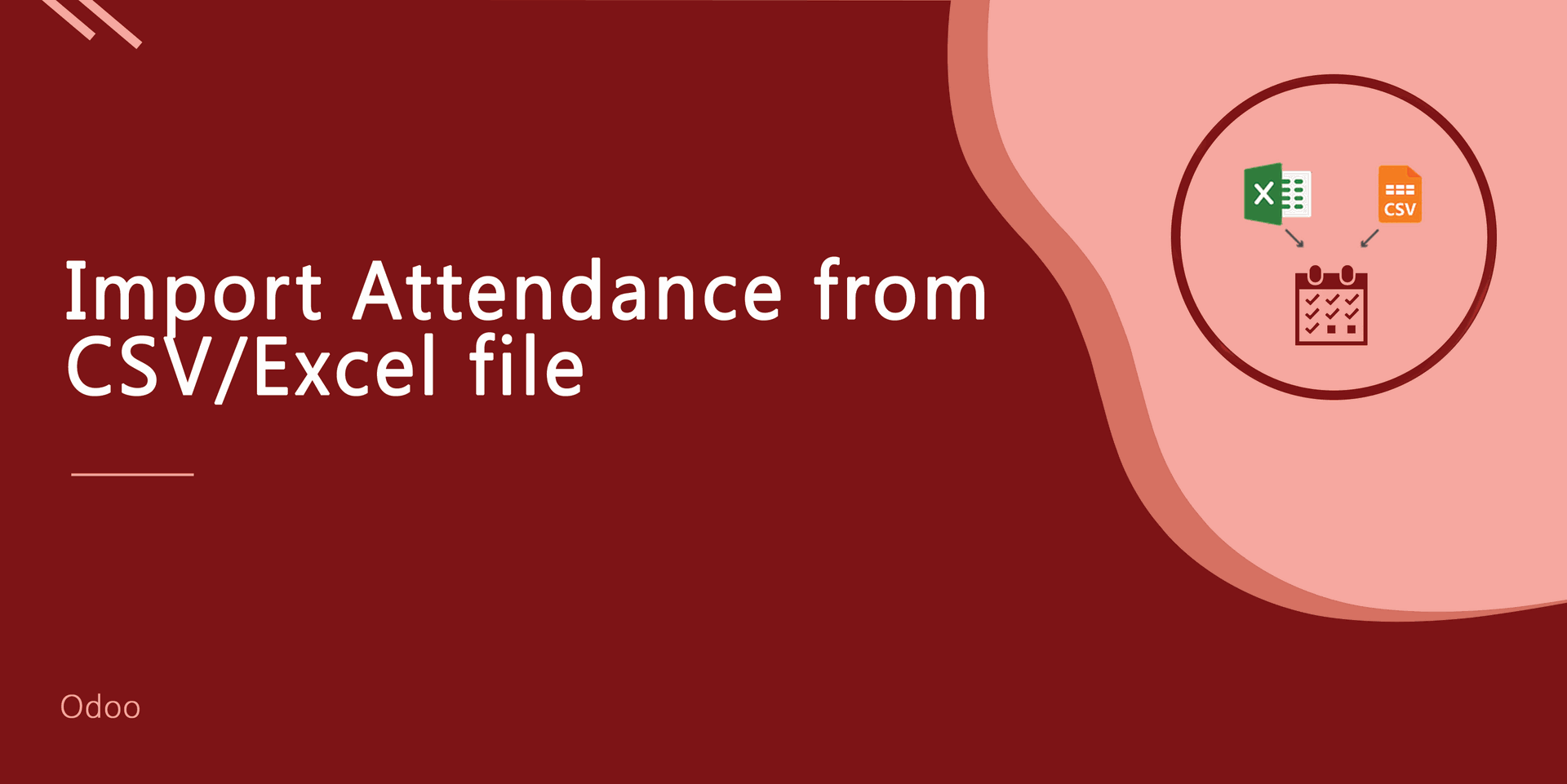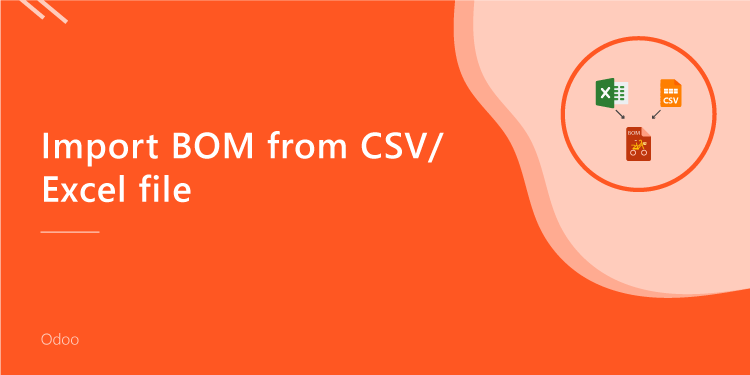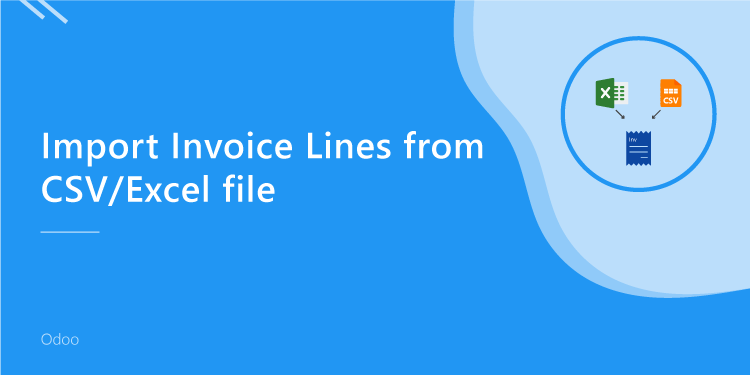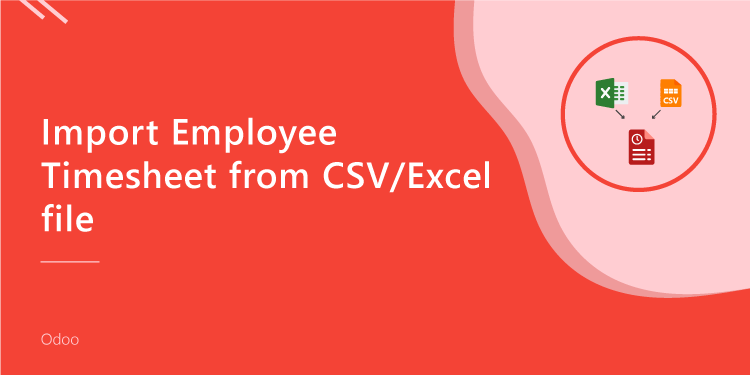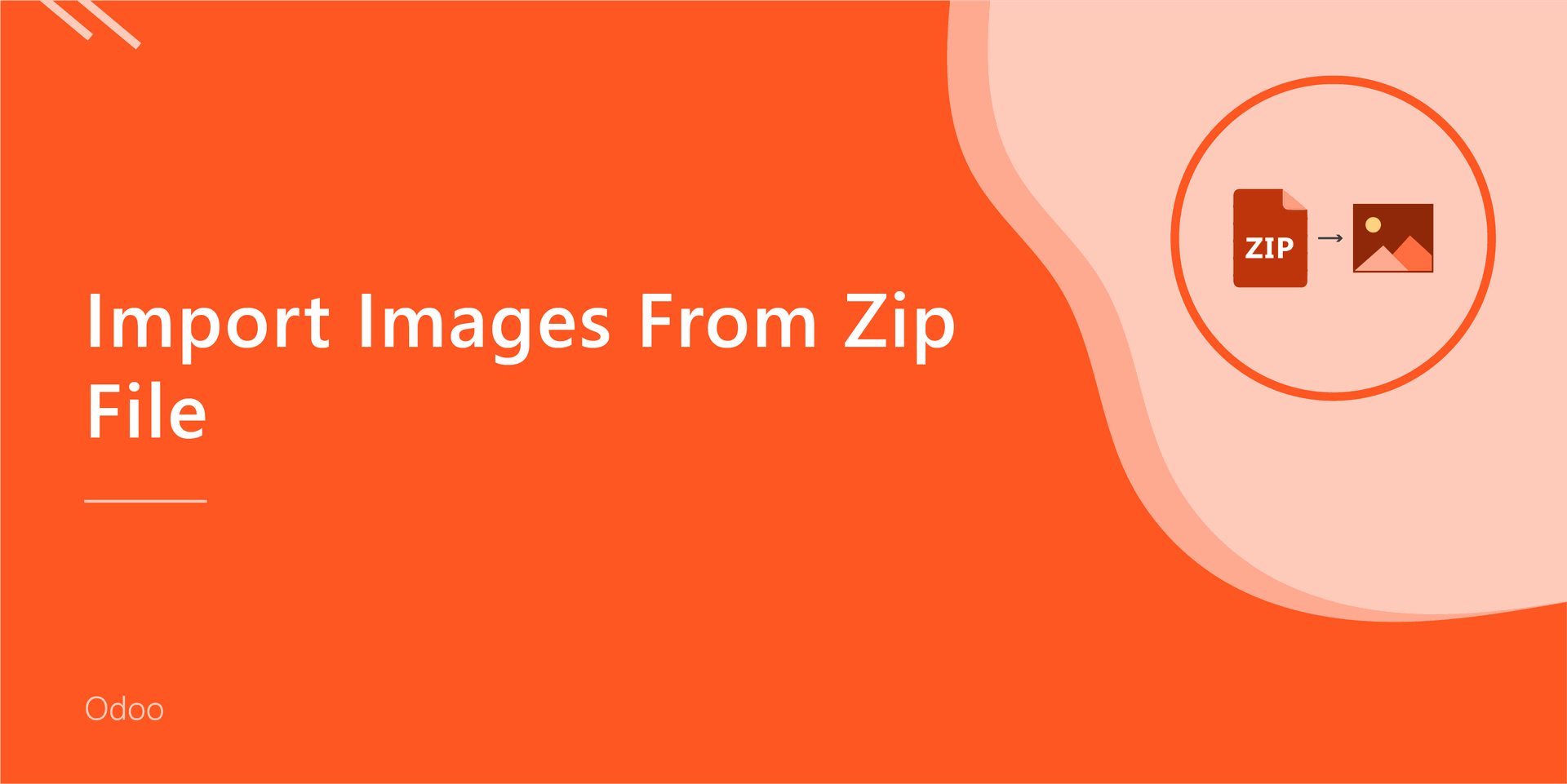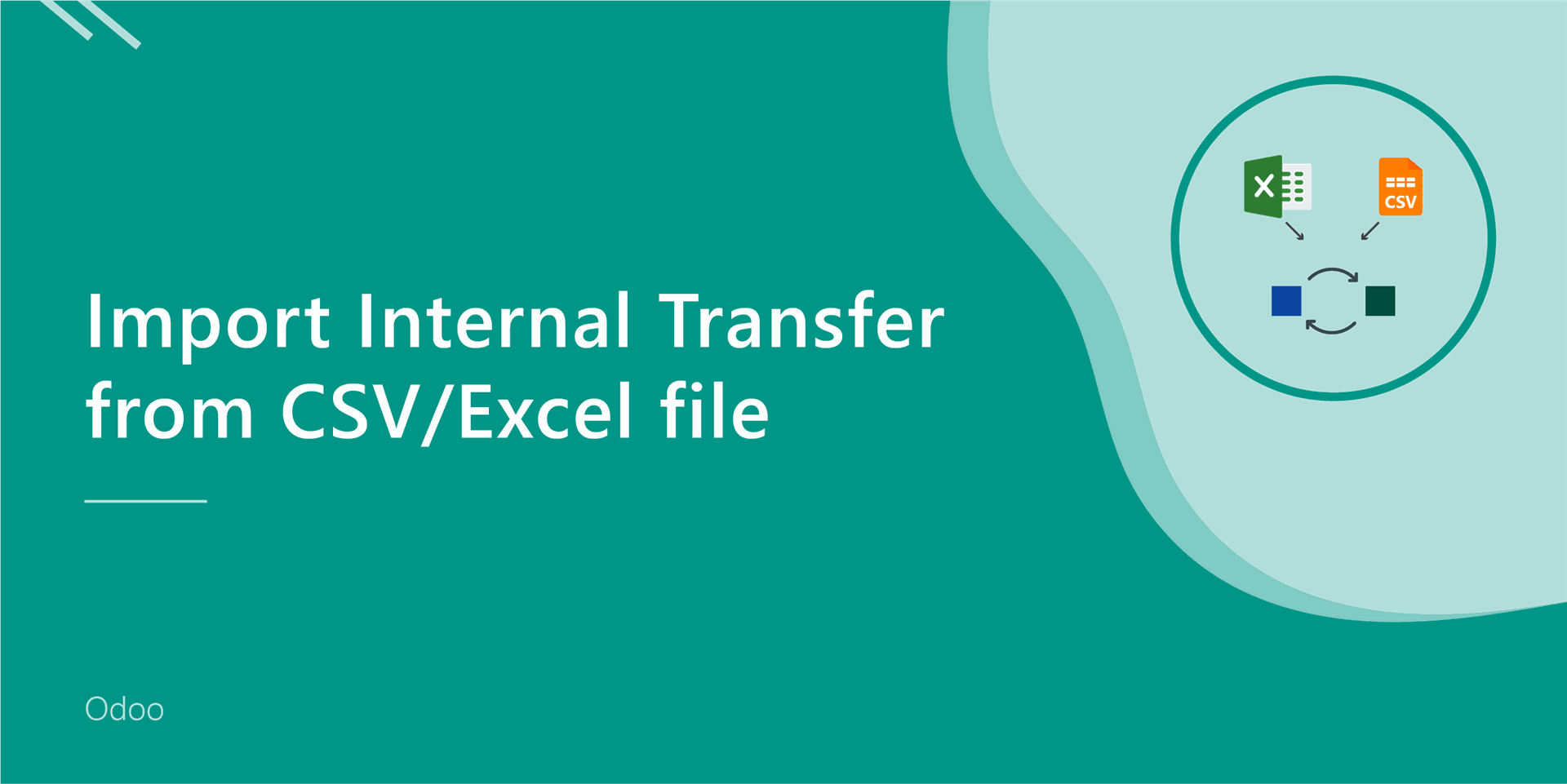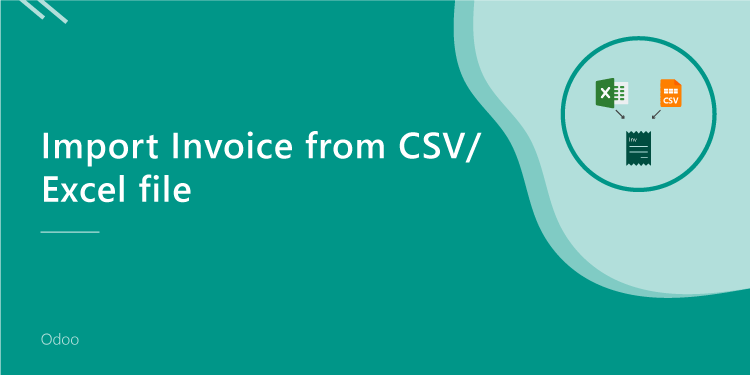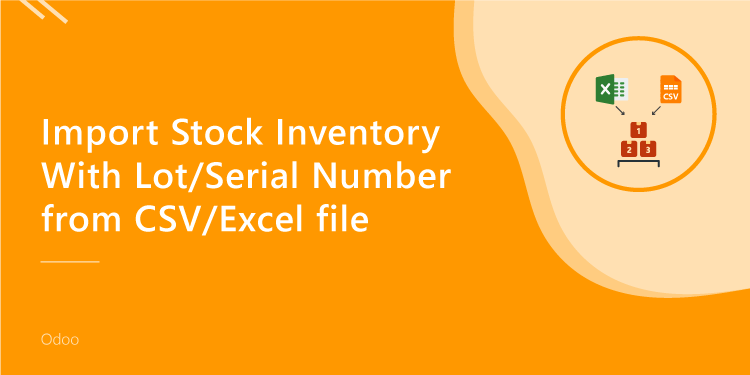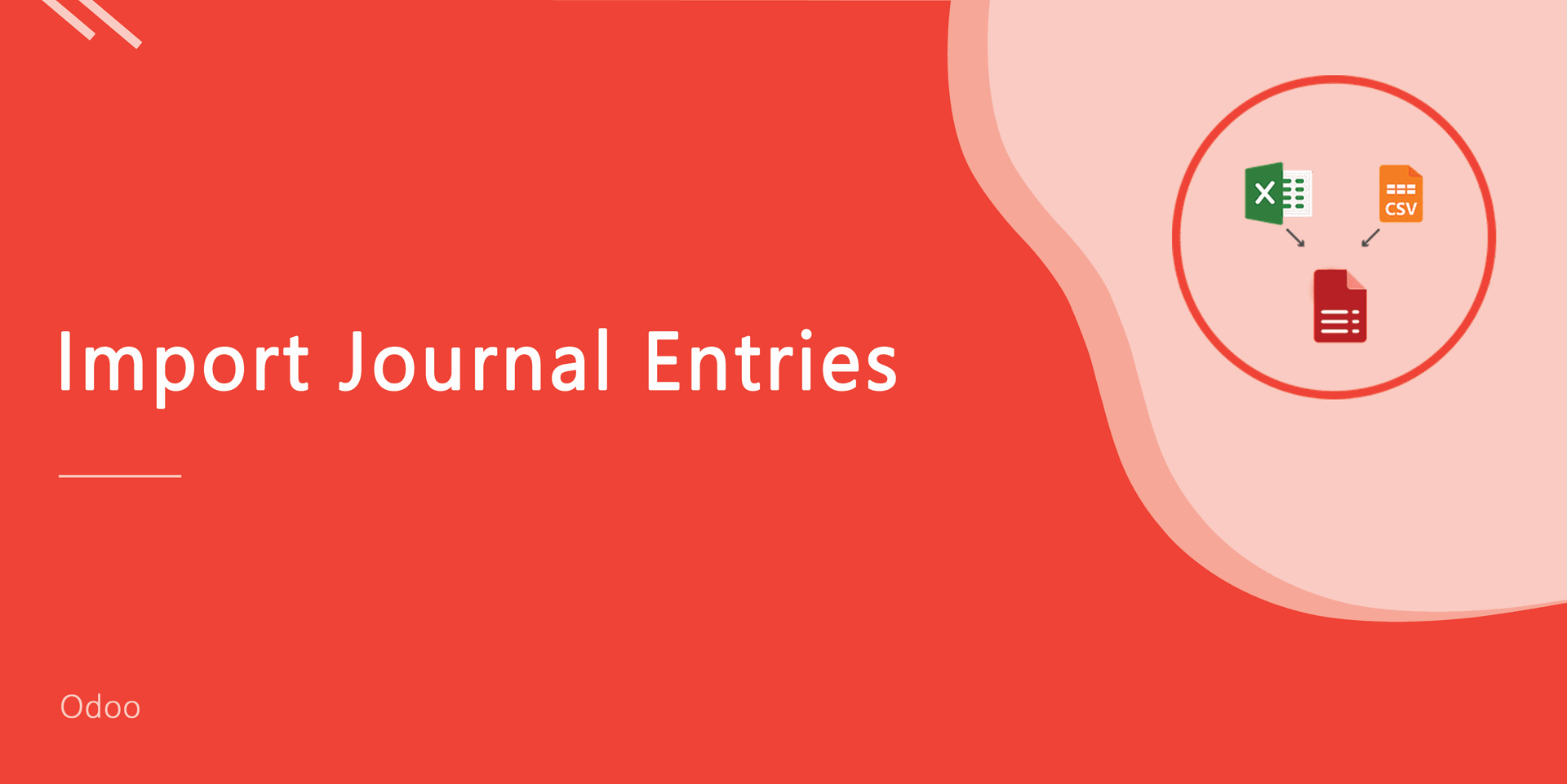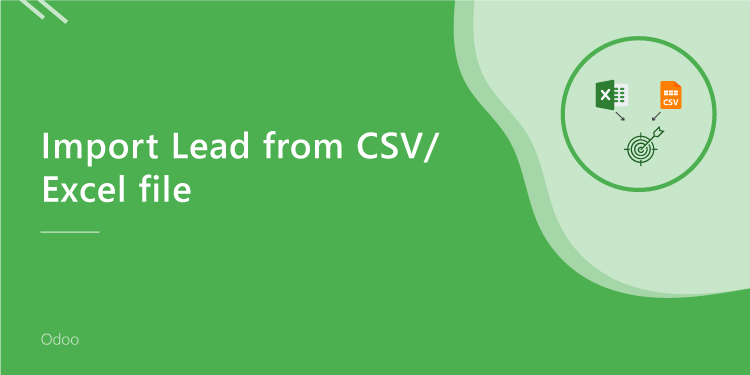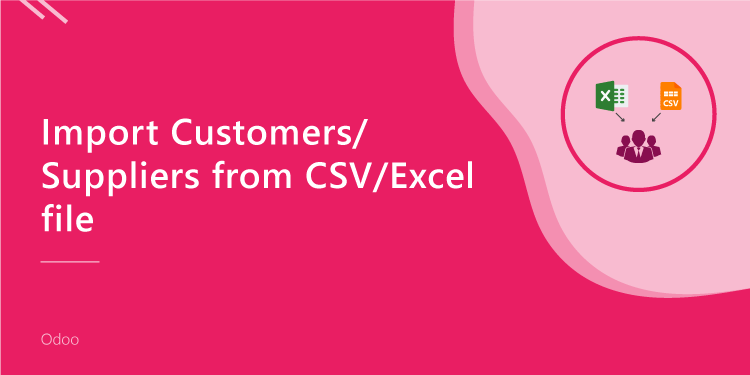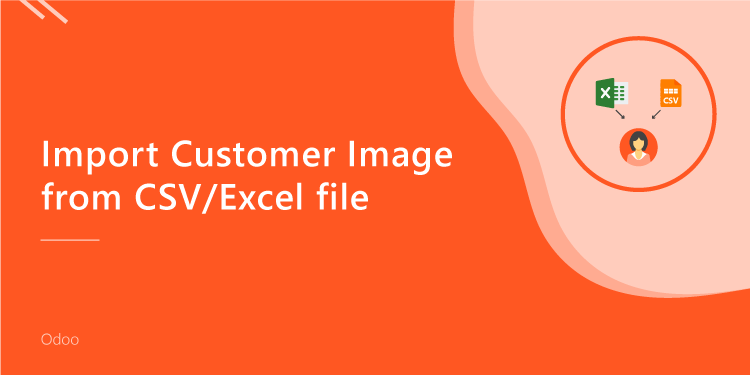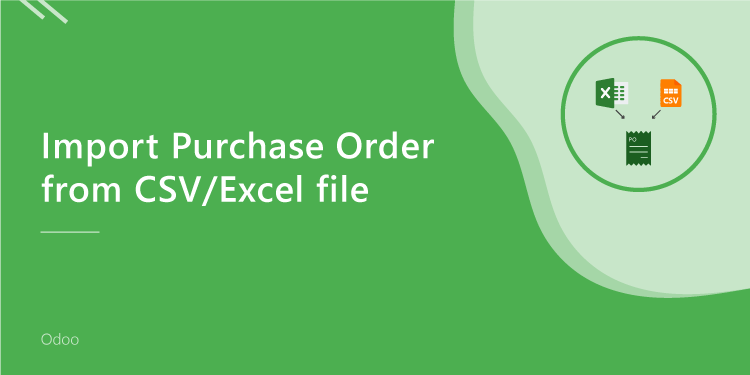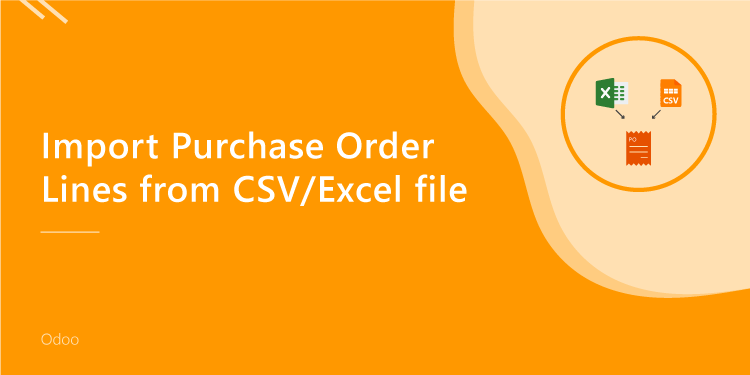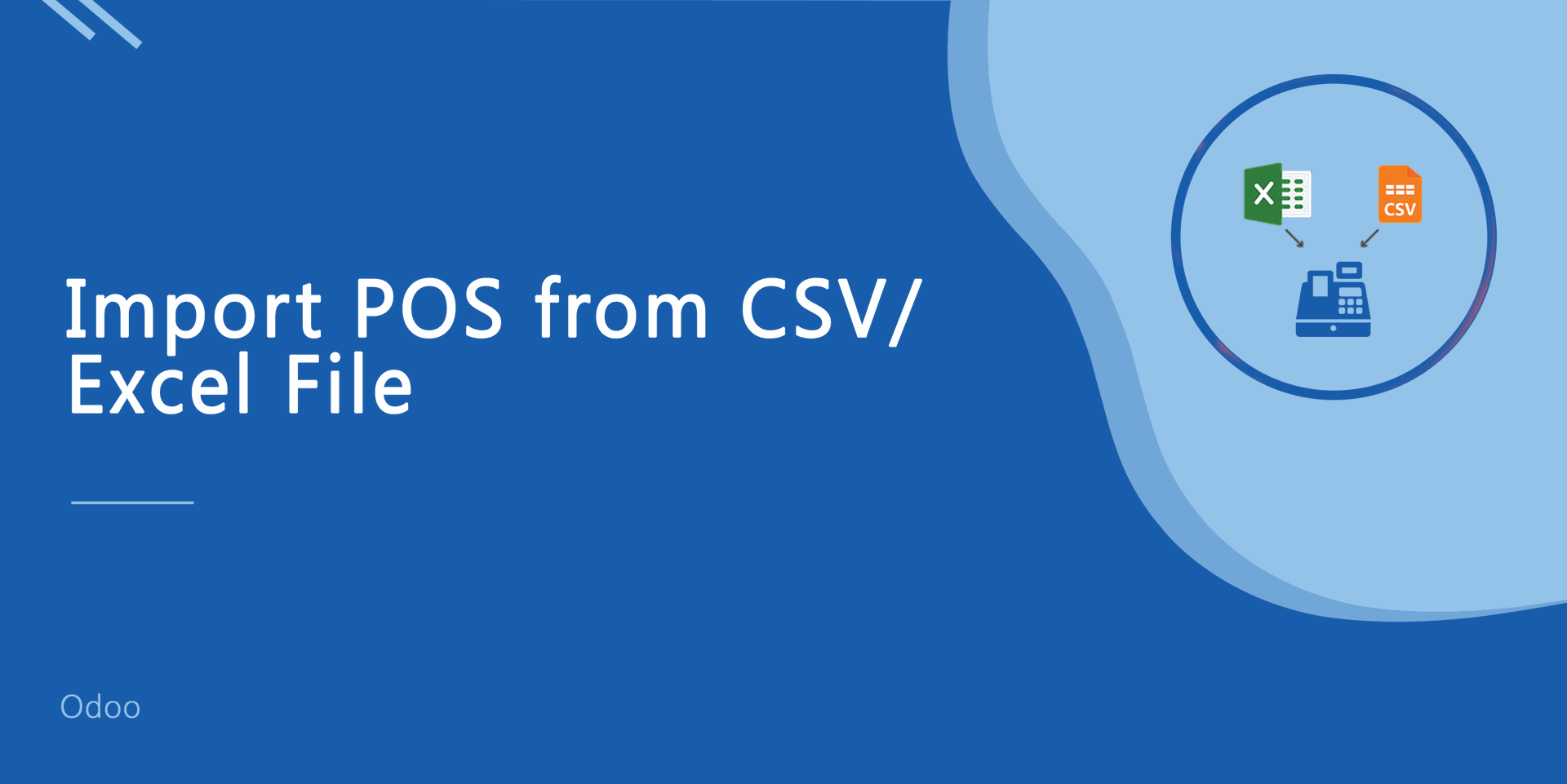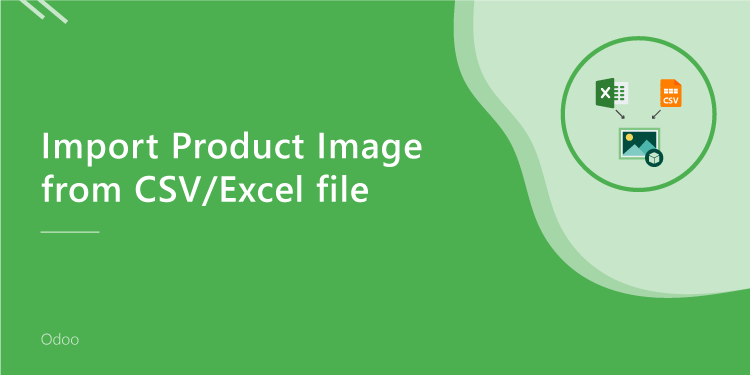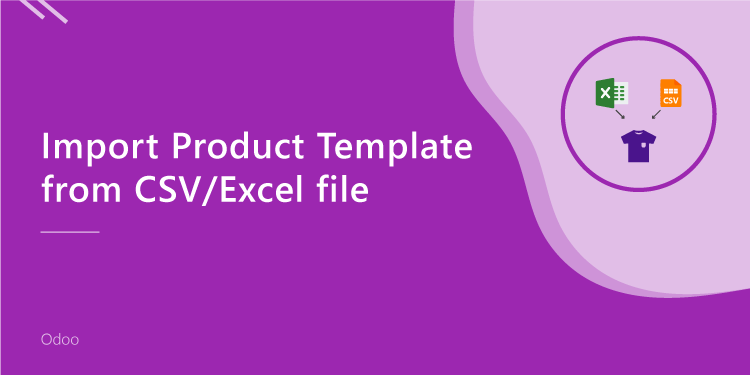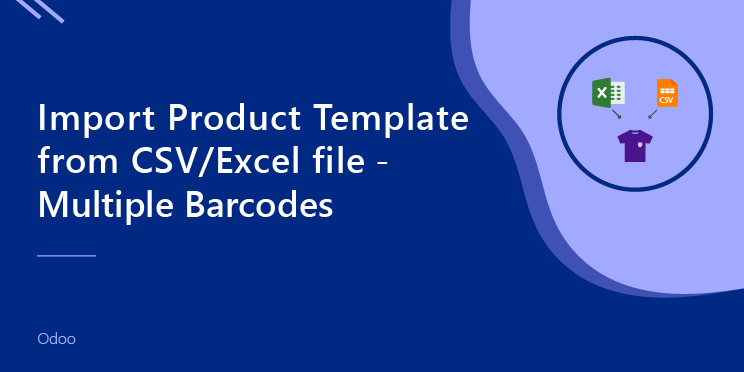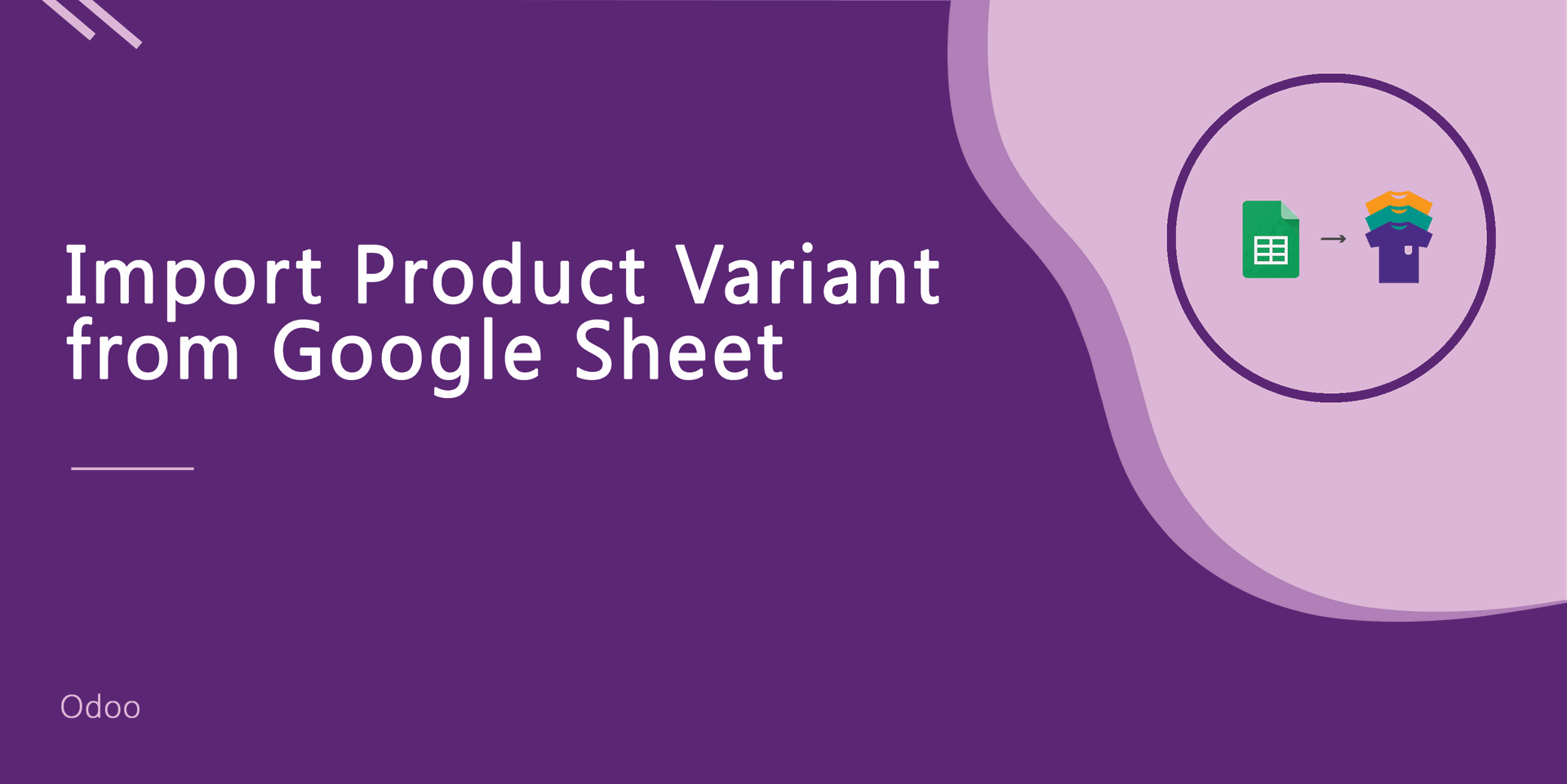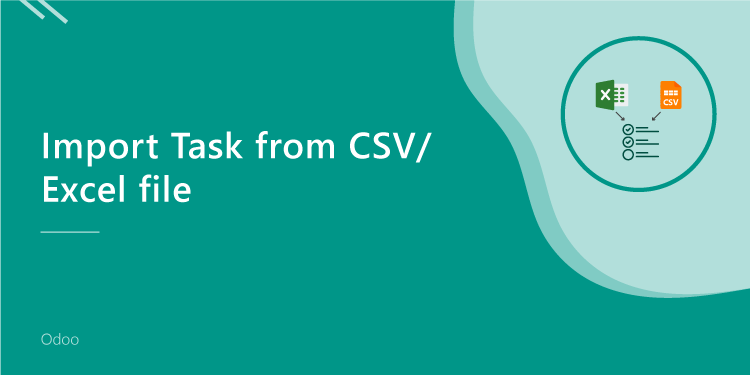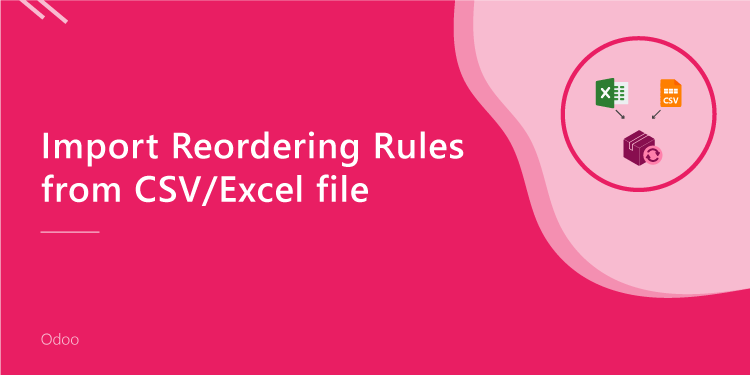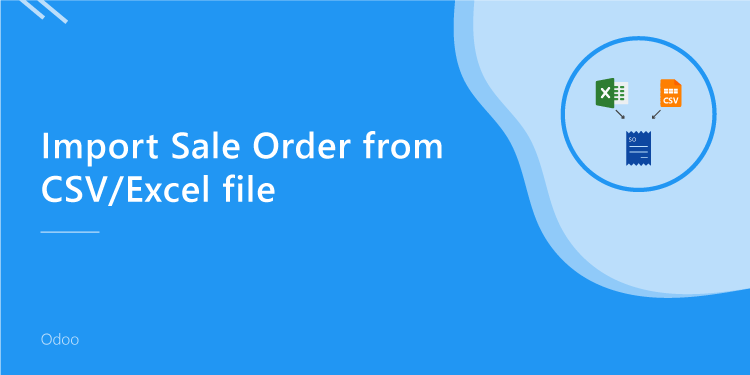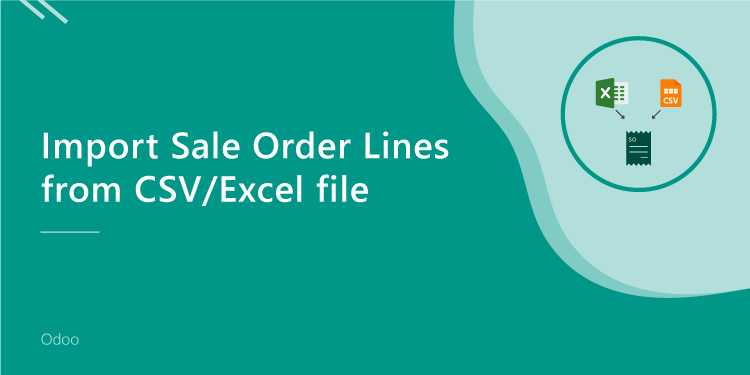This module is useful to import vendor details in product from CSV/Excel. You can import custom fields from CSV or Excel.
New Features
Easy to import custom fields.
Easy to import custom fields from CSV or Excel.
Easy to import Text, Integer, Float, Character, Boolean, Selection, Many2one, Many2many custom fields.
Features
Easy to import.
Import CSV or Excel.
Easy to import product by Name, Barcode, Internal Reference.
Support both "Product Variants" and "Product Template" models.
No special configuration required, install it, use it.
This module saves your important time.
It reduces human efforts.
Version
- New Added company field in the import wizard.
- New Added two-column "Validity Start Date" and "Validity End Date".
- Easy to import custom fields from CSV or Excel.
- Initial Release.
v 11.0.3
When you click the "Import Supplier Info" menu, the wizard will open and it looks like below, You can choose the company in the import wizard.
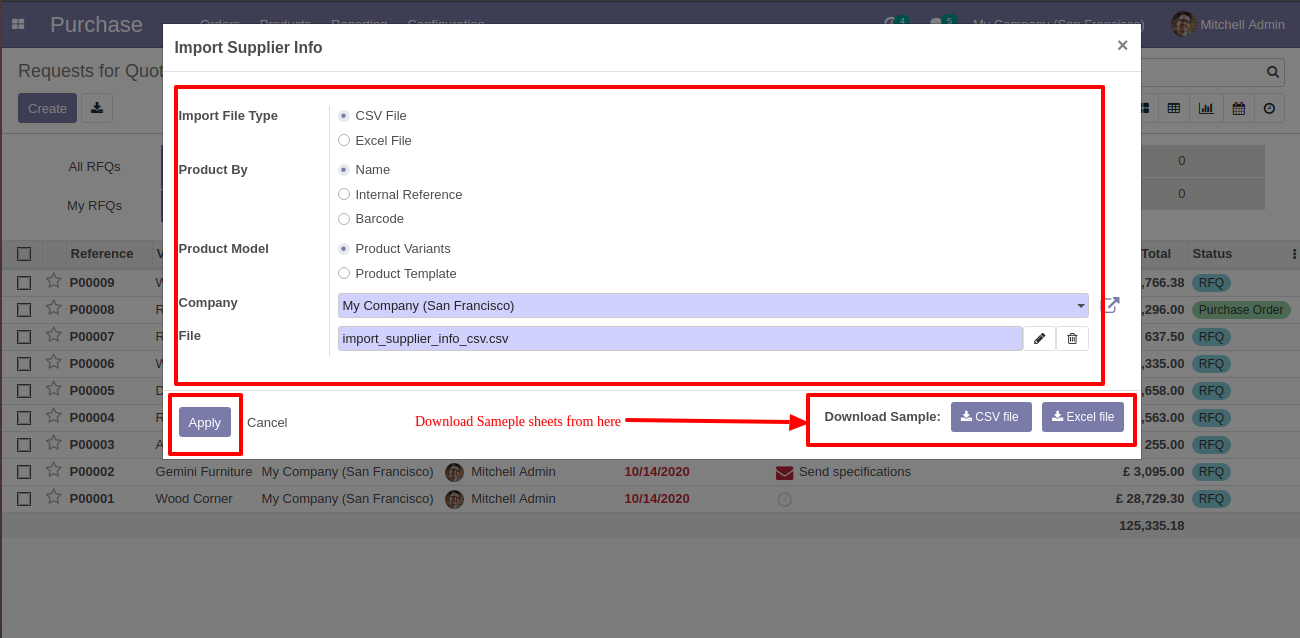
Your CSV file must match like below, we have added two-column "Validity Start Date" and "Validity End Date".
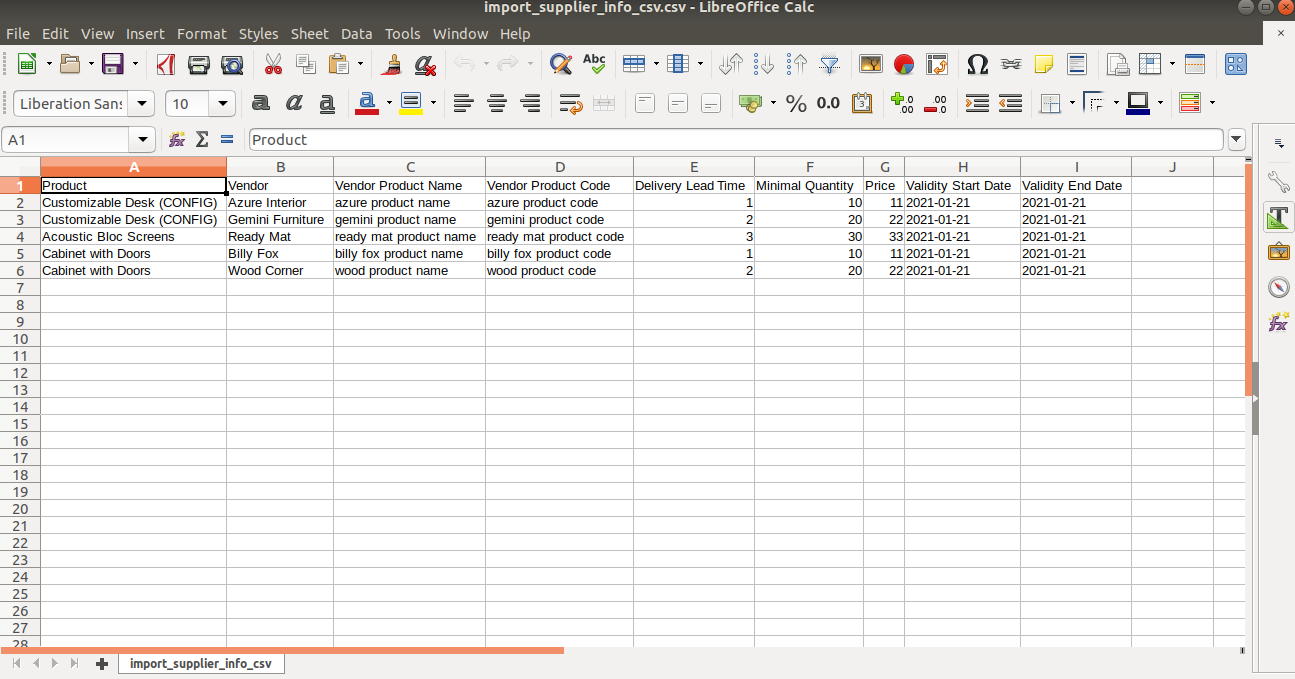
At the end you can add custom fields after the last column.
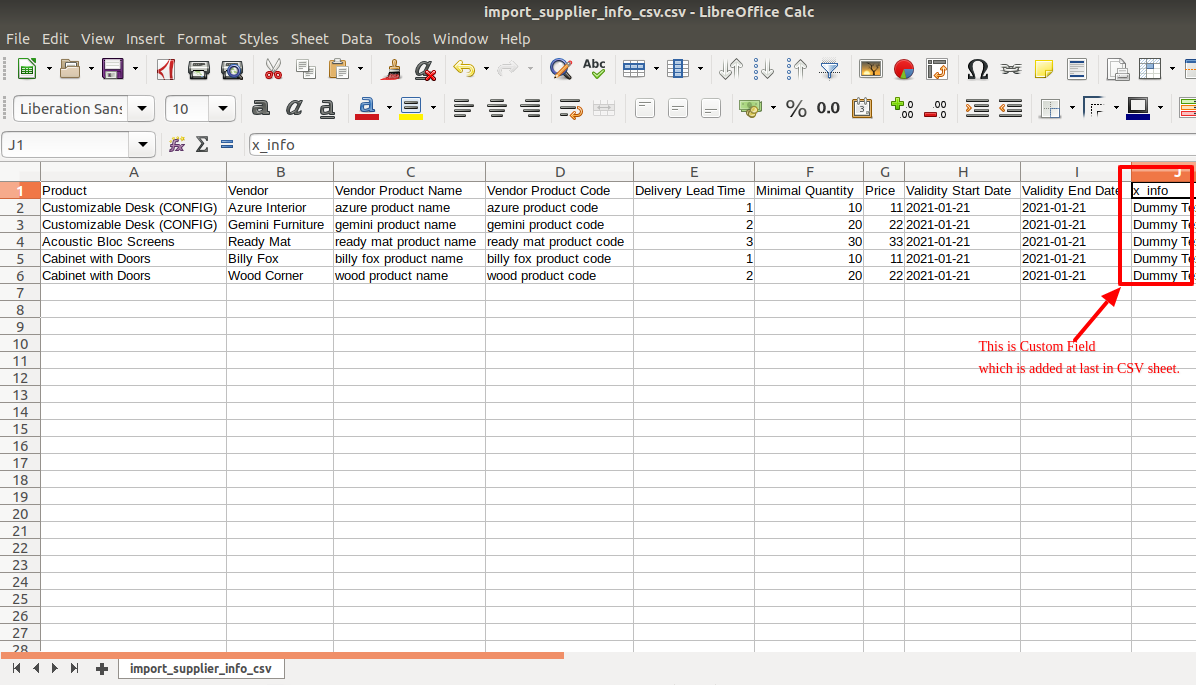
Your Excel file must match like below, we have added two-column "Validity Start Date" and "Validity End Date".
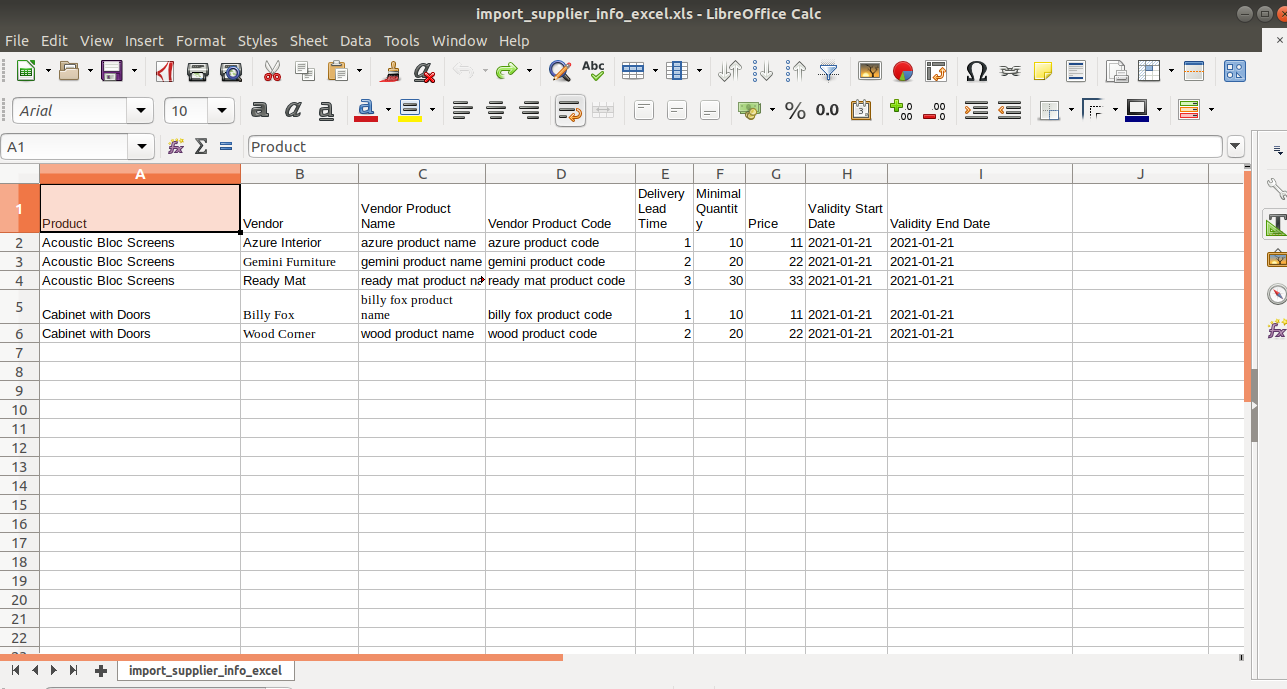
At the end you can add custom fields after the last column.
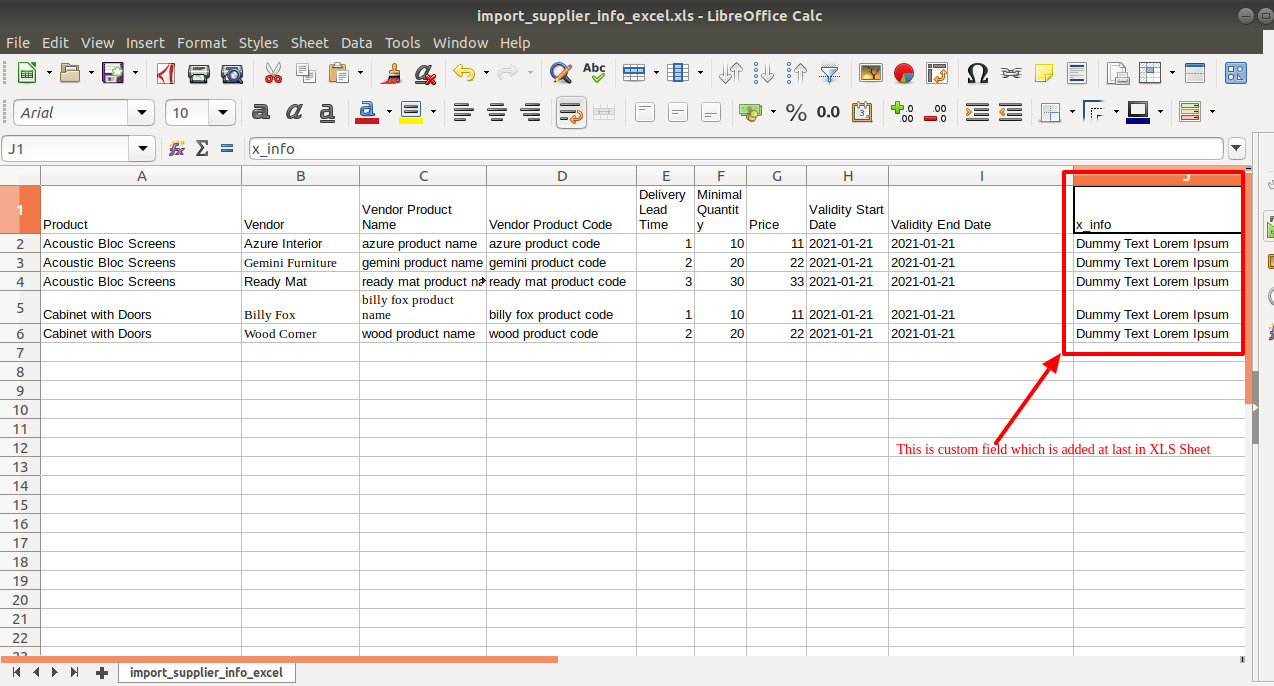
v 11.0.1
First, you need to tick the "Import Supplier Info" group to import the Import Supplier Info.
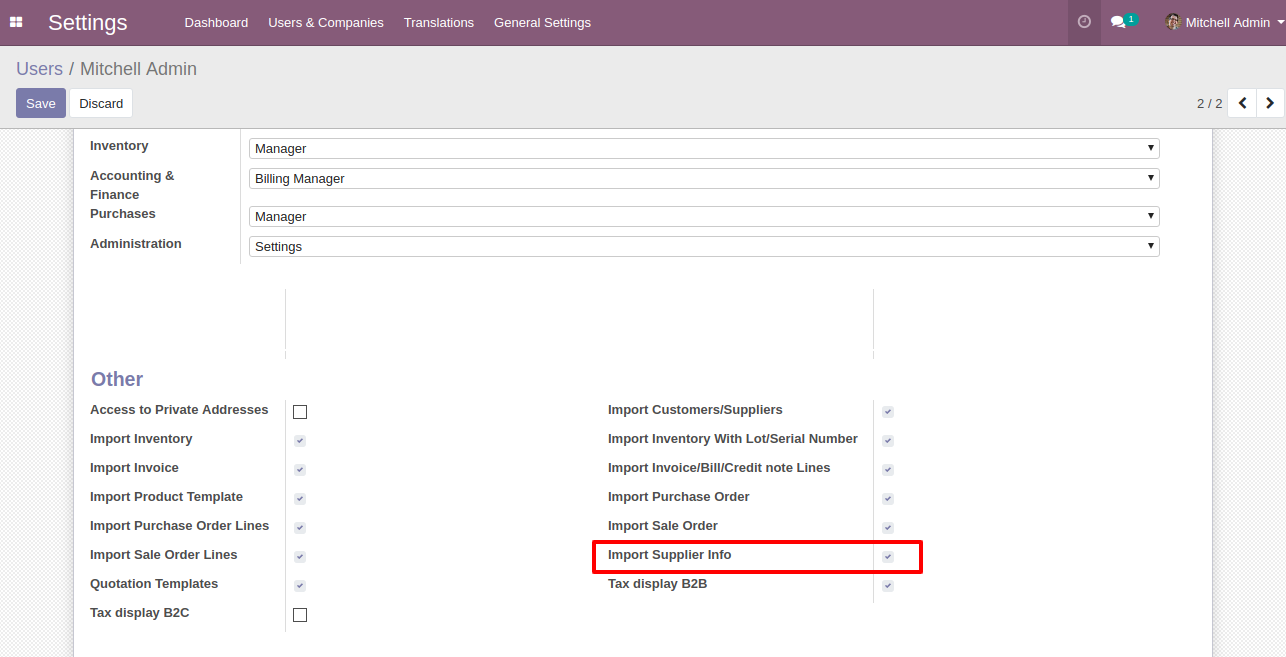
"Import Supplier Info" menu in the purchase.
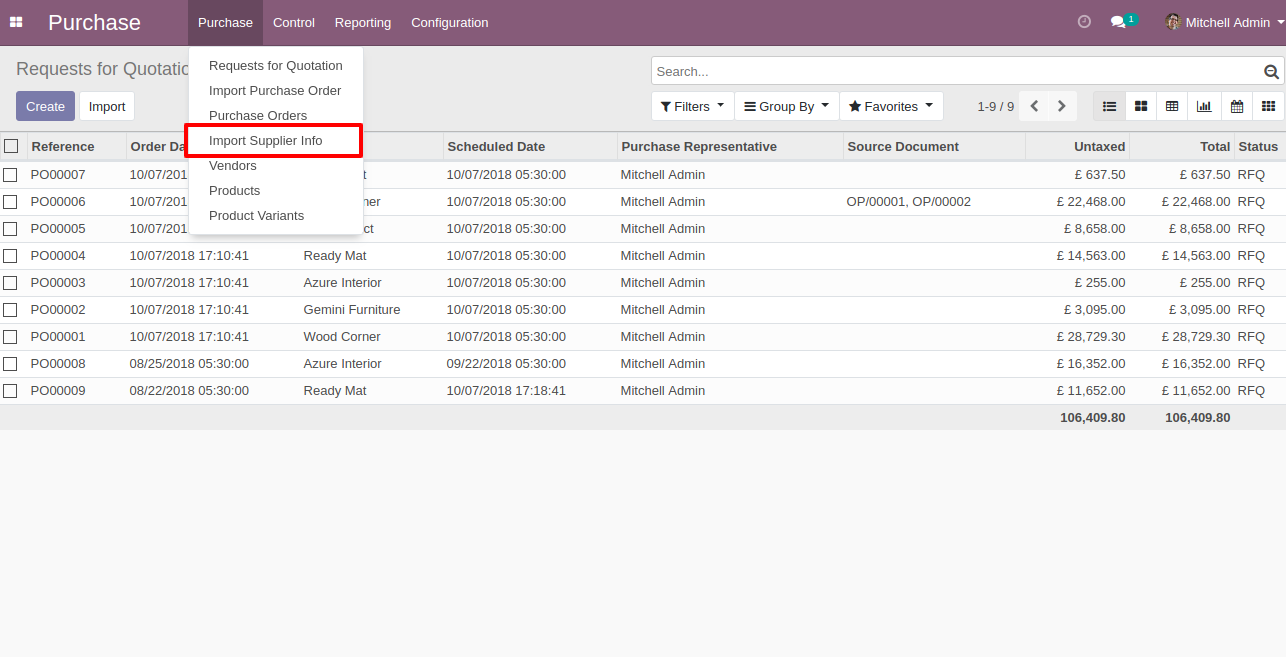
When you click the "Import Supplier Info" menu, the wizard will open and it looks like below.
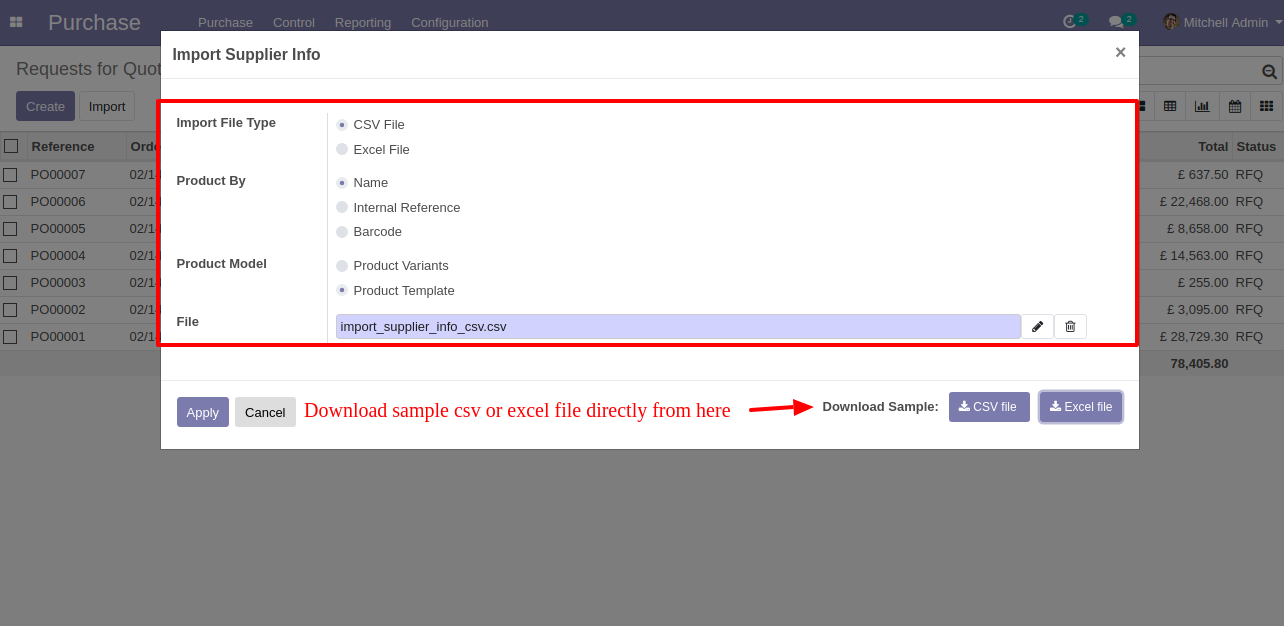
Success message looks like below it shows successfully imported records and also provides a list of unimported records with row number in sheet and relative details of data invalidation.
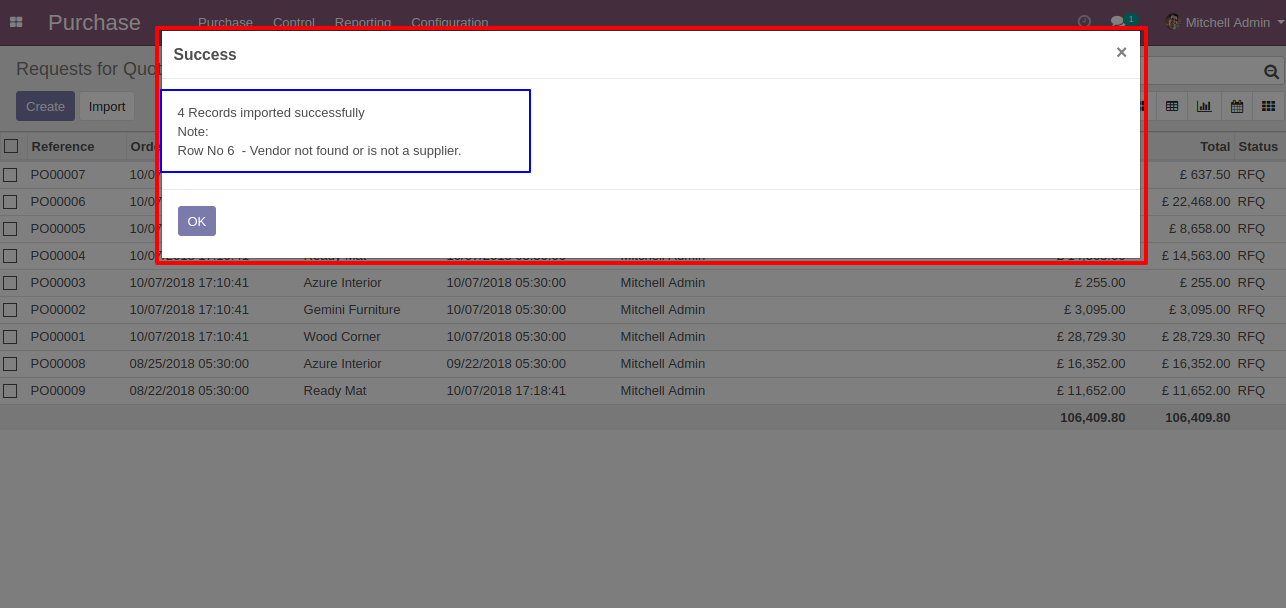
The following fields are imported.
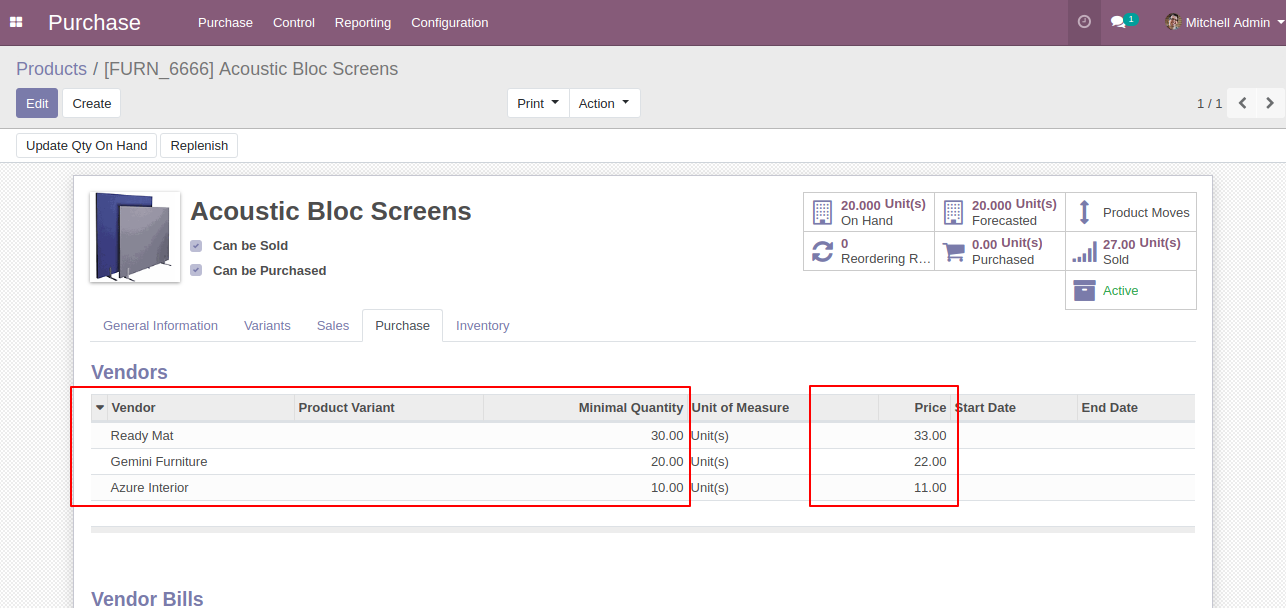
The following fields are imported.
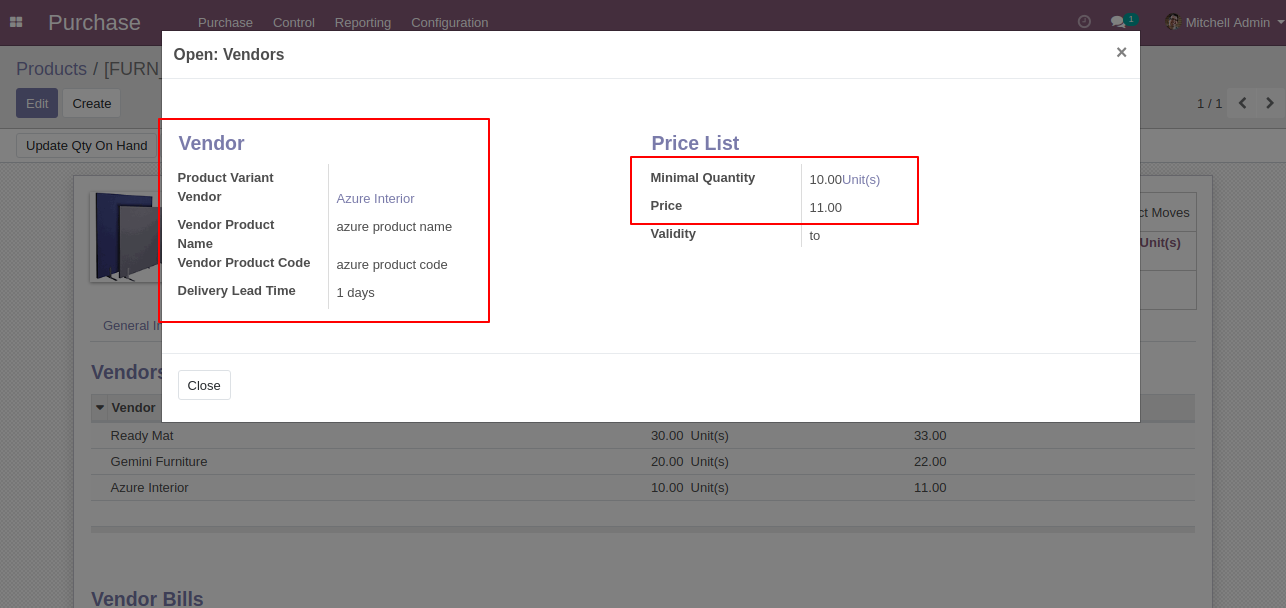
Your CSV file format must match like below.
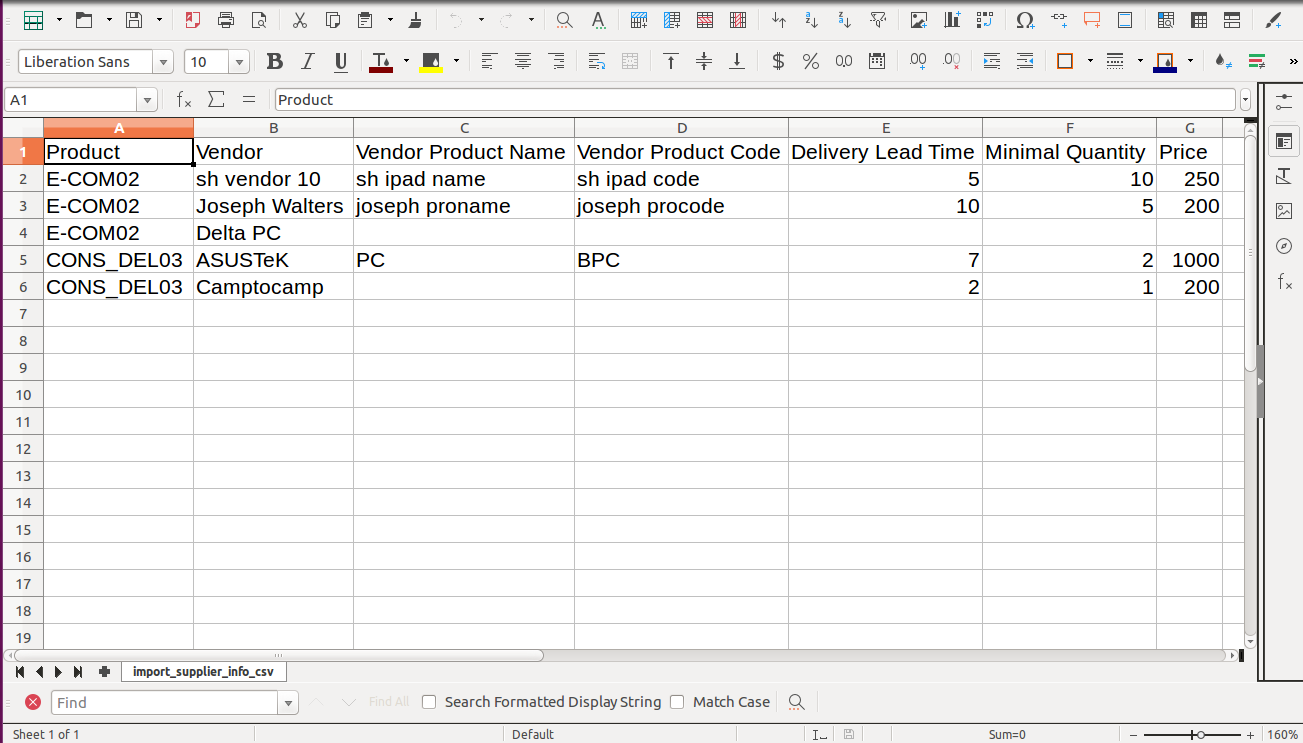
Your Excel file format must match like below.
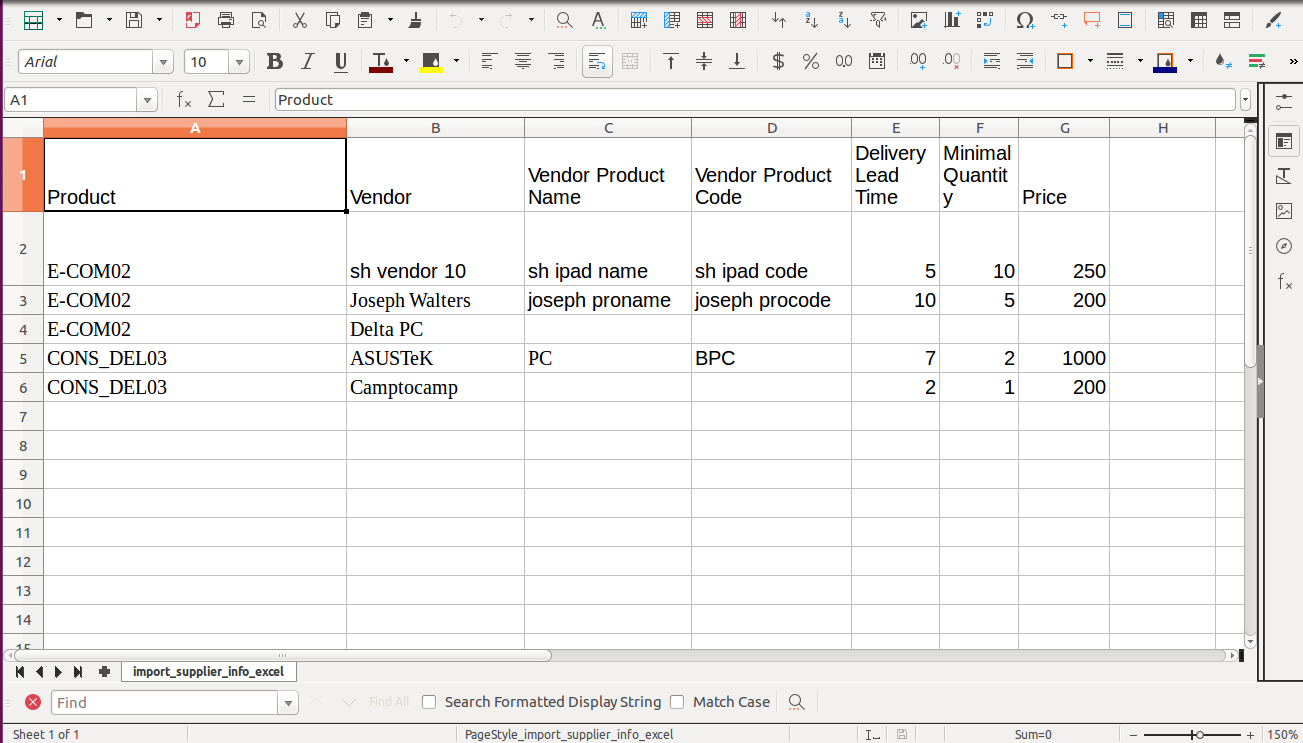
Import custom character field "Information".
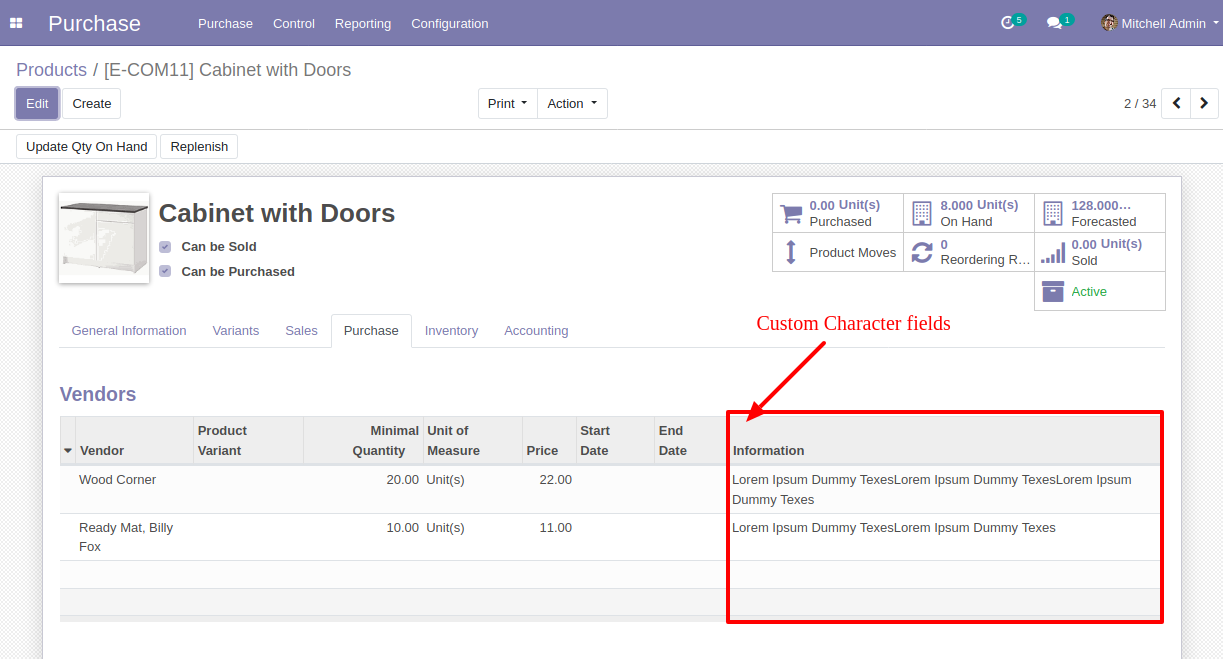
Your CSV file must match like below and add custom fields after the last column.
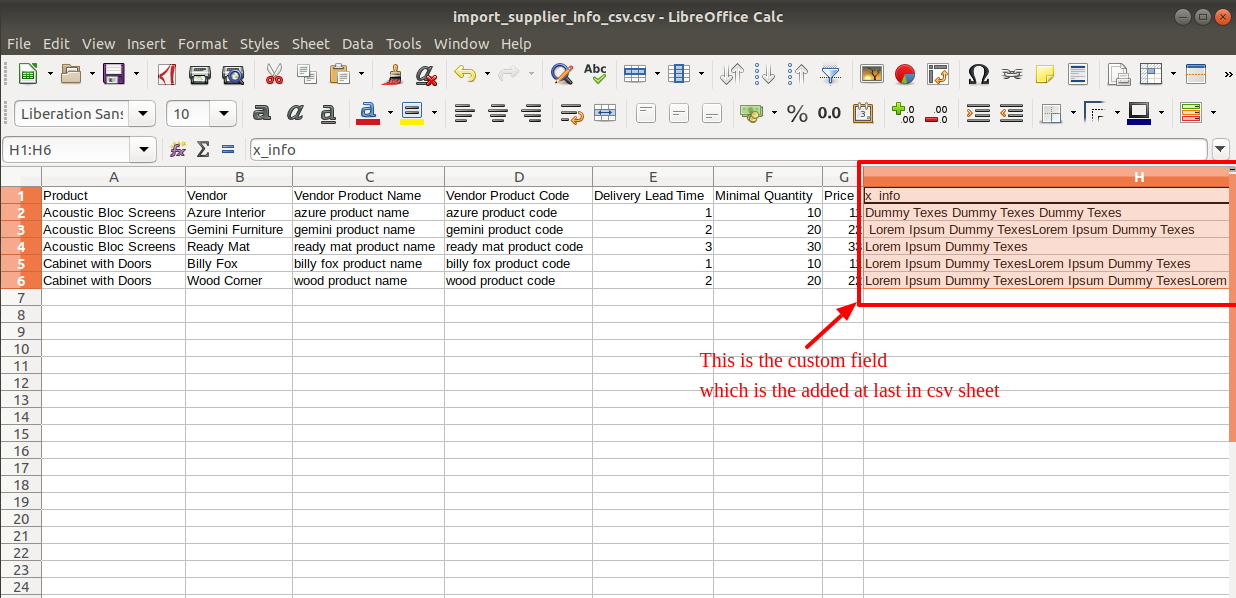
Your Excel file must match like below and add custom fields after the last column.
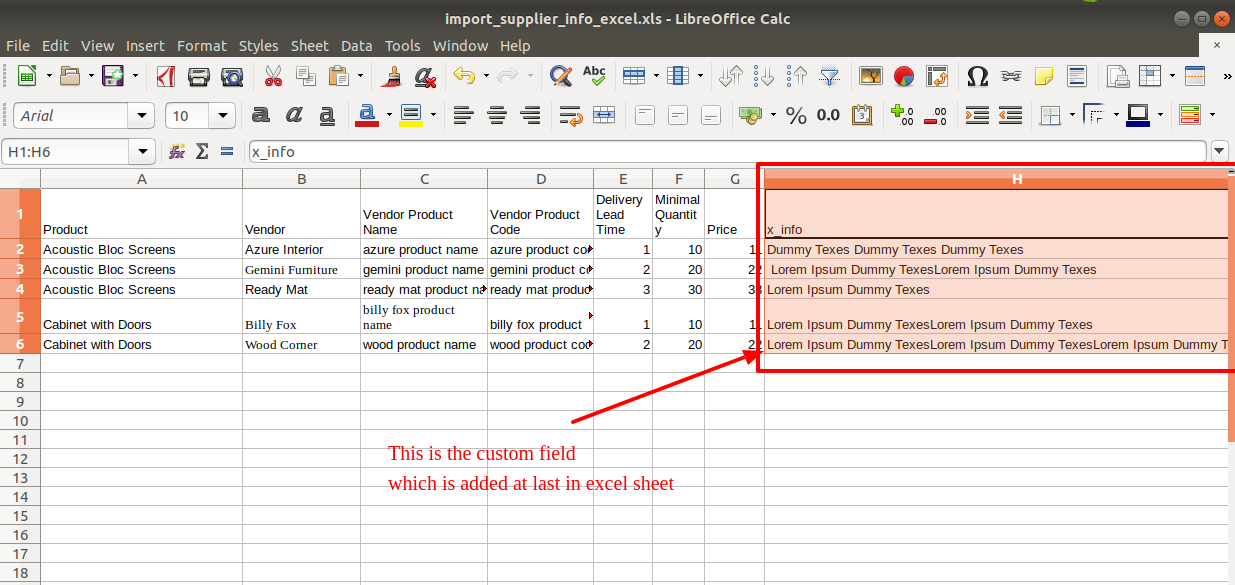
Custom Fields
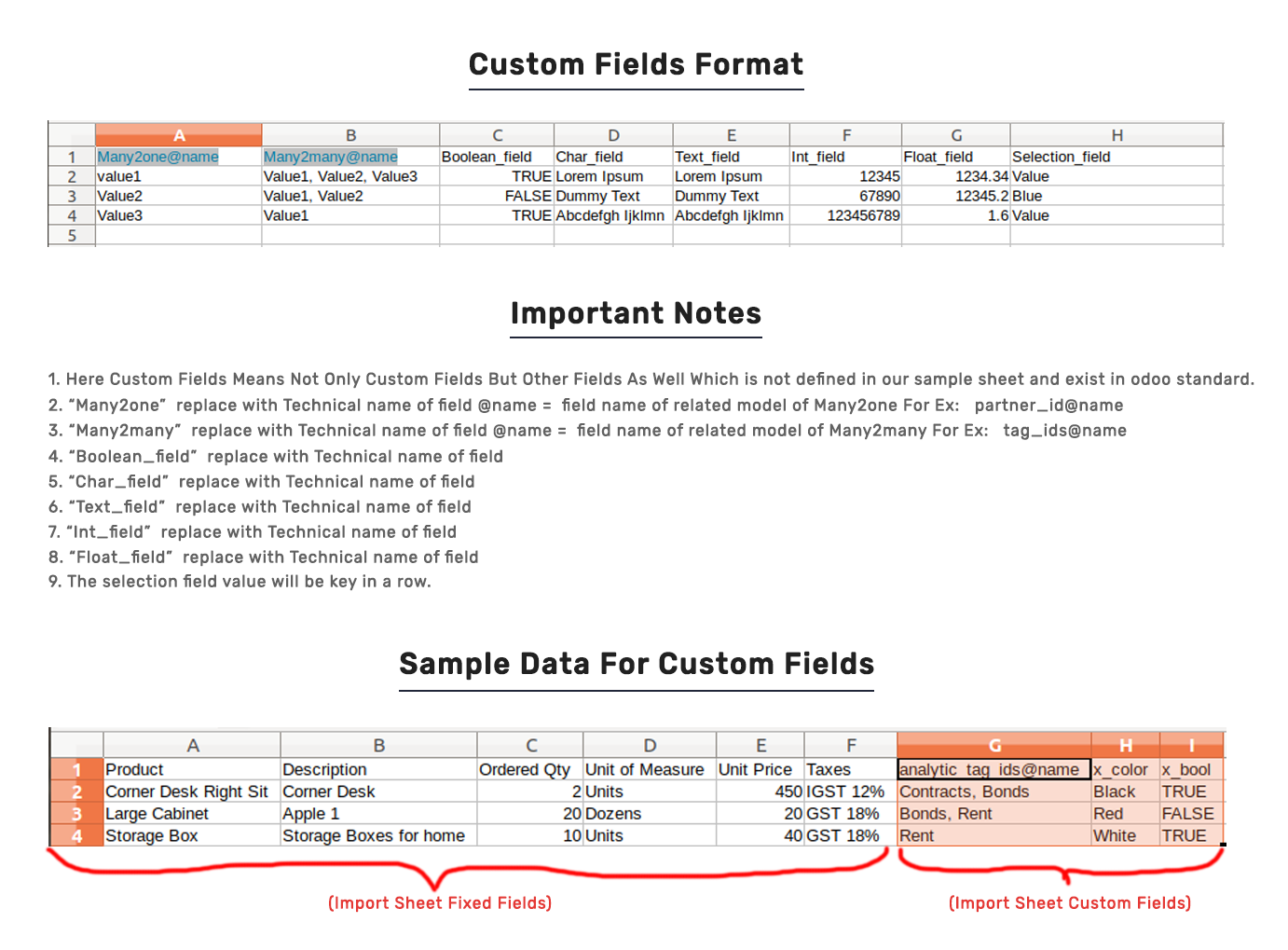
Important Notes:
Don't remove the column from the sample sheet given, you can leave an empty column if the column is not the required type. You can see the table above for that.
Don't change the sample sheet column sequence.
Don't use excel if you don't know the column formatting part which is given in the sample sheet. Use CSV in this case.
Add Custom Fields or Non-Exist Standard odoo fields at the end, For adding those fields pls check the custom fields section.