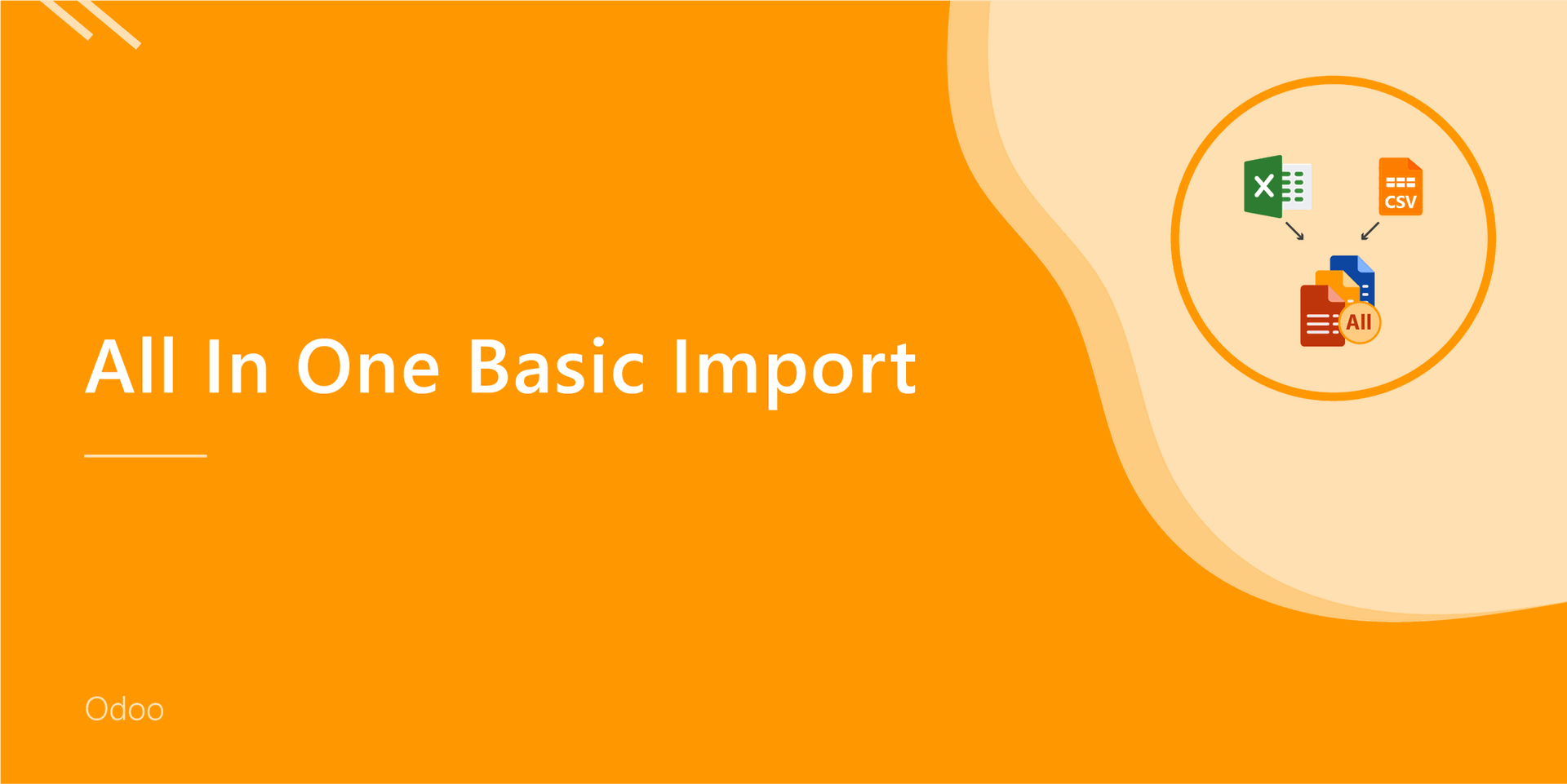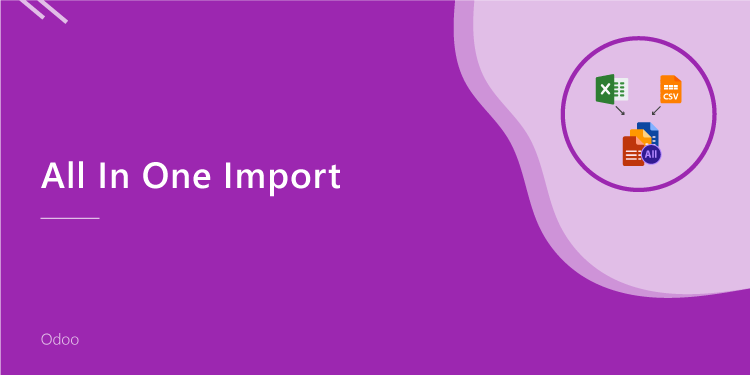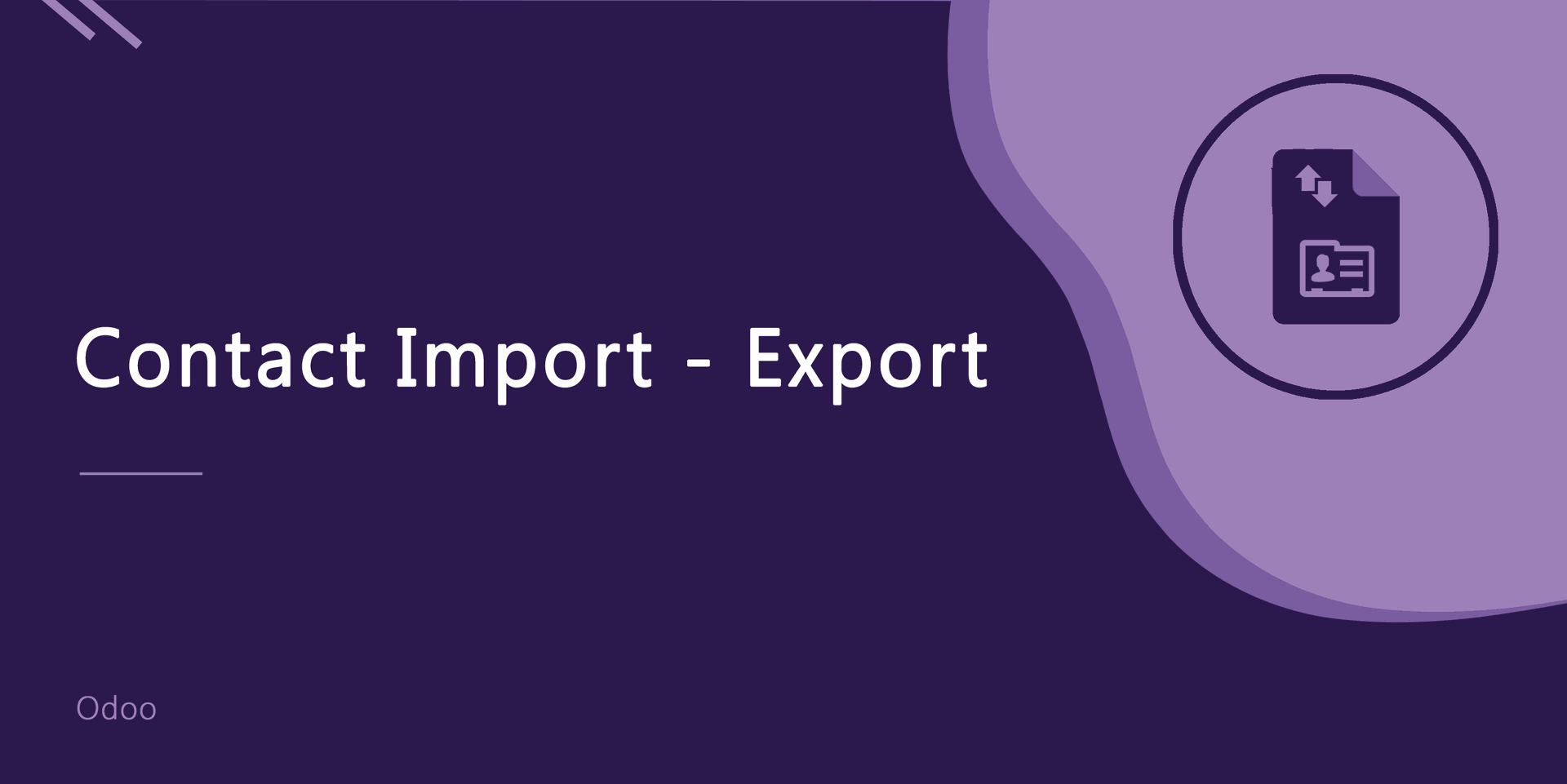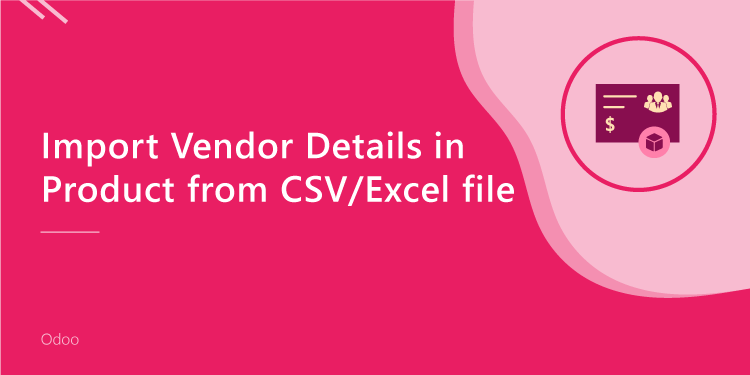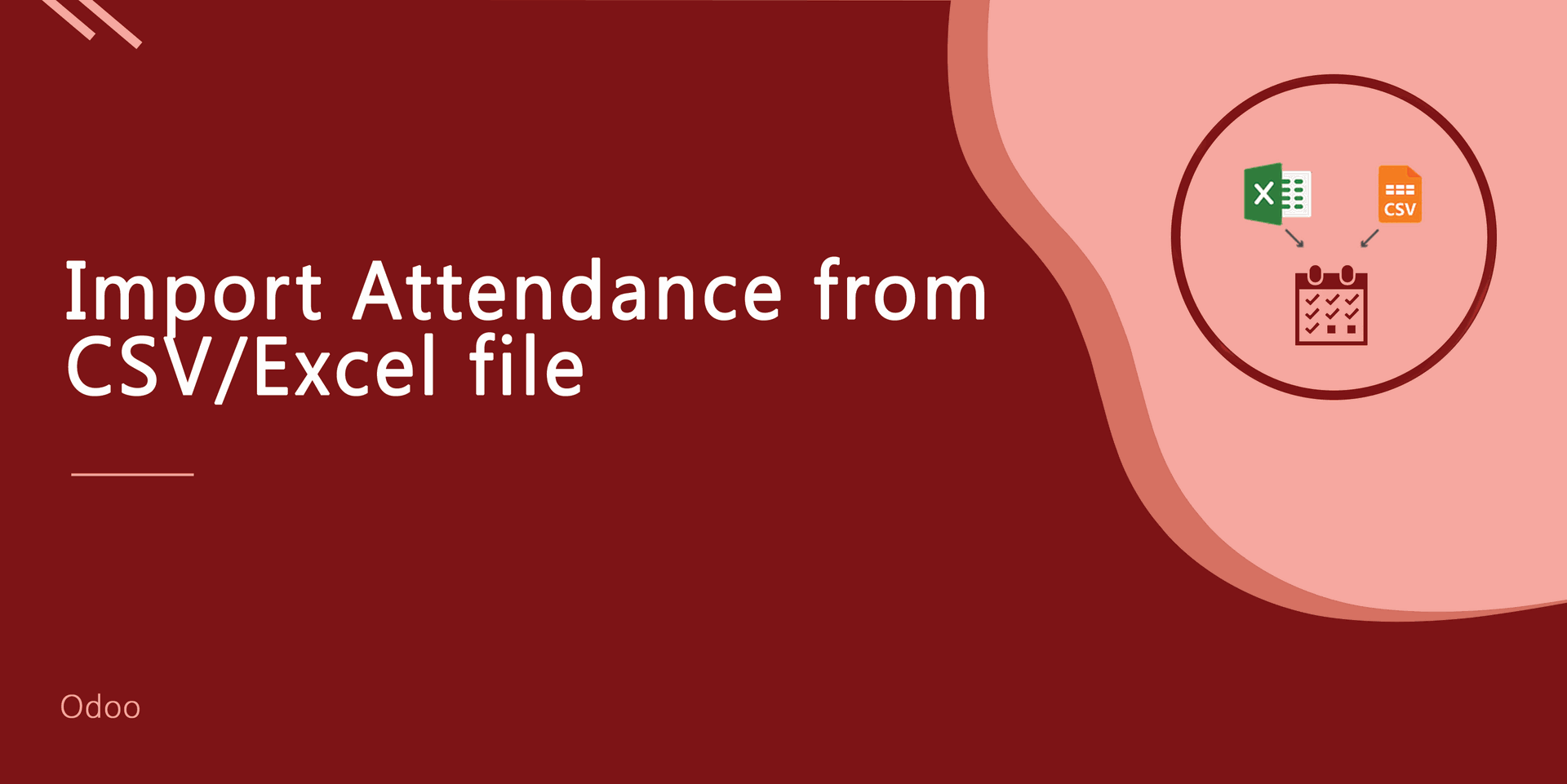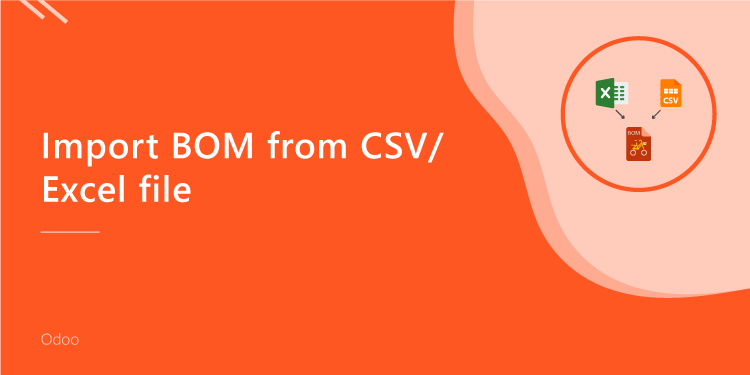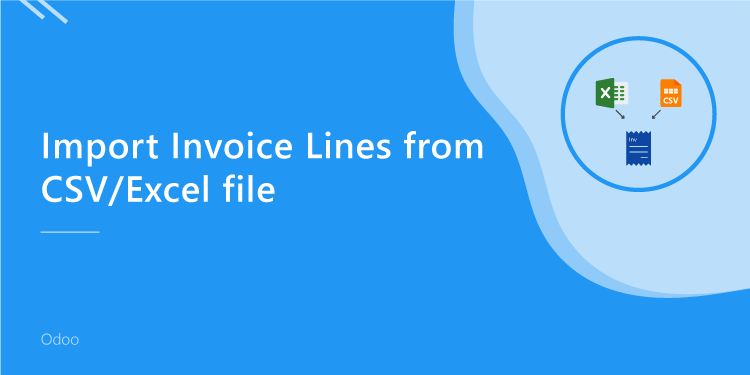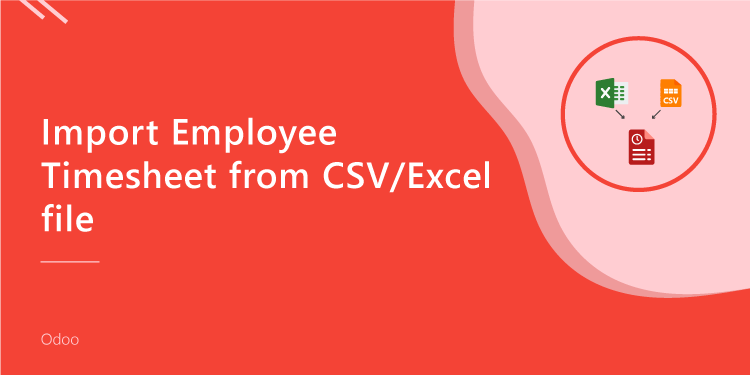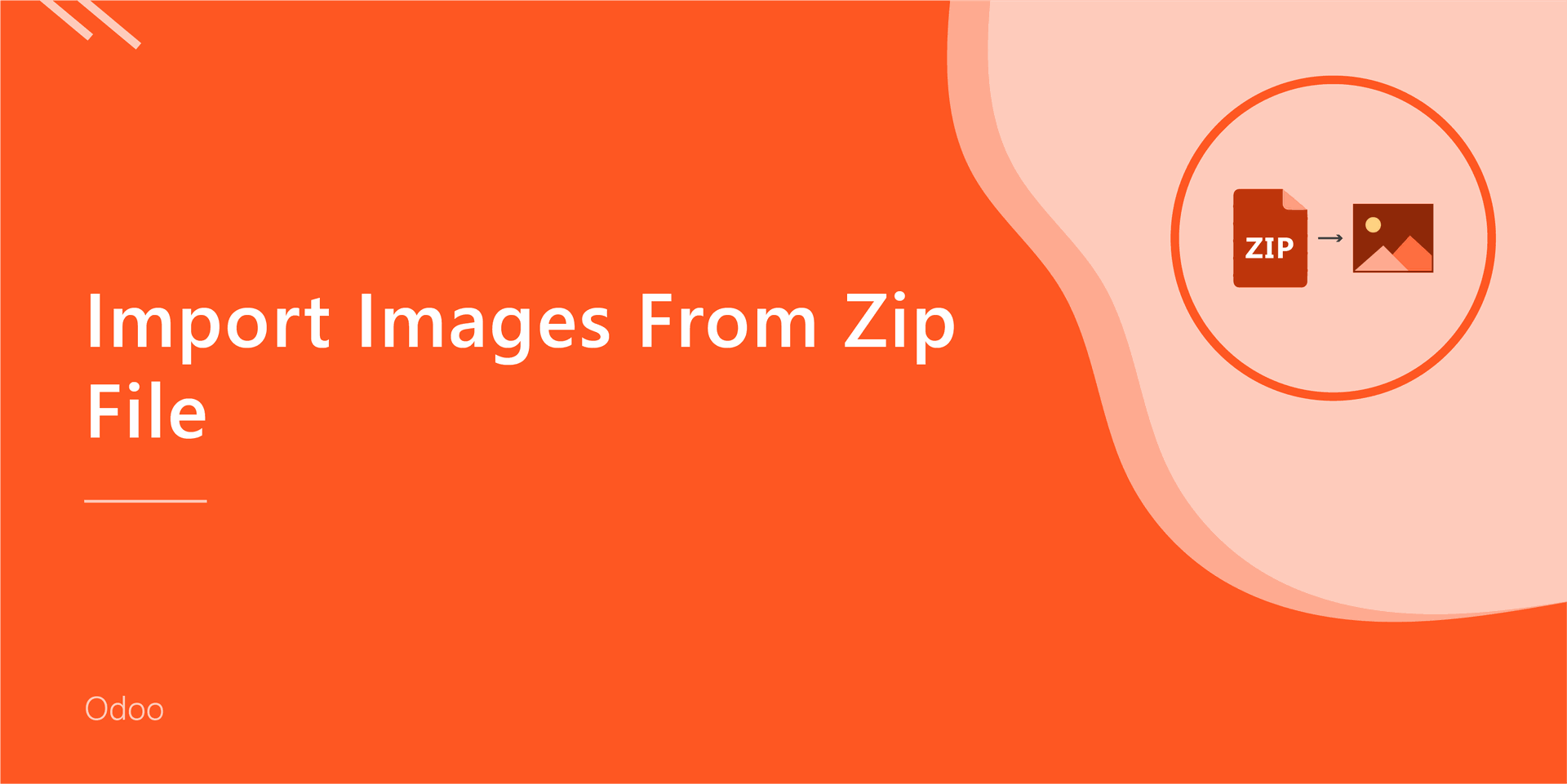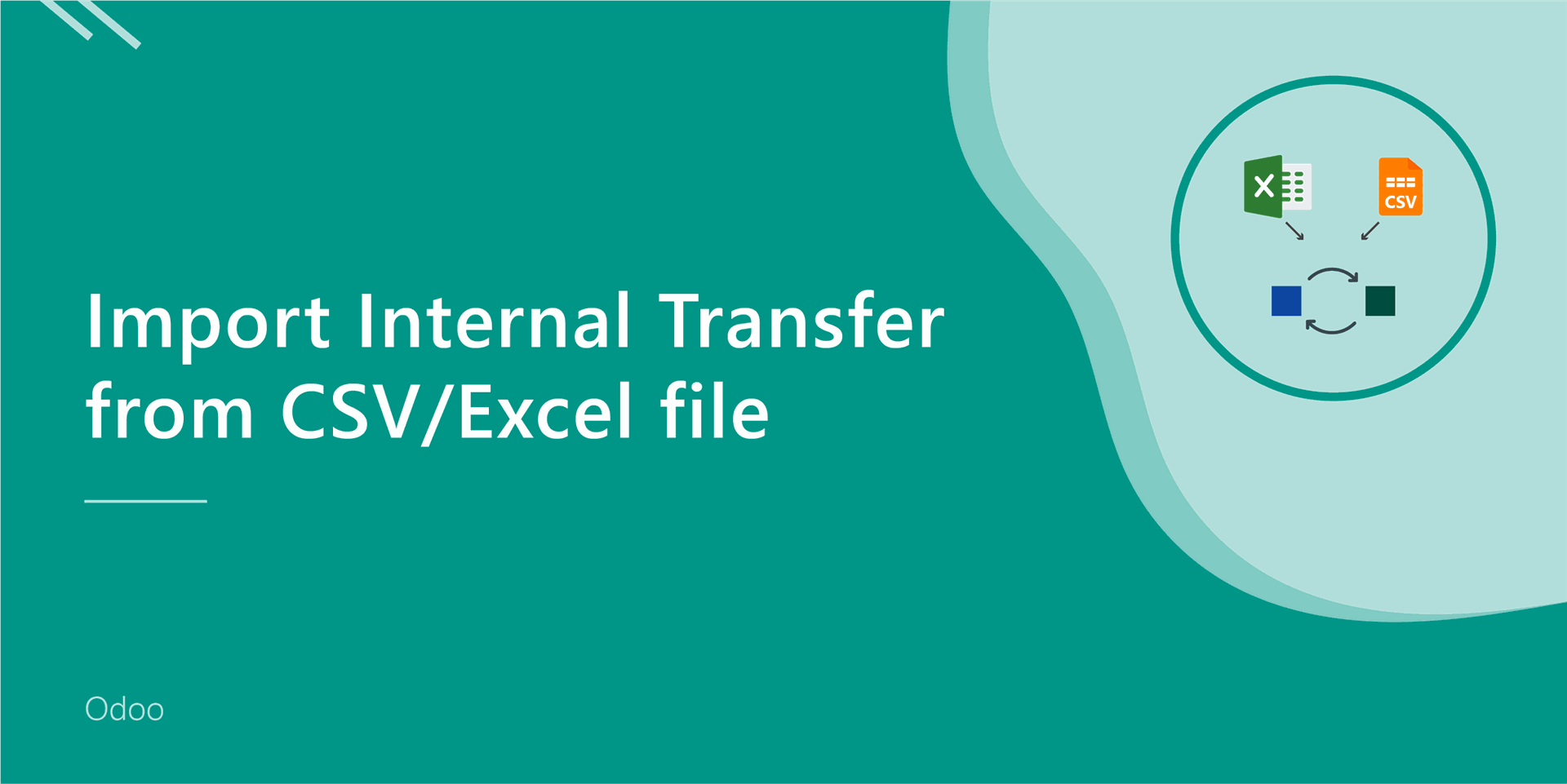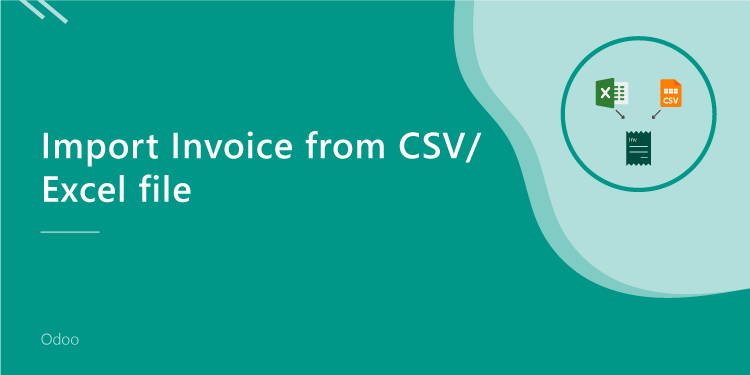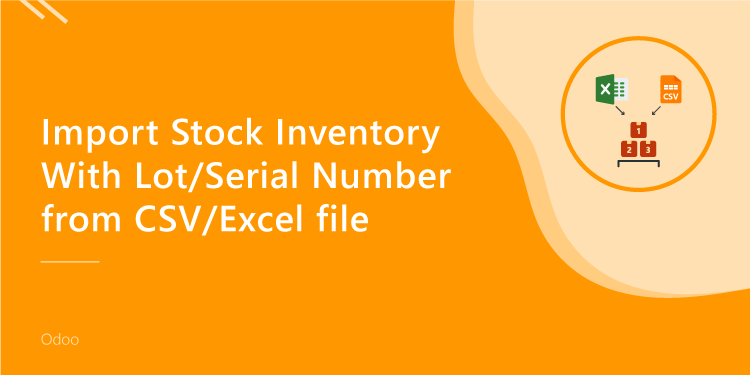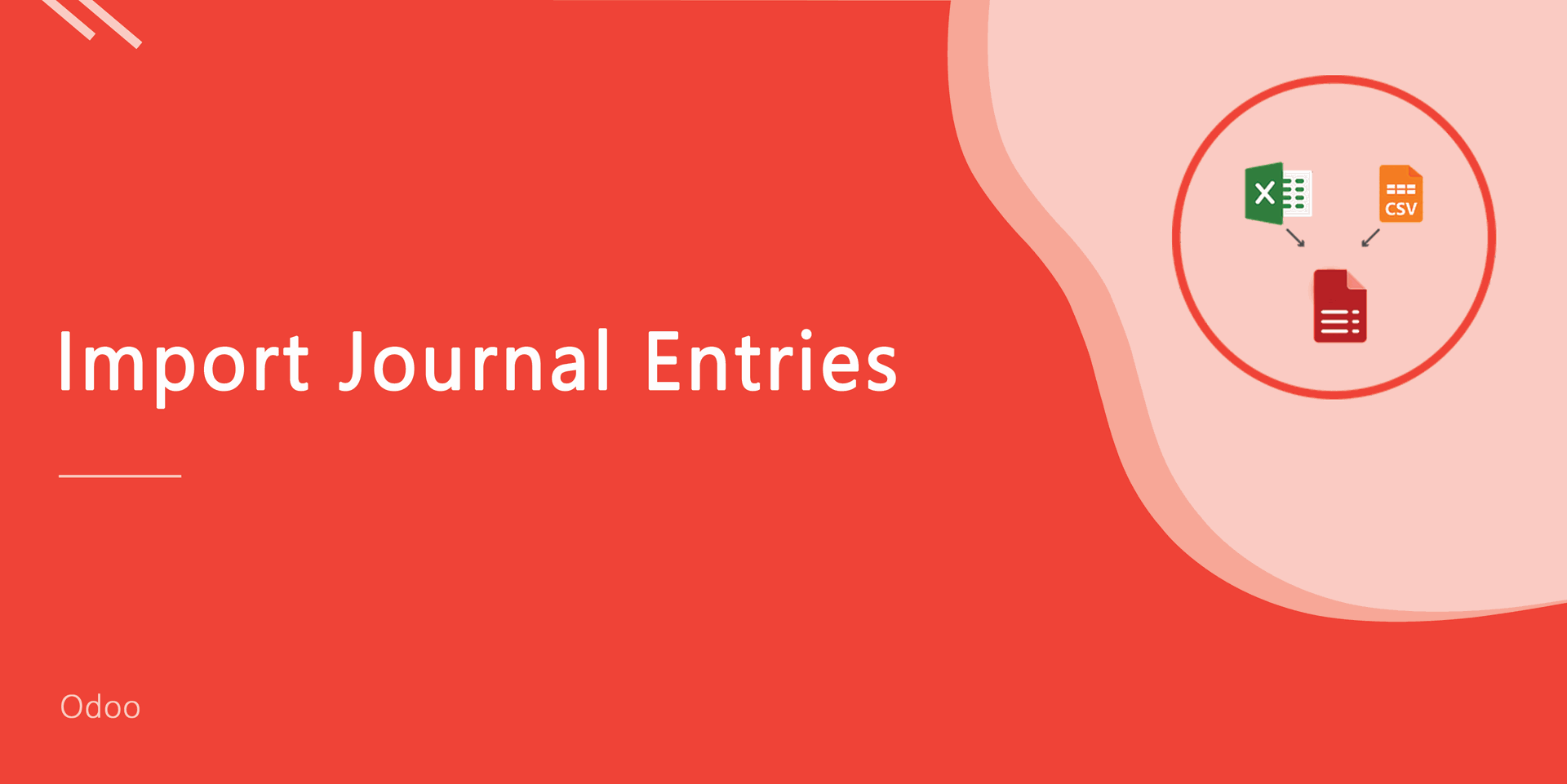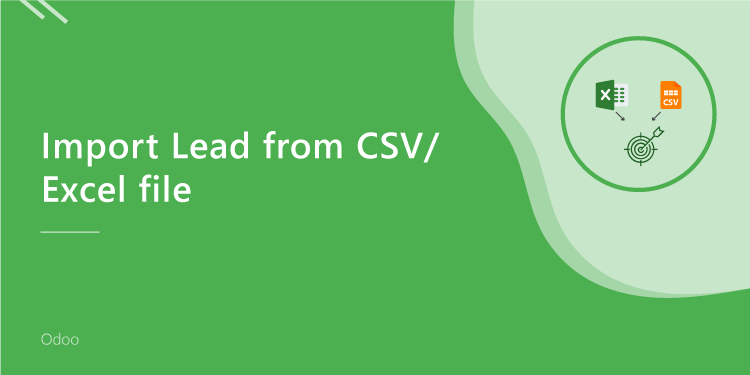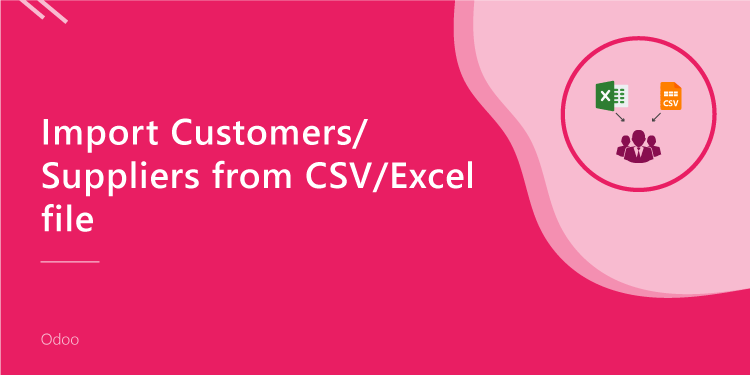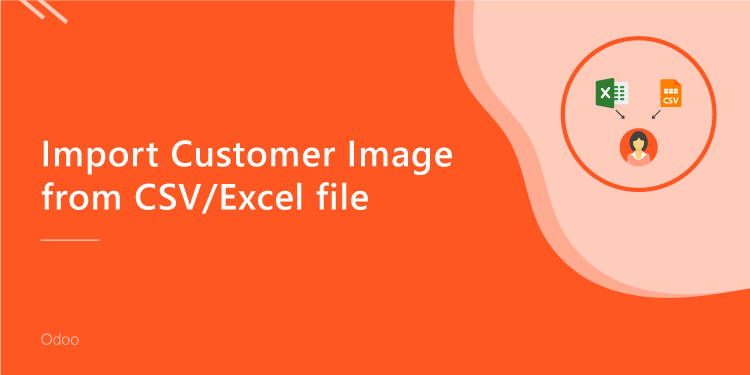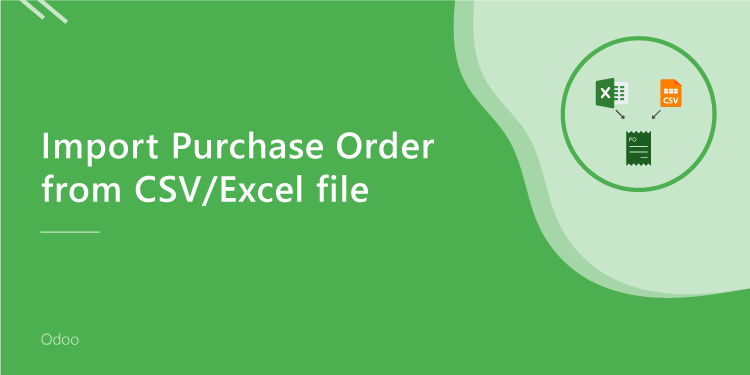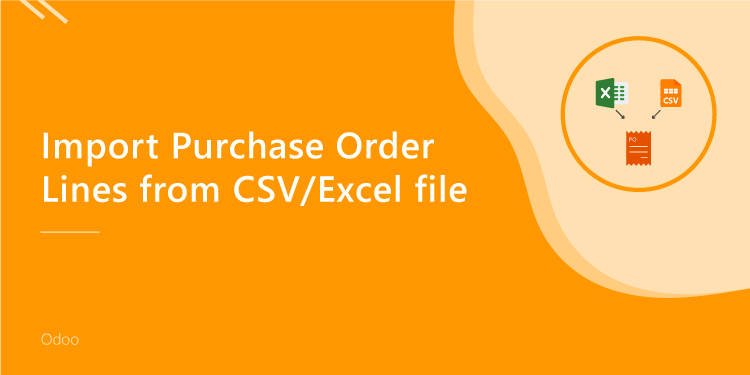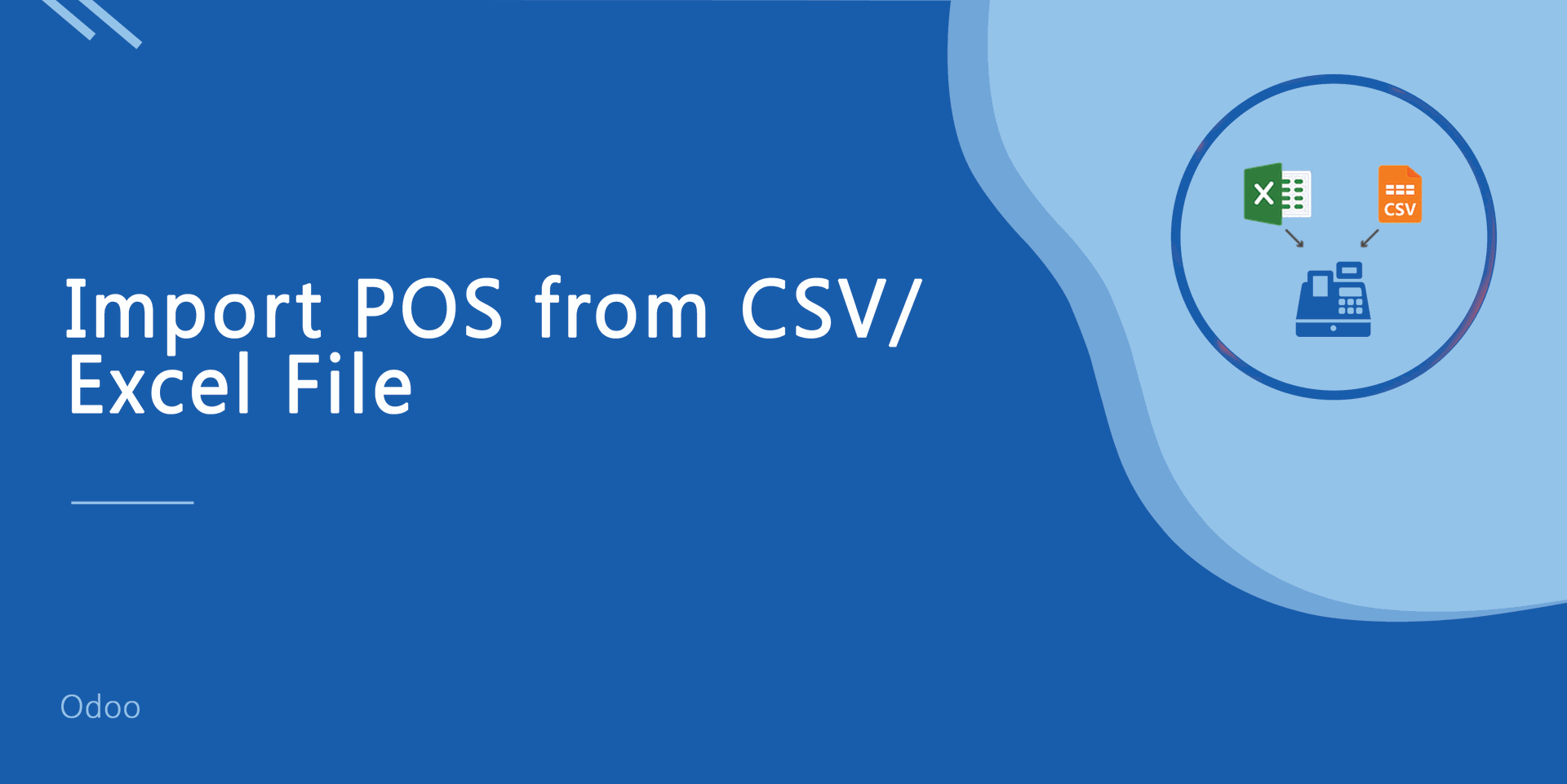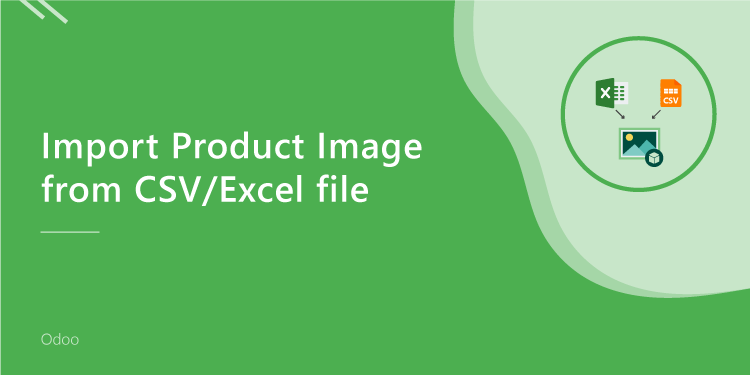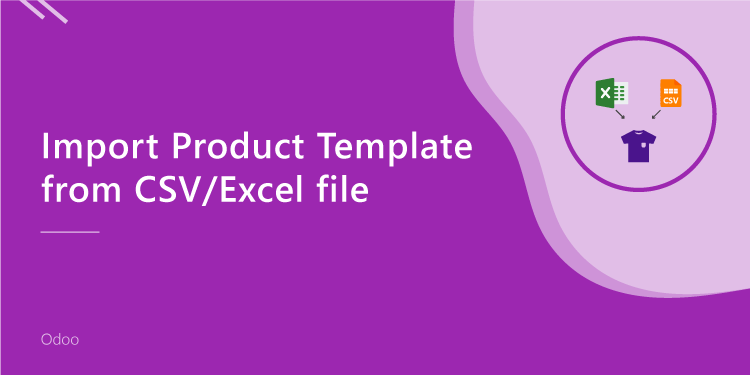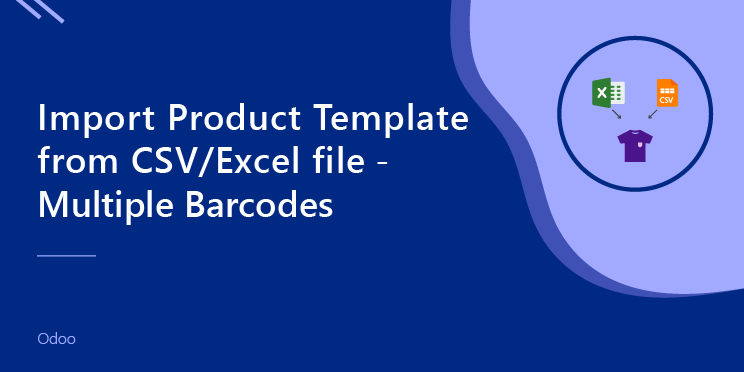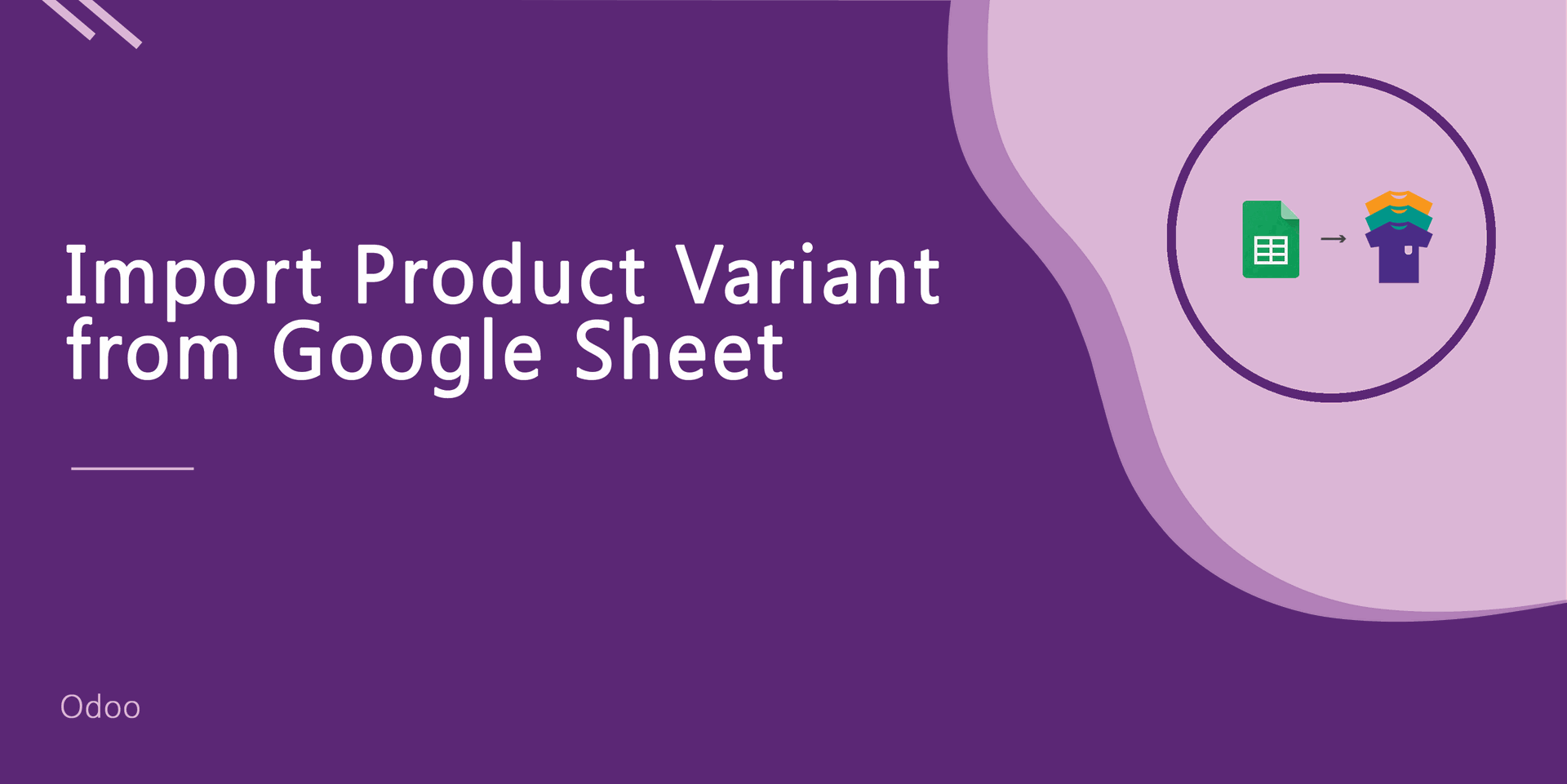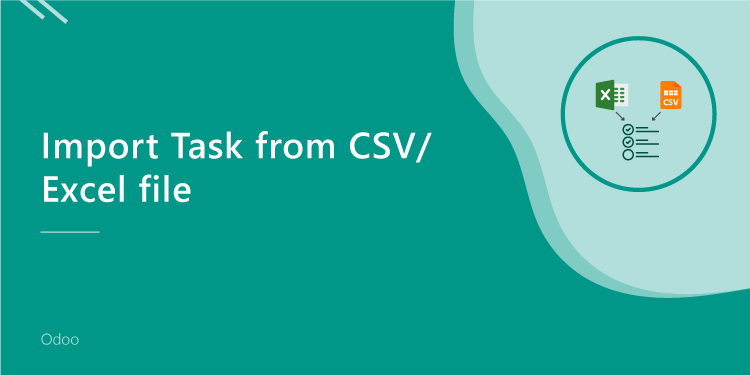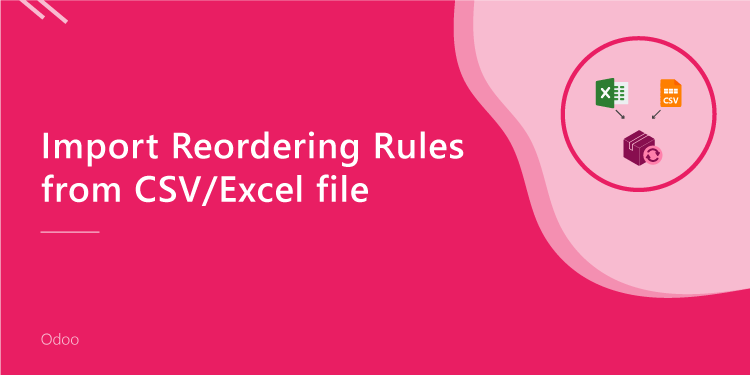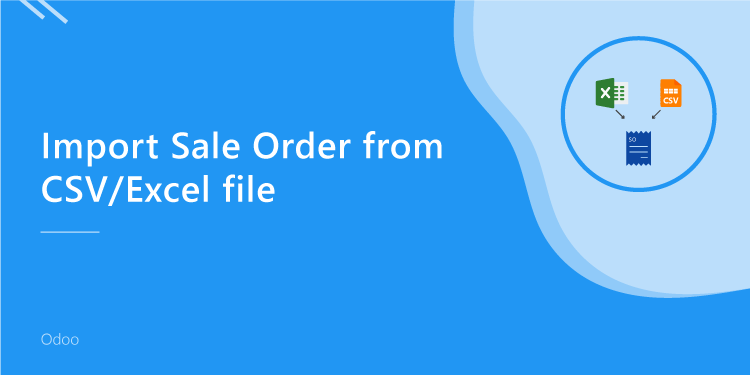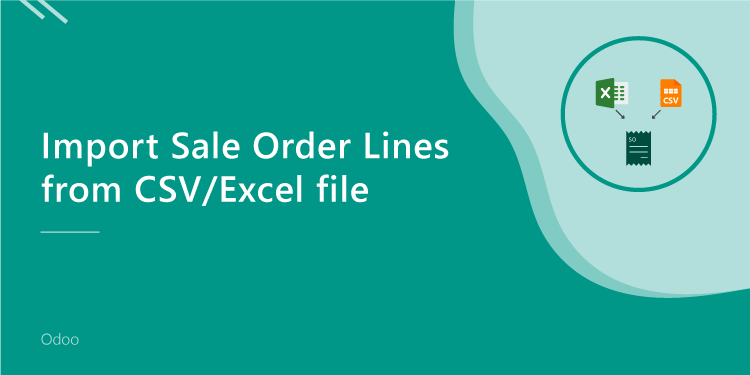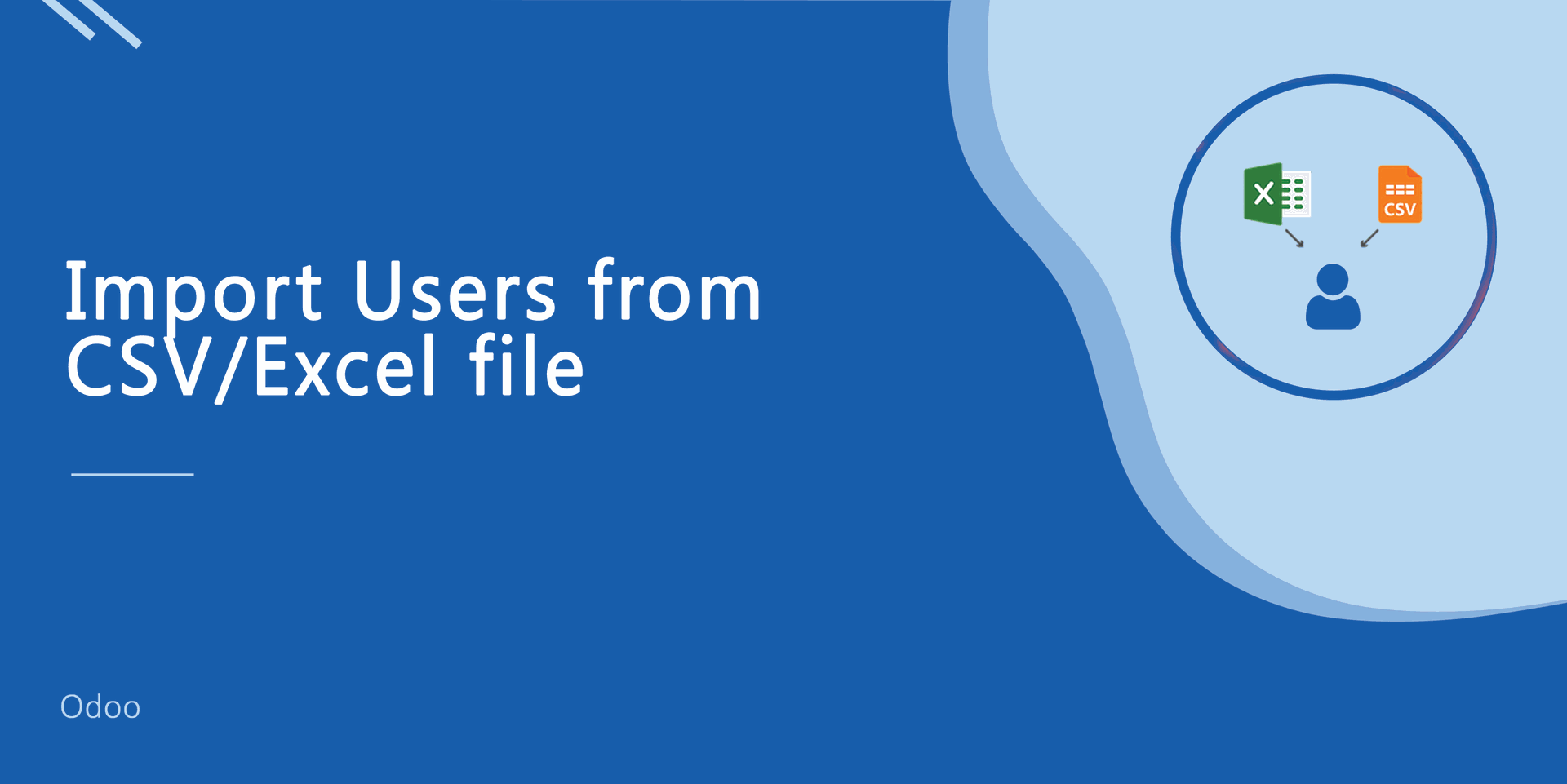This module is useful to import Purchase Order Lines from CSV/Excel. You can import custom fields from CSV or Excel.
Related Module
All In One Import - Partner, Product, Sales, Purchase, Accounts, Inventory, BOM, CRM, Project (Advance Module)
All In One Basic Import - Partner, Product, Sales, Purchase, Accounts, Inventory (Related Module)
New Features
Easy to import custom fields.
Easy to import custom fields from CSV or Excel.
Easy to import Text, Integer, Float, Character, Boolean, Selection, Many2one, Many2many custom fields.
Features
Easy to import.
Import CSV or Excel.
Easy to import product by Name, Barcode, Internal Reference.
No special configuration required, install it, use it.
This module saves your important time.
It reduces human efforts.
Version
- Easy to import custom fields from CSV or Excel.
- Initial Release.
First, you need to tick the "Import Purchase order lines" group to import the Purchase order lines.
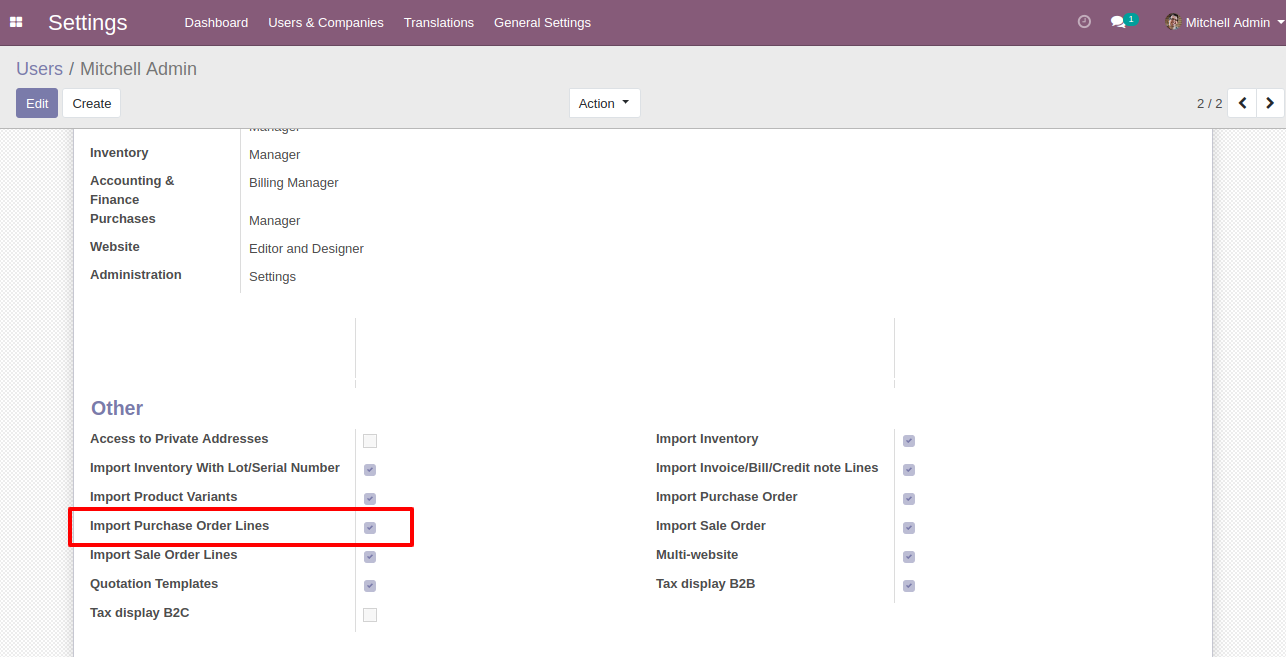
"Import Purchase Order Lines" button in RFQ/Purchase order form view.
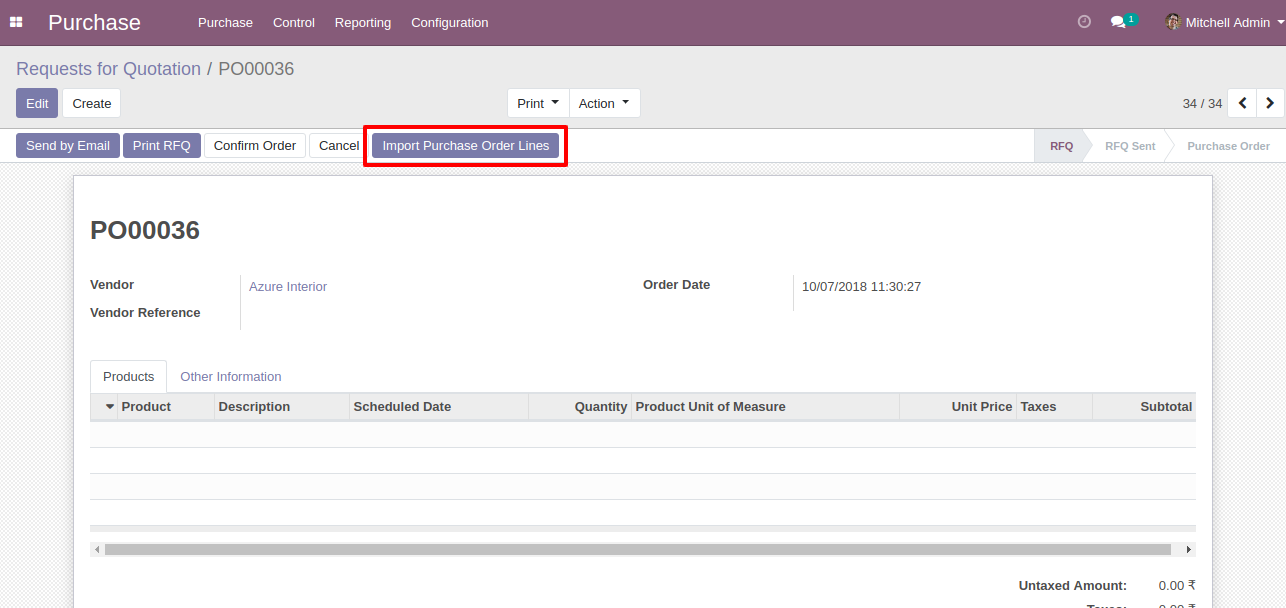
When you click the "Import Purchase Order Lines" menu, the wizard will open and it looks like below.
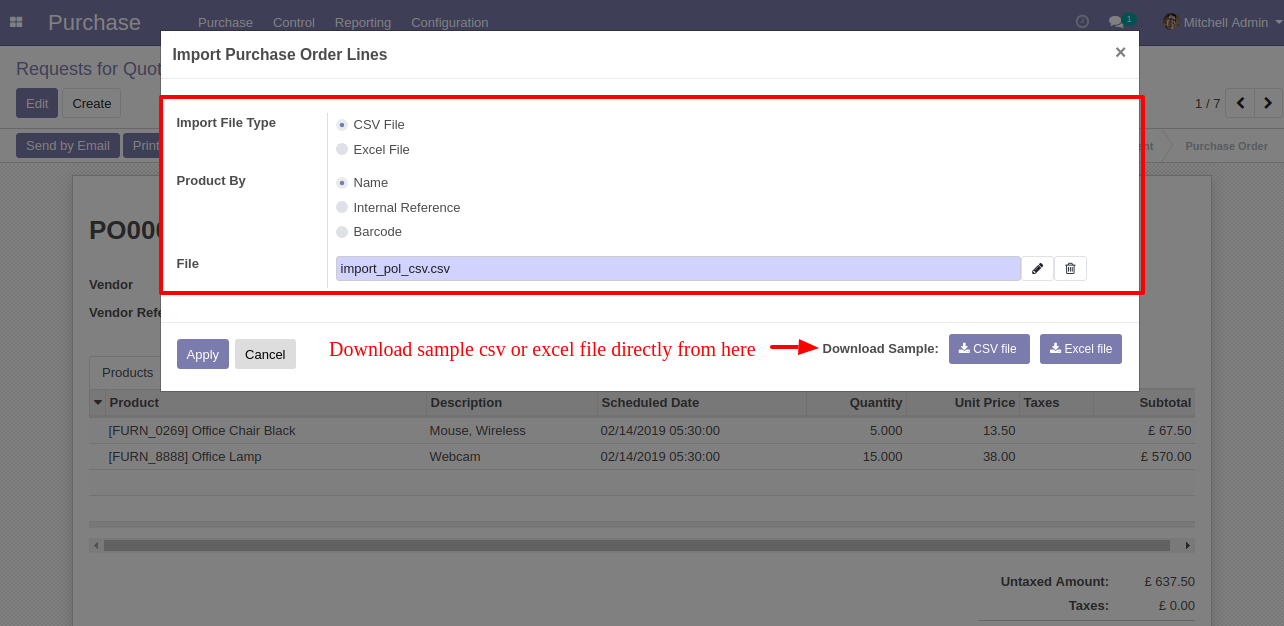
Success message looks like below it shows successfully imported records and also provides a list of unimported records with row number in sheet and relative details of data invalidation.
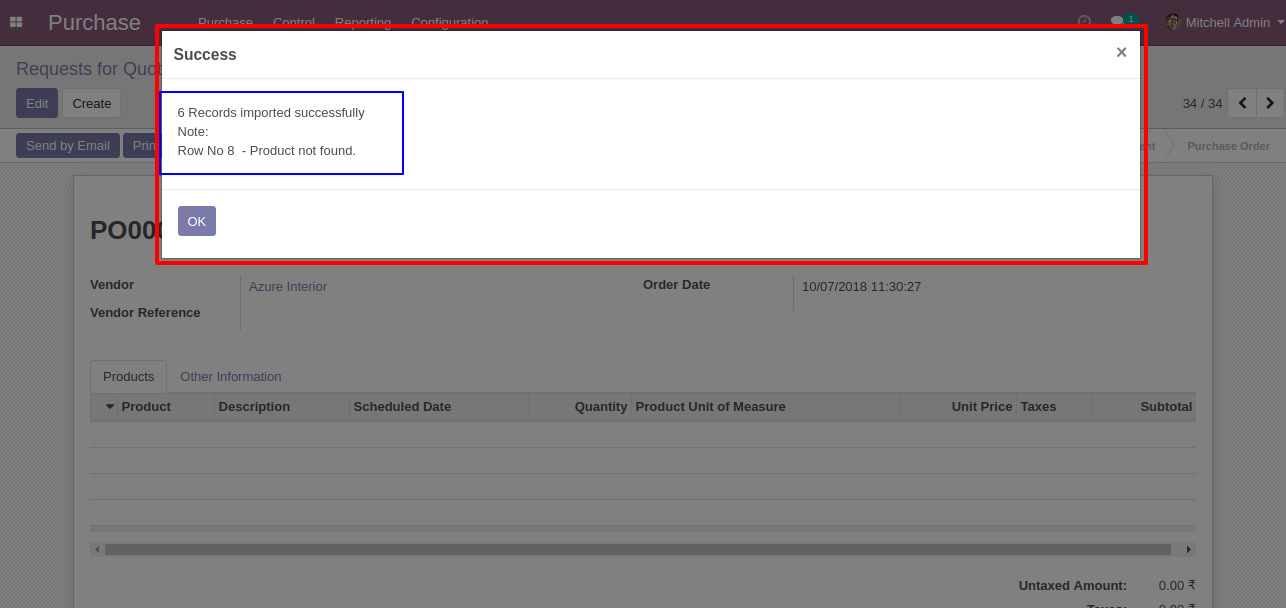
The following purchase order lines are imported.
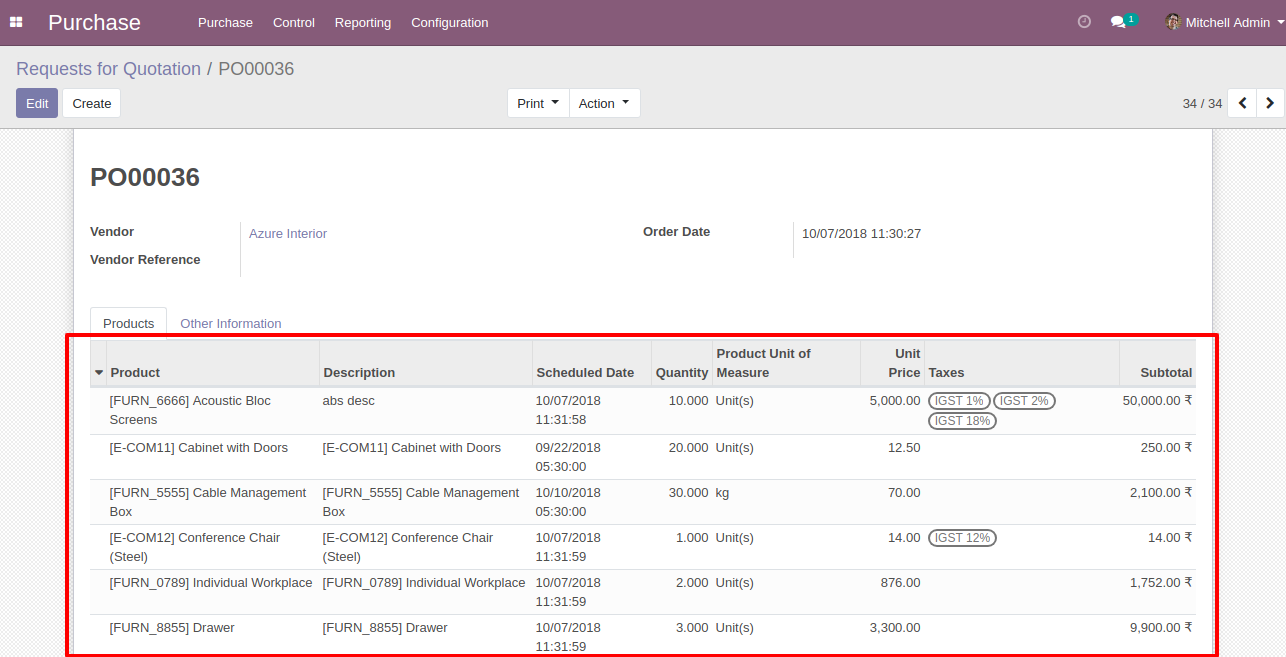
Your CSV file format must match like below.
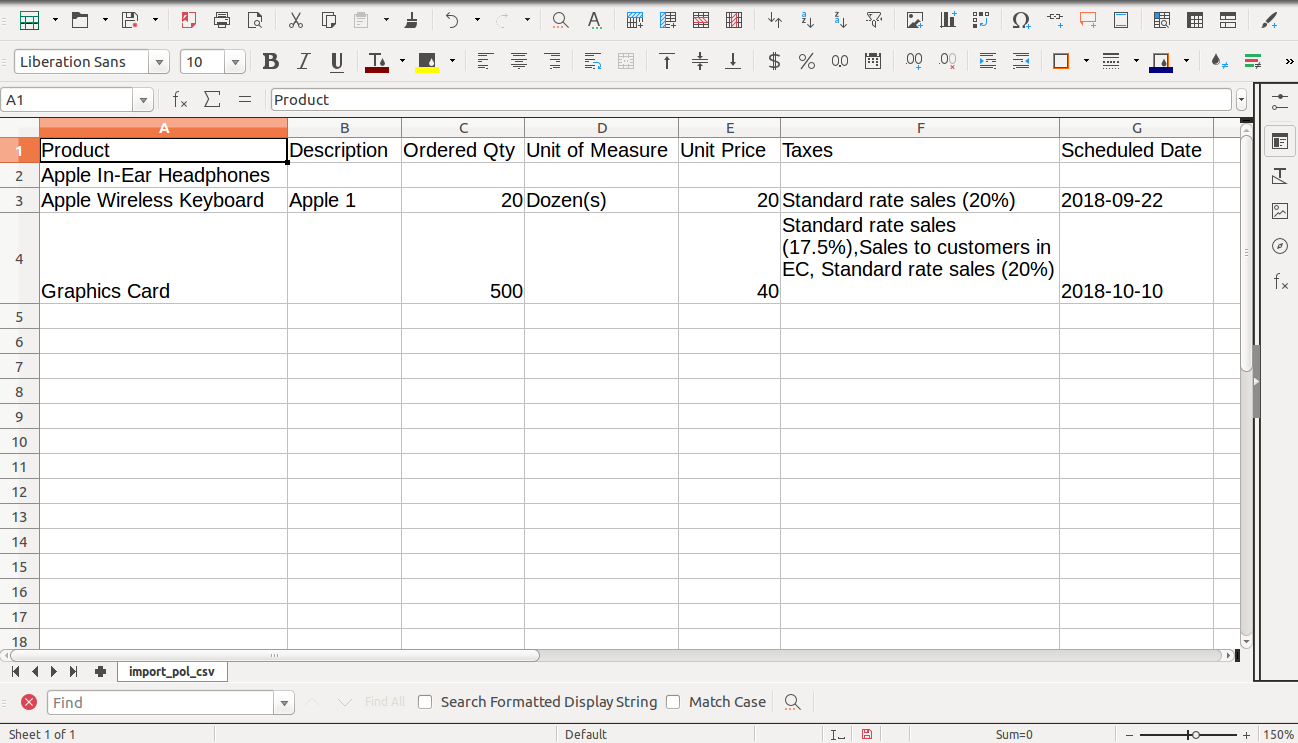
Your Excel file format must match like below.
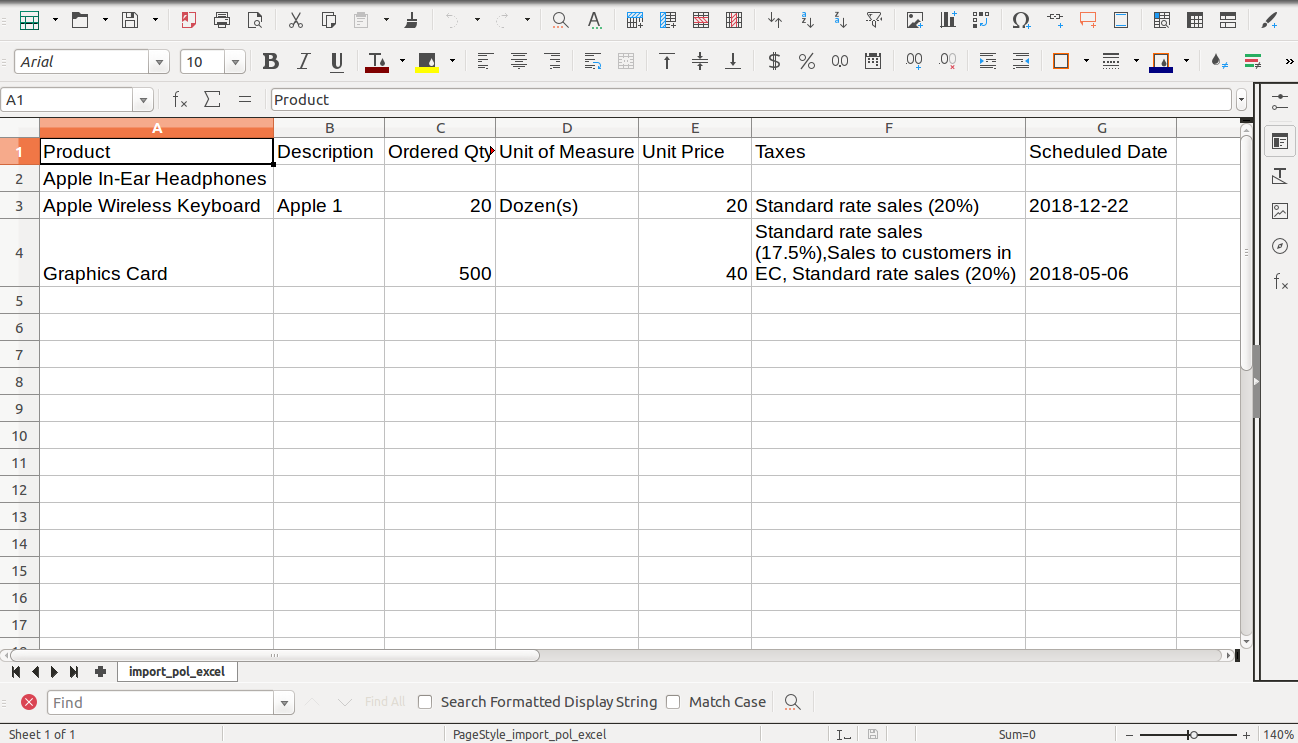
Purchase order line import from CSV sheets with many2many & char fields.
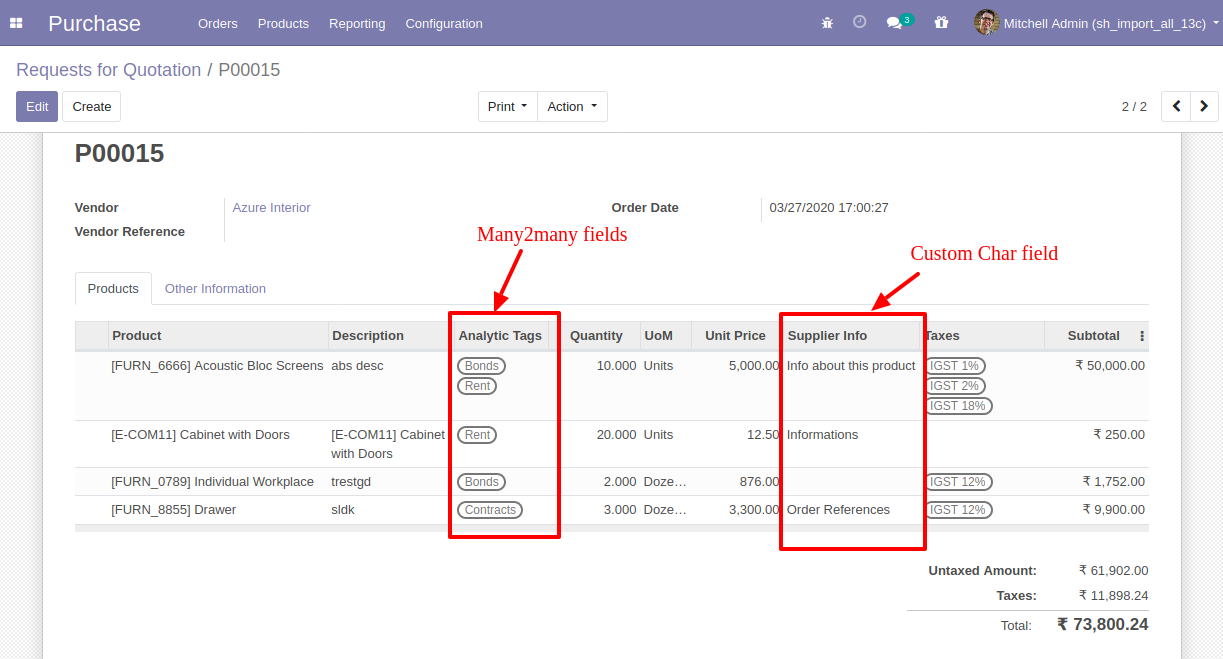
Your CSV file must match like below and add custom fields after the last column.
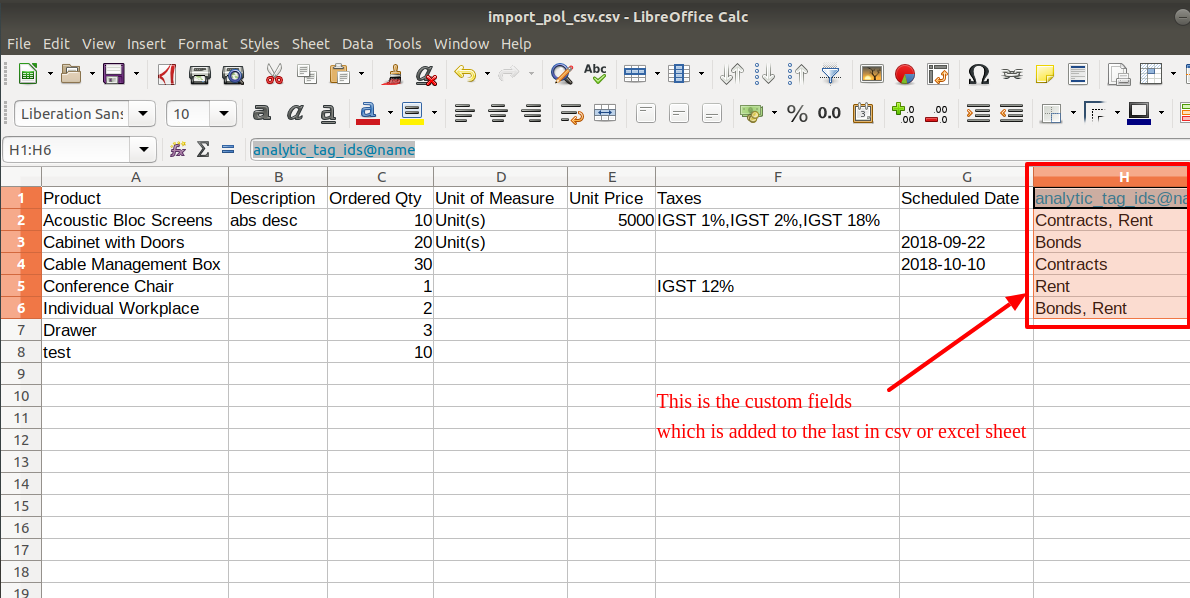
Purchase order line import from Excel sheets with many2many & char fields.
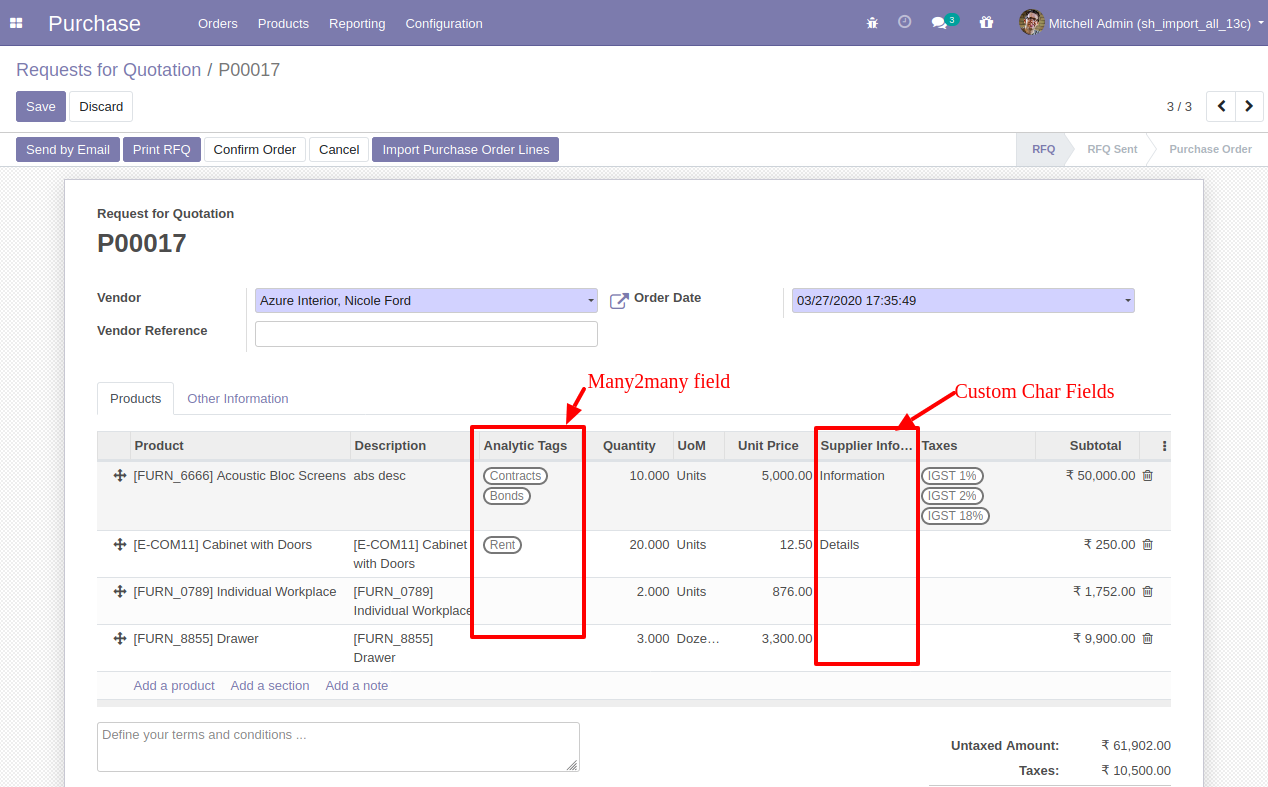
Your Excel file must match like below and add custom fields after the last column.
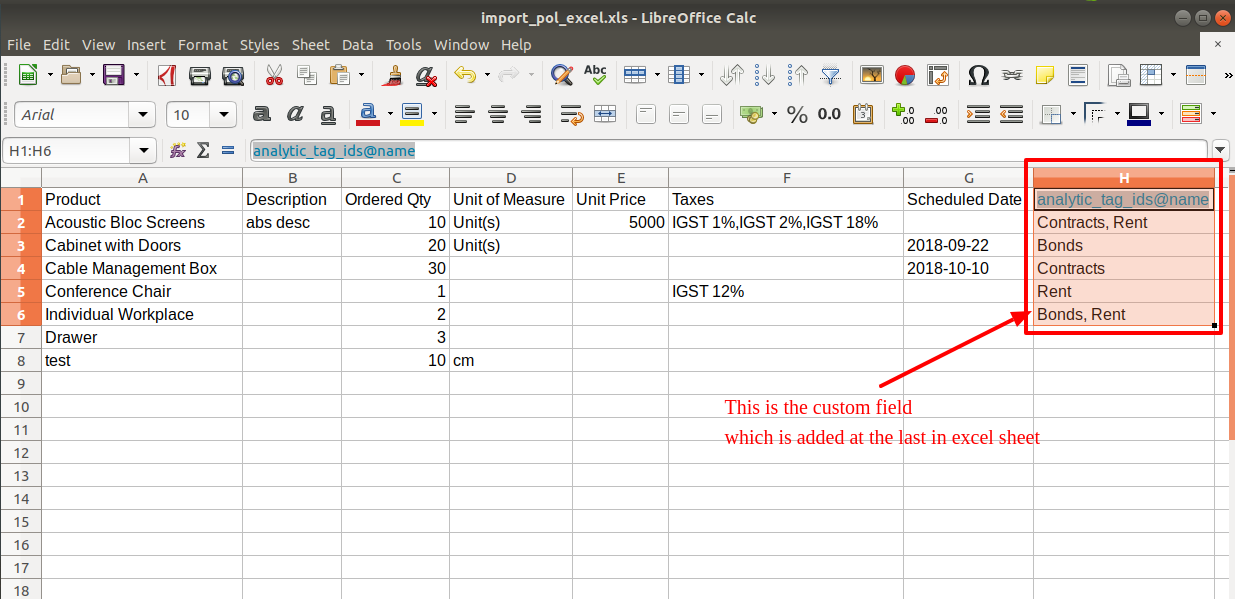
Custom Fields
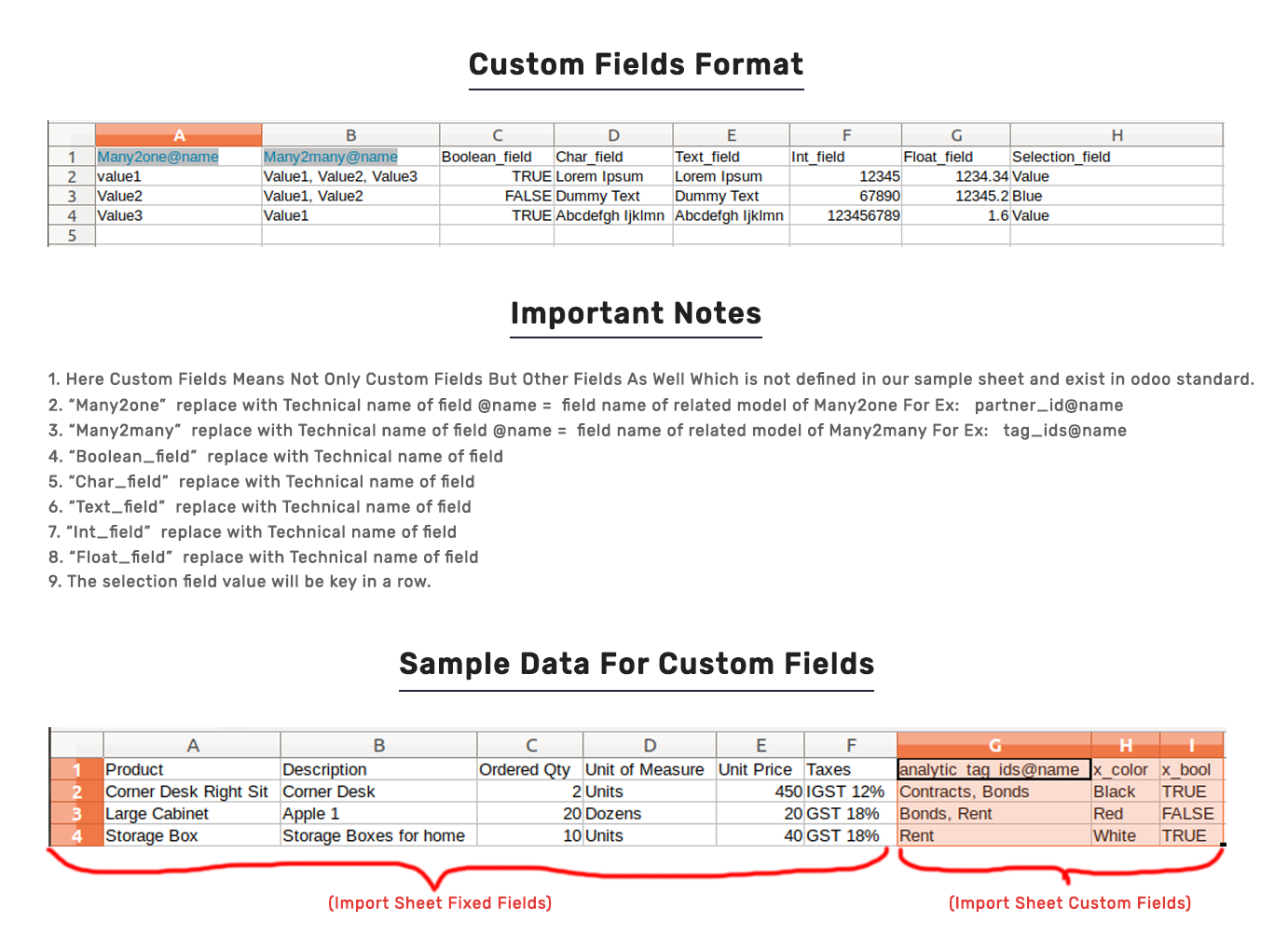
Important Notes:
Don't remove the column from the sample sheet given, you can leave an empty column if the column is not the required type. You can see the table above for that.
Don't change the sample sheet column sequence.
Don't use excel if you don't know the column formatting part which is given in the sample sheet. Use CSV in this case.
Add Custom Fields or Non-Exist Standard odoo fields at the end, For adding those fields pls check the custom fields section.