Import Purchase Order from CSV/Excel file
This module useful to import purchase order from CSV/Excel file.
Related Module
All In One Import - Partner, Product, Sales, Purchase, Accounts, Inventory, BOM, CRM, Project (Advance Module)
All In One Basic Import - Partner, Product, Sales, Purchase, Accounts, Inventory (Related Module)
Features
- Easy to import
- import csv or excel
- import product by Name, Barcode, Internal Reference
- Auto Confirm Order option
- Create vendor if never exist option
- Reference Number auto/as per sheet option
First you need to tick "Import purchase Order" group in order to import purchase order
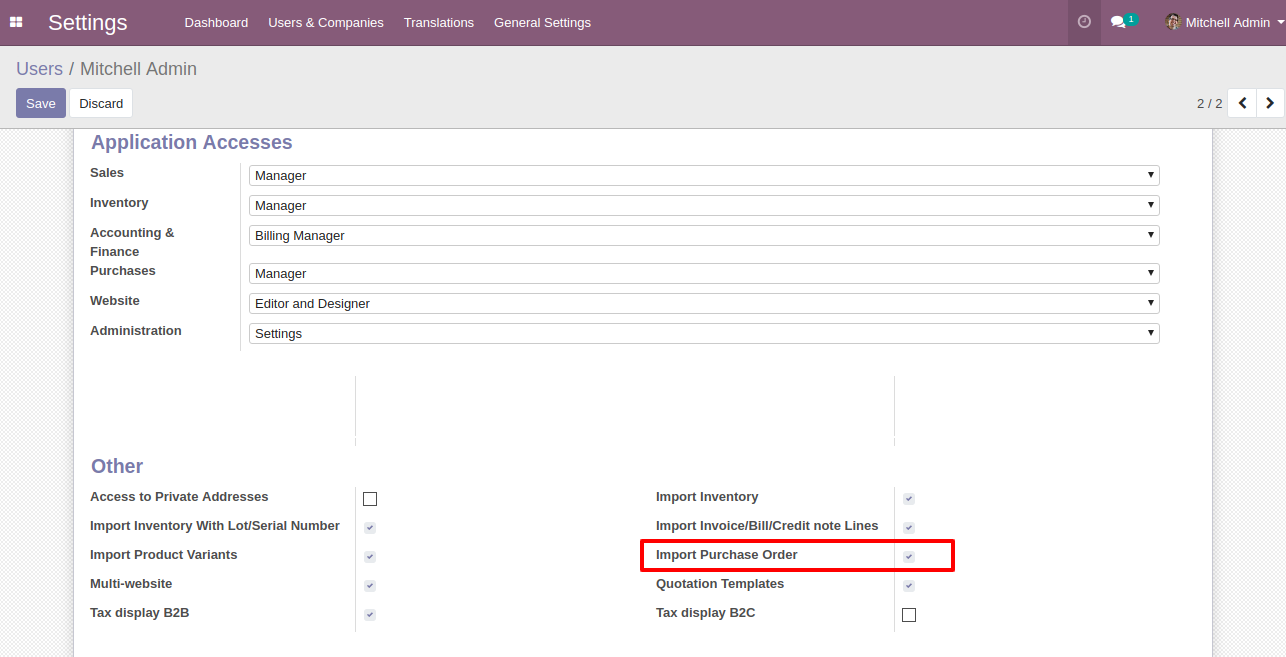
"Import Purchase Order" menu in purchase
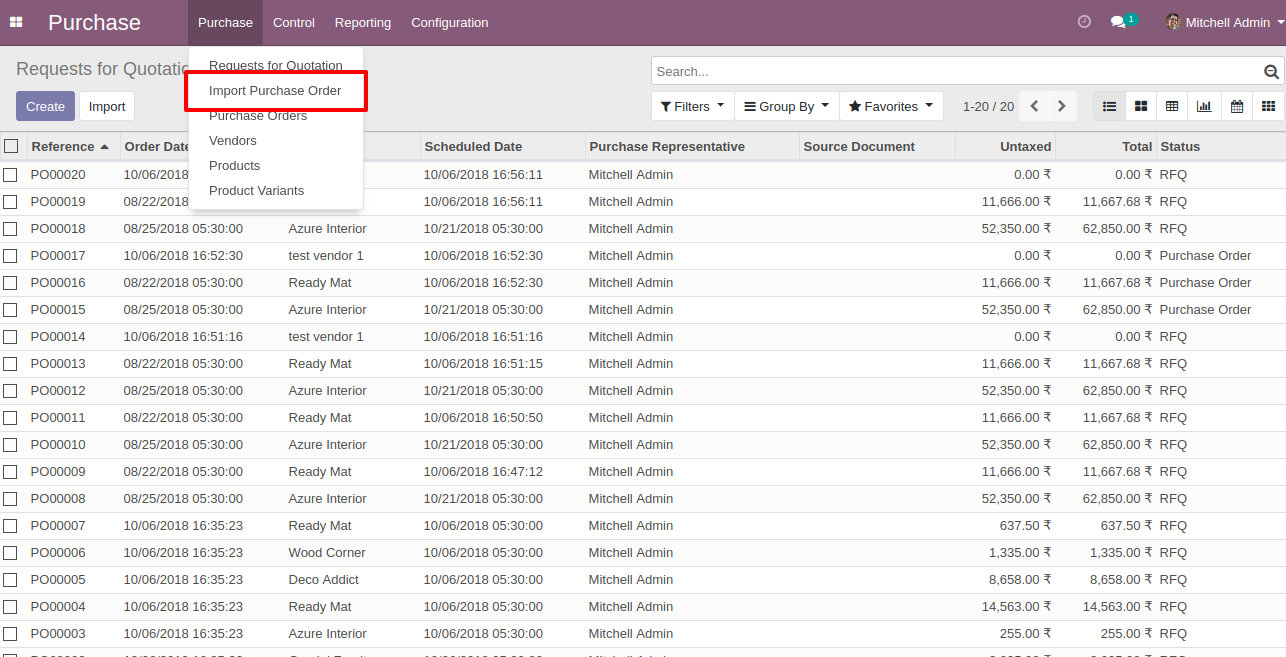
When you click "Import Purchase Order" menu, wizard will open that looks like below
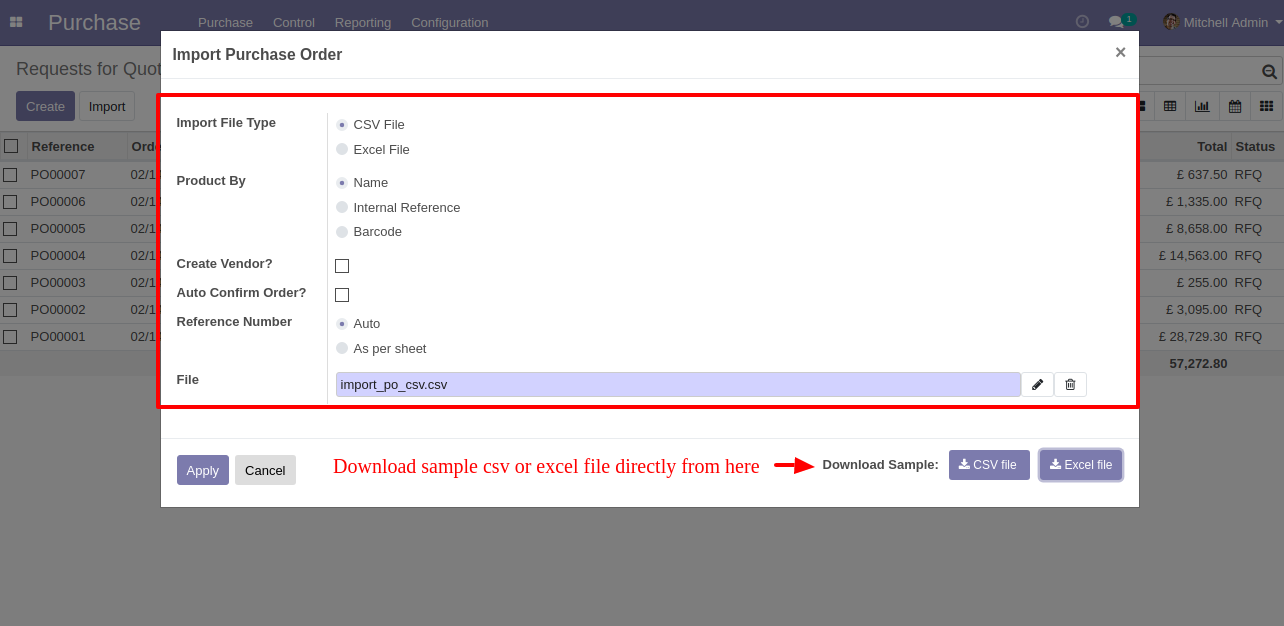
Success message looks like below it's shows successfully imported records and also provides list of unimported records with row number in sheet and relative details of data invalidation.
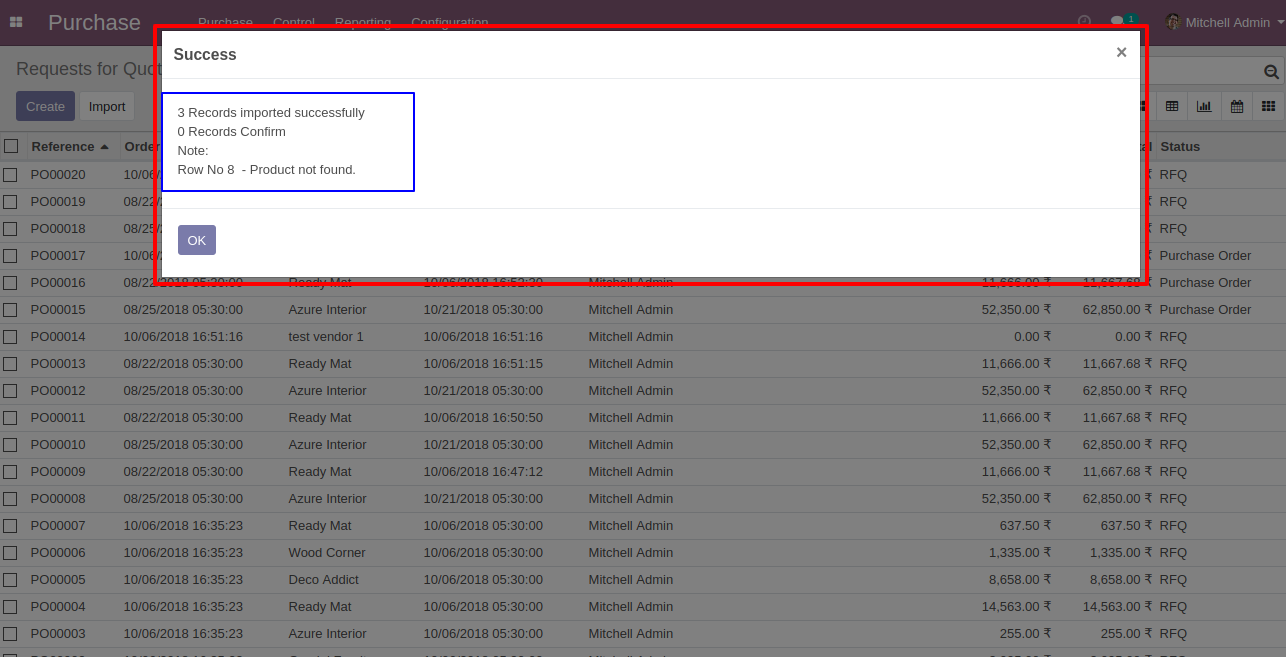
following fields are imported.
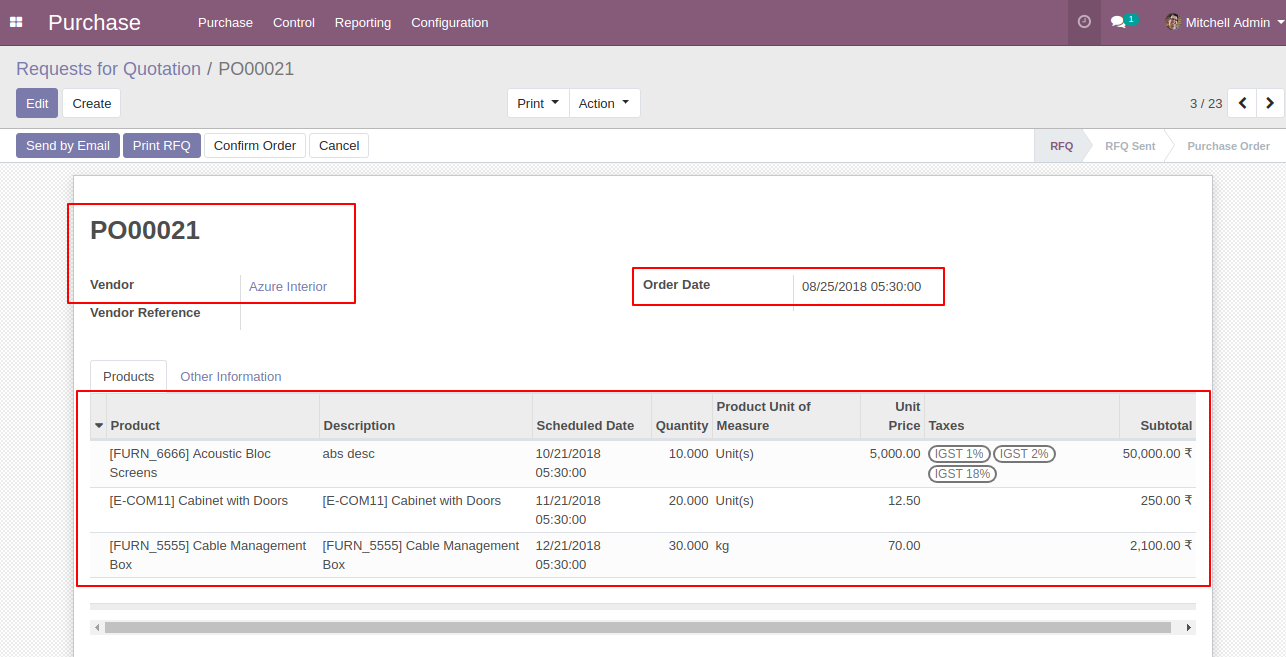
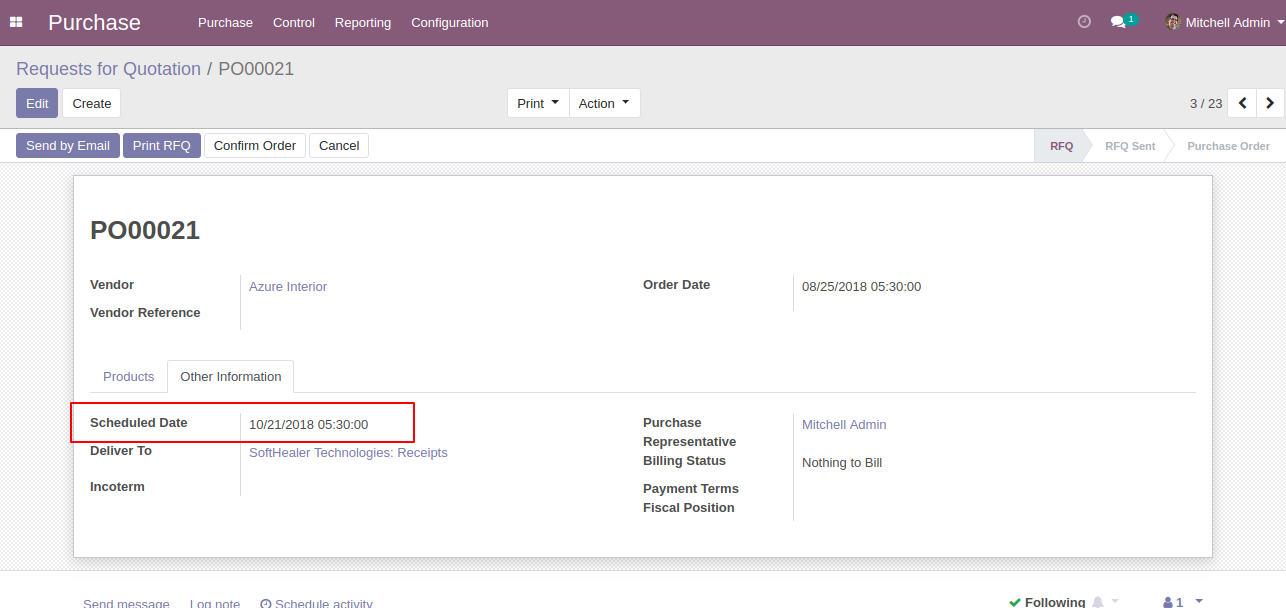
About Fields
| Column | Purchase Model | Field Name | Description | Required |
|---|---|---|---|---|
| A | Purchase (purchase.order) | Name | You have to write a name here. | Yes |
| B | Purchase (purchase.order) | Vendor | Define the Vendor. | Yes |
| C | Purchase (purchase.order) | Order Deadline | Define the Order Date. | Yes |
| D | Purchase (purchase.order) | Receipt Date | Define the Receipt Date. | No |
| E | Purchase (purchase.order.line) | Product | Define the Product. | Yes |
| F | Purchase (purchase.order.line) | Description | Define the Description. | Yes |
| G | Purchase (purchase.order.line) | Quantity | You have to write a Quantity here. | No |
| H | Purchase (purchase.order.line) | Unit of Measure | Take the same name as ERP in the "UOM". | Yes |
| I | Purchase (purchase.order.line) | Subtotal | You have to write a Subtotal here. | Yes |
| J | Purchase (purchase.order.line) | Taxes | Taxes are separated by comma(,). You have to provide tax here. | No |
| K | Purchase (purchase.order.line) | Delivery Date | Define the Delivery Date. | Yes |
General Notes:
1)
Don't
remove
the
column
from
the
sample
sheet
given,
you
can
leave
an
empty
column
if
the
column
is
not
the
required
type.
You
can
see
the
table
above
for
that.
2)
Don't
change
the
sample
sheet
column
sequence.
3)
Please
don't
use
excel
if
you
don't
know
the
very
well
sheet
formatting
which
is
given
in
the
sample
sheet.
Use
CSV
for
hassle-free
import
without
format
issue.
If
you
want
to
use
excel
and
want
to
clear
the
format
then
please
check
this
video.
CSV file format must match like below.
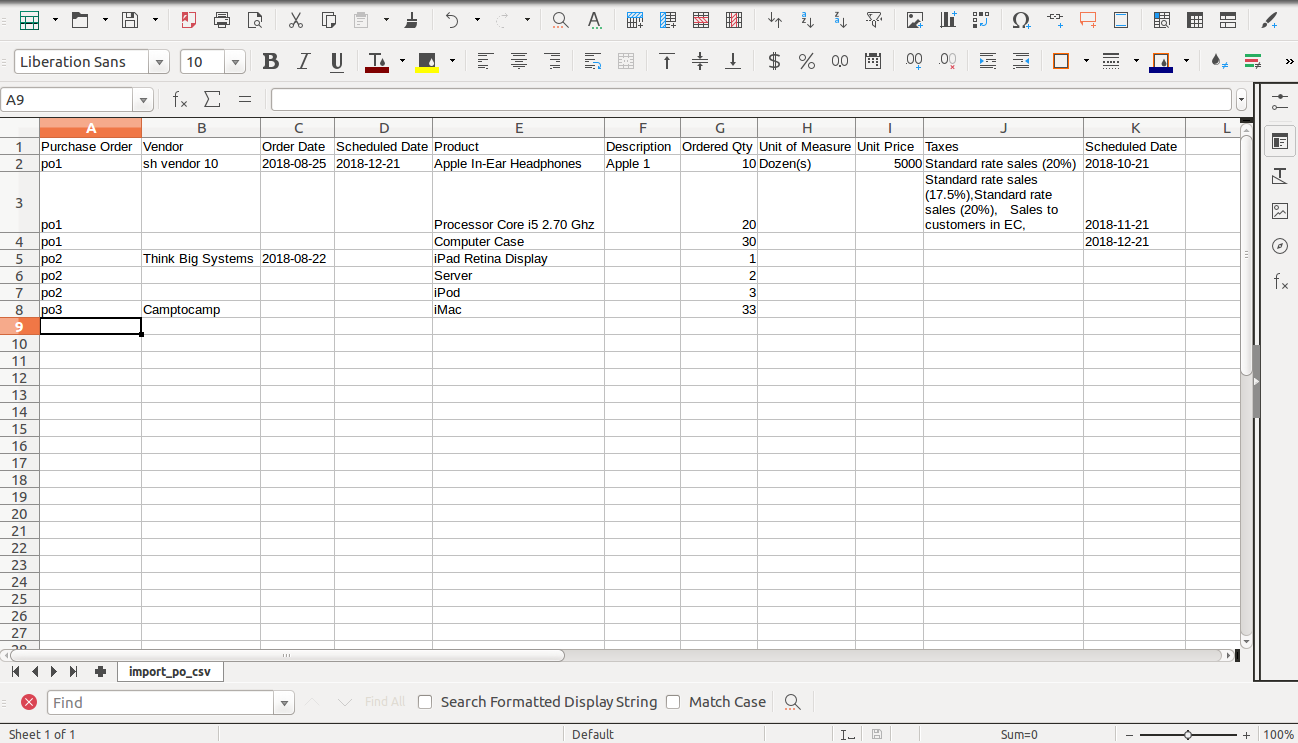
Your Excel file format must match like below.
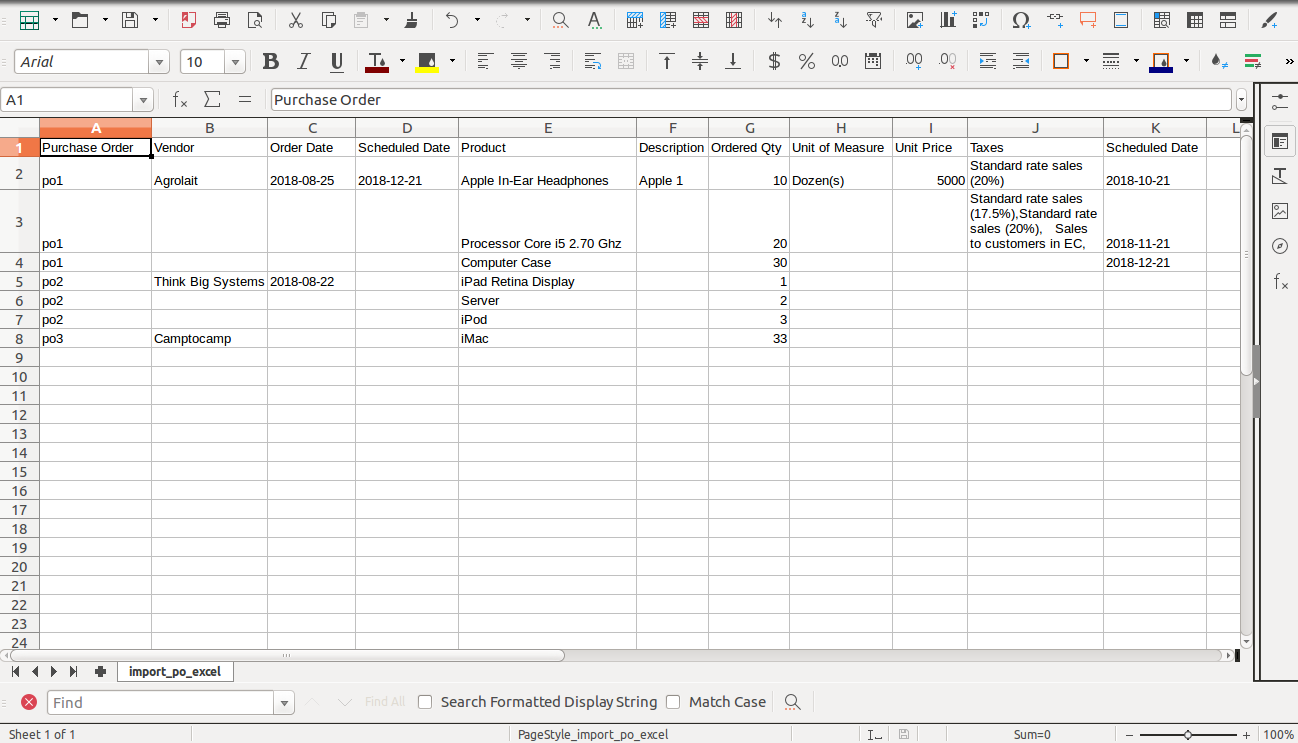
Version 12.0.1 | Released on : 20th October 2019
- Initial Release.
- Please Contact Us at sales@softhealer.com to request customization.
- Yes, we provide free support for 90 days.