Import Product Variant Special For E-Commerce From CSV/Excel

This module helps to import the product variant eCommerce category from CSV/Excel file.
Hot Features
Features
- Easy to import product variant eCommerce category from CSV/Excel.
- You can add extra product media in the eCommerce category.
- You can import product variant (image, price, quantity, stock, etc) from CSV or Excel by barcode, internal reference, or name.
- You can create or update product variants from CSV/Excel.
- You can identify the same name product/product variant by "Unique Identification" fields.
- You can import product images by image URL or local image path. (Local URL means URL of your odoo server files location, please note it is not your odoo user local system path.)
- Easy to import products with stock on-hand quantity.
- Very useful for mass records.
- This module saves your important time.
First, you need to tick the "Import Product Variants eCommerce" group.
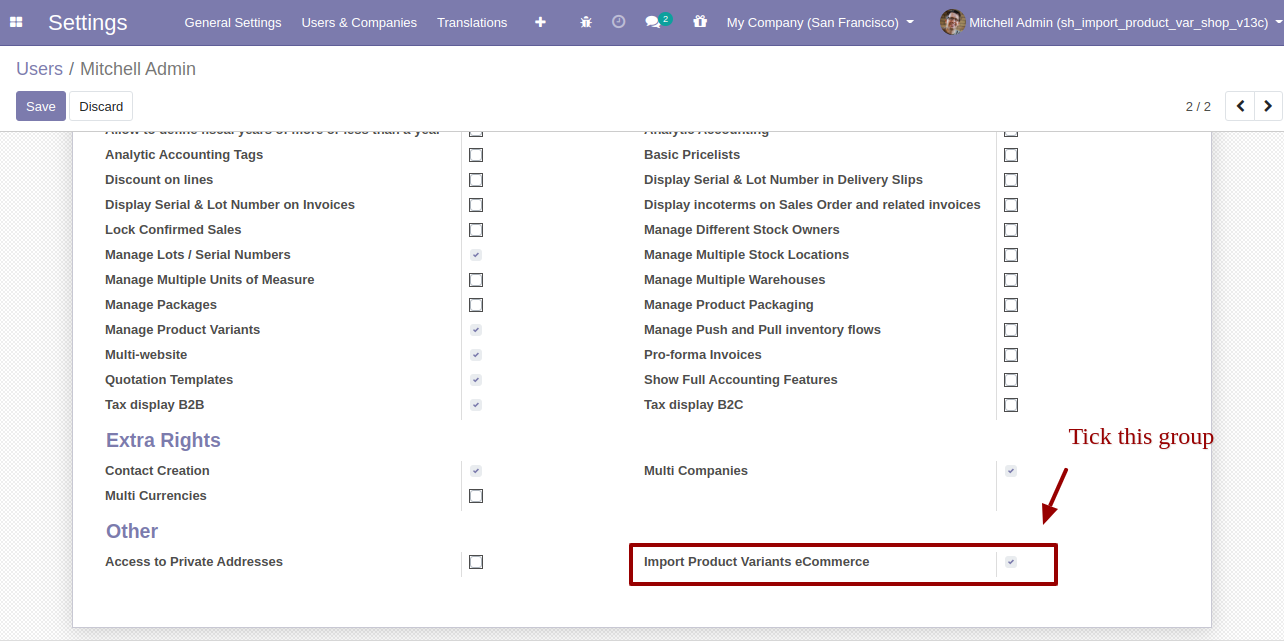
"Import Product Variants eCommerce" menu.
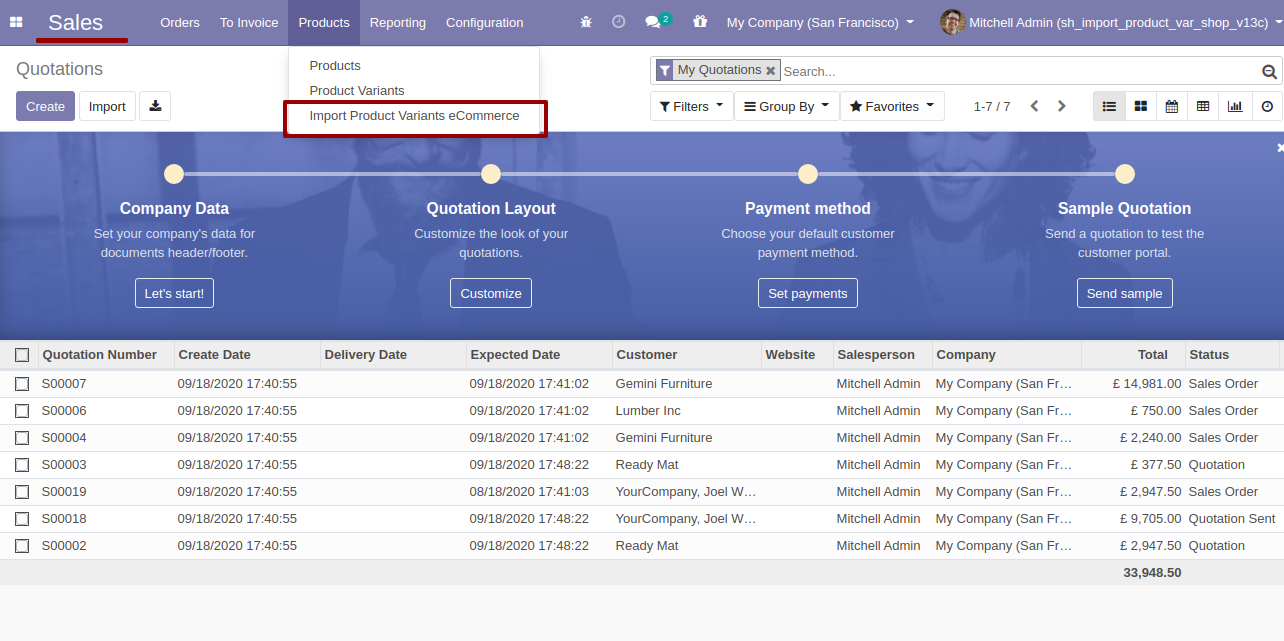
After that one wizard open here you can import products with product variants From CSV/Excel.
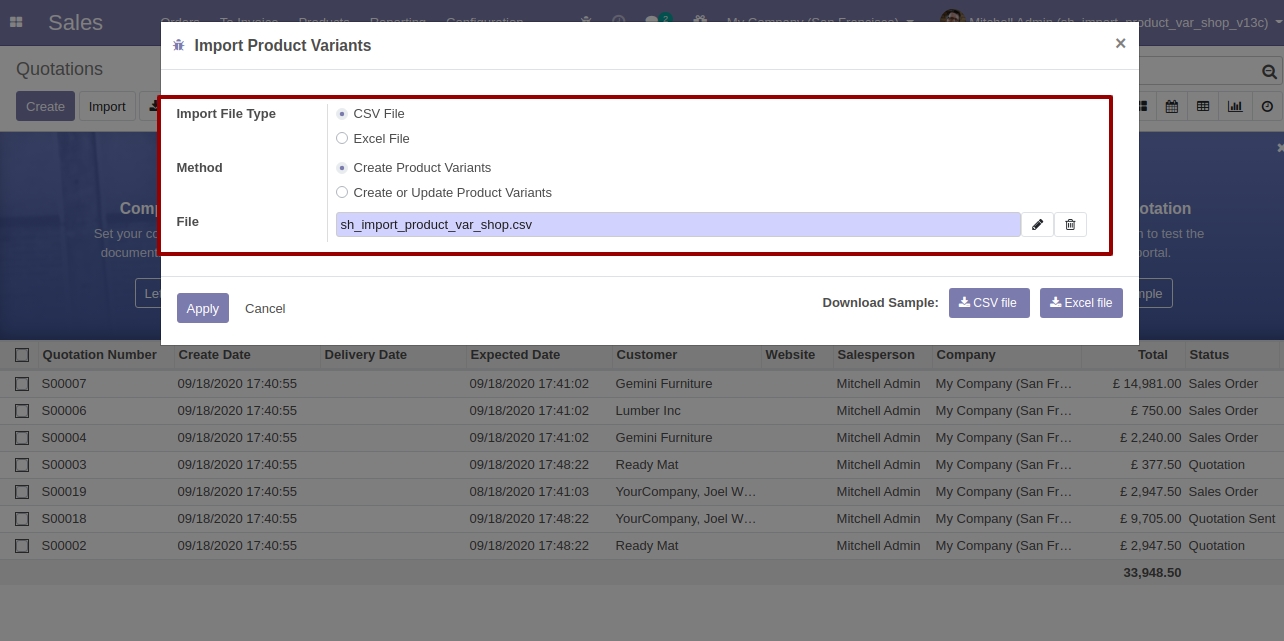
You can create or update product variants by barcode, name & internal reference.
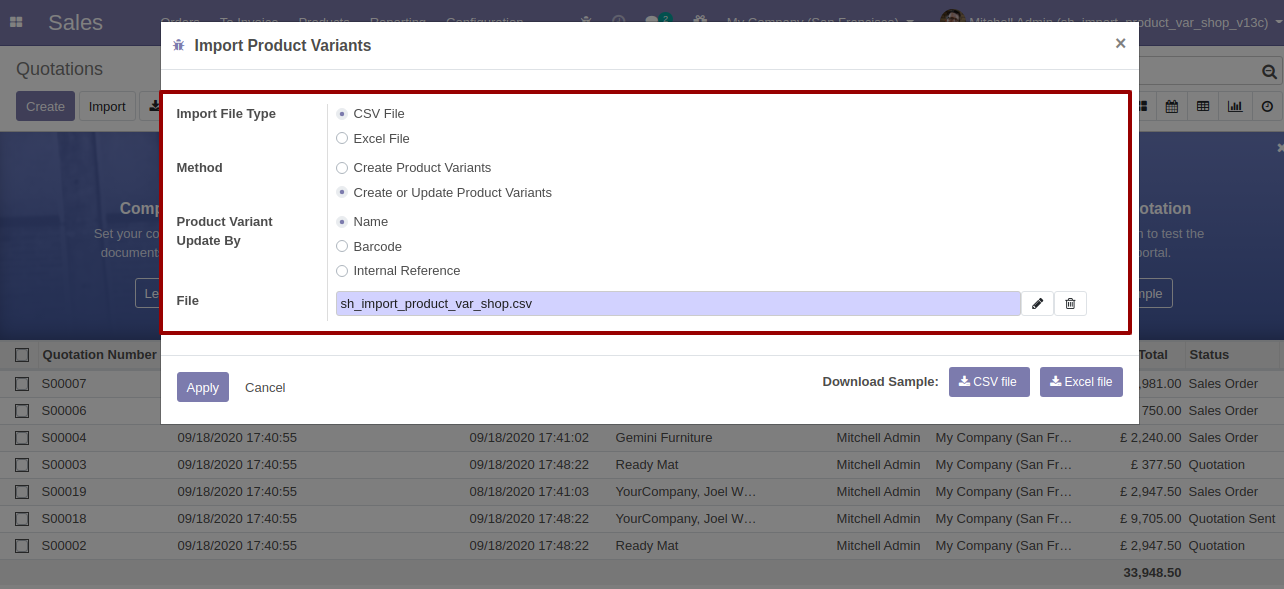
Success message looks like below it shows successfully imported records.
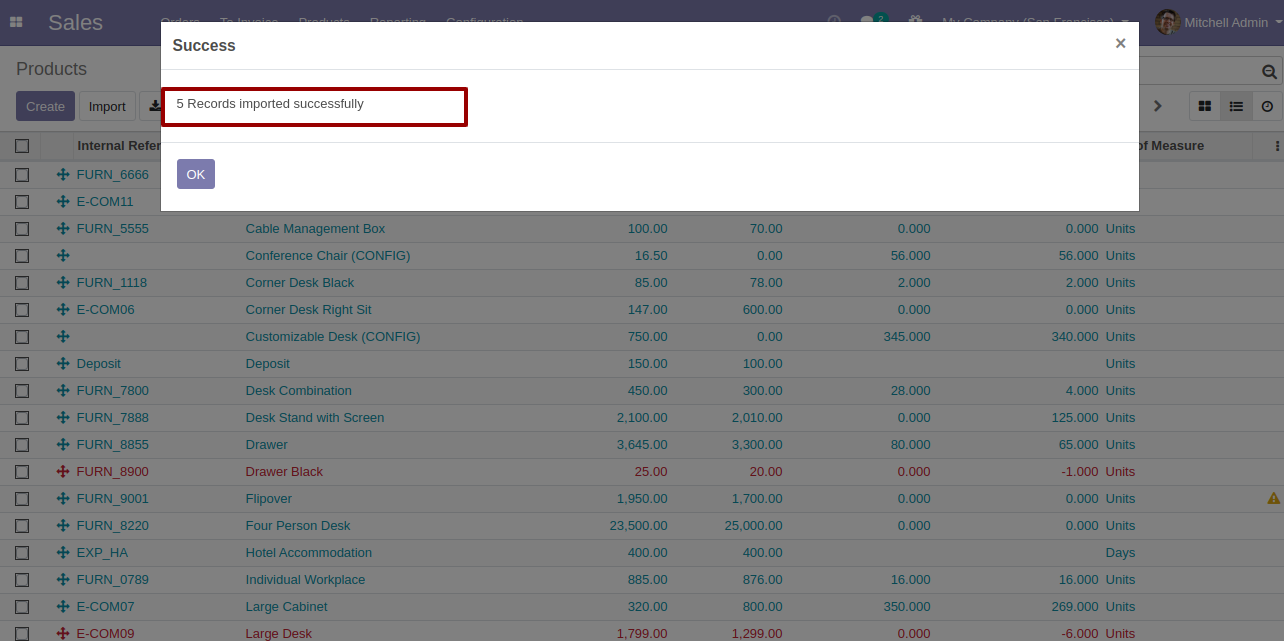
The following product template fields are imported.
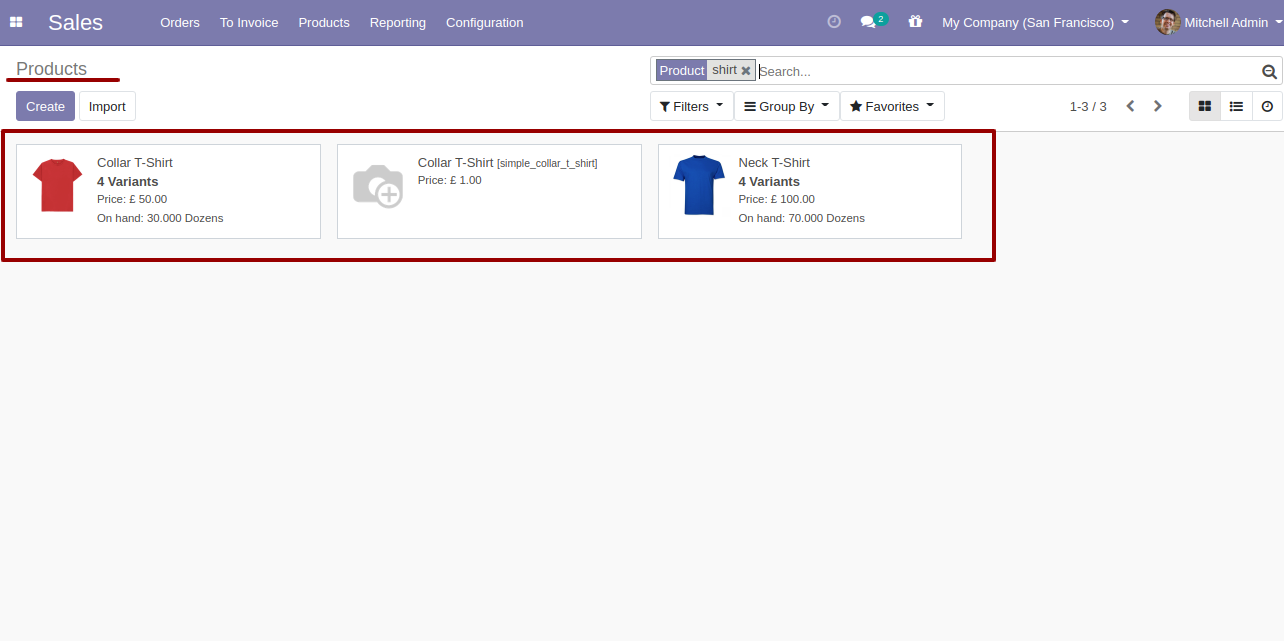
We see the imported product "Collar T-Shirt" fields.
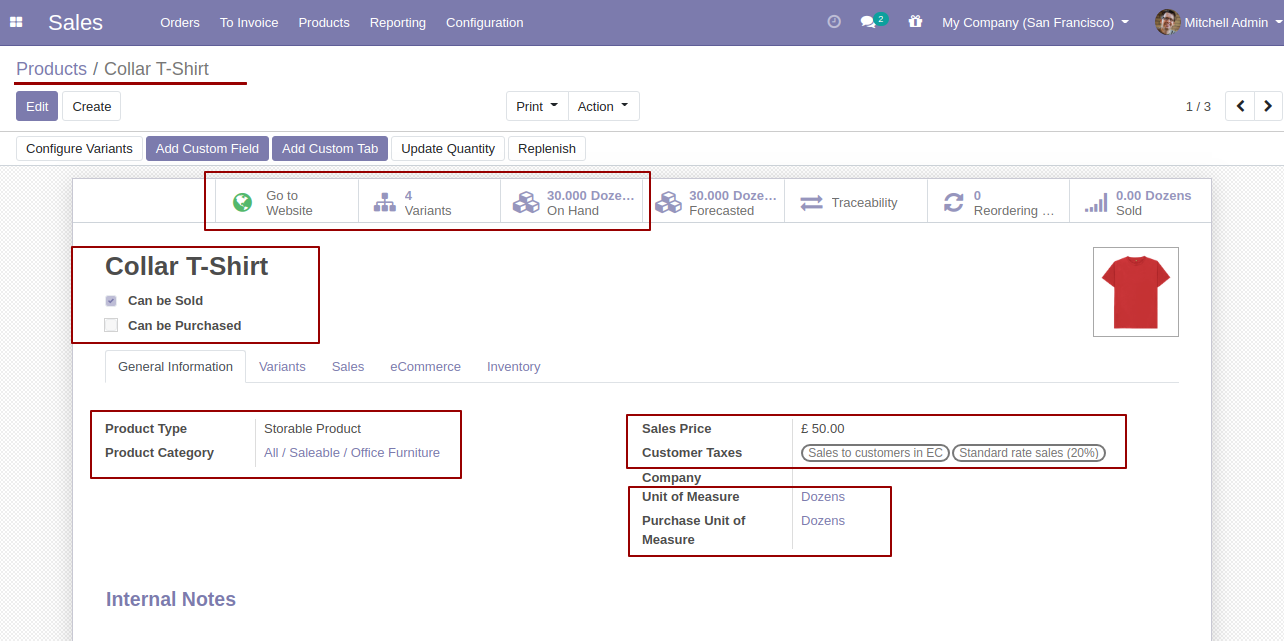
Product variants.
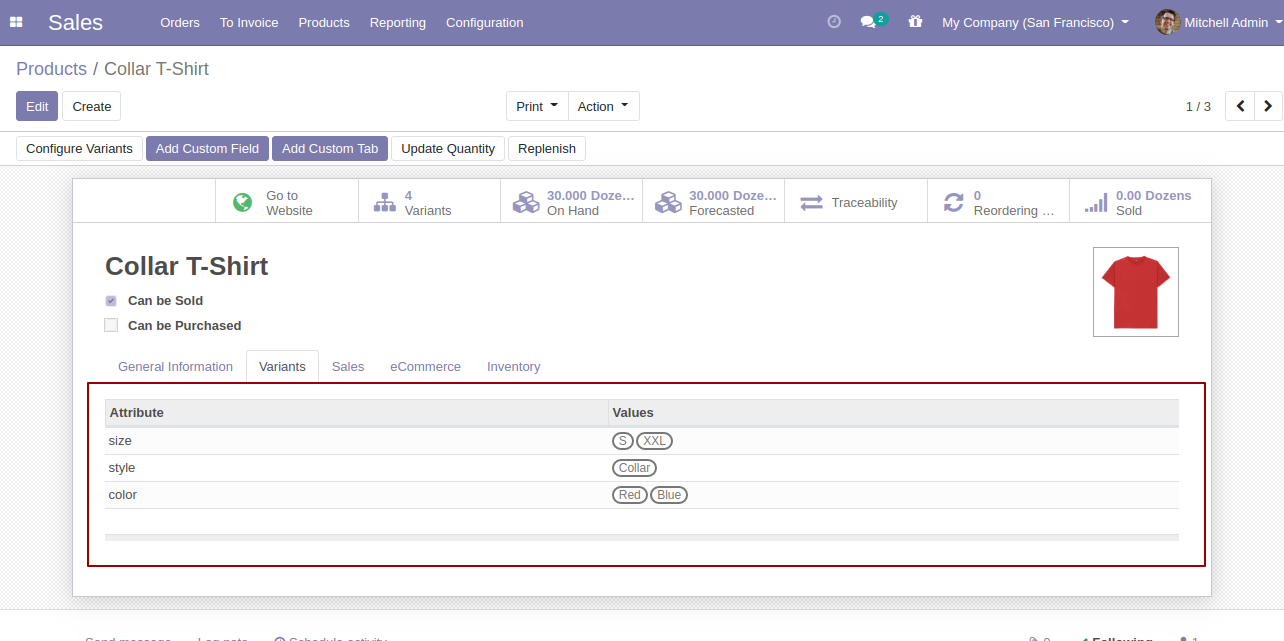
The "Sales" tab in the product "Collar T-Shirt".
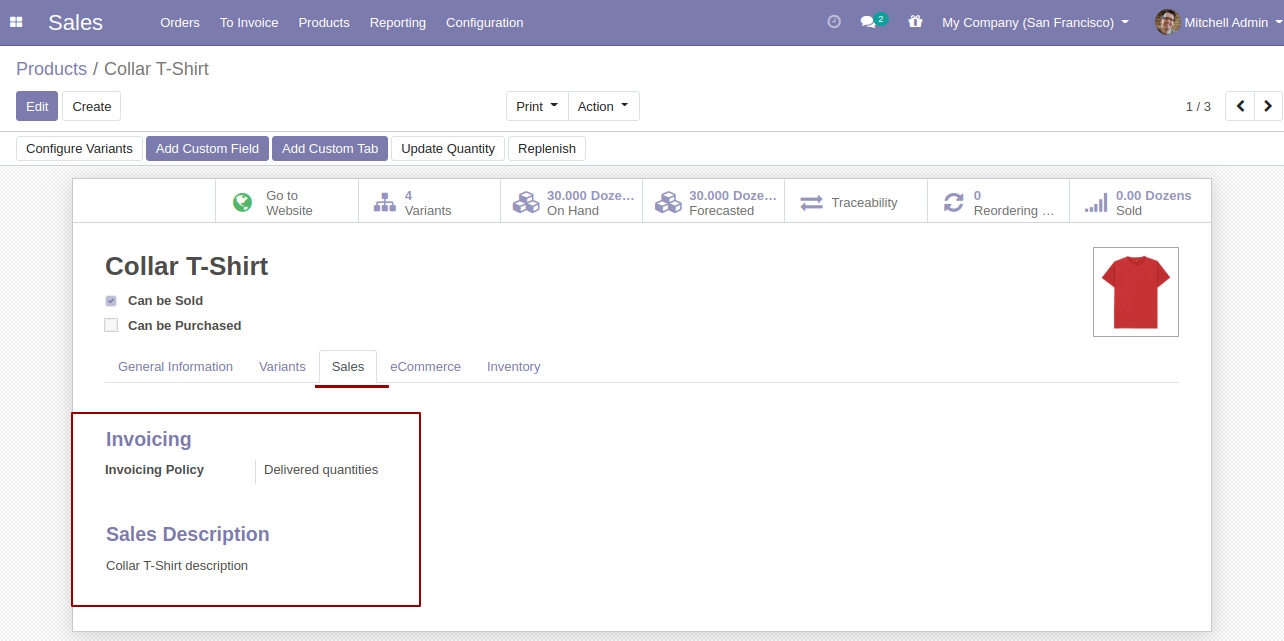
The eCommerce category with extra product media.
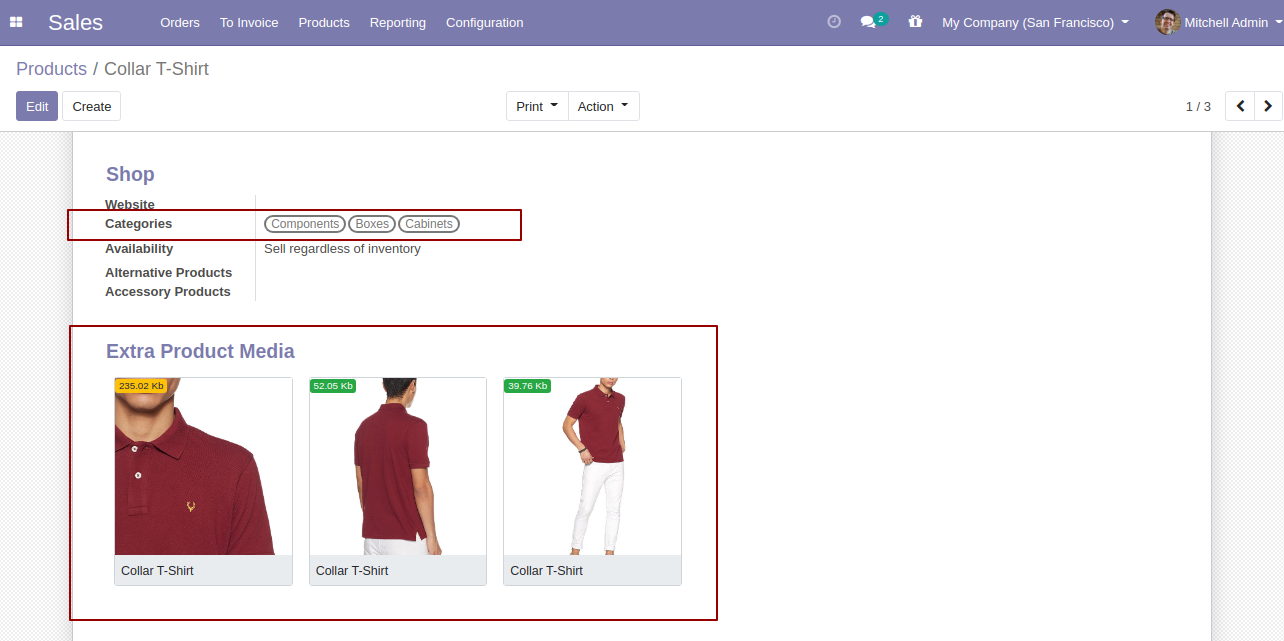
You can configure the product from here.
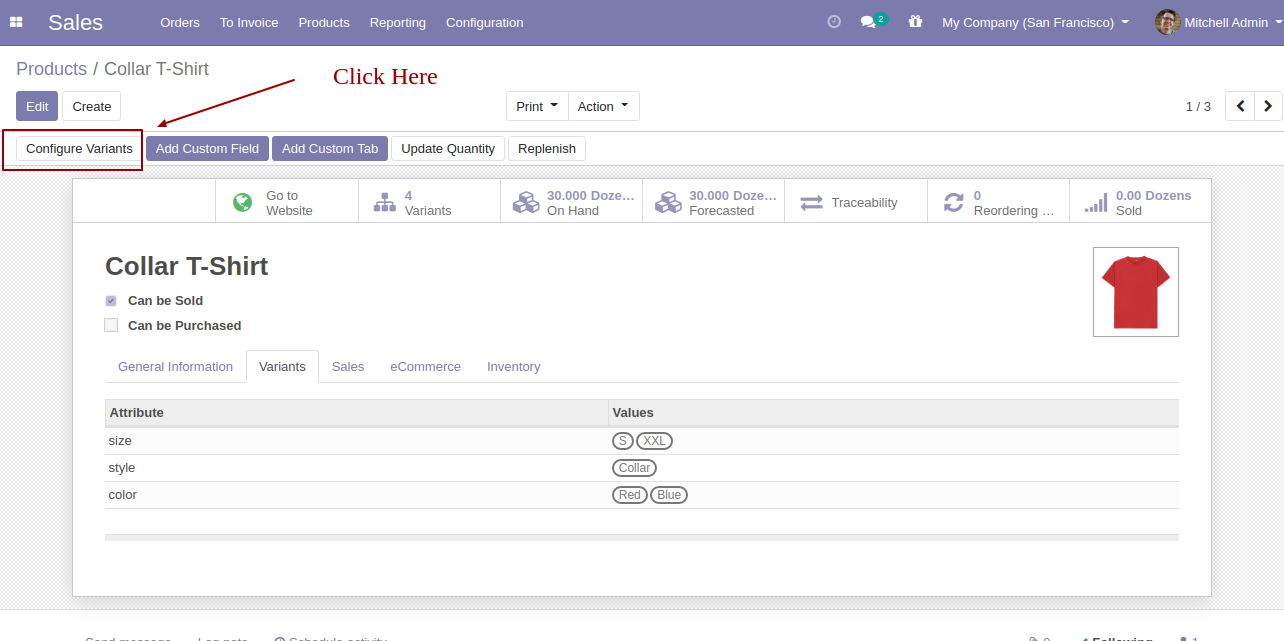
Product variant imported succesfully.
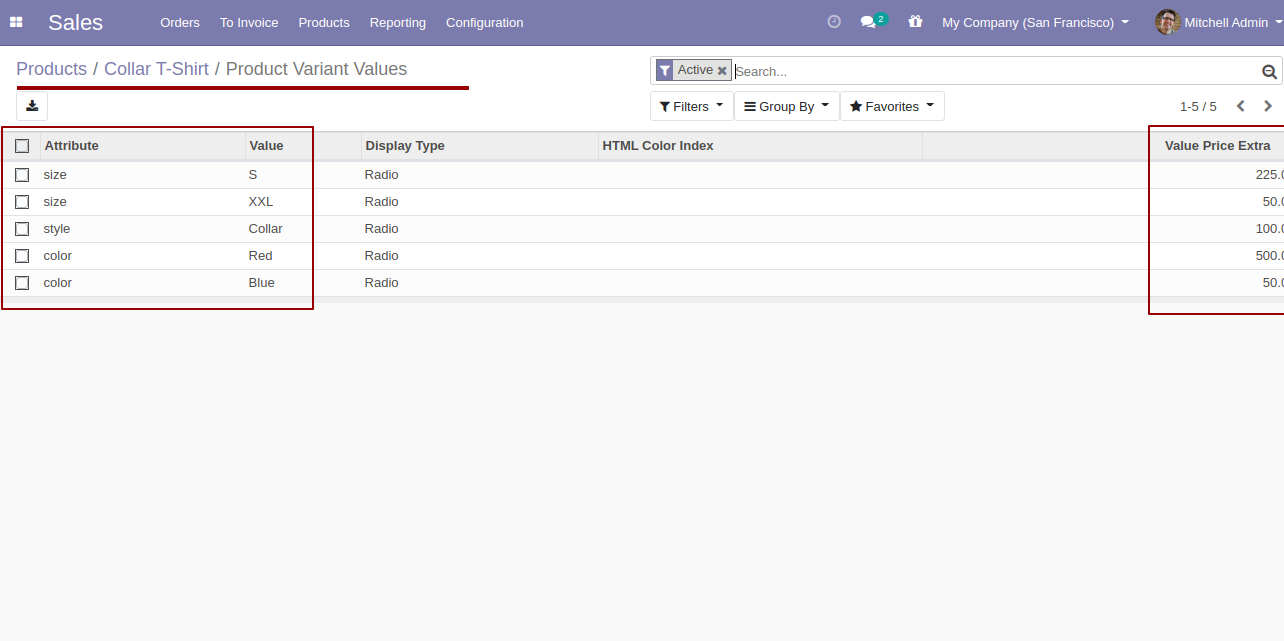
Using the "Variant" feature you can see product variant details.
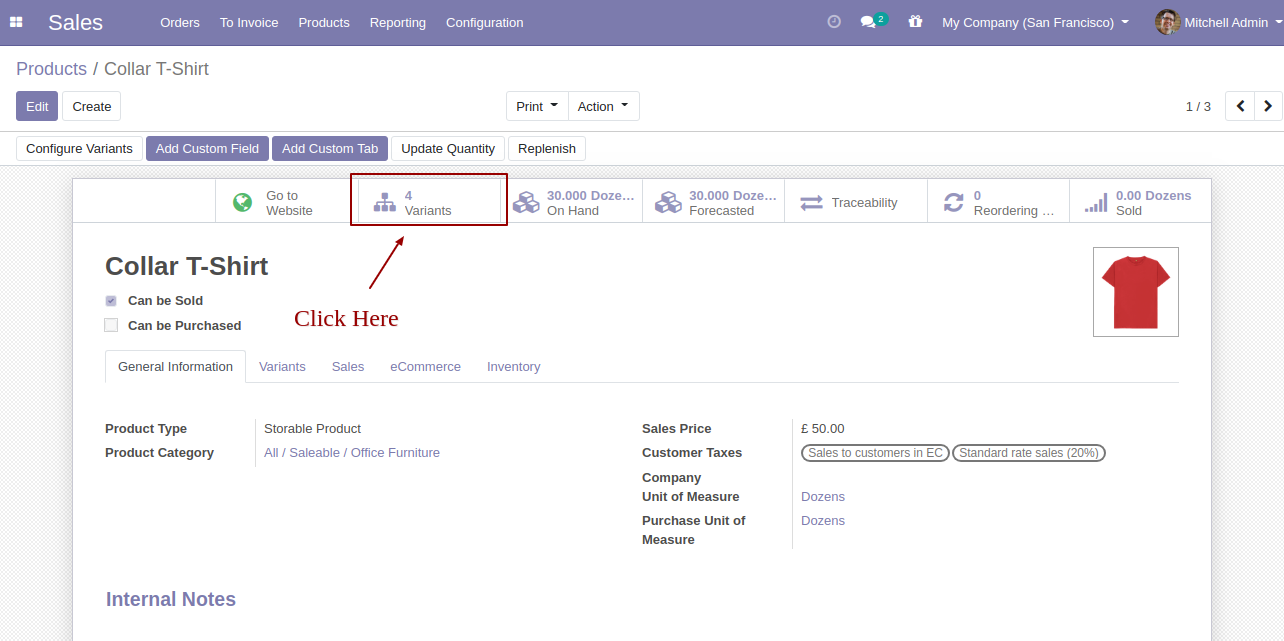
Product variant details.
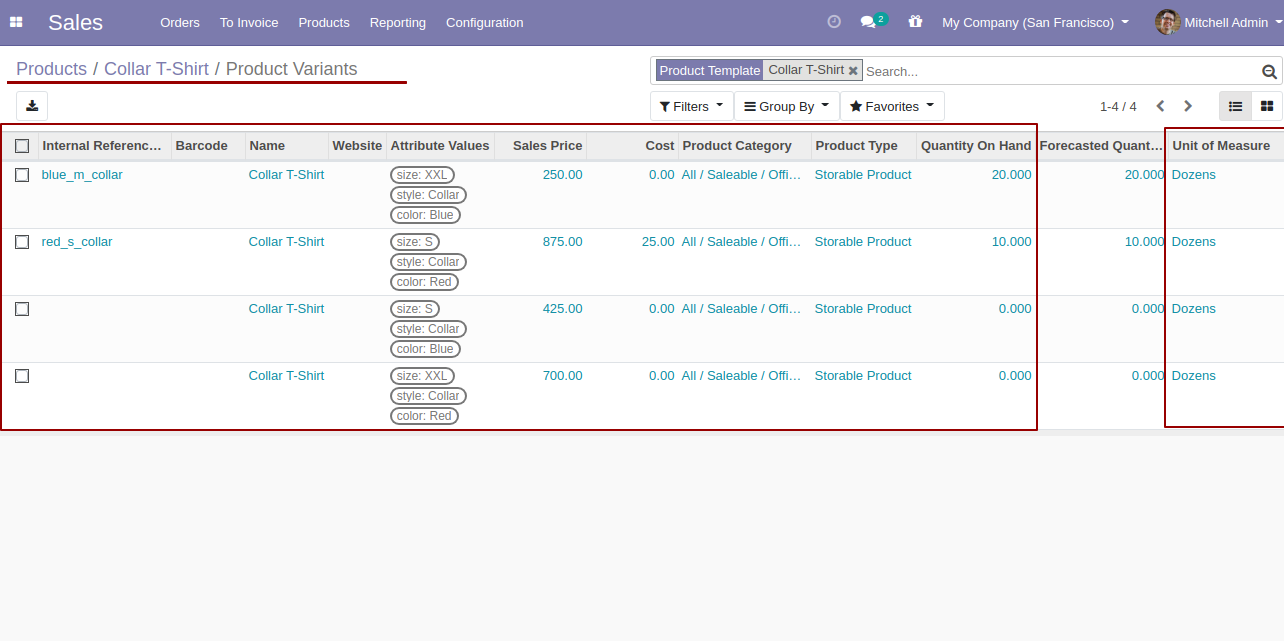
You can see the product variant field which is imported.
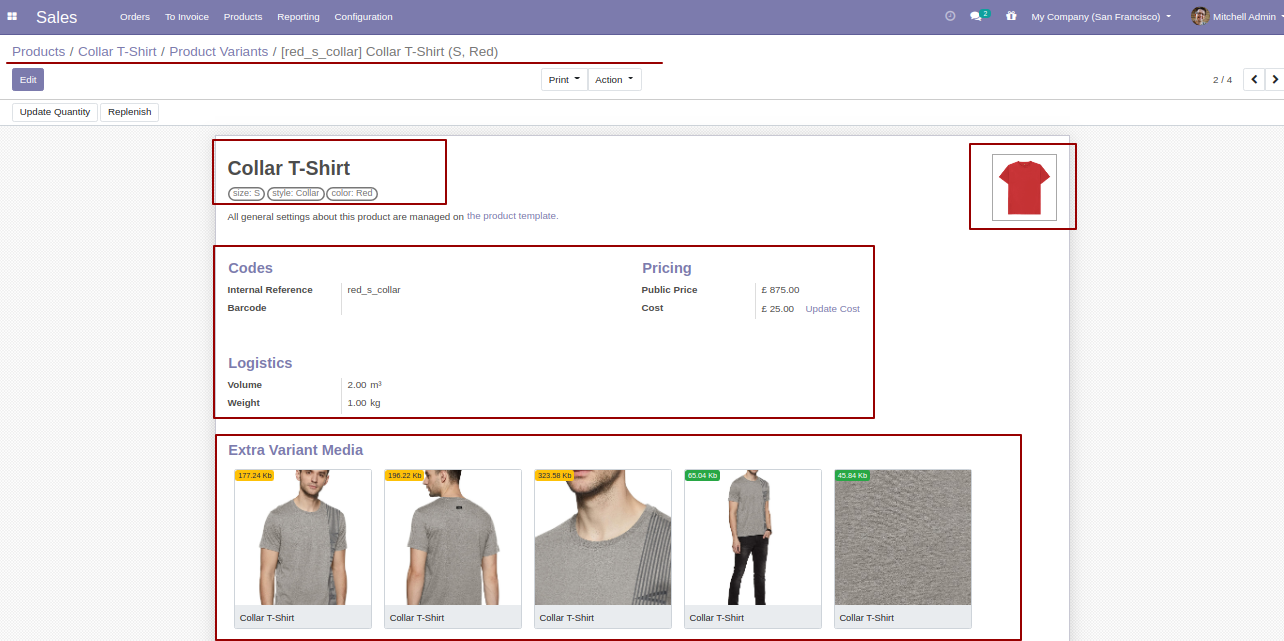
The following custom fields are imported (Text, Integer, Float, Character, Boolean, Selection, Many2one, Many2many custom fields are supported).
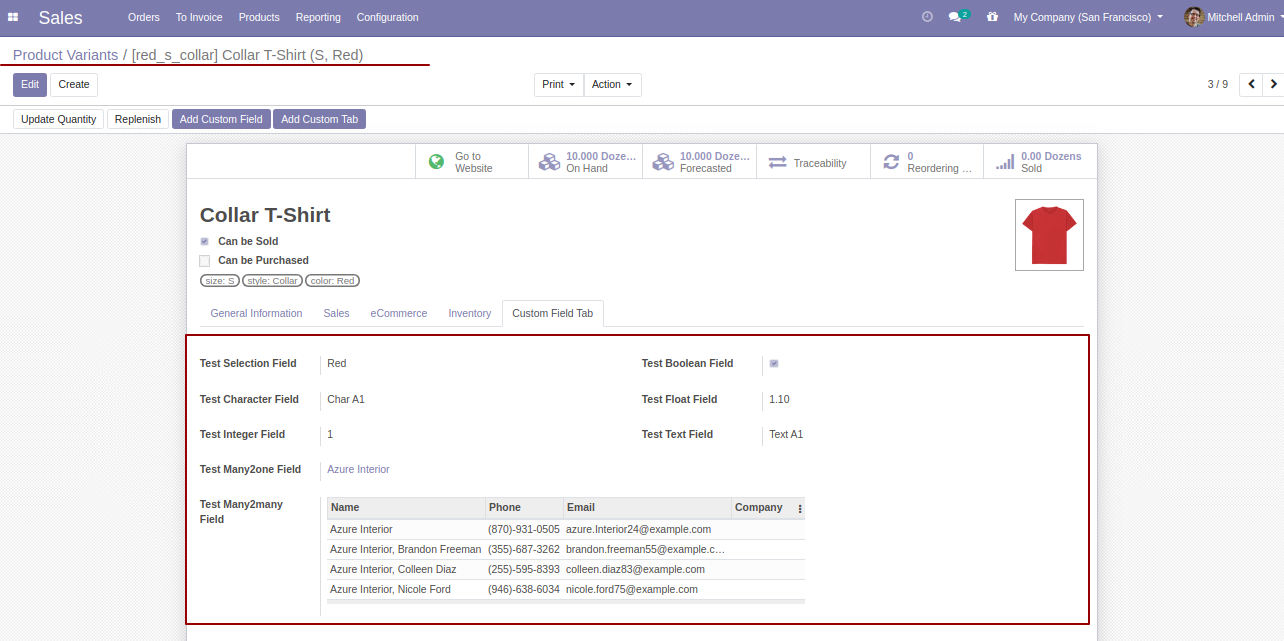
In Attribute, Our app works only when "Variants Creation Mode" must be set "Instantly".
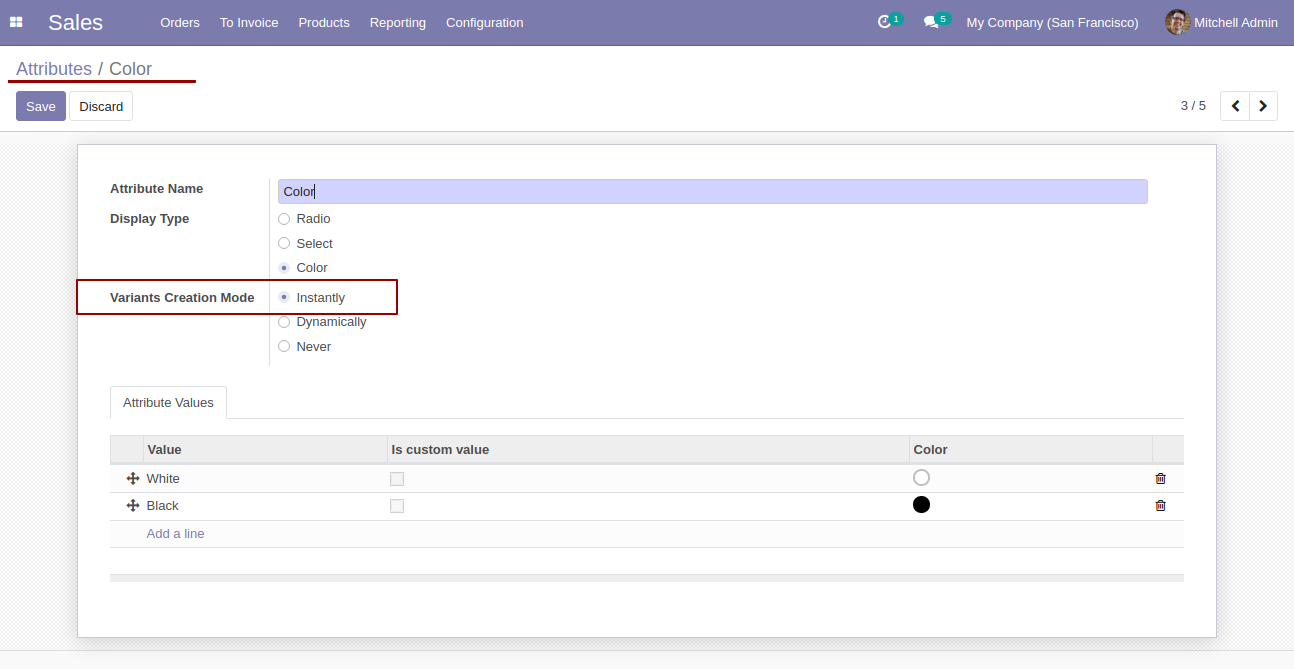
About Fields
| Column | Product Model | Field Name | Description | Required |
|---|---|---|---|---|
| A | Product template (product.template) | Unique Identification | You can identify the same name product/product variant by "Unique Identification" field. | Yes |
| B | Product template (product.template) | Name | Define the product/product variant name. | Yes |
| C | Product template (product.template) | Can Be Sold? | It takes true by default if not provided. | No |
| D | Product template (product.template) | Can be Purchased? | It takes true by default if not provided. | No |
| E | Product template (product.template) | Product Type | In the "Product type" take consumable by default if not provided. | No |
| F | Product template (product.template) | Category | It takes default category if not provided. | No |
| G | Product template (product.template) | Ecommerce Categories | You have to choose eCommerce product category. | No |
| H | Product template (product.template) | Unit of Measure | Take the same name as ERP in the "UOM". | No |
| I | Product template (product.template) | Purchase Unit of Measure | Take the same name as ERP in the "UOM". | No |
| J | Product template (product.template) | Customer Taxes | Taxes are separated by comma(,). You have to provide customer tax here. | No |
| K | Product template (product.template) | Vendor Taxes | Taxes are separated by comma(,). You have to provide vendor tax here. | No |
| L | Product template (product.template) | Description for Customers | You have to write a product description here. | No |
| M | Product template (product.template) | Invoicing Policy | Enter the same text of selection field the same as ERP in the"Invoice policy" otherwise by default it takes ordered quantities. | No |
| N | Product template (product.template) | Sale Price | You have to enter the Sales Price here. | No |
| O | Product template (product.template) | Cost | You have to enter the product cost here. | No |
| P | Product template (product.template) | Extra Product Media | You can provide extra media for the product. | No |
| Q | Product template (product.template) | Is Published | It takes default category if not provided. | No |
| R | Product variant (product.product) | variant Attributes | You have to enter the product variant attributes. | No |
| S | Product variant (product.product) | Attribute Values | You have to enter the product attribute values. | No |
| T | Product variant (product.product) | Internal Reference | You have to enter the product internal reference number. | No |
| U | Product variant (product.product) | Barcode | You have to enter the product barcode number. | No |
| V | Product variant (product.product) | Weight | You have to enter the product weight. | No |
| W | Product variant (product.product) | Volume | You have to enter the product volume. | No |
| X | Product variant (product.product) | Qty On Hand | You have to enter the product on hand quantity. | No |
| Y | Product variant (product.product) | Image path/url | Enter the complete URL or local path in the "Image path/URL". | No |
| Z | Product variant (product.product) | Extra Variant Media | Enter the extra product variant media here. | No |
| AA | Product variant (product.product) / Product template (product.template) | Custom Fields | You can import custom fields from here. Please go to the "Custom Fields" tab for more details. | No |
General Notes:
1)
Don't
remove
the
column
from
the
sample
sheet
given,
you
can
leave
an
empty
column
if
the
column
is
not
the
required
type.
You
can
see
the
table
above
for
that.
2)
Don't
change
the
sample
sheet
column
sequence.
3)
Please
don't
use
excel
if
you
don't
know
the
very
well
sheet
formatting
which
is
given
in
the
sample
sheet.
Use
CSV
for
hassle-free
import
without
format
issue.
If
you
want
to
use
excel
and
want
to
clear
the
format
then
please
check
this
video.
4)Add
Custom
Fields
or
Non-Exist
Standard
odoo
fields
at
the
end,
For
adding
those
fields
pls
check
the
custom
fields
section.
Your CSV/Excel file format must match like below.
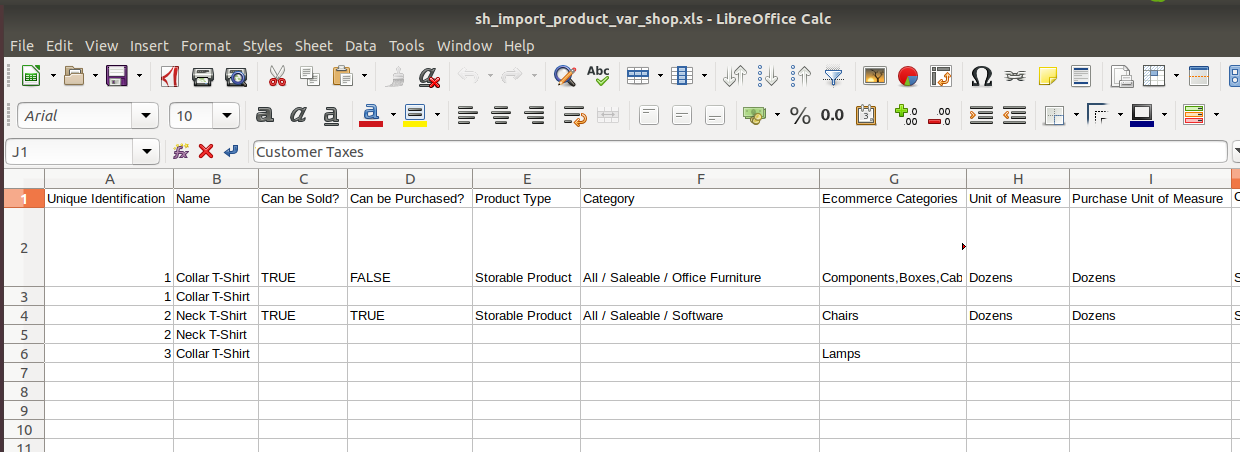
Your CSV/Excel file format must match like below.
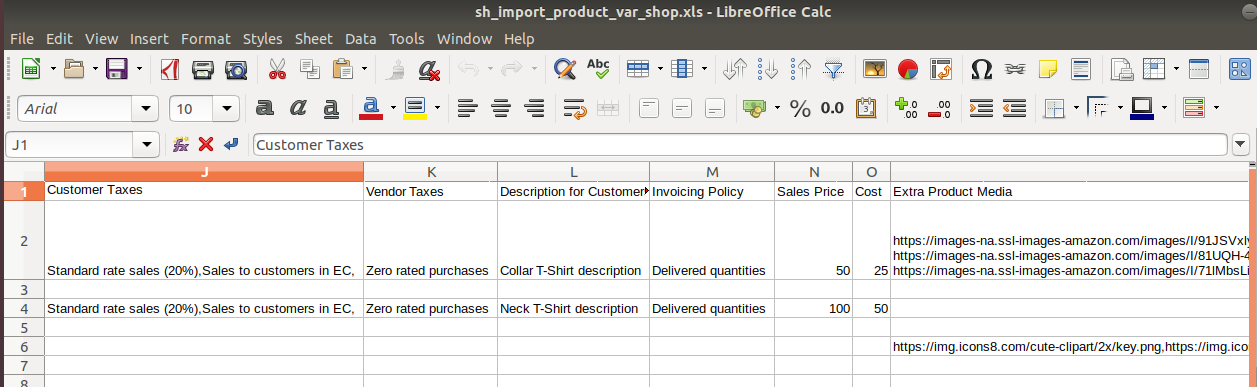
Your CSV/Excel file format must match like below.
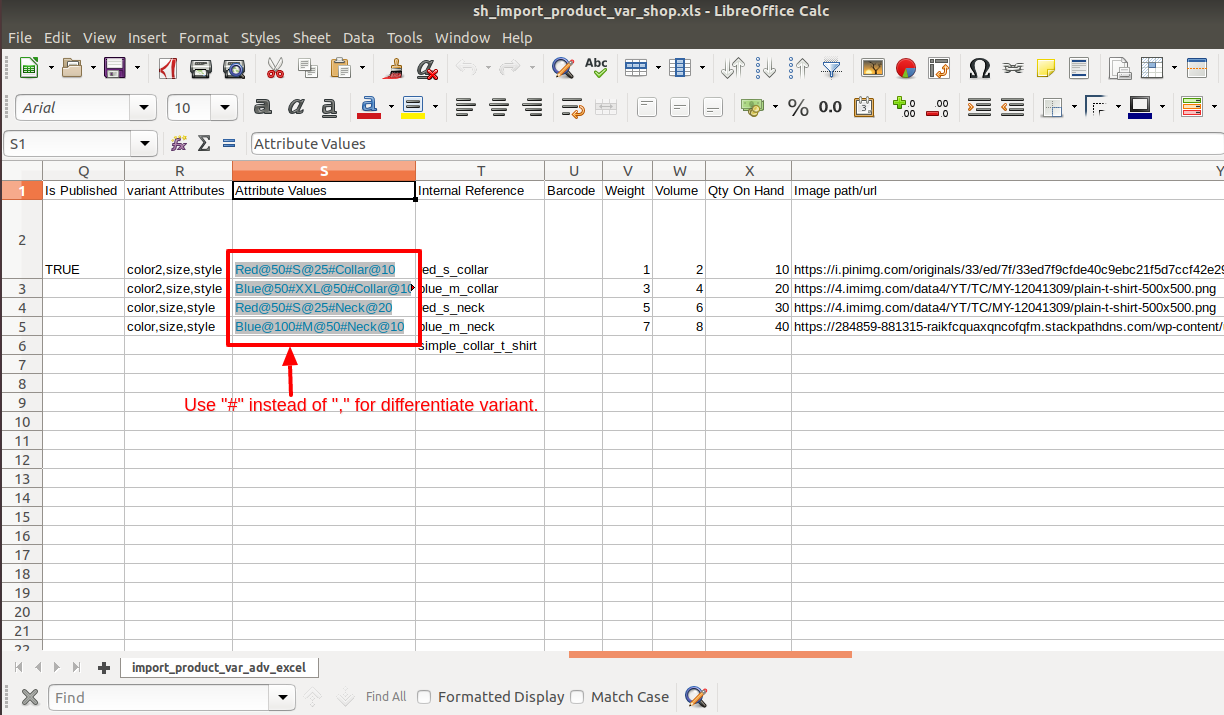
Your CSV/Excel file format must match like below.
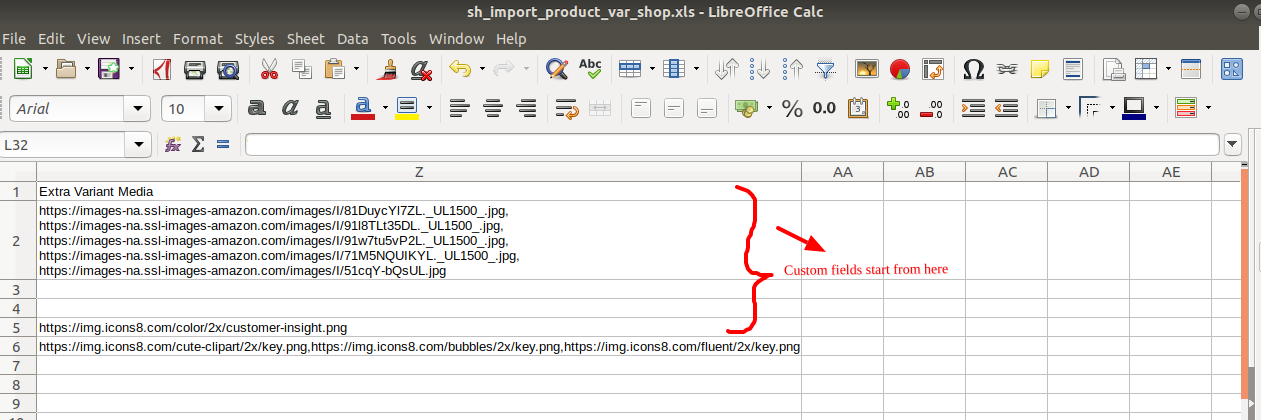
You can import variant-wise cost. (Latest updates)
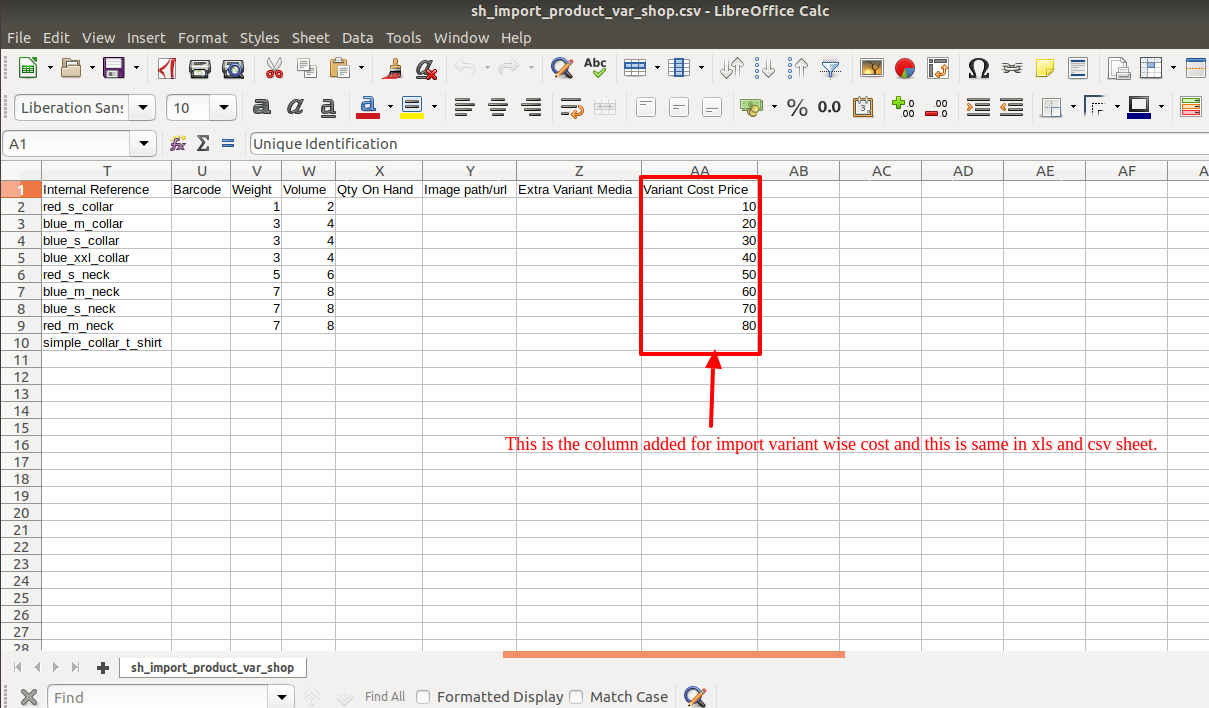
Custom Fields / Non Existing Standard Fields
Do you want to import fields which is created by any custom modules, odoo studio, or standard odoo fields which are not present inside the sample sheet provided in the module? You can add all those kinds of fields in the sheet at the end after the sample sheet fields it means from column "AA".
Videos
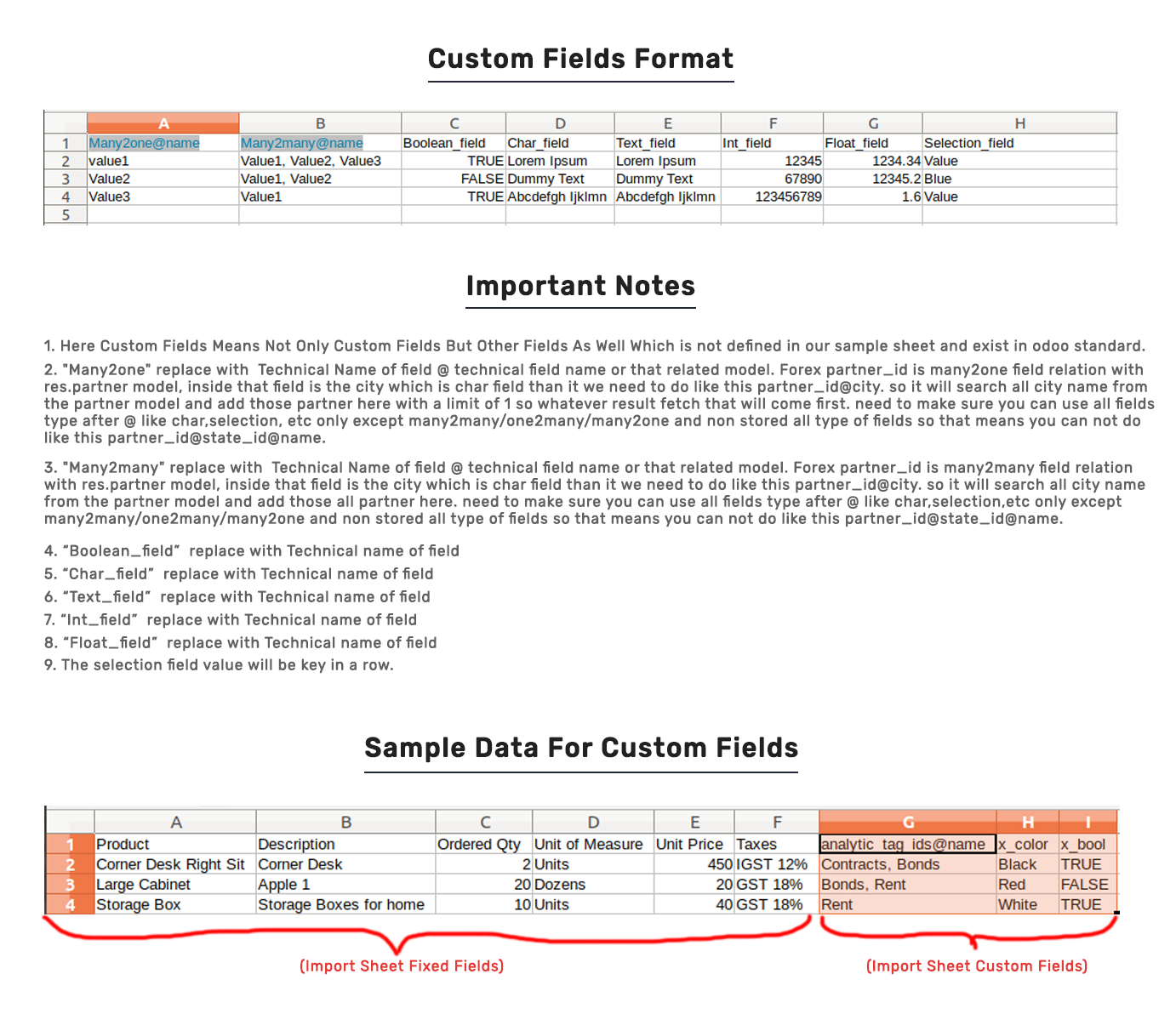
Many2many fields:Many2many extra fields record auto-create option: This option useful to create a record if a record does not exist in many2many type of field. This option only applicable on custom fields or other extra fields which is not in the sample and which have a model with the only specified field as mandatory. if more than one field mandatory in the model then it can not be able to create a record.
Please tick this option during import to create record auto for many2many.
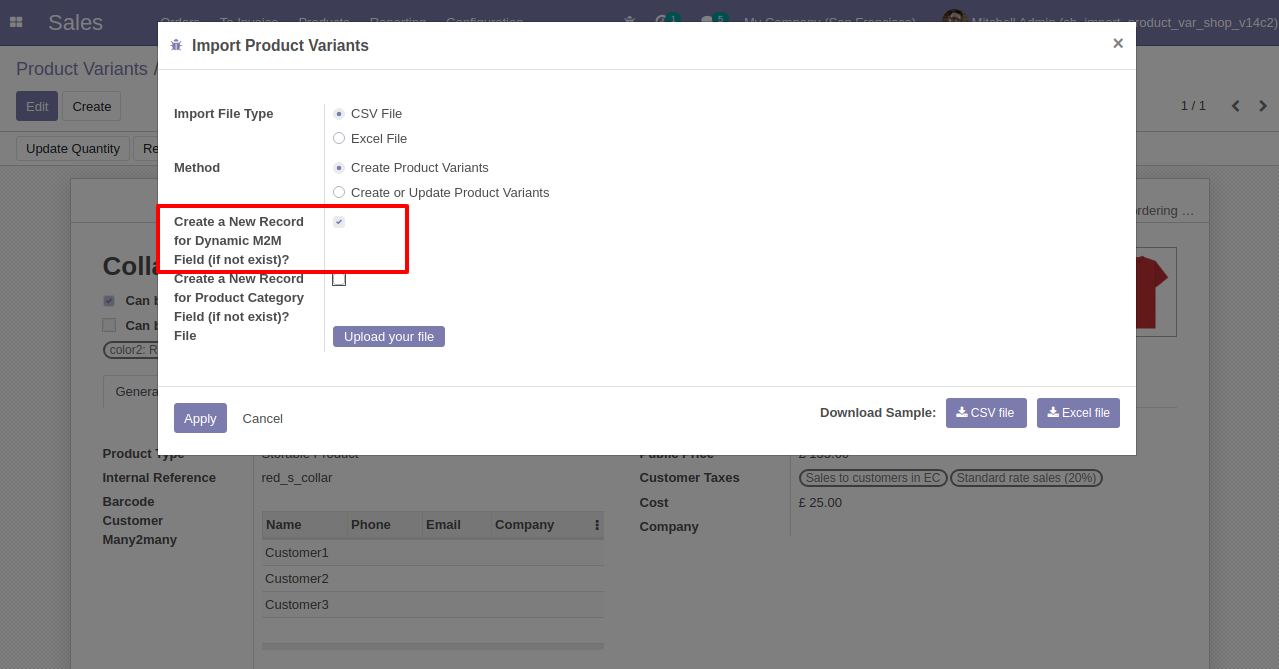
Result of auto-created record during import.
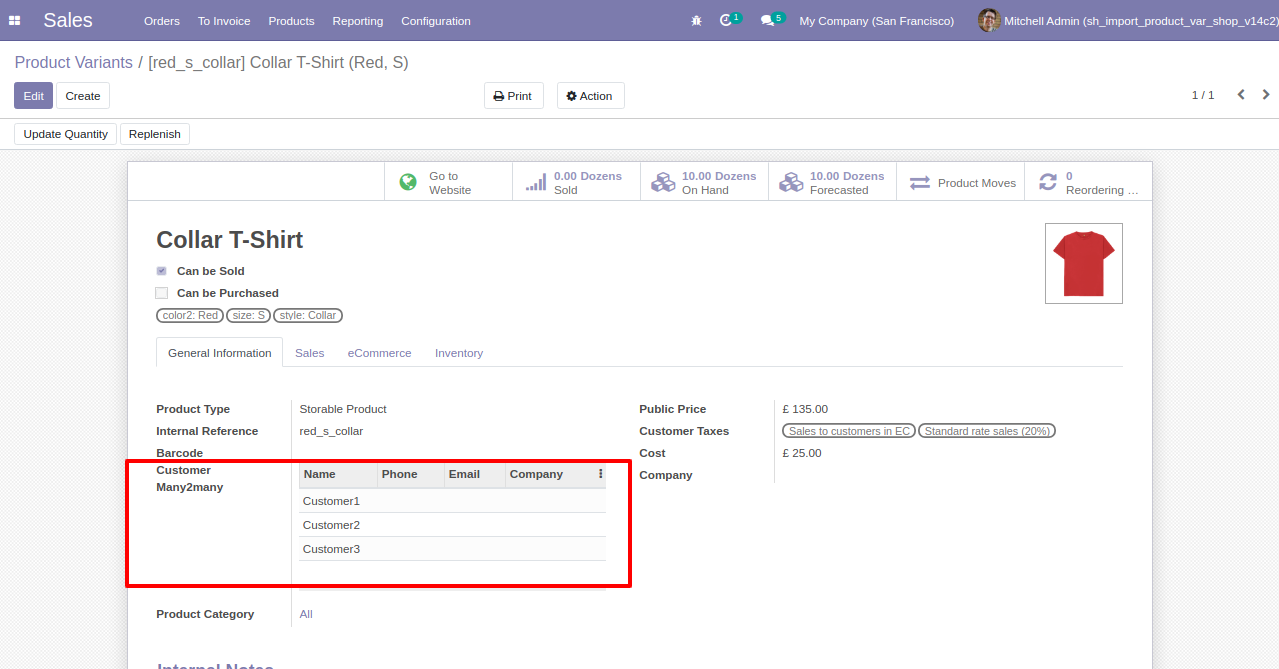
Sample sheet.
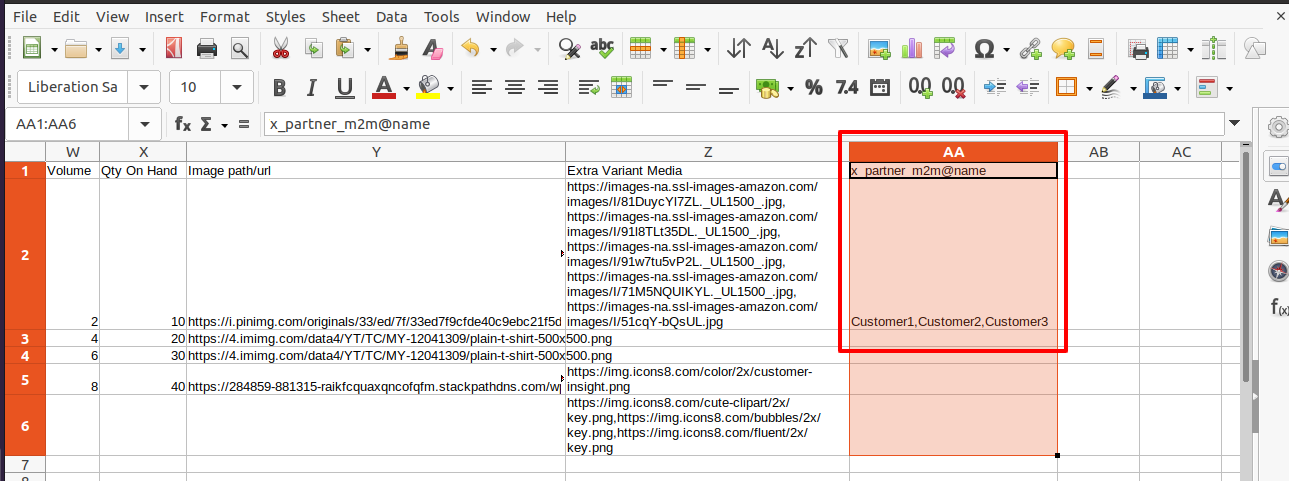
Product category field:Product category fields option useful to create a record if a record does not exist in the product category field.
Sample sheet.
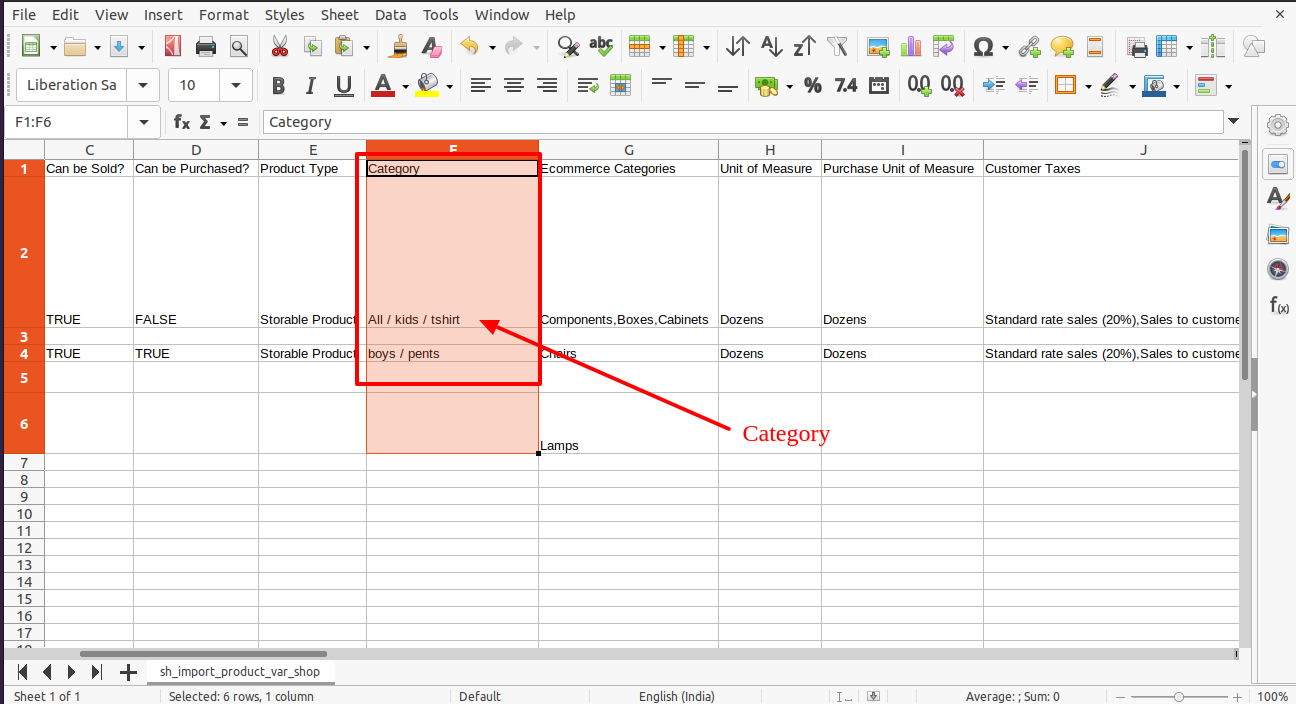
Please tick this option during import to create a record auto for the product category.
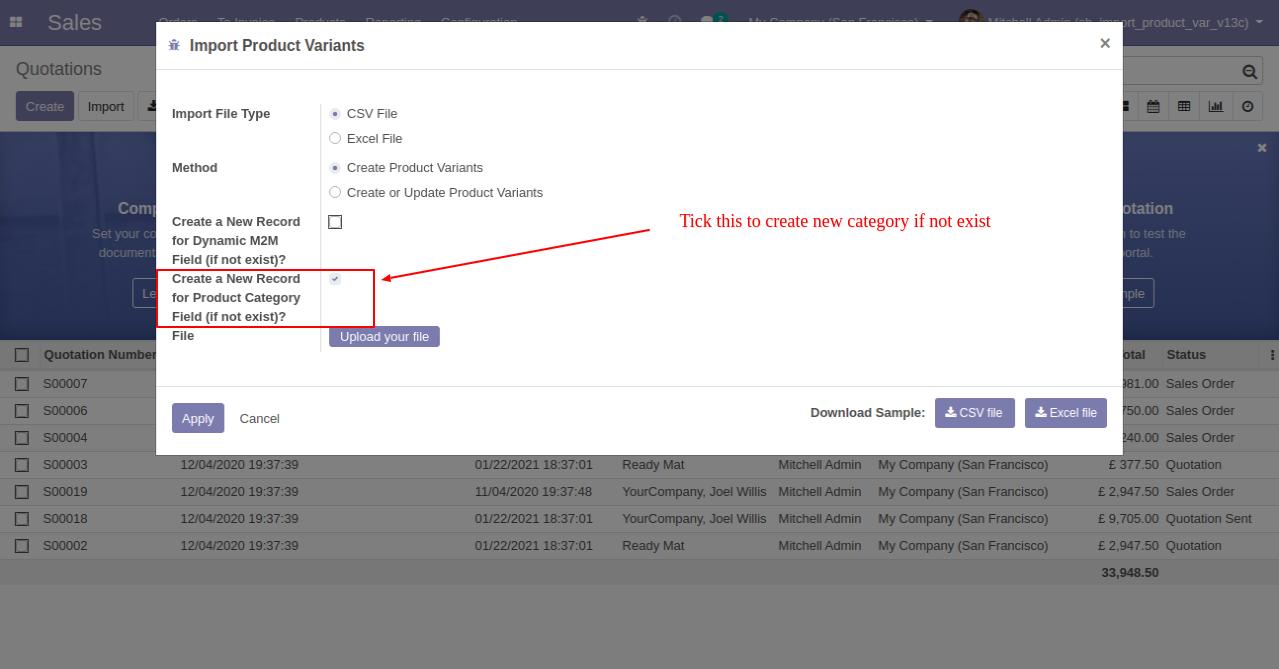
Result of auto-created record during import.
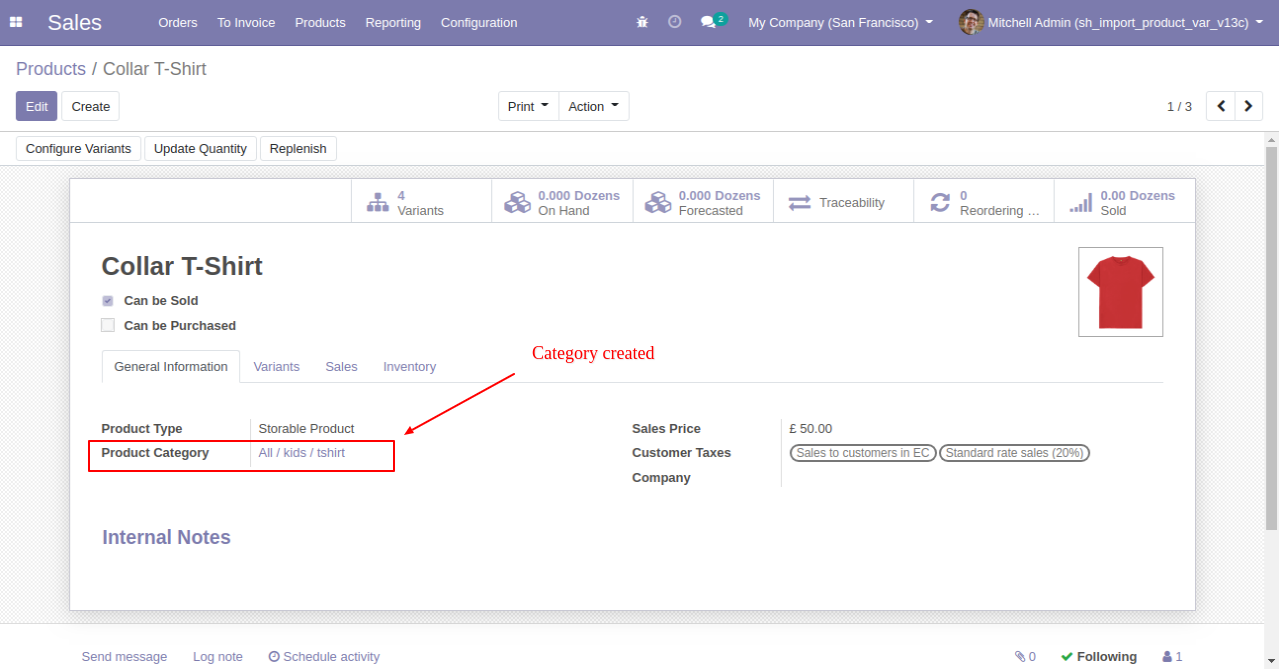
Result of auto-created record during import.
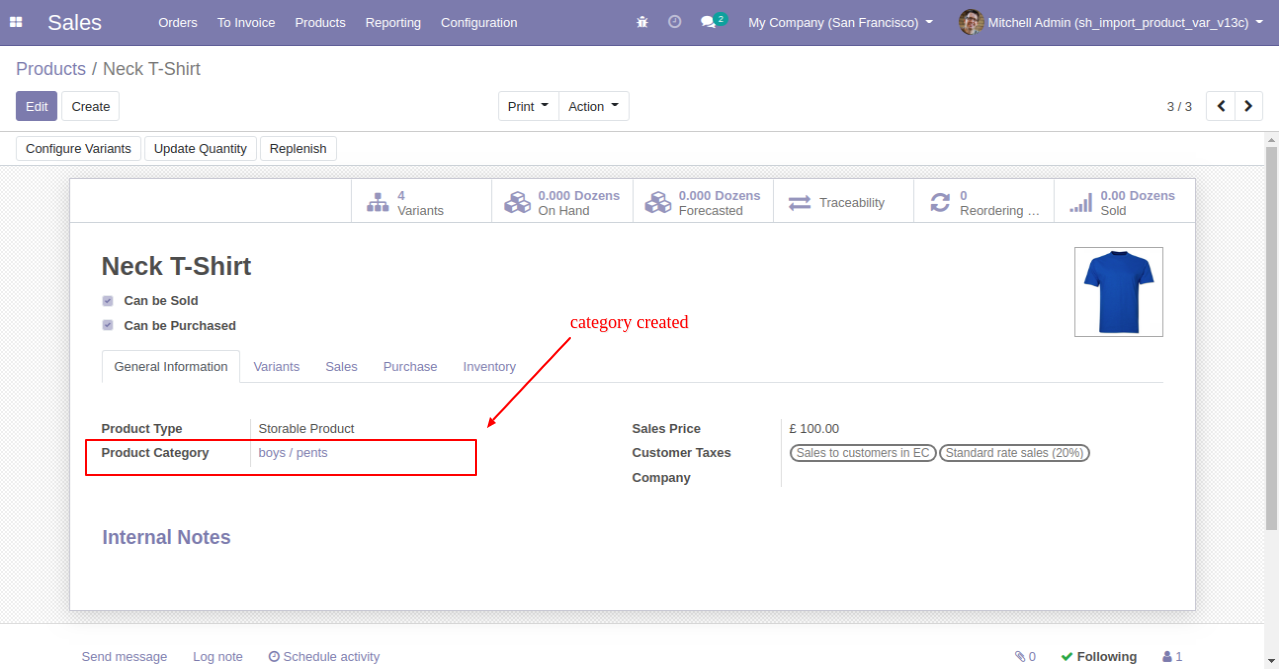
Version 12.0.7 | Released on : 11th August 2021
- Update Use "#" instead of "," for differentiate attributes values.
Version 12.0.6 | Released on : 18th June 2021
- Update You can import variant-wise cost.
Version 12.0.5 | Released on : 11th May 2021
- Fixed Minor Bug Fixed.
Version 12.0.4 | Released on : 6th May 2021
- Fixed Minor Bug Fixed.
Version 12.0.3 | Released on : 9th February 2021
- New Product category fields record auto-create option: Please check tab "Auto Create Record (Custom/Extra Fields)" for more details.
- New Many2many extra fields record auto-create option: Please check tab "Auto Create Record (Custom/Extra Fields)" for more details.
Version 12.0.2 | Released on : 5th December 2020
- Fixed Small Bug Fixed.
Version 12.0.1 | Released on : 22nd September 2020
- Initial Release.
- Yes, this app works perfectly with Odoo Enterprise as well as Community.
- Please Contact Us at sales@softhealer.comto request customization.
- Yes, we provide free upgrades as well as free support for 90 days.