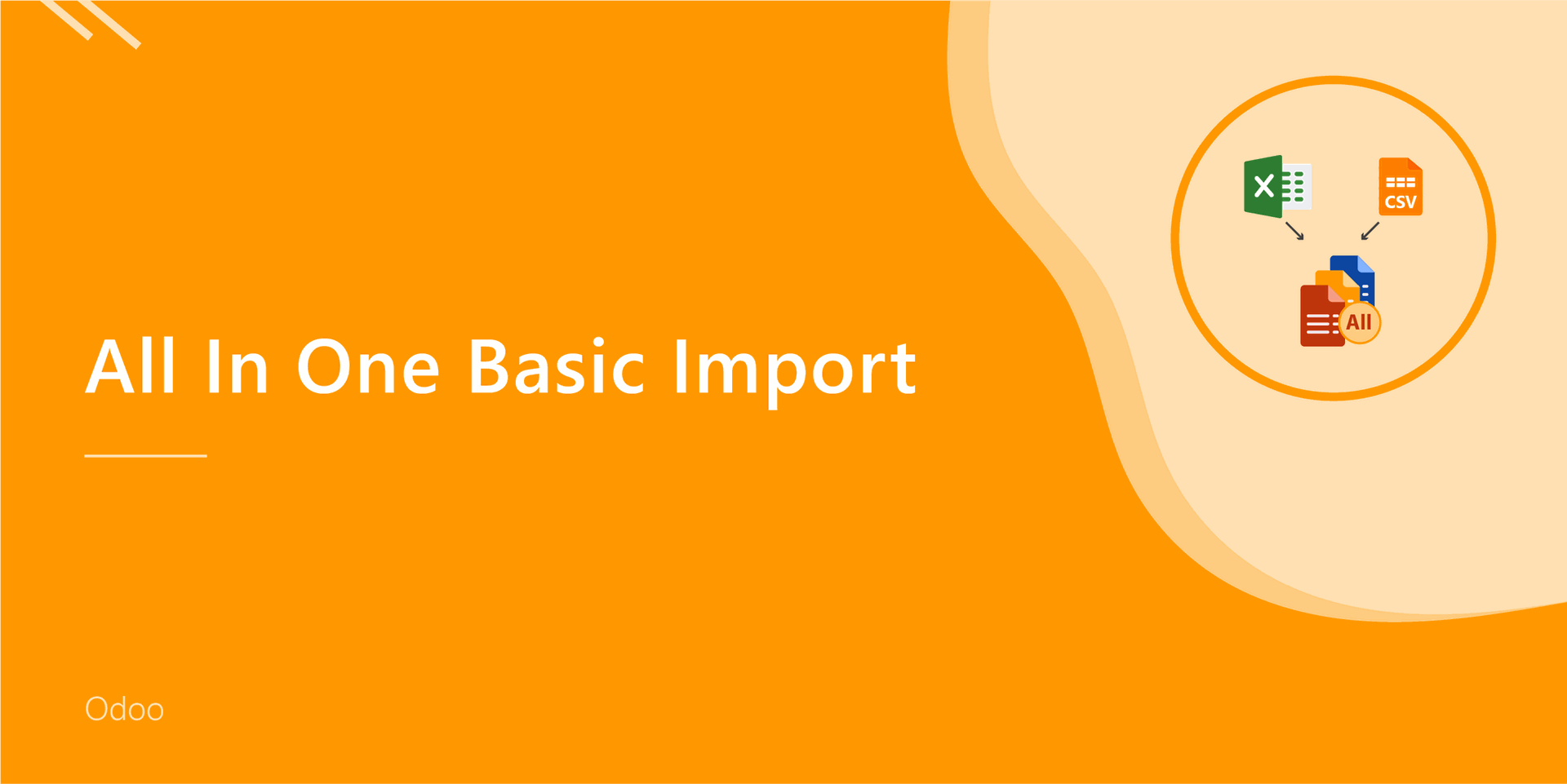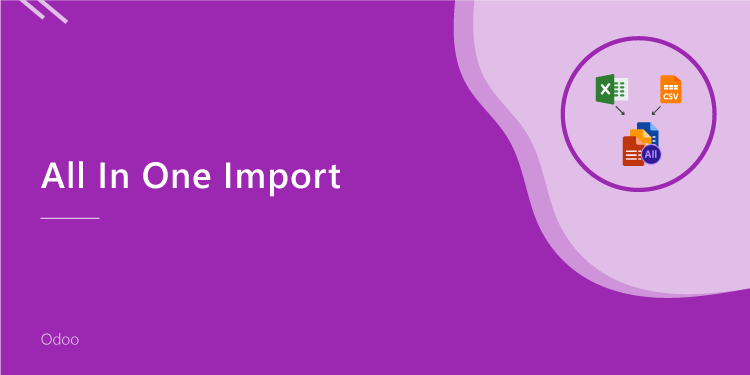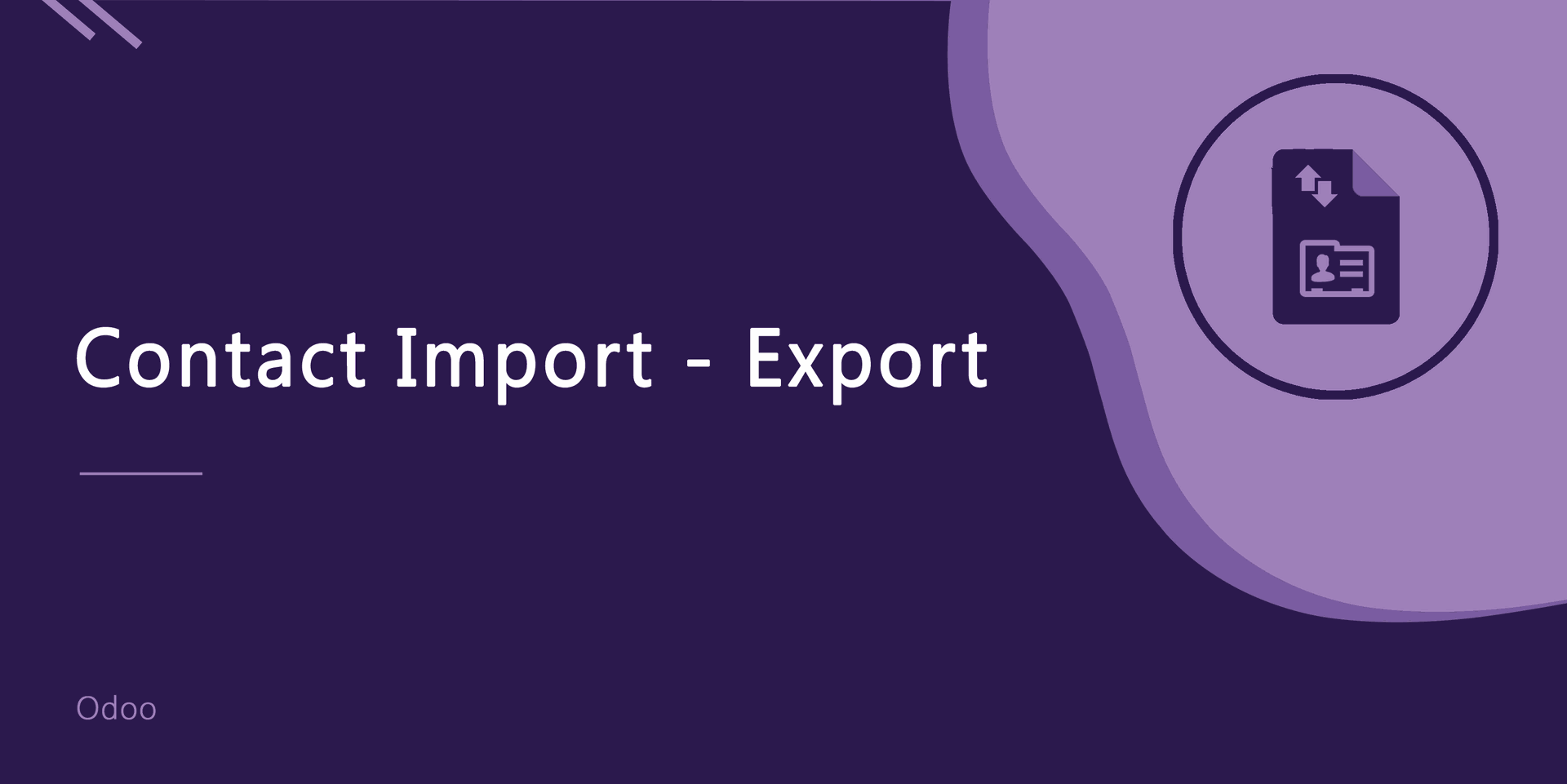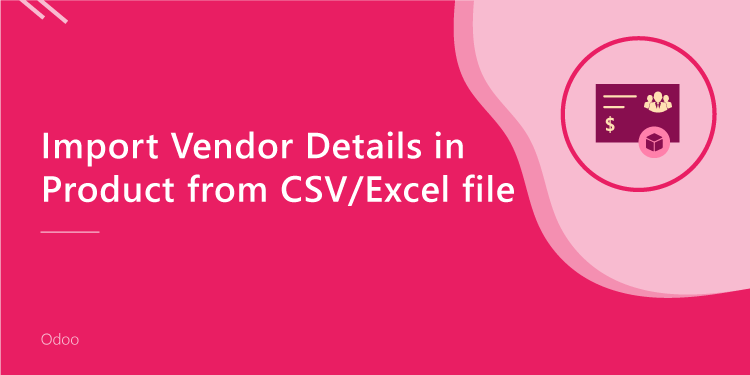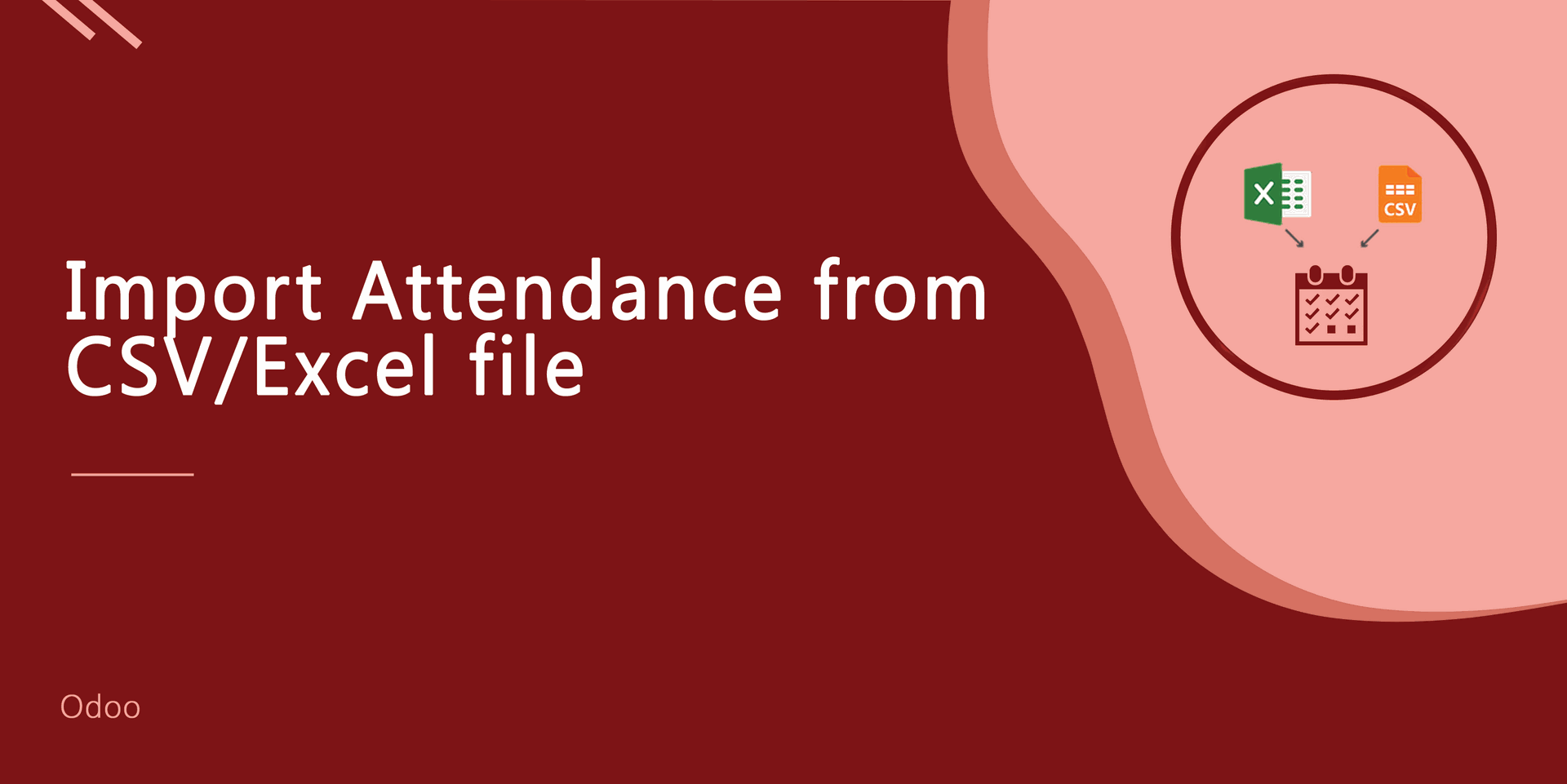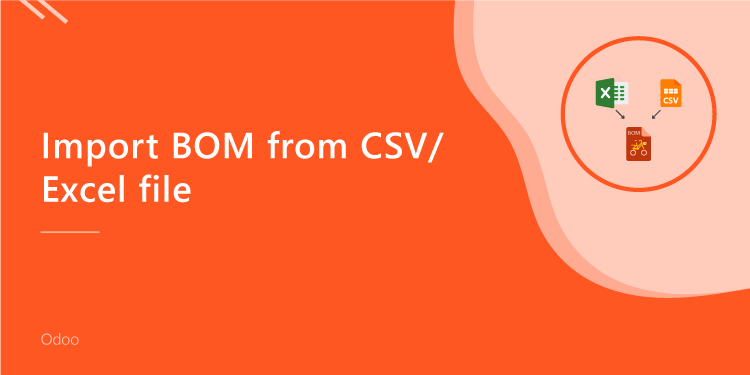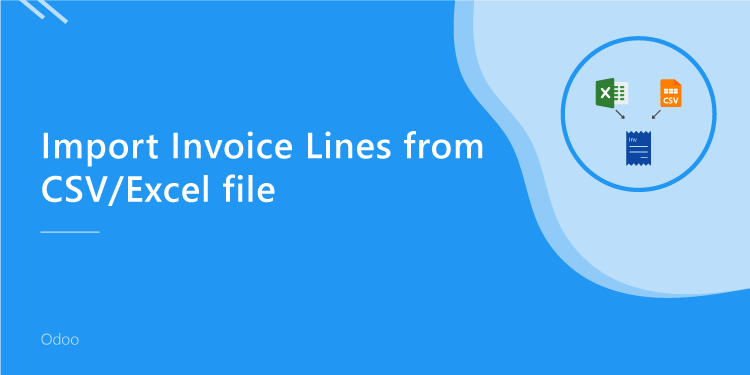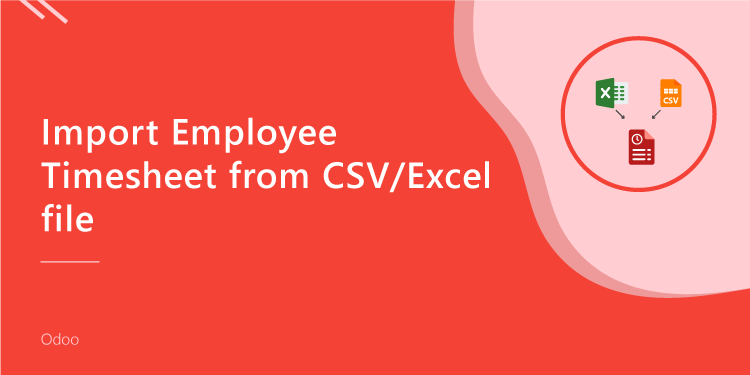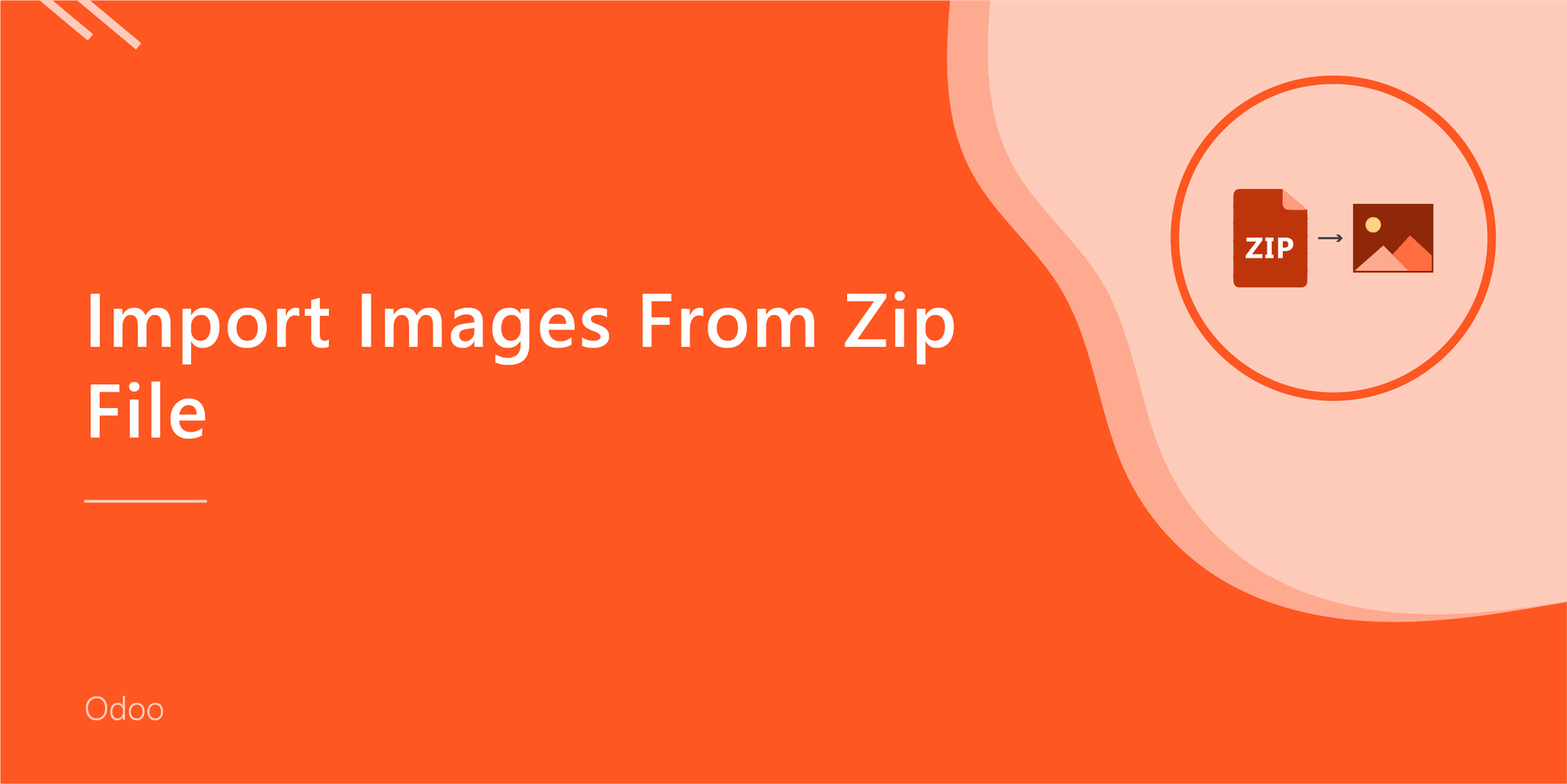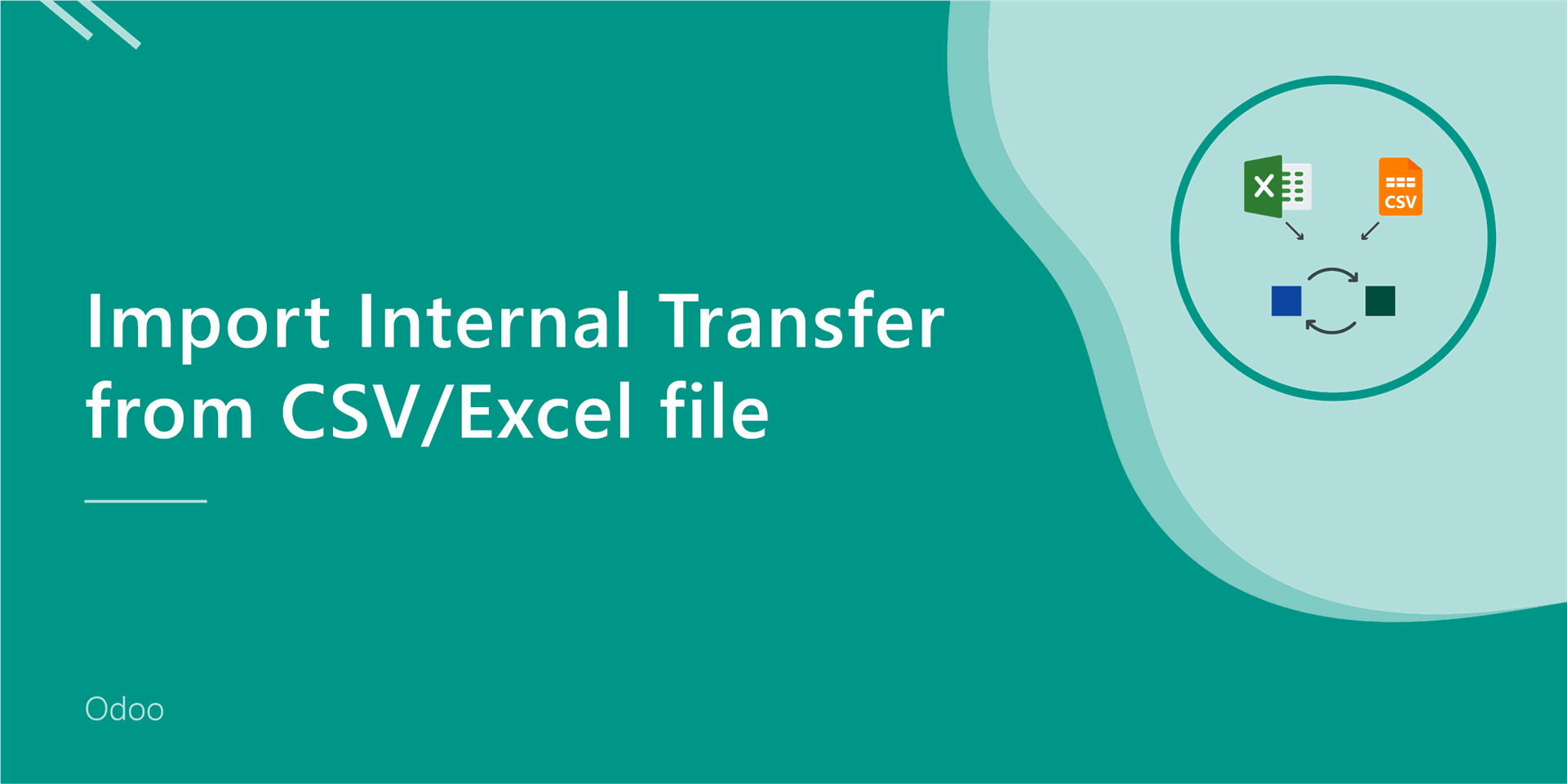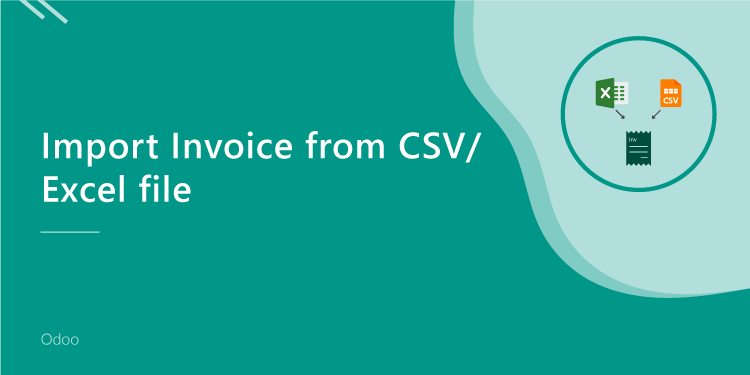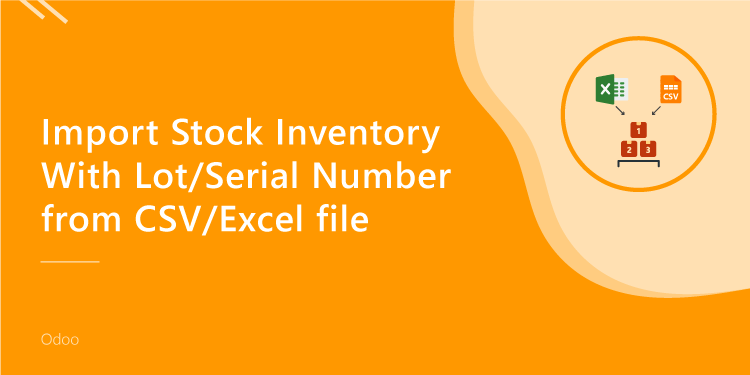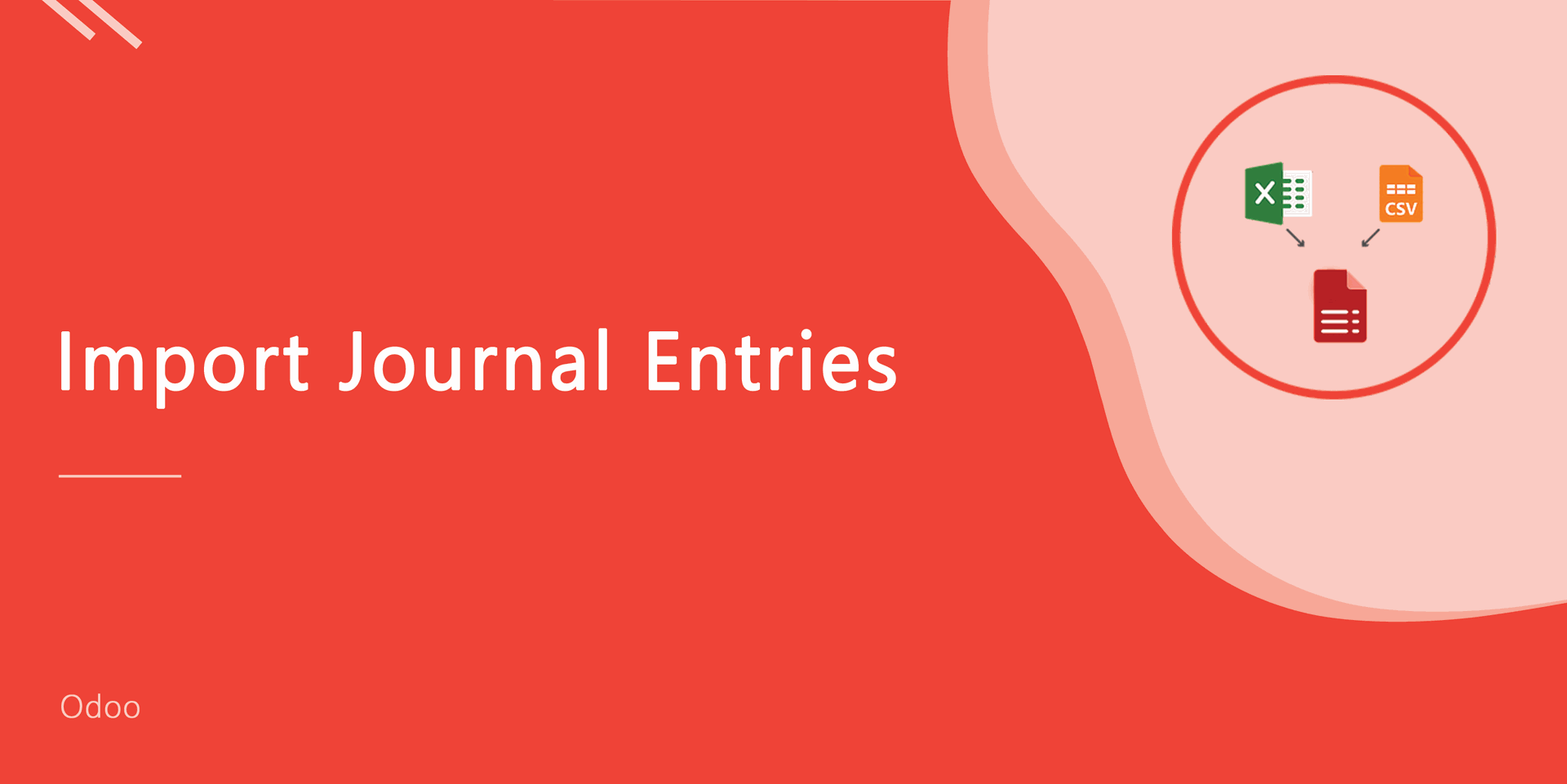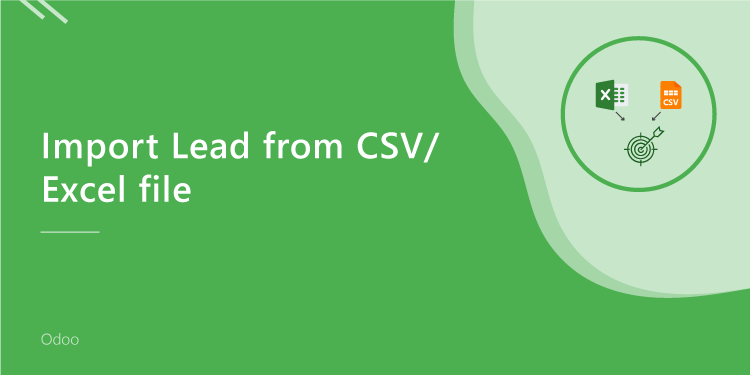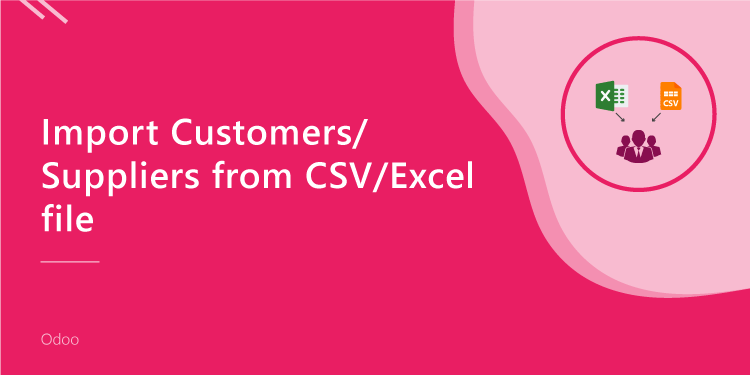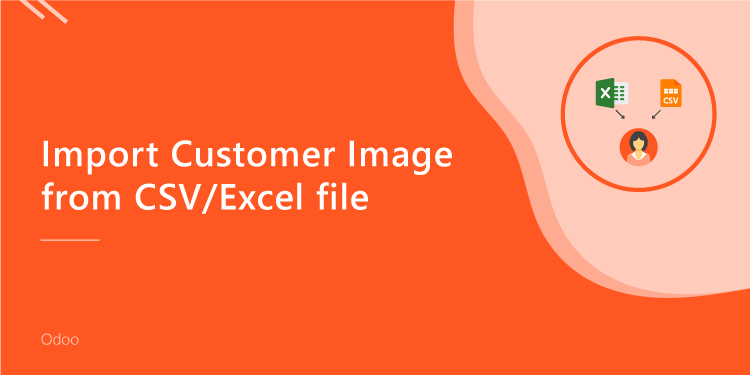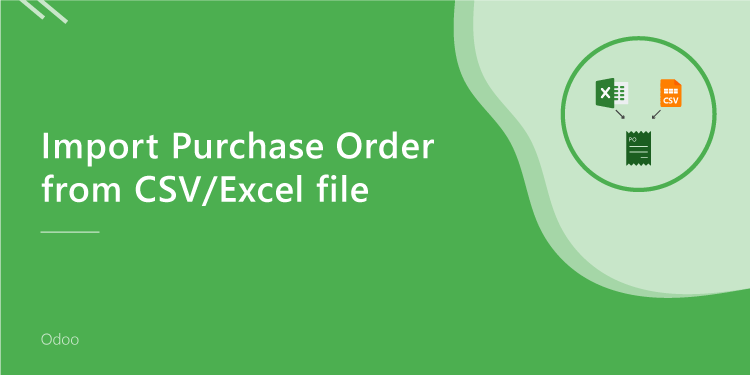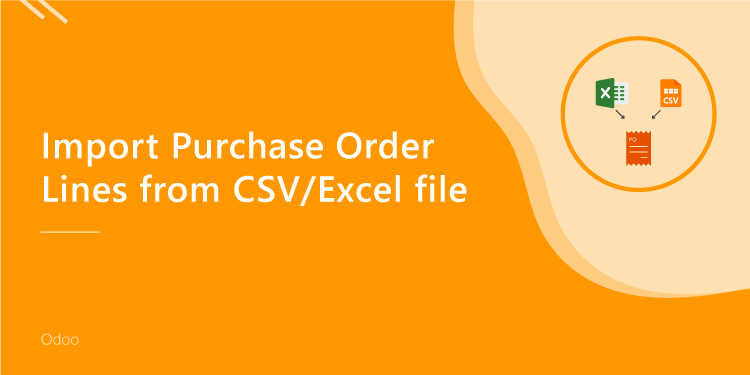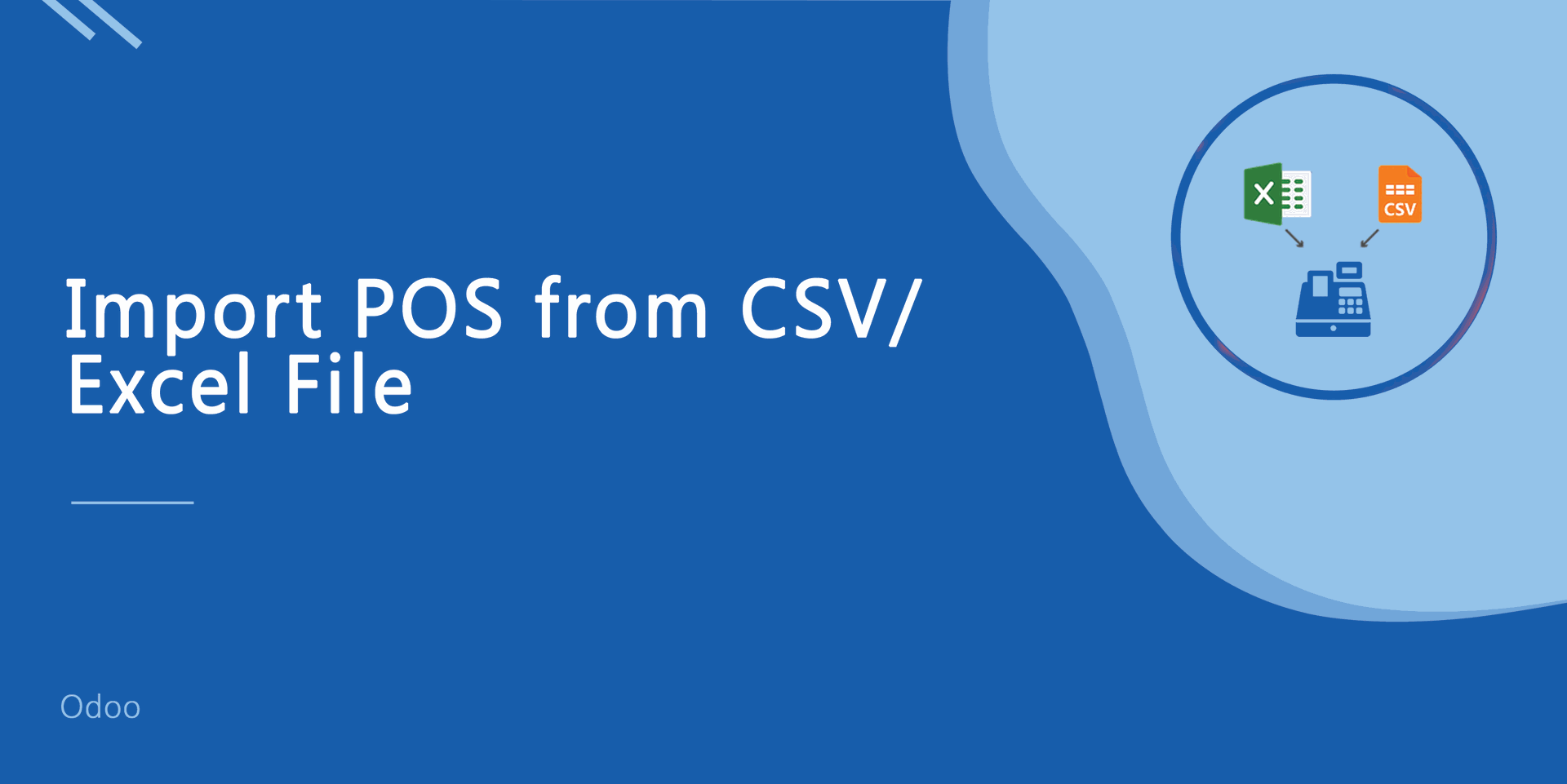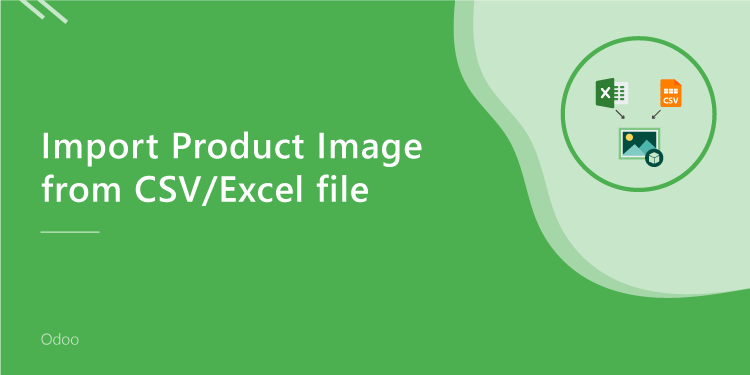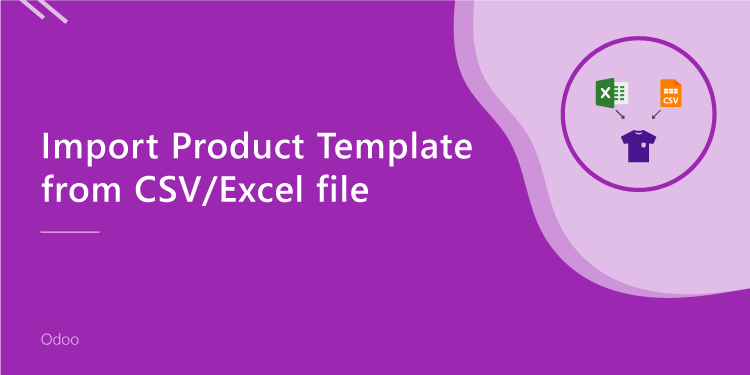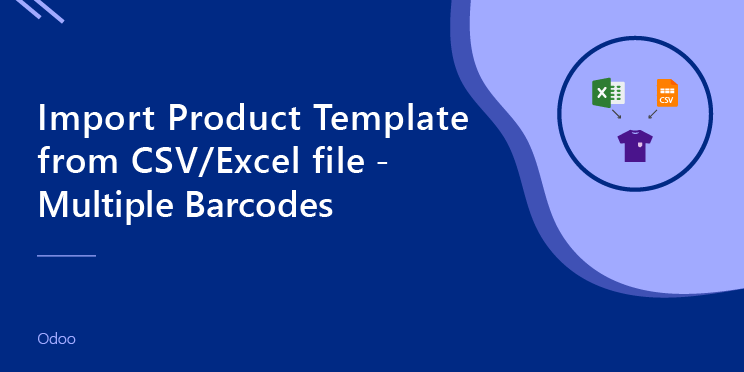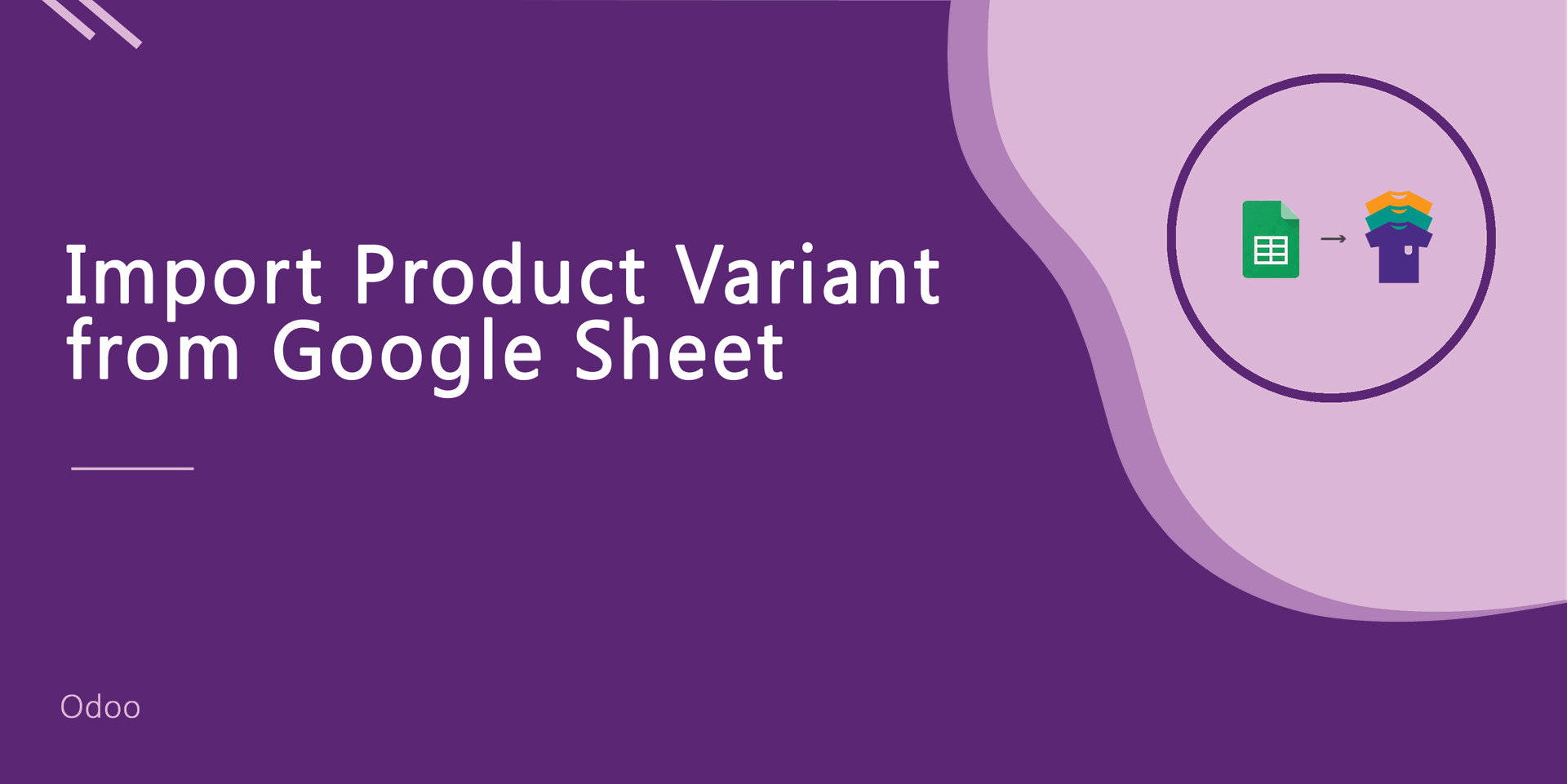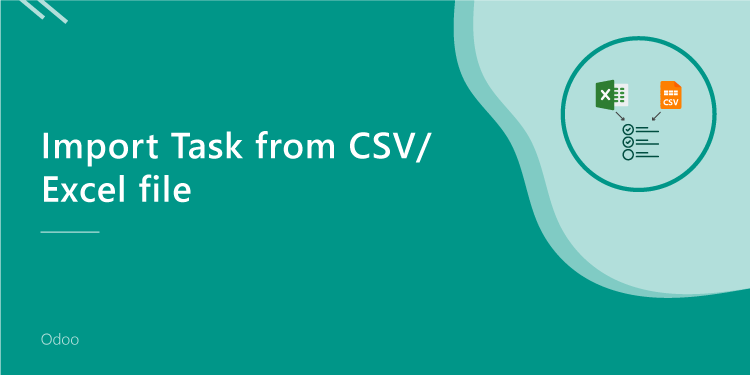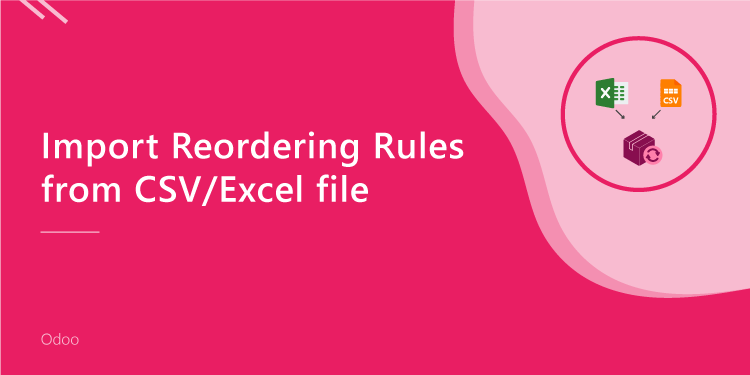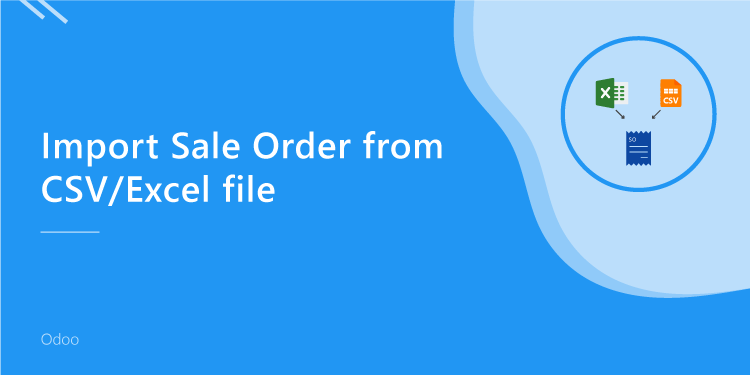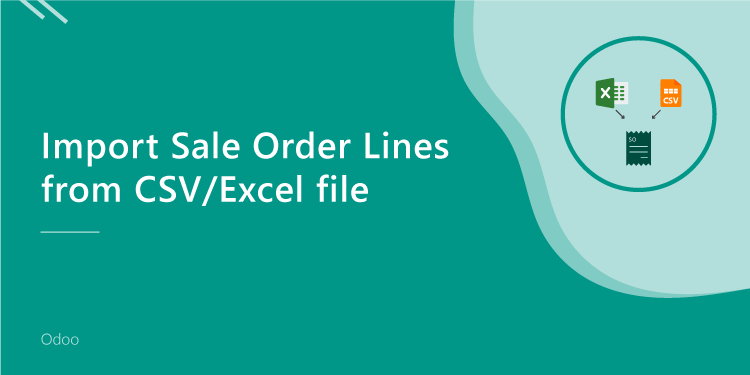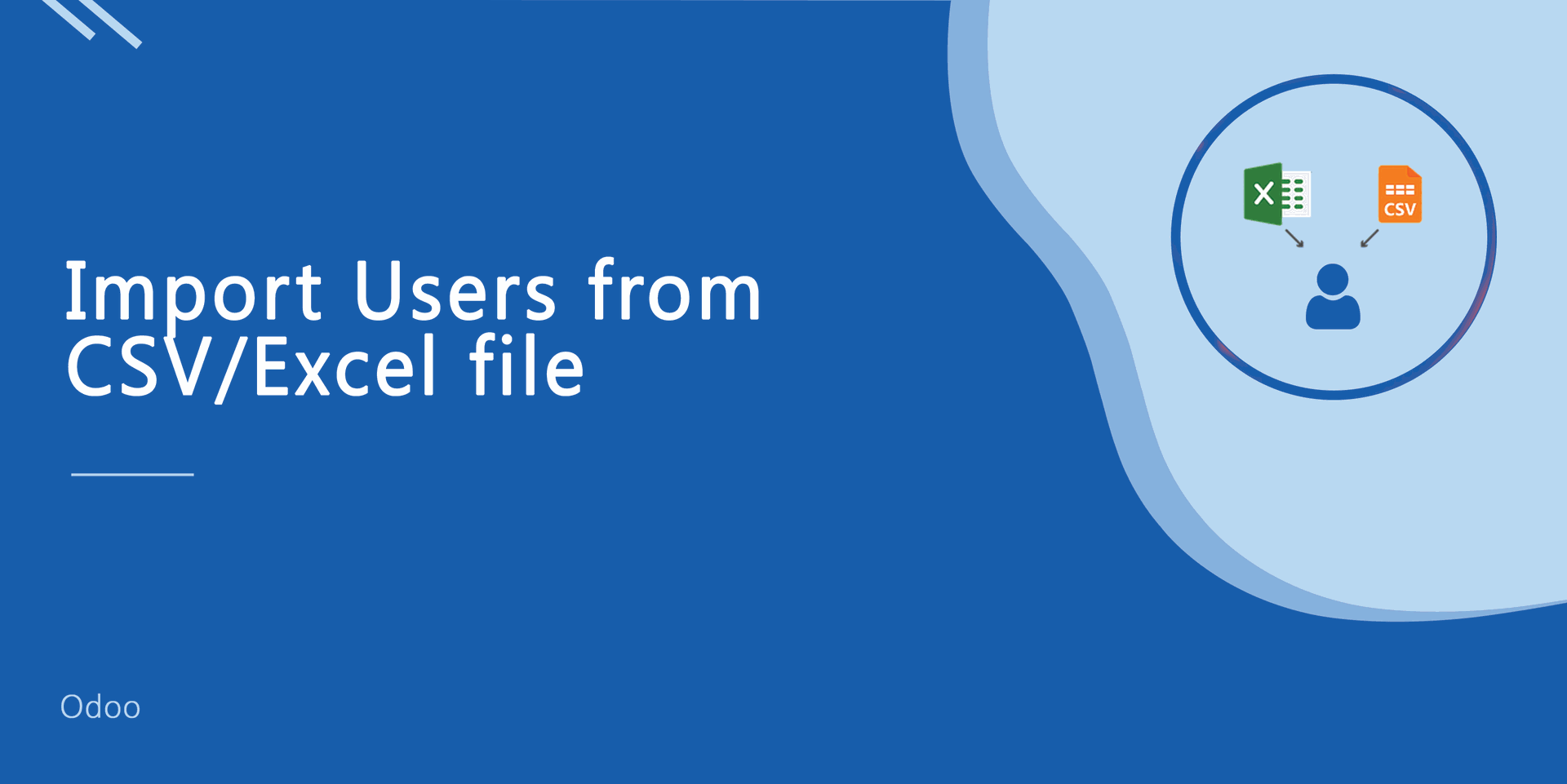Import Product Variant from CSV/Excel file-Multiple Barcodes

Do you want to import products with product variants From CSV/Excel? This module helps to import products with product variants from the CSV or Excel files. This module provides a facility to import custom fields also. It will auto-create or update product and product variant with image, price, quantity, stock, etc from CSV/Excel. You can identify the same name product/product variant by "Unique Identification" field. You can import and manage multiple barcodes for single products and product variants.
Related Module
All In One Import - Partner, Product, Sales, Purchase, Accounts, Inventory, BOM, CRM, Project (Advance Module)
All In One Basic Import - Partner, Product, Sales, Purchase, Accounts, Inventory (Related Module)
Hot Features
- You can create or update product variants by barcode, name & internal reference.
- You can import multiple barcodes for single products and product variants.
- You can identify the same name product/product variant by "Unique Identification" fields.
- Easy to import Product Variant (image, price, quantity, stock, etc) from CSV or Excel.
- Easy to import custom fields with product variants.
- You can import product images by image URL or local image path. (Local URL means URL of your odoo server files location, please note it is not your odoo user local system path.)
- Easy to import products with stock on-hand quantity.
- Easy to create and update product variants.
- Download Sample CSV or Excel file from import wizard directly.
- Very useful for mass records.
- Very well formated Excel and CSV files.
- Easy to install and use it, No more configuration required.
- This module saves your important time.
First, you need to tick the "Import Product Variants" group to import product Variant.
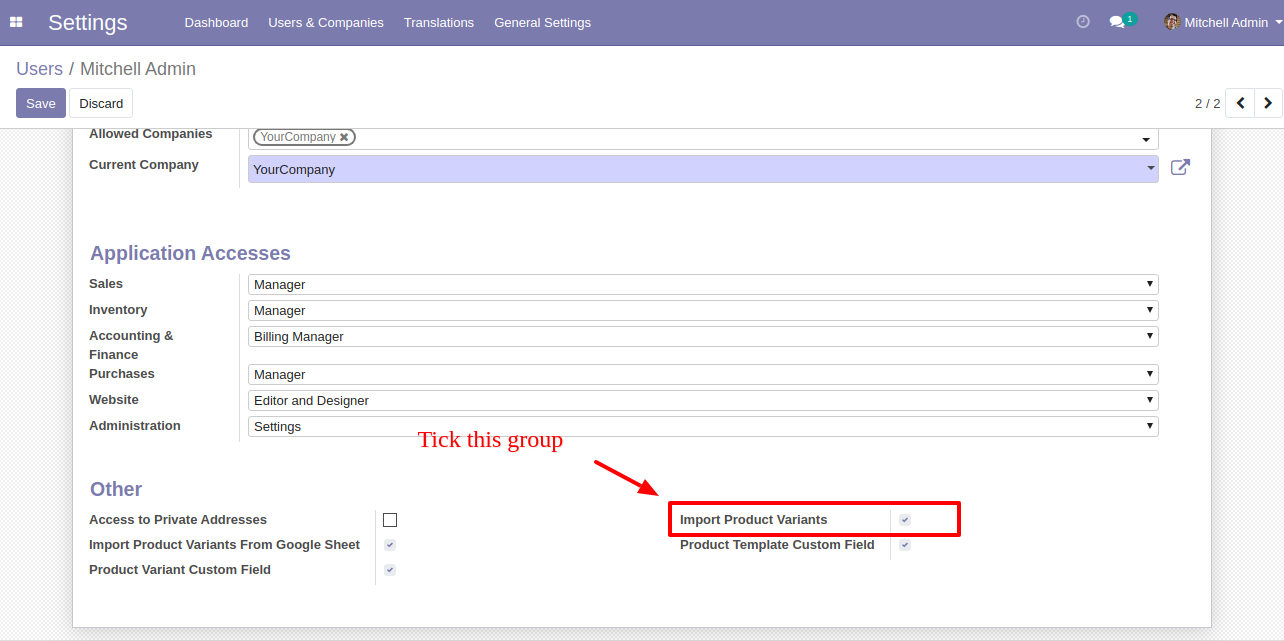
"Import Product Variants" menu.
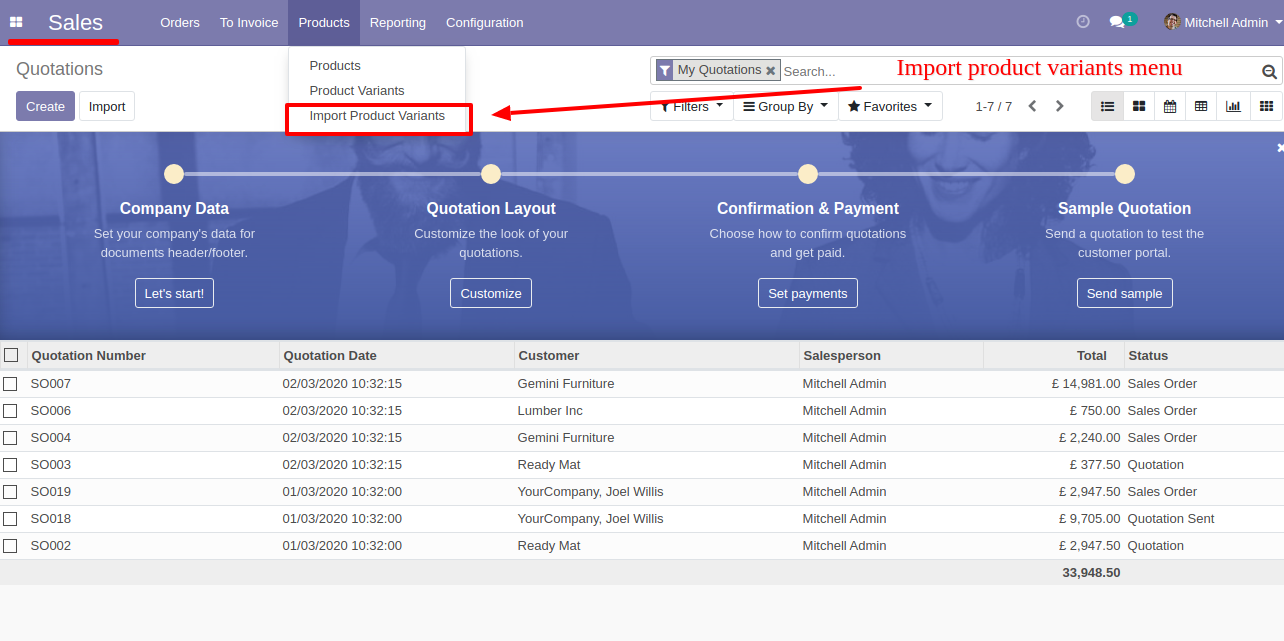
When you click the "Import Product Variants" button, the wizard will open, here you can choose the import file type(CSV/Excel), method(create product/create or update product), product update by(Name/Barcode/Internal Reference), remove existing(If you tick this tickbox then remove existing barcode otherwise not) and file.
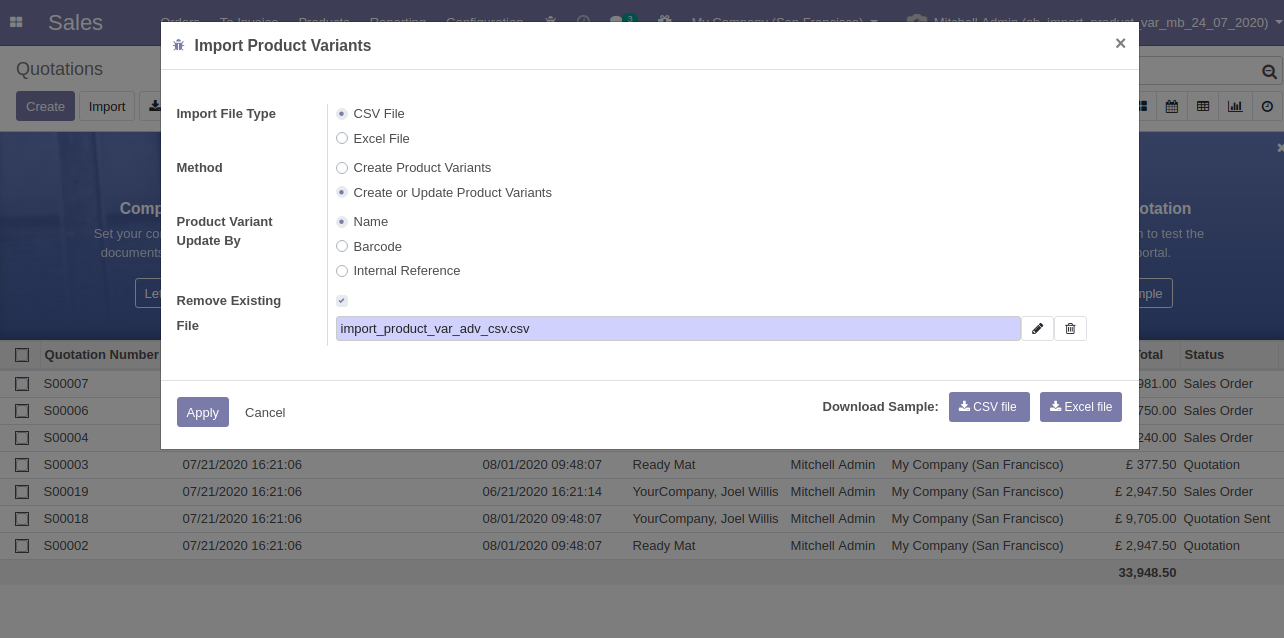
You can create or update product variants by barcode, name & internal reference.
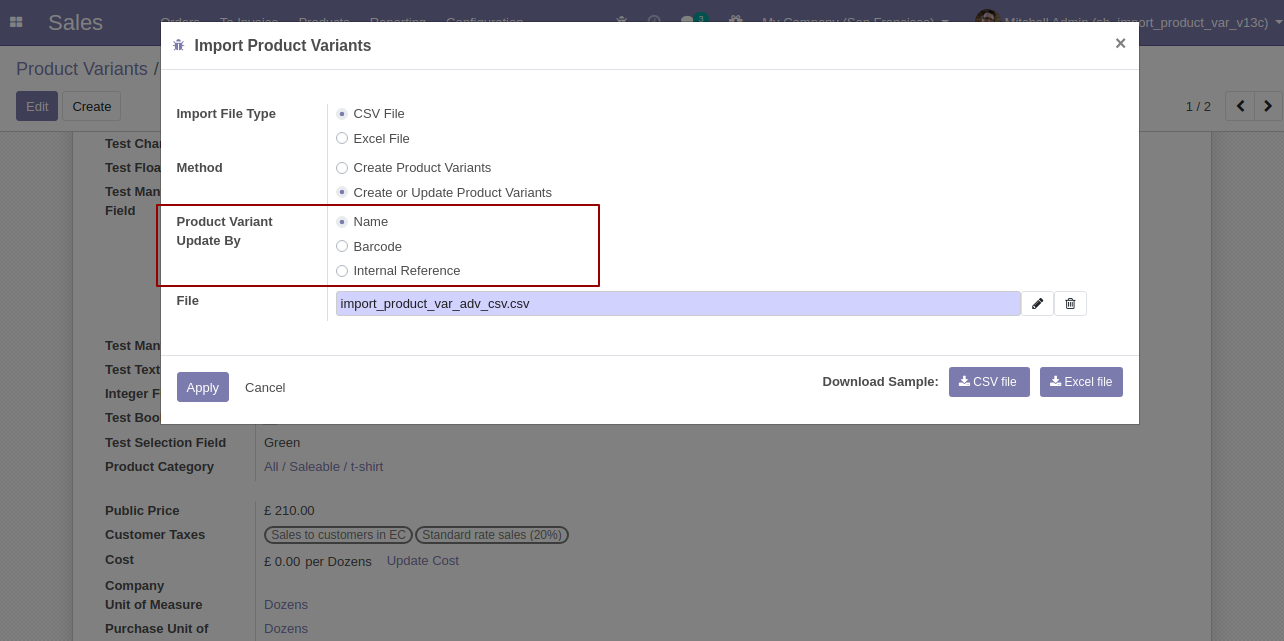
Success message looks like below it shows successfully imported records.
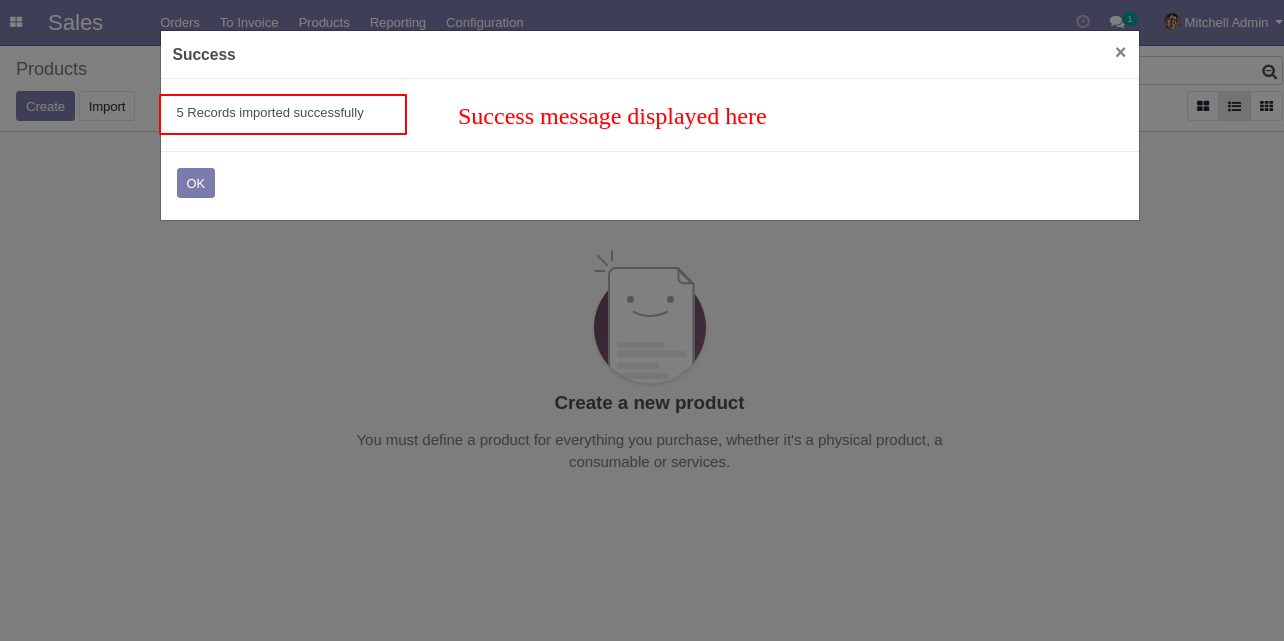
The following product template fields are imported.
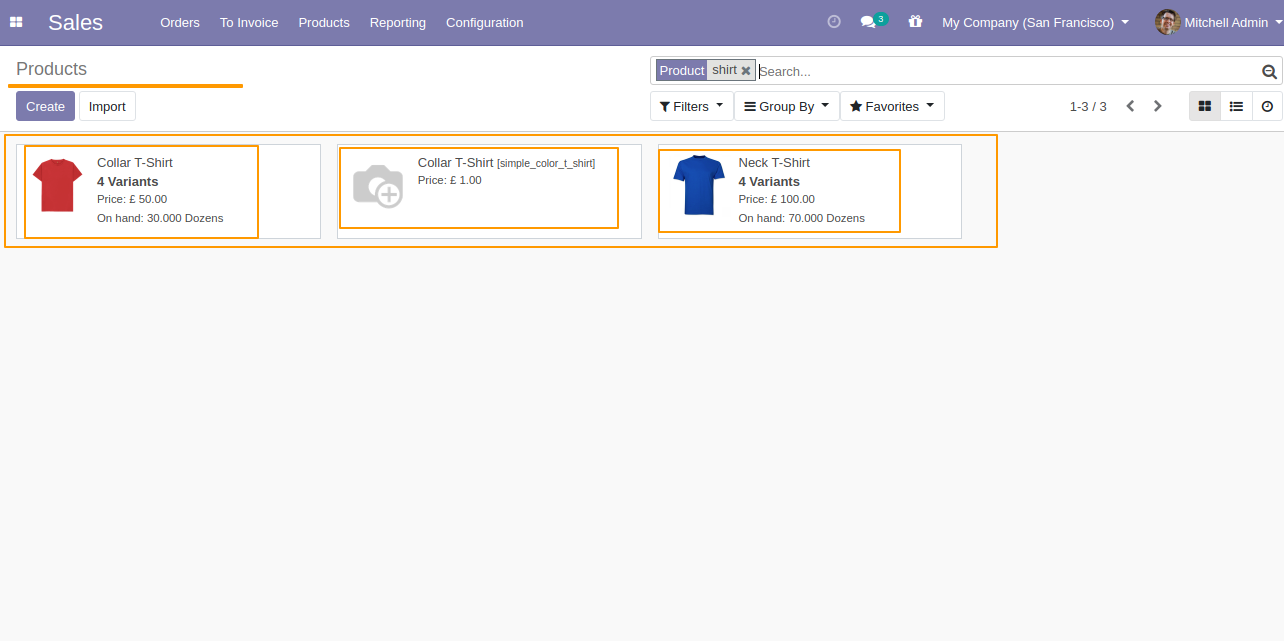
We see the imported product "Collar T-Shirt" fields.
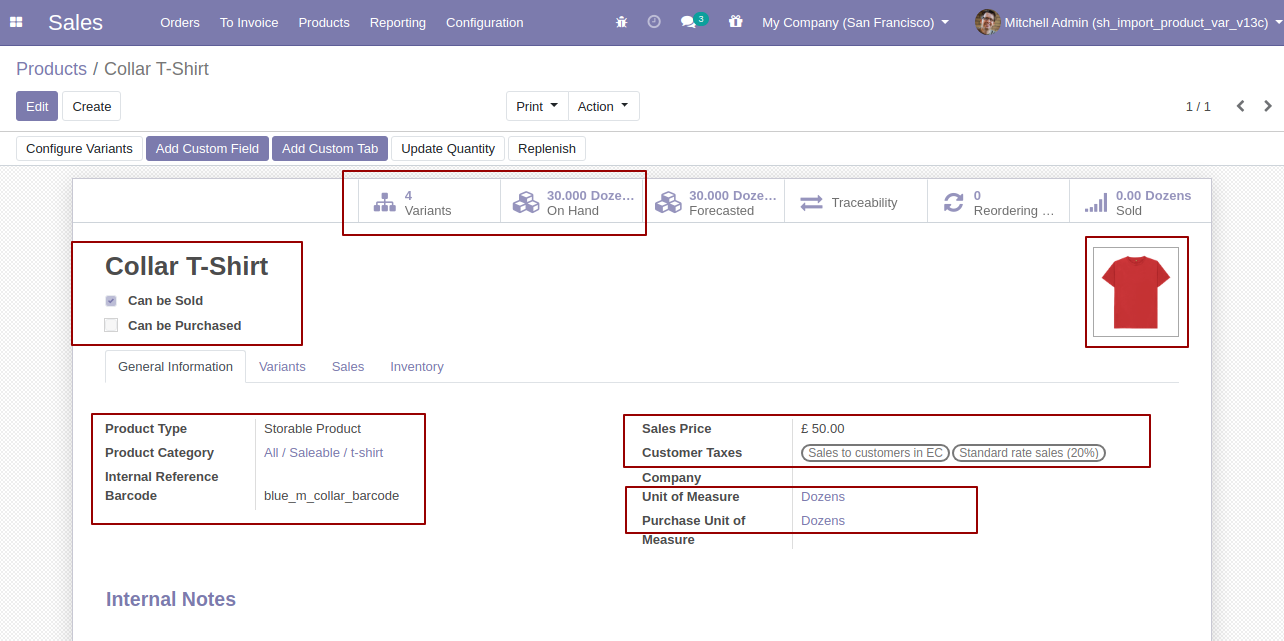
Product variants.
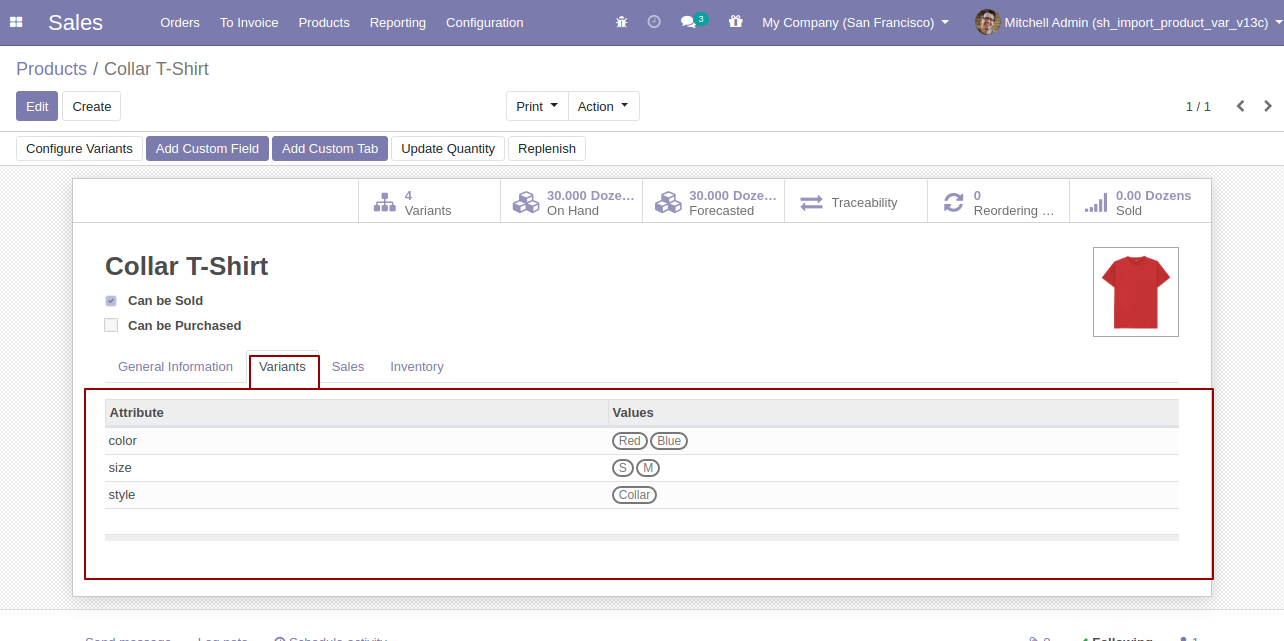
The "Sales" tab in the product "Collar T-Shirt".
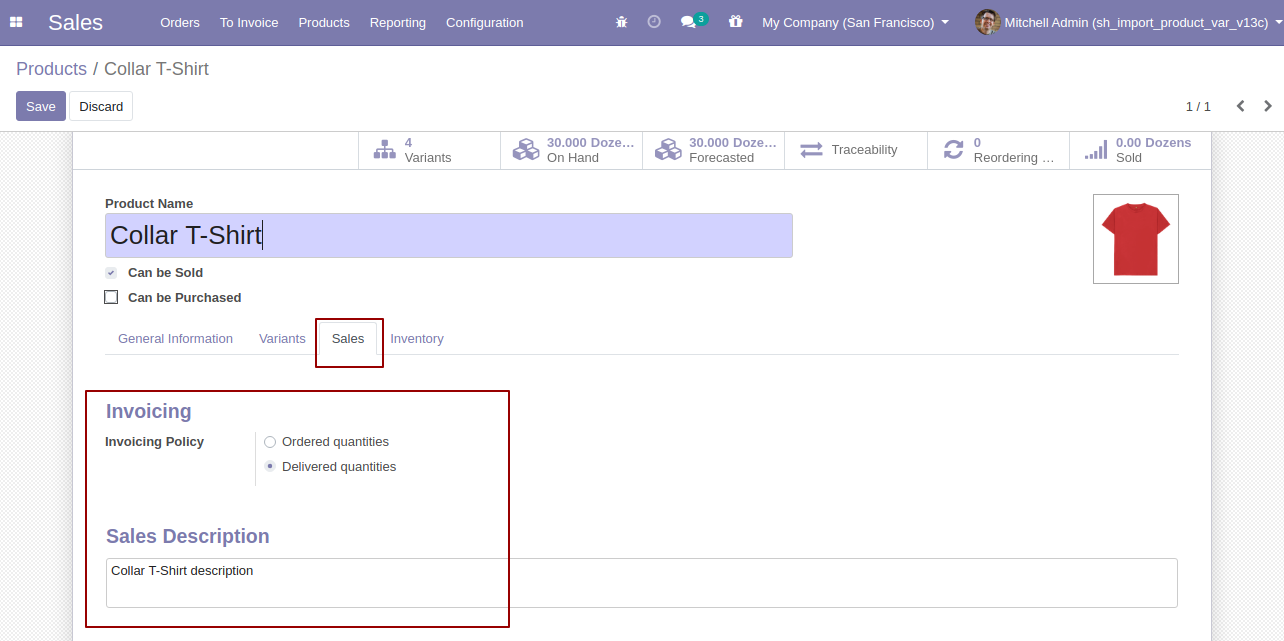
The following barcodes are imported.
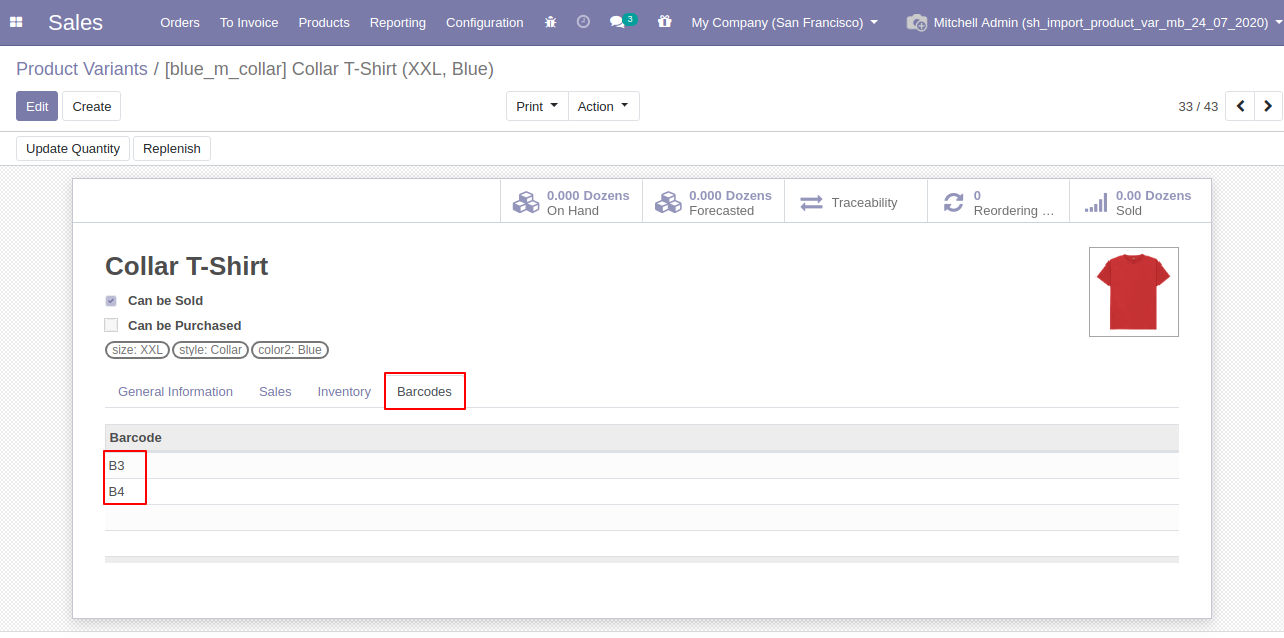
You can configure the product from here.
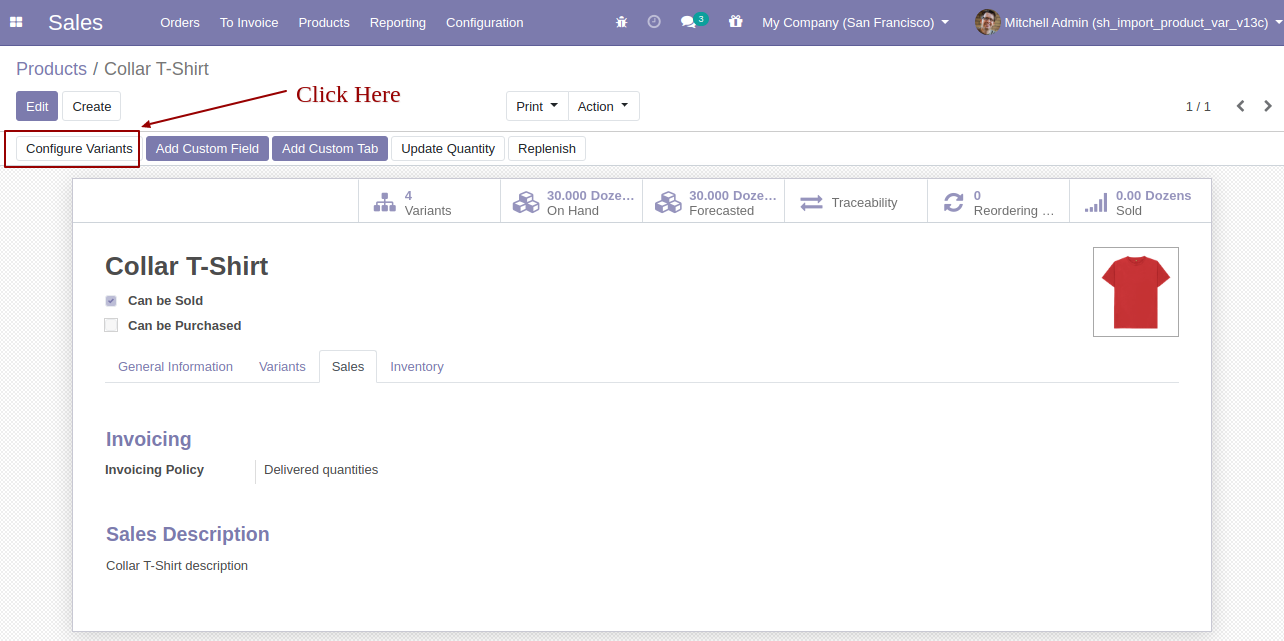
Product variant imported succesfully.
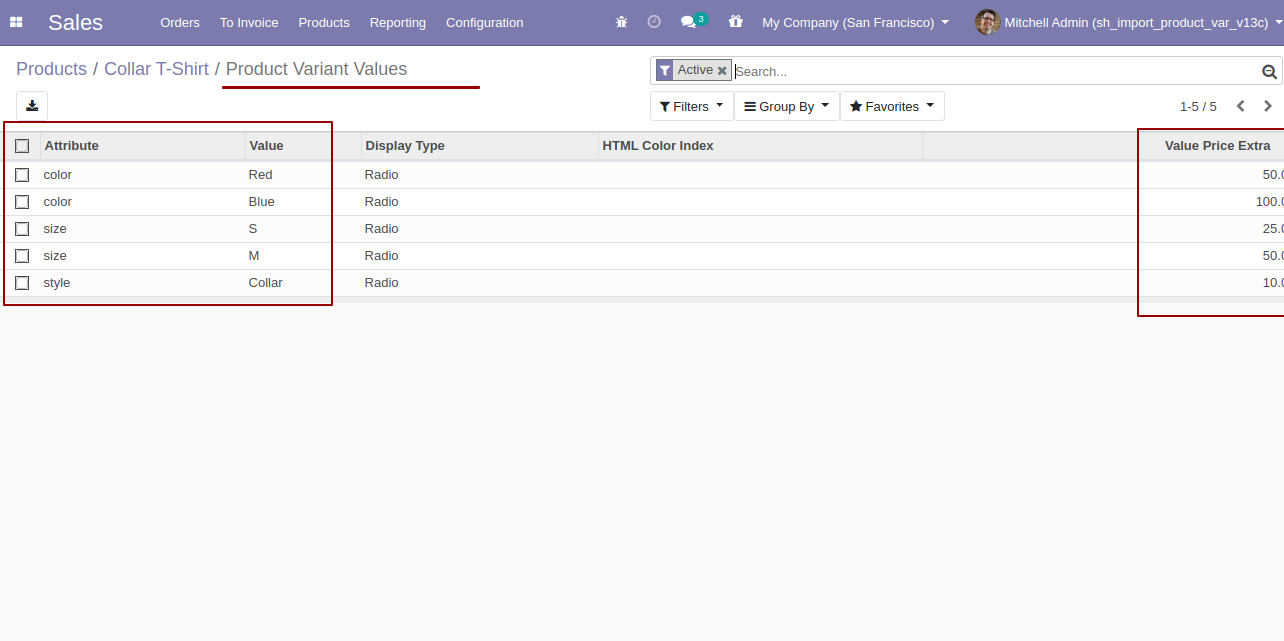
Using the "Variant" feature you can see product variant details.
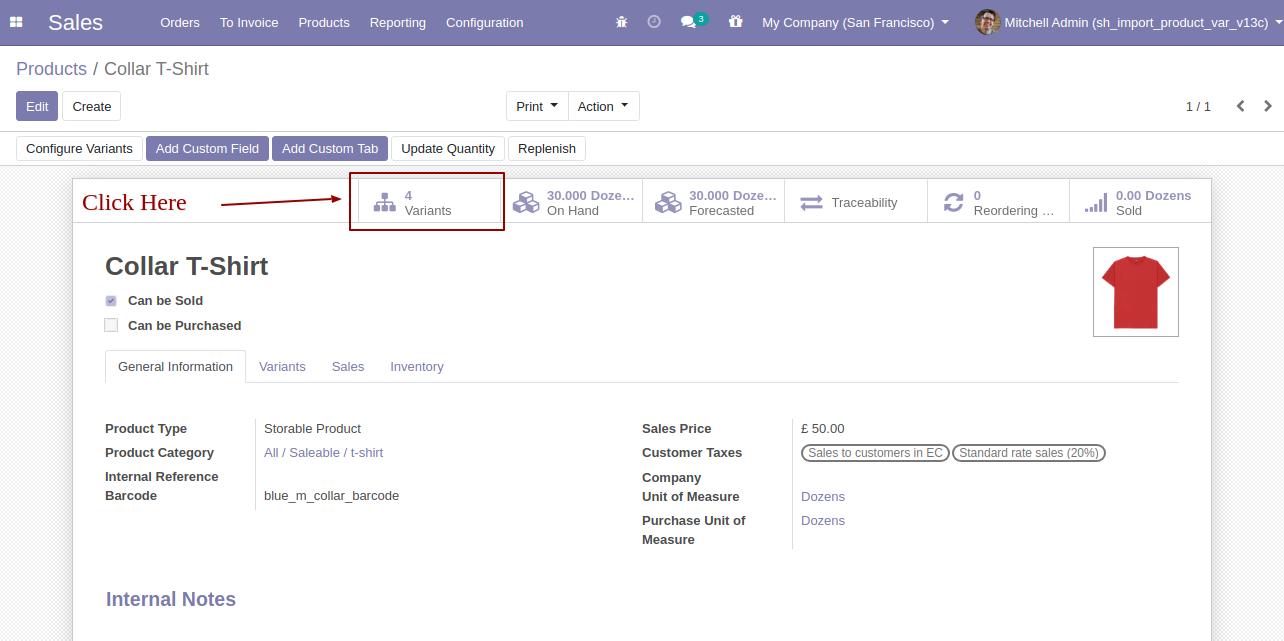
Product variant details with qty on hand & UOM.
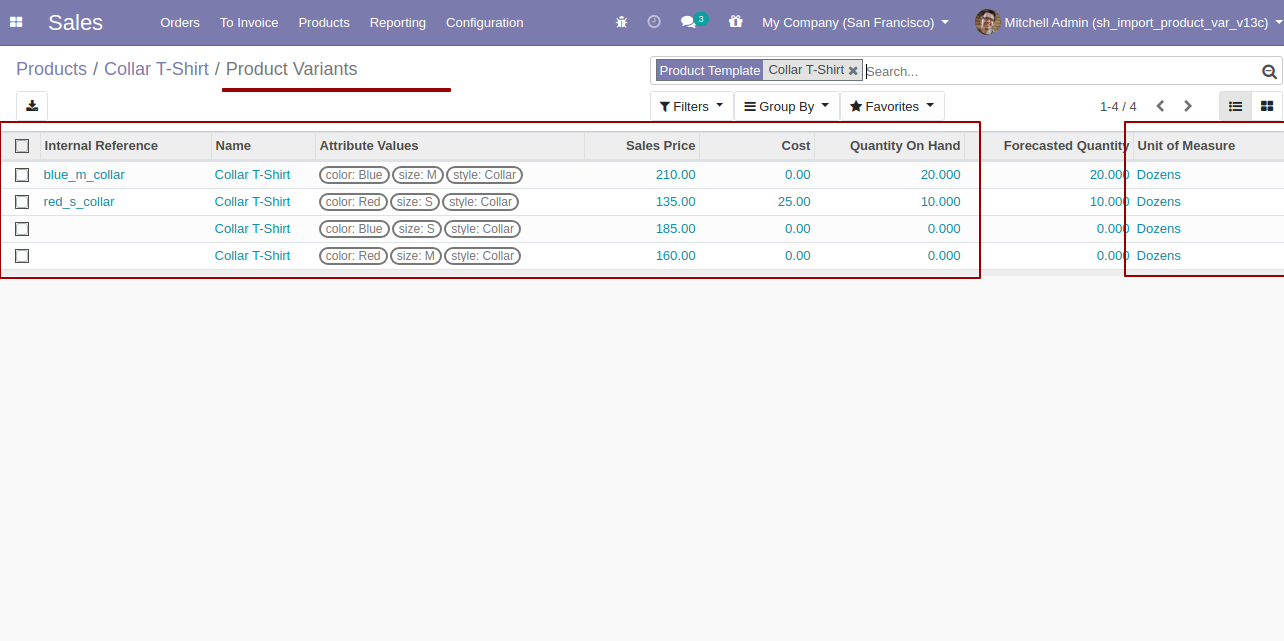
You can see the product variant field which is imported.
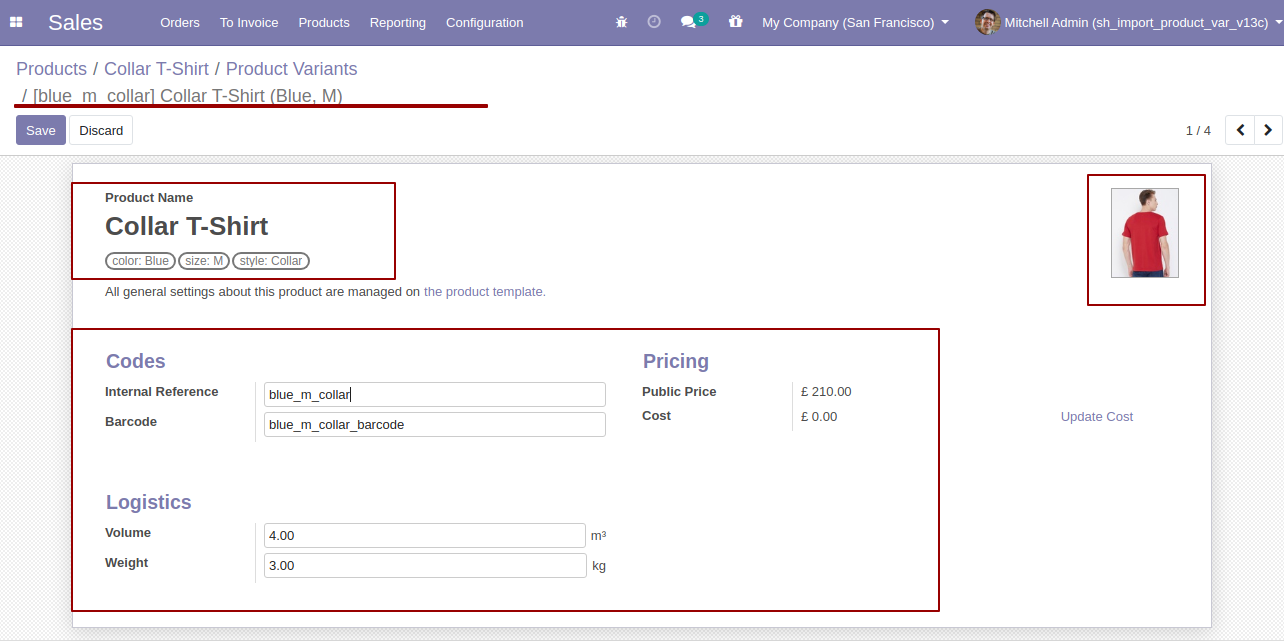
The following custom fields are imported (Text, Integer, Float, Character, Boolean, Selection, Many2one, Many2many custom fields are supported).
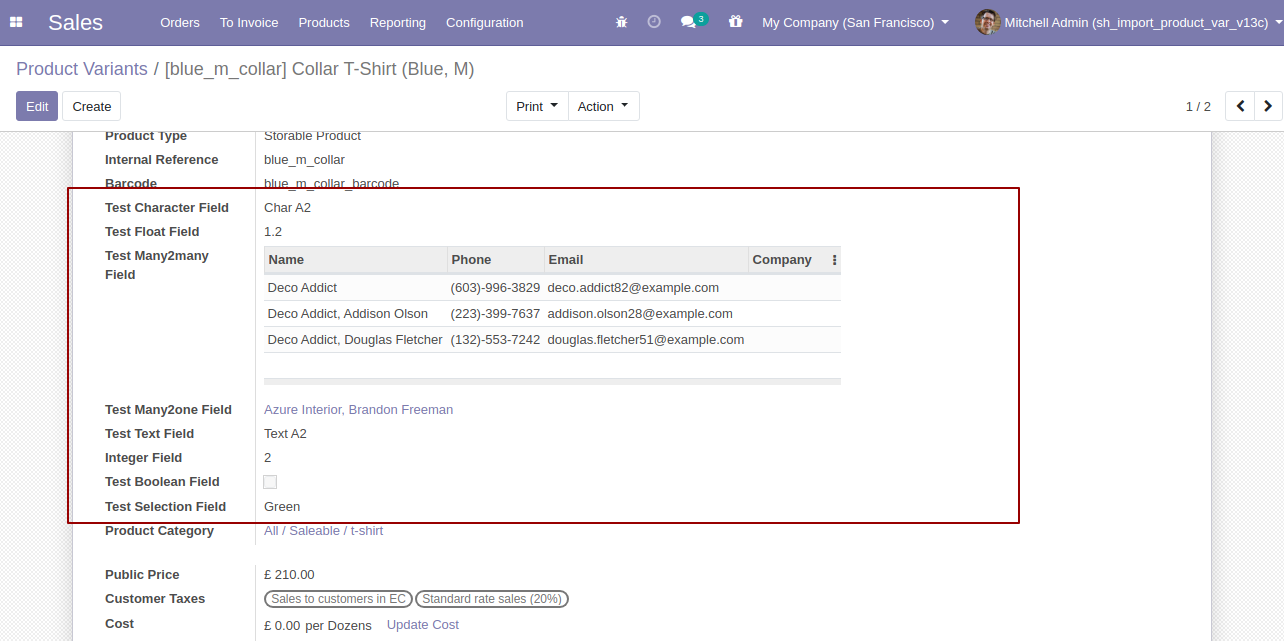
Your CSV/Excel file format must match like below.
In the "Can be sold & purchased?" take true by default if not provided.
In the "Product type" take consumable by default if not provided.
Take the same name as ERP in the "UOM".
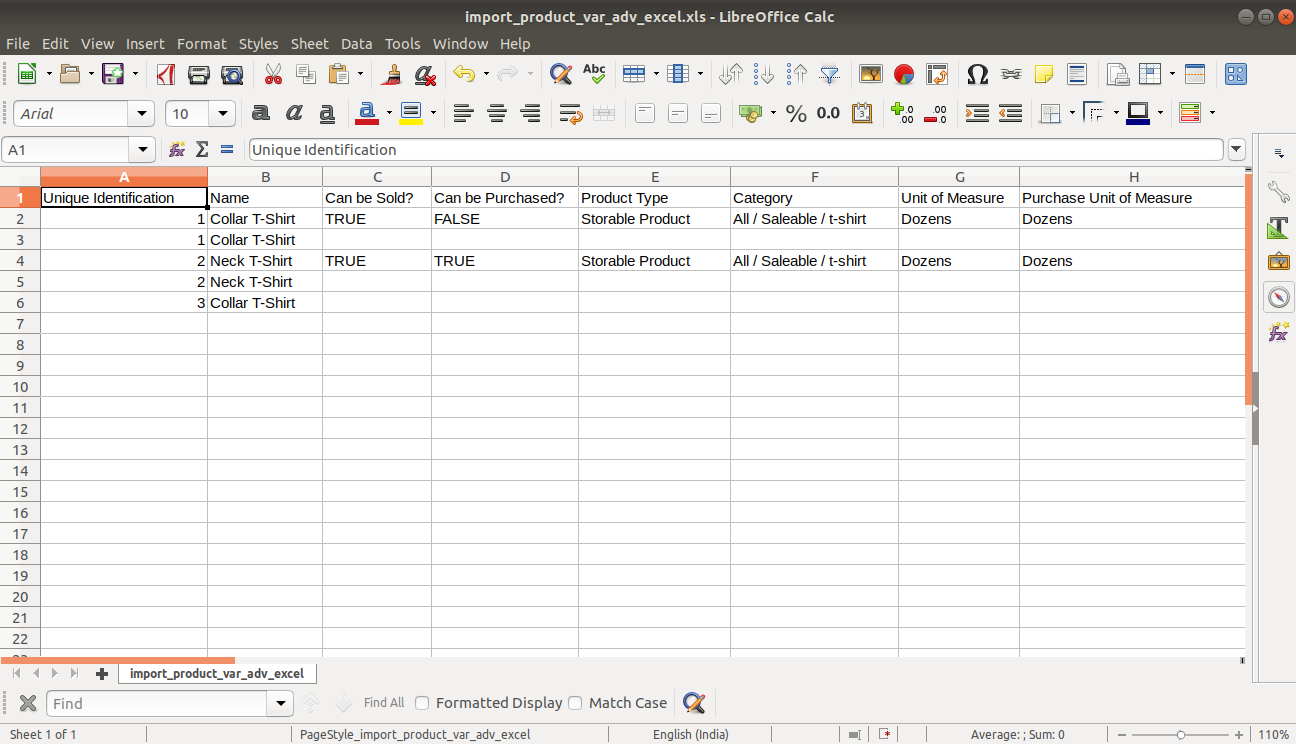
Taxes are separated by comma(,).
Enter the same text of selection field the same as ERP in the"Invoice policy" otherwise by default it takes ordered quantities.
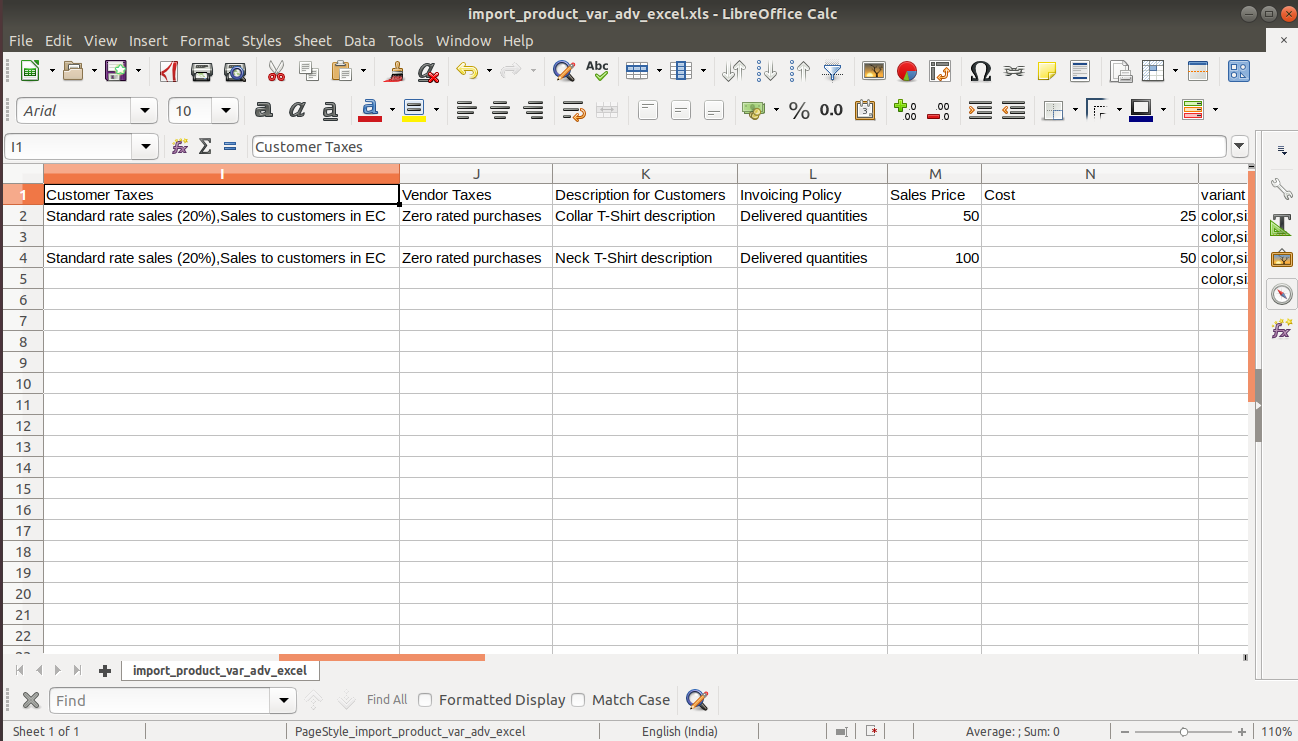
Variant attributes like color, size, or blank.
Enter the complete URL or local path in the "Image path/URL".
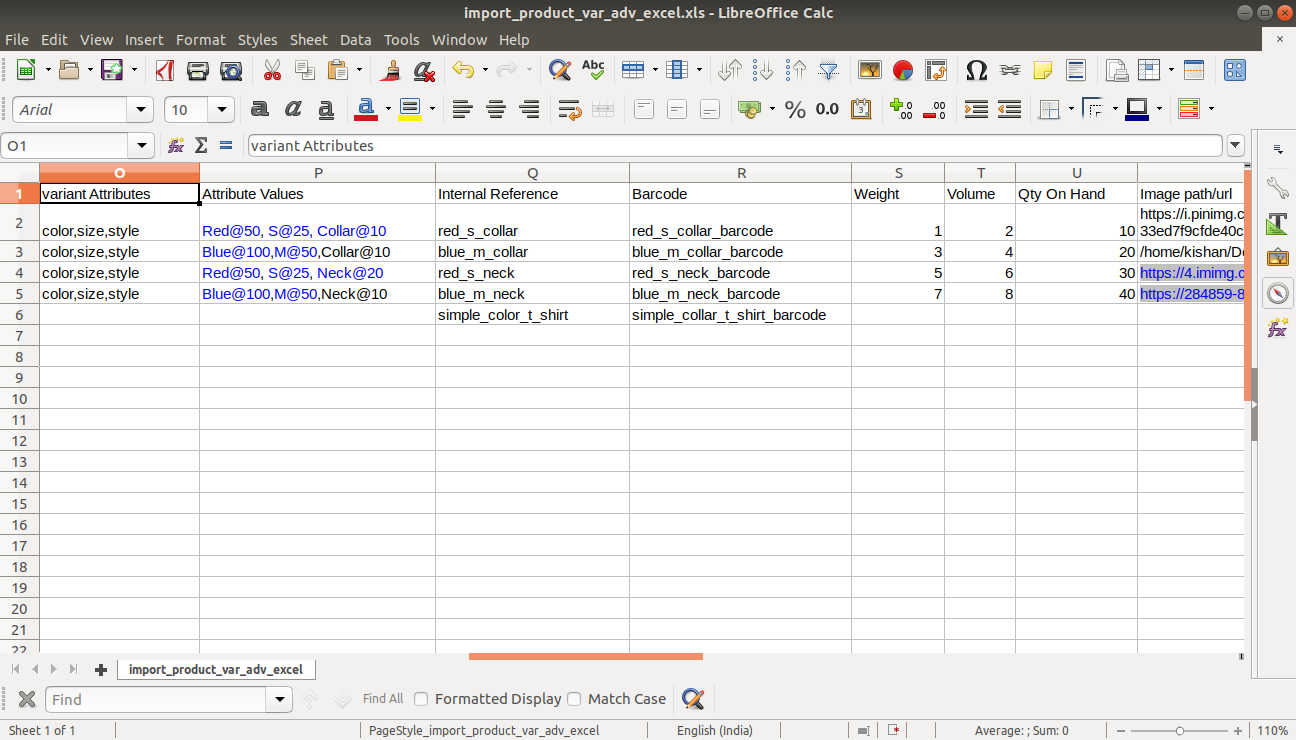
Enter the complete URL or local path in the "Image path/URL".
Multiple barcodes field.
You can import any number of custom fields.
All custom fields must exist on the product.product model.
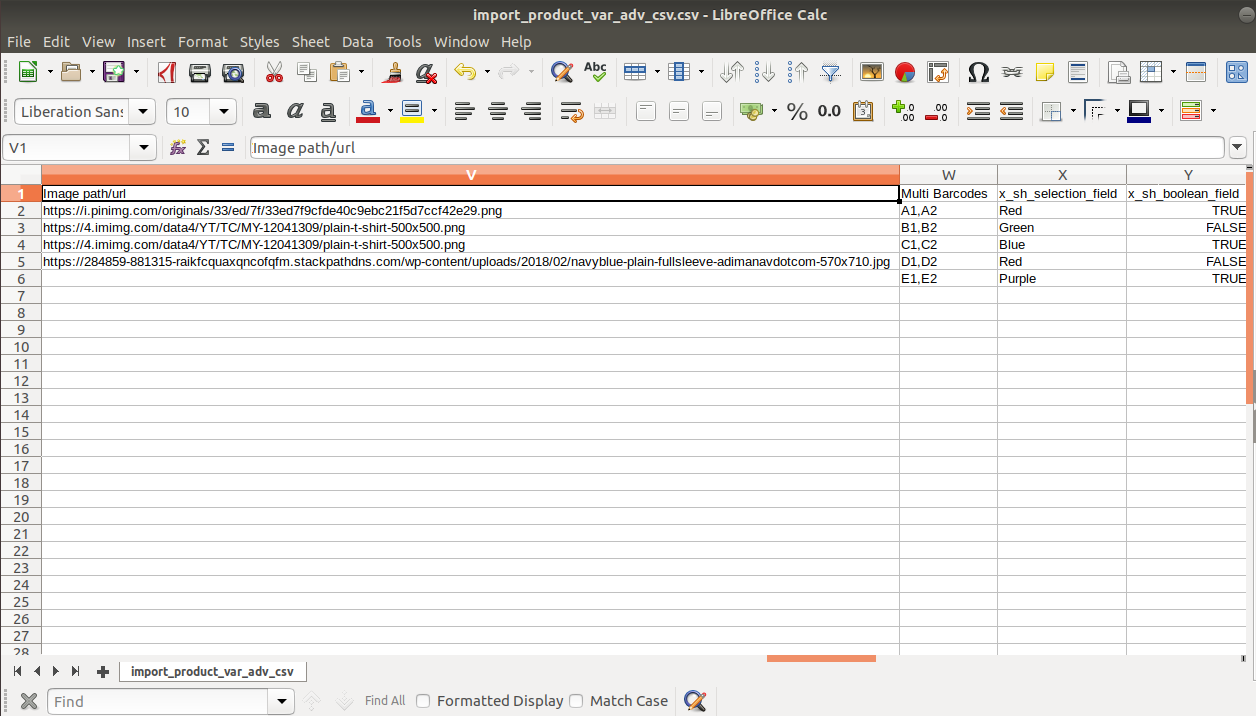
You can import any number of custom fields.
All custom fields must exist on the product.product model.
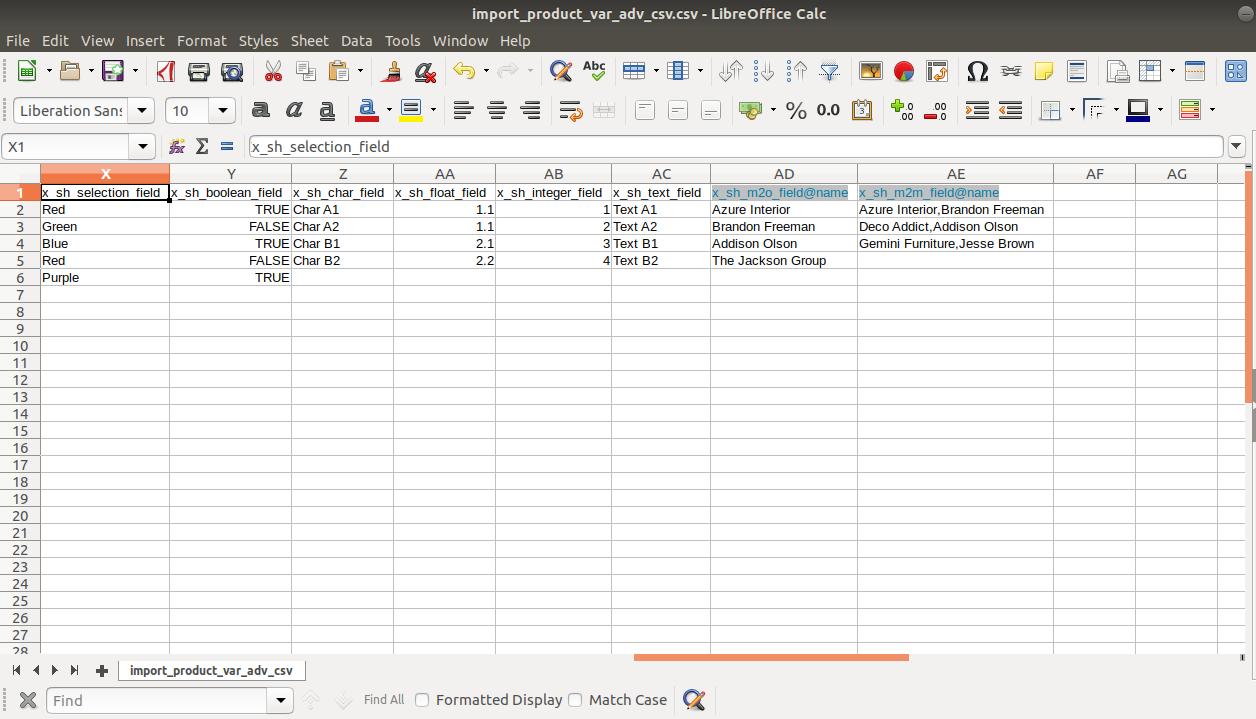
Custom Fields
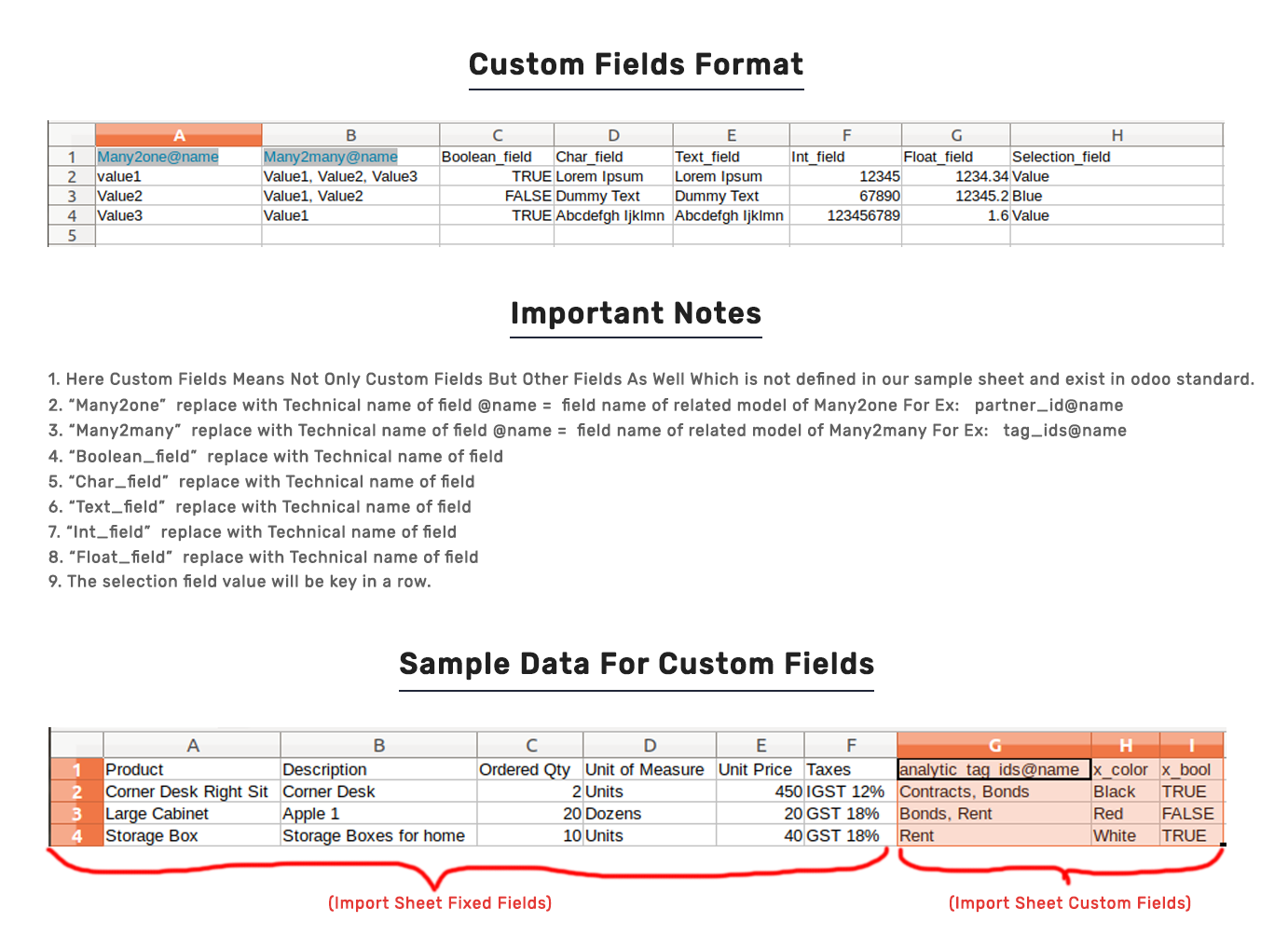
Important Notes:
1) Don't remove the column from the sample sheet given, you can leave an empty column if the column is not the required type. You can see the table above for that.
2) Don't change the sample sheet column sequence.
3) Don't use excel if you don't know the column formatting part which is given in the sample sheet. Use CSV in this case.
4) Add Custom Fields or Non-Exist Standard odoo fields at the end, For adding those fields pls check the custom fields section.
Version 11.0.1 | Released on : 18 August 2020
- Initial release.
- Yes, This app is compatible with Odoo's Multi-Company Feature.
- Please Contact Us at sales@softhealer.comto request customization.
- Yes, we provide free upgrades as well as free support for 90 days.