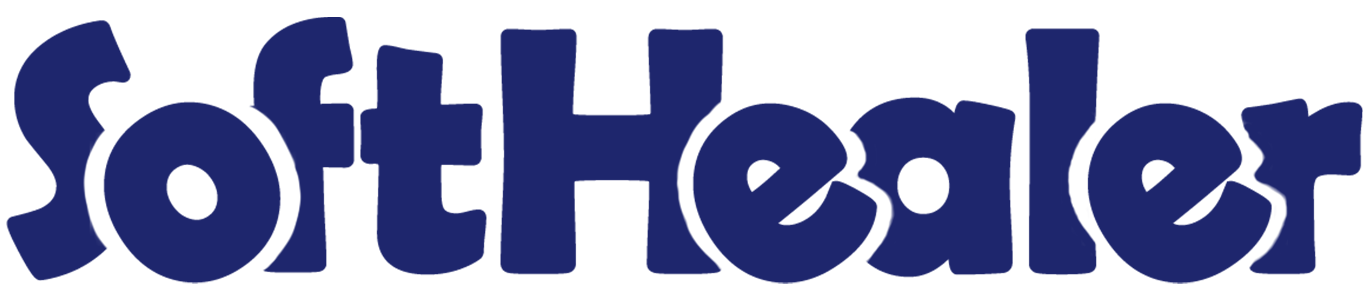
Import Product Variant from CSV/Excel file - Advance

Do you want to import products with product variants From CSV/Excel? This module helps to import products with product variants from the CSV or Excel files. This module provides a facility to import custom fields also. It will auto-create or update product and product variant with image, price, quantity, stock, etc from CSV/Excel. You can identify the same name product/product variant by 'Unique Identification' field.
Related Modules

Hot Features

Features

- You can create or update product variants by barcode, name & internal reference.
- You can identify the same name product/product variant by "Unique Identification" fields.
- Easy to import Product Variant (image, price, quantity, stock, etc) from CSV or Excel.
- Easy to import custom fields with product variants.
- You can import product images by image URL or local image path. (Local URL means URL of your odoo server files location, please note it is not your odoo user local system path.)
- Easy to import products with stock on-hand quantity.
- Easy to create and update product variants.
- Download Sample CSV or Excel file from import wizard directly.
- Very useful for mass records.
- Very well formated Excel and CSV files.
First, you need to tick the 'Import Product Variants' group to import product Variant.
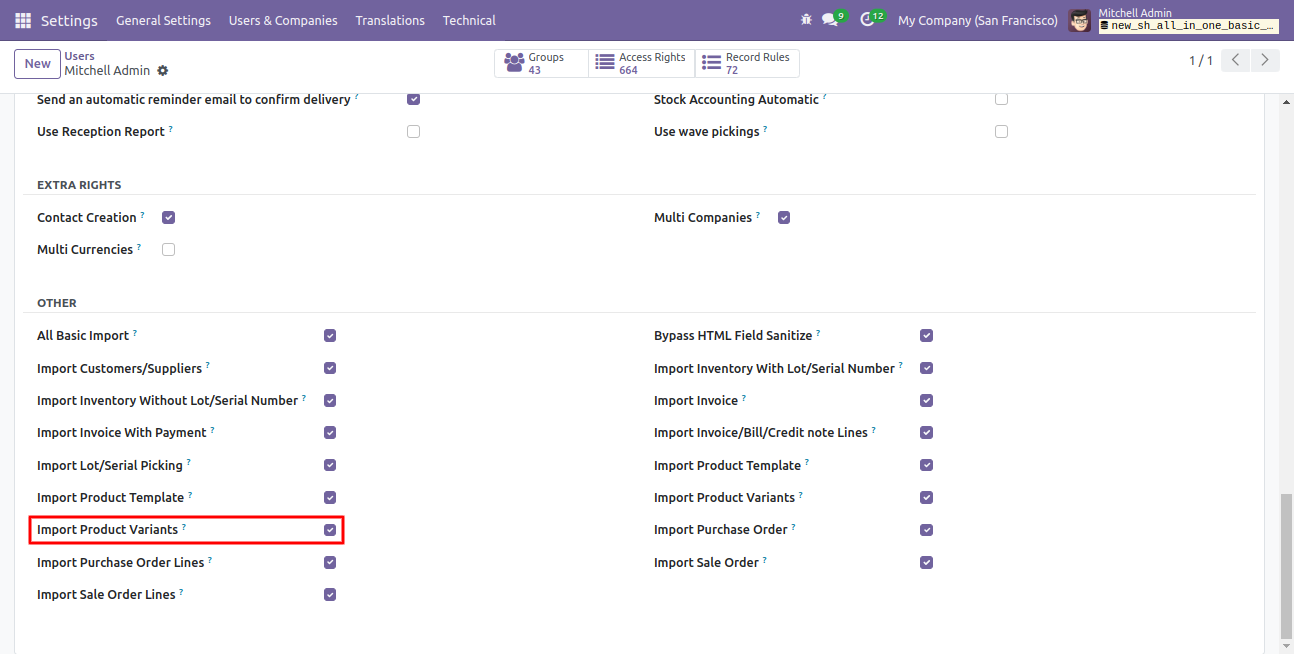
'Import Product Variants' menu.
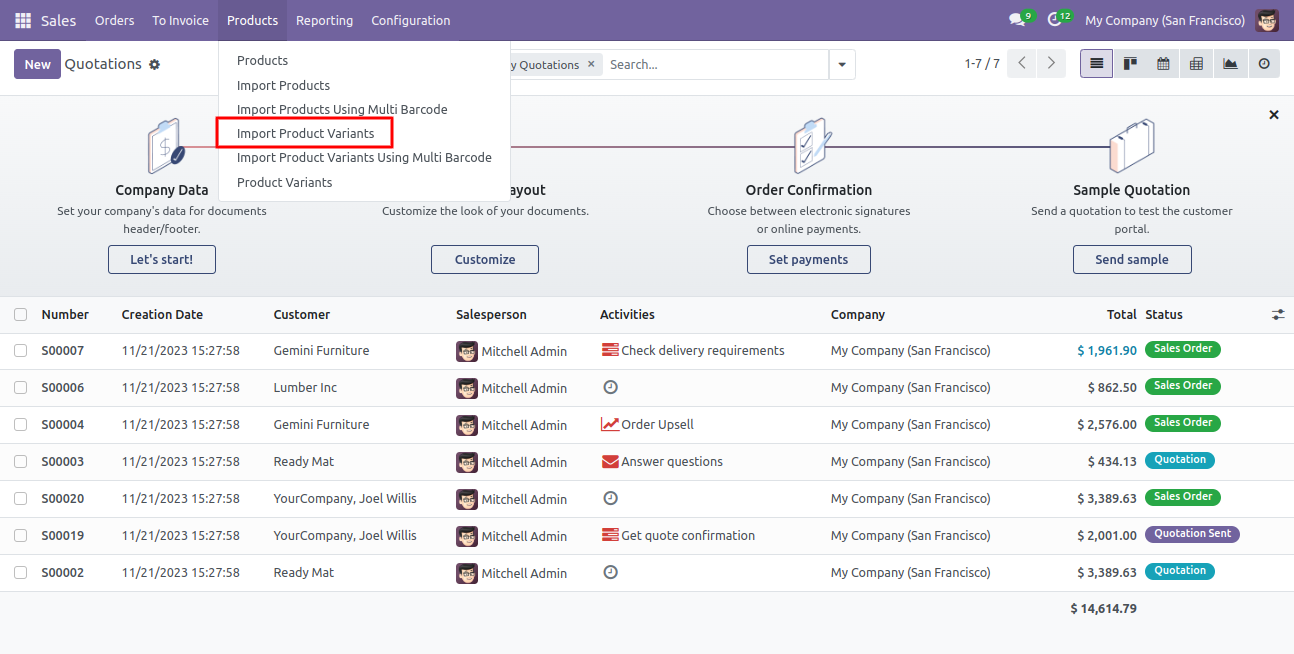
After that one wizard open here you can import products with product variants From CSV/Excel.
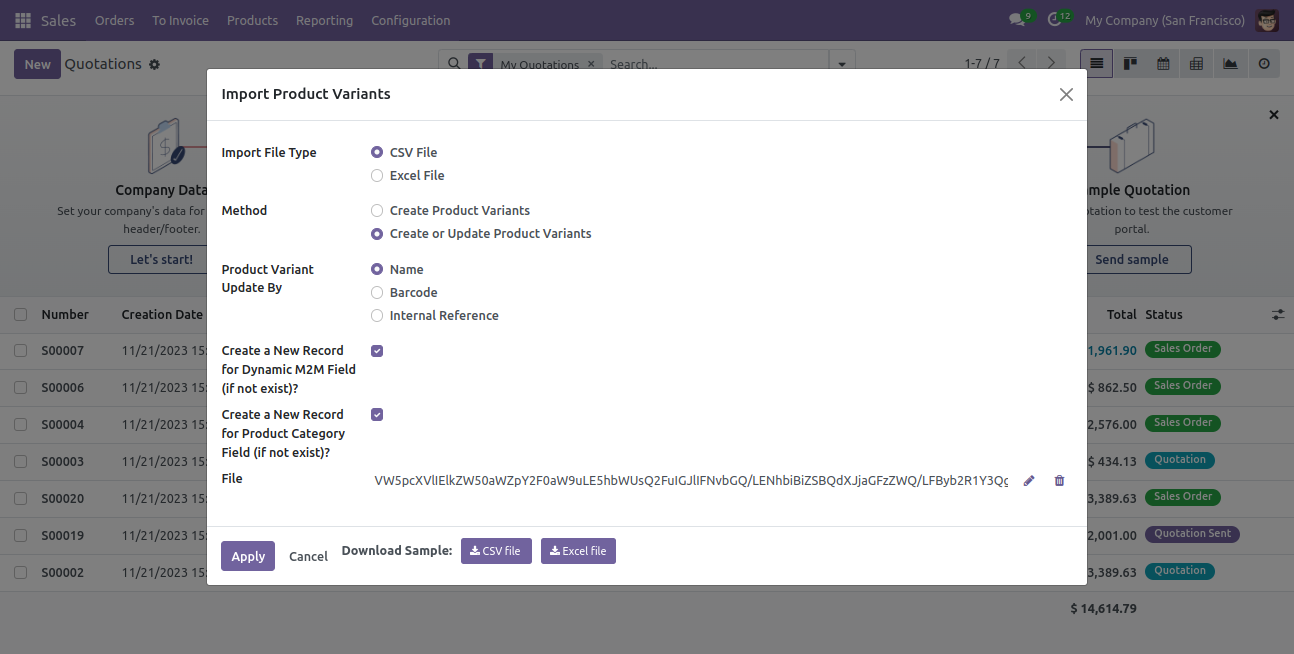
You can create or update product variants by barcode, name & internal reference.
Please tick this option during import to create record auto for many2many.
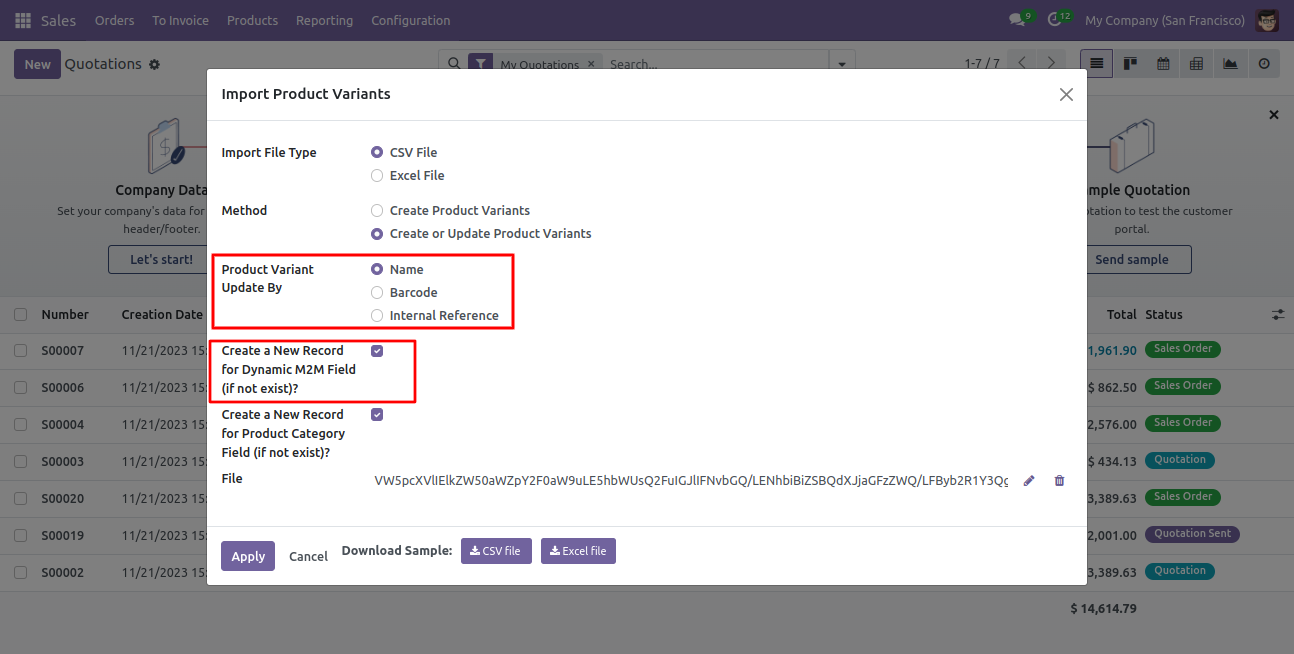
Success message looks like below it shows successfully imported records.
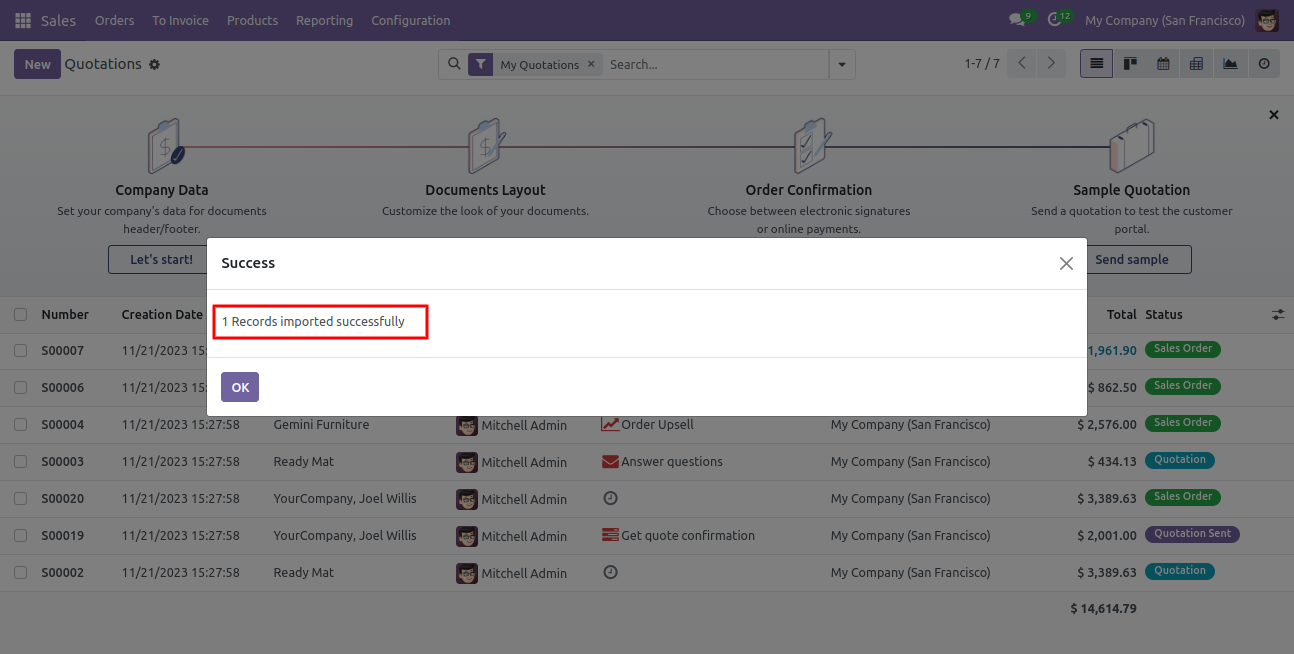
The following product template fields are imported.
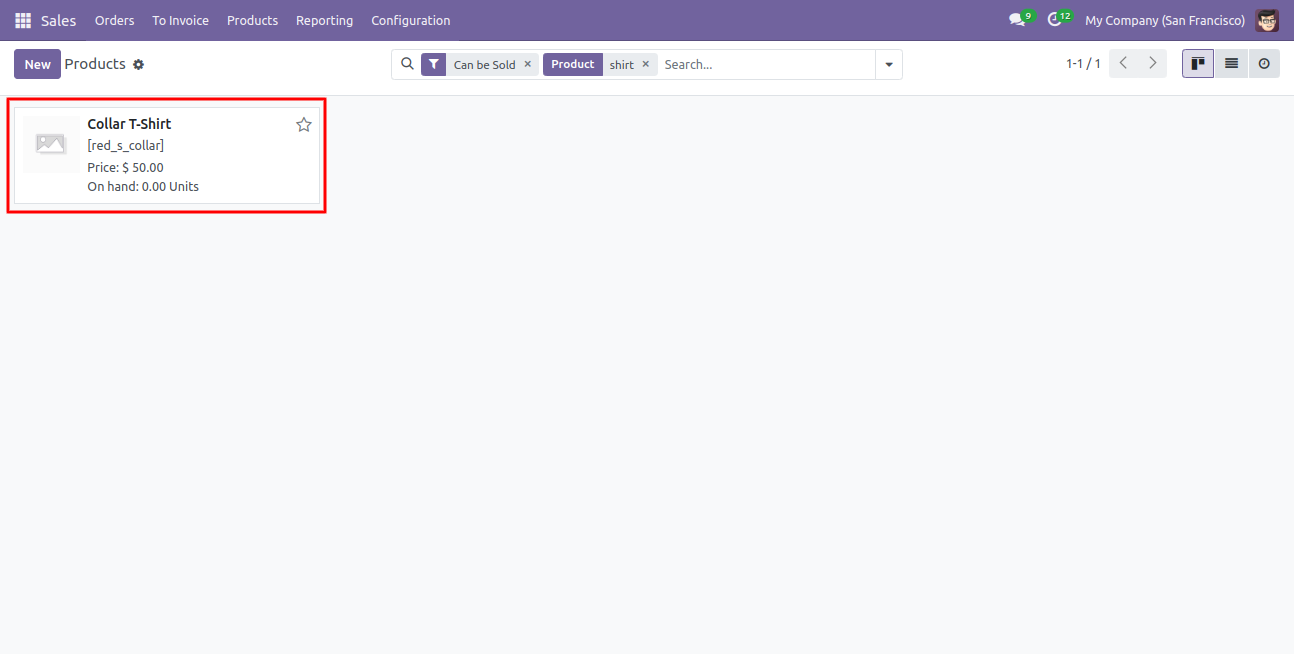
We see the imported product 'Collar T-Shirt' fields.
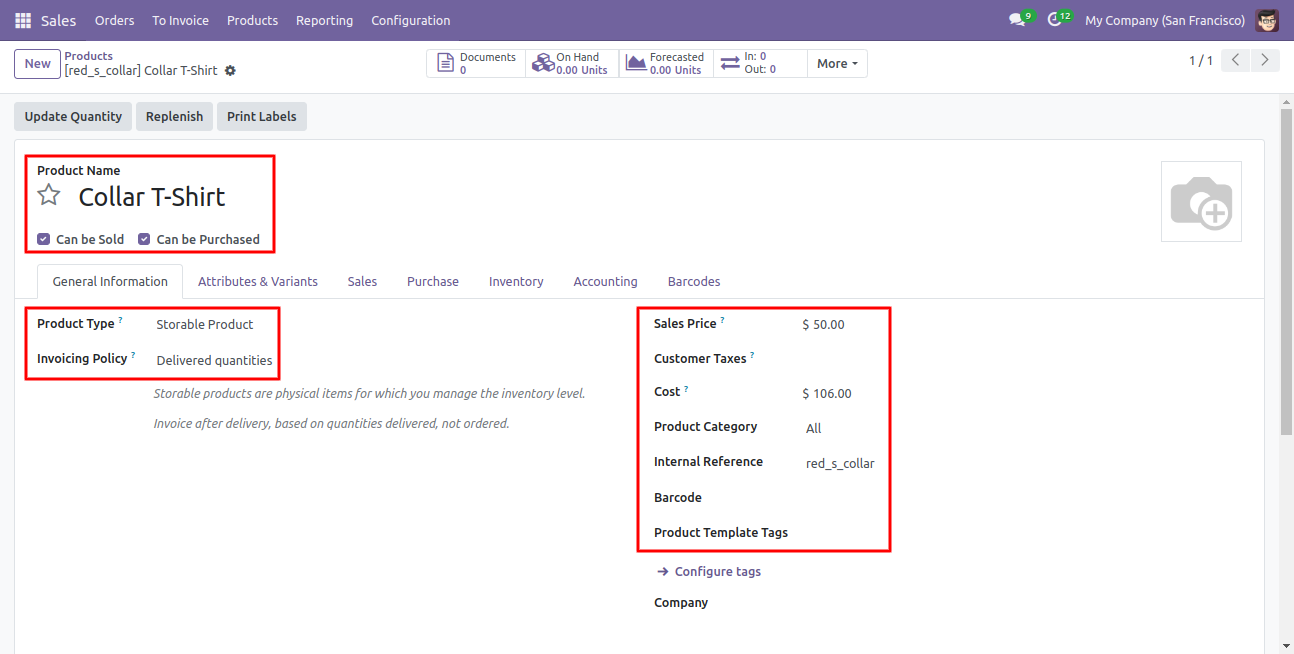
Product variants.
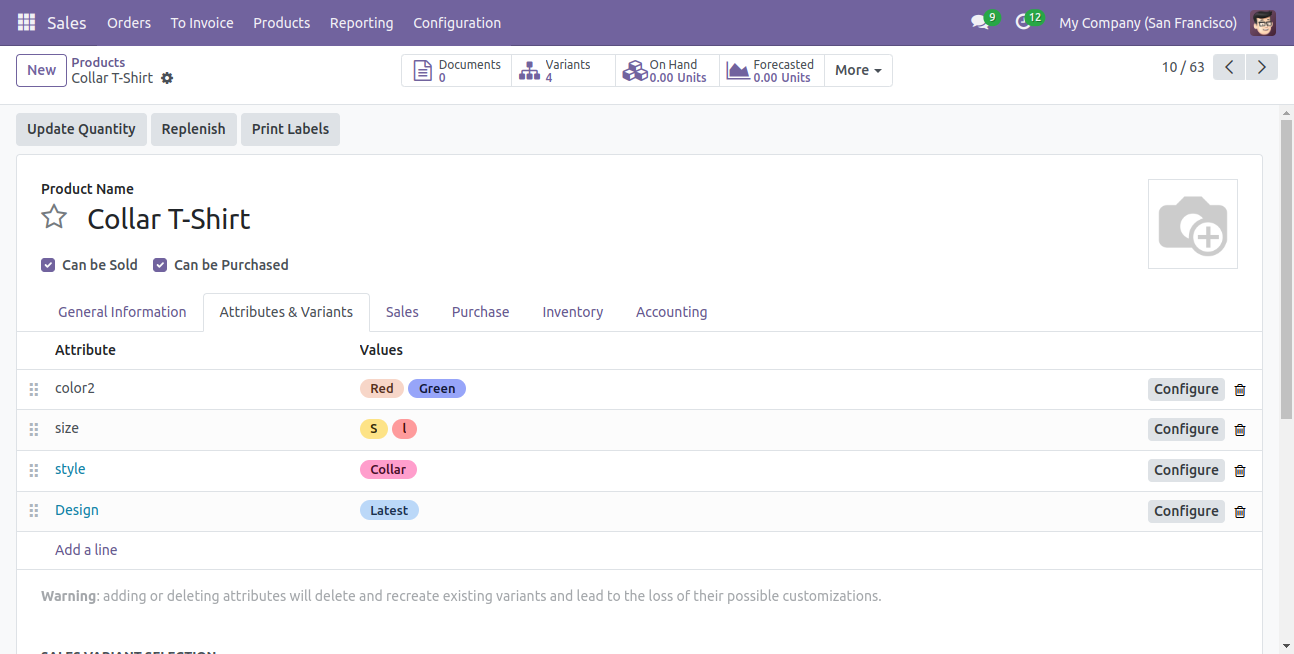
The 'Sales' tab in the product 'Collar T-Shirt'.
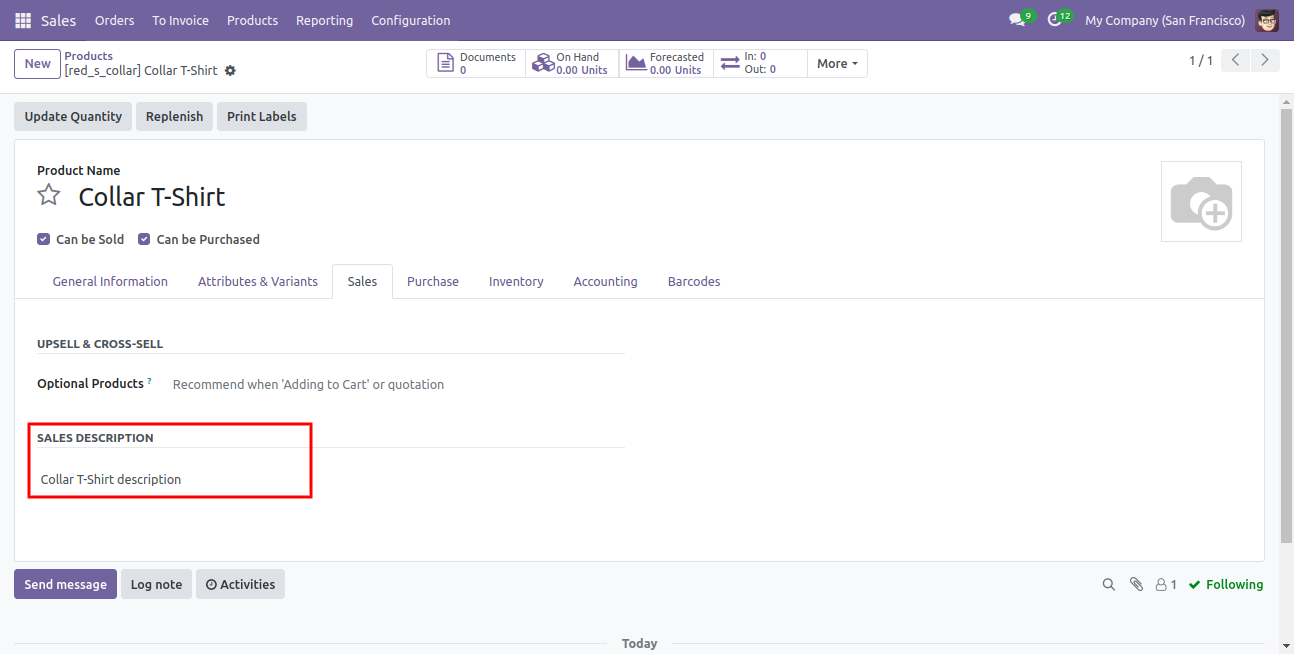
The 'Purchase' tab in the product 'Collar T-Shirt'.
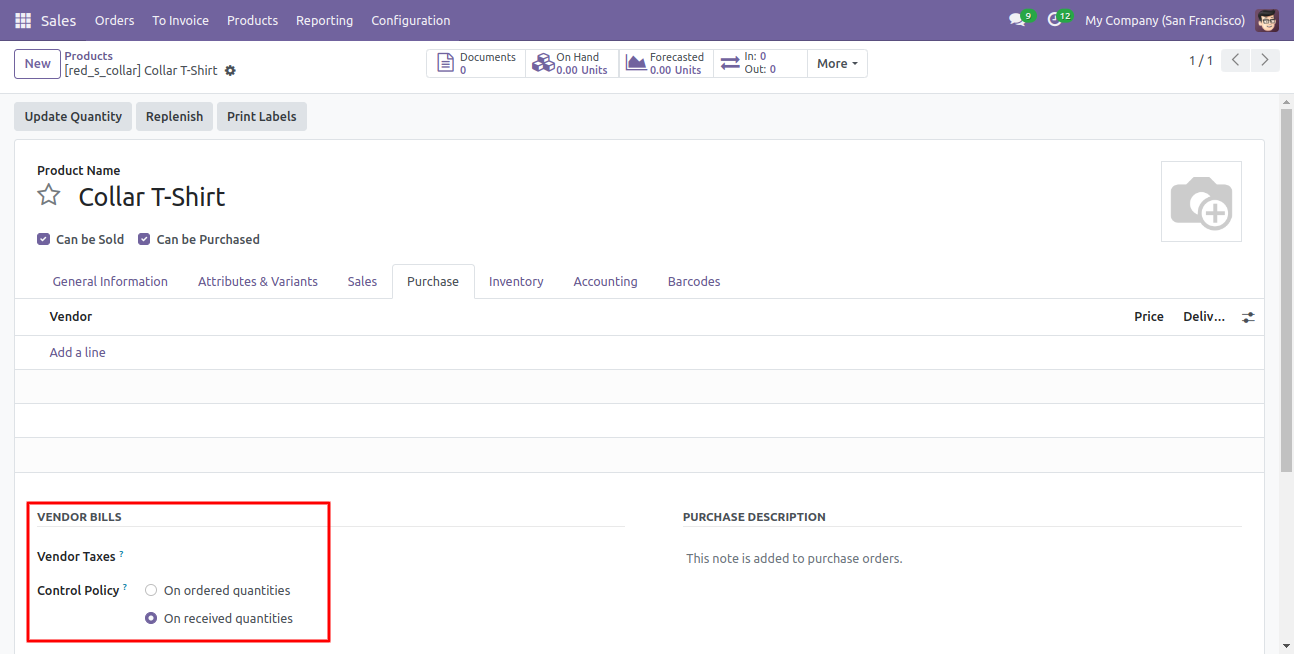
Product variant imported succesfully.
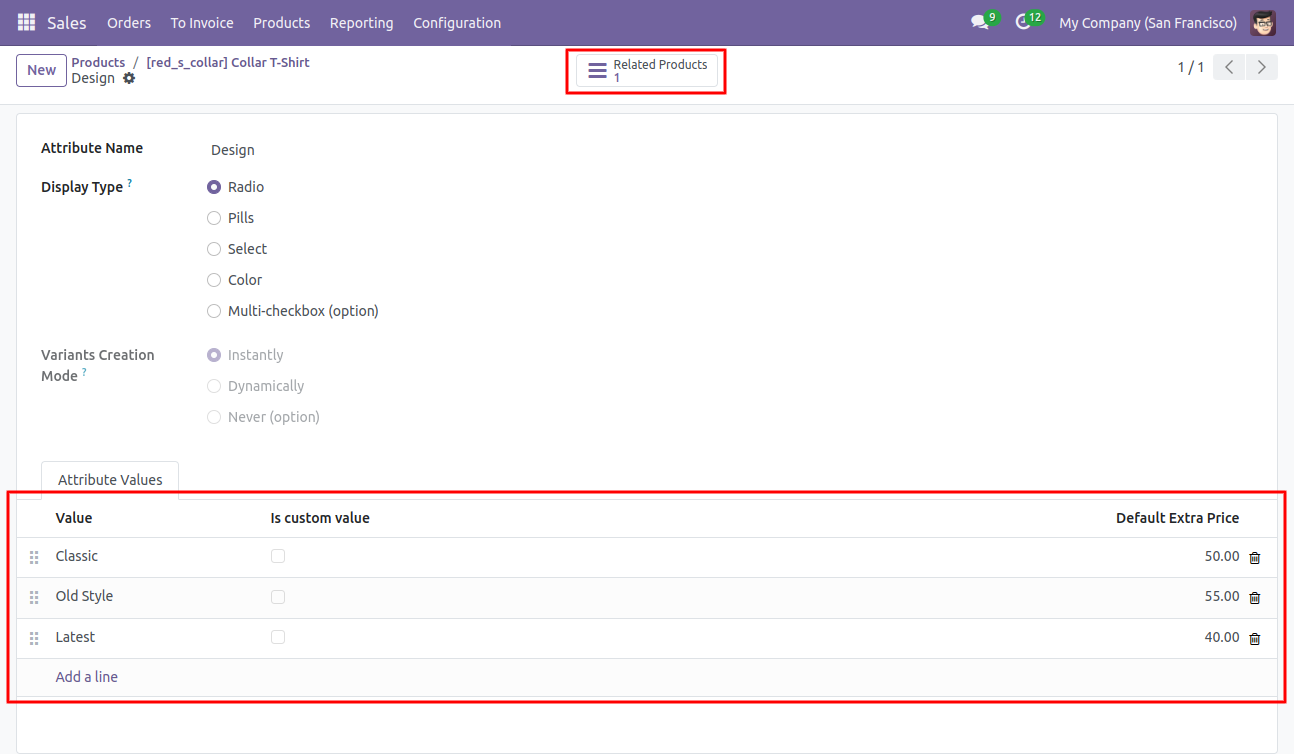
Product variant details with on hand qty.
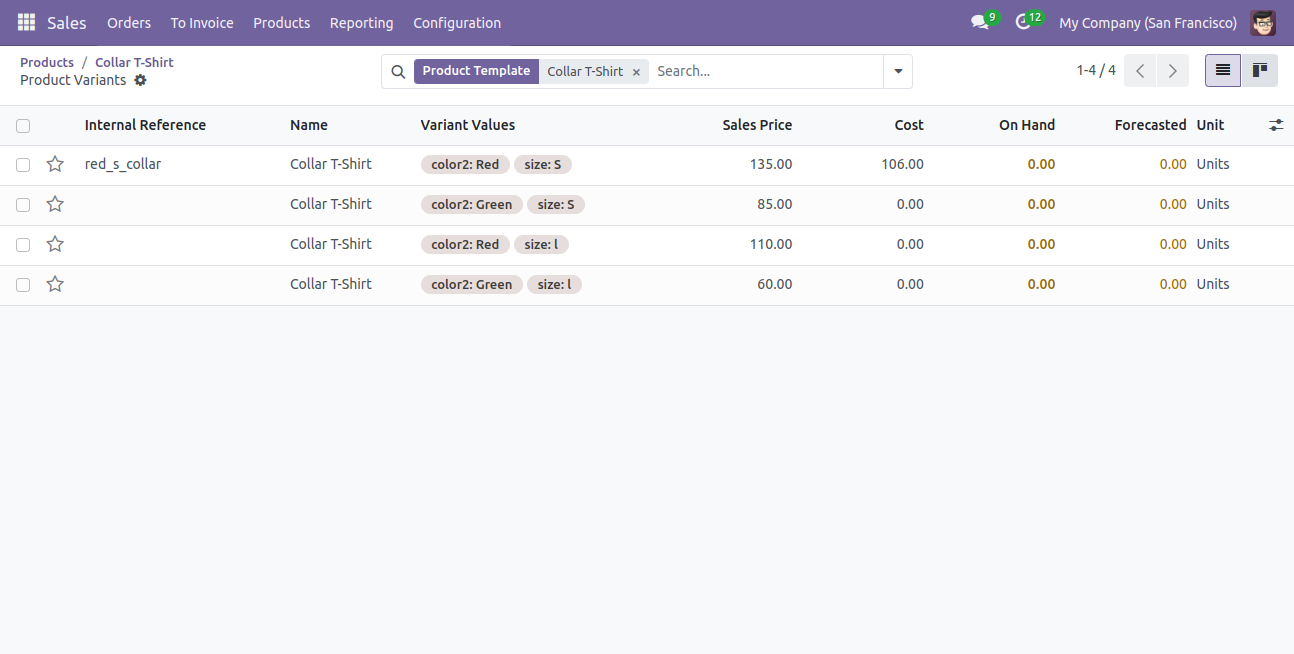
You can see the product variant field which is imported.
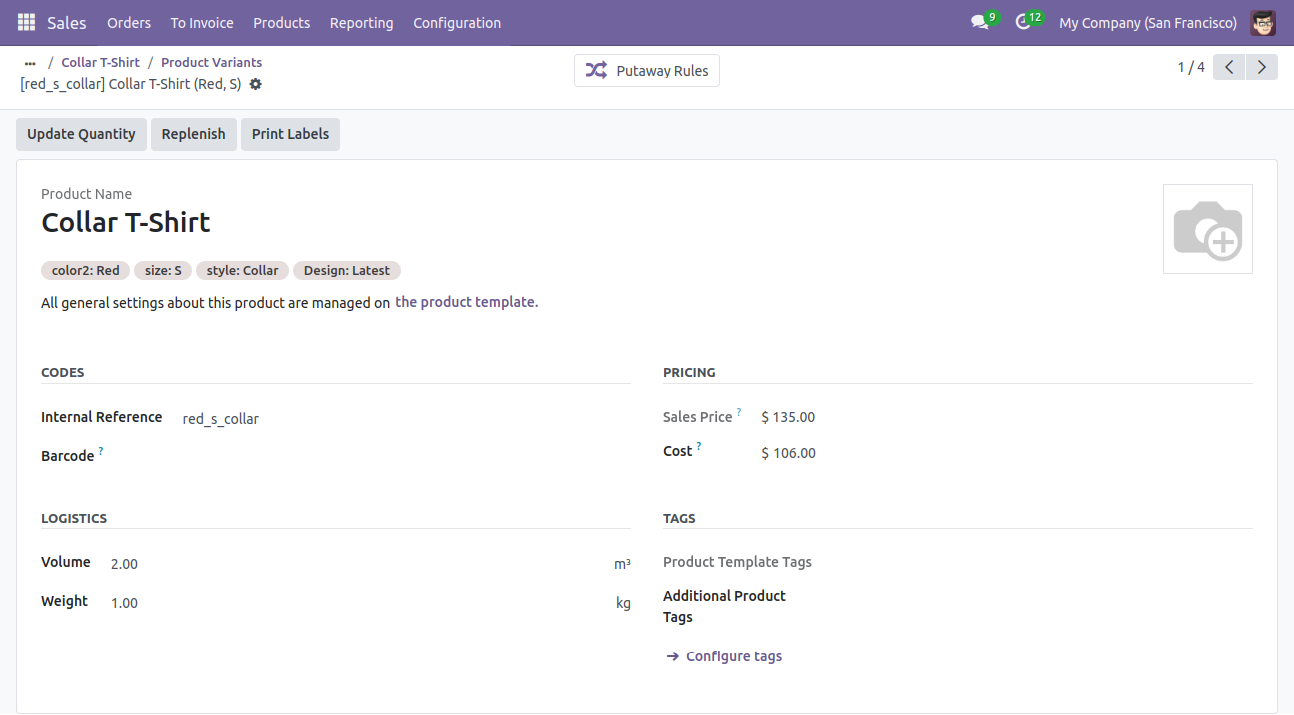
In Attribute, Our app works only when "Variants Creation Mode" must be set "Instantly".
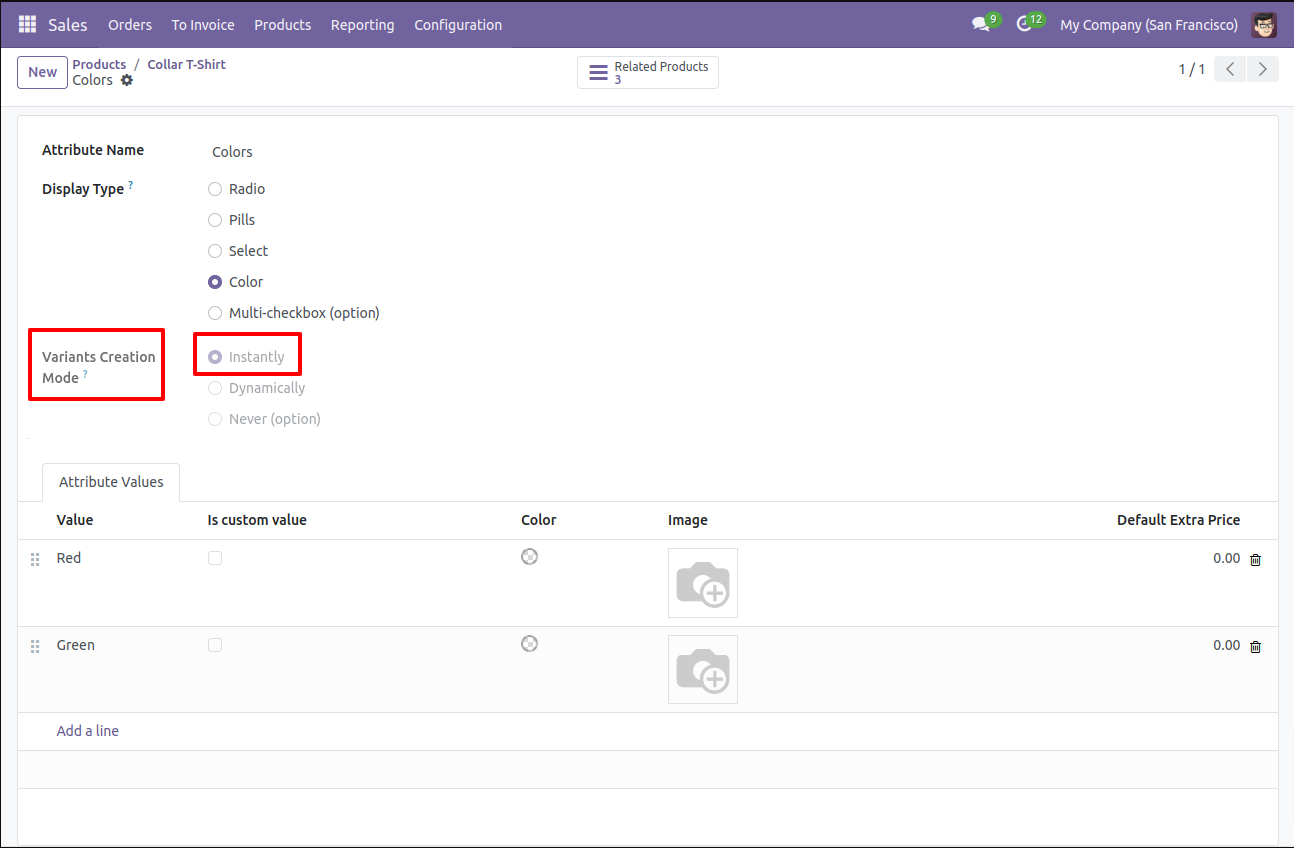
About Fields
| Column | Product Model | Field Name | Description | Required |
|---|---|---|---|---|
| A | Product template (product.template) | Unique Identification | You can identify the same name product/product variant by "Unique Identification" field. | Yes |
| B | Product template (product.template) | Name | Define the product/product variant name. | Yes |
| C | Product template (product.template) | Can Be Sold? | It takes true by default if not provided. | No |
| D | Product template (product.template) | Can be Purchased? | It takes true by default if not provided. | No |
| E | Product template (product.template) | Product Type | In the "Product type" take consumable by default if not provided. | No |
| F | Product template (product.template) | Category | It takes default category if not provided. | No |
| G | Product template (product.template) | Unit of Measure | Take the same name as ERP in the "UOM". | No |
| H | Product template (product.template) | Purchase Unit of Measure | Take the same name as ERP in the "UOM". | No |
| I | Product template (product.template) | Customer Taxes | Taxes are separated by comma(,). You have to provide customer tax here. | No |
| J | Product template (product.template) | Vendor Taxes | Taxes are separated by comma(,). You have to provide vendor tax here. | No |
| K | Product template (product.template) | Description for Customers | You have to write a product description here. | No |
| L | Product template (product.template) | Invoicing Policy | Enter the same text of selection field the same as ERP in the"Invoice policy" otherwise by default it takes ordered quantities. | No |
| M | Product template (product.template) | Sales Price | You have to enter the product sales price here. | No |
| N | Product template (product.template) | Cost | You have to enter the product cost here. | No |
| O | Product variant (product.product) | variant Attributes | You have to enter the product variant attributes. | No |
| P | Product variant (product.product) | Attribute Values | You have to enter the product attribute values. | No |
| Q | Product variant (product.product) | Internal Reference | You have to enter the product internal reference number. | No |
| R | Product variant (product.product) | Barcode | You have to enter the product barcode number. | No |
| S | Product variant (product.product) | Weight | You have to enter the product weight. | No |
| T | Product variant (product.product) | Volume | You have to enter the product volume. | No |
| U | Product variant (product.product) | Qty On Hand | You have to enter the product on hand quantity. | No |
| V | Product variant (product.product) | Image path/url | Enter the complete URL or local path in the "Image path/URL". | No |
| W | Product variant (product.product) / Product template (product.template) | Custom Fields | You can import custom fields from here. Please go to the "Custom Fields" tab for more details. | No |
General Notes:
1)
Don't remove
the column
from the
sample sheet
given, you
can leave an
empty column
if the column
is not the
required
type. You can
see the table
above for
that.
2)
Don't change
the sample
sheet column
sequence.
3)
Please don't
use excel if
you don't
know the very
well sheet
formatting
which is
given in the
sample sheet.
Use CSV for
hassle-free
import
without
format issue.
If you want
to use excel
and want to
clear the
format then
please
check this
video.
Your CSV/Excel file format must match like below.
In the 'Can be sold & purchased?' take true by default if not provided.
In the 'Product type' take consumable by default if not provided.
Take the same name as ERP in the 'UOM'.
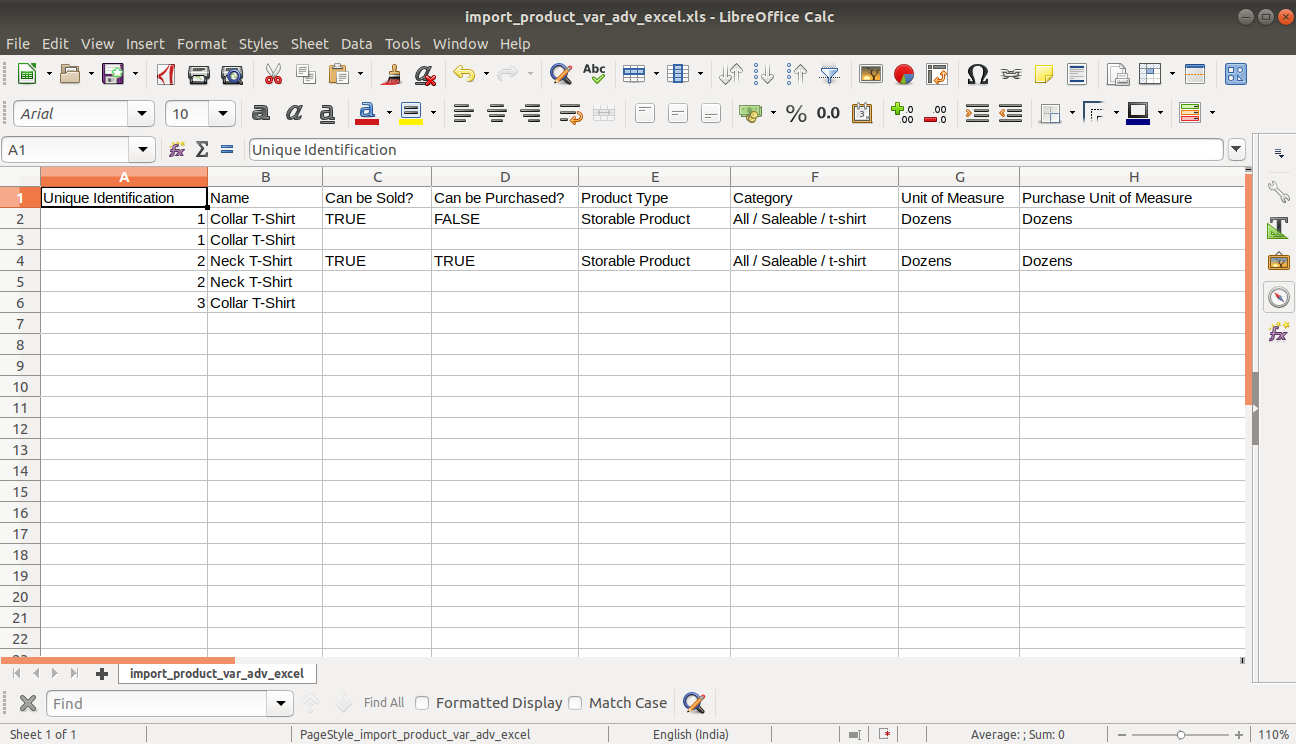
Taxes are separated by comma(,).
Enter the same text of selection field the same as ERP in the 'Invoice policy' otherwise by default it takes ordered quantities.
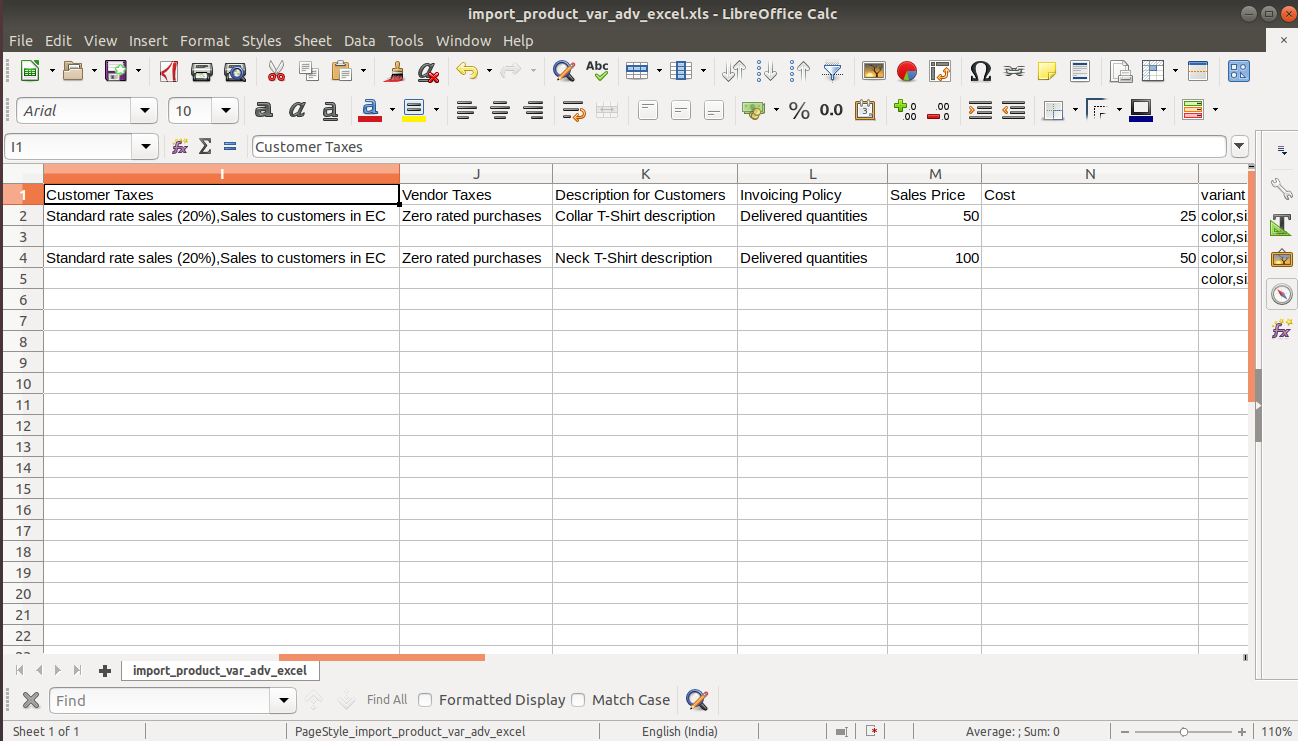
You can import any number of custom fields. All custom fields must exist on the product.product model.
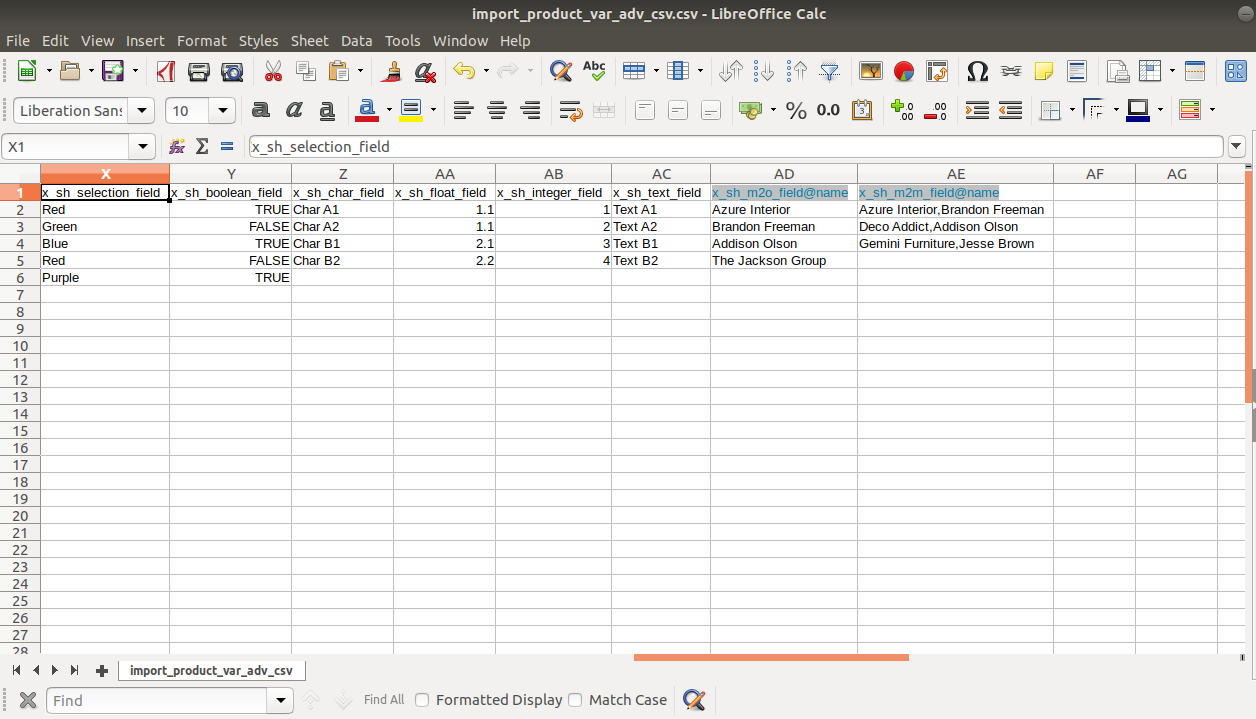
Custom Fields / Non Existing Standard Fields

Do you want to import fields which is created by any custom modules, odoo studio, or standard odoo fields which are not present inside the sample sheet provided in the module? You can add all those kinds of fields in the sheet at the end after the sample sheet fields it means from column "W".
Videos

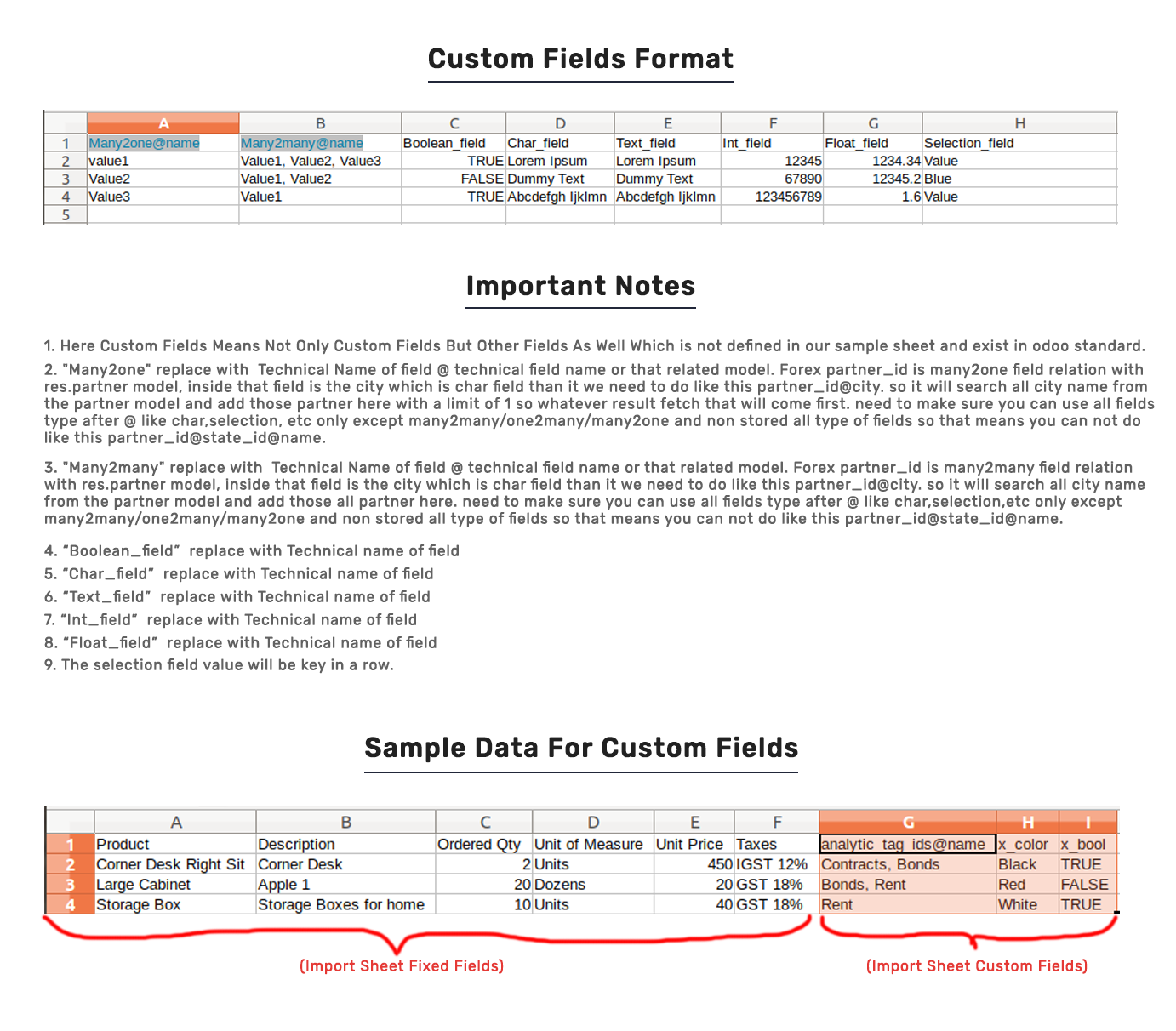
Version 17.0.1 | Released on : 9th December 2023
- Yes, this app works perfectly with Odoo Enterprise (Odoo.sh & On-Premise) as well as Community.
- No, this application is not compatible with odoo.com(odoo saas/Odoo Online).
- Please Contact Us at sales@softhealer.com to request customization.
- Yes, you will get free update for lifetime.
- No, you don't need to install addition libraries.
- For version 12 or upper, you will need to purchase the module for each version that you want to use.
- Yes, we provide free support for 100 days.
- No, We do not provide any kind of exchange.
