Import Product Variant from CSV/Excel file - Advance
Do you want to import products with product variants From CSV/Excel? This module helps to import products with product variants from the CSV or Excel files. This module provides a facility to import custom fields also. It will auto-create or update product and product variant with image, price, quantity, stock, etc from CSV/Excel. You can identify the same name product/product variant by "Unique Identification" field.
Related Module
All In One Import - Partner, Product, Sales, Purchase, Accounts, Inventory, BOM, CRM, Project (Advance Module)
All In One Basic Import - Partner, Product, Sales, Purchase, Accounts, Inventory (Related Module)
Hot Features
Features
- You can create or update product variants by barcode, name & internal reference.
- You can identify the same name product/product variant by "Unique Identification" fields.
- Easy to import Product Variant (image, price, quantity, stock, etc) from CSV or Excel.
- Easy to import custom fields with product variants.
- You can import product images by image URL or local image path. (Local URL means URL of your odoo server files location, please note it is not your odoo user local system path.)
- Easy to import products with stock on-hand quantity.
- Easy to create and update product variants.
- Download Sample CSV or Excel file from import wizard directly.
- Very useful for mass records.
- Very well formated Excel and CSV files.
- Easy to install and use it, No more configuration required.
- This module fluently work with multiple company.
- This module saves your important time.
First, you need to tick the "Import Product Variants" group to import product Variant.
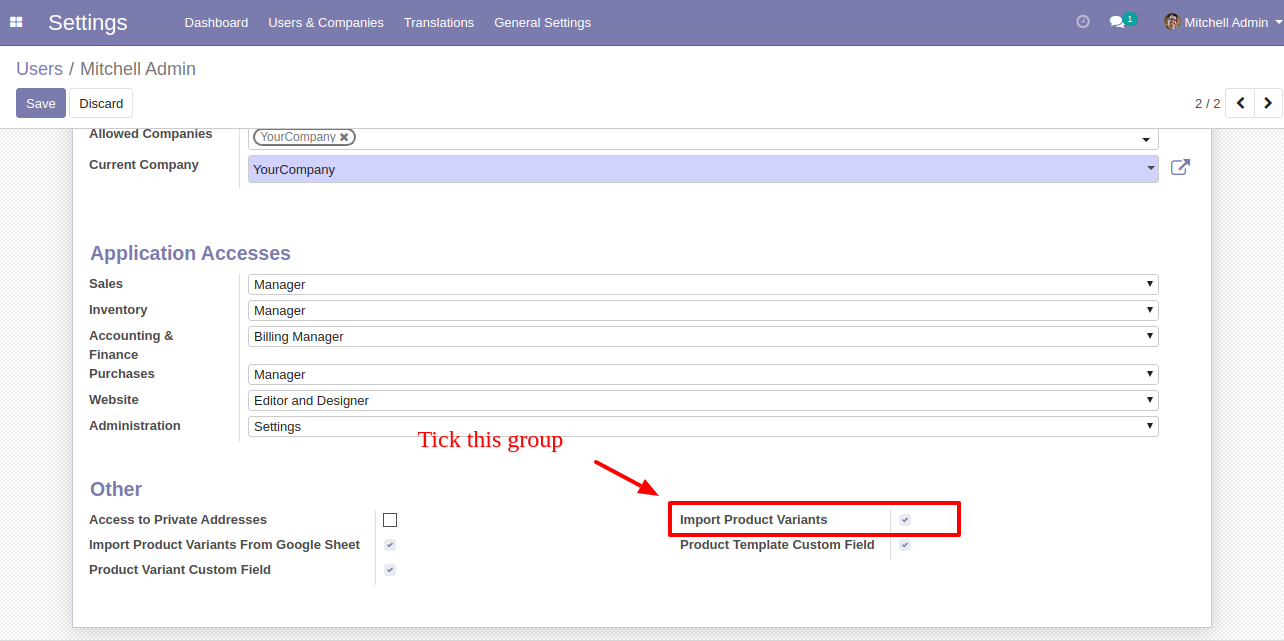
"Import Product Variants" menu.
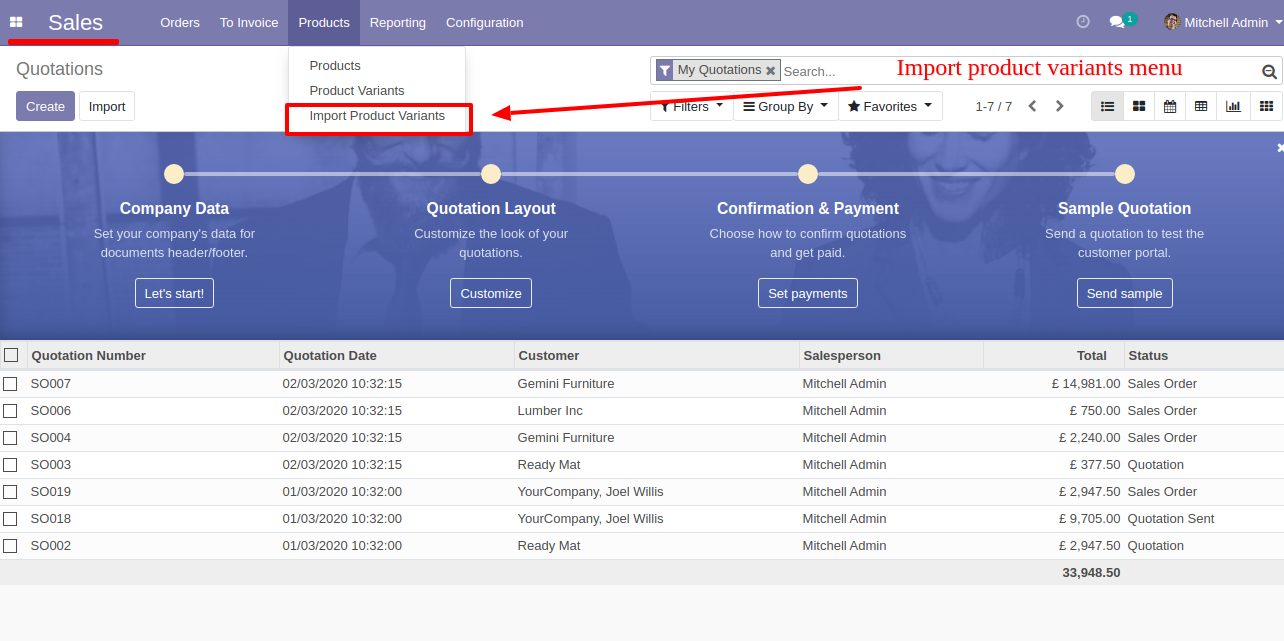
After that one wizard open here you can import products with product variants From CSV/Excel.
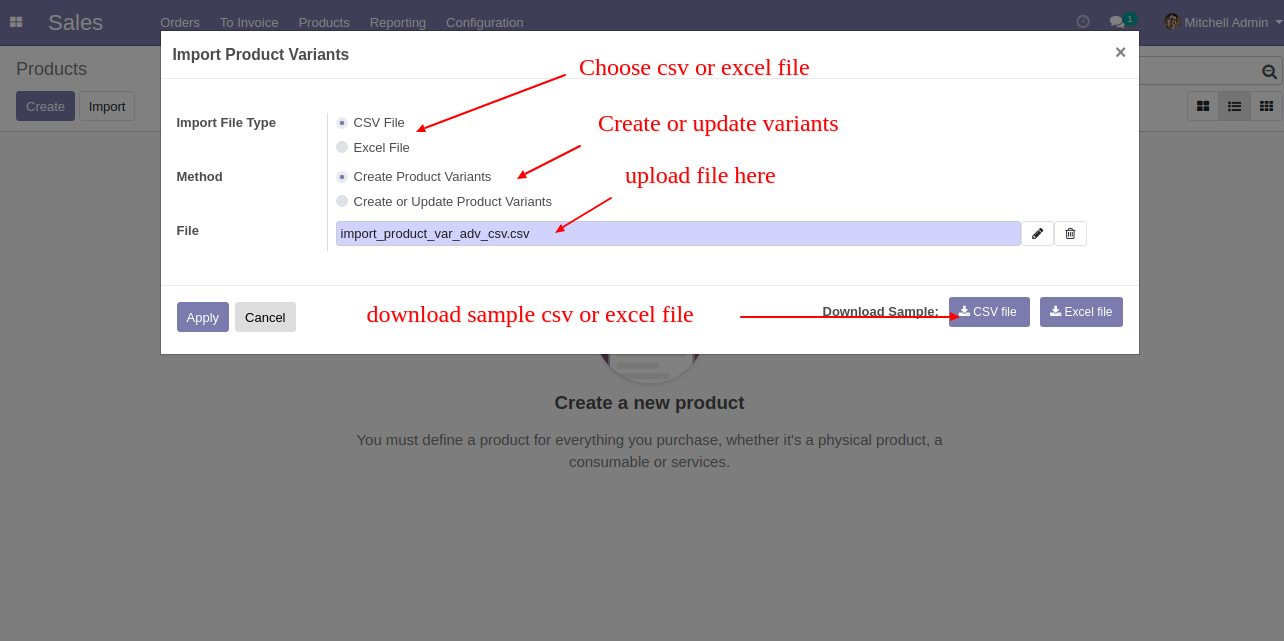
You can create or update product variants by barcode, name & internal reference.
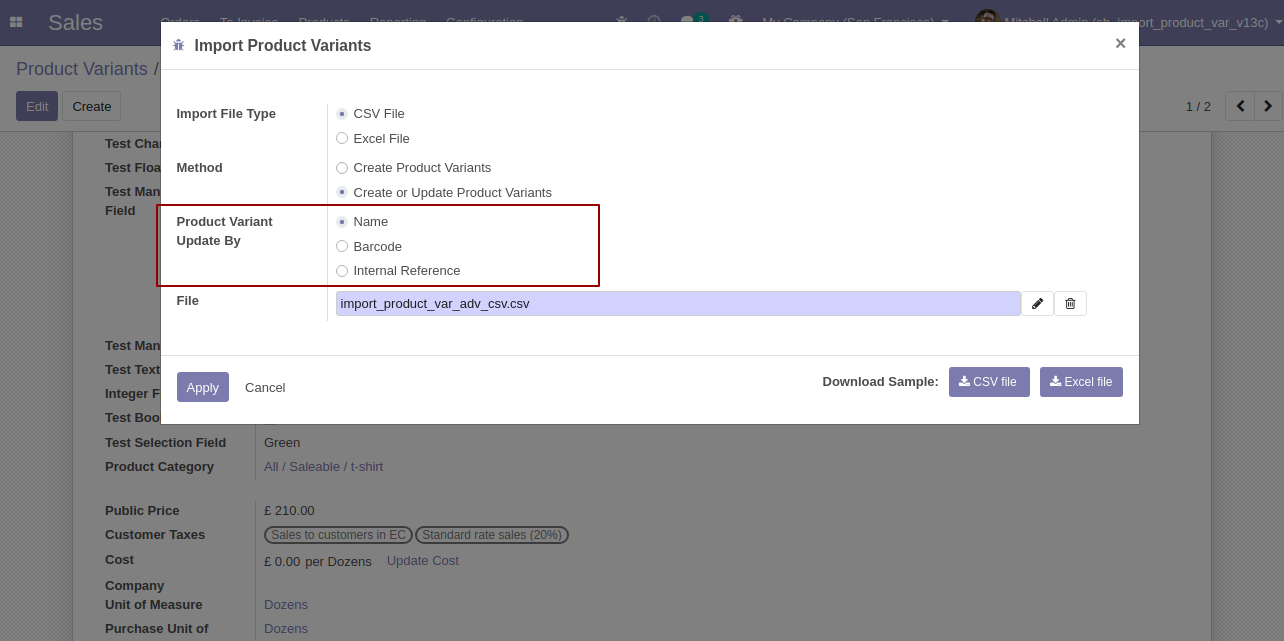
Success message looks like below it shows successfully imported records.
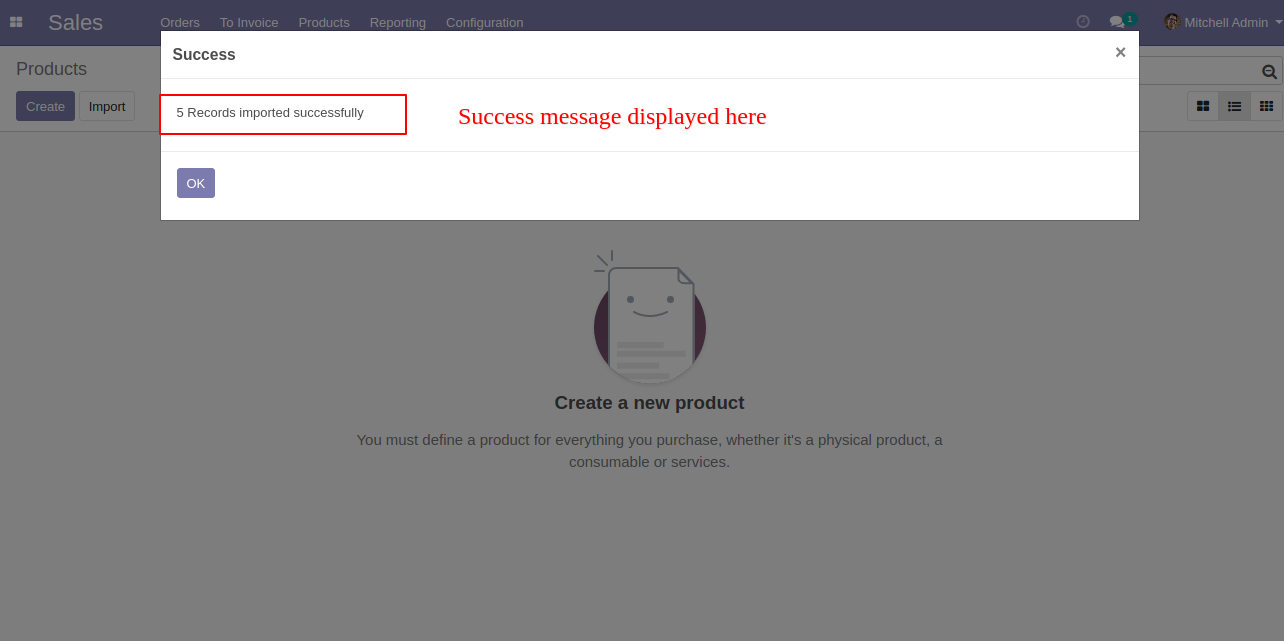
The following product template fields are imported.
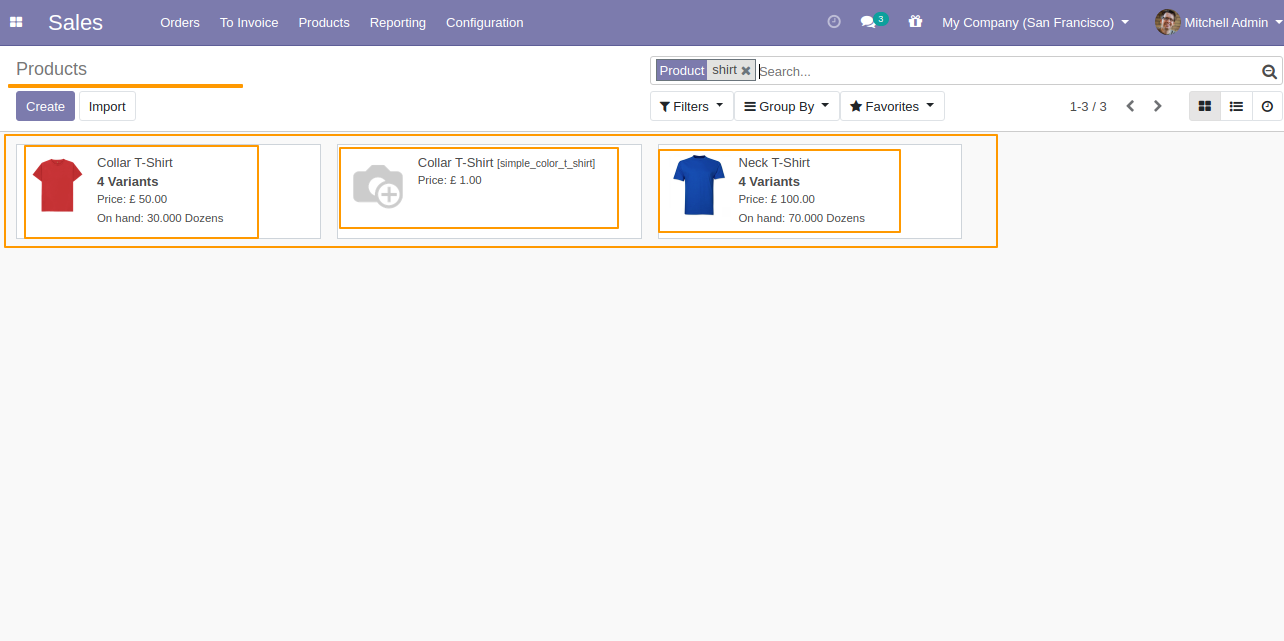
We see the imported product "Collar T-Shirt" fields.
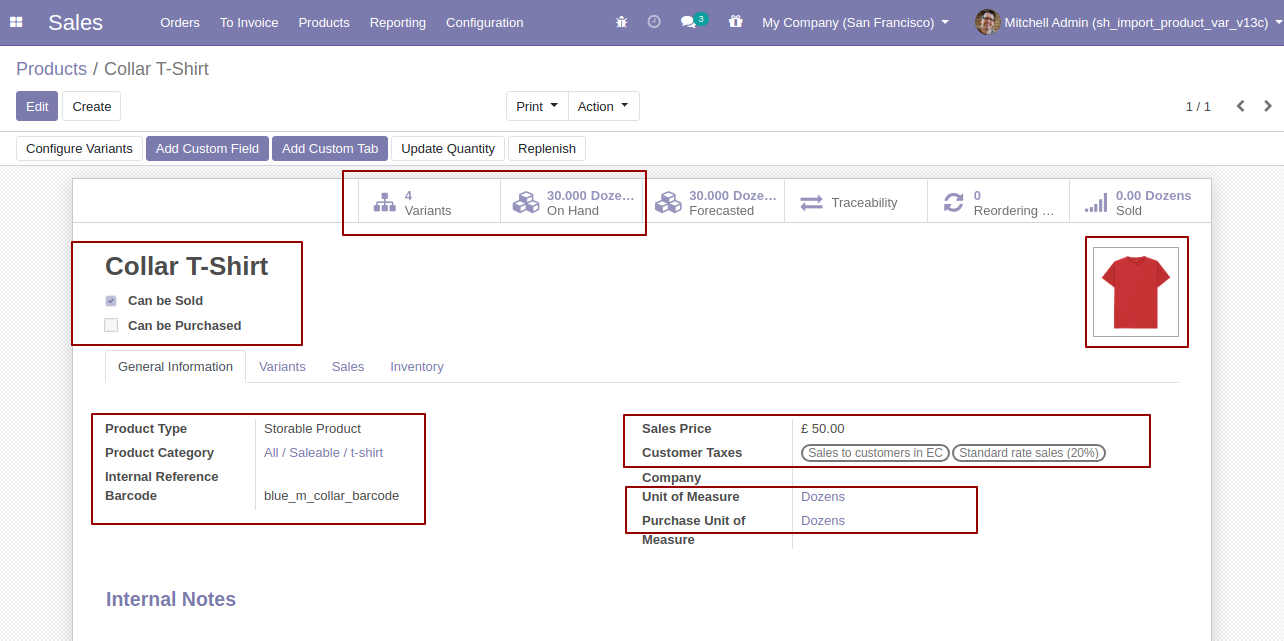
Product variants.
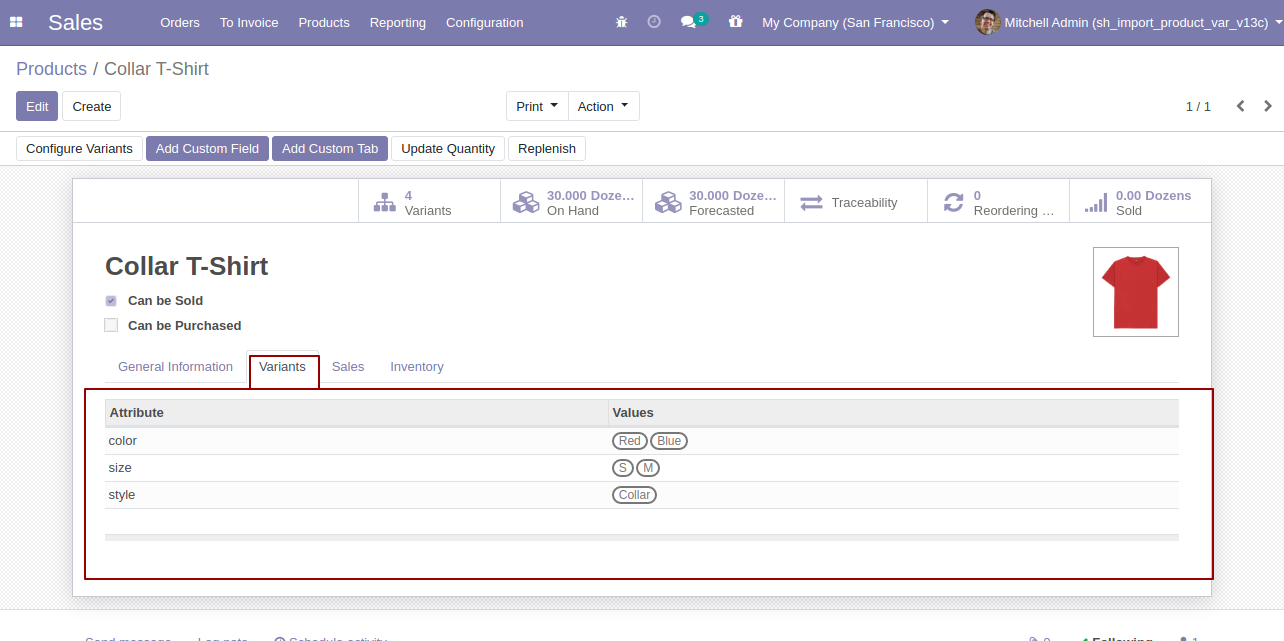
The "Sales" tab in the product "Collar T-Shirt".
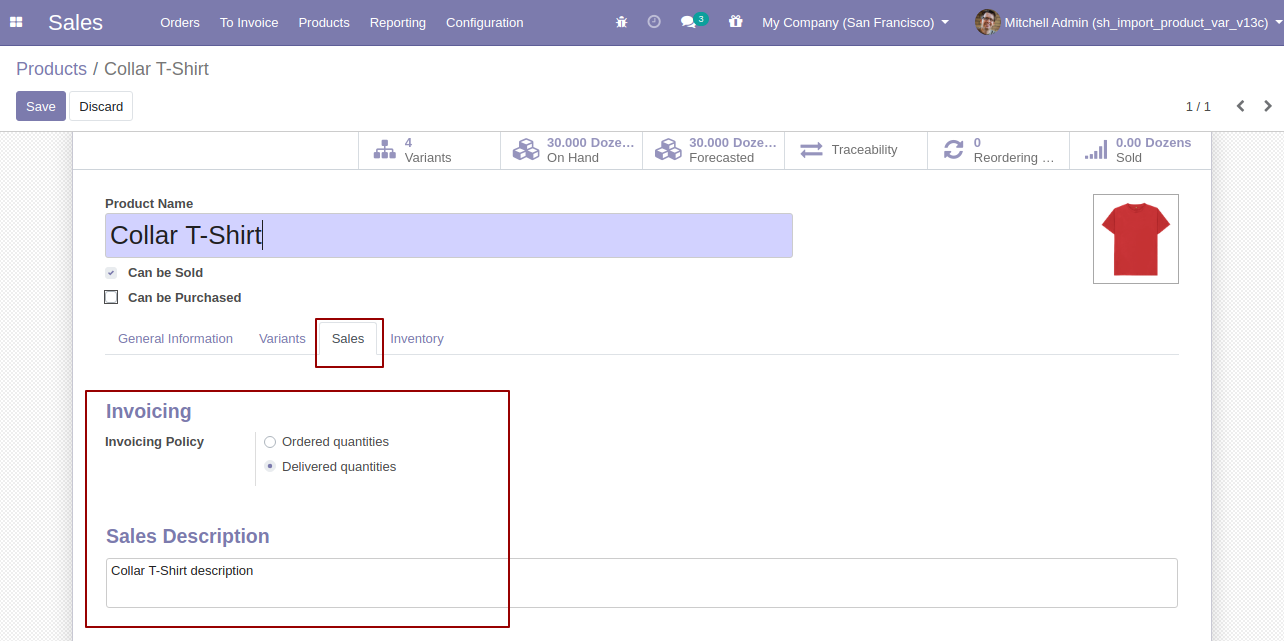
You can configure the product from here.
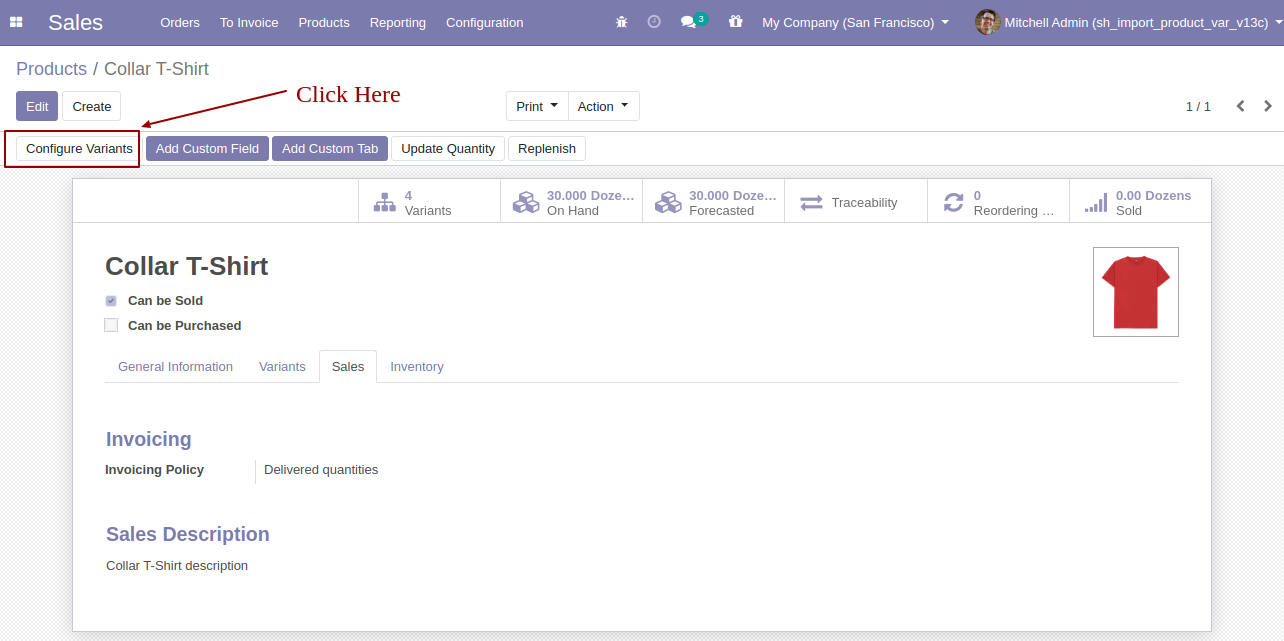
Product variant imported succesfully.
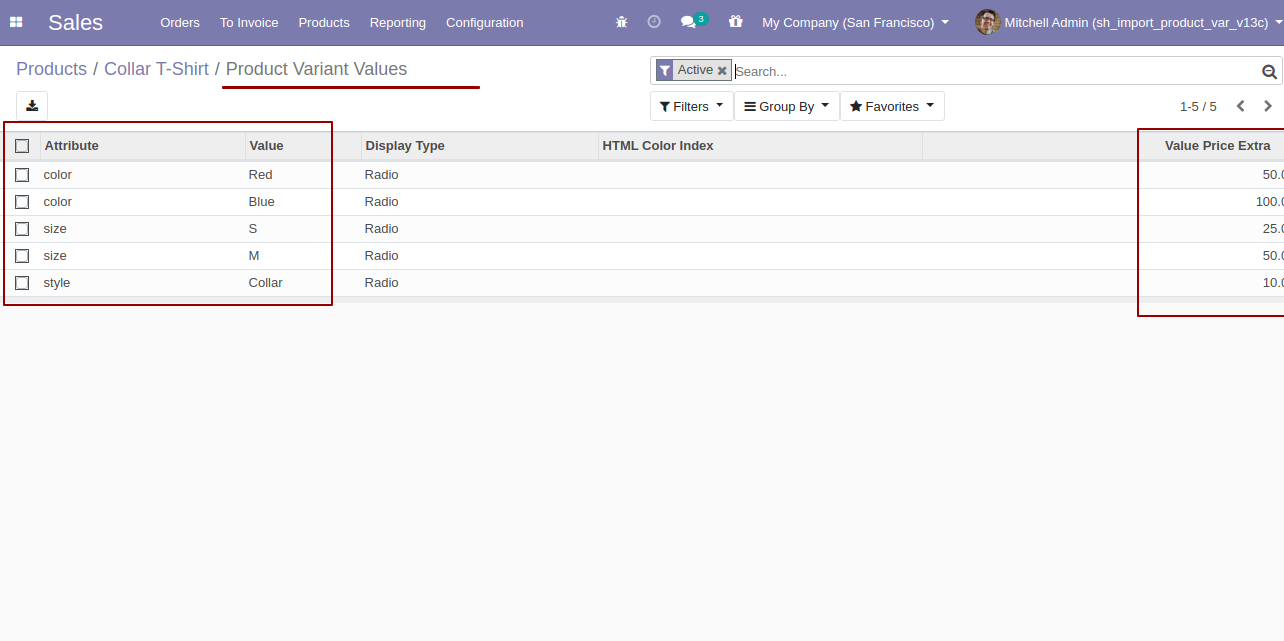
Using the "Variant" feature you can see product variant details.
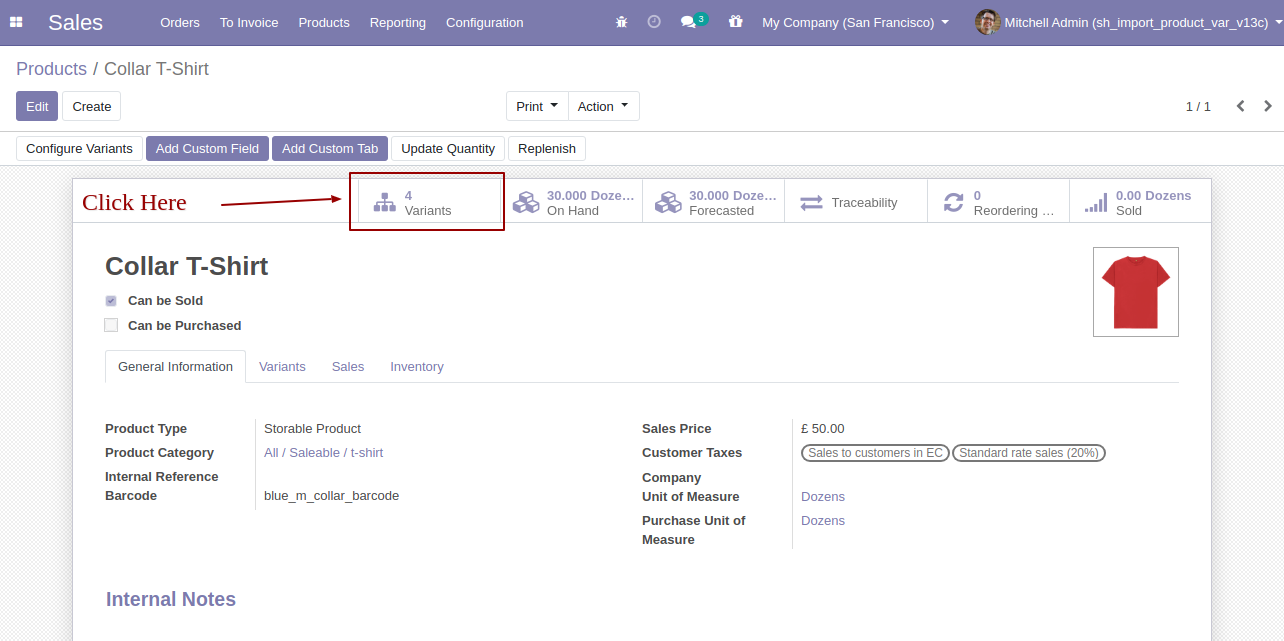
Product variant details with qty on hand & UOM.
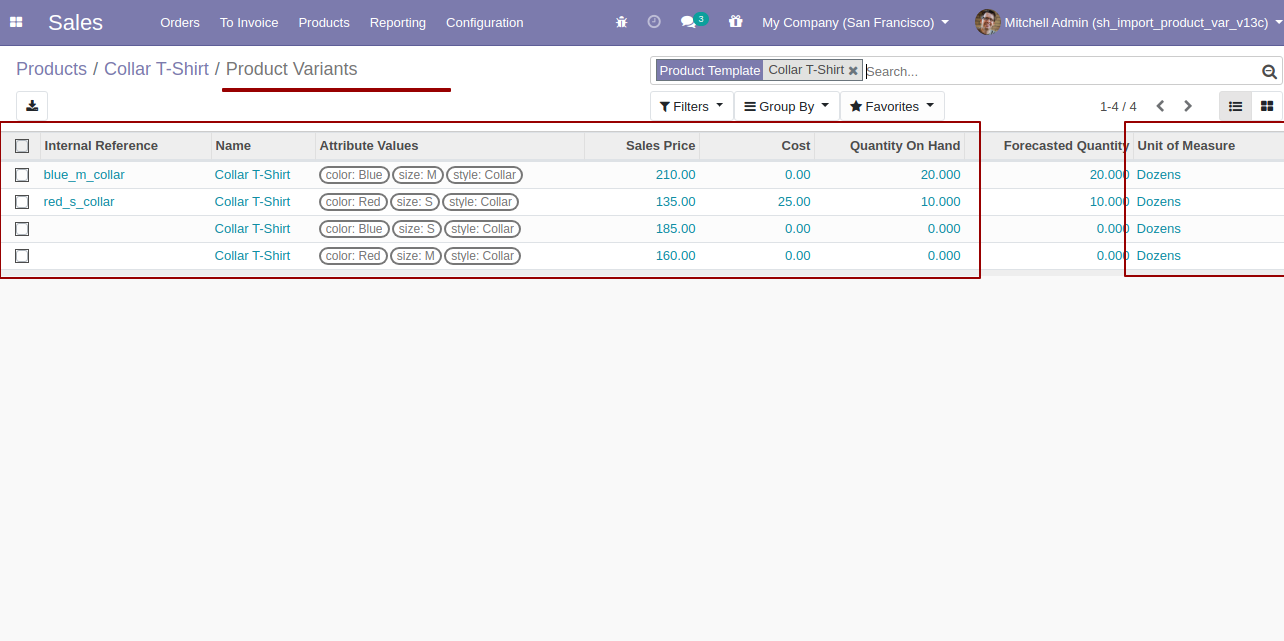
You can see the product variant field which is imported.
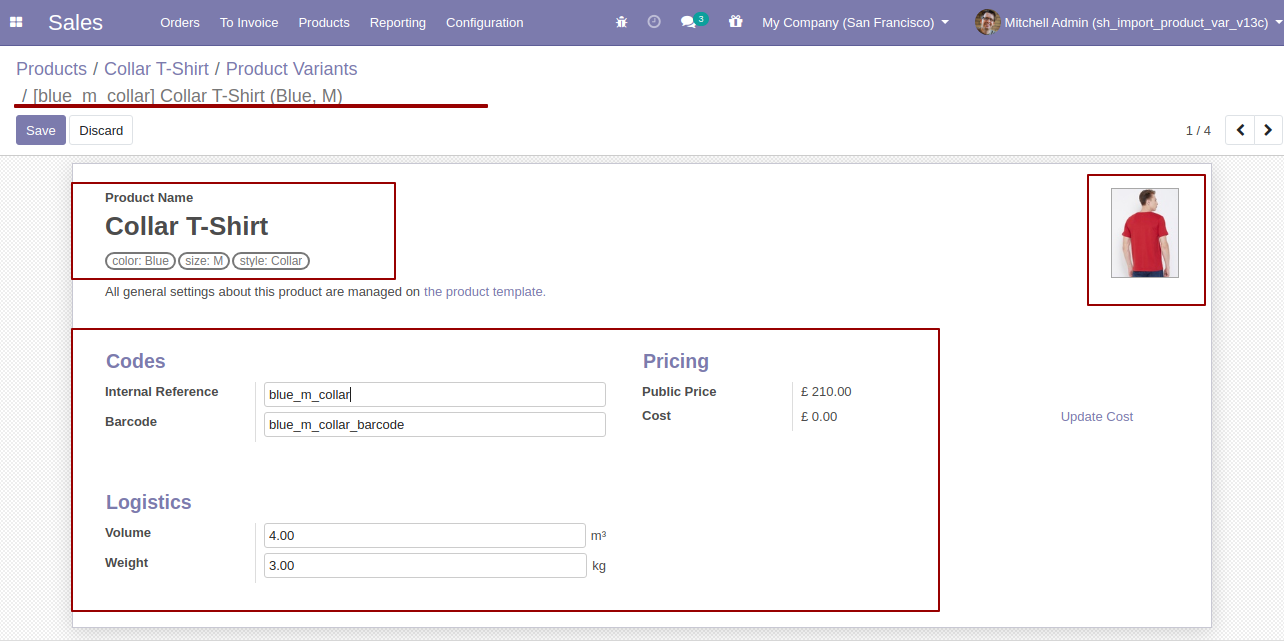
The following custom fields are imported (Text, Integer, Float, Character, Boolean, Selection, Many2one, Many2many custom fields are supported).
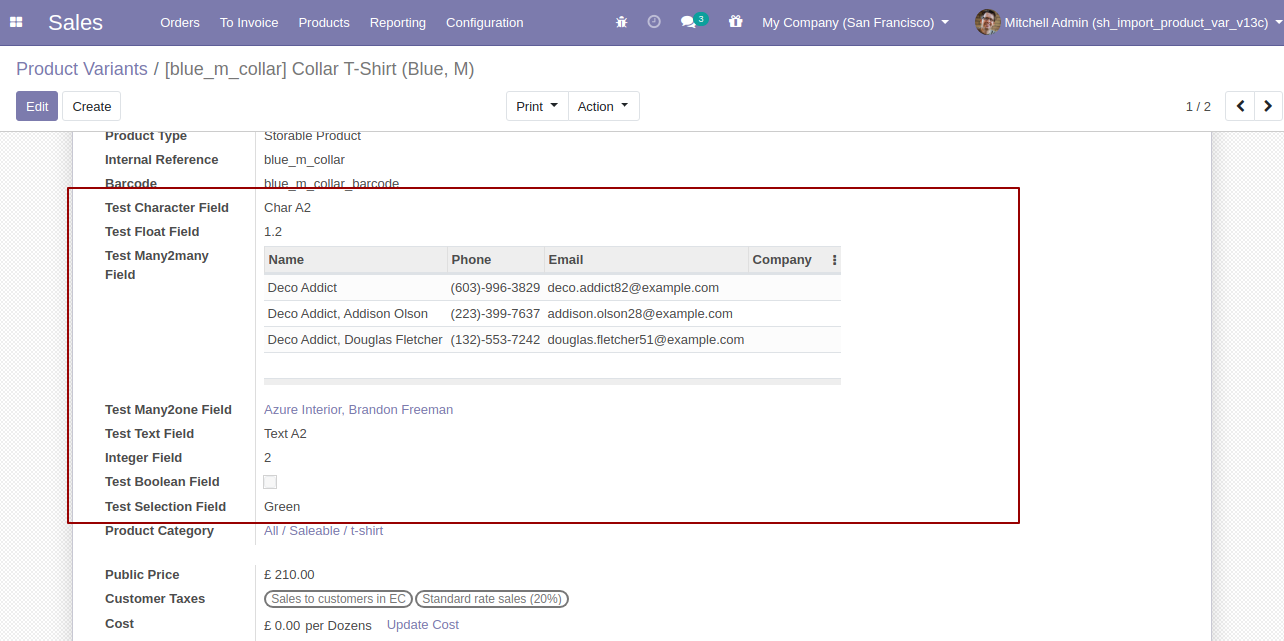
In Attribute, Our app works only when "Variants Creation Mode" must be set "Instantly".
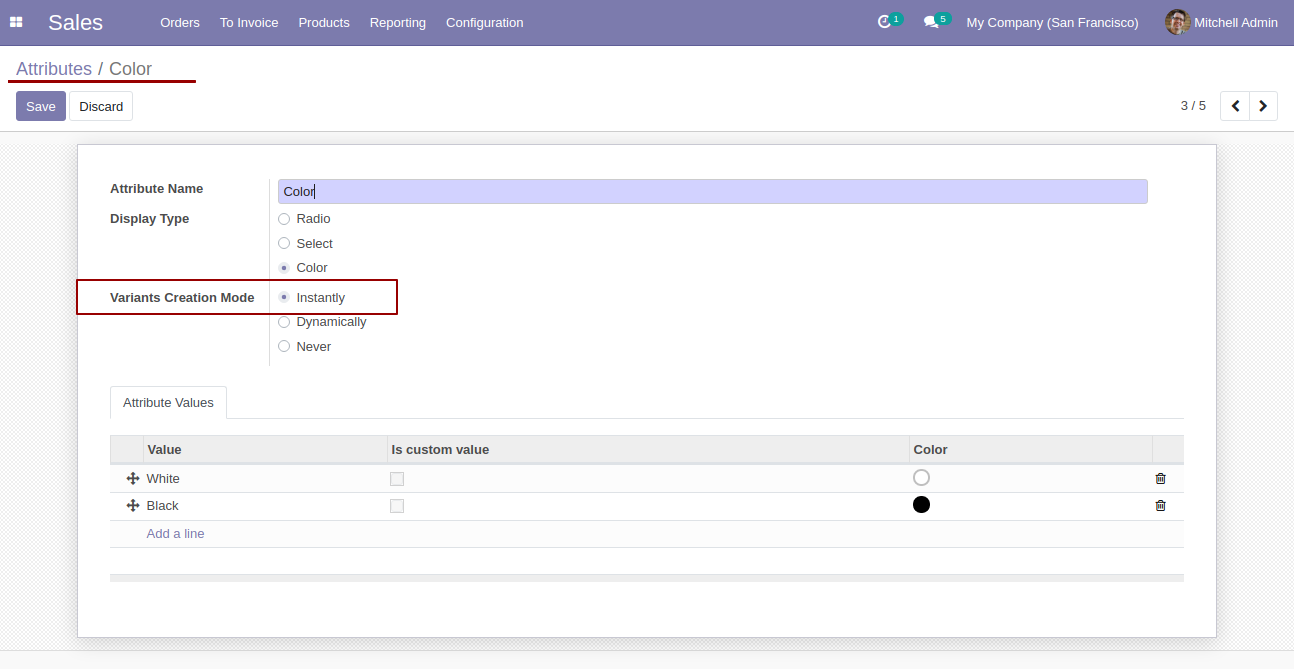
About Fields
| Column | Product Model | Field Name | Description | Required |
|---|---|---|---|---|
| A | Product template (product.template) | Unique Identification | You can identify the same name product/product variant by "Unique Identification" field. | Yes |
| B | Product template (product.template) | Name | Define the product/product variant name. | Yes |
| C | Product template (product.template) | Can Be Sold? | It takes true by default if not provided. | No |
| D | Product template (product.template) | Can be Purchased? | It takes true by default if not provided. | No |
| E | Product template (product.template) | Product Type | In the "Product type" take consumable by default if not provided. | No |
| F | Product template (product.template) | Category | It takes default category if not provided. | No |
| G | Product template (product.template) | Unit of Measure | Take the same name as ERP in the "UOM". | No |
| H | Product template (product.template) | Purchase Unit of Measure | Take the same name as ERP in the "UOM". | No |
| I | Product template (product.template) | Customer Taxes | Taxes are separated by comma(,). You have to provide customer tax here. | No |
| J | Product template (product.template) | Vendor Taxes | Taxes are separated by comma(,). You have to provide vendor tax here. | No |
| K | Product template (product.template) | Description for Customers | You have to write a product description here. | No |
| L | Product template (product.template) | Invoicing Policy | Enter the same text of selection field the same as ERP in the"Invoice policy" otherwise by default it takes ordered quantities. | No |
| M | Product template (product.template) | Sales Price | You have to enter the product sales price here. | No |
| N | Product template (product.template) | Cost | You have to enter the product cost here. | No |
| O | Product variant (product.product) | variant Attributes | You have to enter the product variant attributes. | No |
| P | Product variant (product.product) | Attribute Values | You have to enter the product attribute values. | No |
| Q | Product variant (product.product) | Internal Reference | You have to enter the product internal reference number. | No |
| R | Product variant (product.product) | Barcode | You have to enter the product barcode number. | No |
| S | Product variant (product.product) | Weight | You have to enter the product weight. | No |
| T | Product variant (product.product) | Volume | You have to enter the product volume. | No |
| U | Product variant (product.product) | Qty On Hand | You have to enter the product on hand quantity. | No |
| V | Product variant (product.product) | Image path/url | Enter the complete URL or local path in the "Image path/URL". | No |
| W | Product variant (product.product) / Product template (product.template) | Custom Fields | You can import custom fields from here. Please go to the "Custom Fields" tab for more details. | No |
General Notes:
1) Don't
remove the
column from the
sample sheet
given, you can
leave an empty
column if
the column is
not the required
type. You can
see the table
above for
that.
2) Don't
change the
sample sheet
column
sequence.
3) Please
don't use excel
if you don't
know the very
well sheet
formatting which
is given
in the sample
sheet. Use CSV
for hassle-free
import without
format issue. If
you want to use
excel and want
to clear the
format then
please check
this
video.
Your
CSV/Excel
file
format
must
match
like
below.
In
the
"Can
be
sold
&
purchased?"
take
true
by
default
if
not
provided.
In
the
"Product
type"
take
consumable
by
default
if
not
provided.
Take
the
same
name
as
ERP
in
the
"UOM".
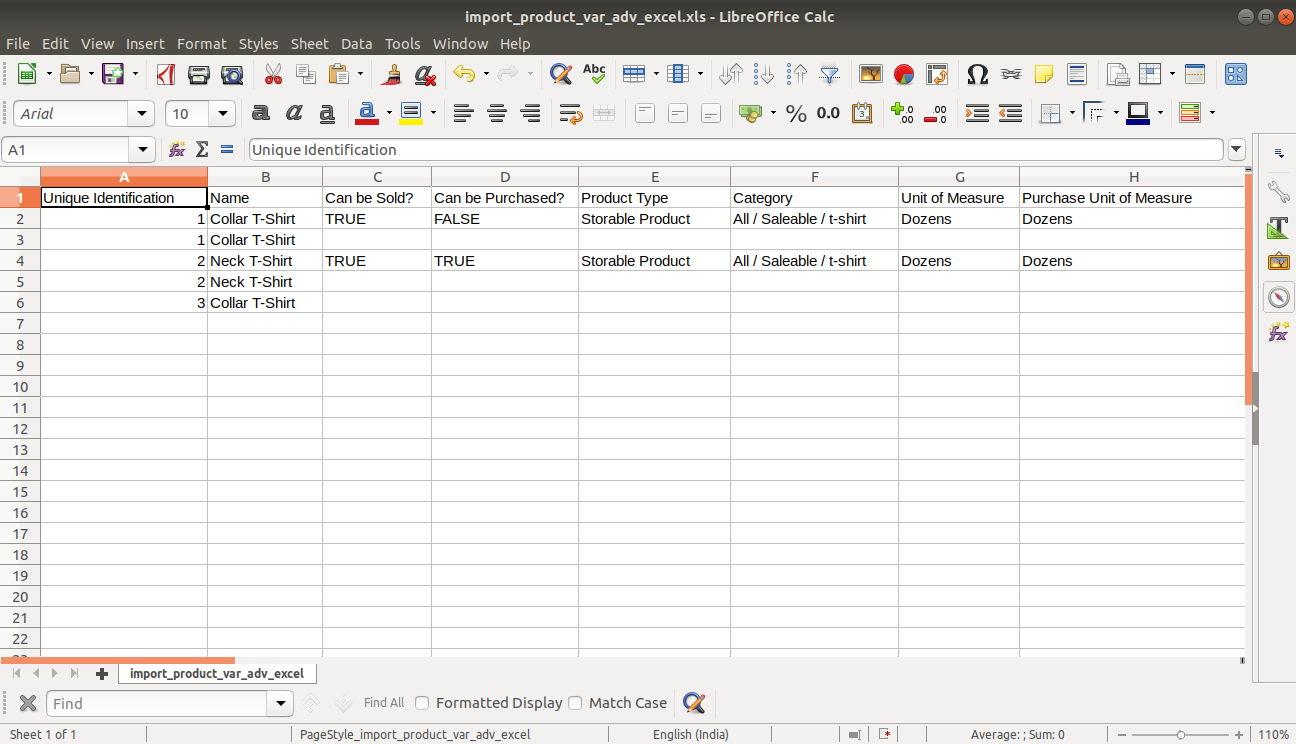
Taxes
are
separated
by
comma(,).
Enter
the
same
text
of
selection
field
the
same
as
ERP
in
the"Invoice
policy"
otherwise
by
default
it
takes
ordered
quantities.
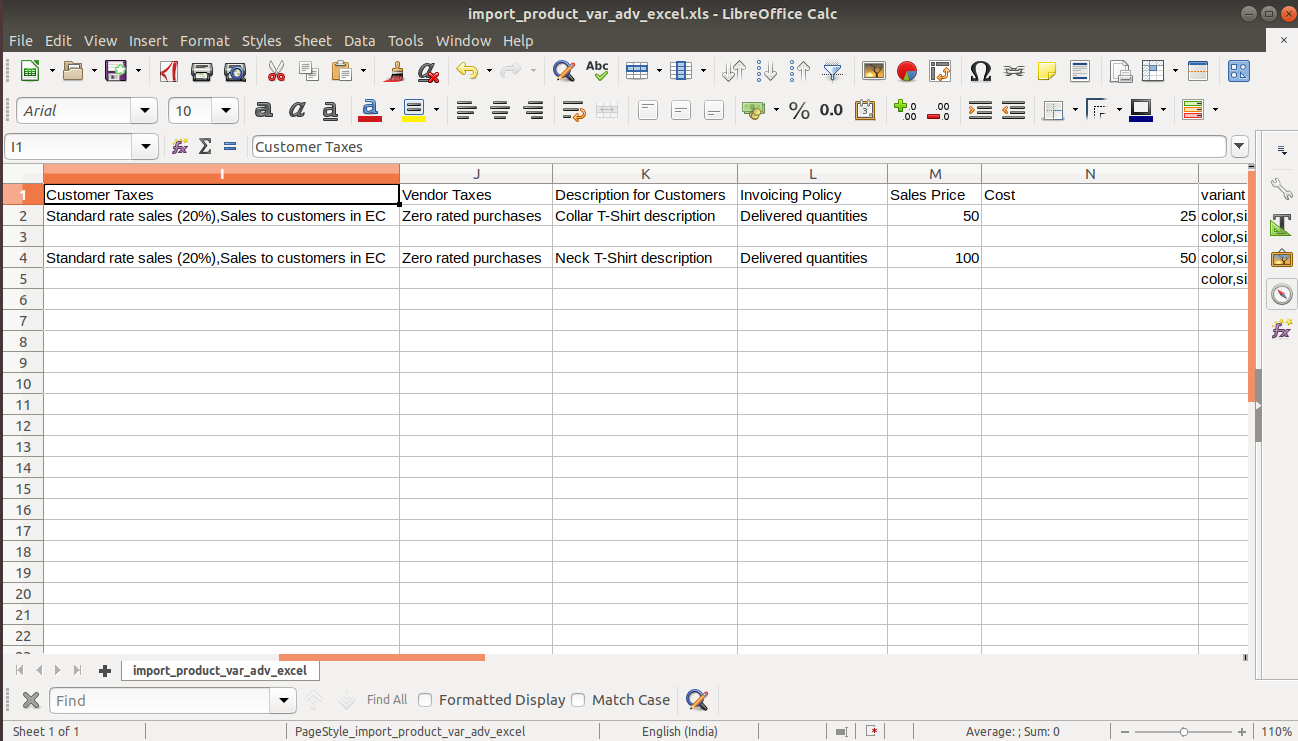
Variant
attributes
like
color,
size,
or
blank.
Enter
the
complete
URL
or
local
path
in
the
"Image
path/URL".
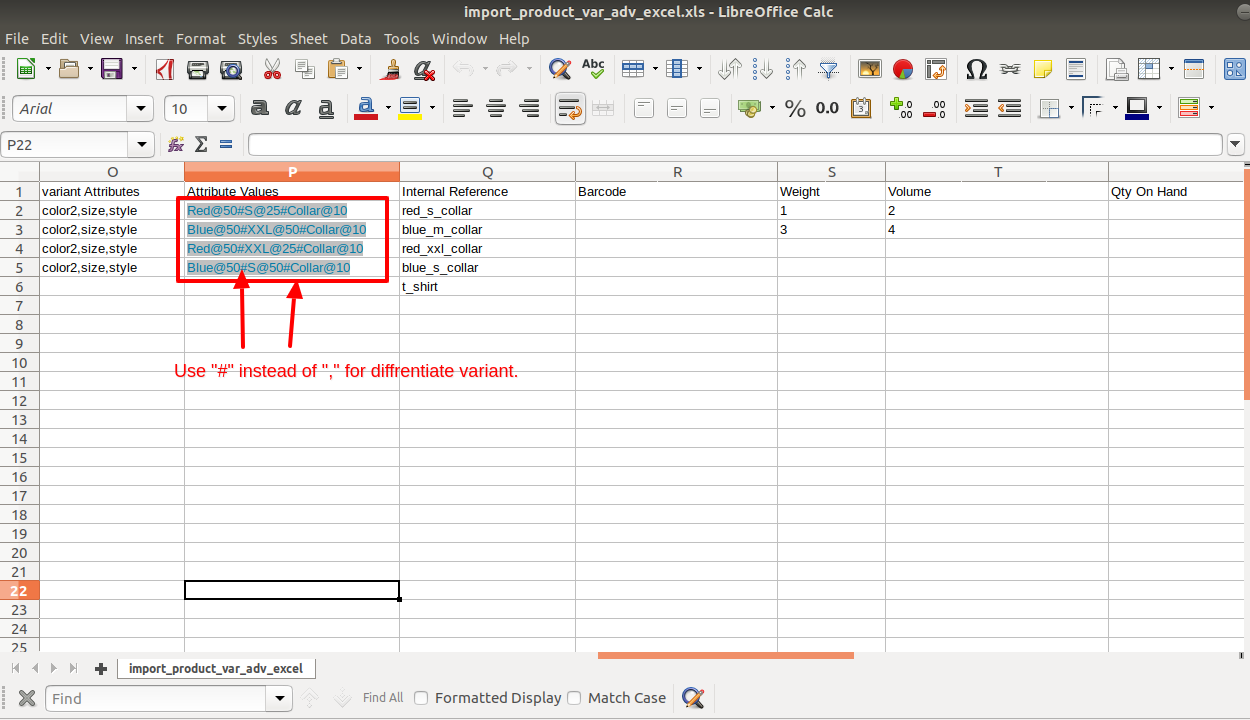
Enter
the
complete
URL
or
local
path
in
the
"Image
path/URL".
You
can
import
any
number
of
custom
fields.
All
custom
fields
must
exist
on
the
product.product
model.
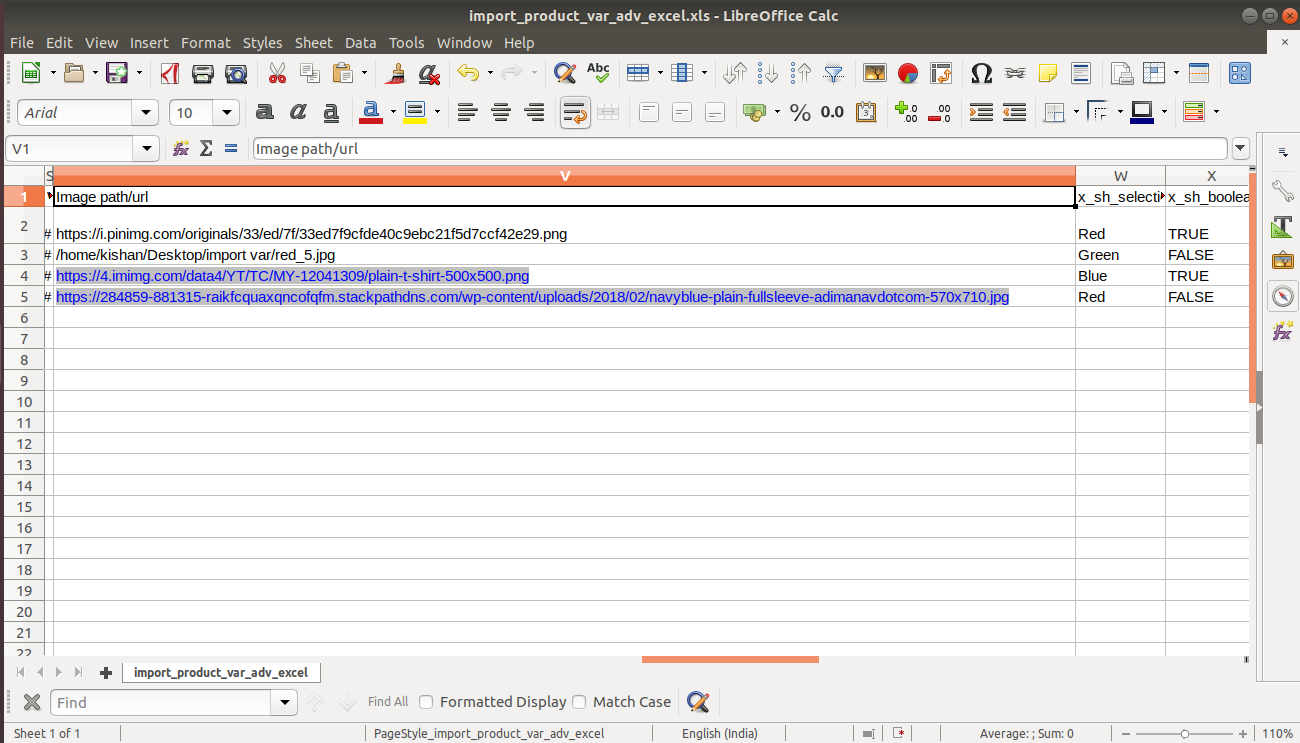
You
can
import
any
number
of
custom
fields.
All
custom
fields
must
exist
on
the
product.product
model.
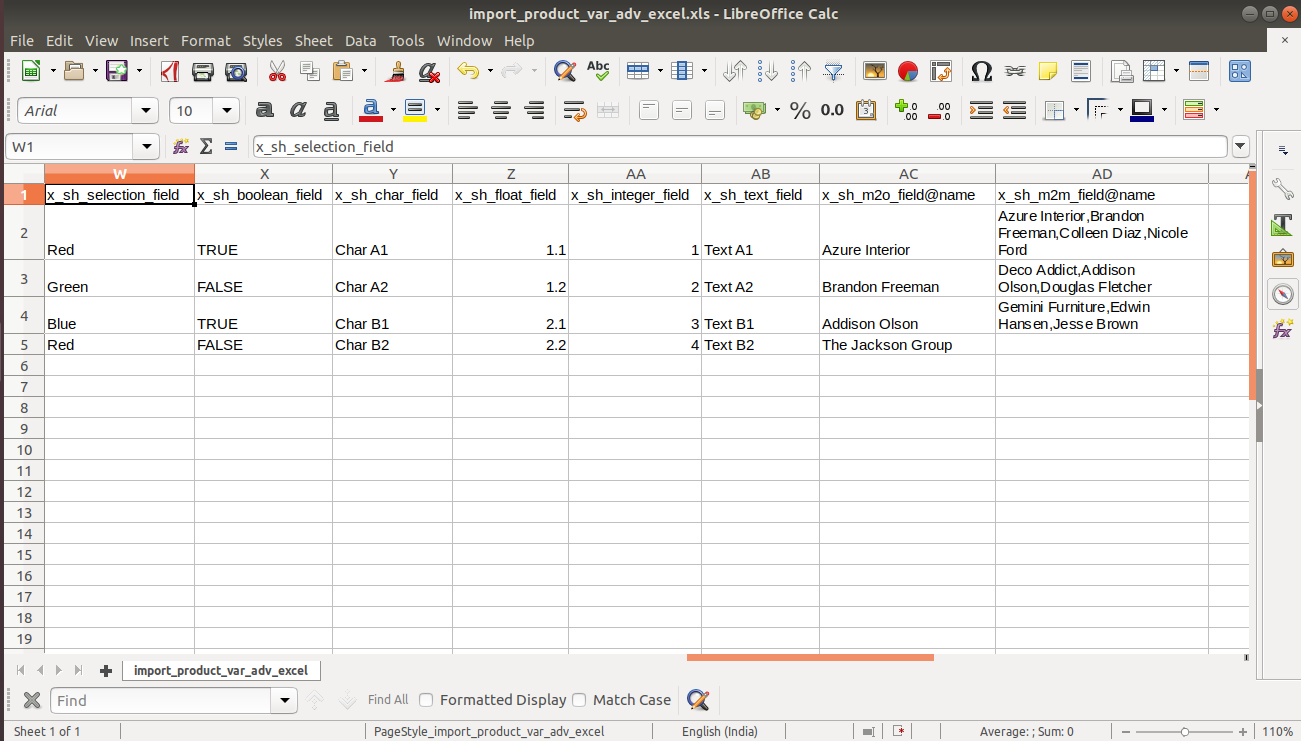
You can import variant-wise cost. (Latest updates)
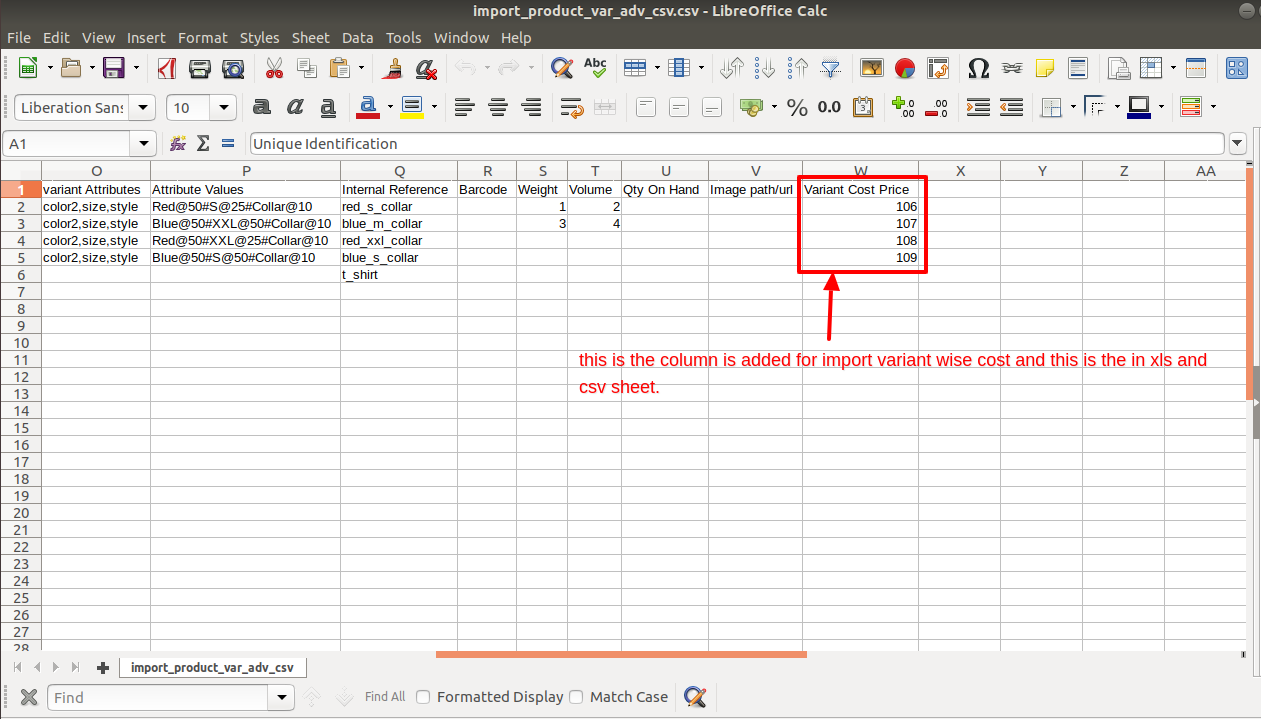
Custom Fields / Non Existing Standard Fields
Do you want to import fields which is created by any custom modules, odoo studio, or standard odoo fields which are not present inside the sample sheet provided in the module? You can add all those kinds of fields in the sheet at the end after the sample sheet fields it means from column "W".
Videos
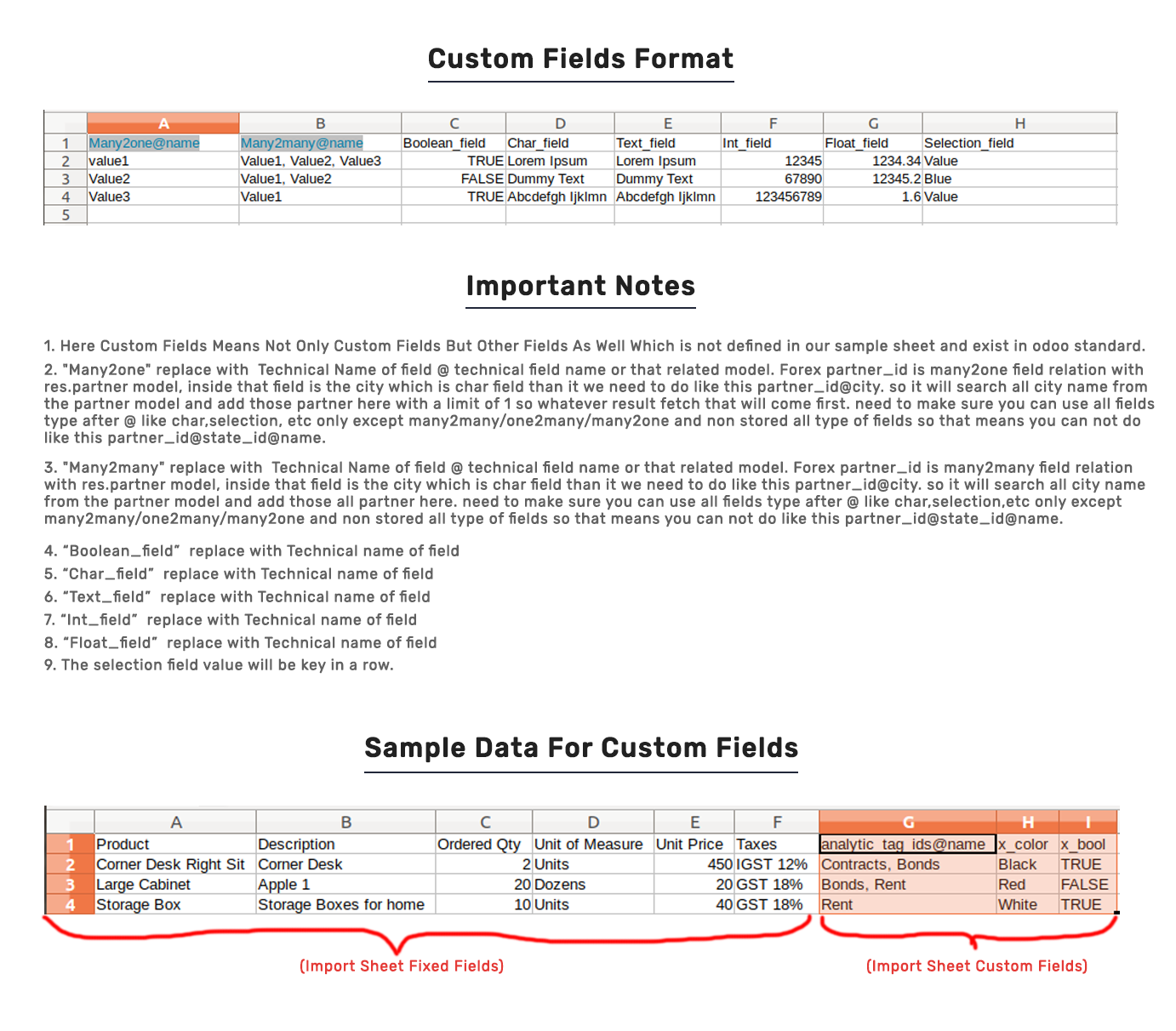
Many2many fields:Many2many extra fields record auto-create option: This option useful to create a record if a record does not exist in many2many type of field. This option only applicable on custom fields or other extra fields which is not in the sample and which have a model with the only specified field as mandatory. if more than one field mandatory in the model then it can not be able to create a record.
Please tick this option during import to create record auto for many2many.
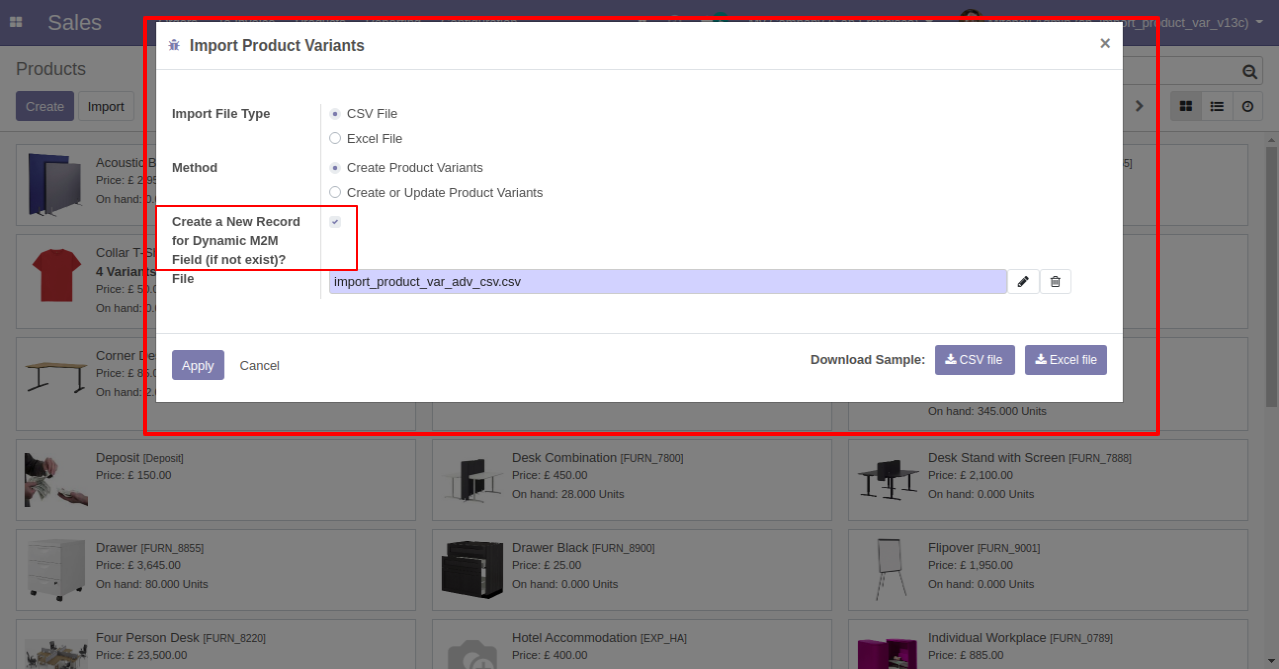
Result of auto-created record during import.
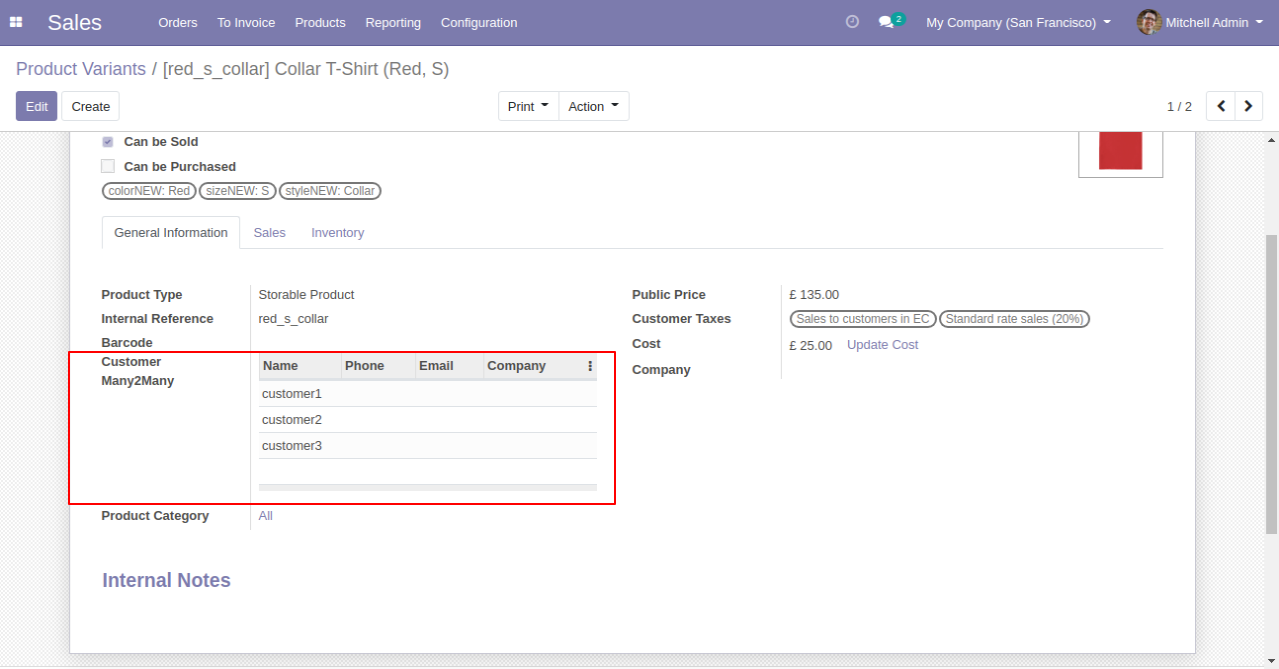
Sample sheet.
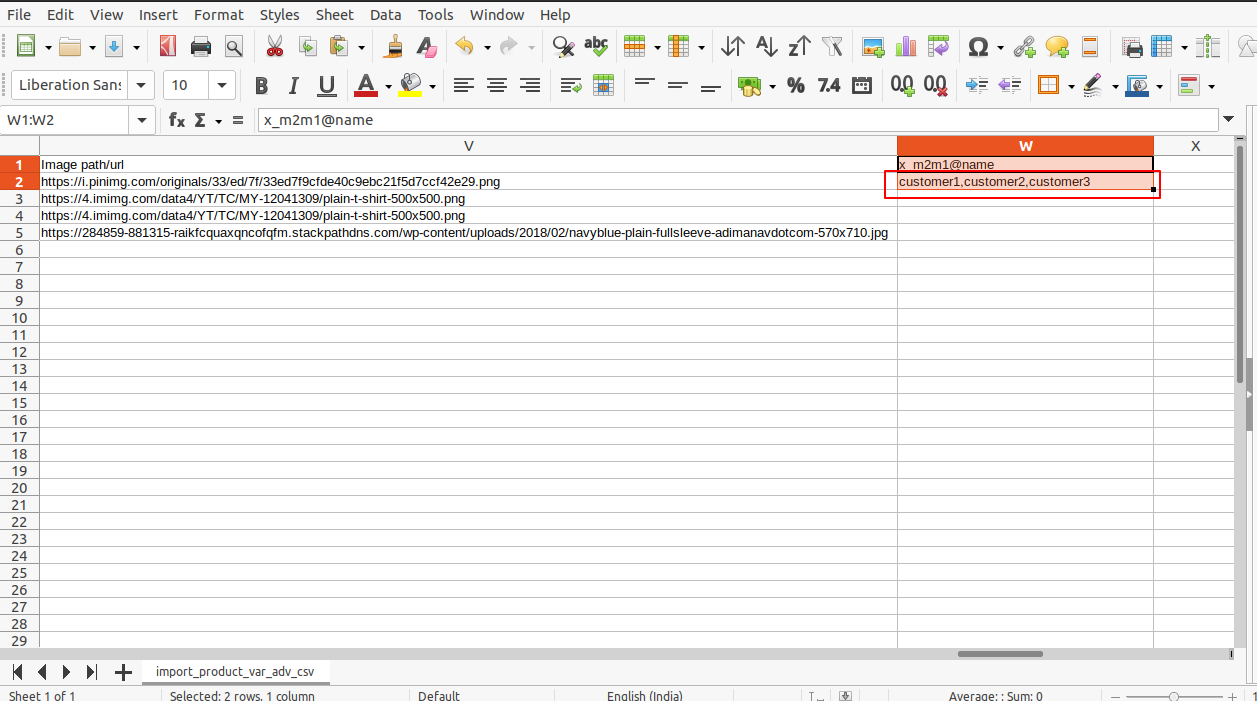
Product category field:Product category fields option useful to create a record if a record does not exist in the product category field.
Sample sheet.
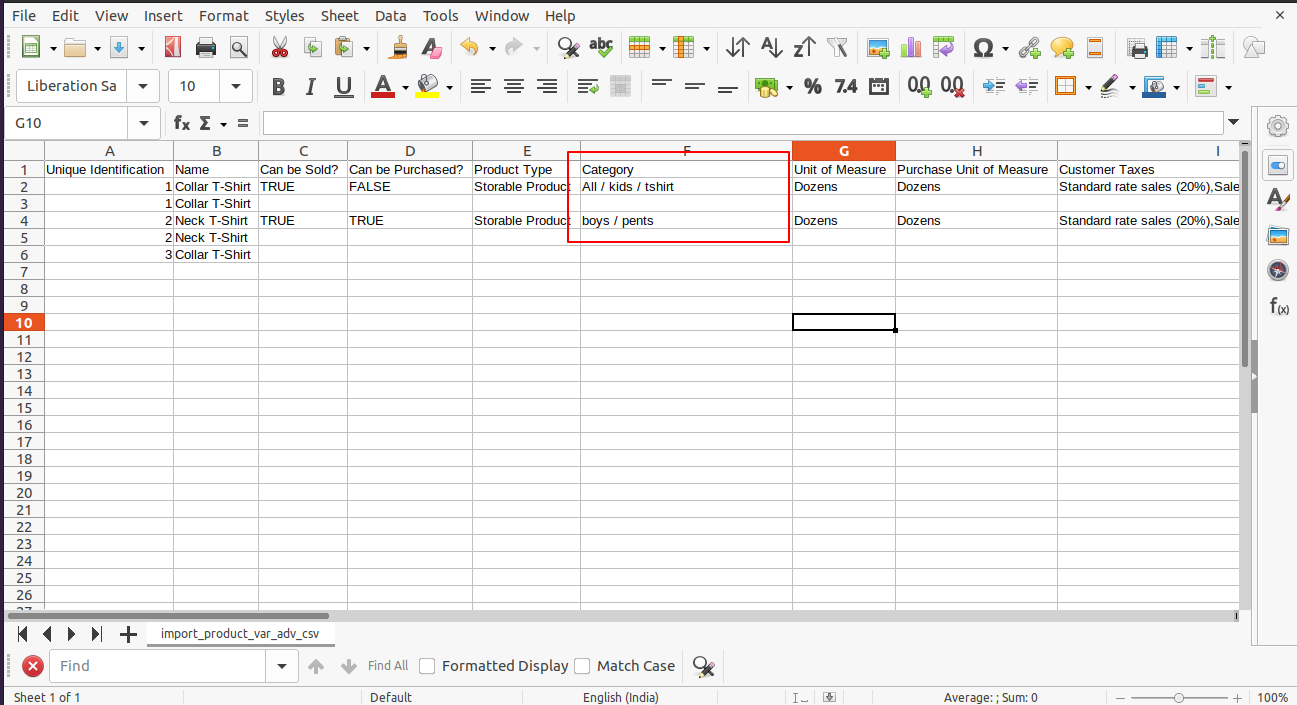
Please tick this option during import to create a record auto for the product category.
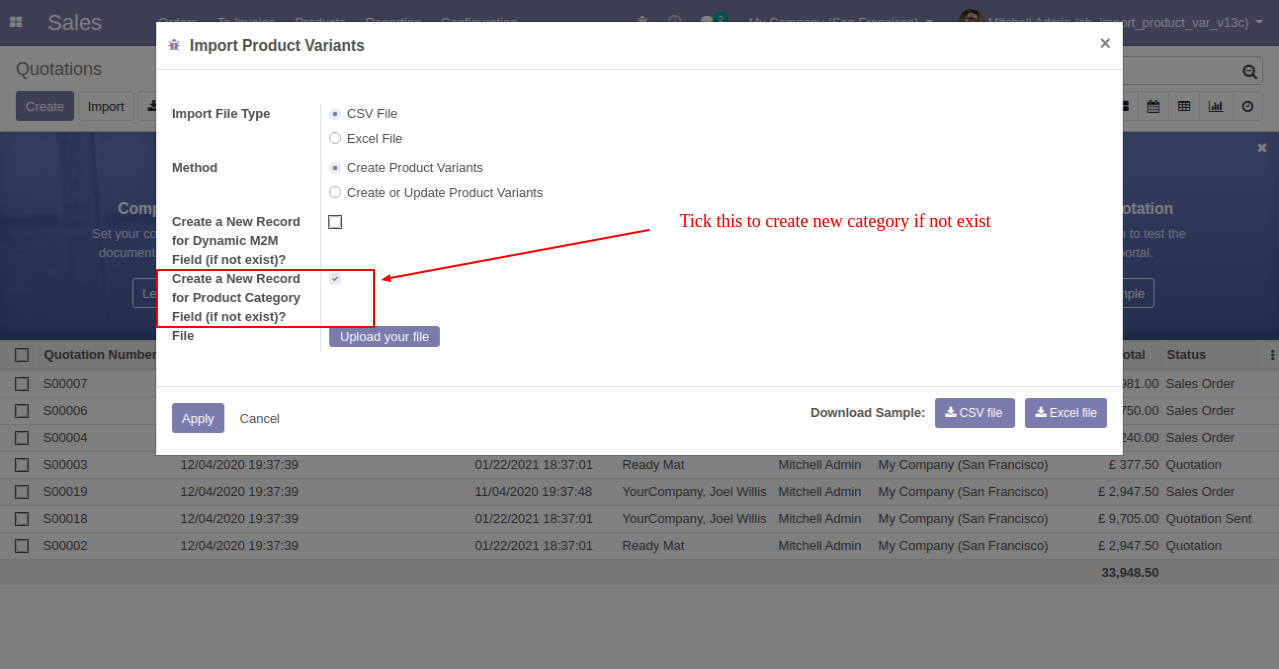
Result of auto-created record during import.
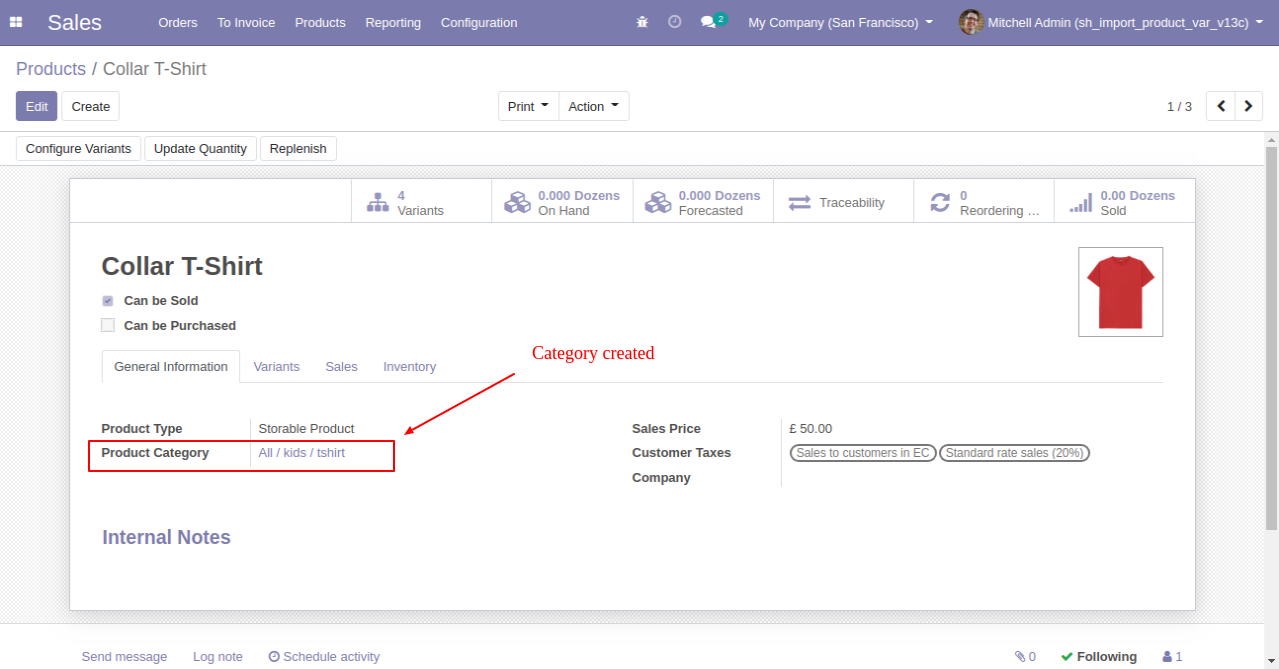
Result of auto-created record during import.
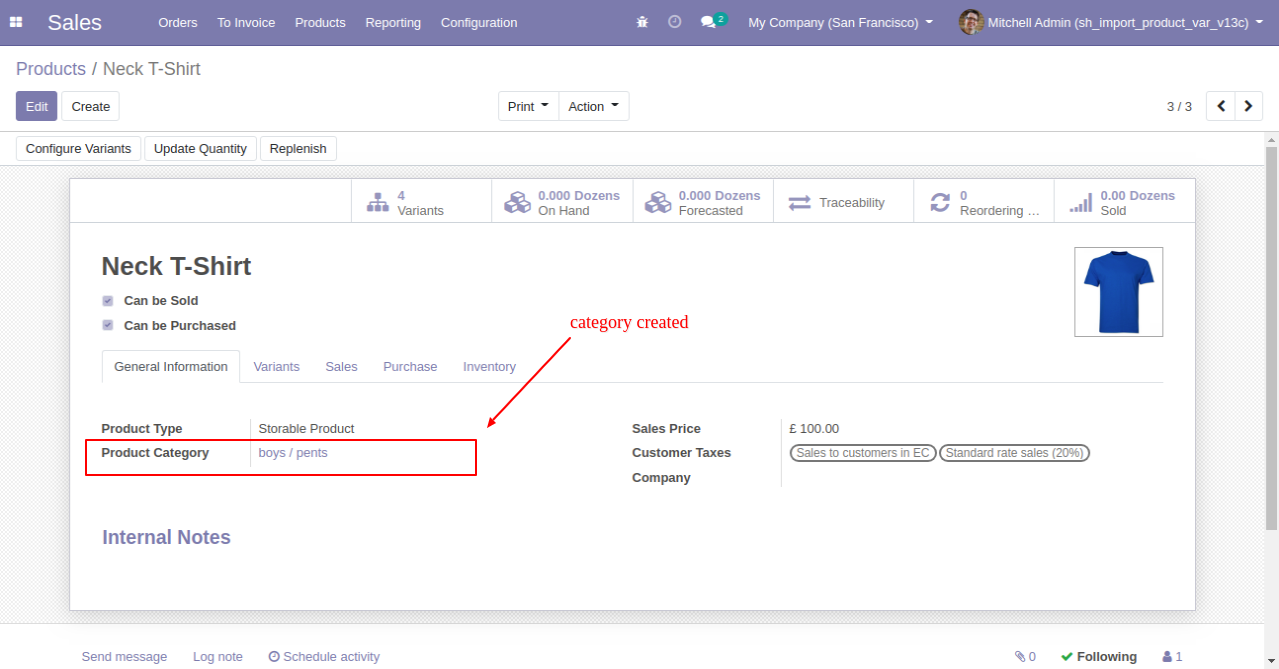
Version 14.0.7 | Released on : 23rd October 2021
- Small Bug Fixed.
Version 14.0.6 | Released on : 11th August 2021
- Update Use "#" instead of "," for differentiate attributes values.
Version 14.0.5 | Released on : 18th June 2021
- Update You can import variant-wise cost.
Version 14.0.4 | Released on : 6th May 2021
- Fixed Minor Bug Fixed.
Version 14.0.3 | Released on : 9th February 2021
- New Product category fields record auto-create option: Please check tab "Auto Create Record (Custom/Extra Fields)" for more details.
- New Many2many extra fields record auto-create option: Please check tab "Auto Create Record (Custom/Extra Fields)" for more details.
Version 14.0.2 | Released on : 14th October 2020
- Small Bug Fixed.
Version 14.0.1 | Released on : 13th October 2020
- Initial Release
- Please Contact Us at sales@softhealer.com to request customization.
- Yes, we provide free support for 90 days.