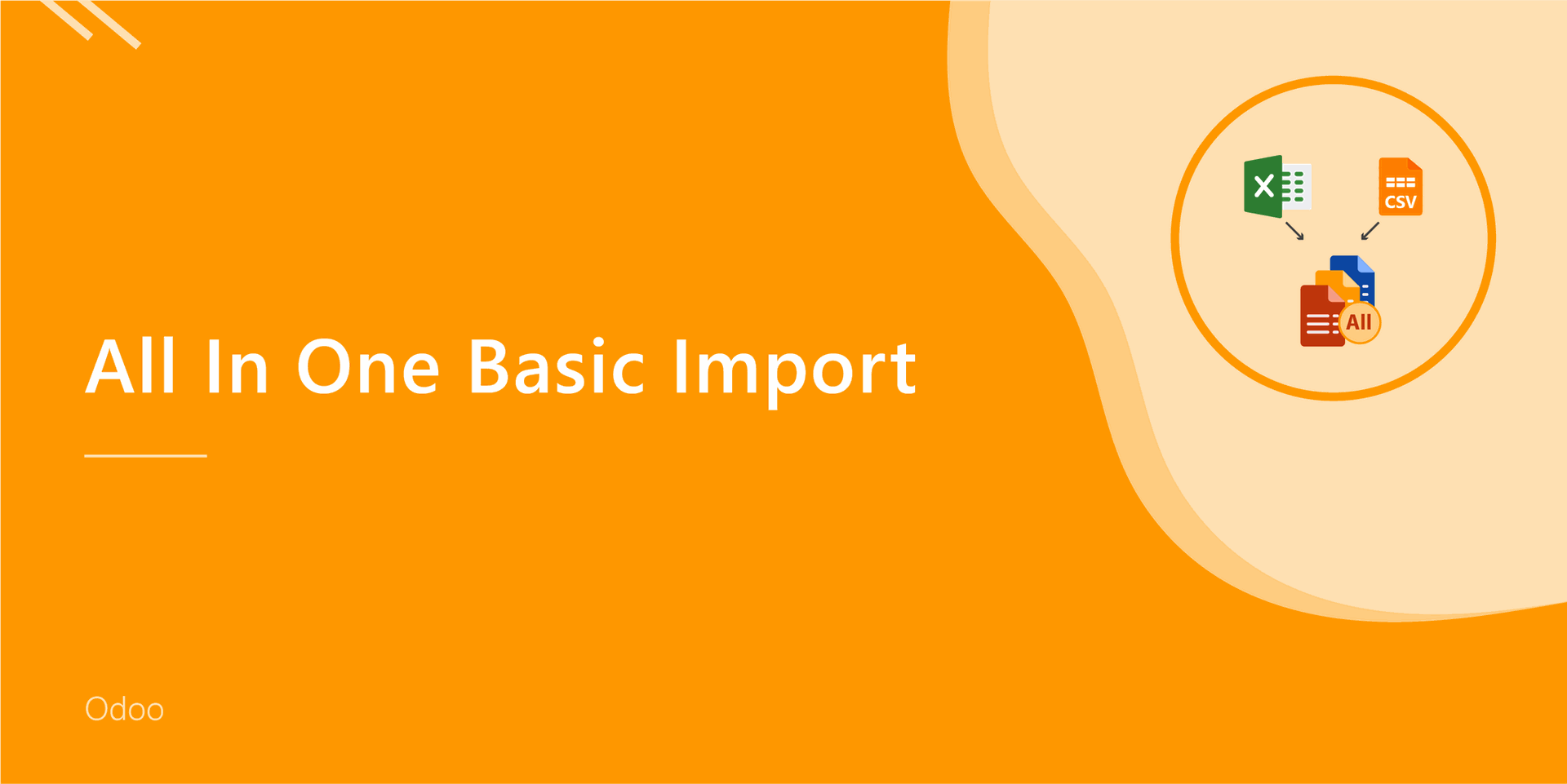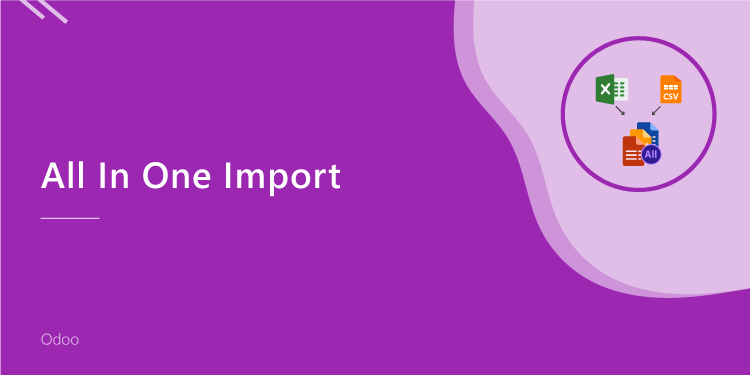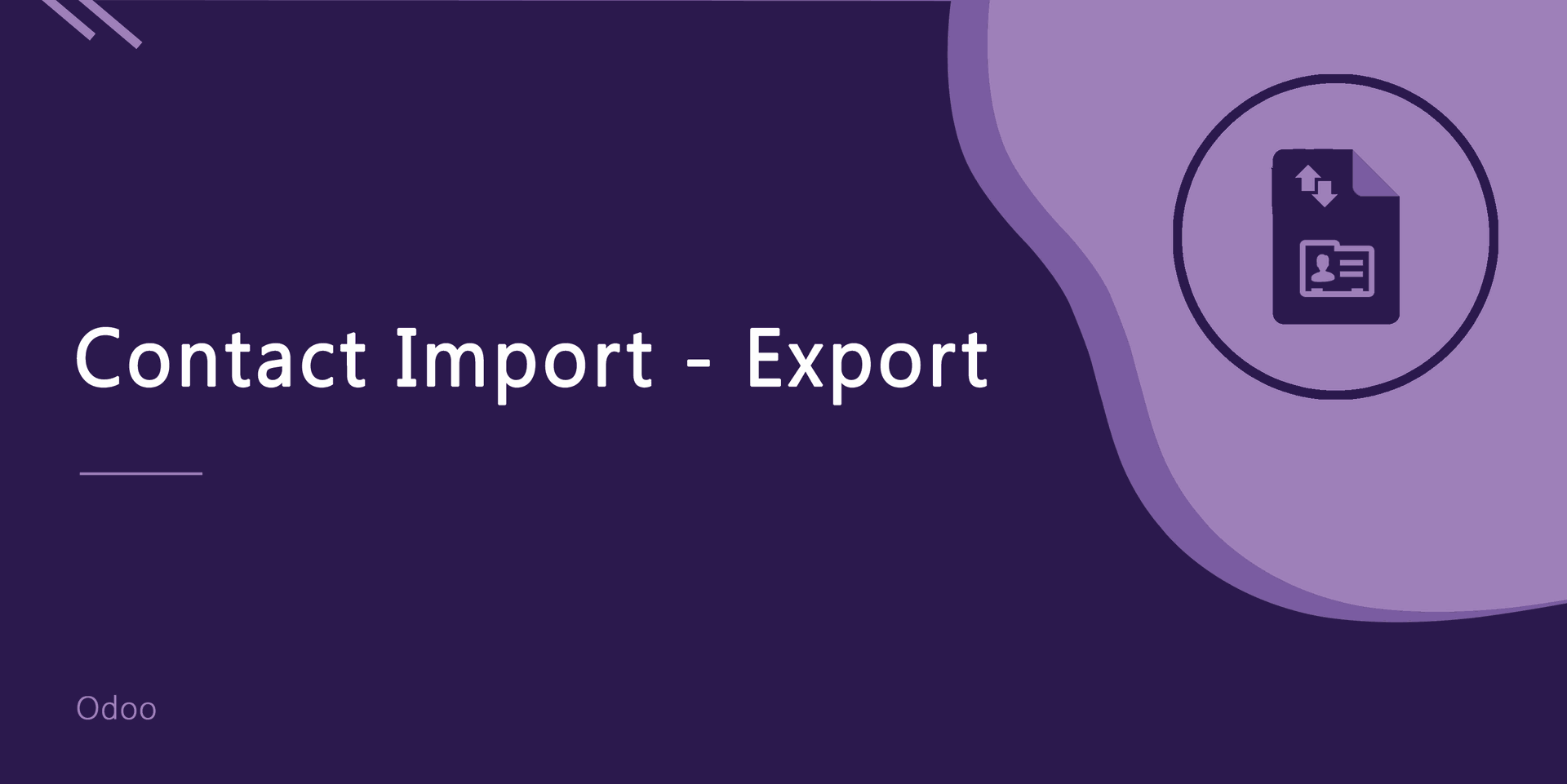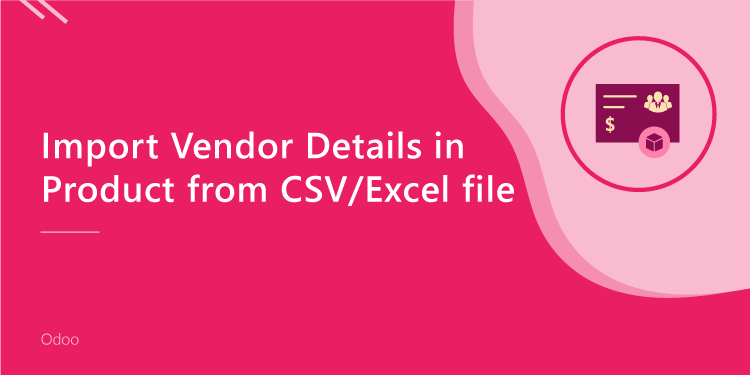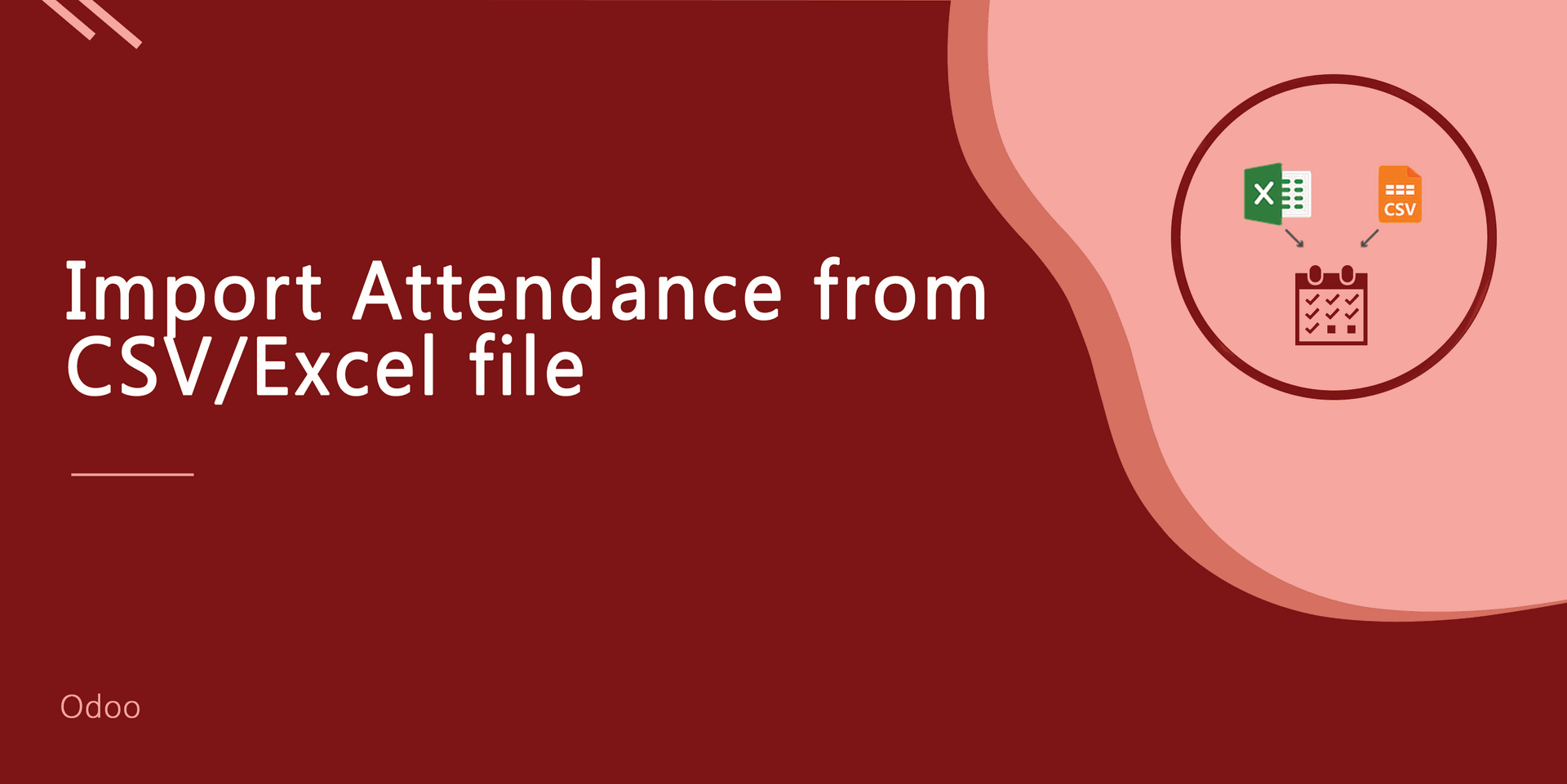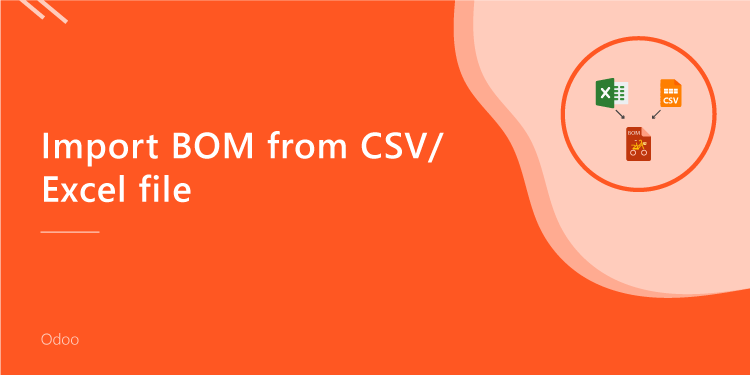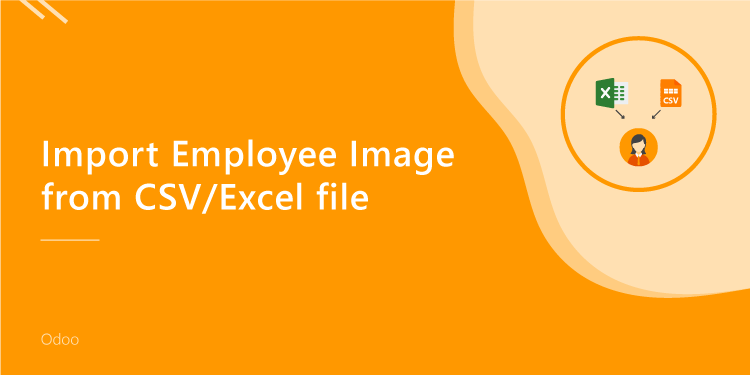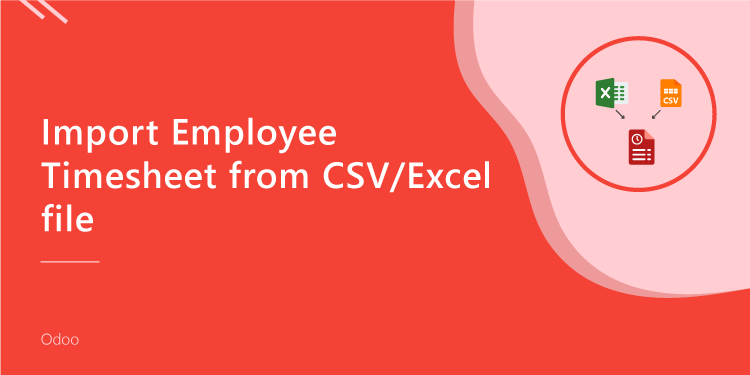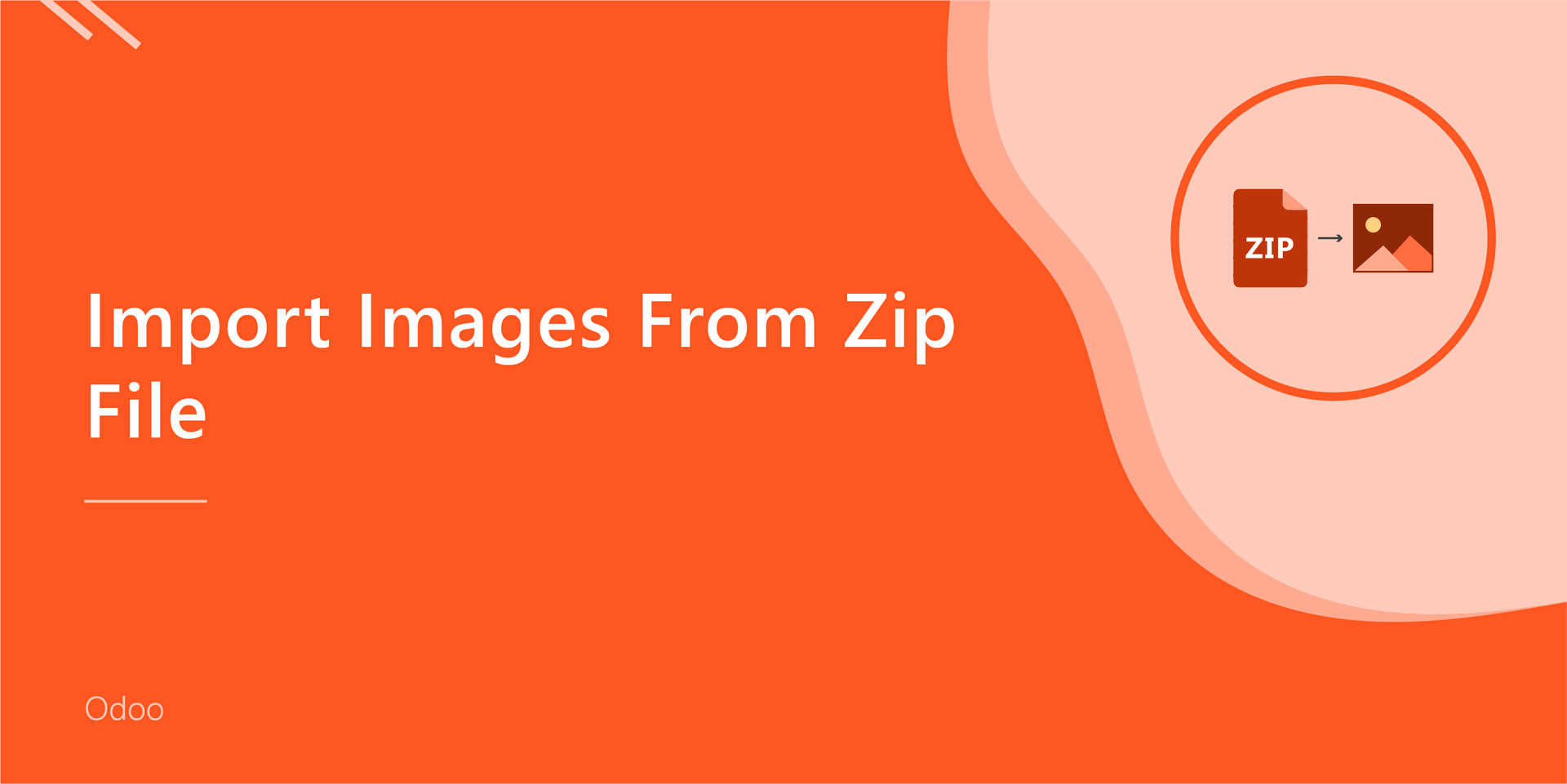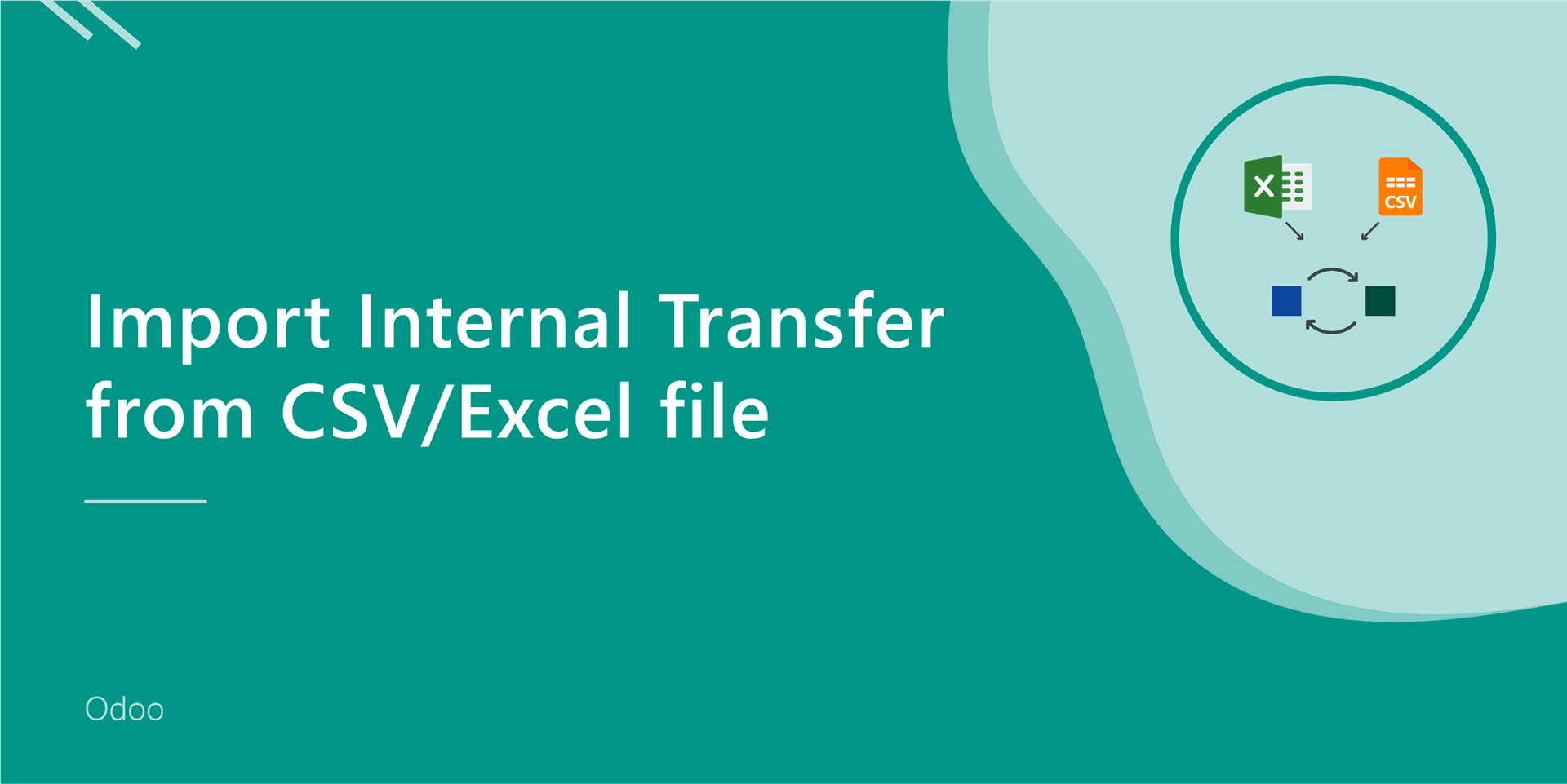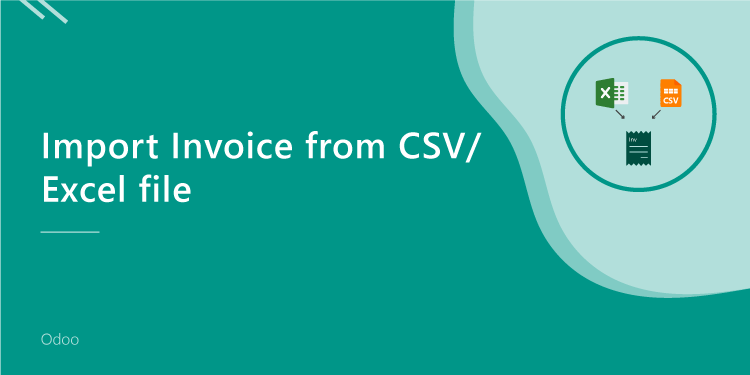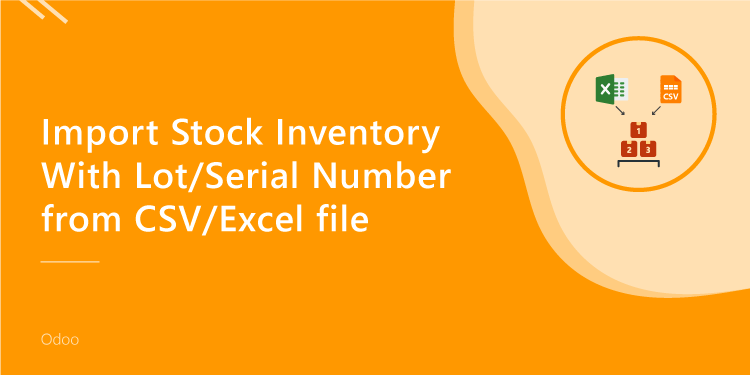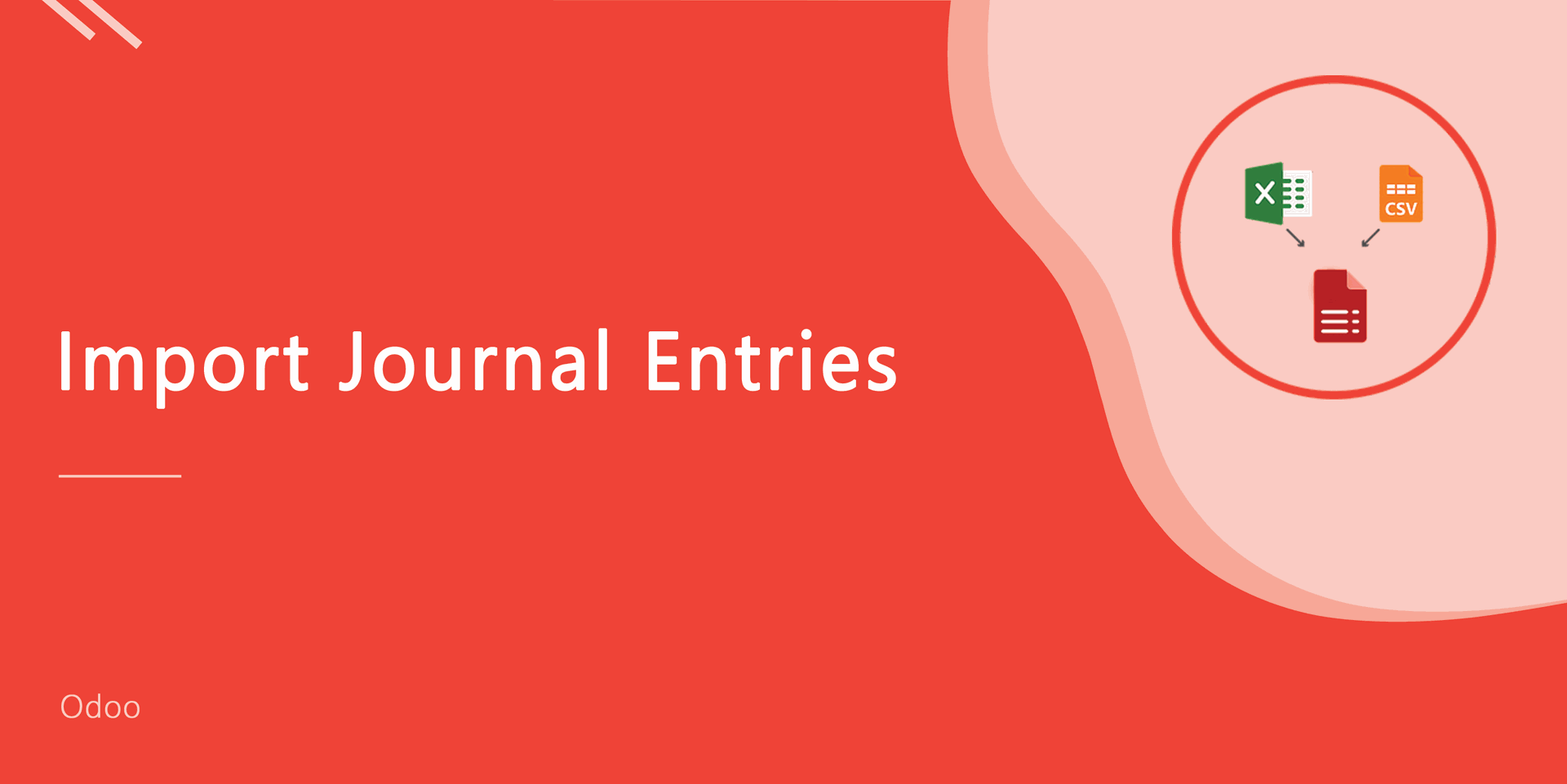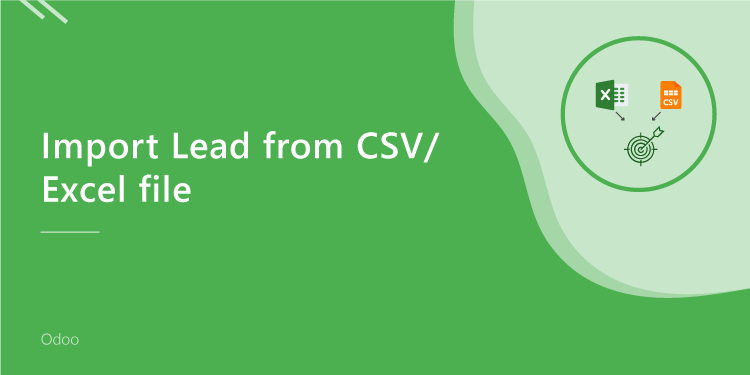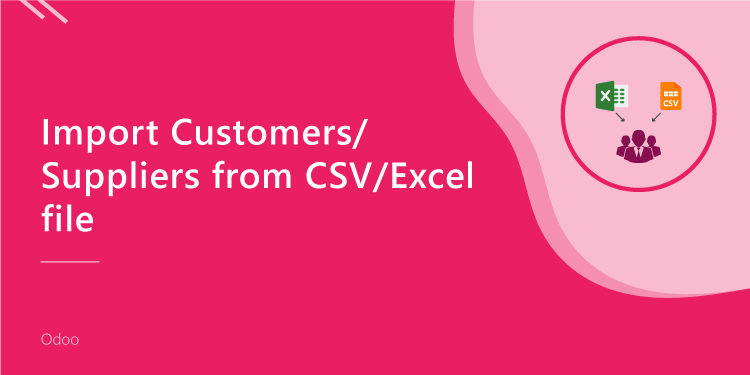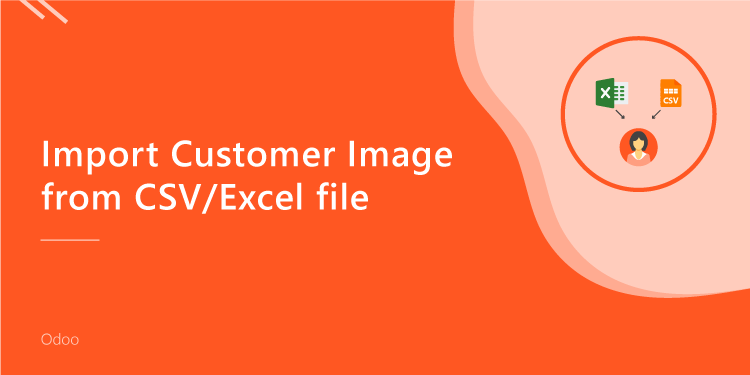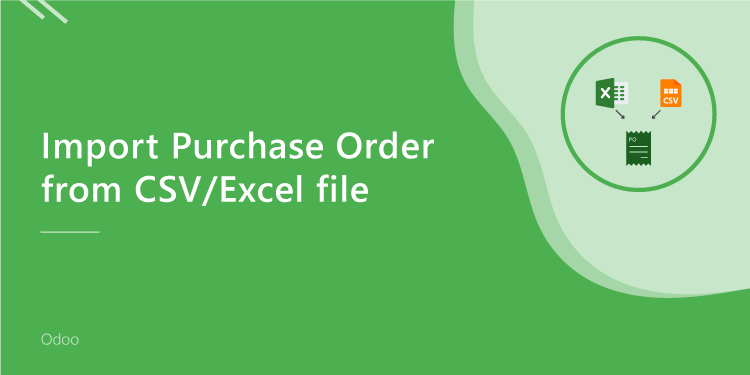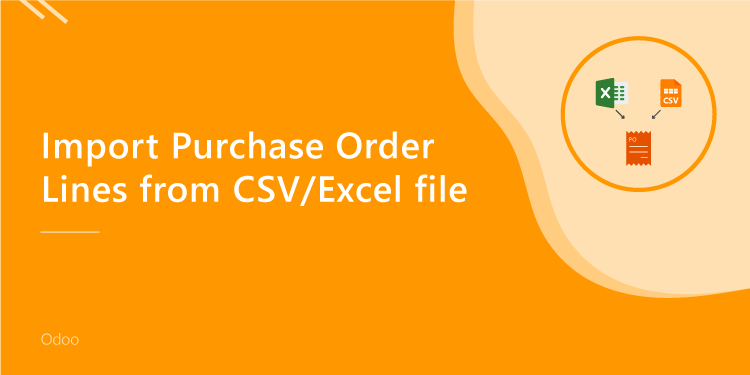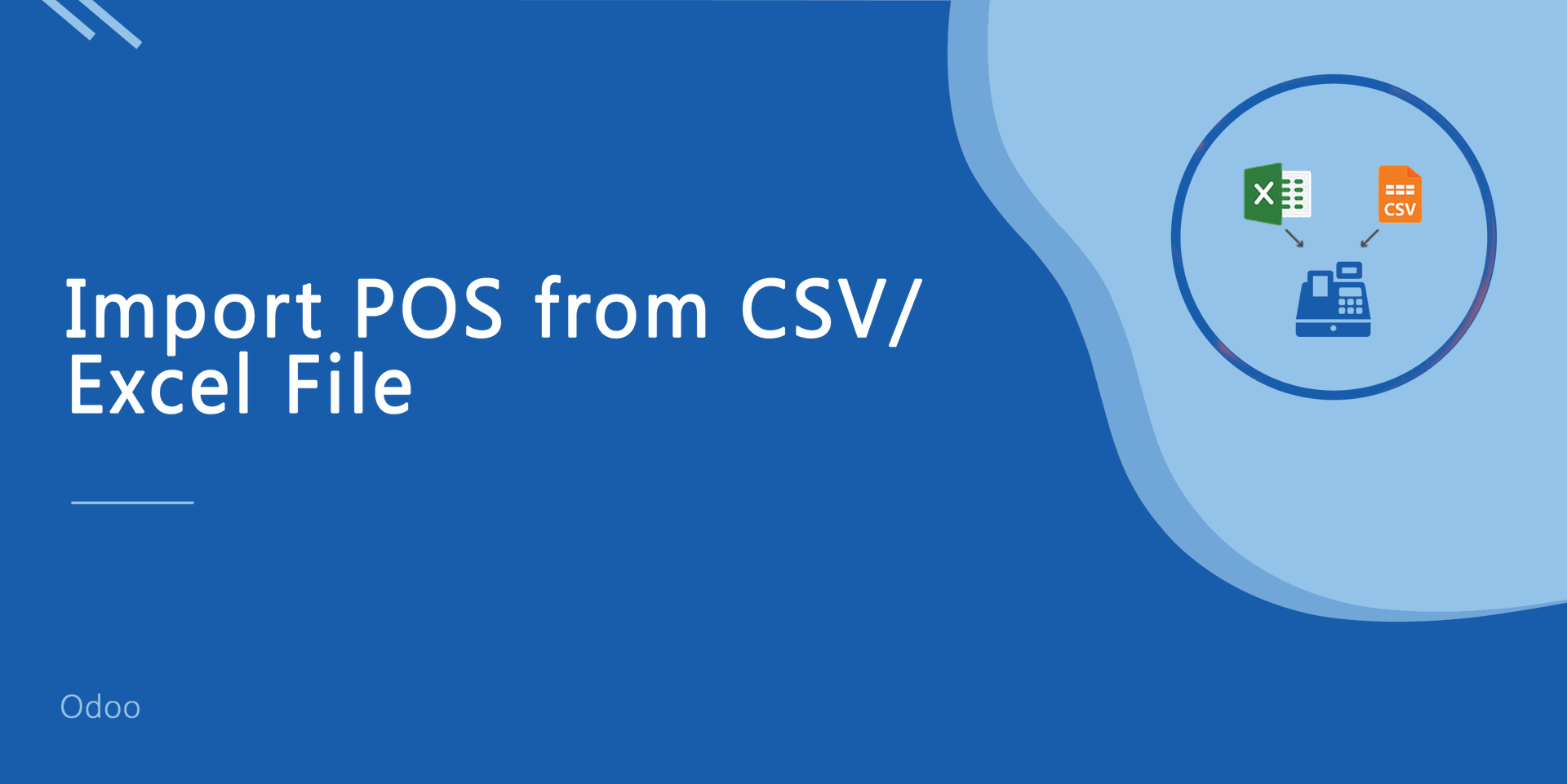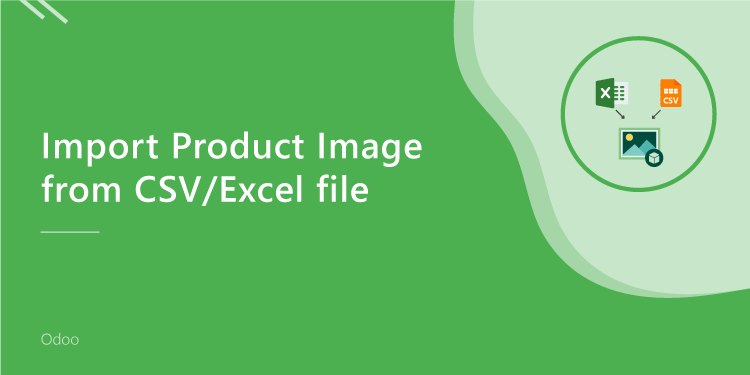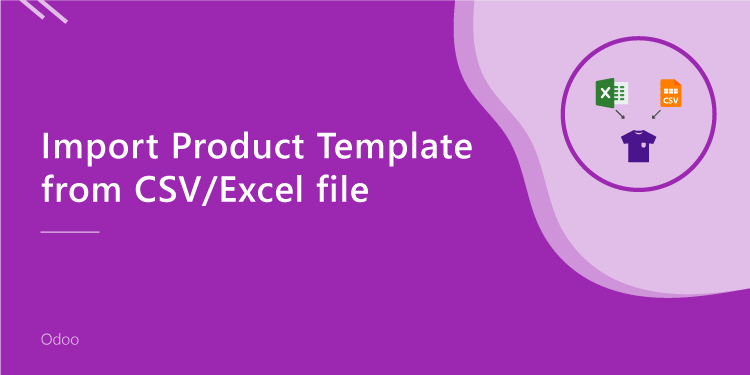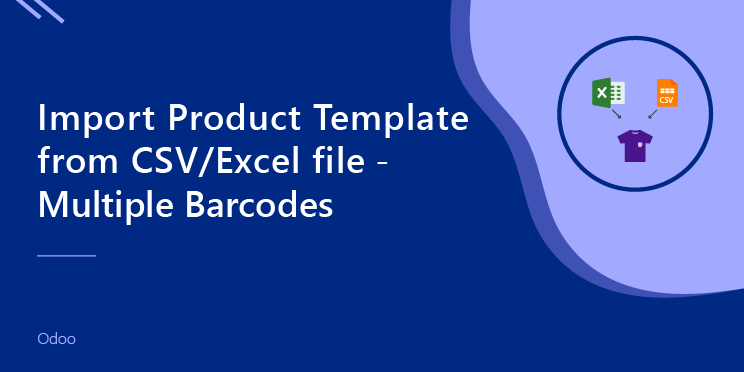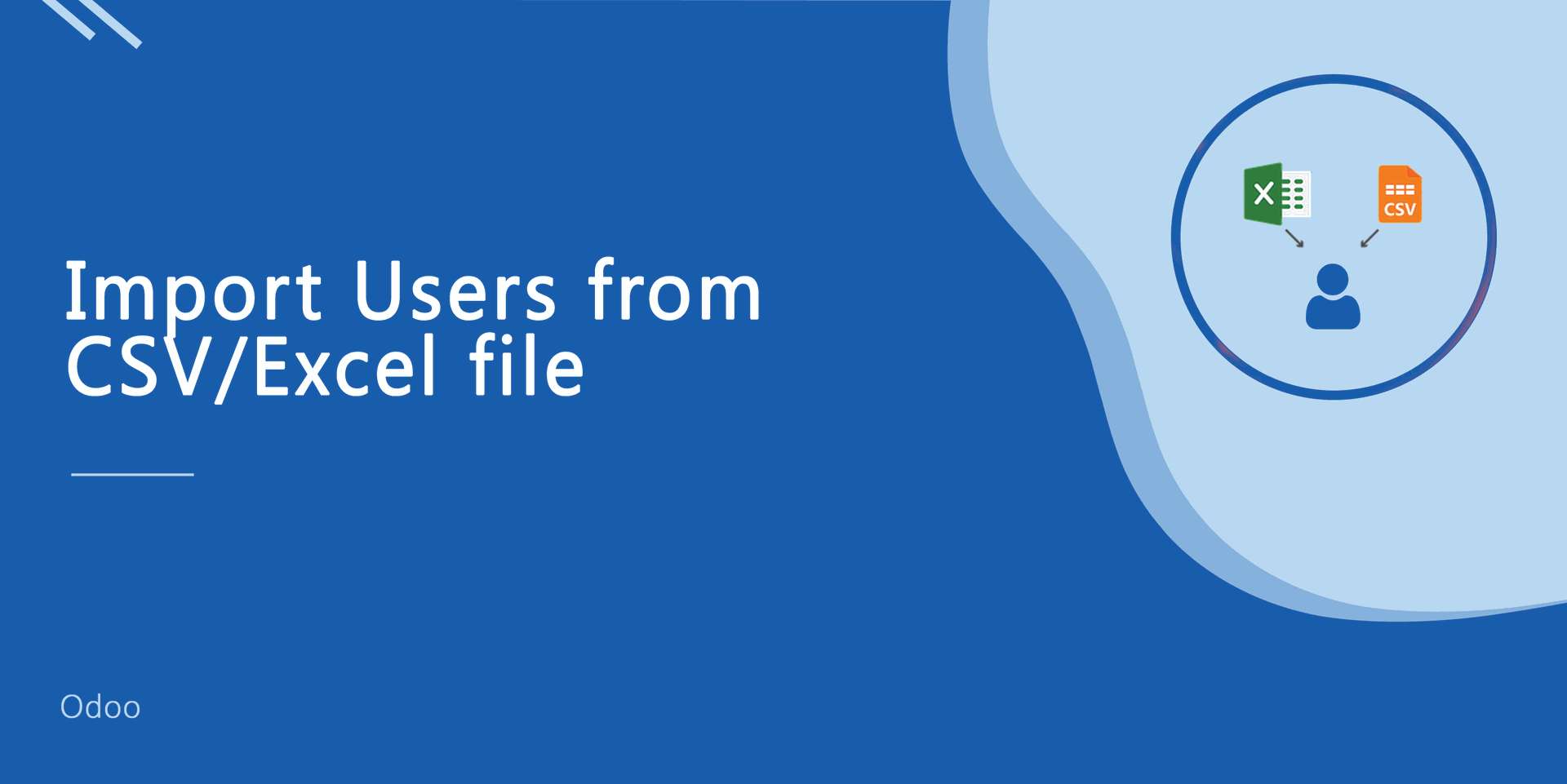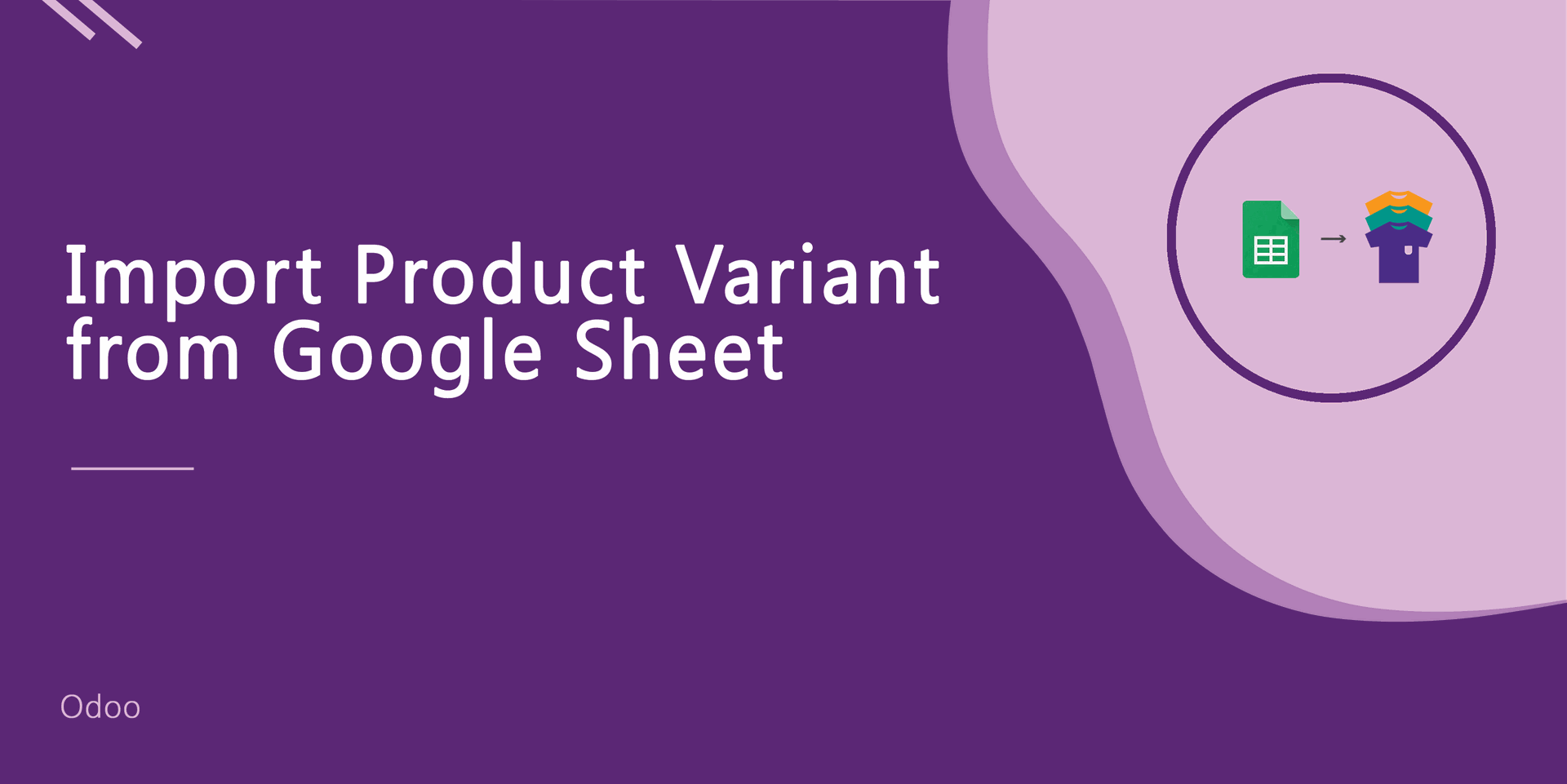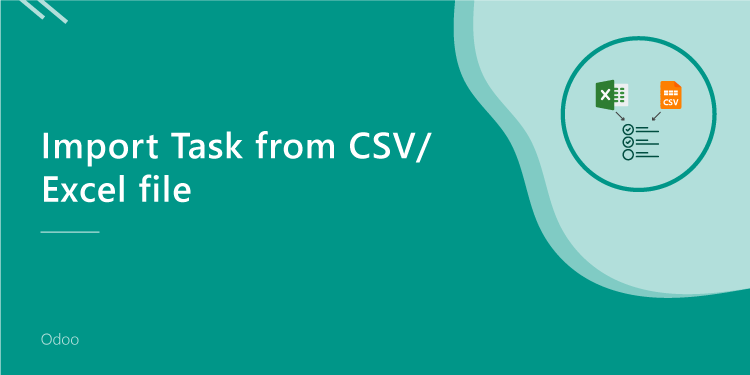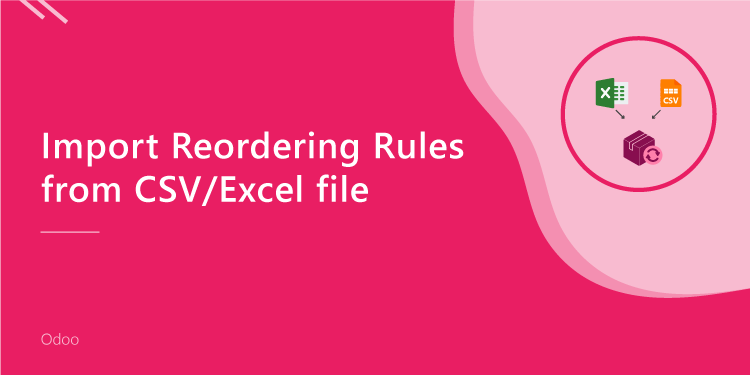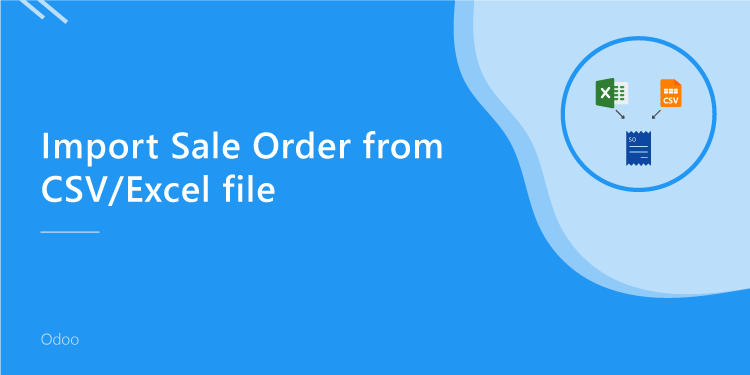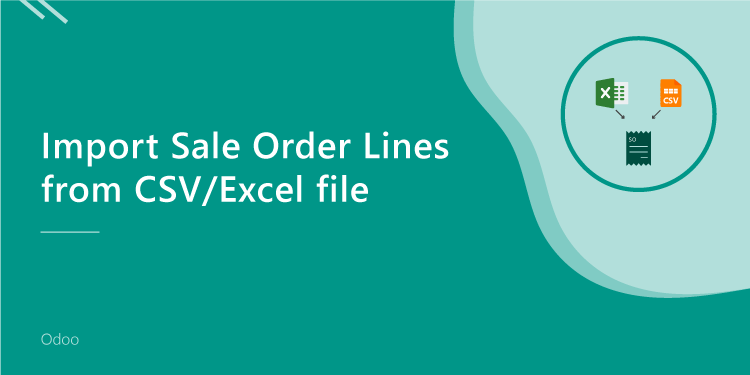Import Product Variant from CSV/Excel file - Advance

Do you want to import products with product variants From CSV/Excel? This module helps to import products with product variants from the CSV or Excel files. This module provides a facility to import custom fields also. It will auto-create or update product and product variant with image, price, quantity, stock, etc from CSV/Excel. You can identify the same name product/product variant by "Unique Identification" field.
Hot Features
- You can create or update product variants by barcode, name & internal reference.
- You can identify the same name product/product variant by "Unique Identification" fields.
- Easy to import Product Variant (image, price, quantity, stock, etc) from CSV or Excel.
- Easy to import custom fields with product variants.
- You can import product images by image URL or local image path. (Local URL means URL of your odoo server files location, please note it is not your odoo user local system path.)
- Easy to import products with stock on-hand quantity.
- Easy to create and update product variants.
- Download Sample CSV or Excel file from import wizard directly.
- Very useful for mass records.
- Very well formated Excel and CSV files.
- Easy to install and use it, No more configuration required.
- This module saves your important time.
First, you need to tick the "Import Product Variants" group to import product Variant.
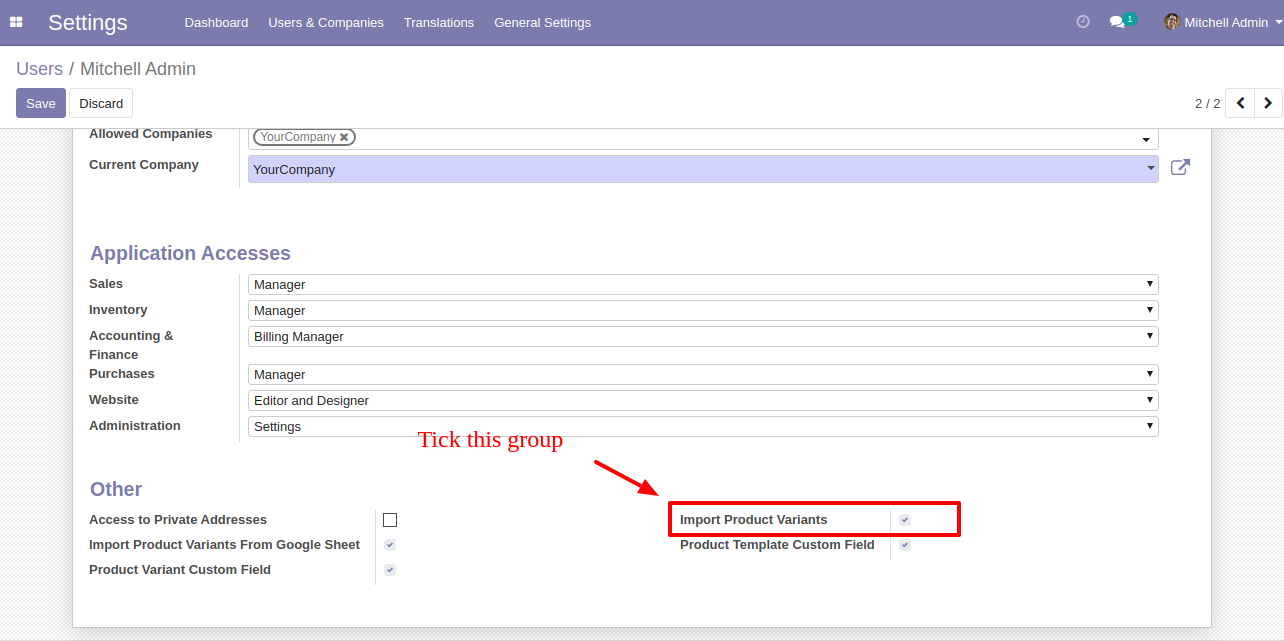
"Import Product Variants" menu.
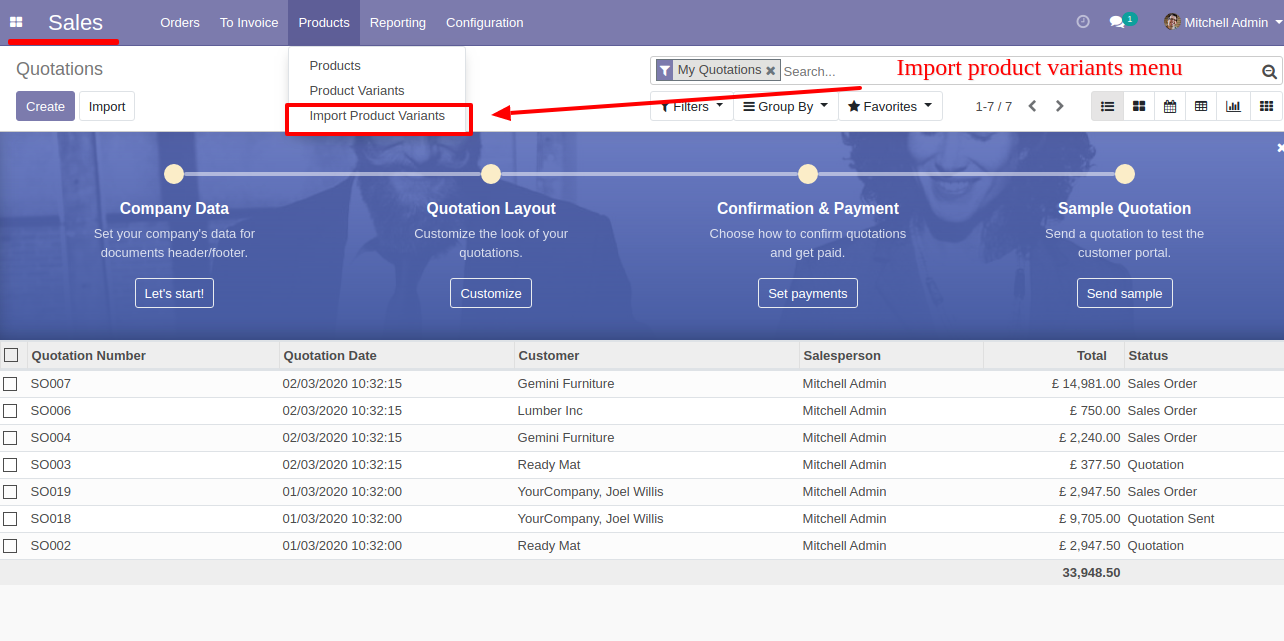
After that one wizard open here you can import products with product variants From CSV/Excel.
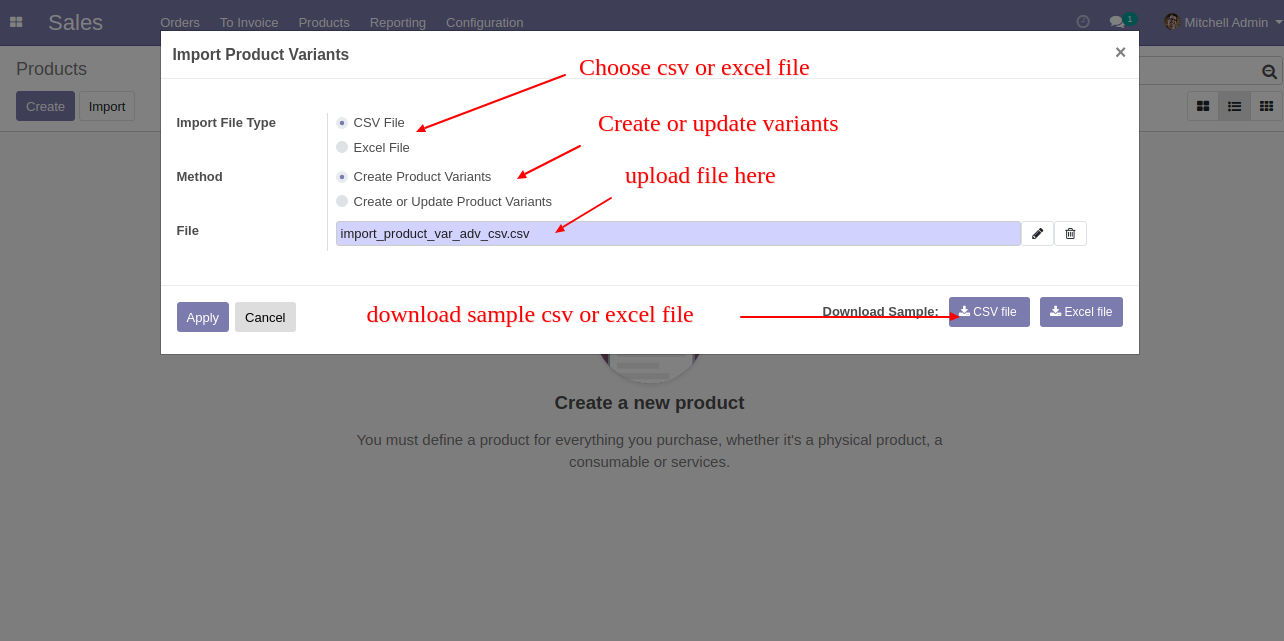
You can create or update product variants by barcode, name & internal reference.
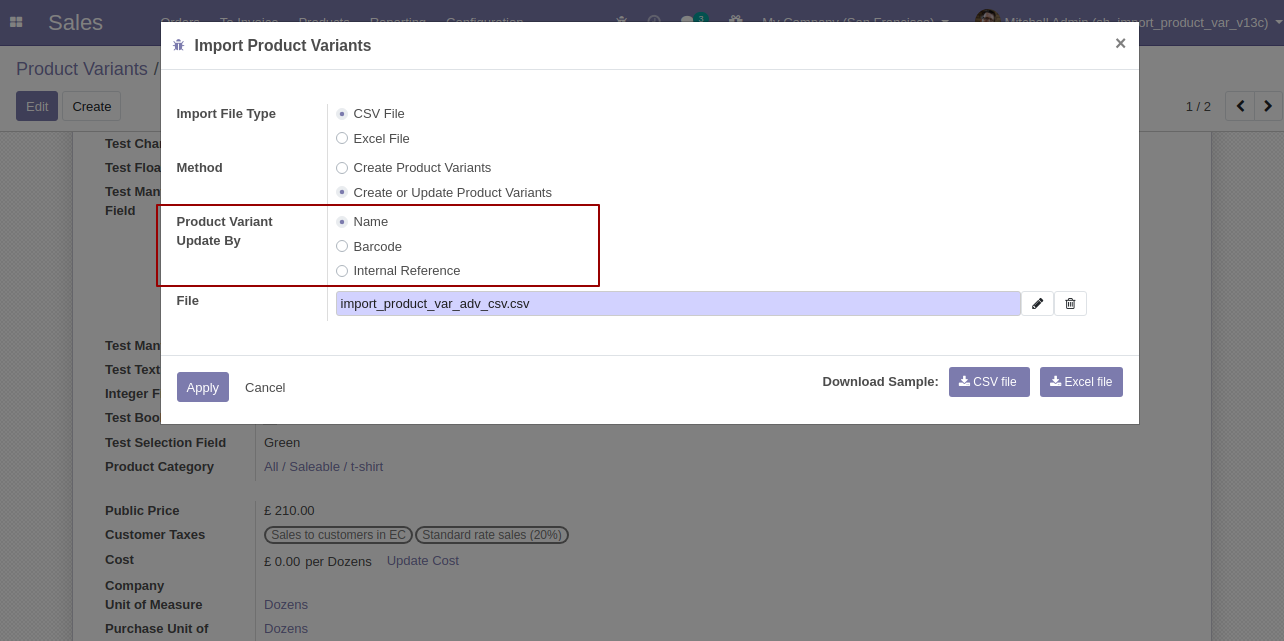
Success message looks like below it shows successfully imported records.
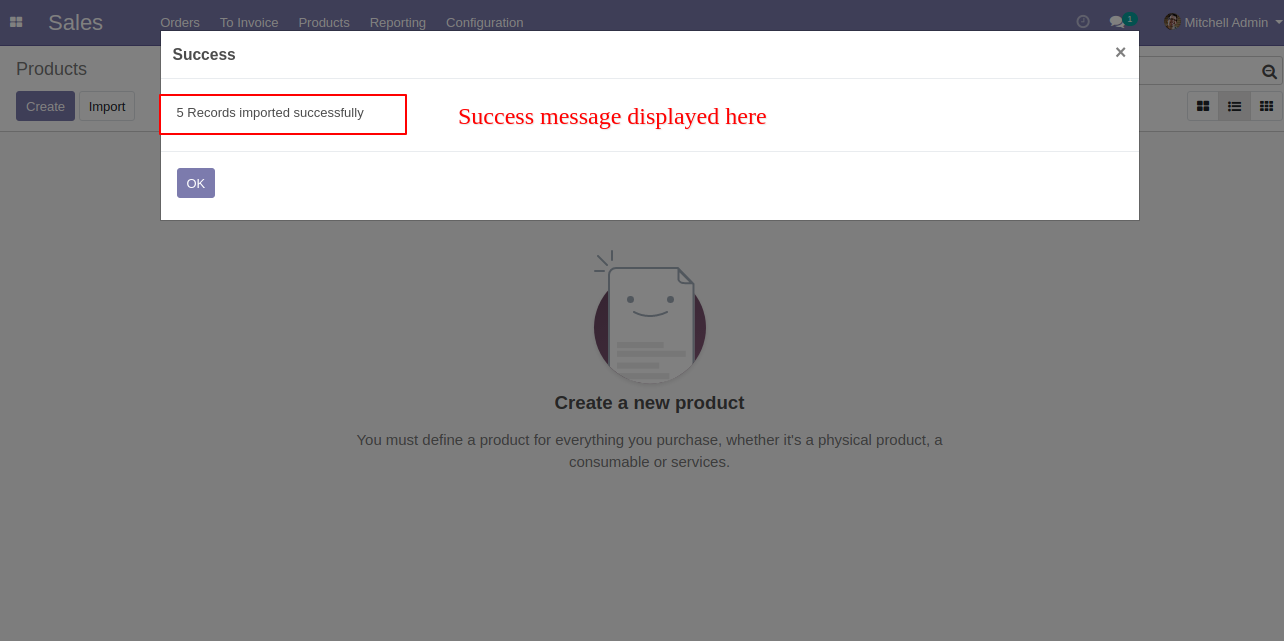
The following product template fields are imported.
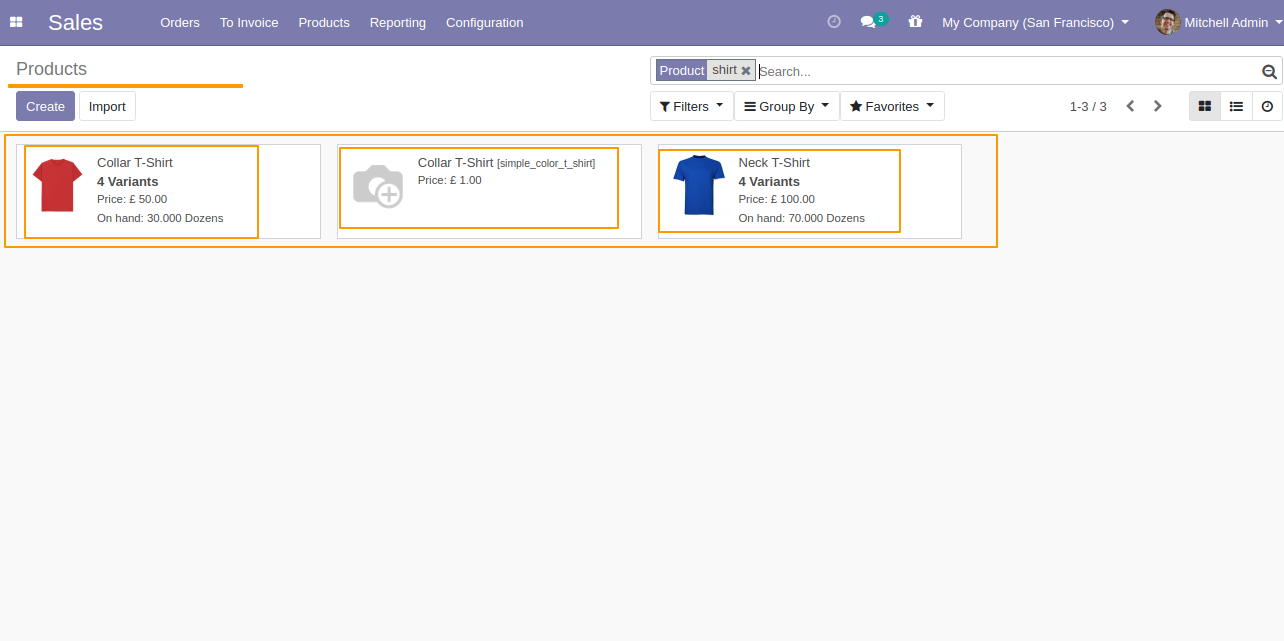
We see the imported product "Collar T-Shirt" fields.
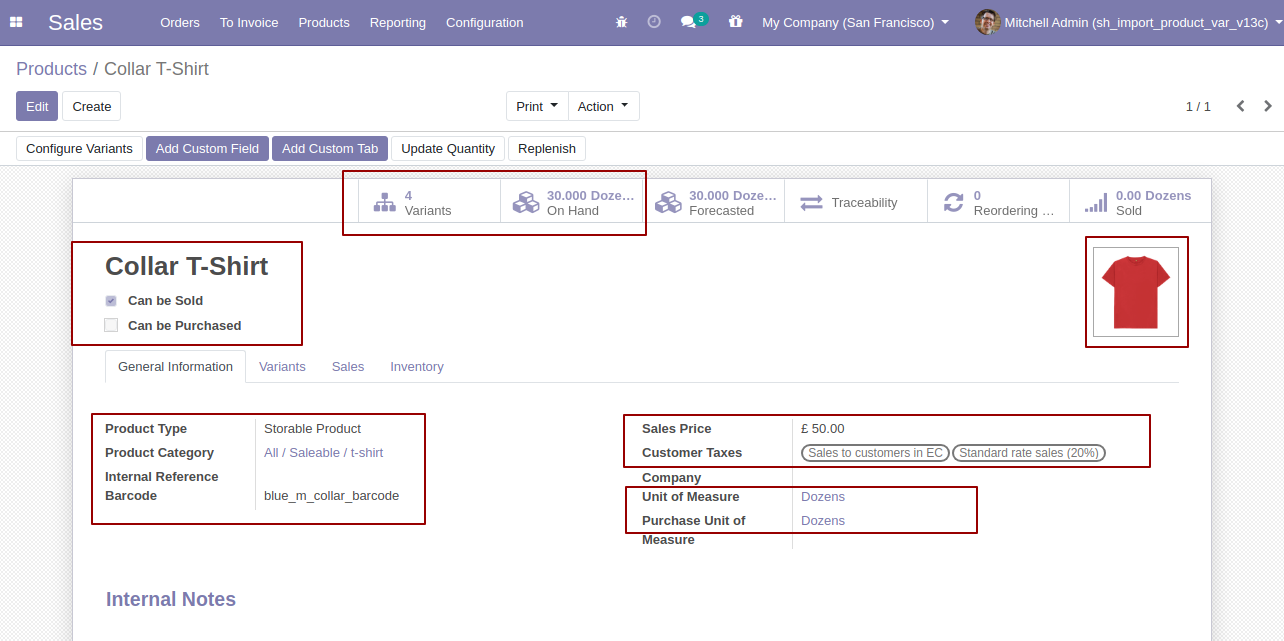
Product variants.
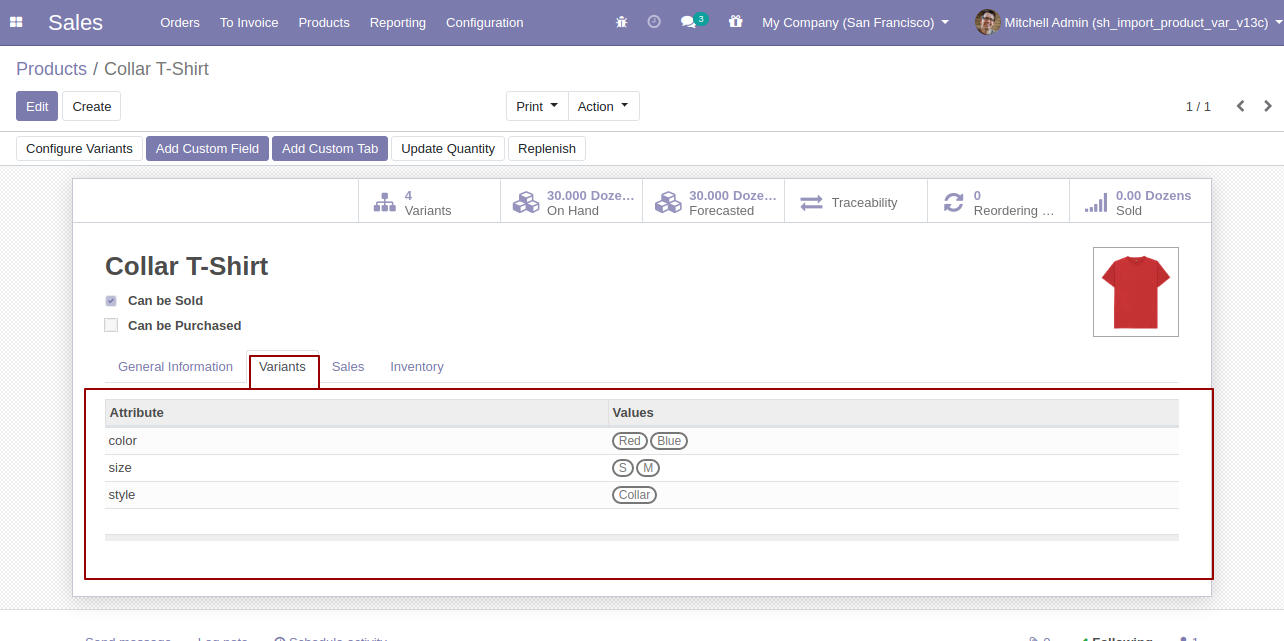
The "Sales" tab in the product "Collar T-Shirt".
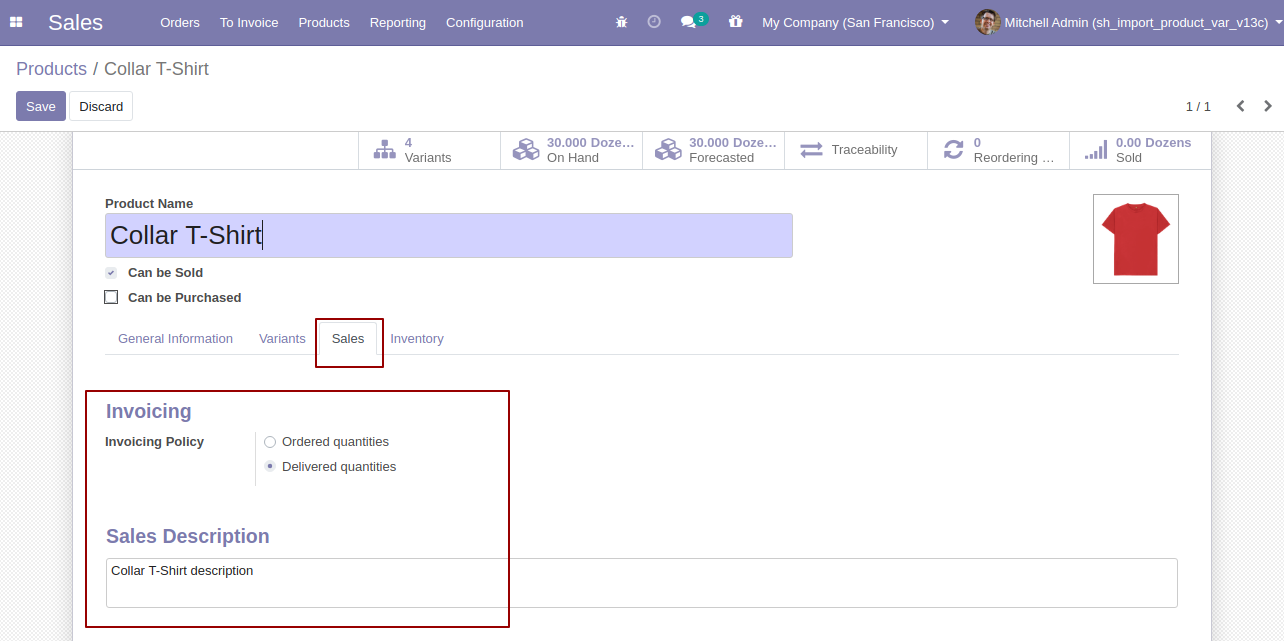
You can configure the product from here.
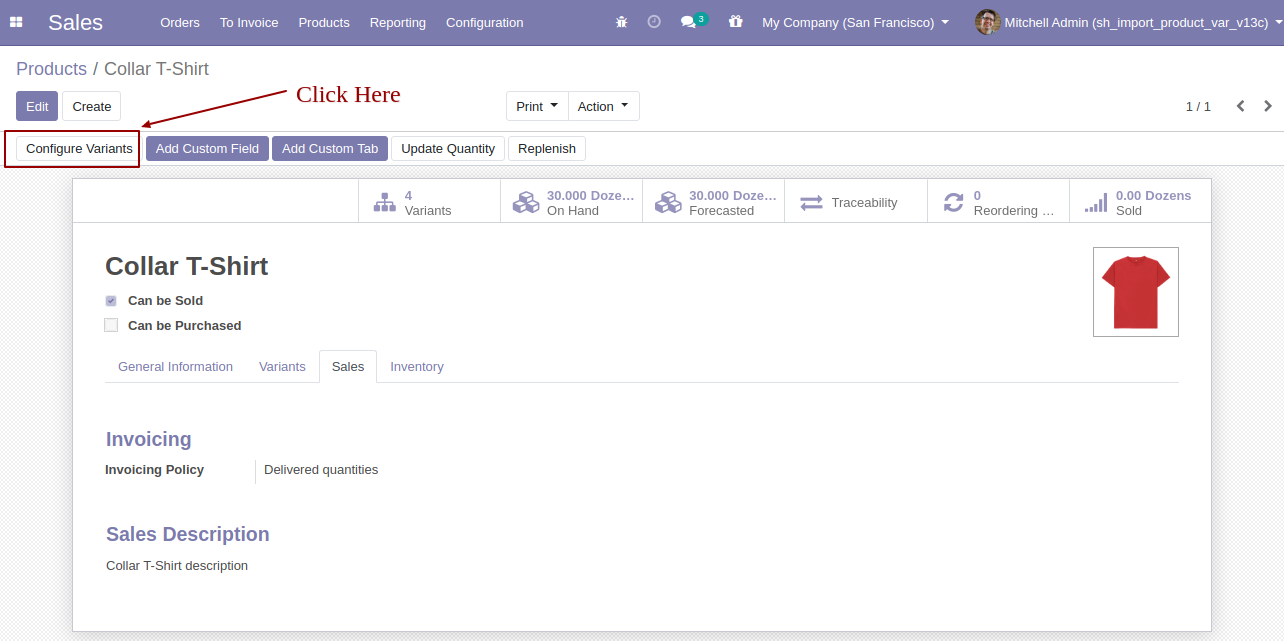
Product variant imported succesfully.
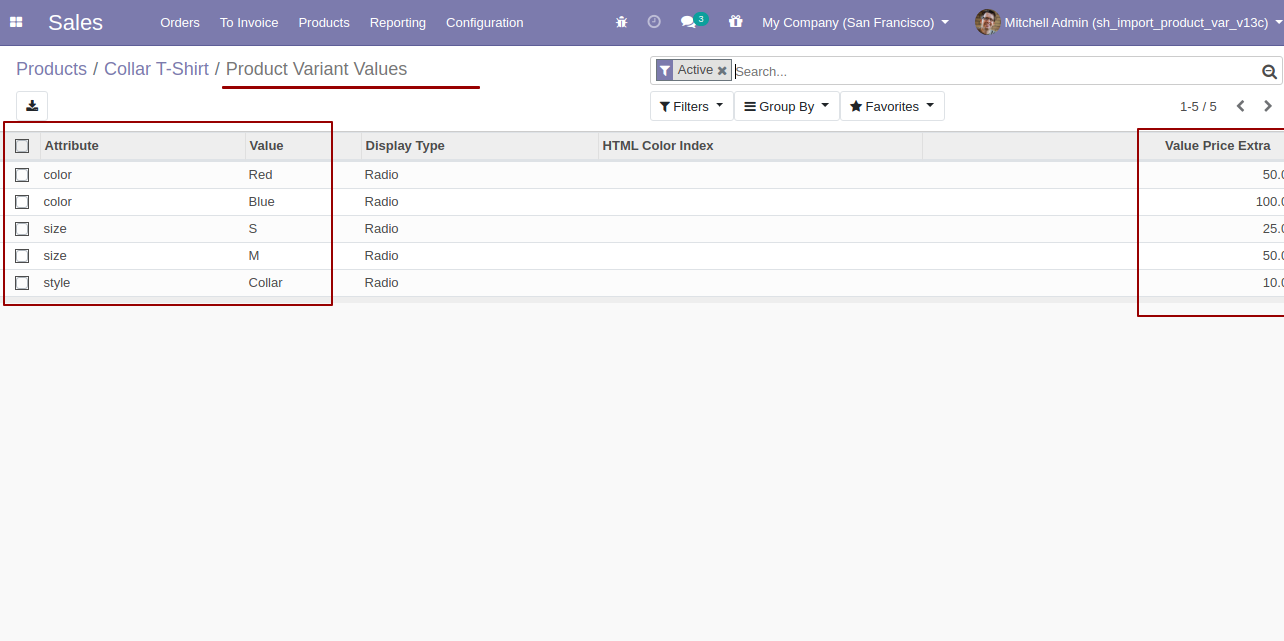
Using the "Variant" feature you can see product variant details.
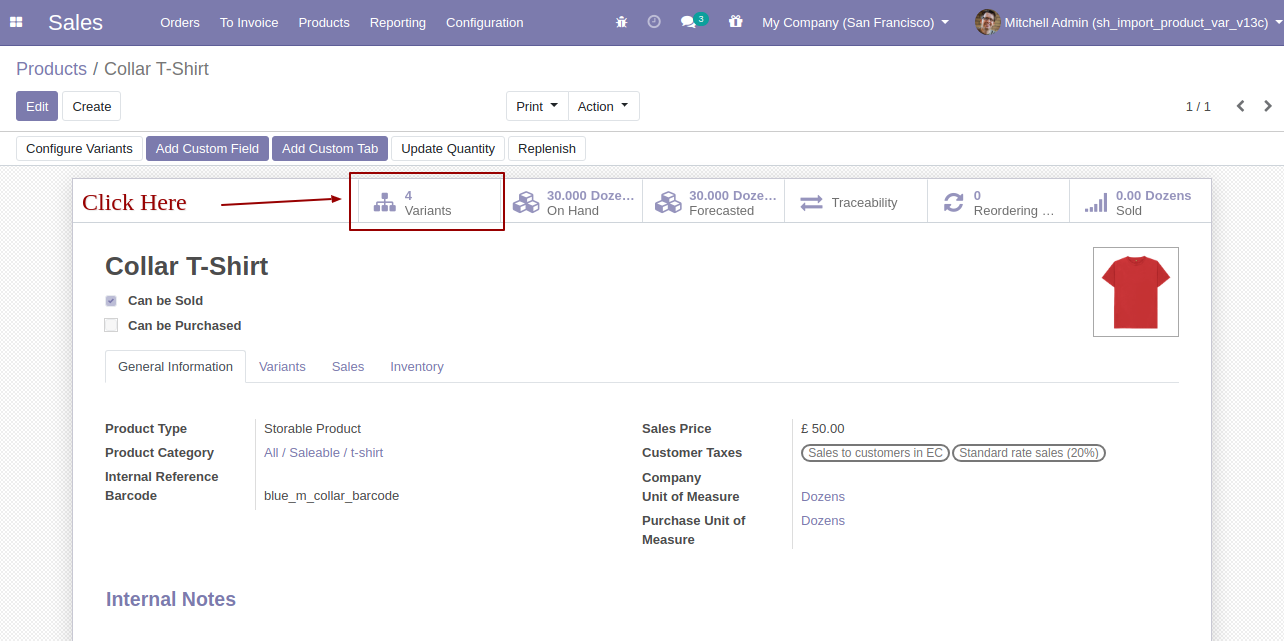
Product variant details with qty on hand & UOM.
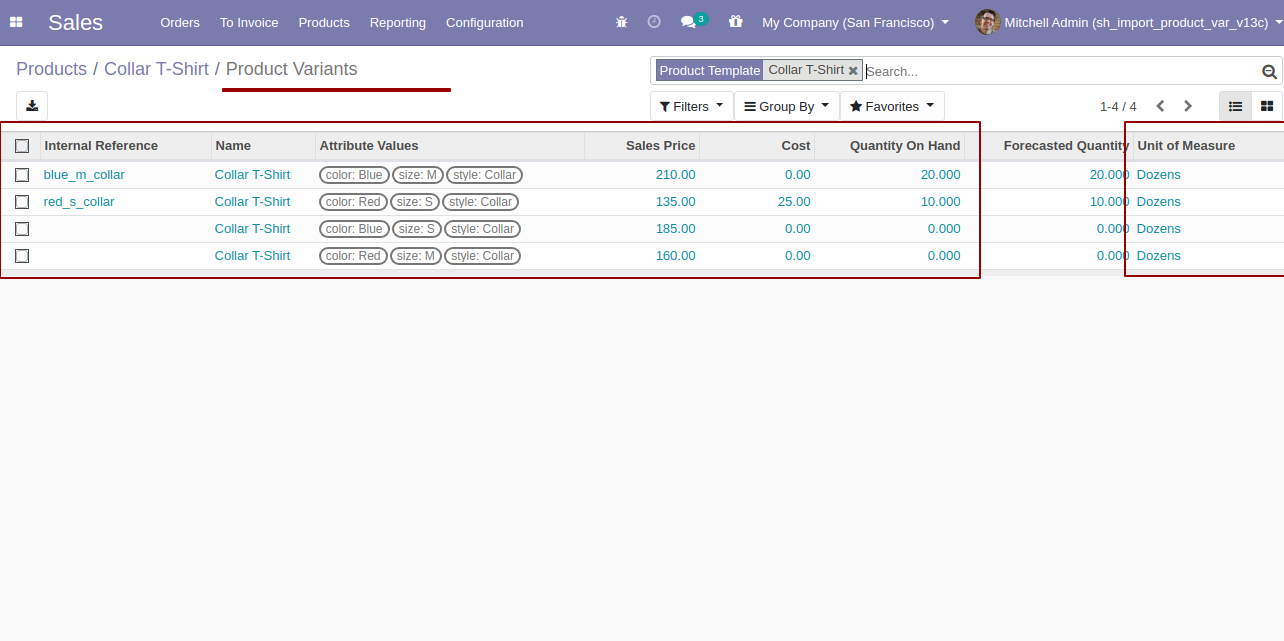
You can see the product variant field which is imported.
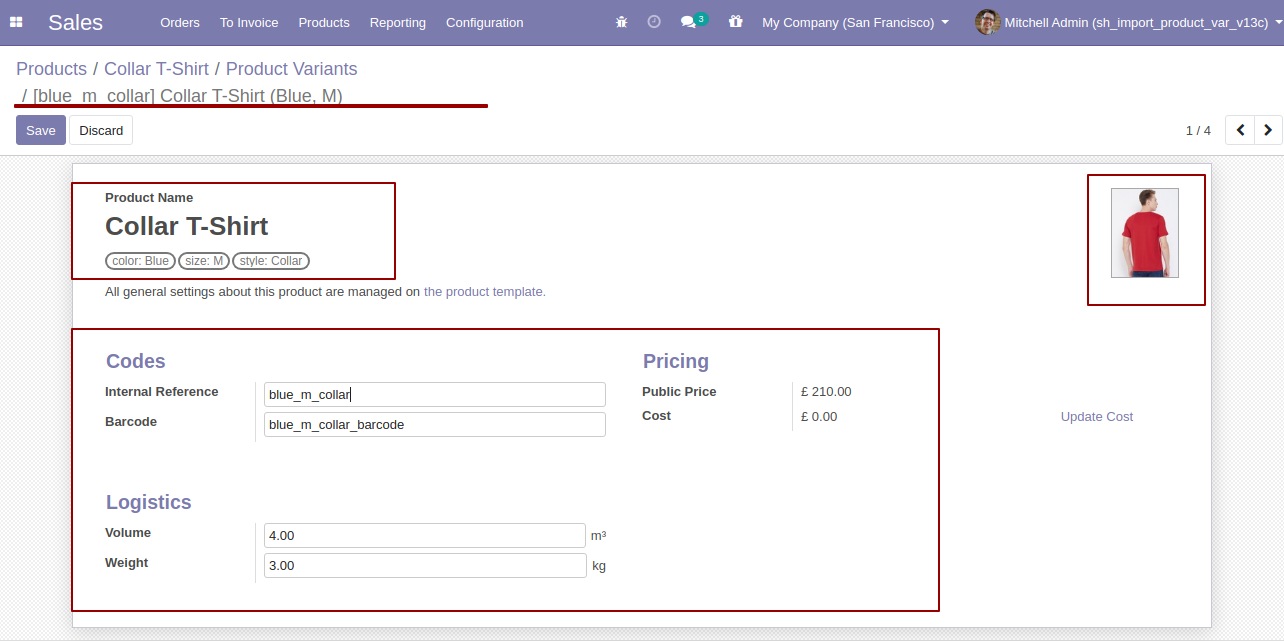
The following custom fields are imported (Text, Integer, Float, Character, Boolean, Selection, Many2one, Many2many custom fields are supported).
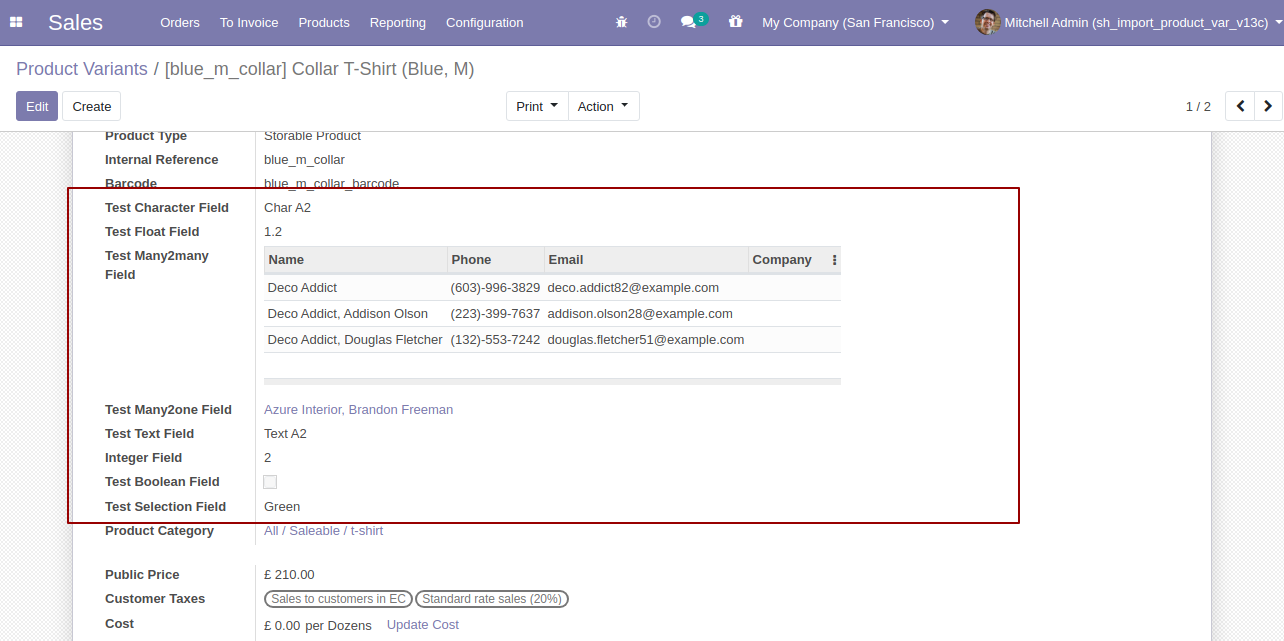
About Fields
| Column | Product Model | Field Name | Description | Required |
|---|---|---|---|---|
| A | Product template (product.template) | Unique Identification | You can identify the same name product/product variant by "Unique Identification" field. | Yes |
| B | Product template (product.template) | Name | Define the product/product variant name. | Yes |
| C | Product template (product.template) | Can Be Sold? | It takes true by default if not provided. | No |
| D | Product template (product.template) | Can be Purchased? | It takes true by default if not provided. | No |
| E | Product template (product.template) | Product Type | In the "Product type" take consumable by default if not provided. | No |
| F | Product template (product.template) | Category | It takes default category if not provided. | No |
| G | Product template (product.template) | Unit of Measure | Take the same name as ERP in the "UOM". | No |
| H | Product template (product.template) | Purchase Unit of Measure | Take the same name as ERP in the "UOM". | No |
| I | Product template (product.template) | Customer Taxes | Taxes are separated by comma(,). You have to provide customer tax here. | No |
| J | Product template (product.template) | Vendor Taxes | Taxes are separated by comma(,). You have to provide vendor tax here. | No |
| K | Product template (product.template) | Description for Customers | You have to write a product description here. | No |
| L | Product template (product.template) | Invoicing Policy | Enter the same text of selection field the same as ERP in the"Invoice policy" otherwise by default it takes ordered quantities. | No |
| M | Product template (product.template) | Sales Price | You have to enter the product sales price here. | No |
| N | Product template (product.template) | Cost | You have to enter the product cost here. | No |
| O | Product variant (product.product) | variant Attributes | You have to enter the product variant attributes. | No |
| P | Product variant (product.product) | Attribute Values | You have to enter the product attribute values. | No |
| Q | Product variant (product.product) | Internal Reference | You have to enter the product internal reference number. | No |
| R | Product variant (product.product) | Barcode | You have to enter the product barcode number. | No |
| S | Product variant (product.product) | Weight | You have to enter the product weight. | No |
| T | Product variant (product.product) | Volume | You have to enter the product volume. | No |
| U | Product variant (product.product) | Qty On Hand | You have to enter the product on hand quantity. | No |
| V | Product variant (product.product) | Image path/url | Enter the complete URL or local path in the "Image path/URL". | No |
| W | Product variant (product.product) / Product template (product.template) | Custom Fields | You can import product variant & product template custom fields from here. Only stored(store = true) custom field can be imported. | No |
Your CSV/Excel file format must match like below.
In the "Can be sold & purchased?" take true by default if not provided.
In the "Product type" take consumable by default if not provided.
Take the same name as ERP in the "UOM".
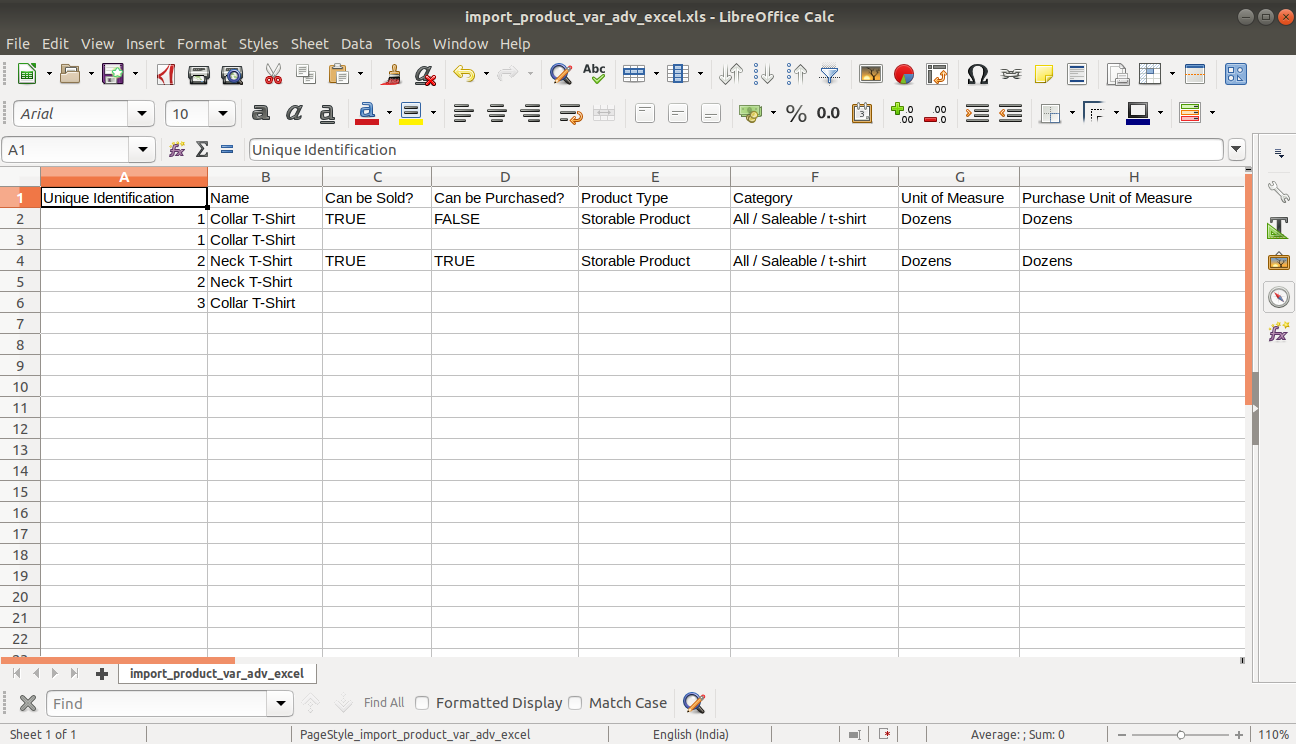
Taxes are separated by comma(,).
Enter the same text of selection field the same as ERP in the"Invoice policy" otherwise by default it takes ordered quantities.
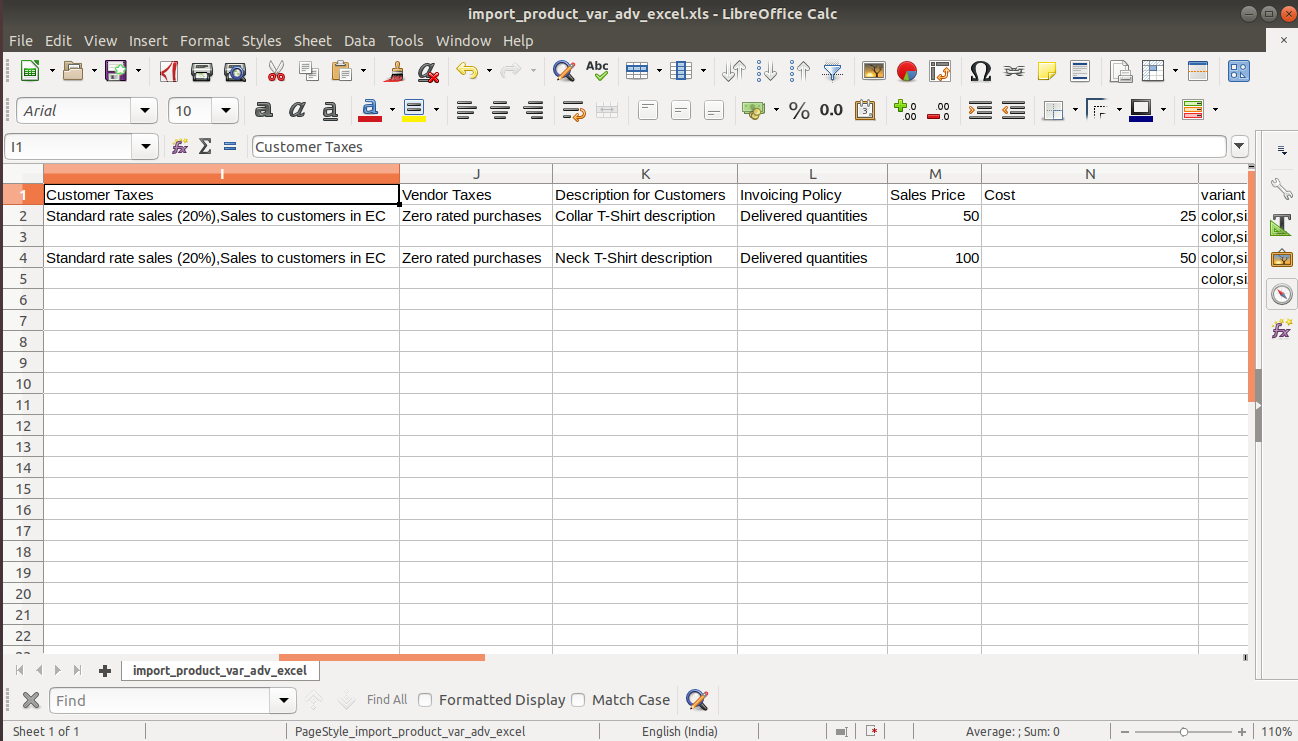
Variant attributes like color, size, or blank.
Enter the complete URL or local path in the "Image path/URL".
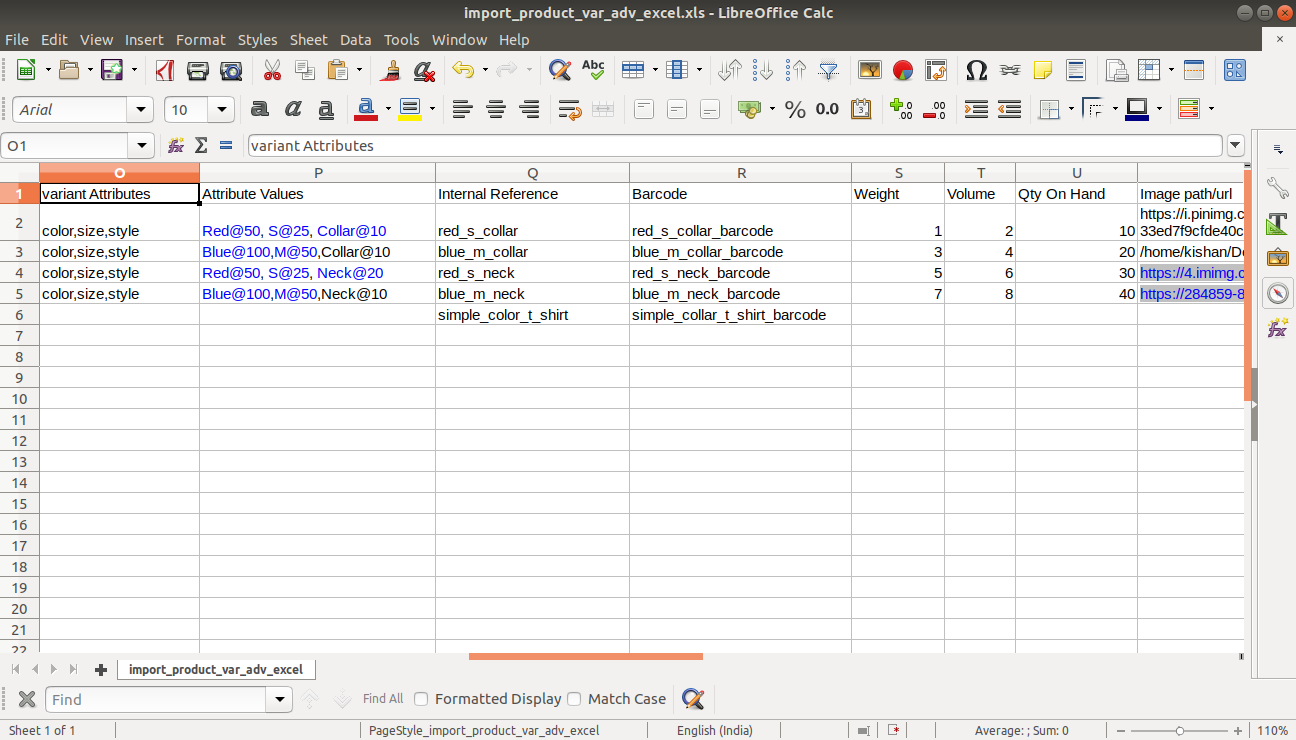
Enter the complete URL or local path in the "Image path/URL".
You can import any number of custom fields.
All custom fields must exist on the product.product model.
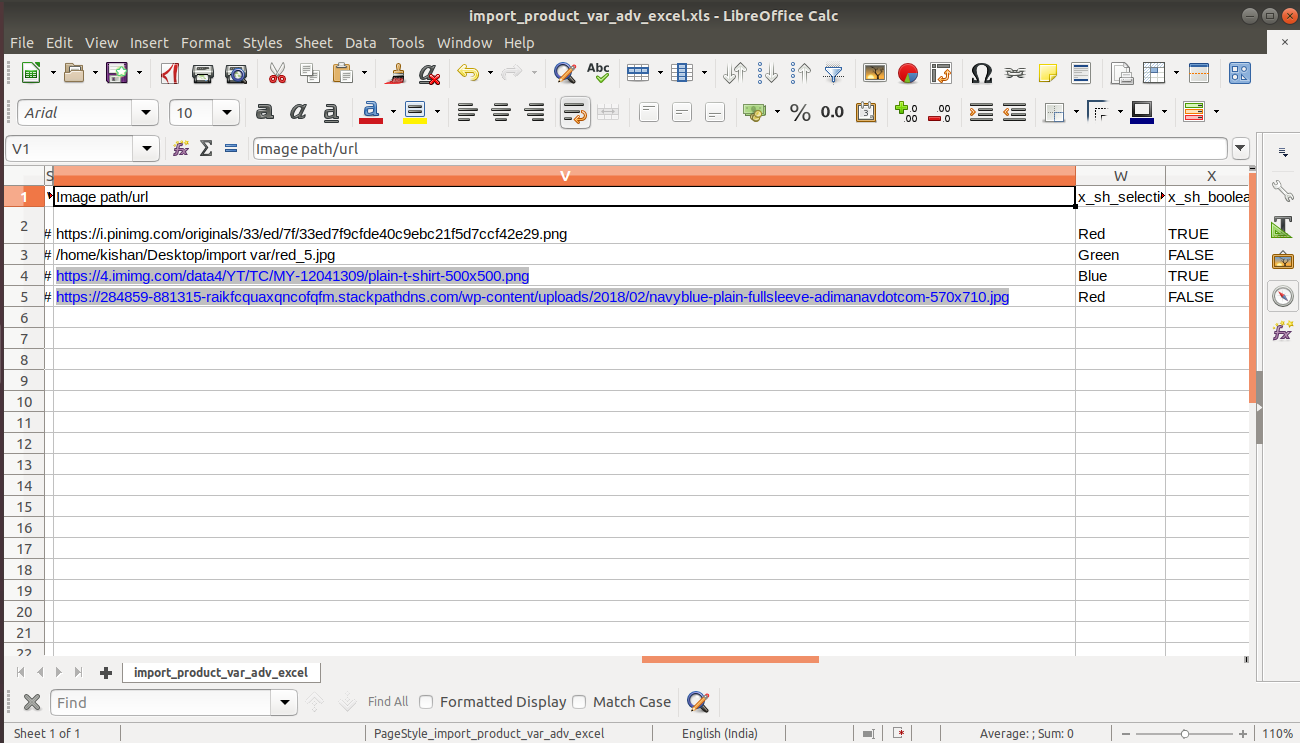
You can import any number of custom fields.
All custom fields must exist on the product.product model.
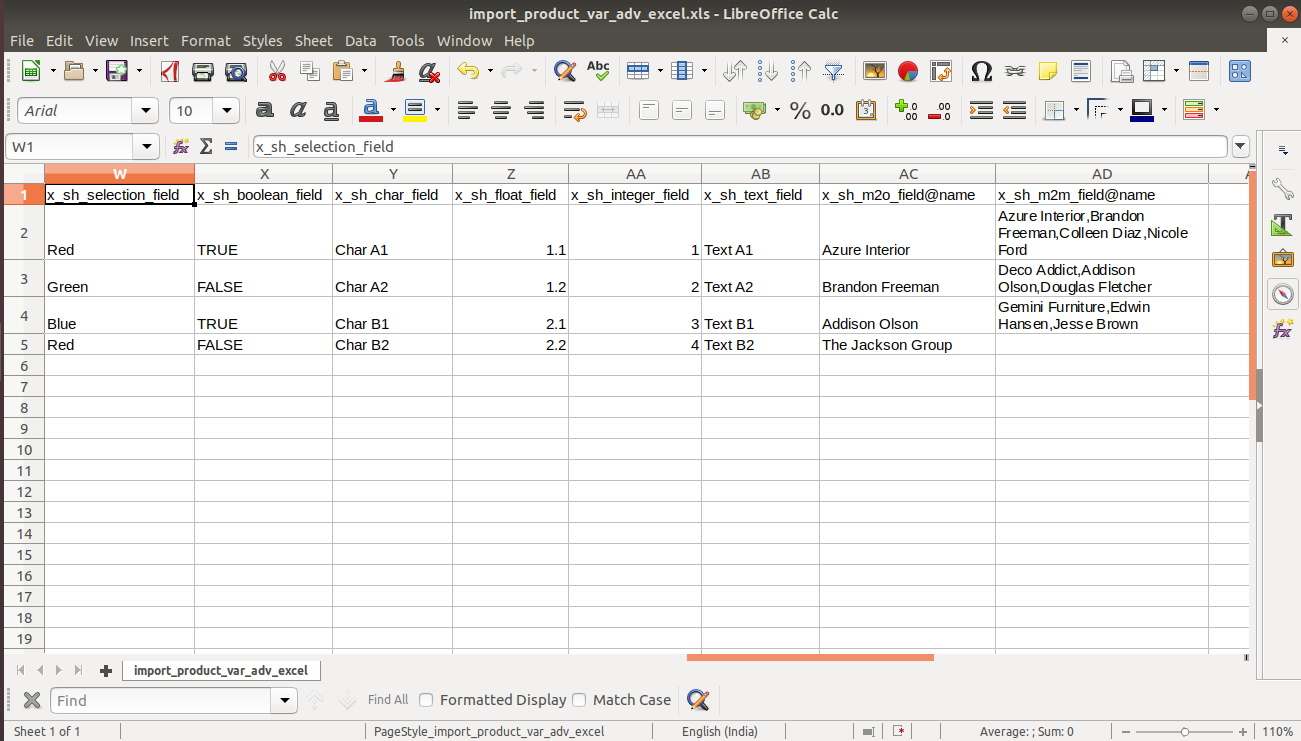
Custom Fields
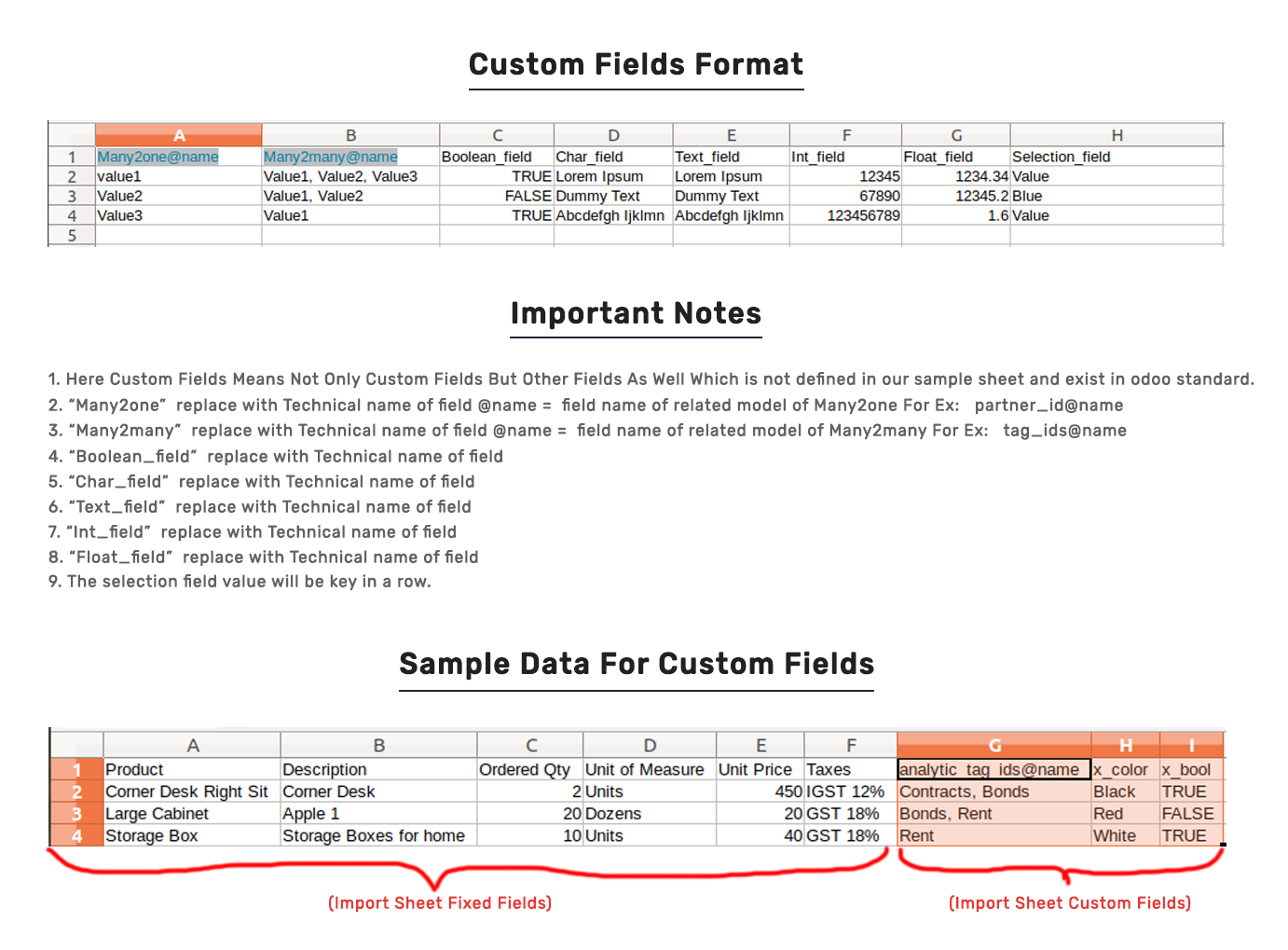
Important Notes:
1) Don't remove the column from the sample sheet given, you can leave an empty column if the column is not the required type. You can see the table above for that.
2) Don't change the sample sheet column sequence.
3) Don't use excel if you don't know the column formatting part which is given in the sample sheet. Use CSV in this case.
4) Add Custom Fields or Non-Exist Standard odoo fields at the end, For adding those fields pls check the custom fields section.
Version 11.0.6 | Released on : 5 December 2020
- Fixed Small Bug Fixed.
Version 11.0.5 | Released on : 27 July 2020
- Unique identification field added.
create/update product variants by barcode, name & internal reference.
Version 11.0.4 | Released on : 16 March 2020
- Small bug fixed.
Version 11.0.3 | Released on : 26 February 2020
- Import product variant with custom fields.
You can create or update product variants.
Version 11.0.2 | Released on : 26 November 2019
- Import product variant with the extra price (variant price).
Version 11.0.1 | Released on : 20 October 2019
- Initial release.
- Yes, this app works perfectly with Odoo Enterprise as well as Community.
- Please Contact Us at sales@softhealer.comto request customization.
- Yes, we provide free upgrades as well as free support for 90 days.