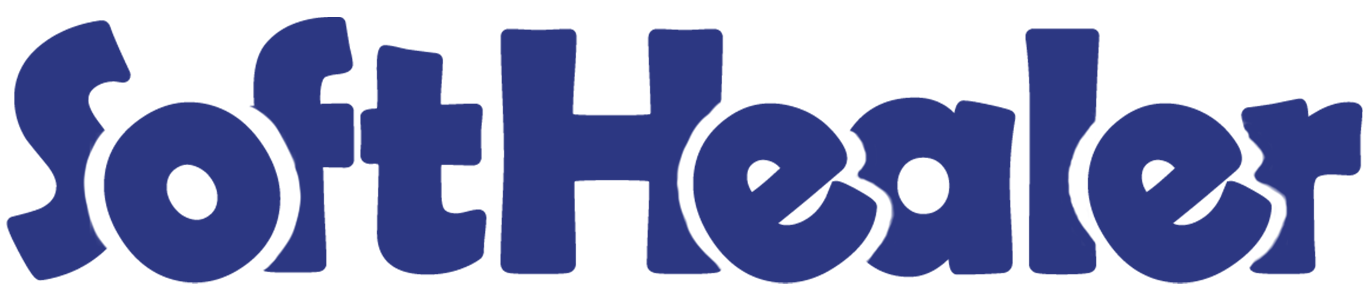

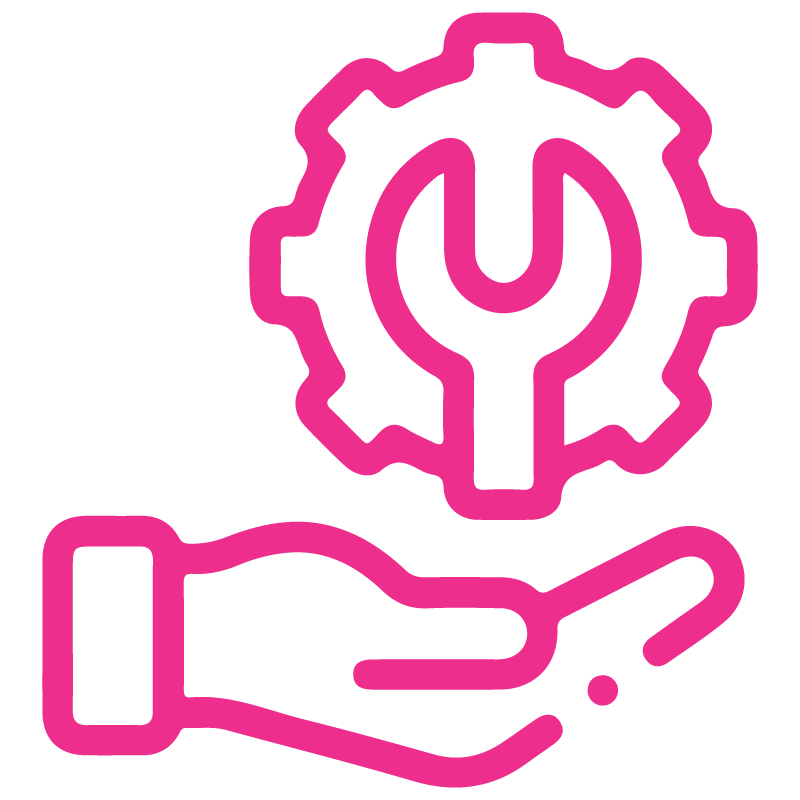









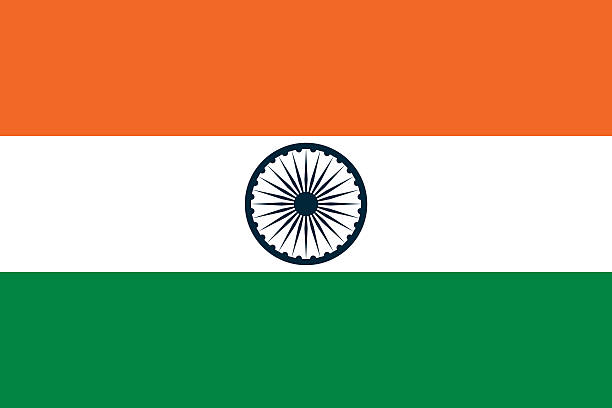

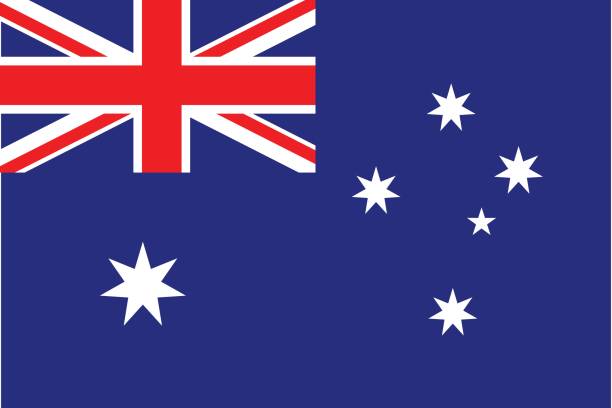
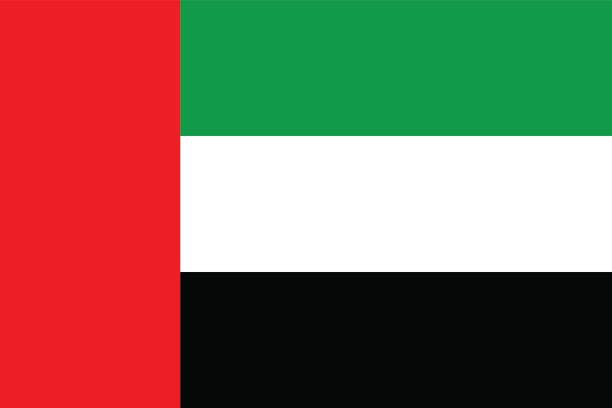
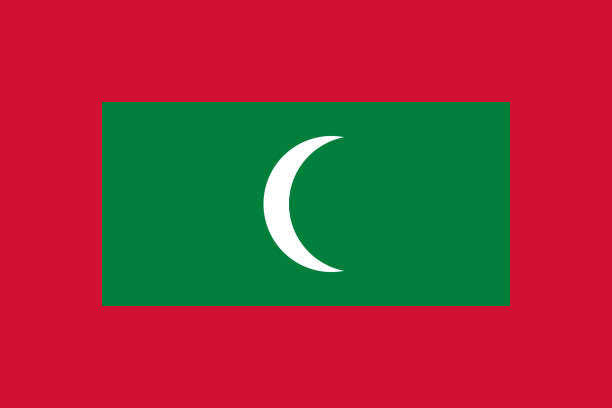

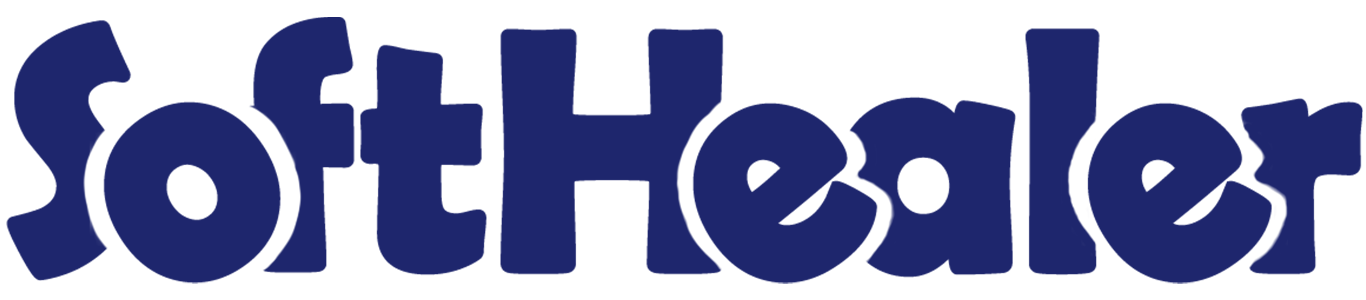
Import Product Template from CSV/Excel file

This module is useful to product template with from CSV/Excel file. You can import custom fields from CSV or Excel.
Related Modules

Hot Features

Features

- Easy to import.
- Import CSV or Excel.
- Import product by Name, Barcode, Internal Reference.
- Import product image by path/URL. (Local URL means URL of your odoo server files location, please note it is not your odoo user local system path.)
- Import "Qty On Hand".
- Easy to import custom fields.
- Easy to import custom fields from CSV or Excel.
- Easy to import Text, Integer, Float, Character, Boolean, Selection, Many2one, Many2many custom fields.
First, you need to tick the "Import Product Template" group to import product template.
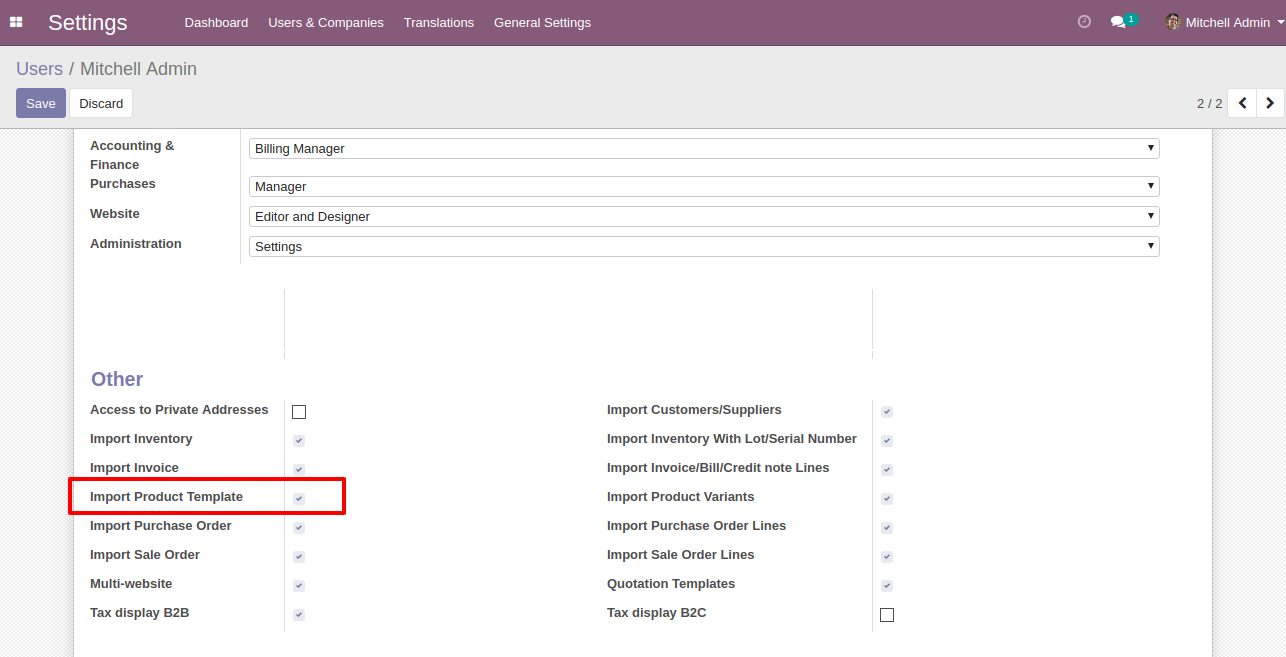
"Import Products" menu in products.
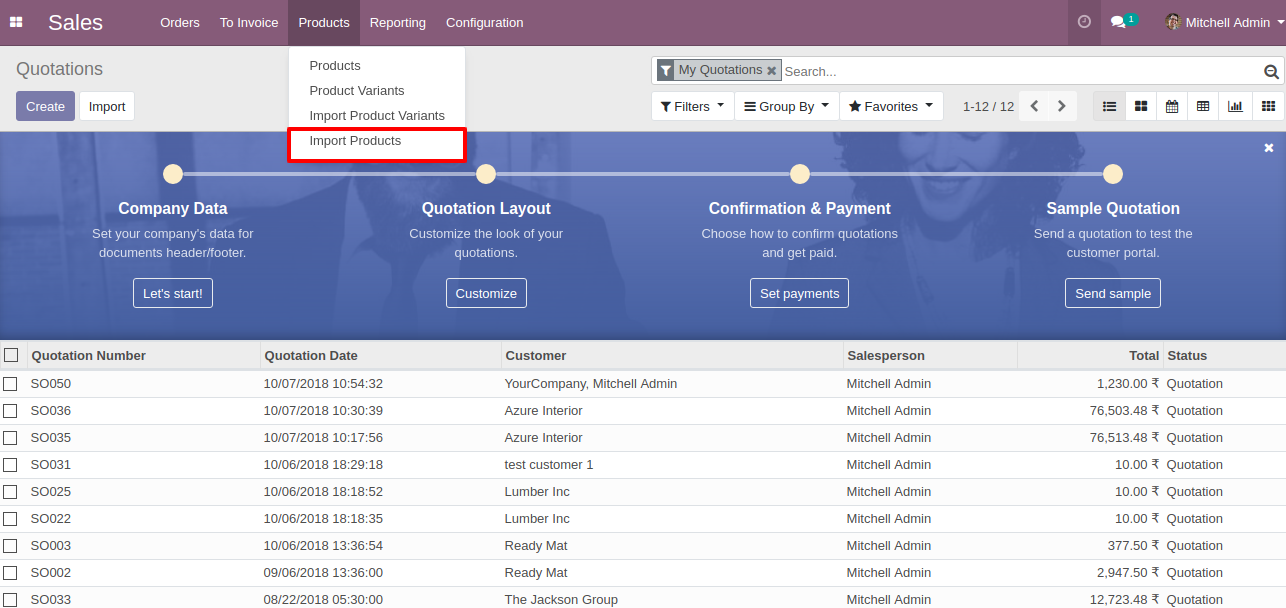
When you click the "Import Products" button, the wizard will open that looks like below.
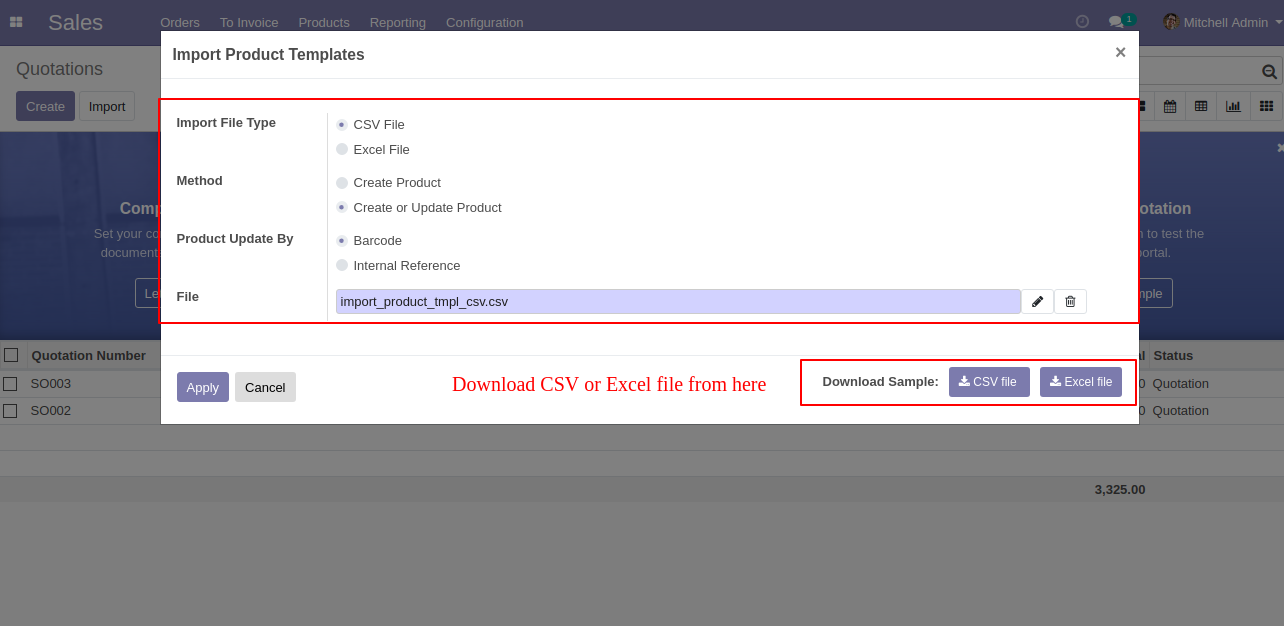
Success message looks like below it shows successfully imported records and also provides a list of unimported records with row number in sheet and relative details of data invalidation.
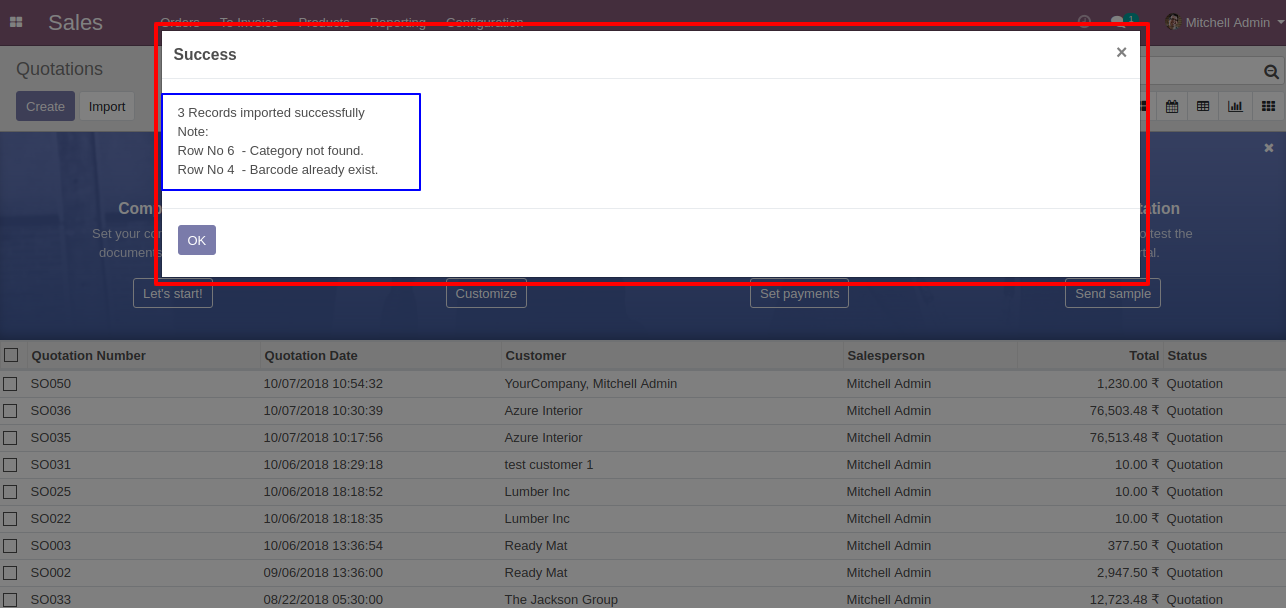
The following fields are imported.
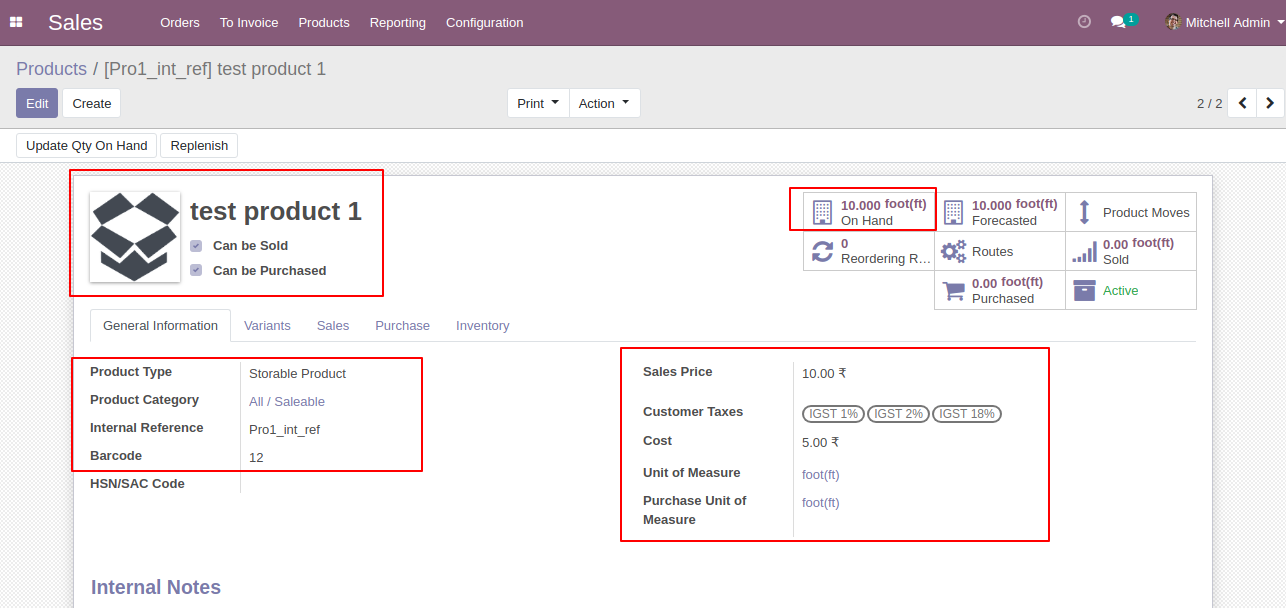
The following fields are imported.
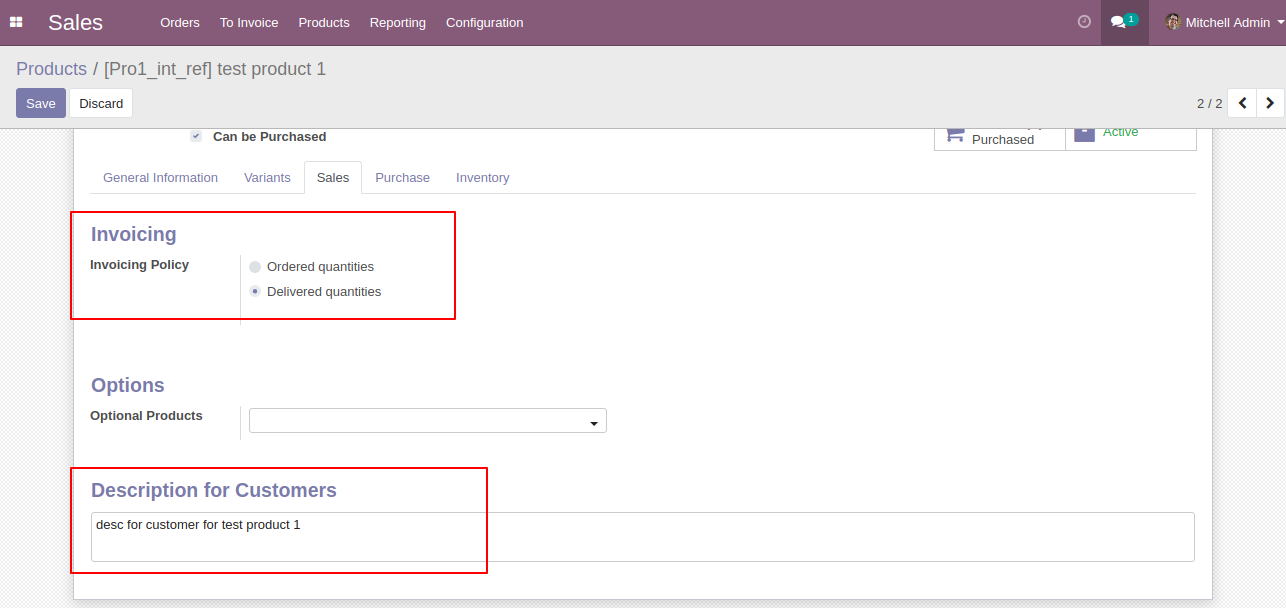
The following fields are imported.

The following fields are imported.
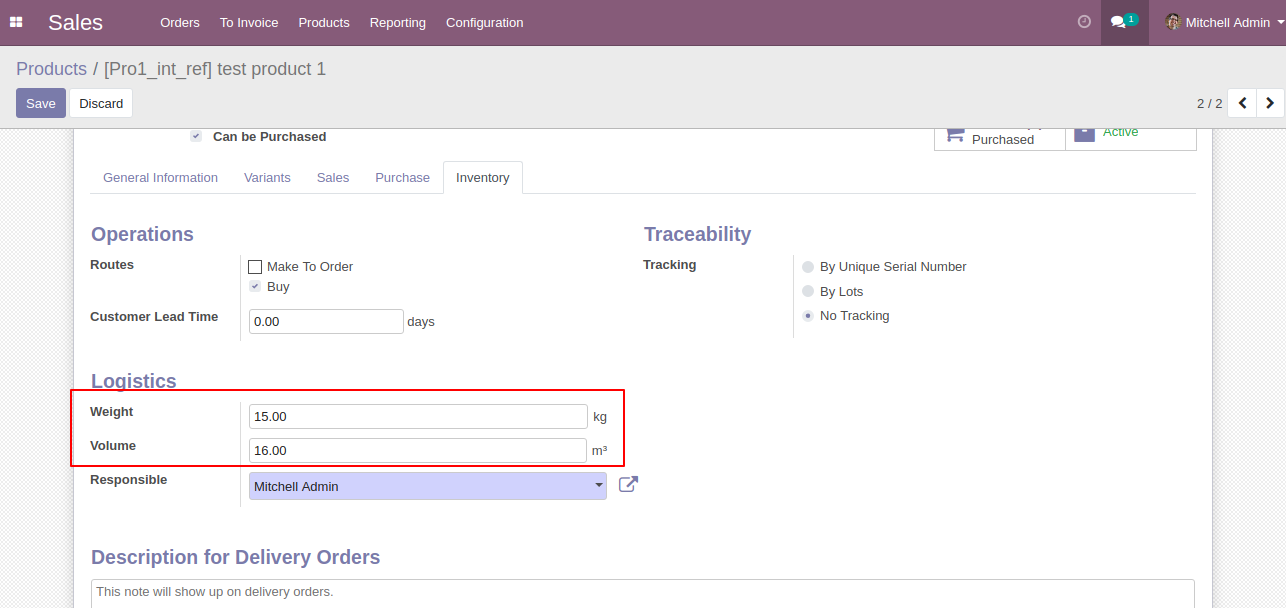
About Fields

| Column | Product Model | Field Name | Description | Required |
|---|---|---|---|---|
| A | Product template (product.template) | Name | Define the product/product variant name. | Yes |
| B | Product template (product.template) | Can Be Sold? | It takes true by default if not provided. | No |
| C | Product template (product.template) | Can be Purchased? | It takes true by default if not provided. | No |
| D | Product template (product.template) | Product Type | In the "Product Type" to "Consumable" by default if no quantity on hand is provided. | No |
| E | Product template (product.template) | Category | It takes default category if not provided. | No |
| F | Product variant (product.product) | Internal Reference | You have to enter the product internal reference number. | No |
| G | Product variant (product.product) | Barcode | You have to enter the product barcode number. | No |
| H | Product template (product.template) | Sales Price | You have to enter the product sales price here. | No |
| I | Product template (product.template) | Cost | You have to enter the product cost here. | No |
| J | Product template (product.template) | Unit of Measure | Take the same name as ERP in the "UOM". | No |
| K | Product template (product.template) | Purchase Unit of Measure | Take the same name as ERP in the "UOM". | No |
| L | Product variant (product.product) | Weight | You have to enter the product weight. | No |
| M | Product variant (product.product) | Volume | You have to enter the product volume. | No |
| N | Product template (product.template) | Customer Taxes | Taxes are separated by comma(,). You have to provide customer tax here. | No |
| O | Product template (product.template) | Vendor Taxes | Taxes are separated by comma(,). You have to provide vendor tax here. | No |
| P | Product template (product.template) | Invoicing Policy | Enter the same text of selection field the same as ERP in the"Invoice policy" otherwise by default it takes ordered quantities. | No |
| Q | Product template (product.template) | Description for Customers | You have to write a product description here. | No |
| R | Product variant (product.product) | Qty On Hand | You have to enter the product on hand quantity. | No |
| S | Product variant (product.product) | Image path/url | Enter the complete URL or local path in the "Image path/URL". | No |
| T | Product variant (product.product) / Product template (product.template) | Custom Fields | You can import product variant & You can import custom fields from here. Please go to the "Custom Fields" tab for more details. | No |
General Notes:

1) Don't
remove the
column from the
sample sheet
given, you can
leave an empty
column if
the column is
not the required
type. You can
see the table
above for
that.
2) Don't
change the
sample sheet
column
sequence.
3) Please
don't use excel
if you don't
know the very
well sheet
formatting which
is given
in the sample
sheet. Use CSV
for hassle-free
import without
format issue. If
you want to use
excel and want
to clear the
format then
please check
this
video.
4) Add
Custom
Fields or
Non-Exist
Standard
odoo fields
at the end,
For adding
those fields
pls check
the custom
fields
section.
Your CSV file must match like below.
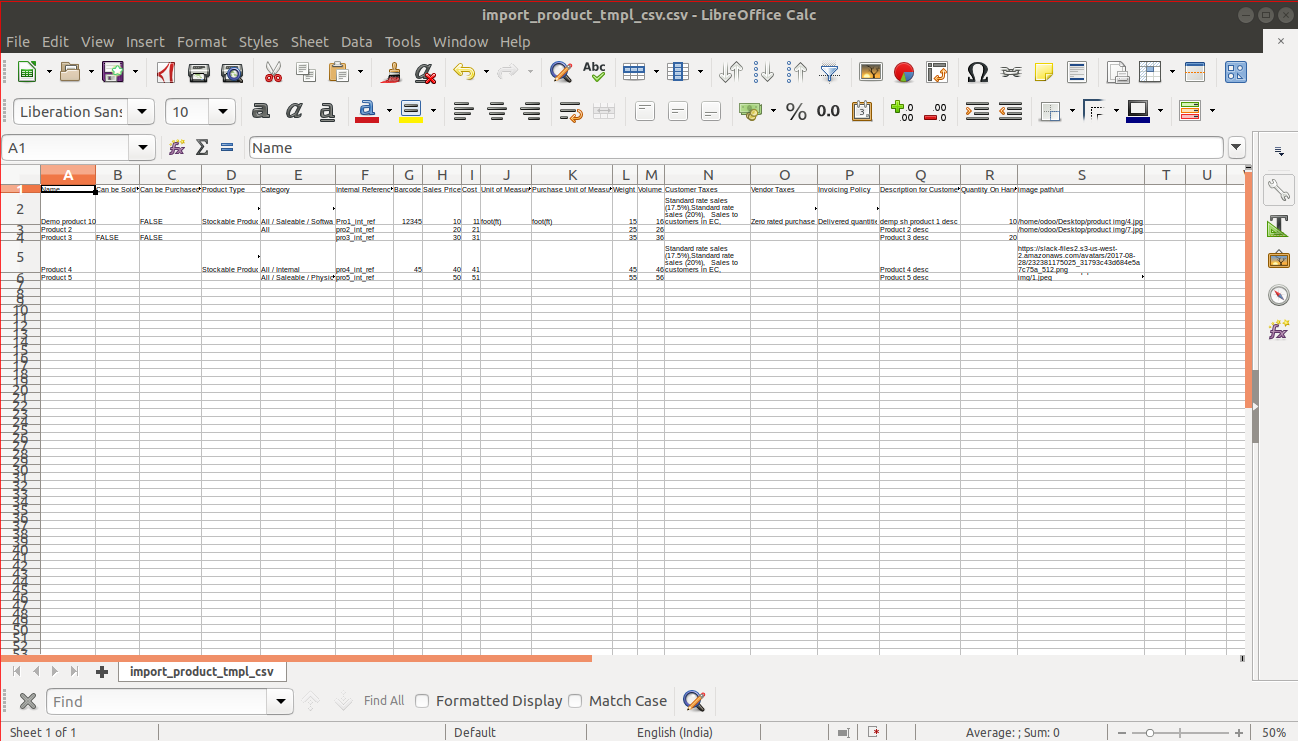
Your Excel file must match like below.
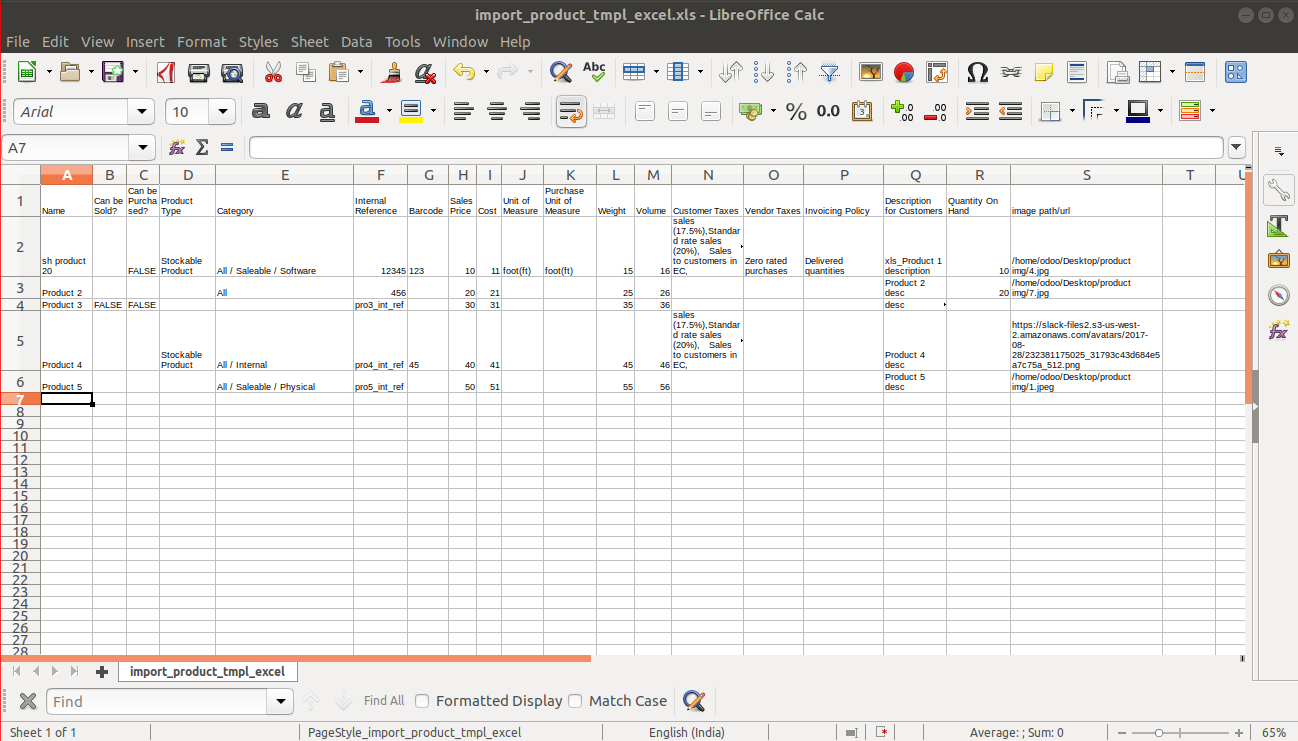
Product template import with many2many & custom selection fields.
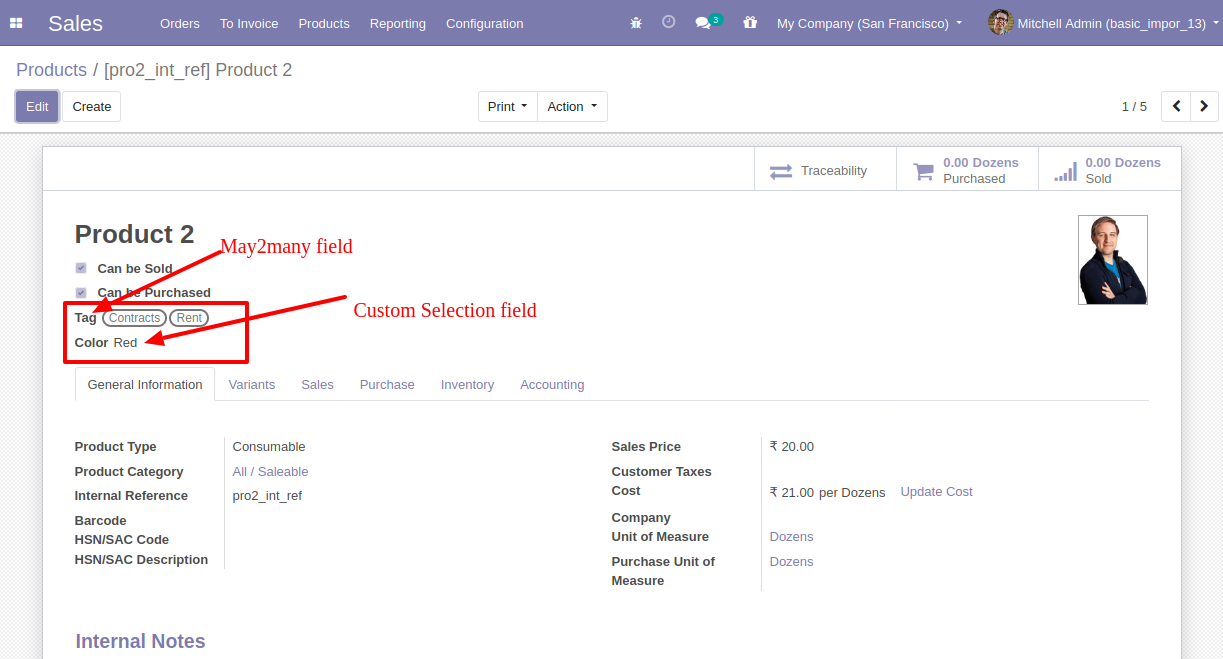
Your Excel file must match like below and You can add custom fields column after last column as shown in the below image.
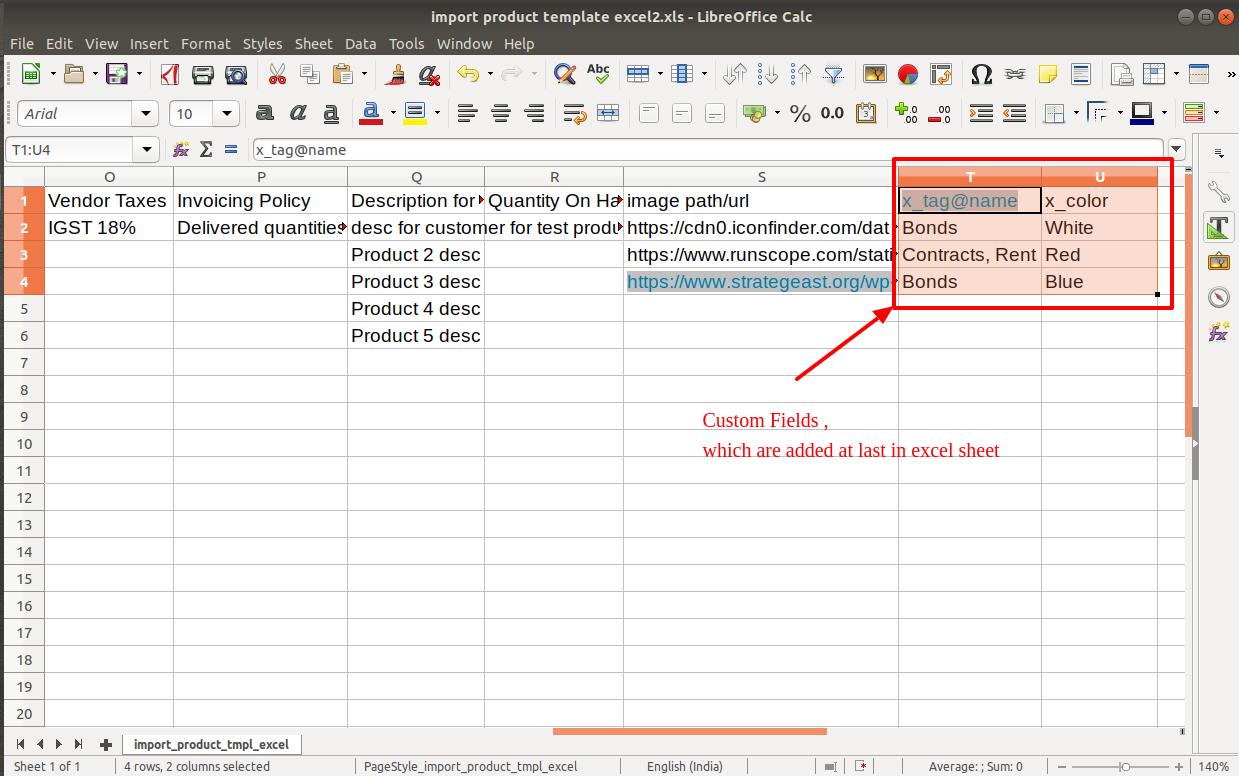
Your CSV file must match like below.
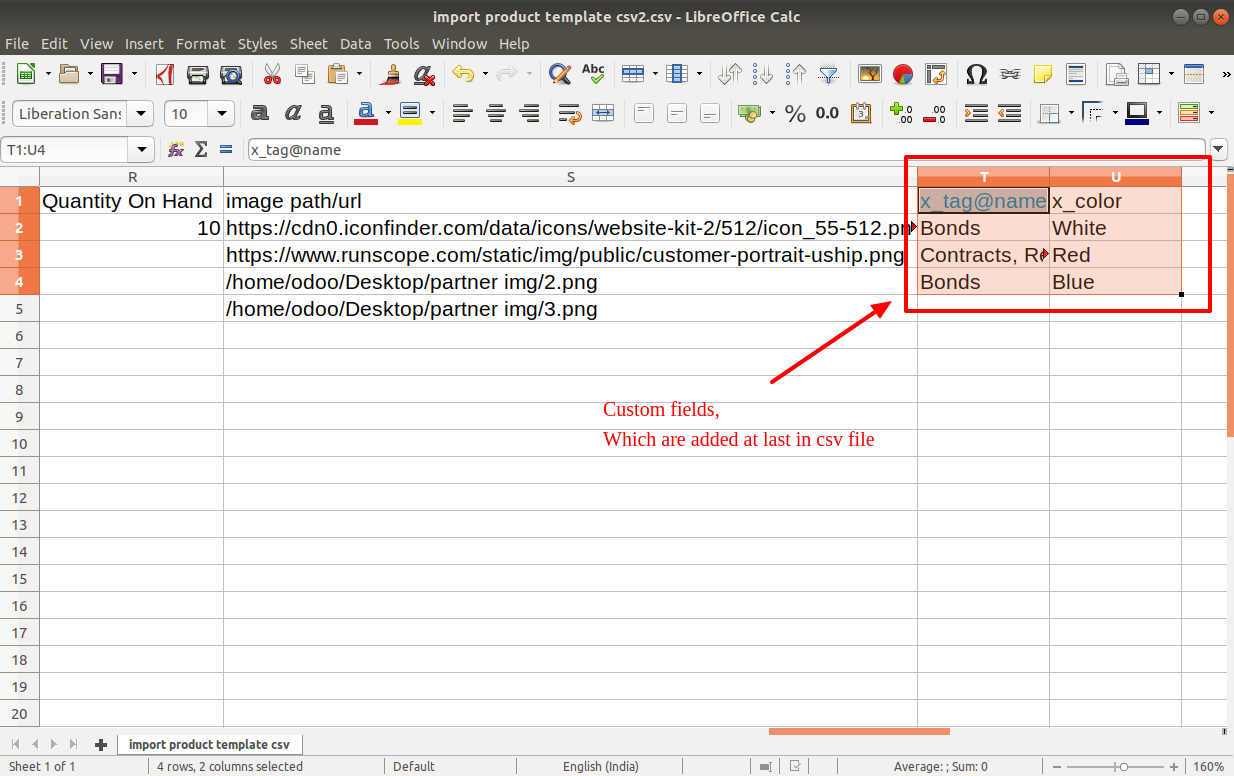
Custom Fields / Non Existing Standard Fields

Do you want to import fields which is created by any custom modules, odoo studio, or standard odoo fields which are not present inside the sample sheet provided in the module? You can add all those kinds of fields in the sheet at the end after the sample sheet fields it means from column "T".
Videos

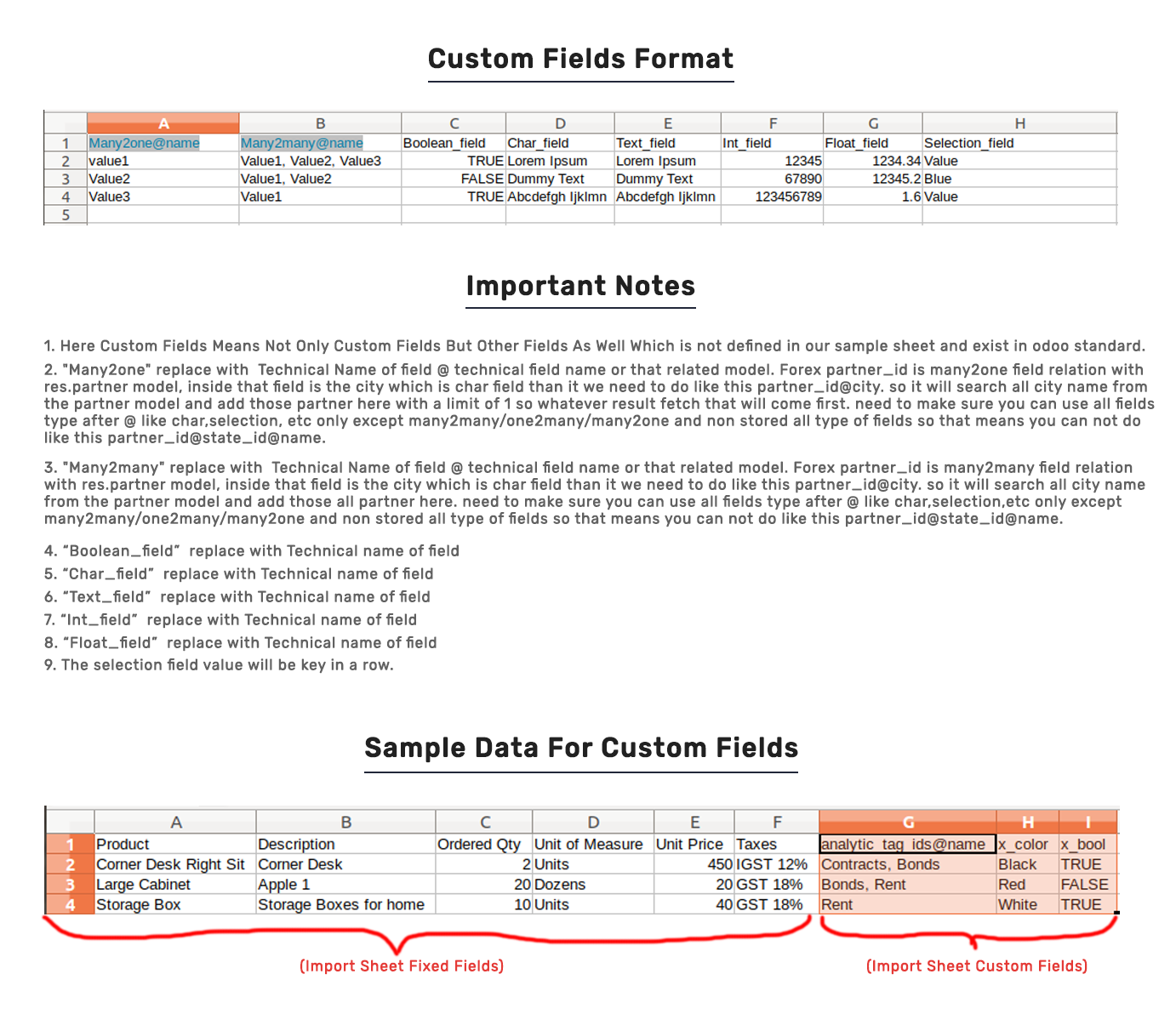
Version 18.0.2 | Released on : 16th October 2024
Version 18.0.1 | Released on : 16th August 2024
- Yes, this app works perfectly with Odoo Enterprise (Odoo.sh & Premise) as well as Community.
- No, this application is not compatible with odoo.com(odoo saas).
- No, currently it does not work if the product type is selected as a combo product. For more details, please contact our support team at support@softhealer.com.
- Please Contact Us at sales@softhealer.com to request customization.
- Yes, we provide free support for 100 days.
- Yes, you will get free update for lifetime.
- Yes, you need to install addition (xlrd) library.
- Yes, You have to download module for each version (13,14,15) except in version 12 or lower.
- No, We do not provide any kind of exchange.

