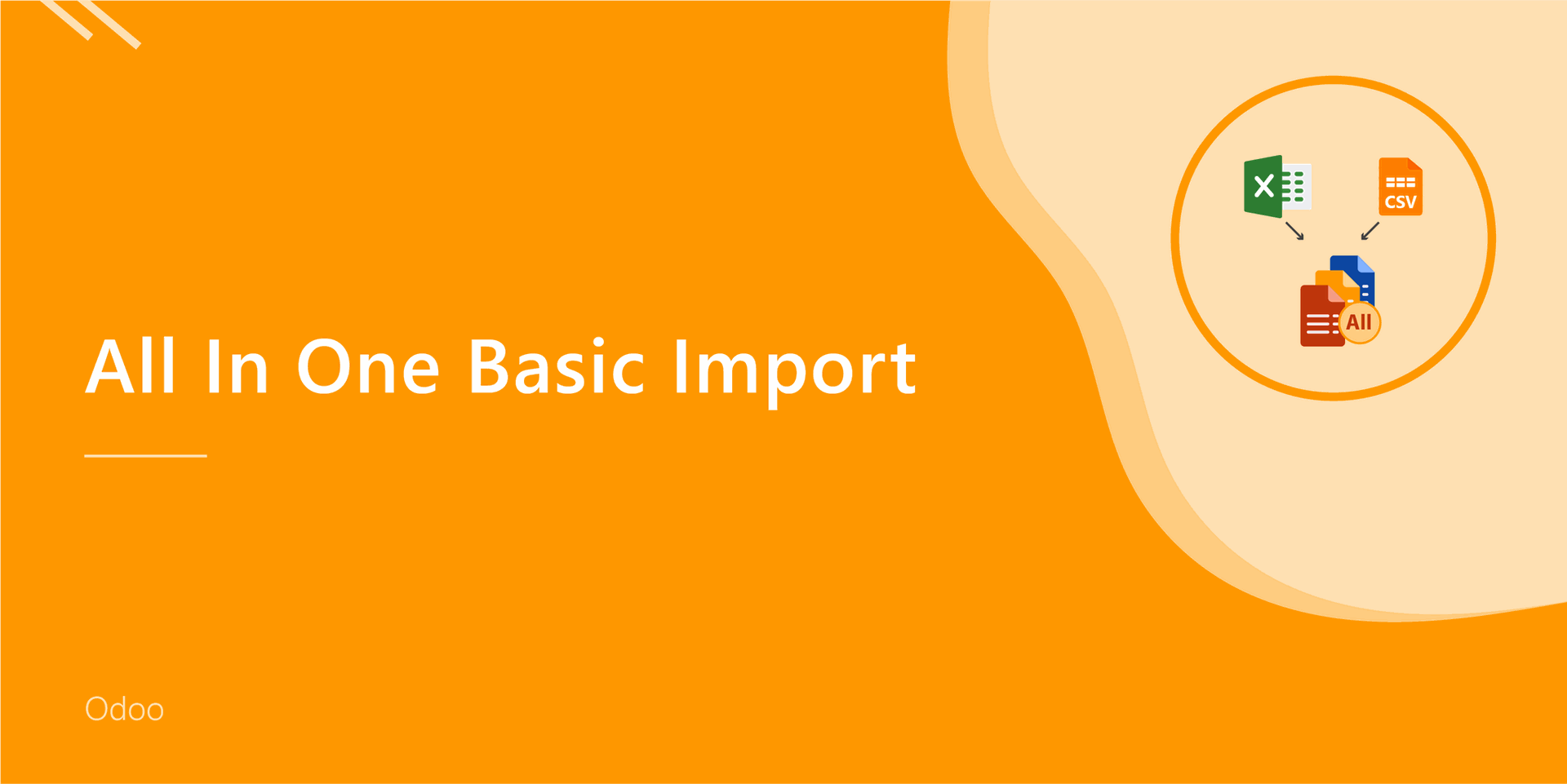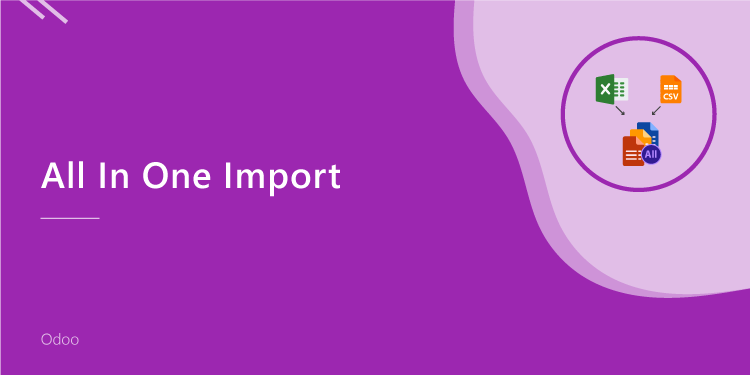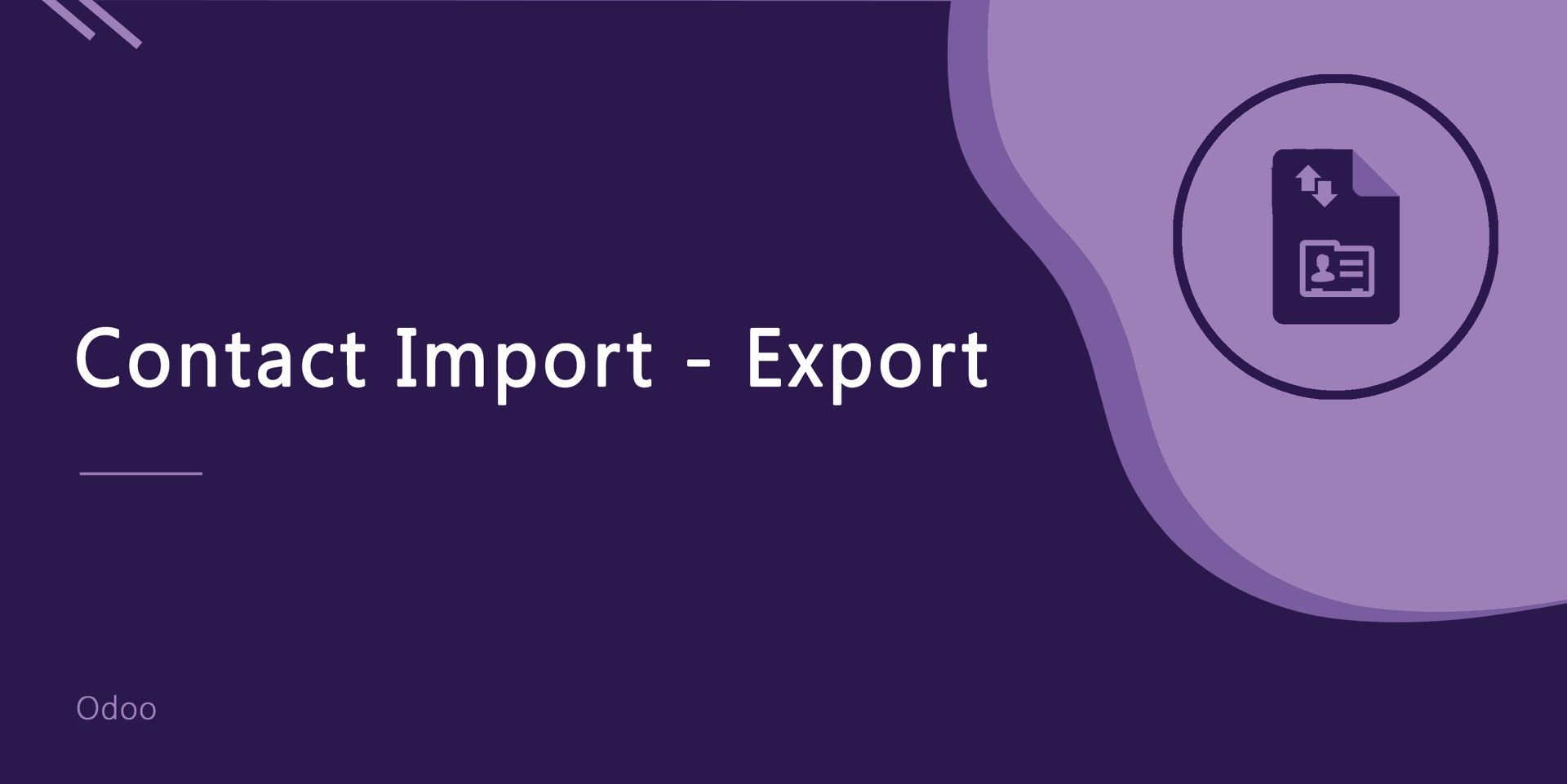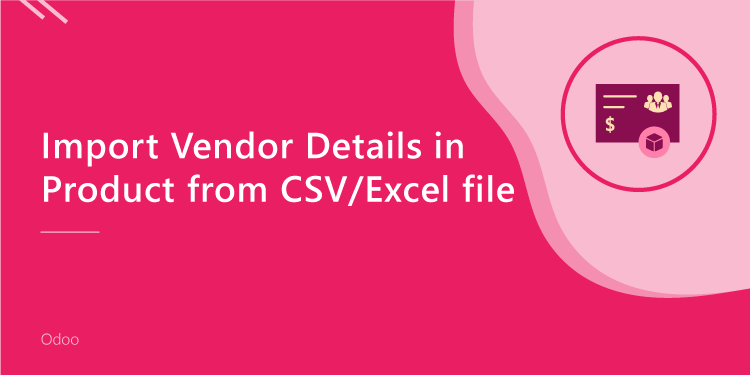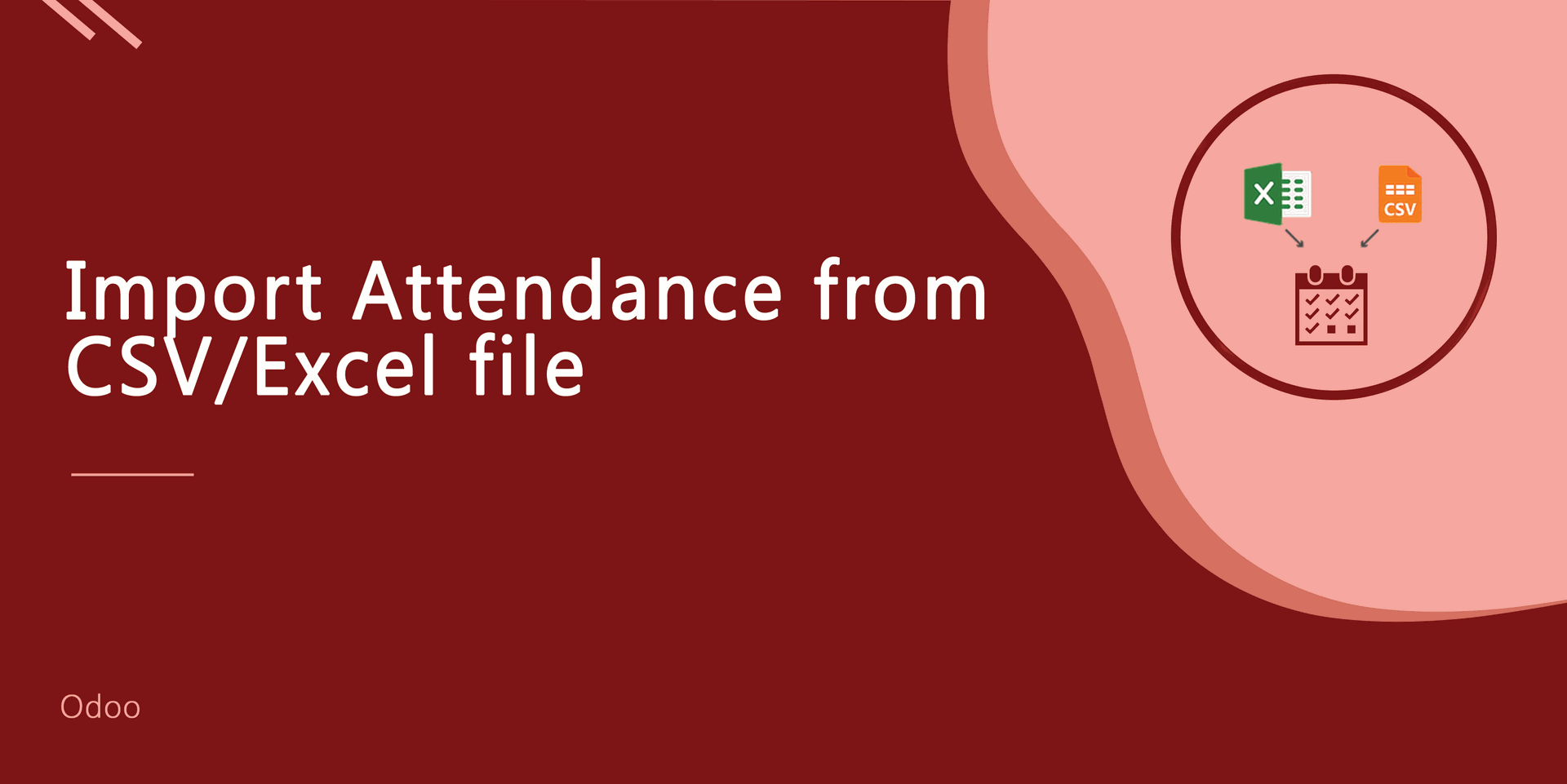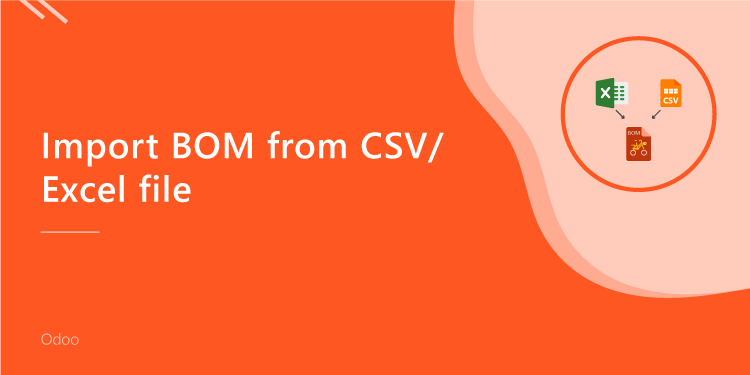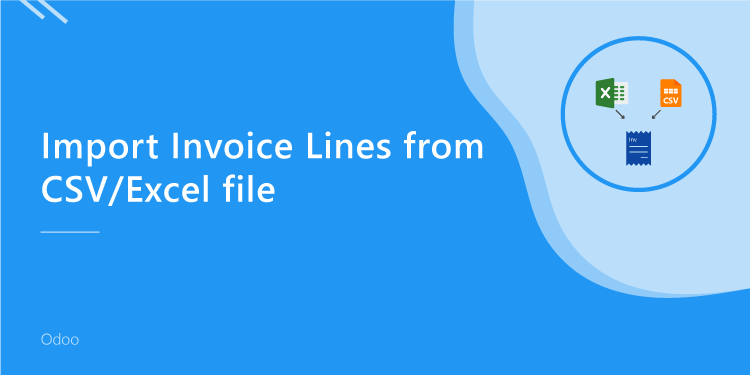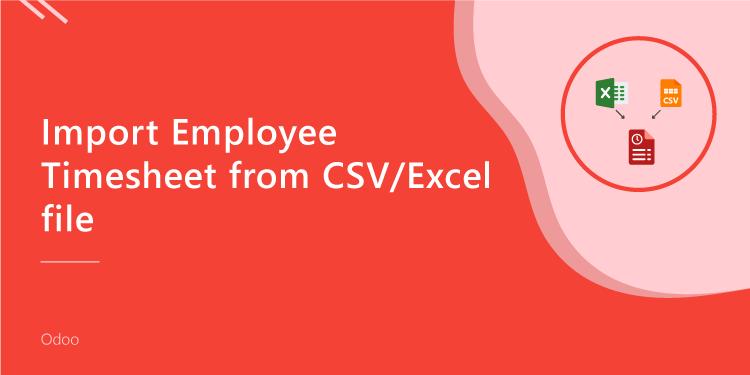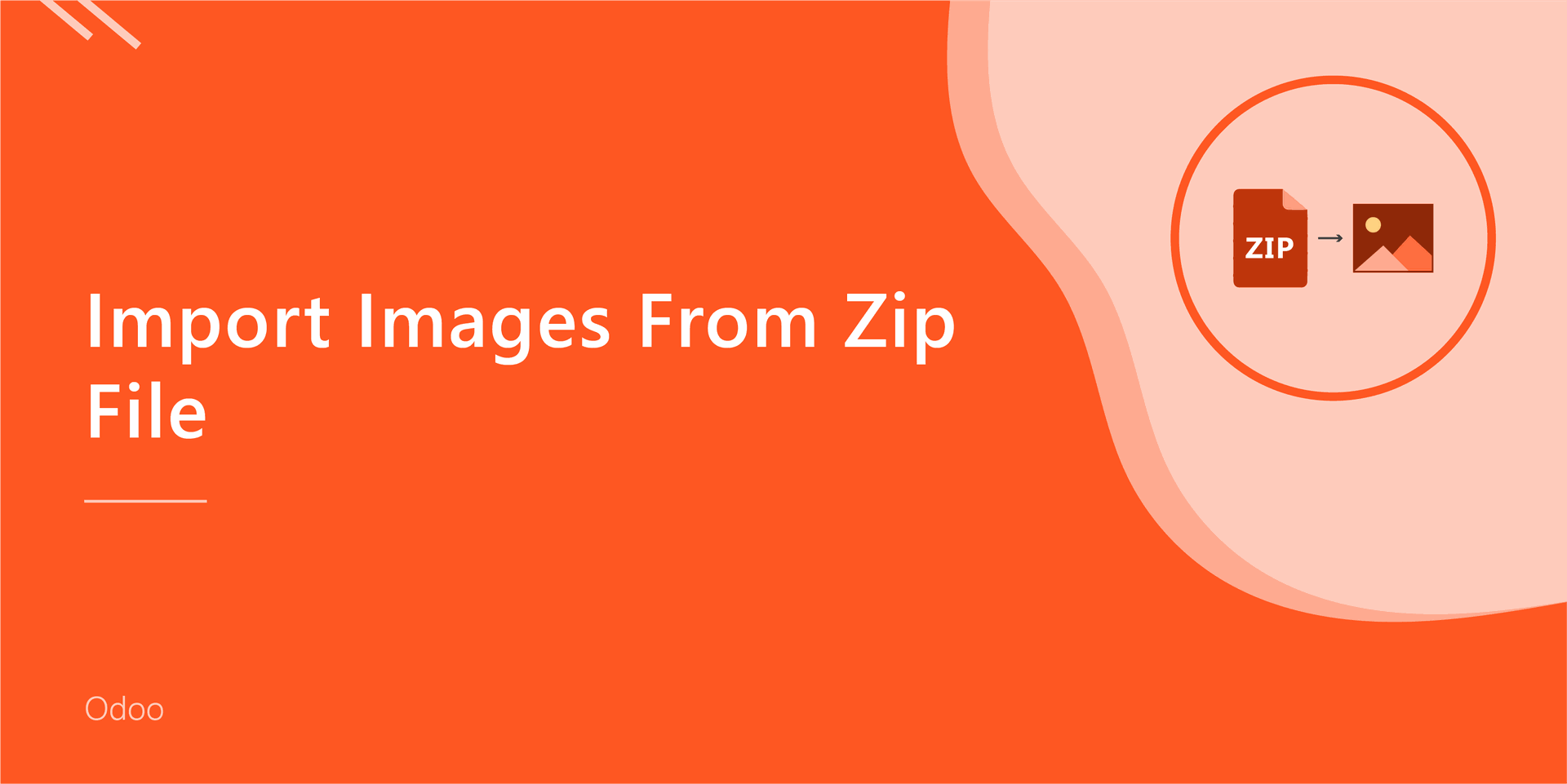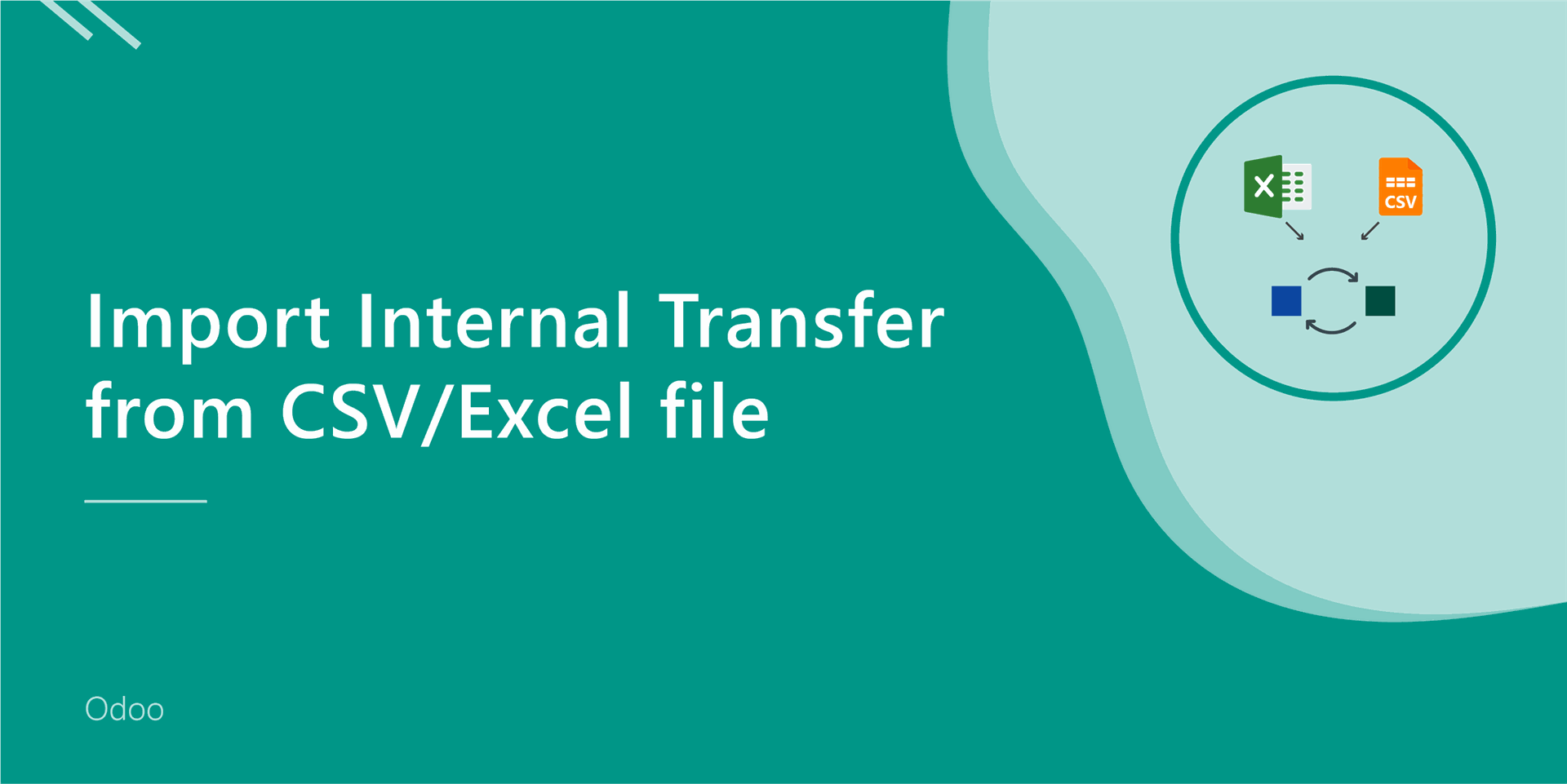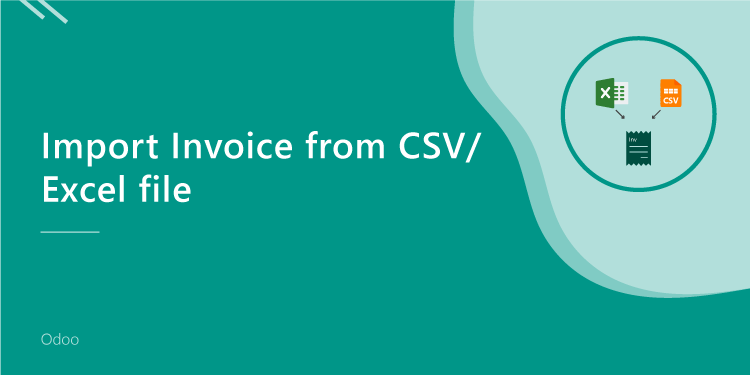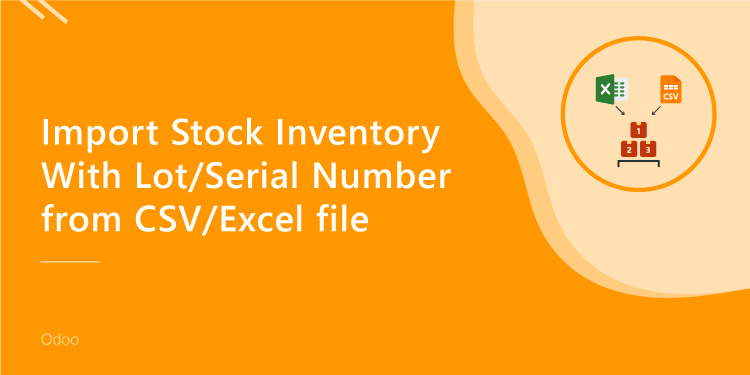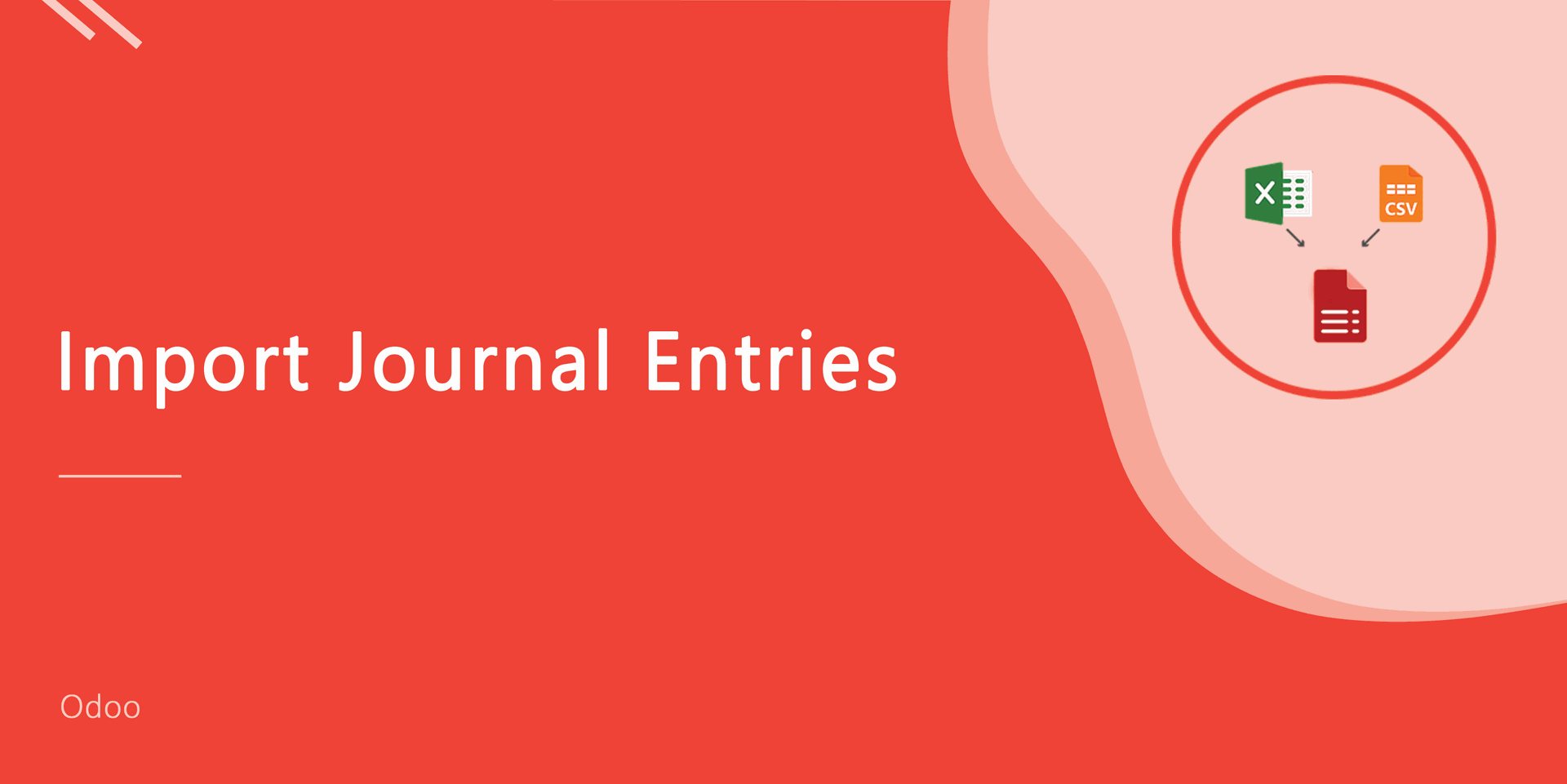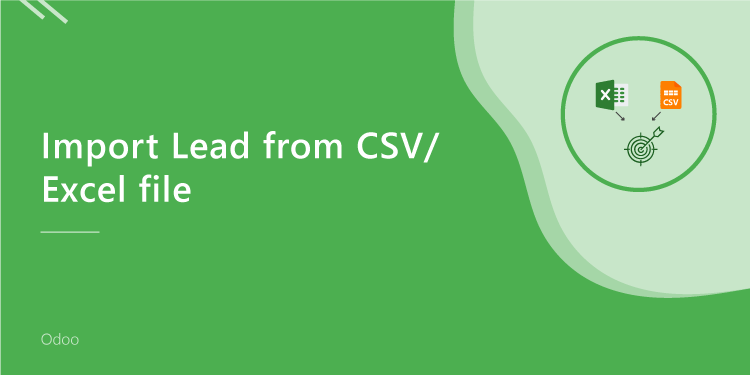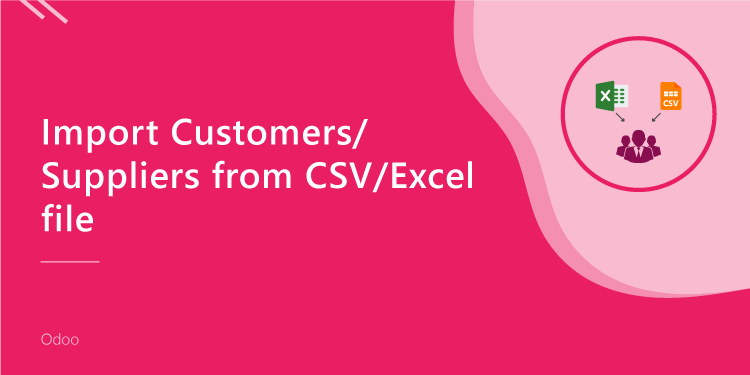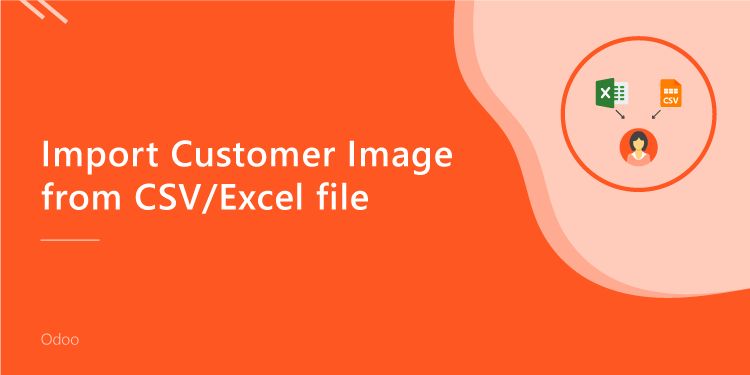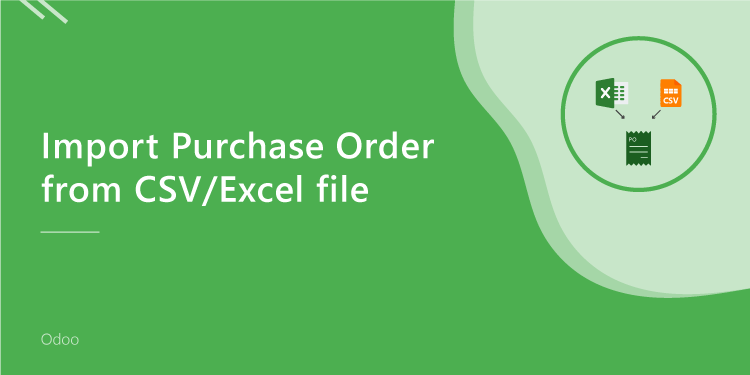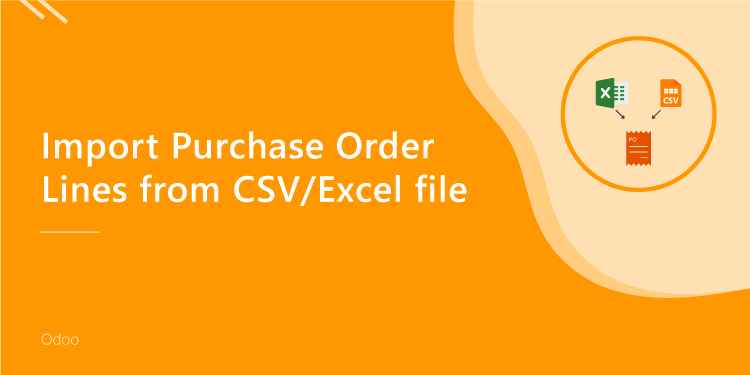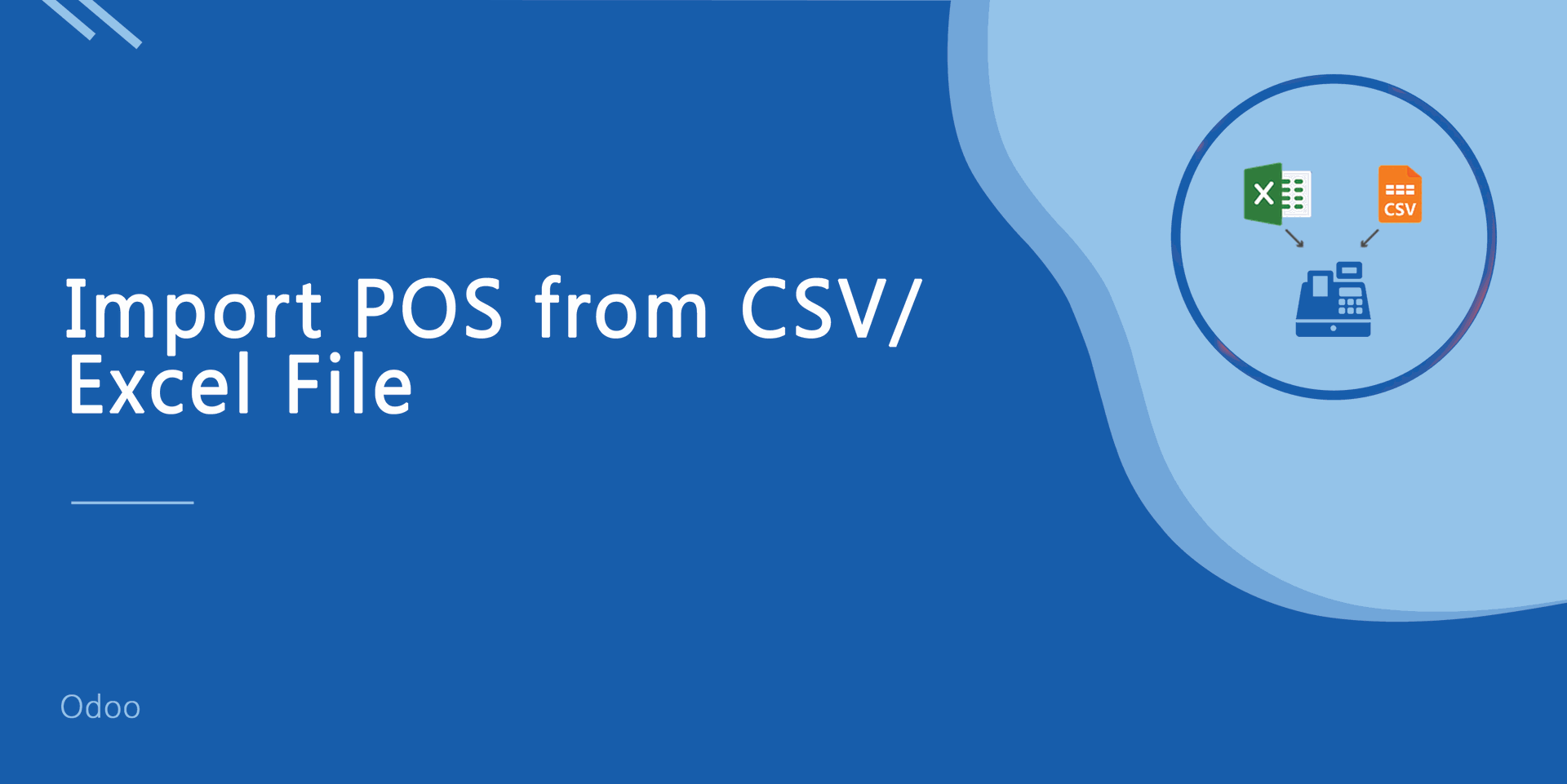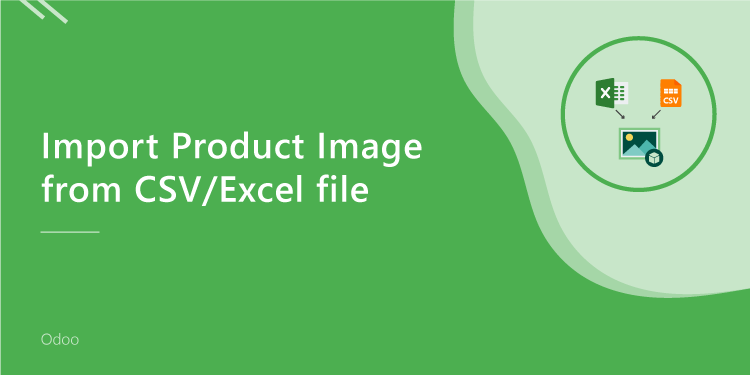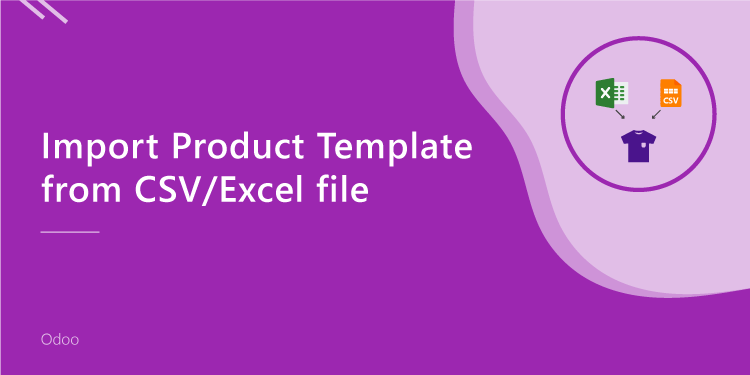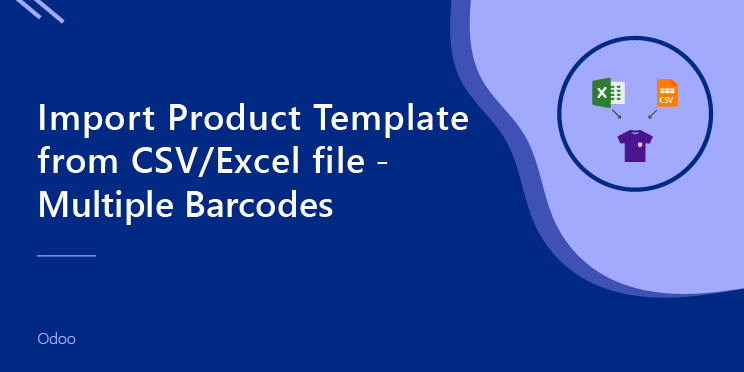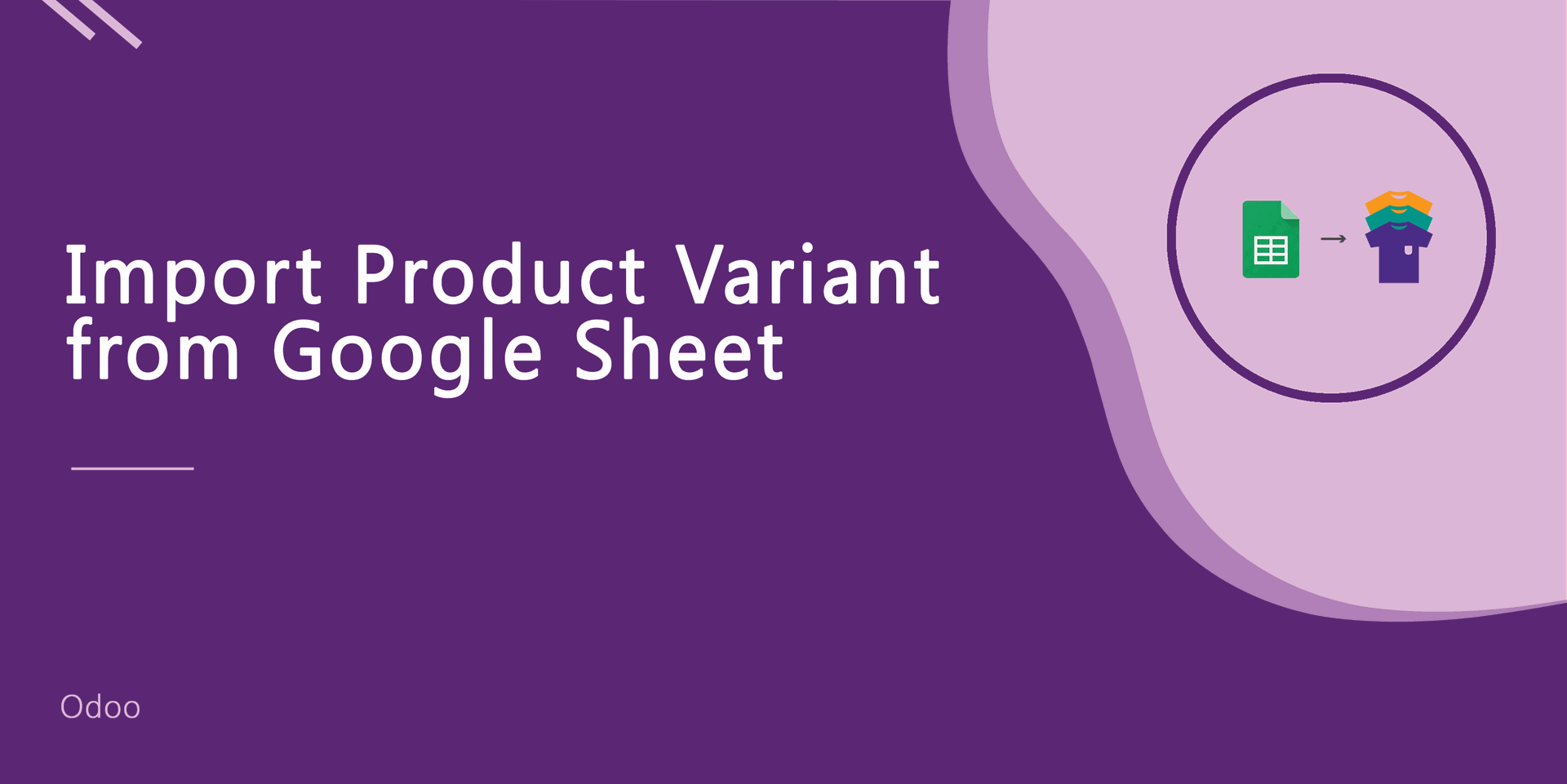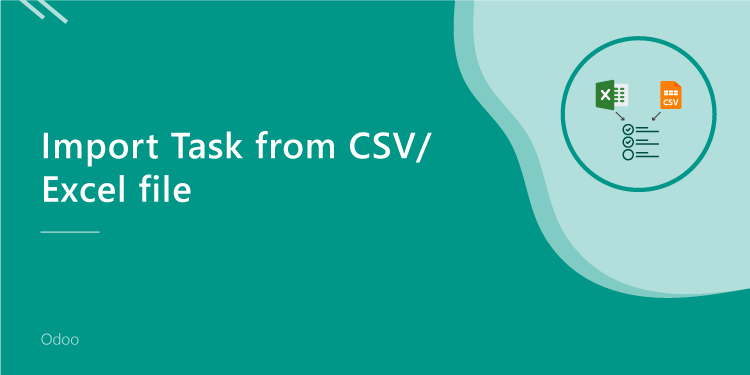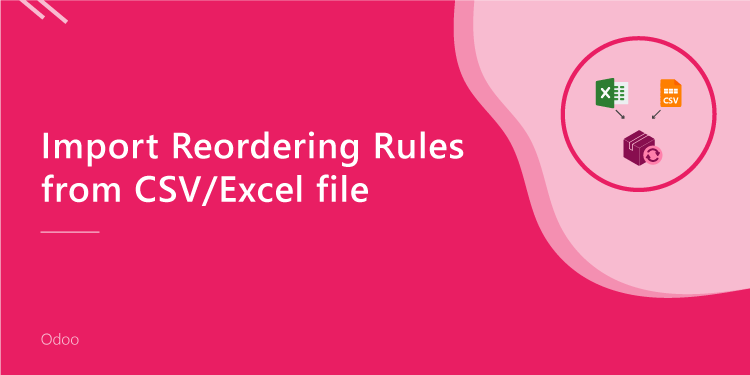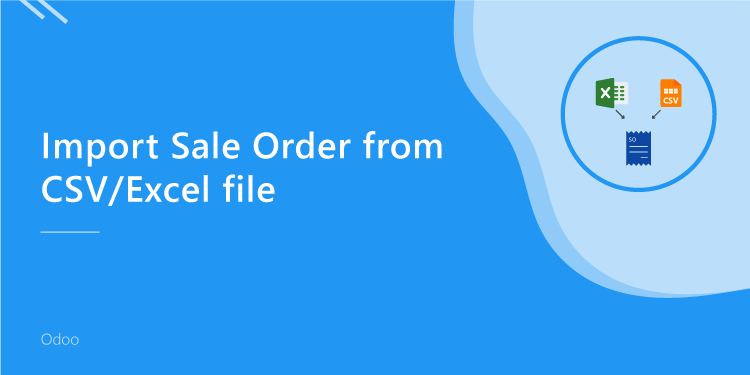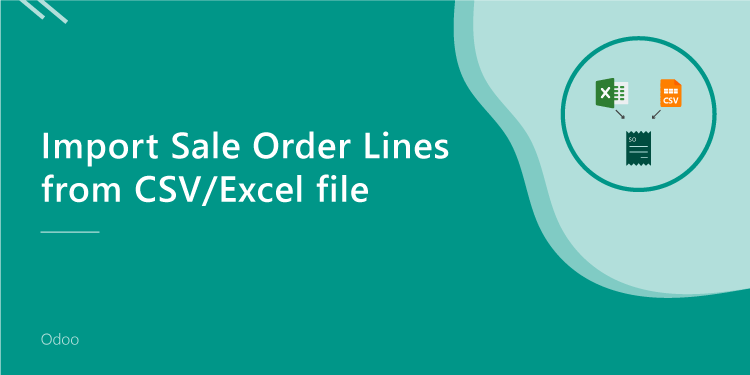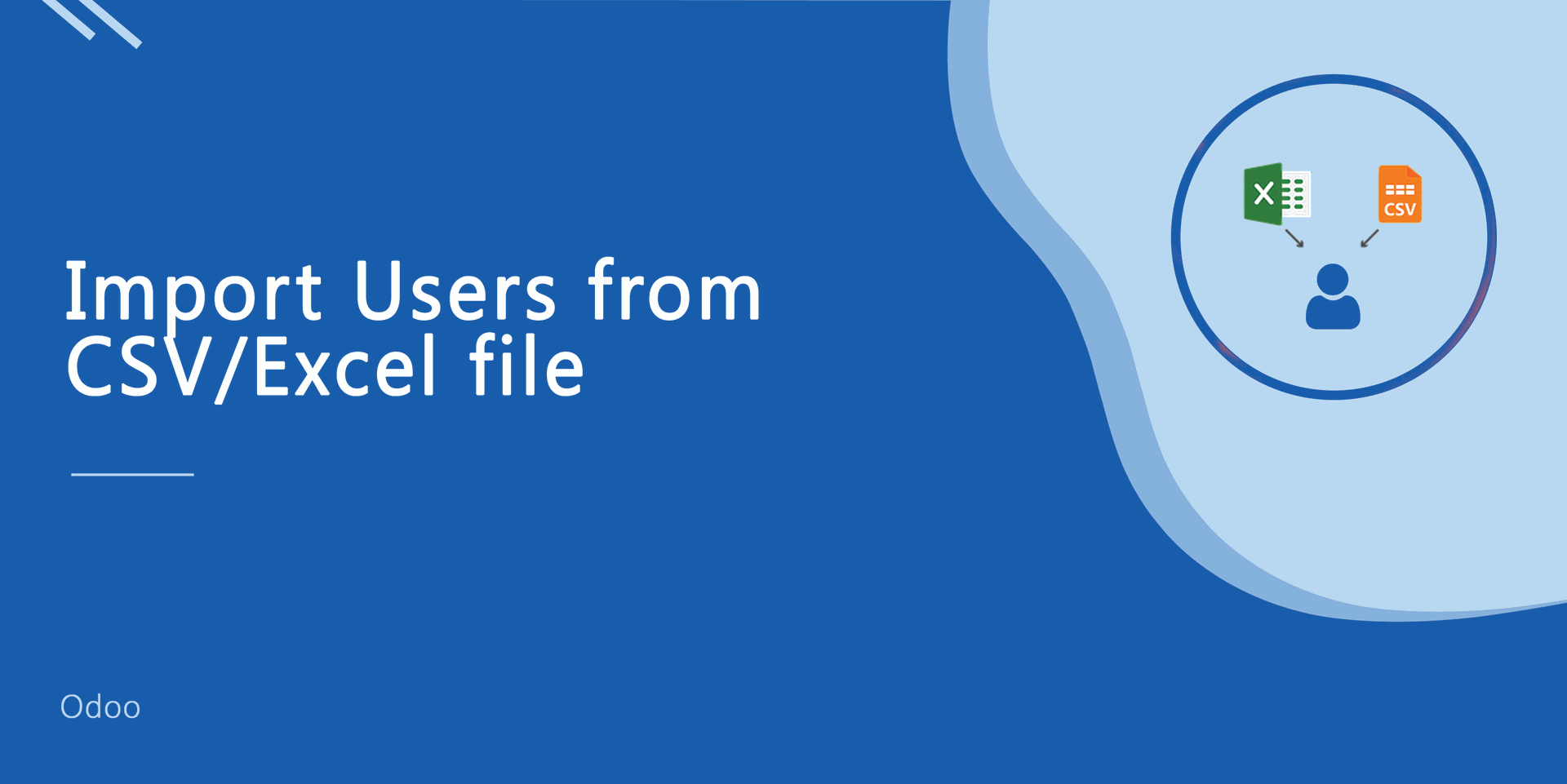This module is useful to product template with from CSV/Excel file. You can import custom fields from CSV or Excel.
Related Module
All In One Import - Partner, Product, Sales, Purchase, Accounts, Inventory, BOM, CRM, Project (Advance Module)
All In One Basic Import - Partner, Product, Sales, Purchase, Accounts, Inventory (Related Module)
New Features
Easy to import custom fields.
Easy to import custom fields from CSV or Excel.
Easy to import Text, Integer, Float, Character, Boolean, Selection, Many2one, Many2many custom fields.
Features
Category import enhancement like - All / Saleable / Physical.
Download Sample CSV or Excel file from import wizard directly.
Easy to import.
Import CSV or Excel.
Import product by Name, Barcode, Internal Reference.
Import product image by path/URL. (Local URL means URL of your odoo server files location, please note it is not your odoo user local system path.)
Import "Qty On Hand".
No special configuration required, install it, use it.
This module saves your important time.
It reduces human efforts.
Version
- Fixed Minor Bug Fixed.
- Easy to import custom fields from CSV or Excel.
- Initial Release.
First, you need to tick the "Import Product Template" group to import product template.
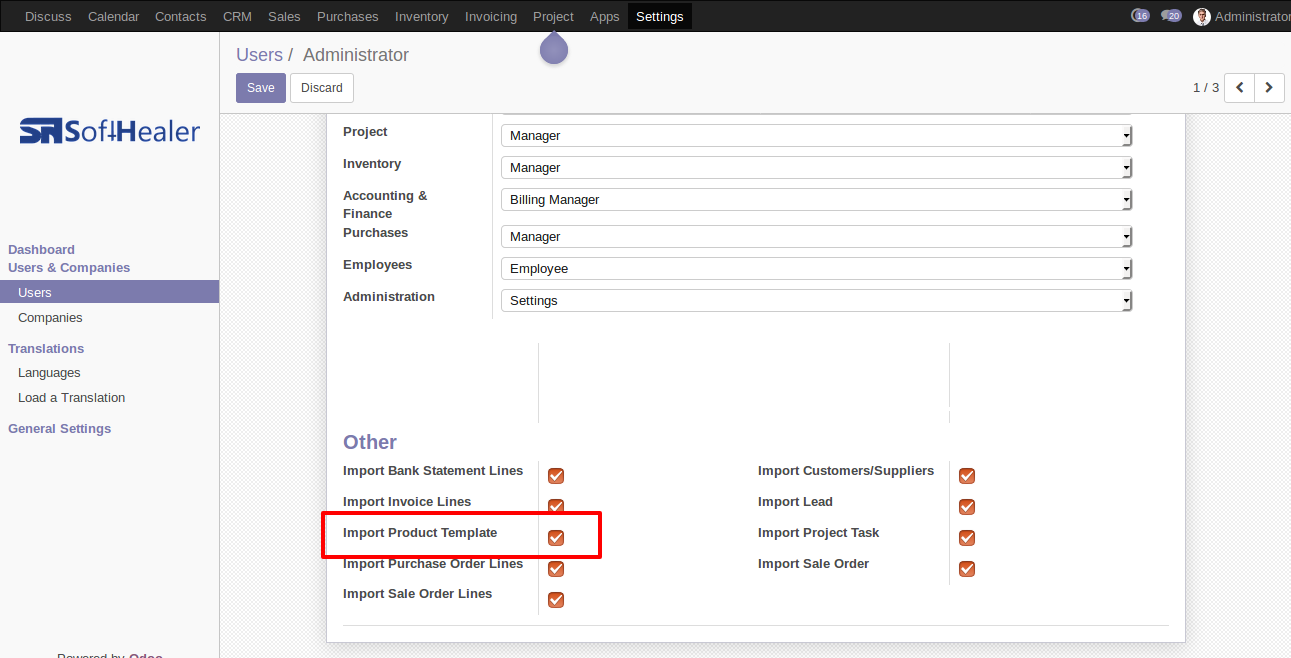
When you click the "Import Products" button, the wizard will open that looks like below.
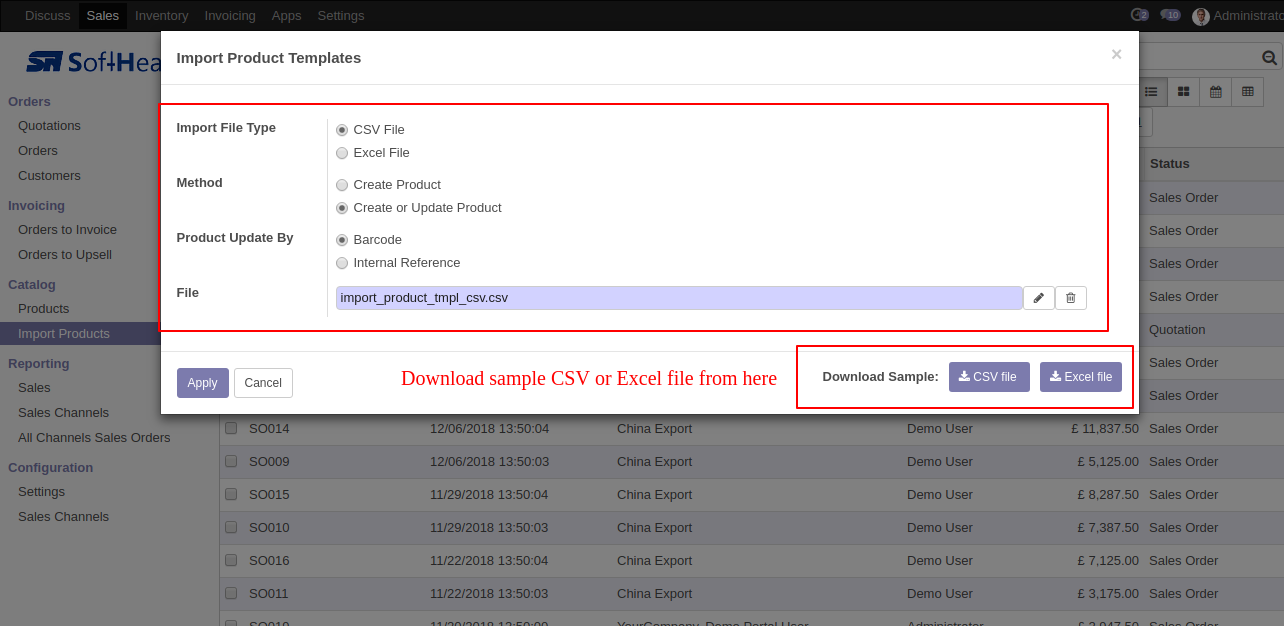
Success message looks like below it shows successfully imported records and also provides a list of unimported records with row number in sheet and relative details of data invalidation.
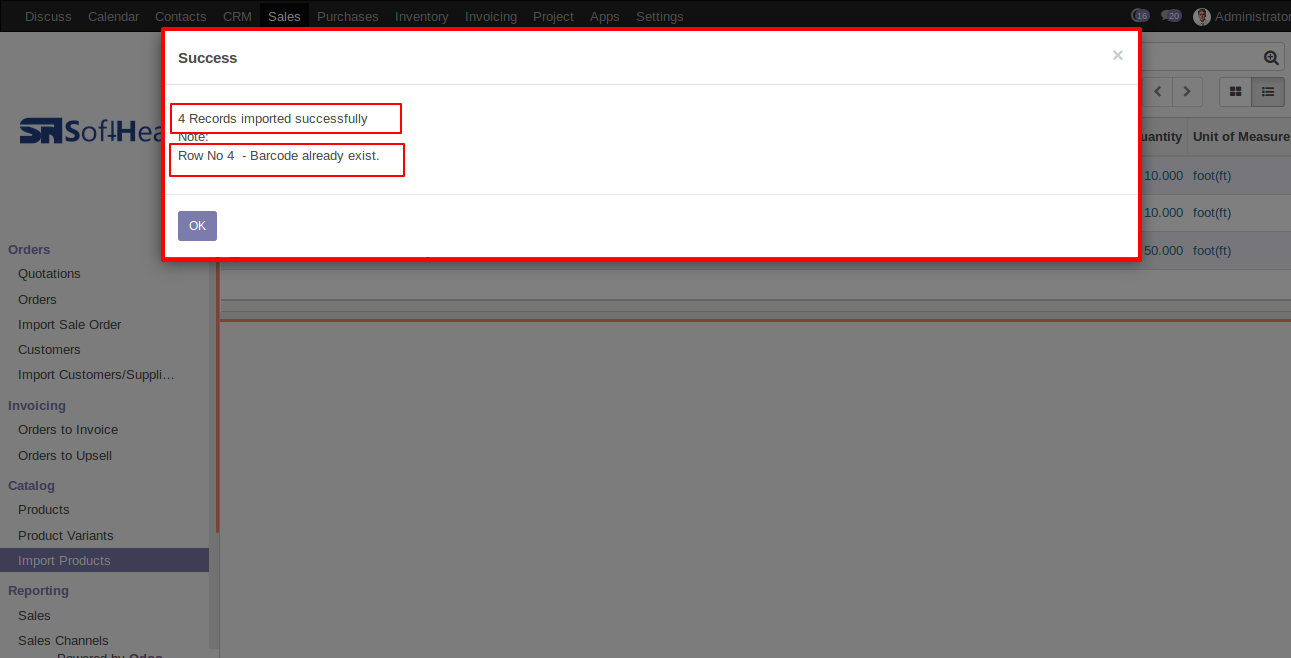
The following fields are imported.
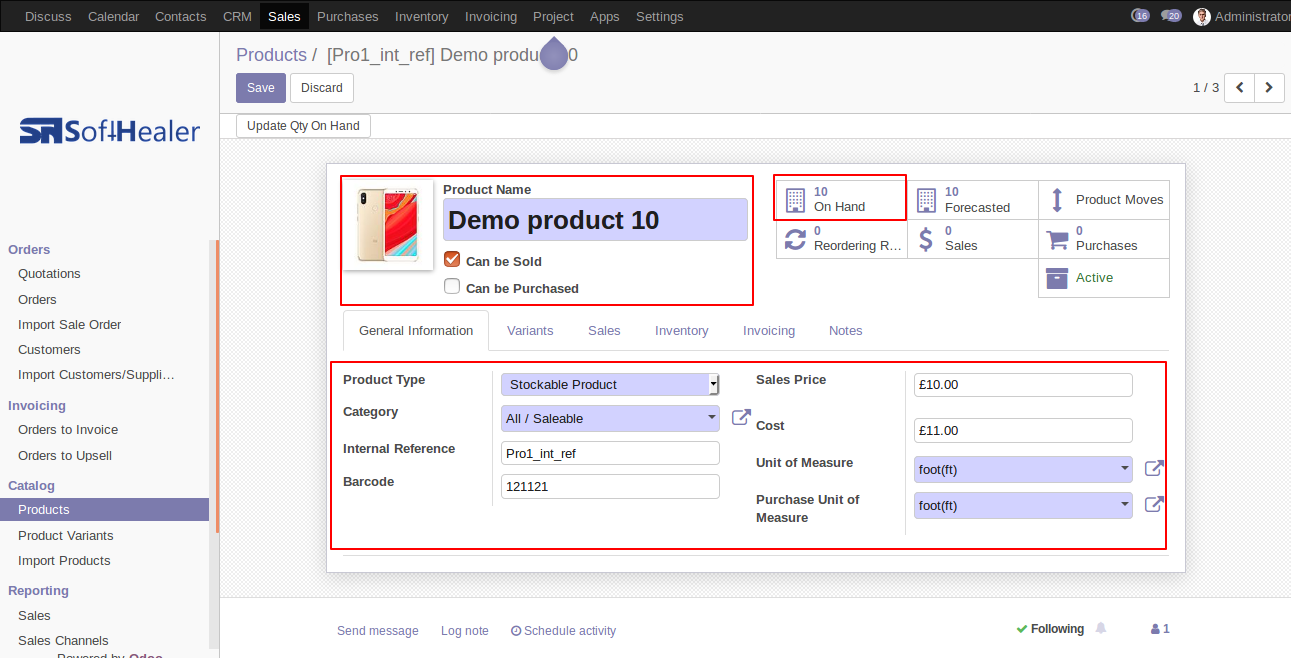
The following fields are imported.
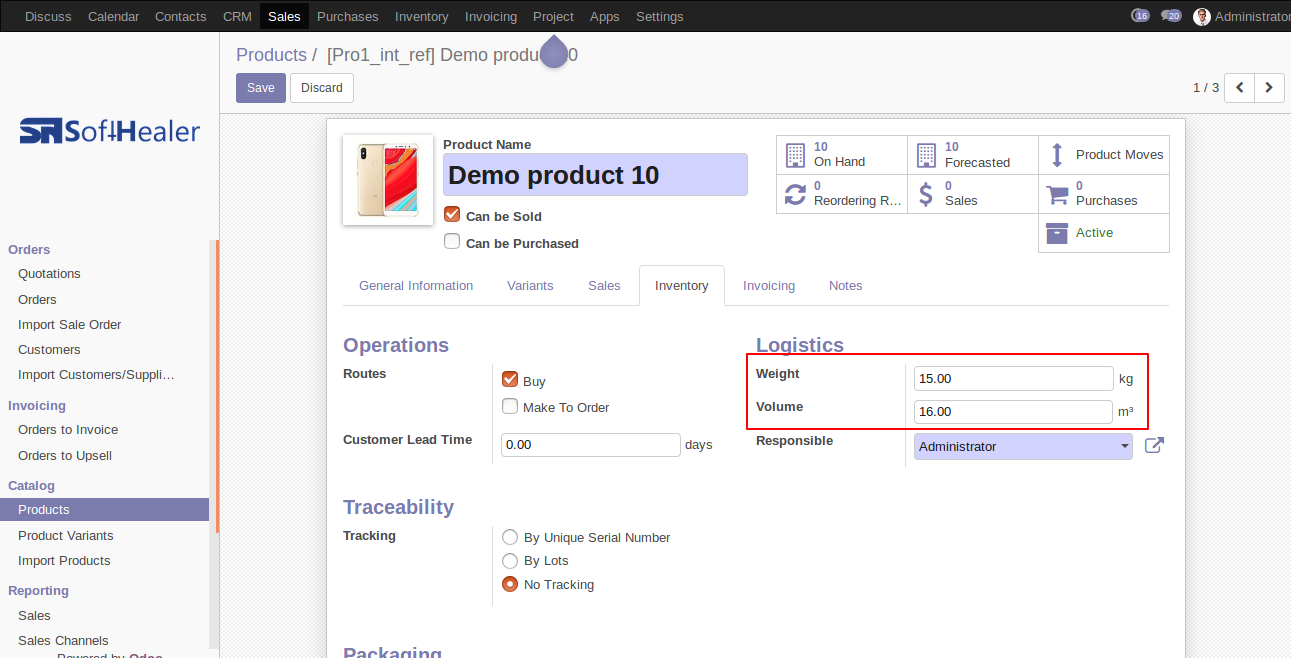
The following fields are imported.
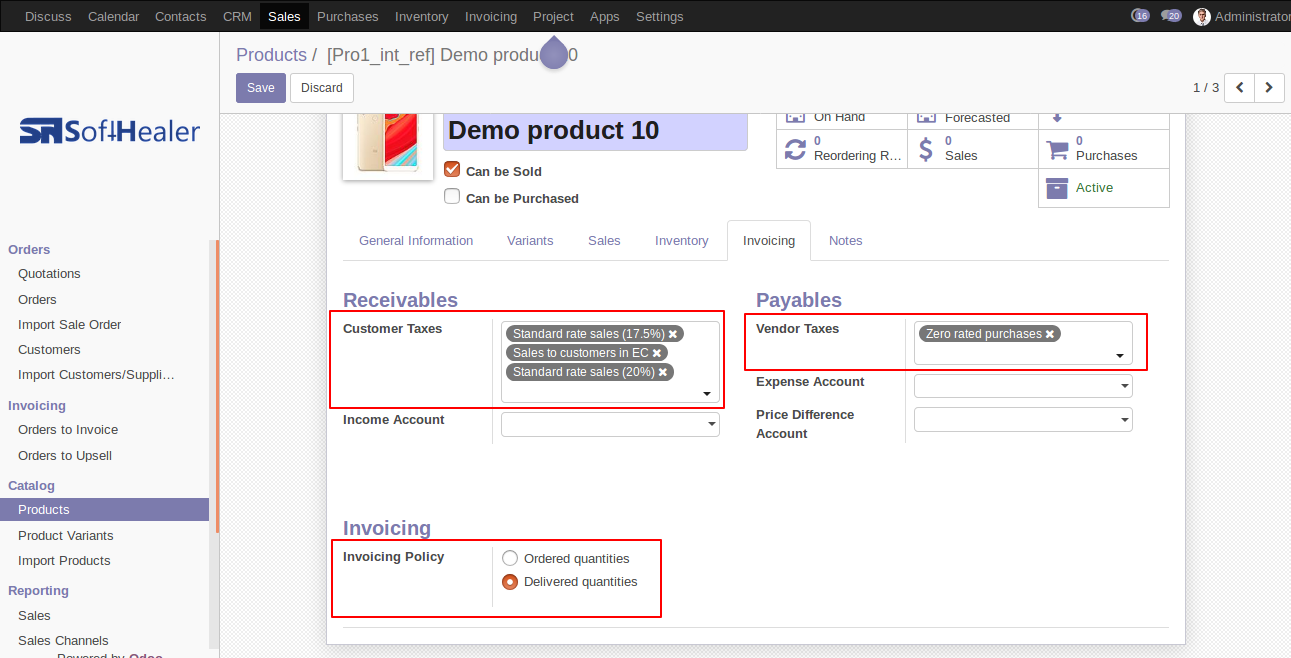
The following fields are imported.
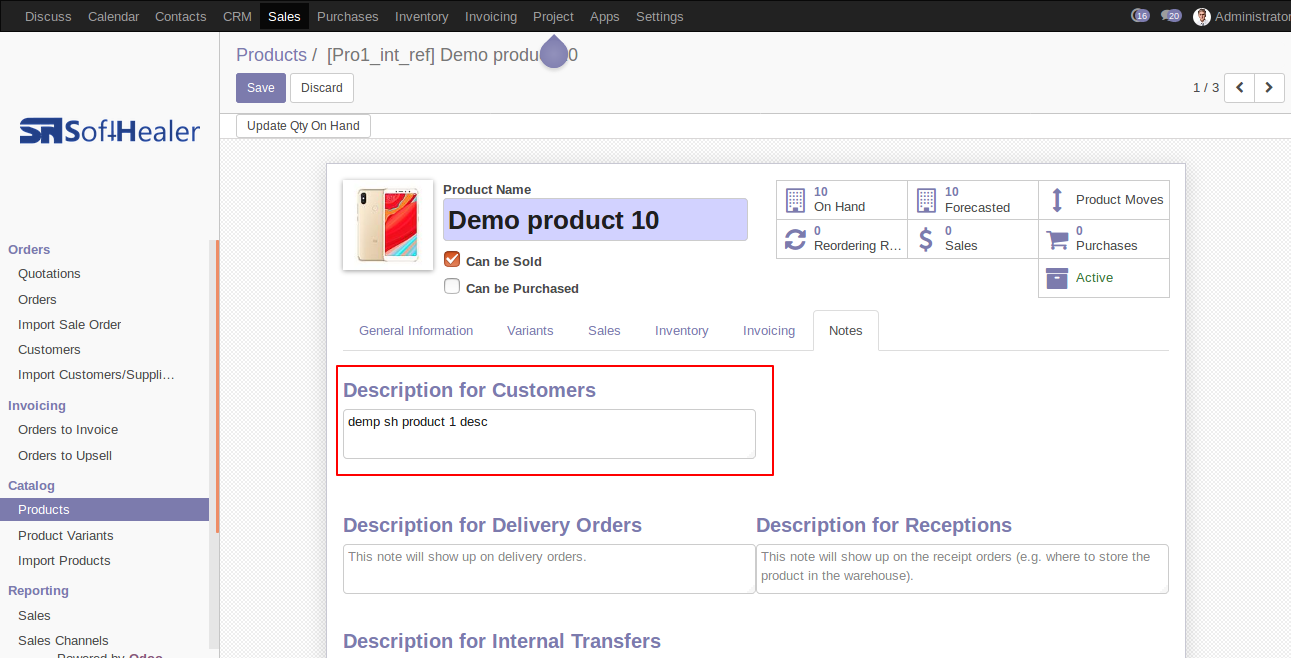
Your CSV file must match like below.
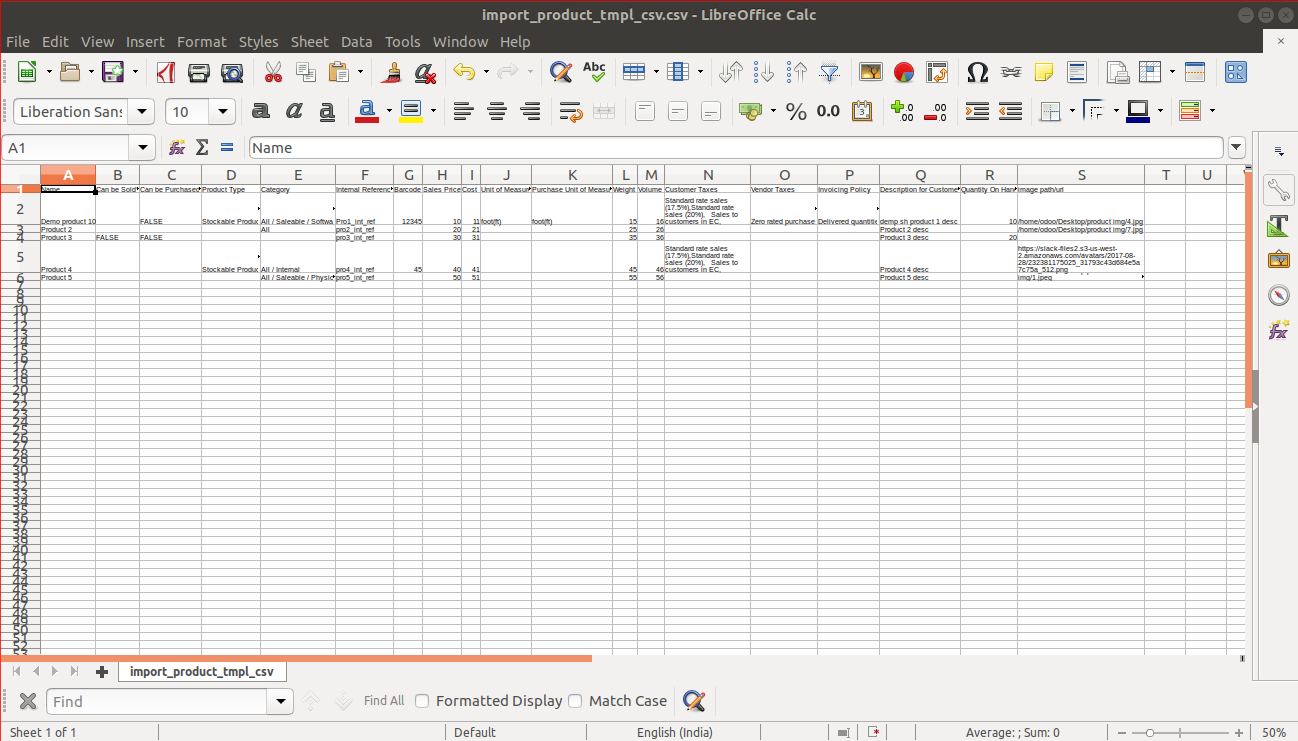
Your Excel file must match like below.
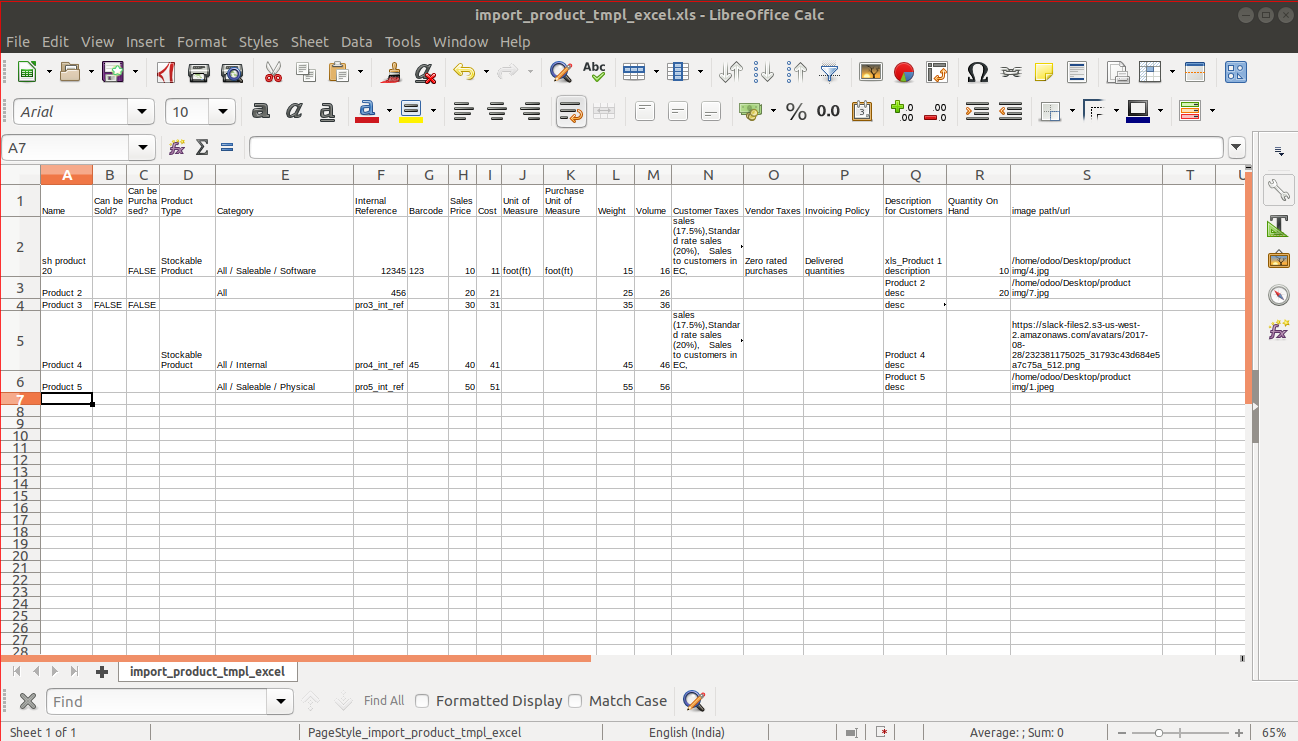
Product template import with many2many & custom selection fields.
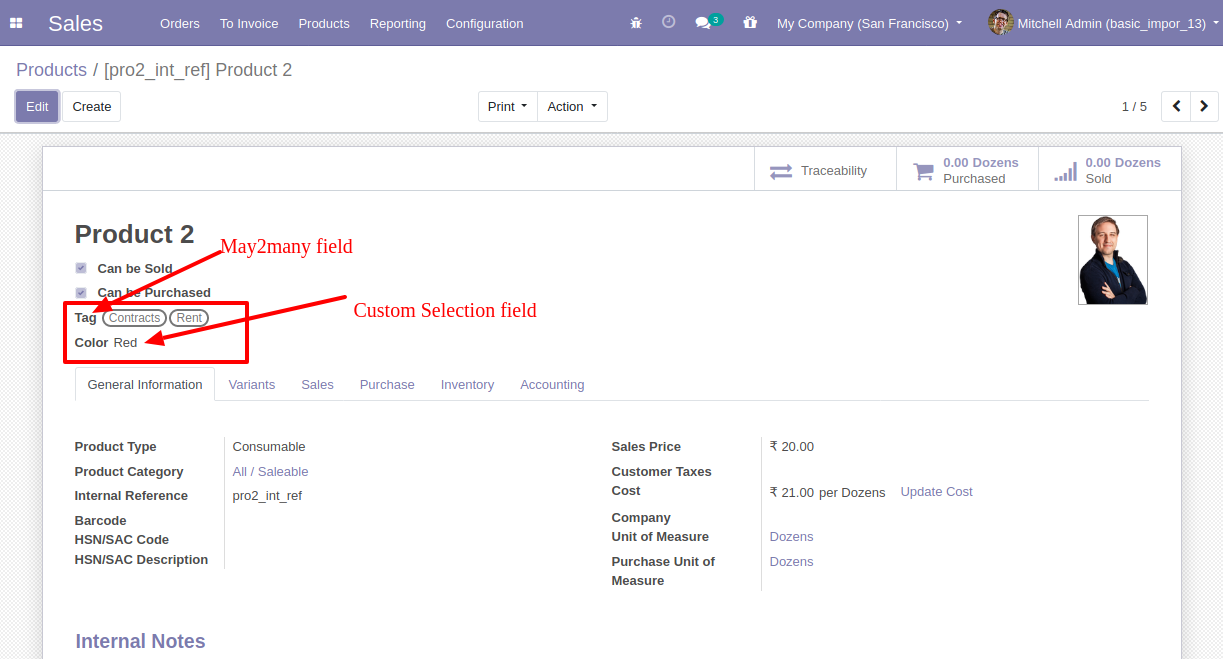
Your Excel file must match like below and You can add custom fields column after last column as shown in the below image.
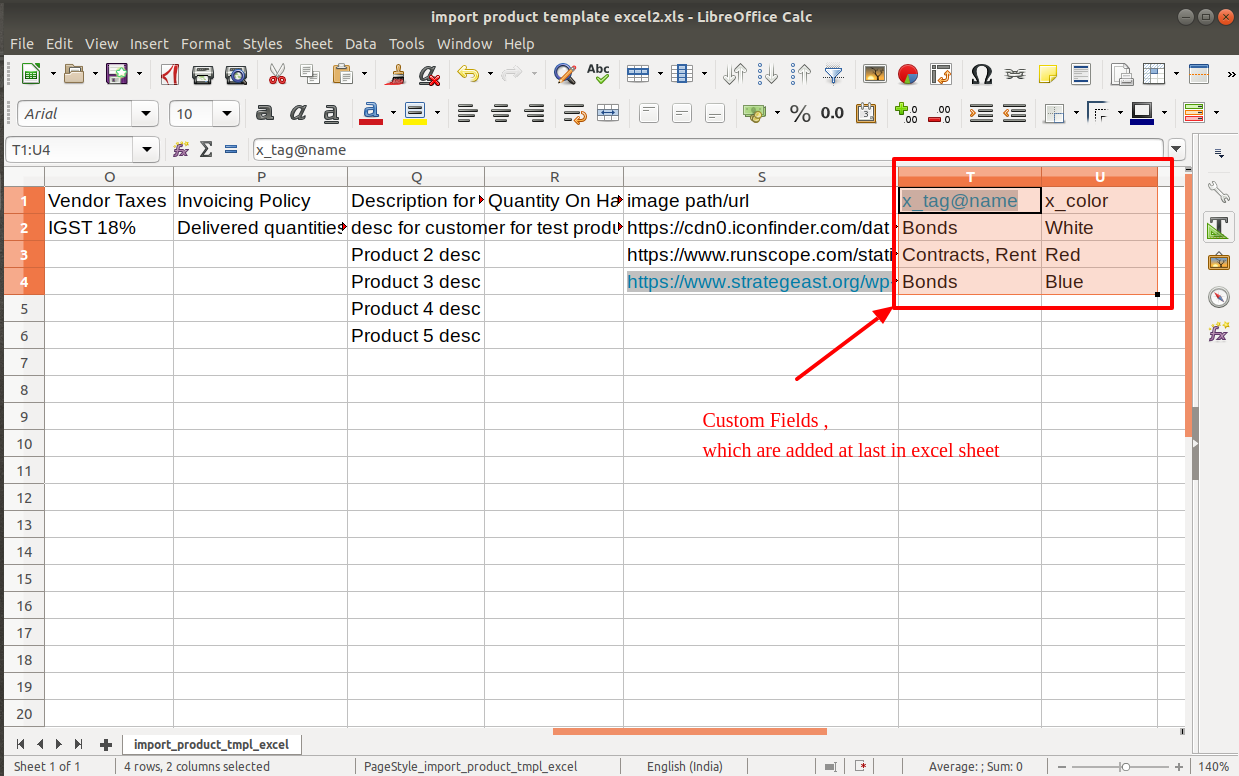
Your CSV file must match like below.
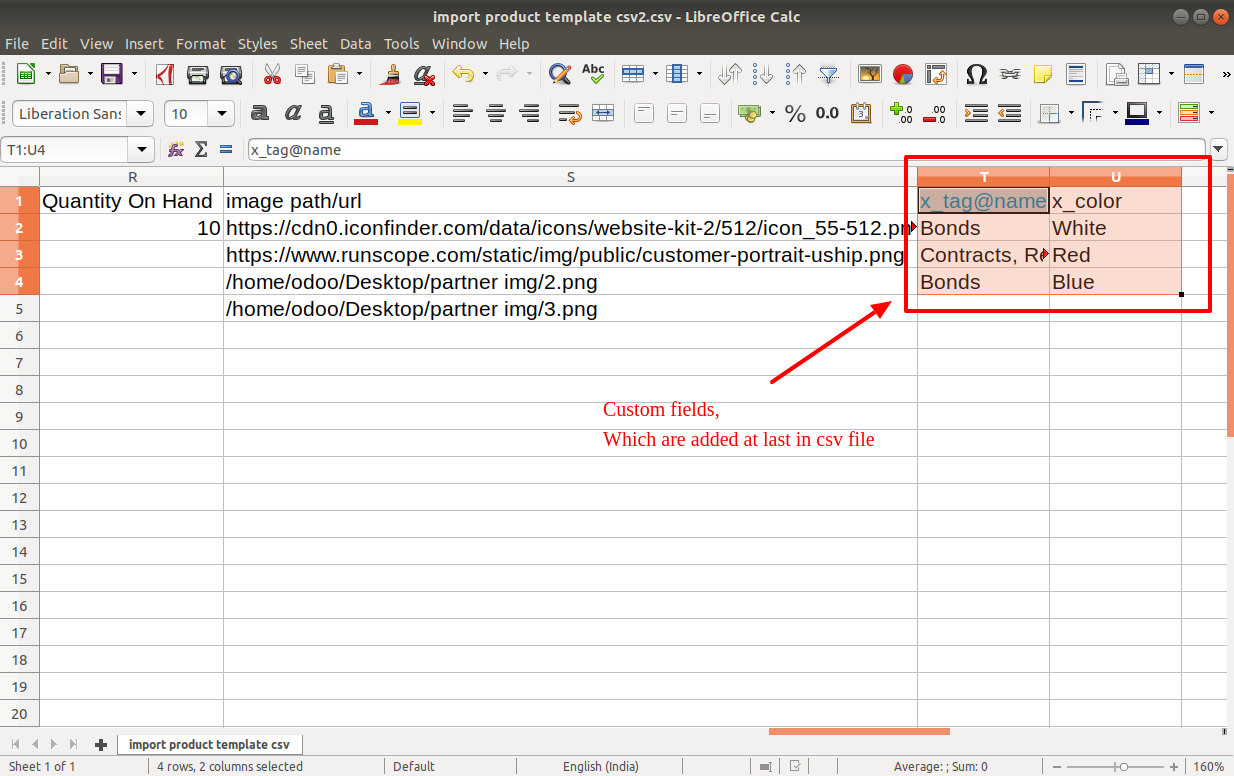
Custom Fields
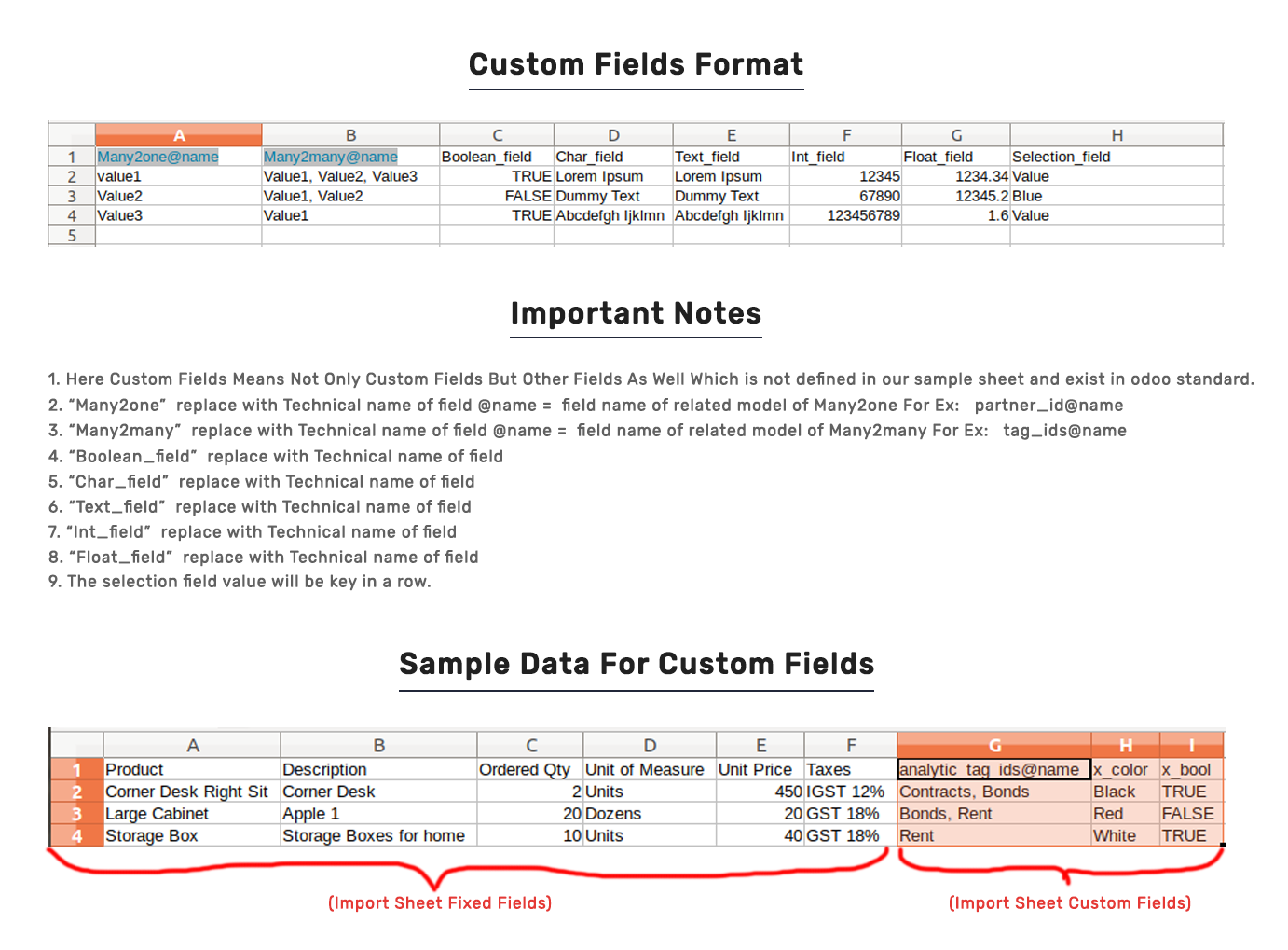
Important Notes:
Don't remove the column from the sample sheet given, you can leave an empty column if the column is not the required type. You can see the table above for that.
Don't change the sample sheet column sequence.
Don't use excel if you don't know the column formatting part which is given in the sample sheet. Use CSV in this case.
Add Custom Fields or Non-Exist Standard odoo fields at the end, For adding those fields pls check the custom fields section.