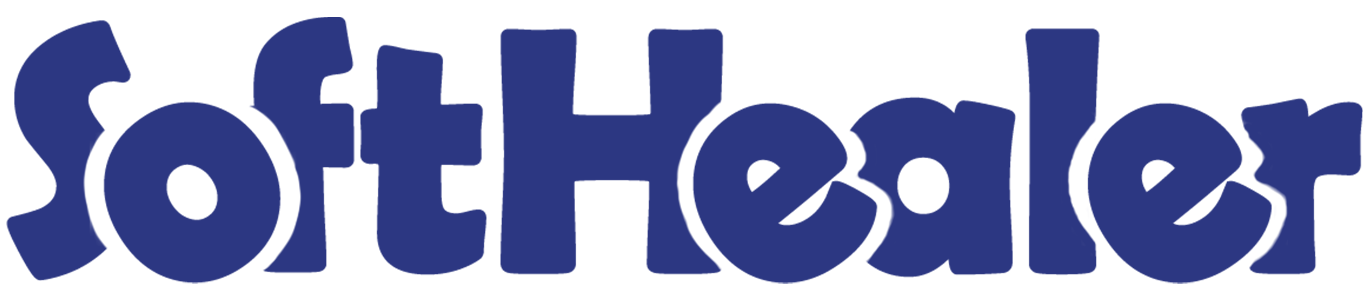

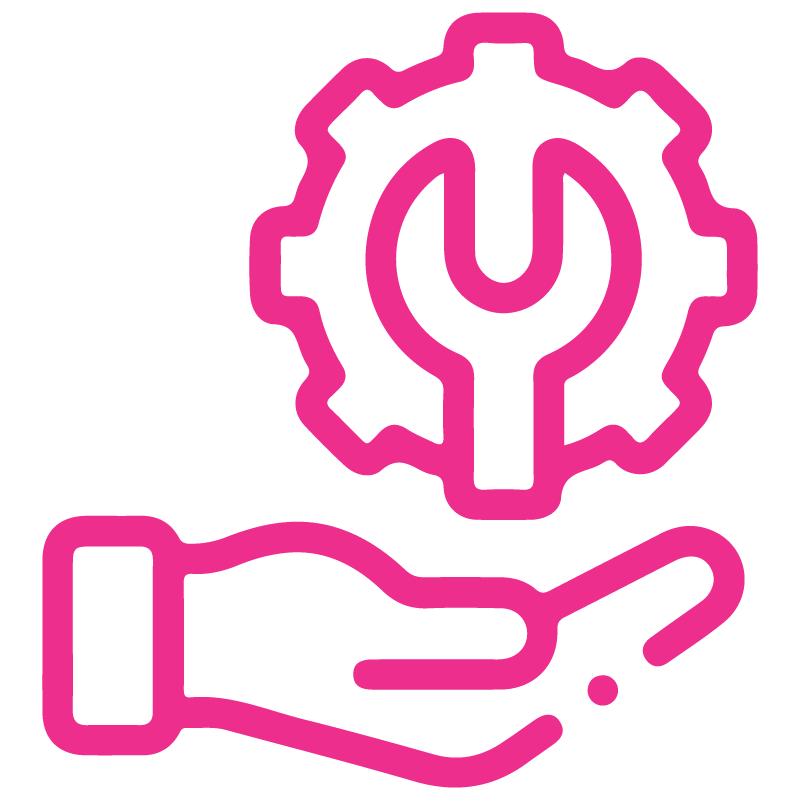









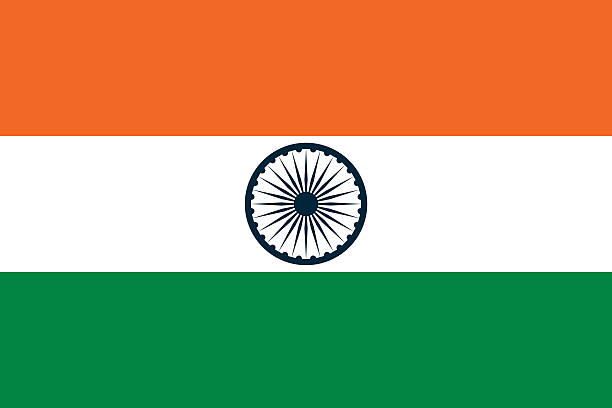

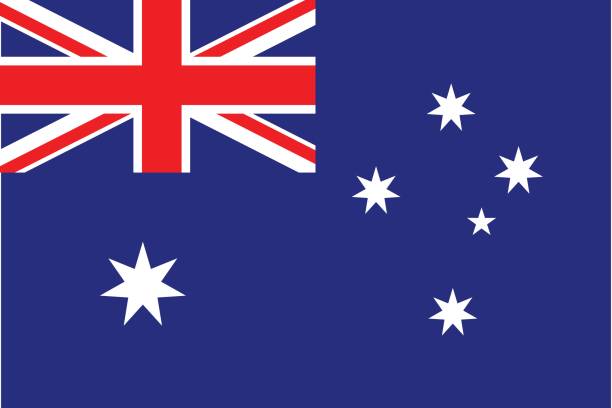
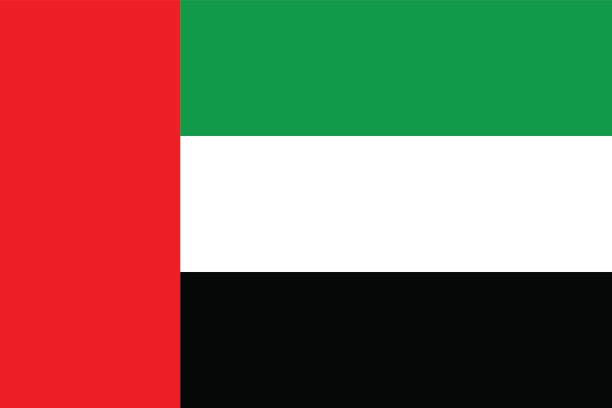
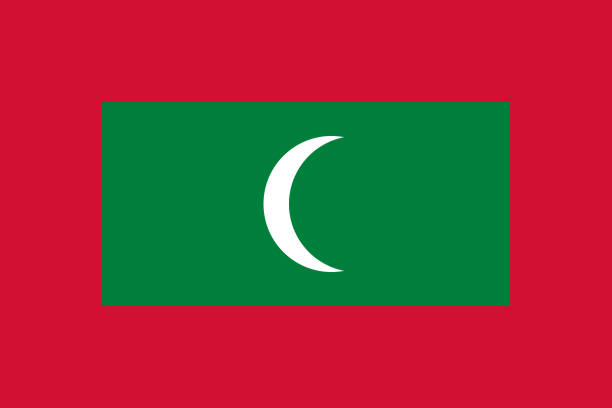

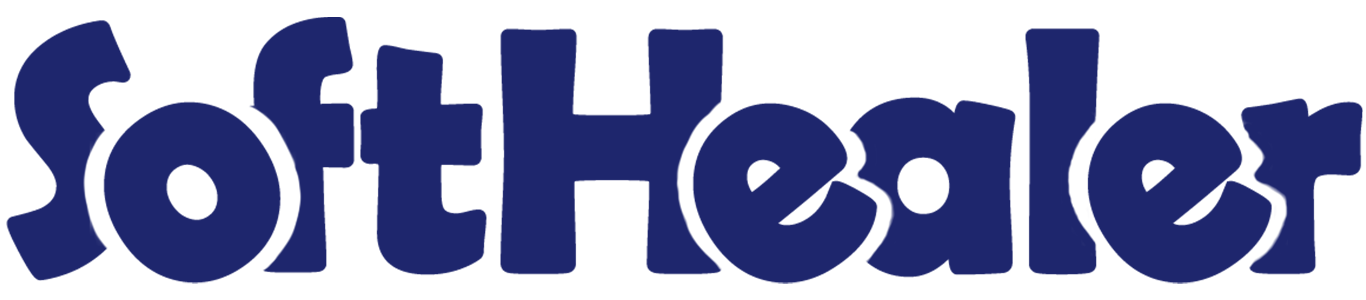
Import Product Template from CSV/Excel file-Multiple Barcodes

This module is useful to import a product template from CSV/Excel file. You can import custom fields as well from CSV/Excel file. You can import and manage multiple barcodes for single products and product variants. It will auto-create or update product template with image, price, quantity, stock, etc from CSV/Excel.
Related Modules

Features

- Import products/product templates from CSV or Excel.
- You can import multiple barcodes for single products and product variants.
- Import product by Name, Barcode, Internal Reference.
- Import product image by path/URL. (Local URL means URL of your odoo server files location, please note it is not your odoo user local system path.)
- Easy to import products with stock on-hand quantity.
- Easy to import custom fields from CSV or Excel.
- Easy to import Text, Integer, Float, Character, Boolean, Selection, Many2one, Many2many custom fields.
First, you need to tick the 'Import Product Template' group to import product template.
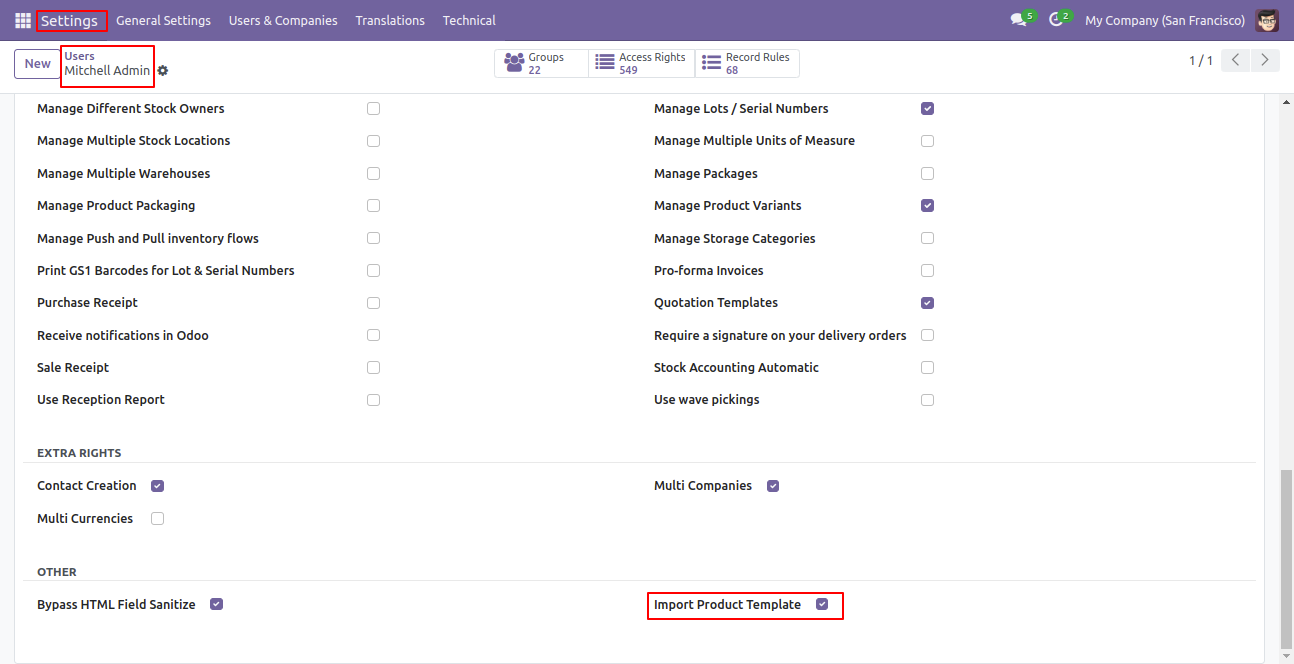
'Import Products Using Multi Barcode' menu in products.
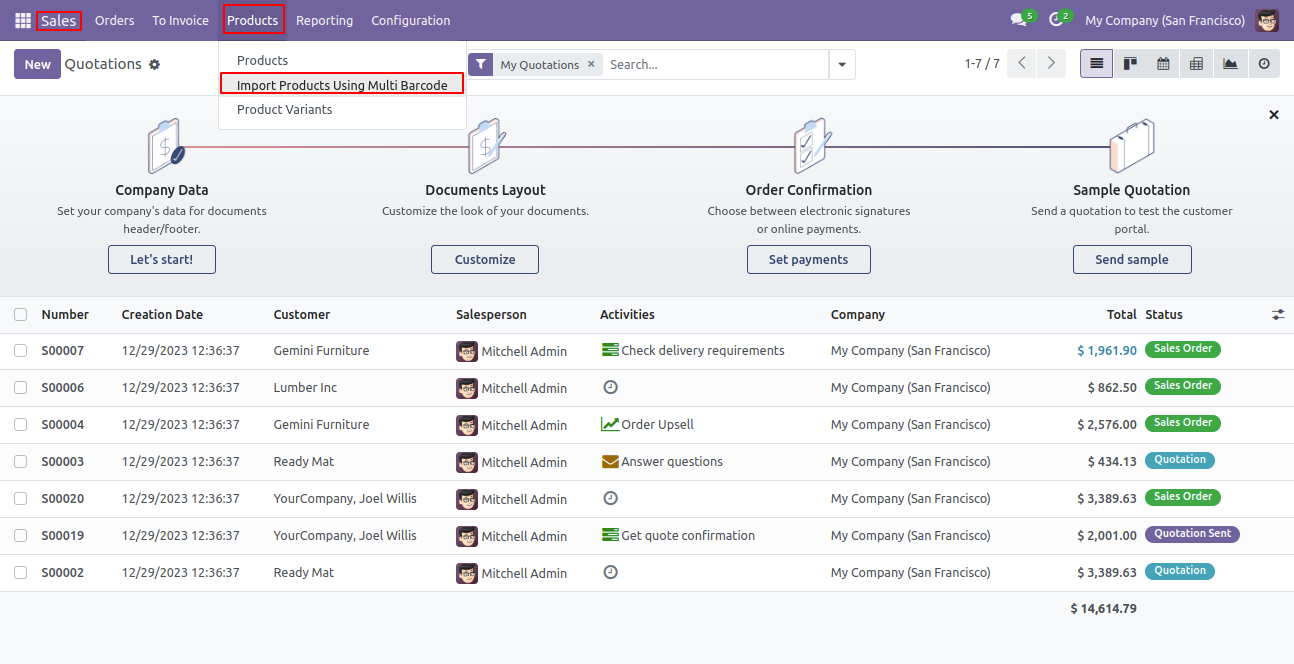
When you click the 'Import Product templates' button, the wizard will open, here you can choose the import file type(CSV/Excel), method(create product/create or update product), product update by(Barcode/Internal Reference), remove existing(If you tick this tickbox then remove existing barcode otherwise not) and file.
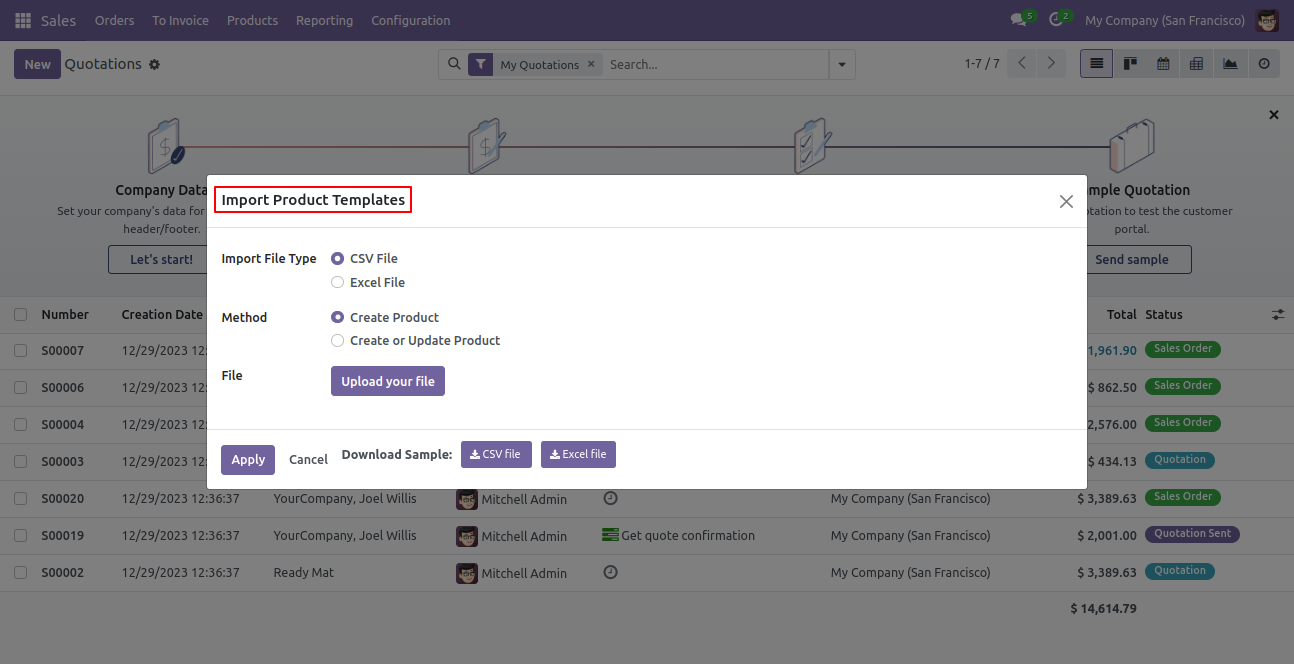
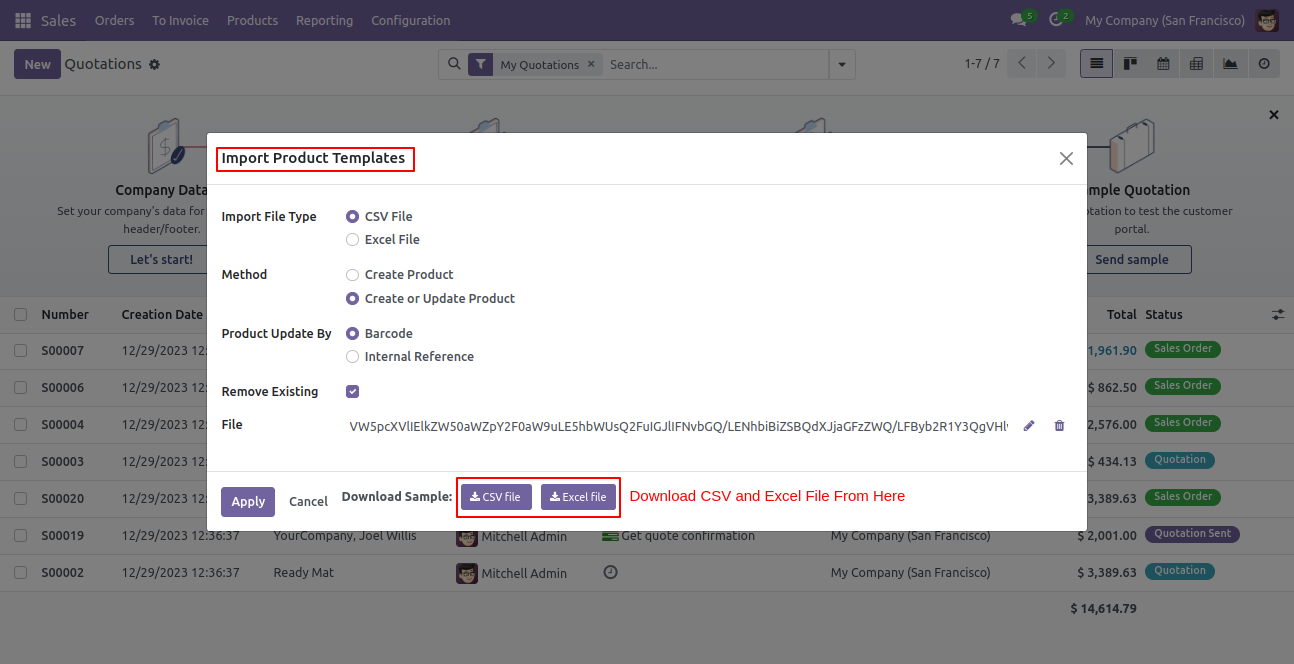
Success message looks like below it shows successfully imported records and also provides a list of unimported records with row number in sheet and relative details of data invalidation.
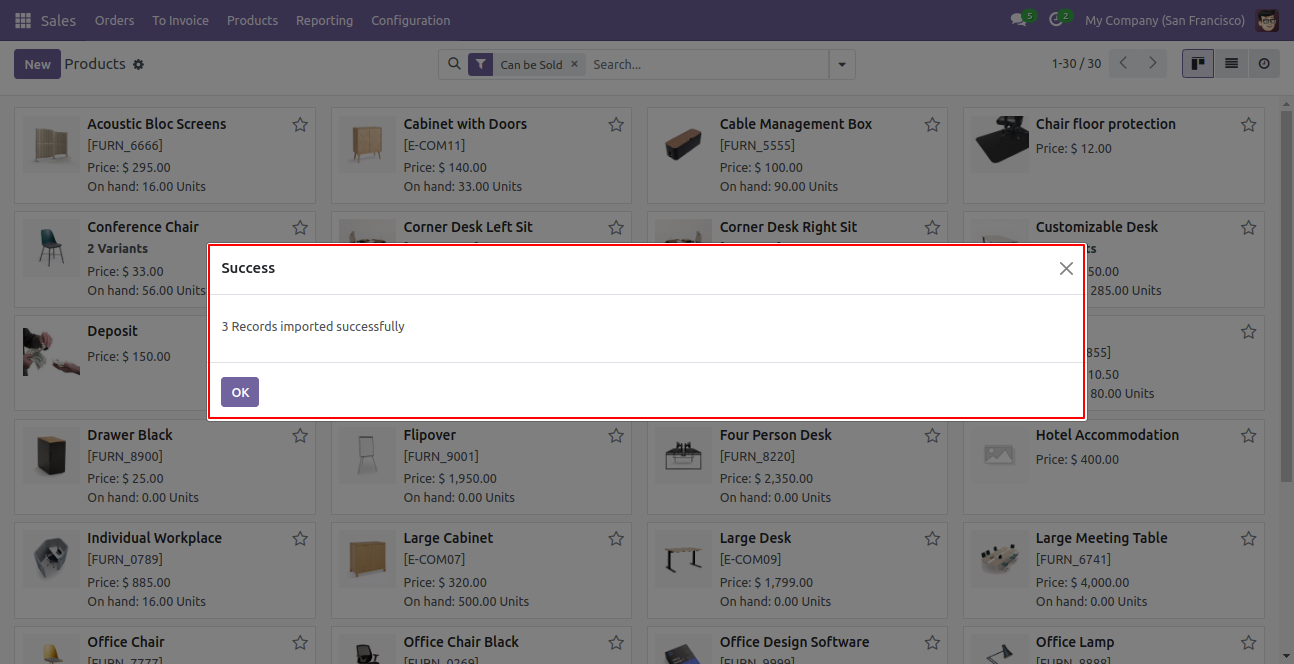
The following fields are imported.
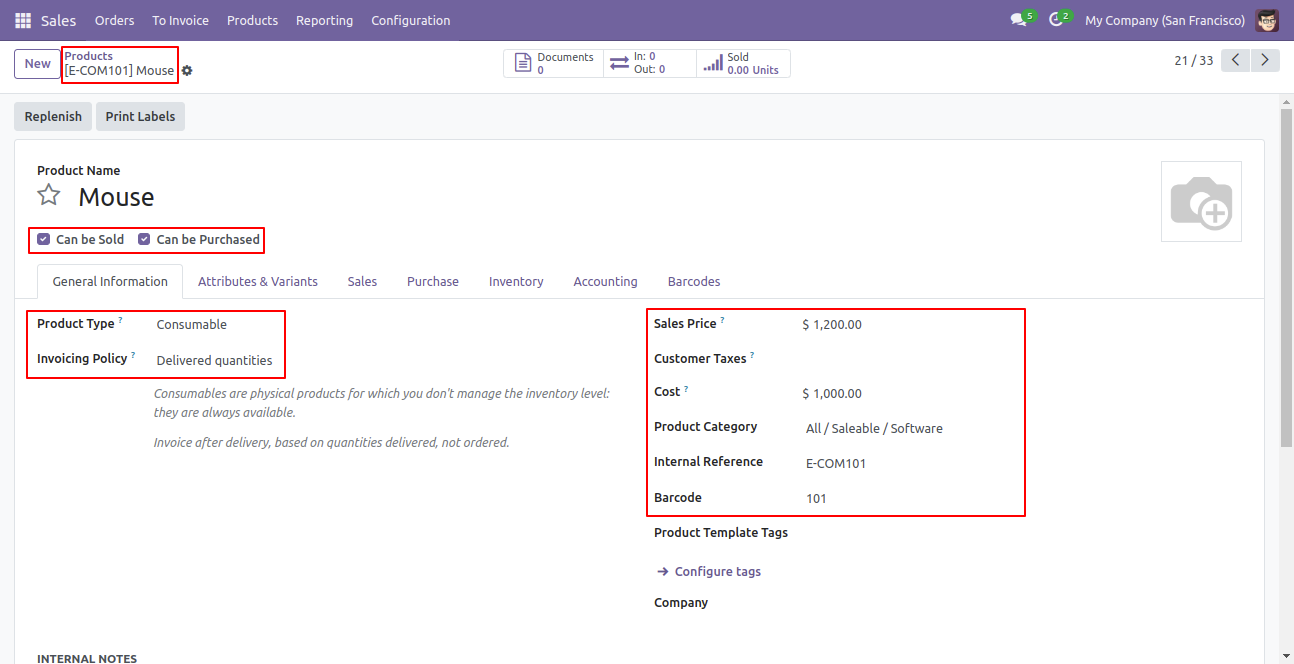
The following barcodes are imported.
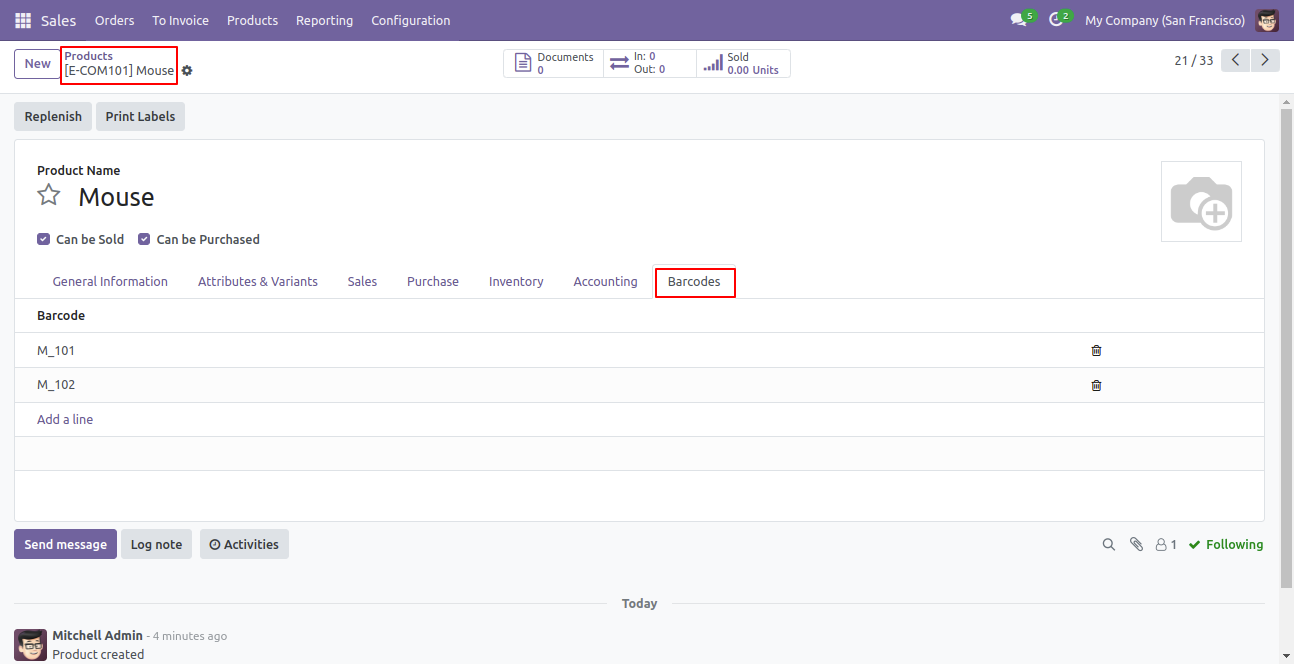
The following fields are imported.
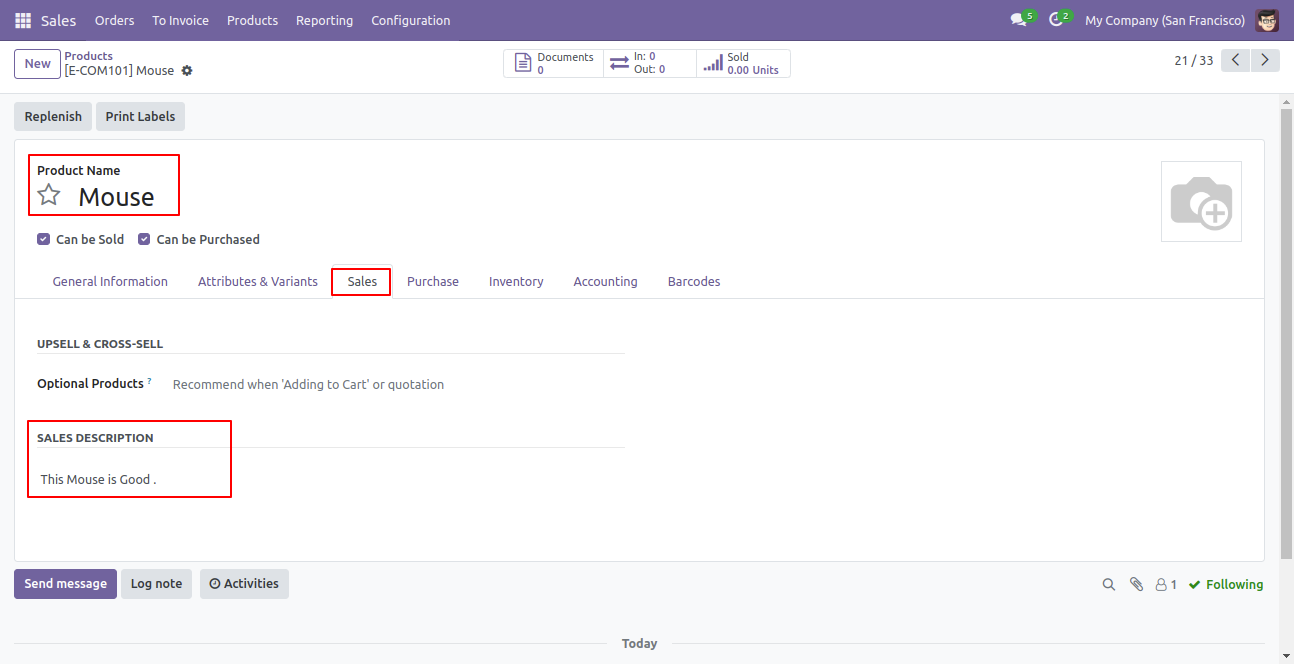
The following fields are imported.
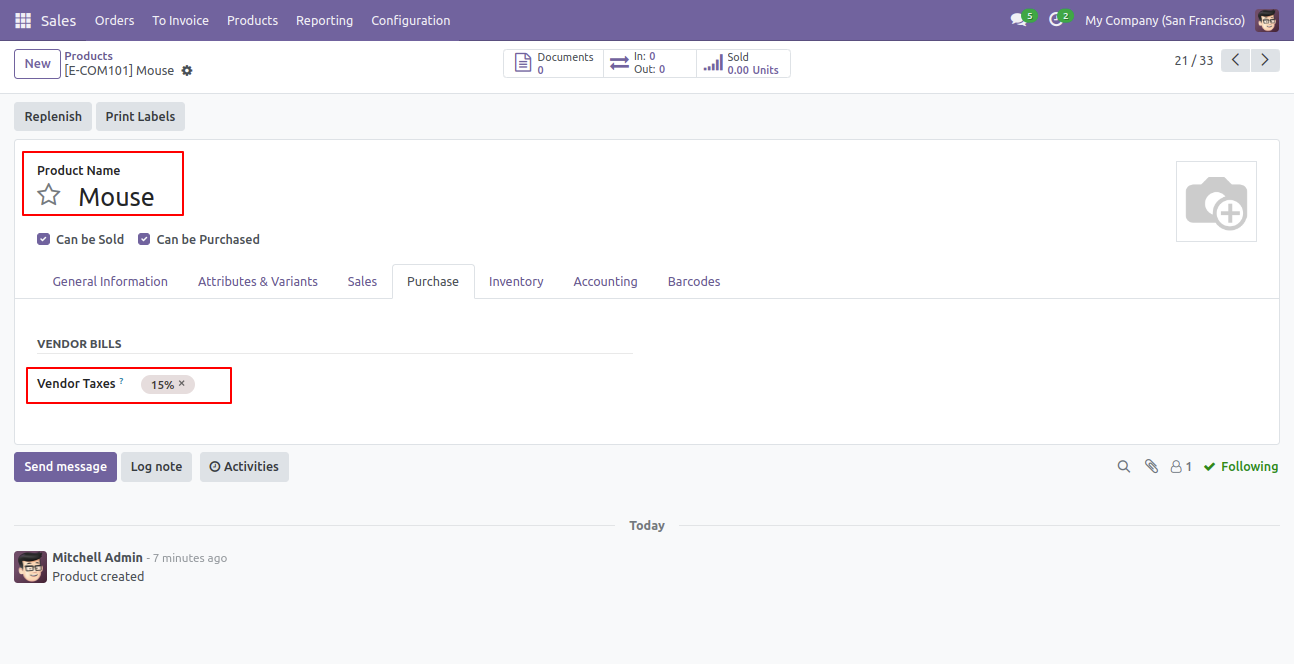
The following fields are imported.
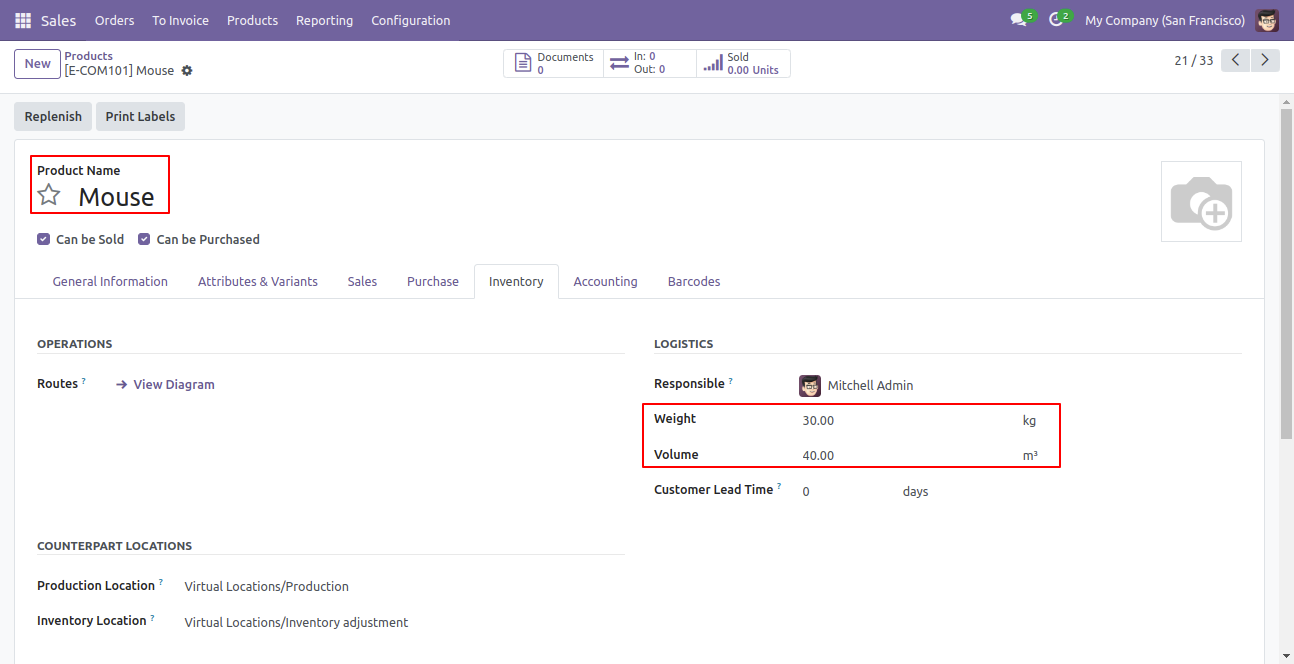
Your CSV file must match like below.
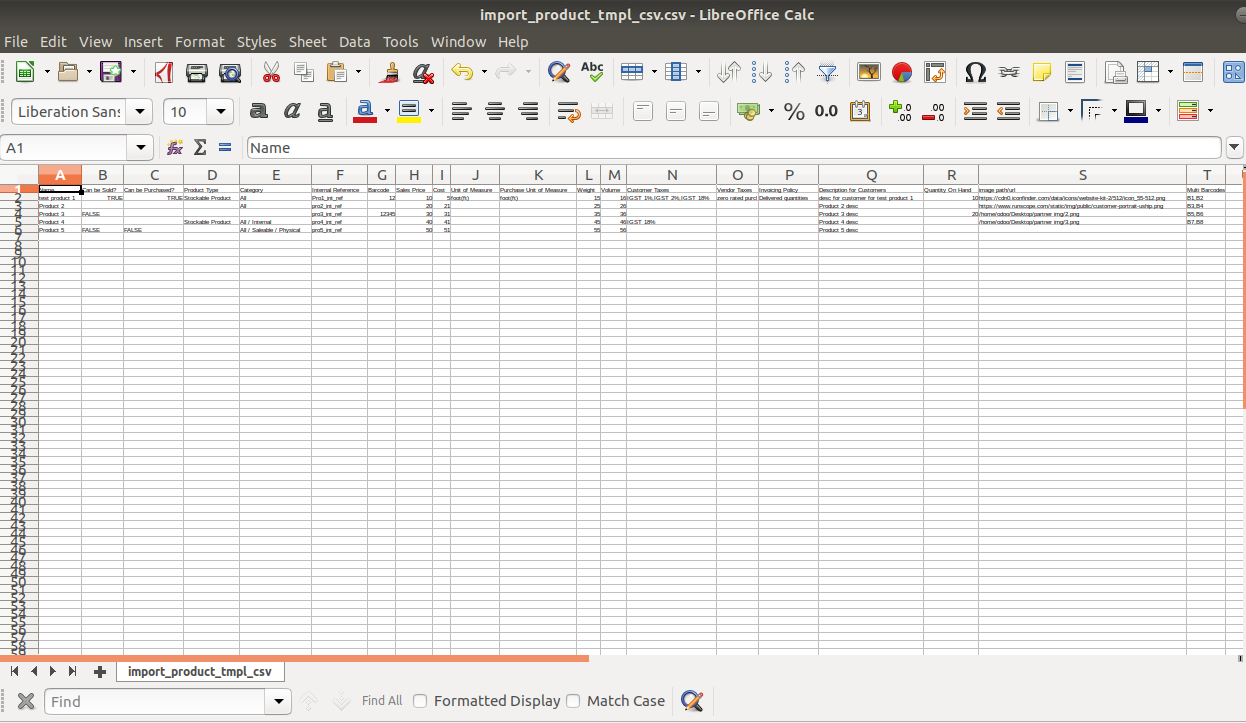
Your Excel file must match like below.
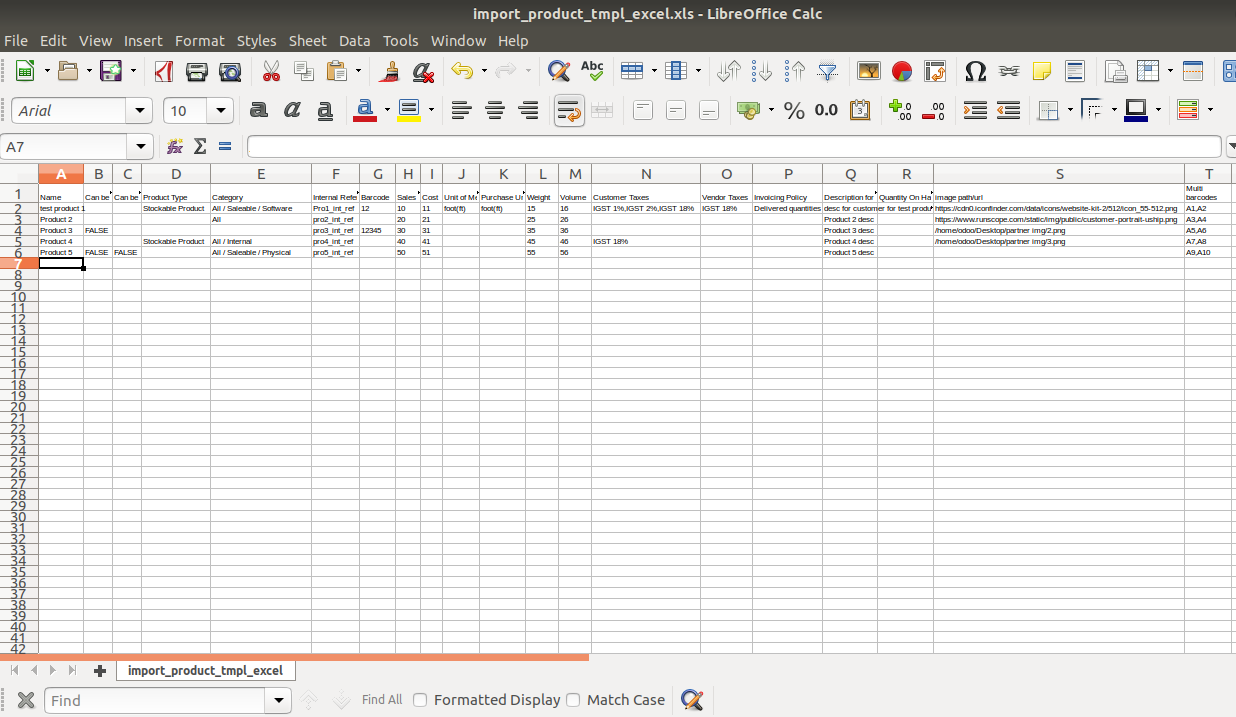
Custom Fields / Non Existing Standard Fields

Do you want to import fields which is created by any custom modules, odoo studio, or standard odoo fields which are not present inside the sample sheet provided in the module? You can add all those kinds of fields in the sheet at the end after the sample sheet fields it means from column "U".
Videos

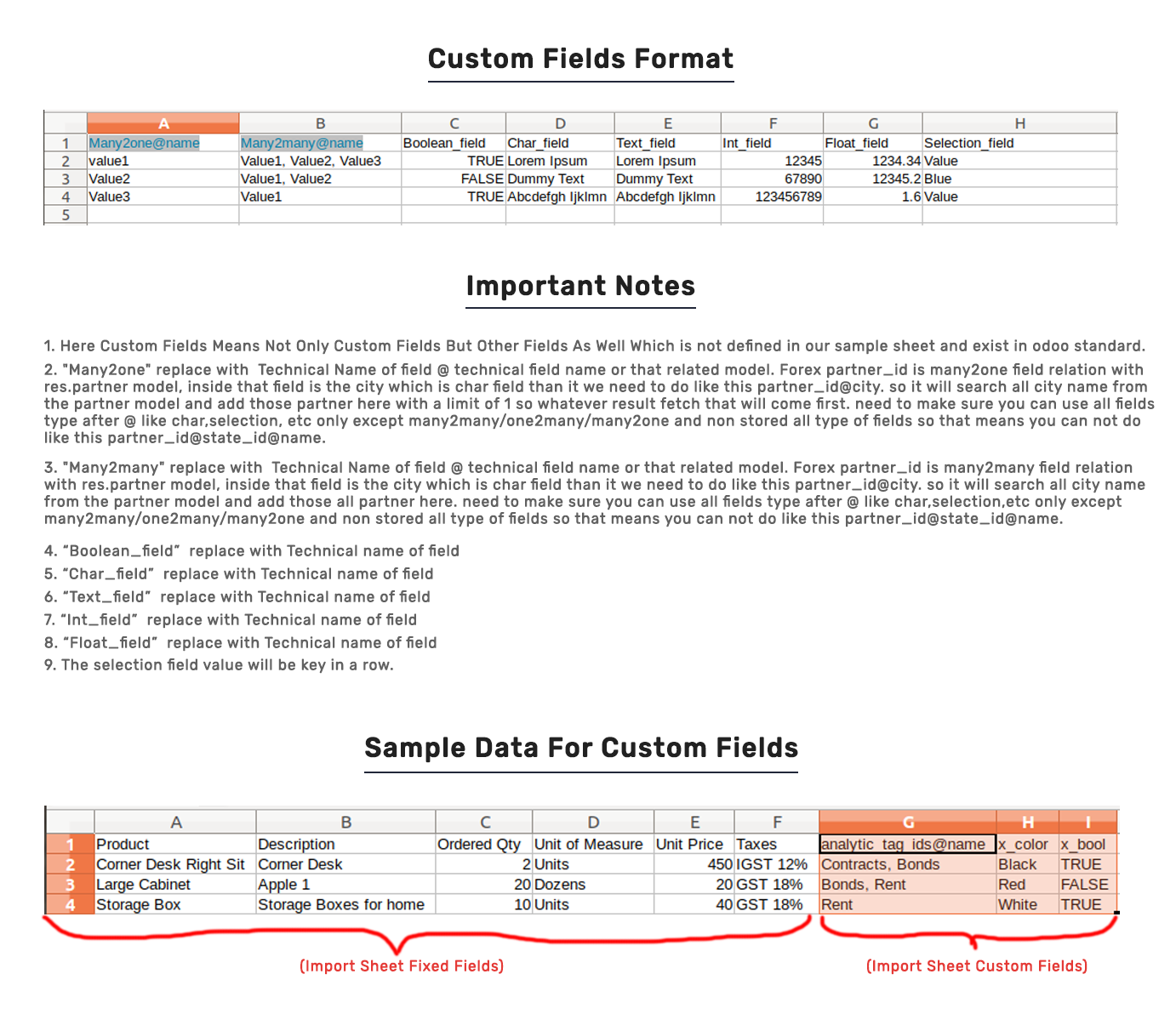
Version 18.0.1 | Released on : 16th August 2024
- Yes, this app works perfectly with Odoo Enterprise (Odoo.sh & On-Premise) as well as Community.
- No, this application is not compatible with odoo.com(odoo saas/Odoo Online).
- Please Contact Us at sales@softhealer.com to request customization.
- Yes, you will get free update for lifetime.
- No, you don't need to install addition libraries.
- For version 12 or upper, you will need to purchase the module for each version that you want to use.
- Yes, we provide free support for 100 days.
- No, We do not provide any kind of exchange.

