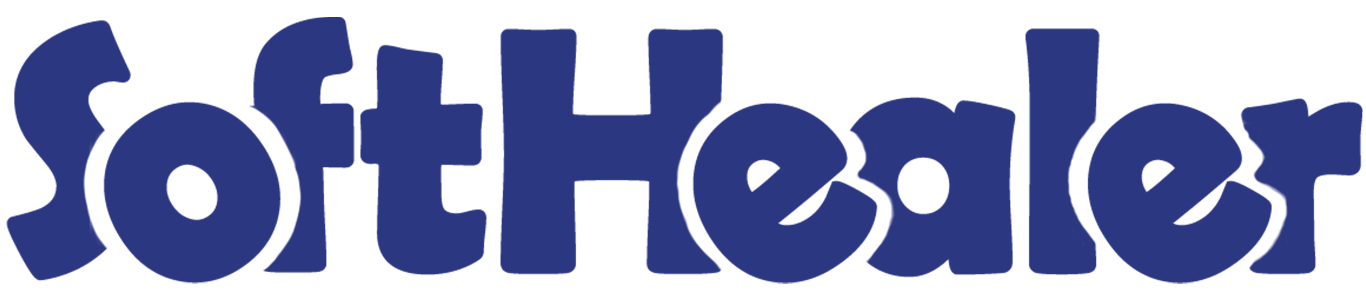

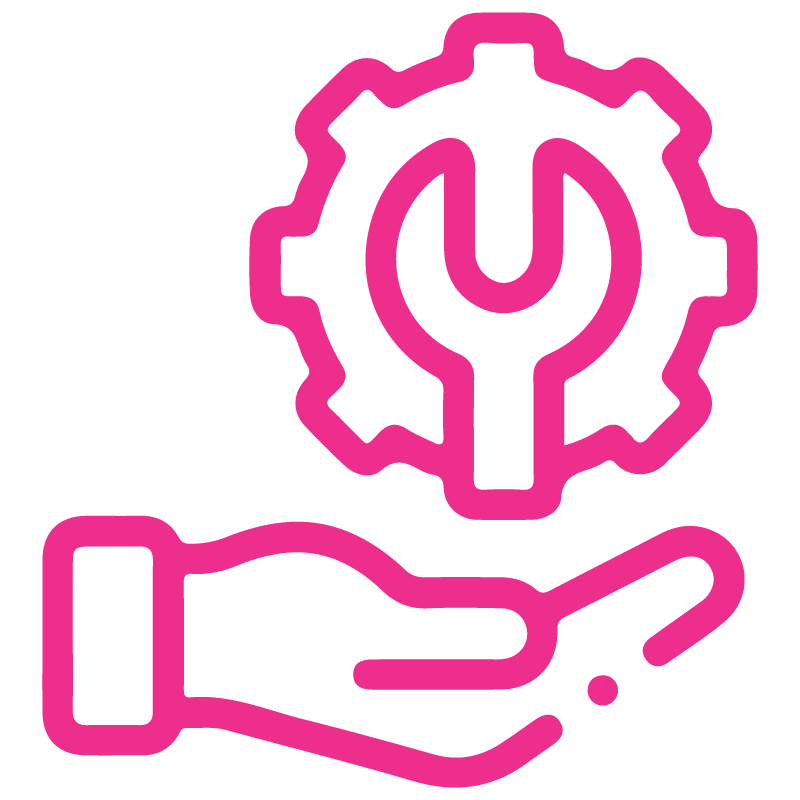









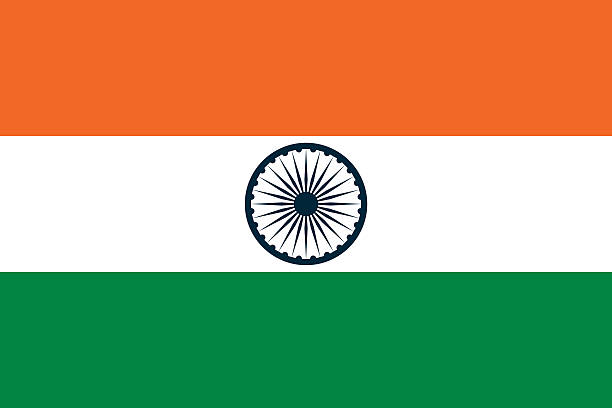

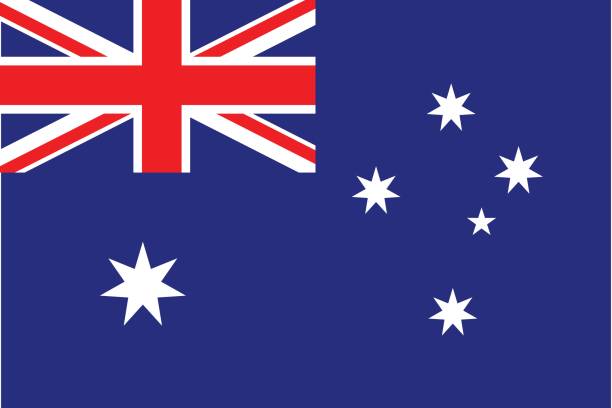
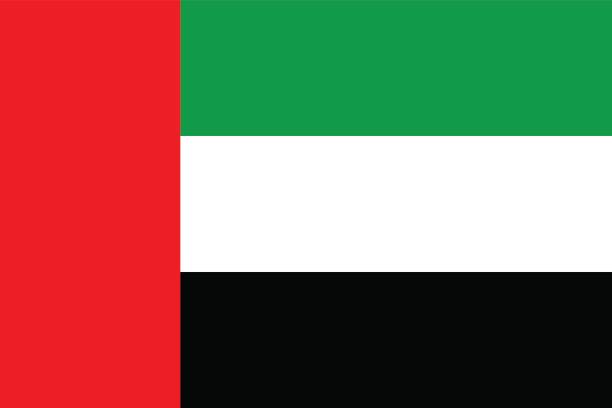
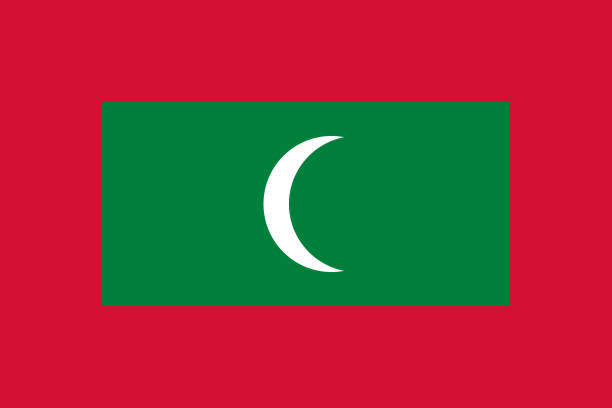

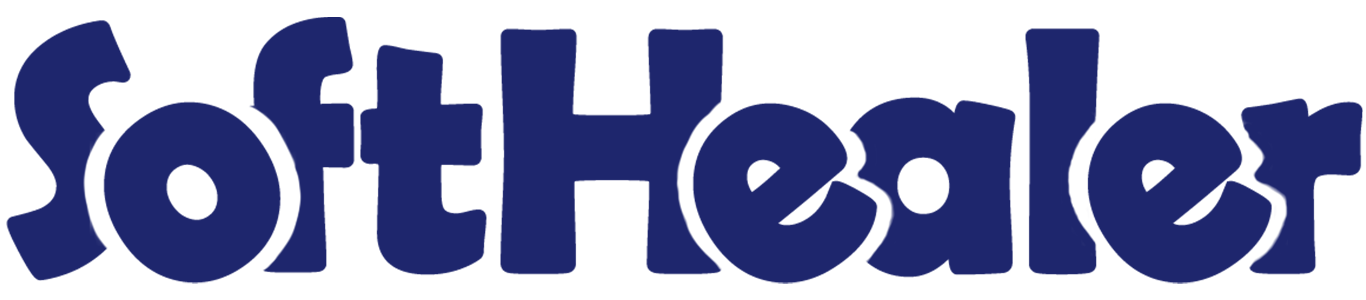
Import Product Image from CSV/Excel file

This module useful to import Product image from CSV/Excel file.
Hot Features

Features

- You can import product images using schedule import.
- Easy to import records manually or usign cron.
- You can set default values for import records.
- Easy to import product images.
- Import csv or excel.
- Import product image by path/url (Local URL means URL of your odoo server files location, please note it is not your odoo user local system path.)
- Import/update product images by Name, Barcode, Internal Reference.
- Support both 'Product Variants' and 'Product Template' models.
First you need to tick 'Import Product Image' group in order to import product Image.
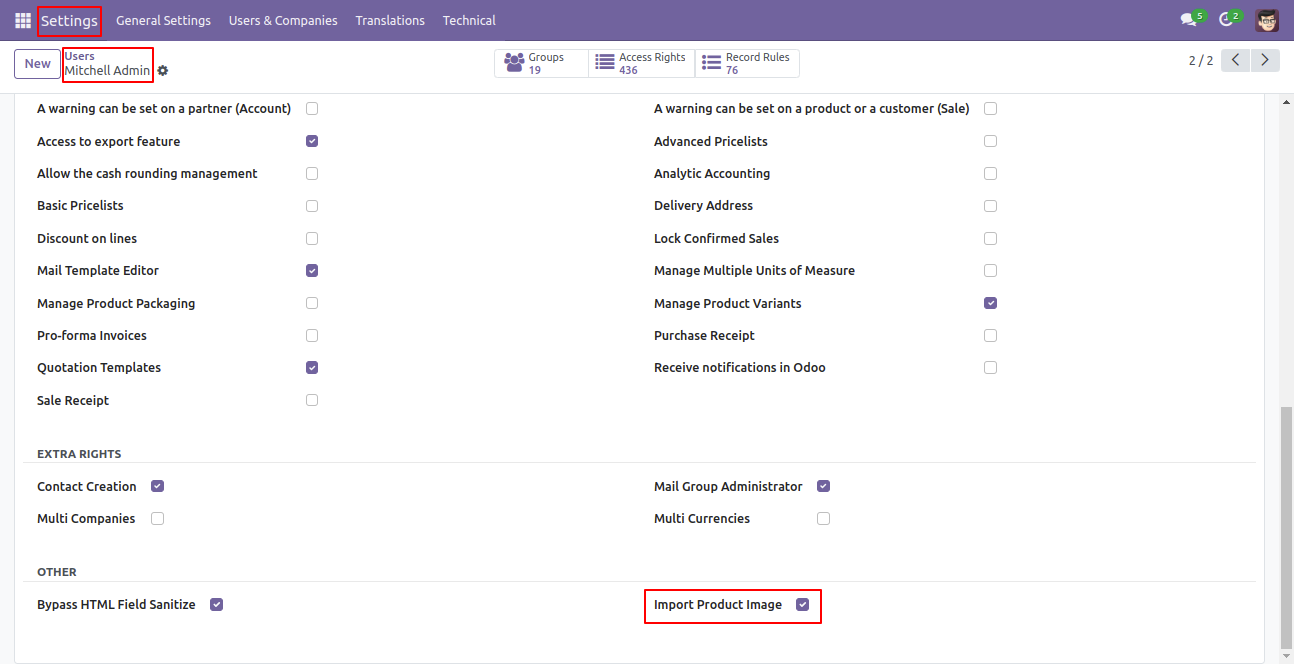
'Import Product Image' menu in Products..
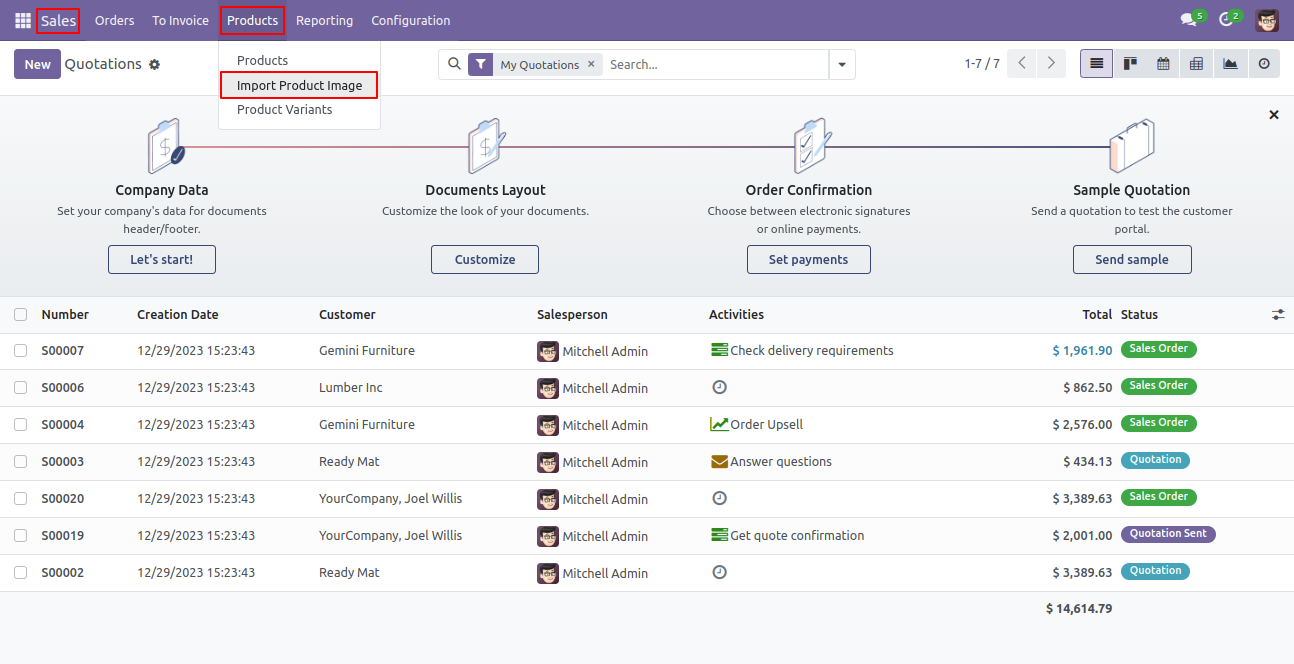
When you click "Import Product Image" menu, wizard will open and it's looks like below.
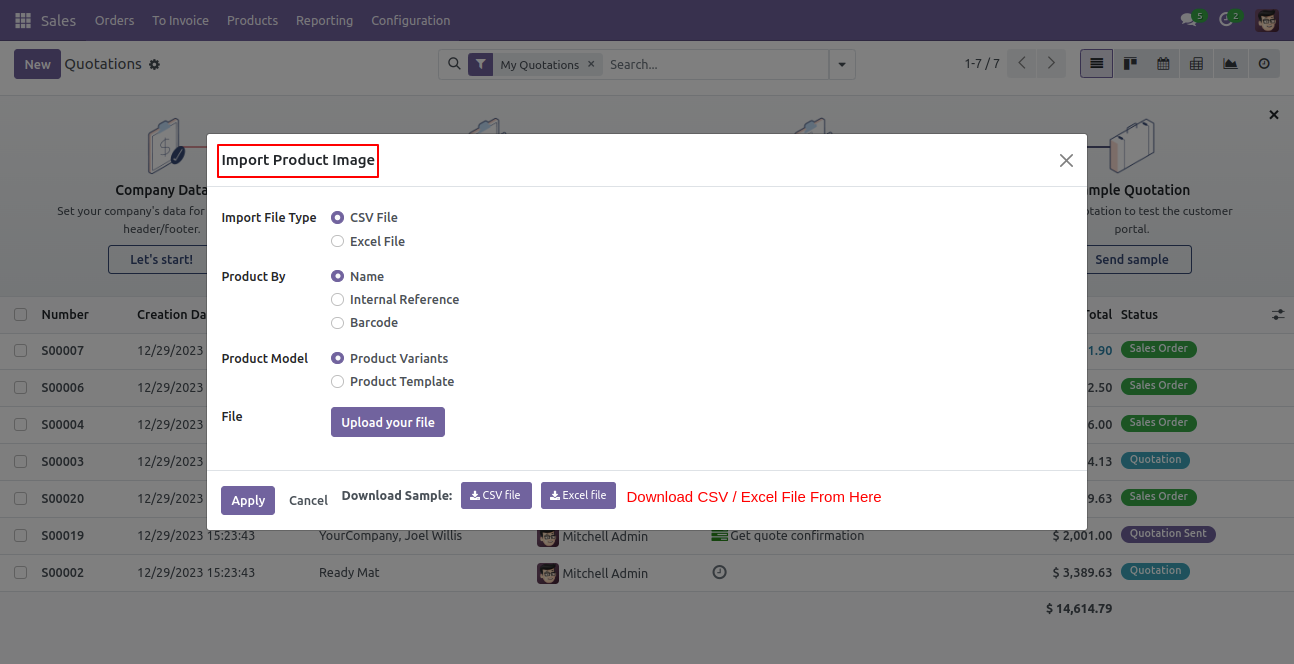
Success message looks like below it's shows successfully imported records and also provides list of unimported records with row number in sheet and relative details of data invalidation.
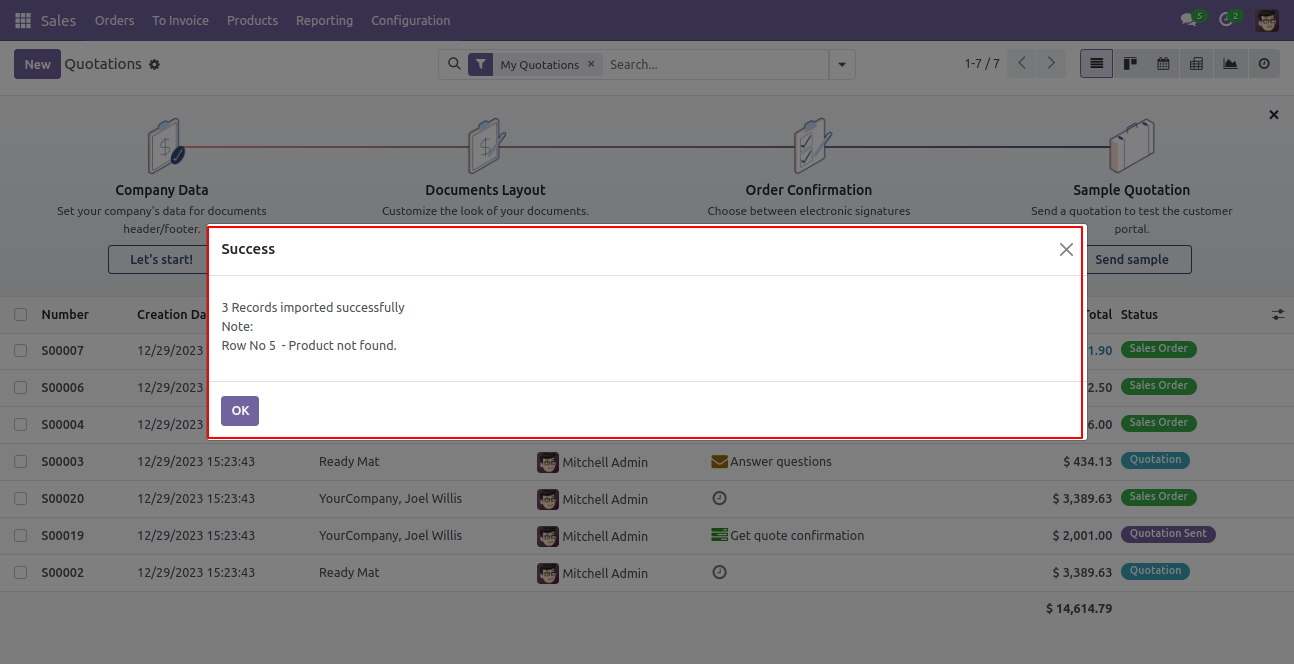
Following Images are imported.
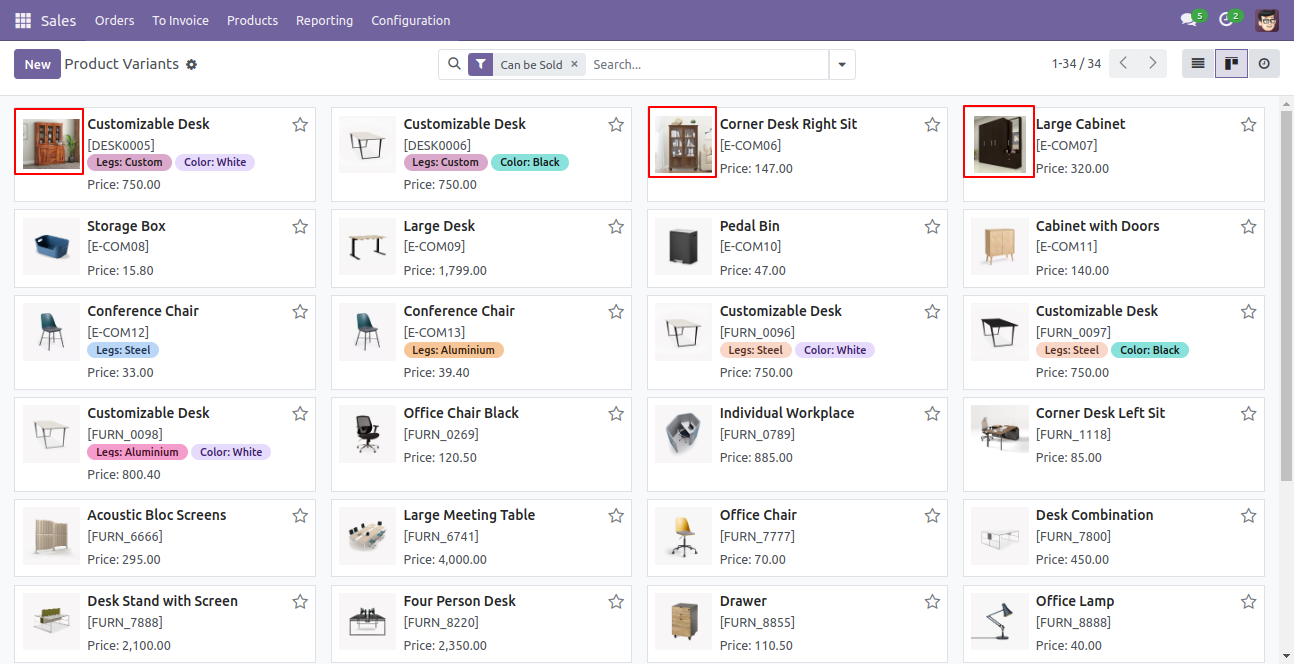
Your CSV file format must match like below.
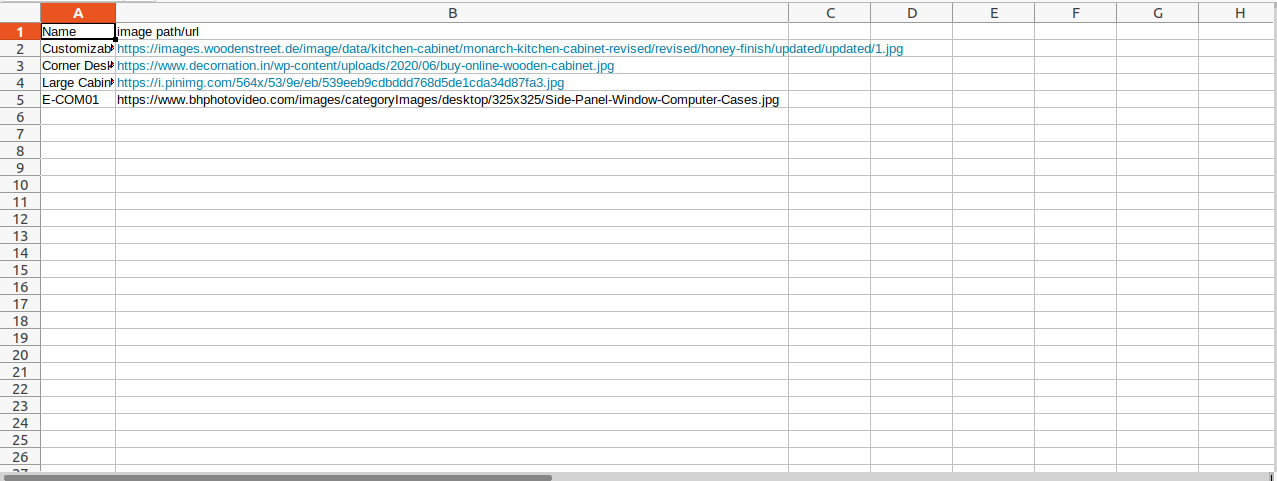
Schedule Import Flow

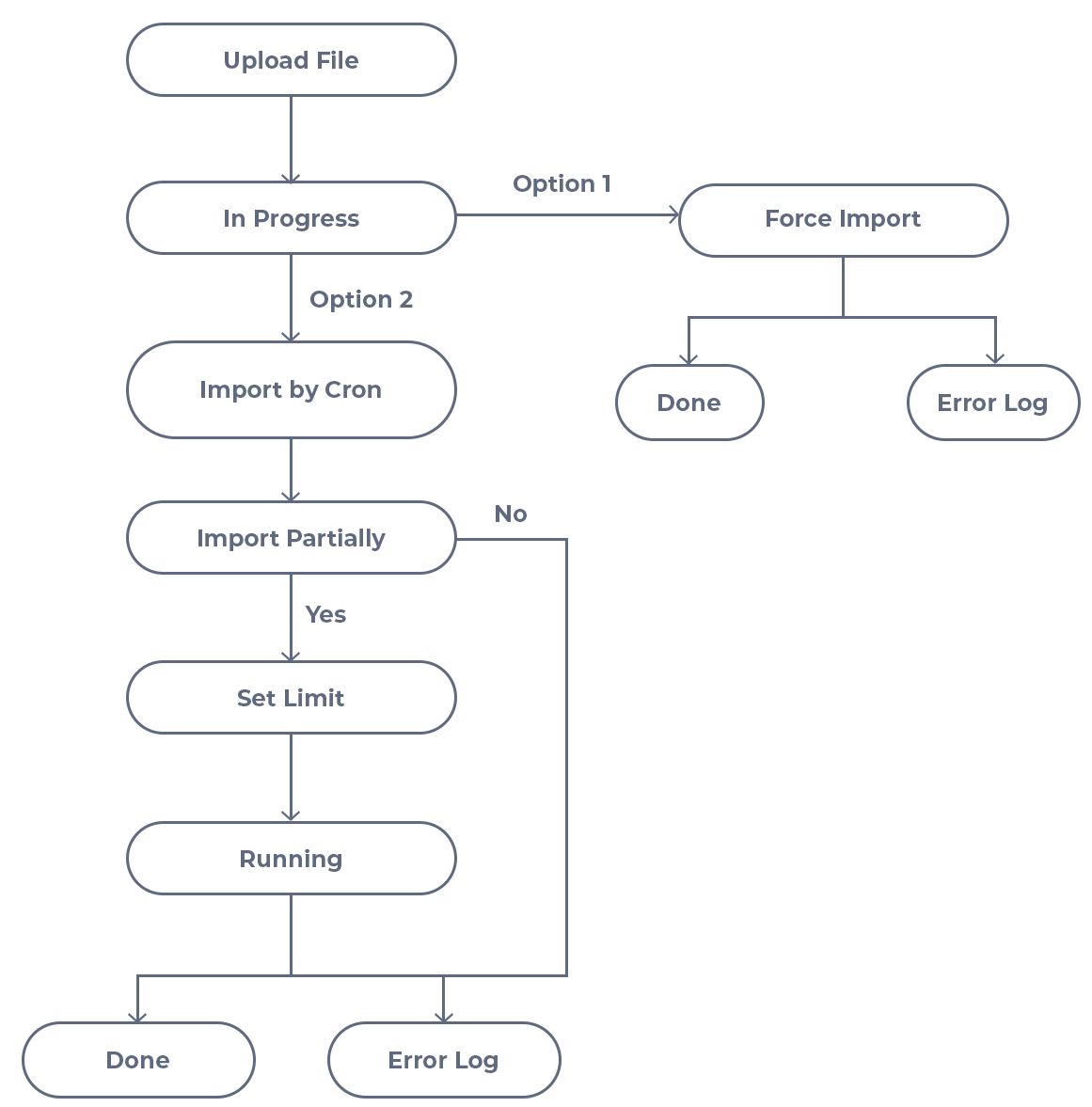
Hot Features

Videos

Workflow

Option-1

Enable "Import Product Image".
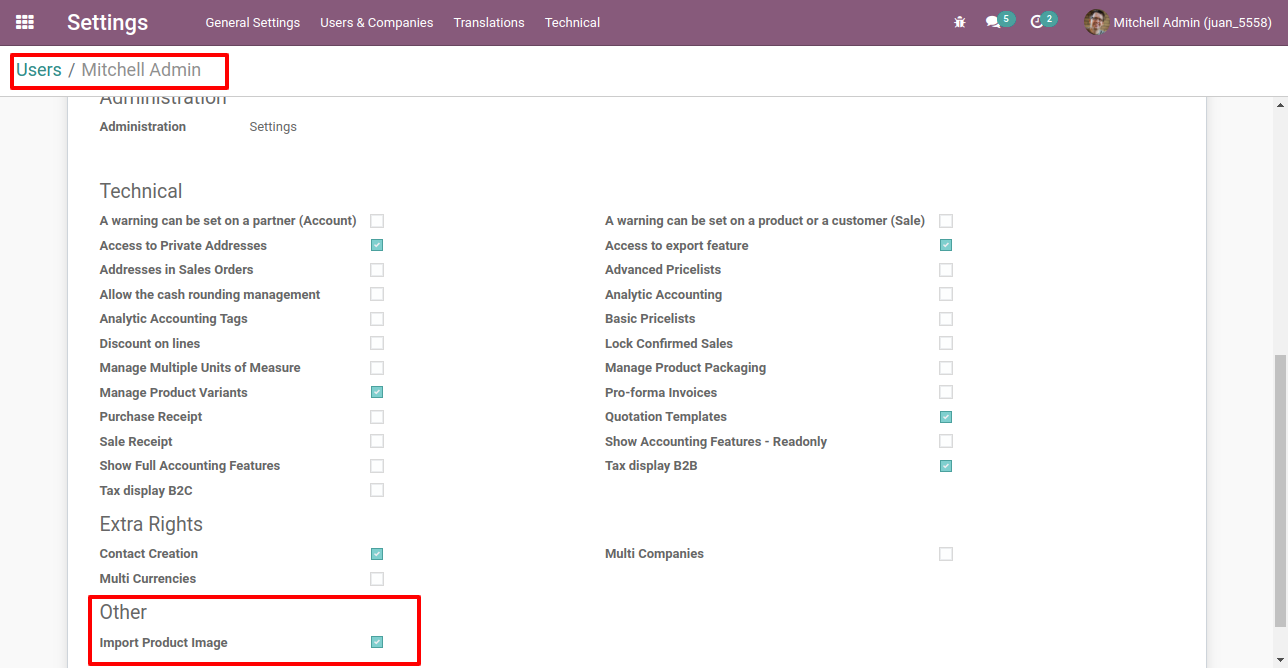
Go to the "Scheule Import".
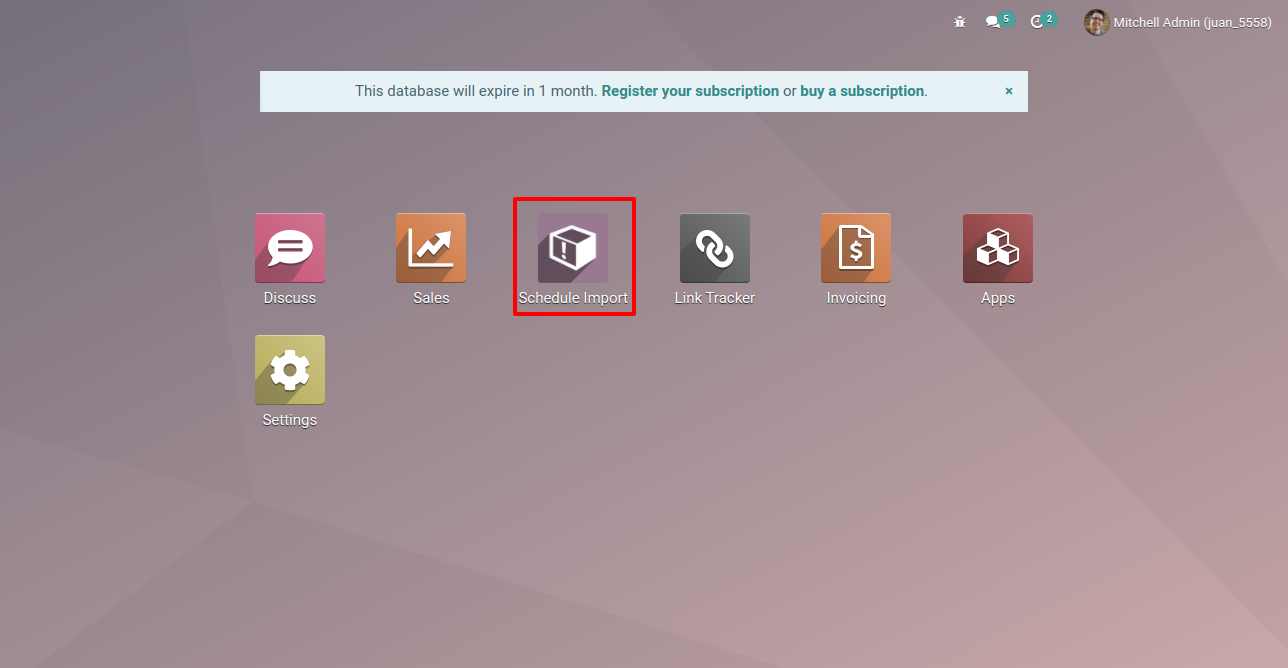
The schedule import dashboard looks like this, you can add default values from here.
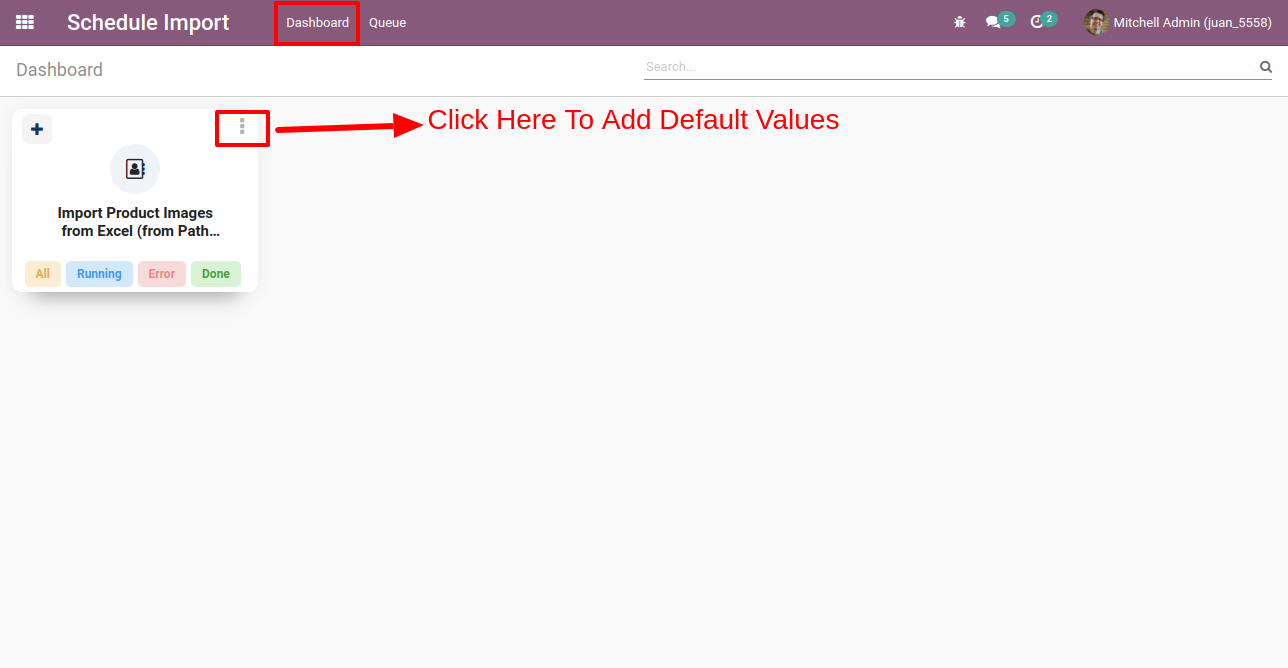
Default value wizard looks like below, you can set import limit, on error(continue or break), and choose other values.
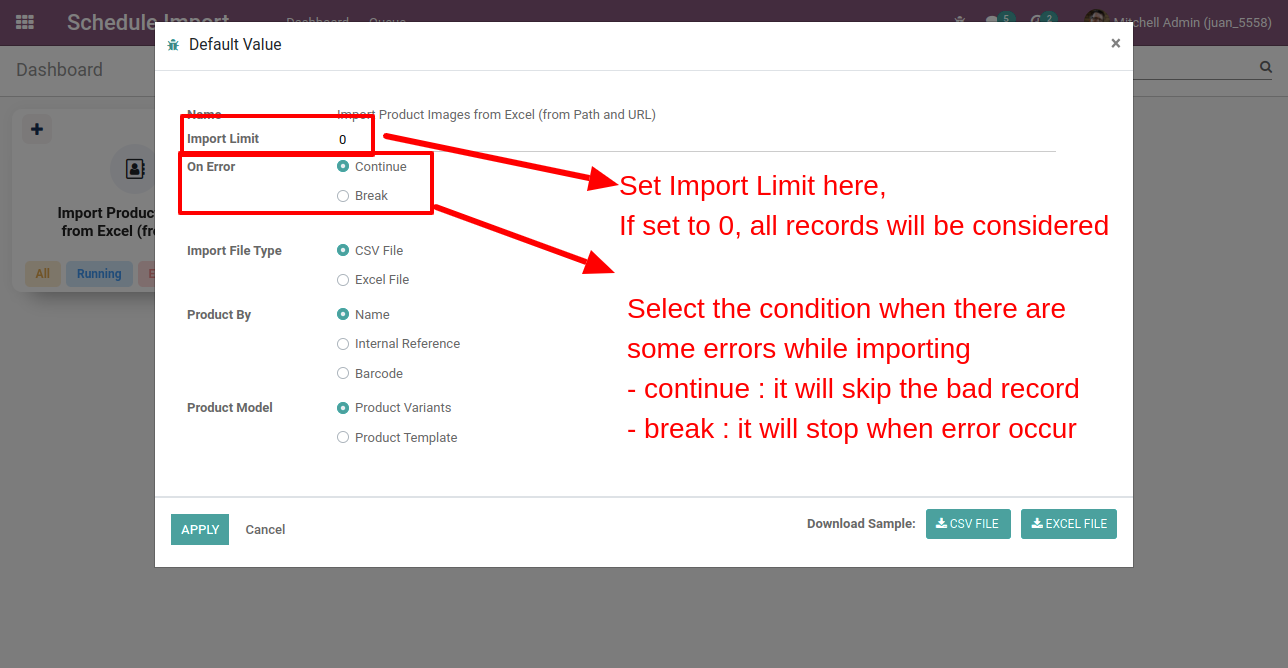
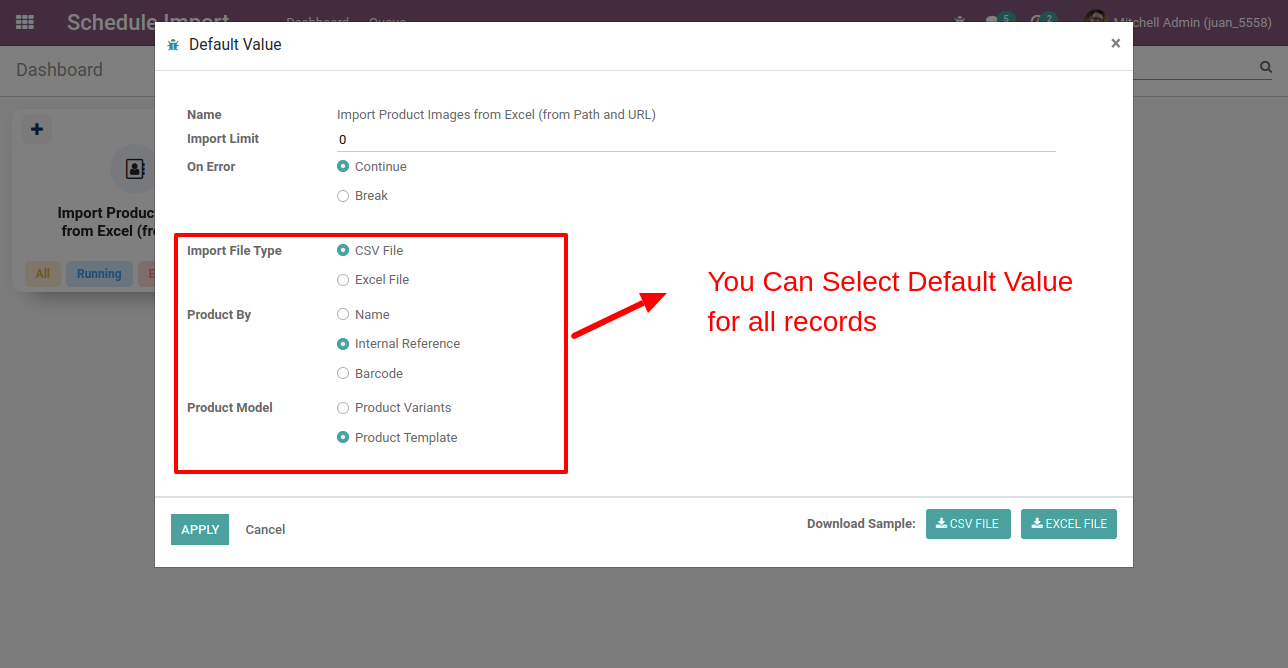
You can create new record from "+" icon.
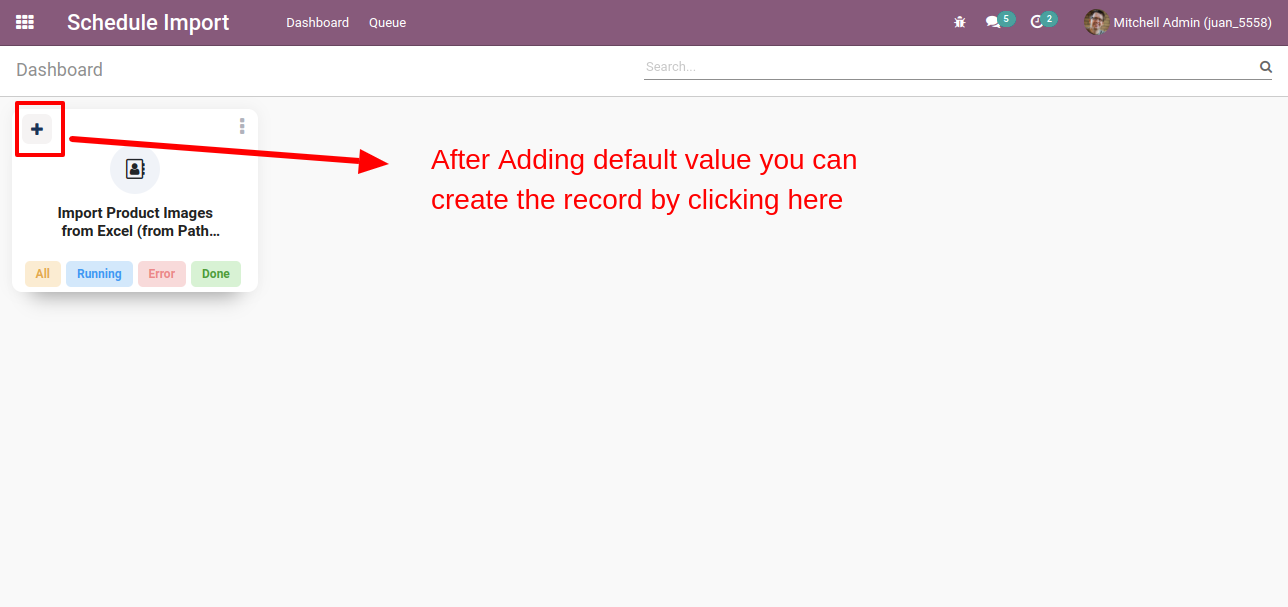
Upload file, you can change default values.
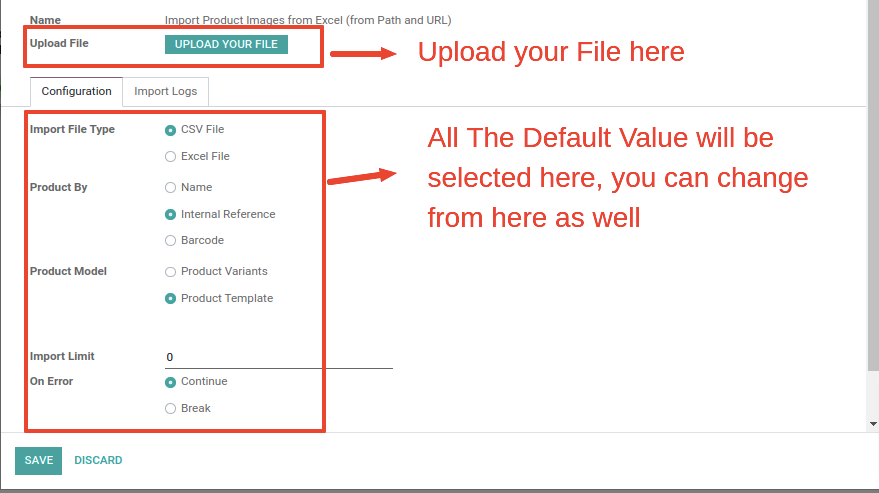
You can move draft to in progress stage from here.
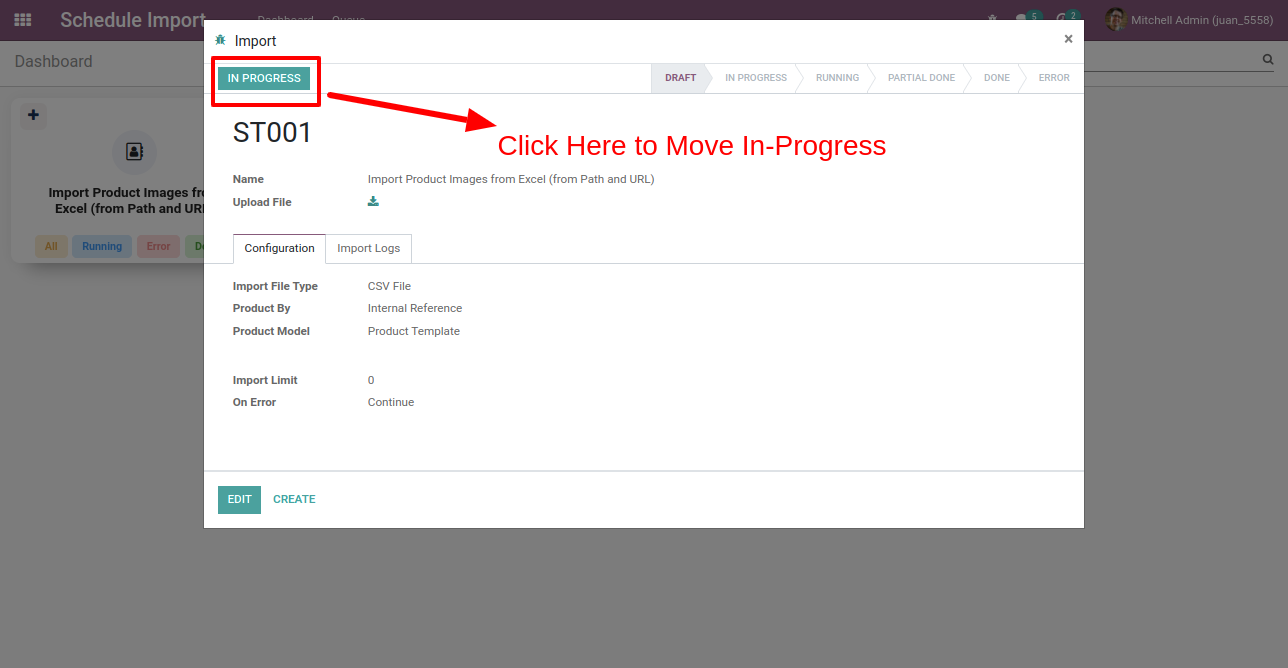
You can see status of records from both place.
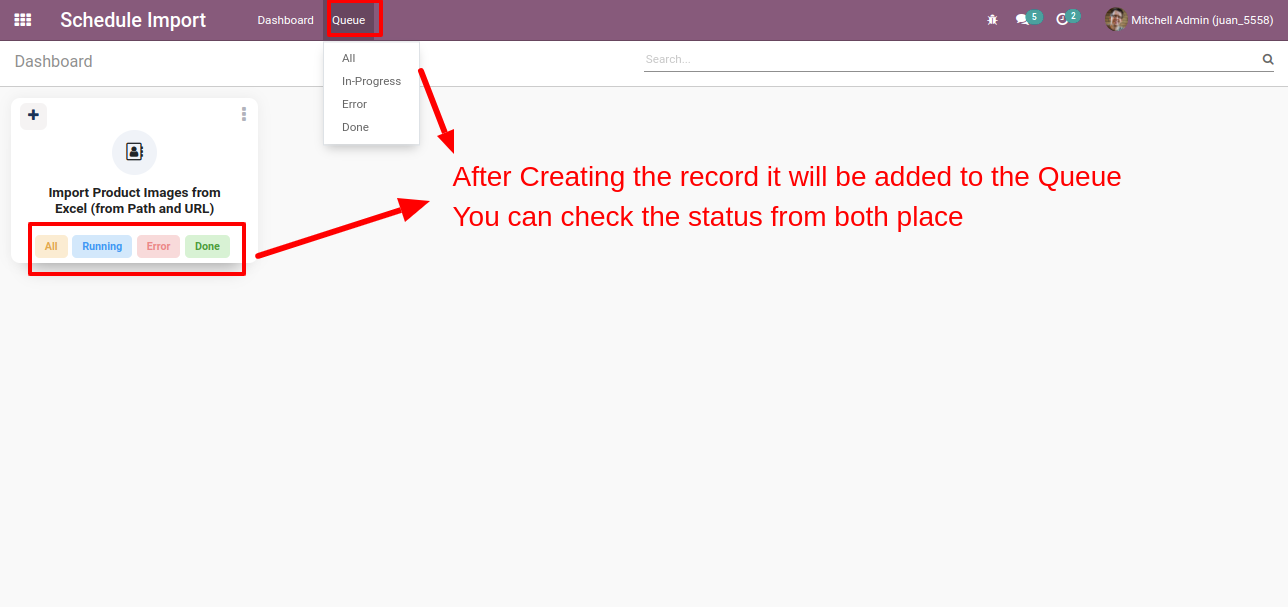
You can see all stages records from "All".
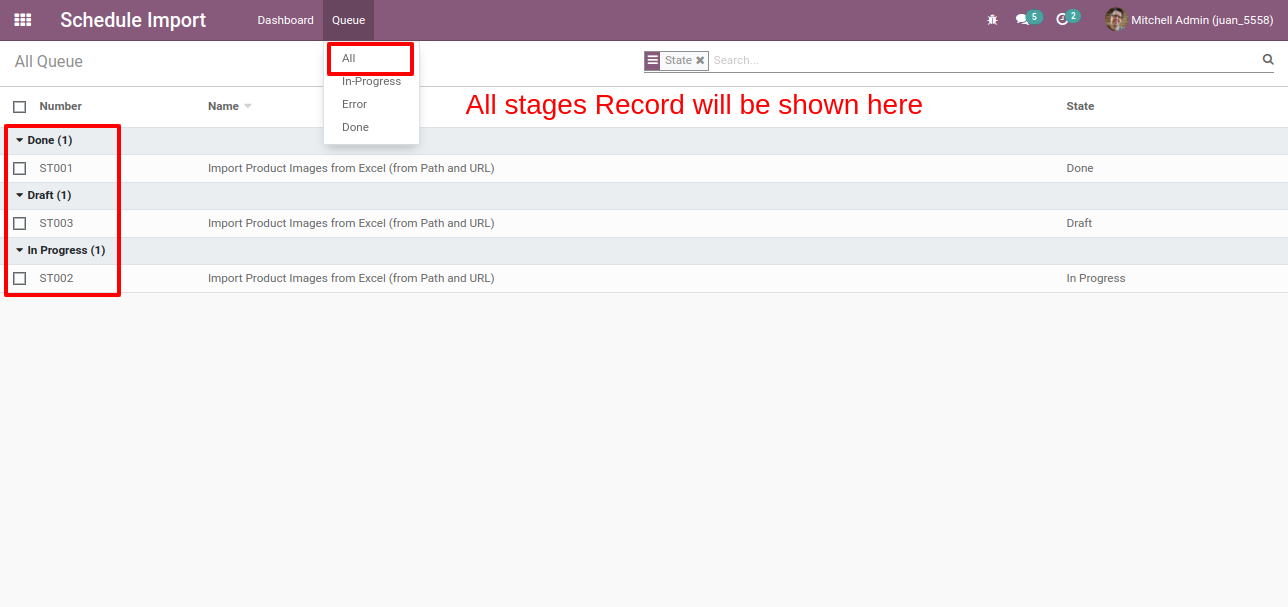
Records will imports using cron.
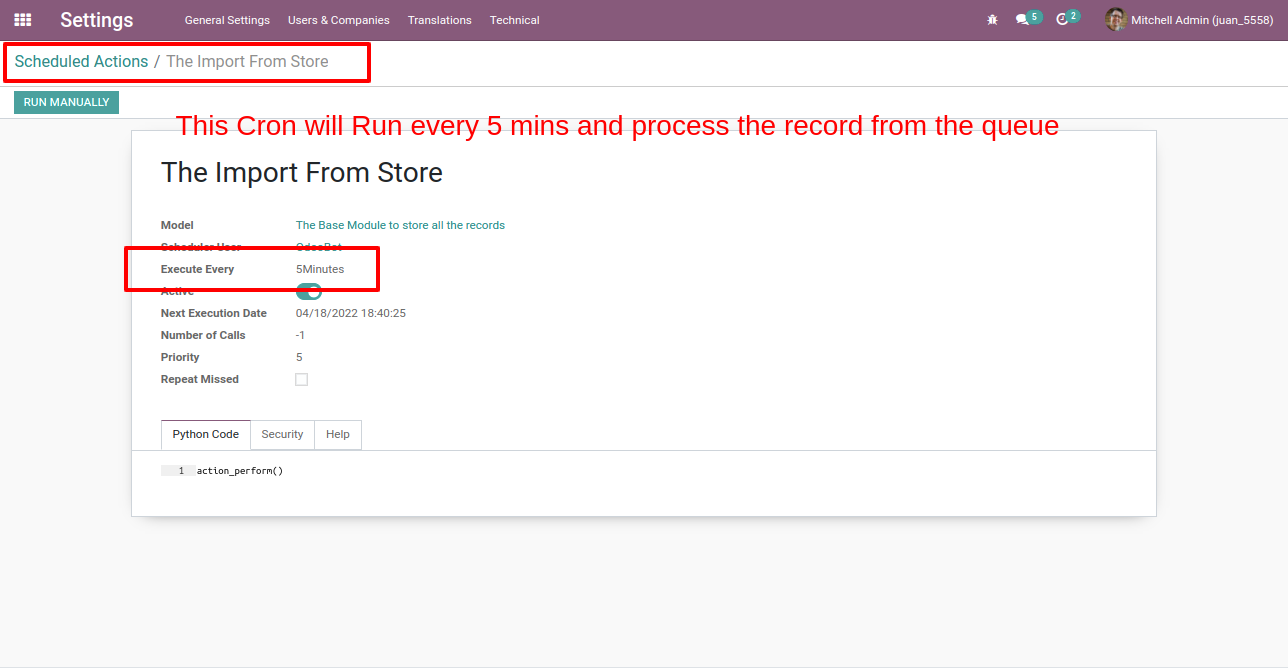
Successfully imported records with "Done" stage and import logs.
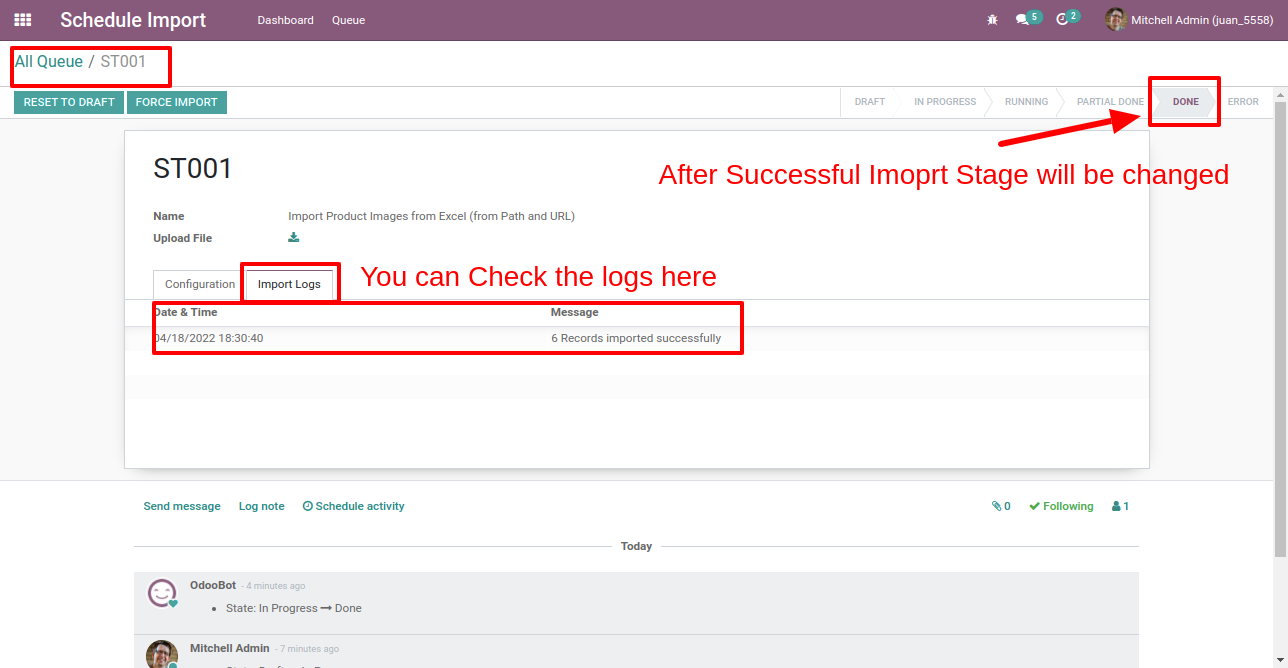
If error comes while import then move to "Error" stage and import logs look likes this.
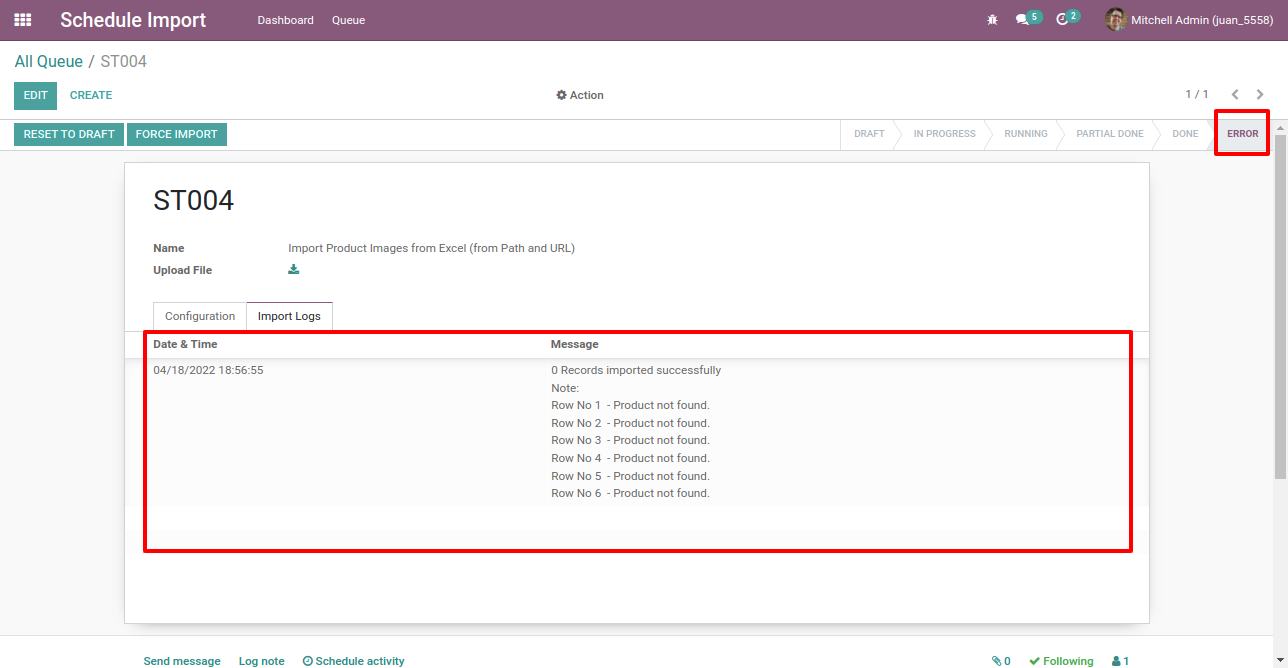
Option-2

Enable "Import Product Image".
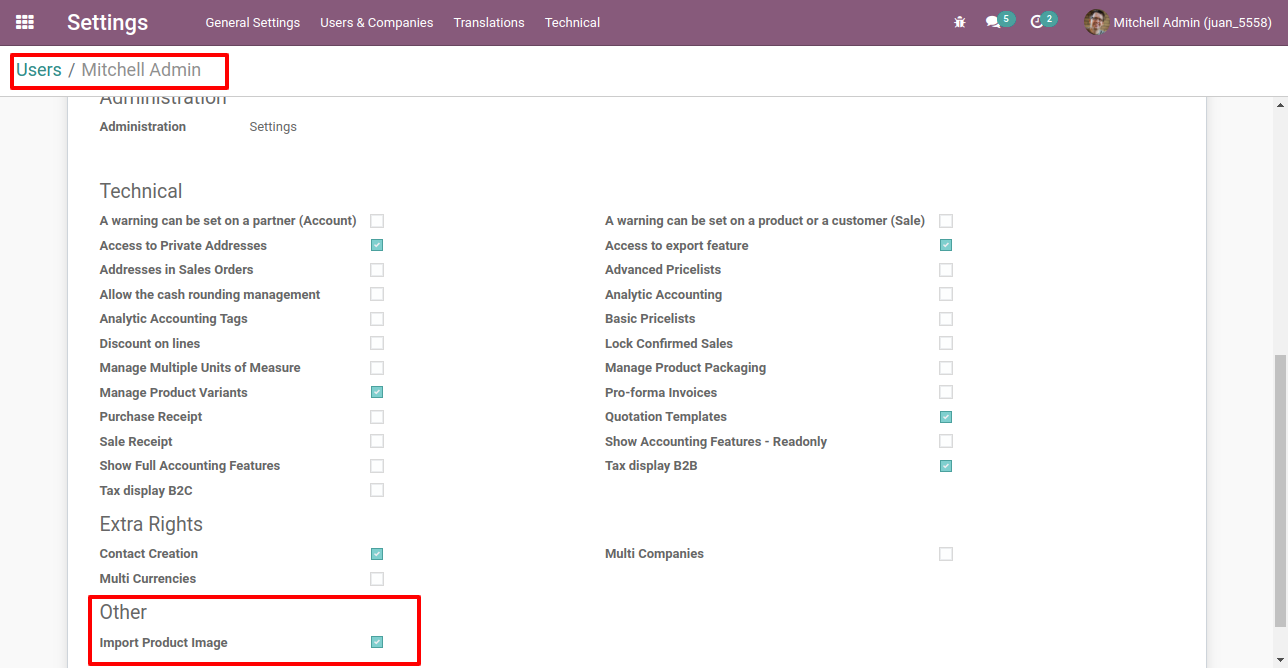
Go to the "Scheule Import".
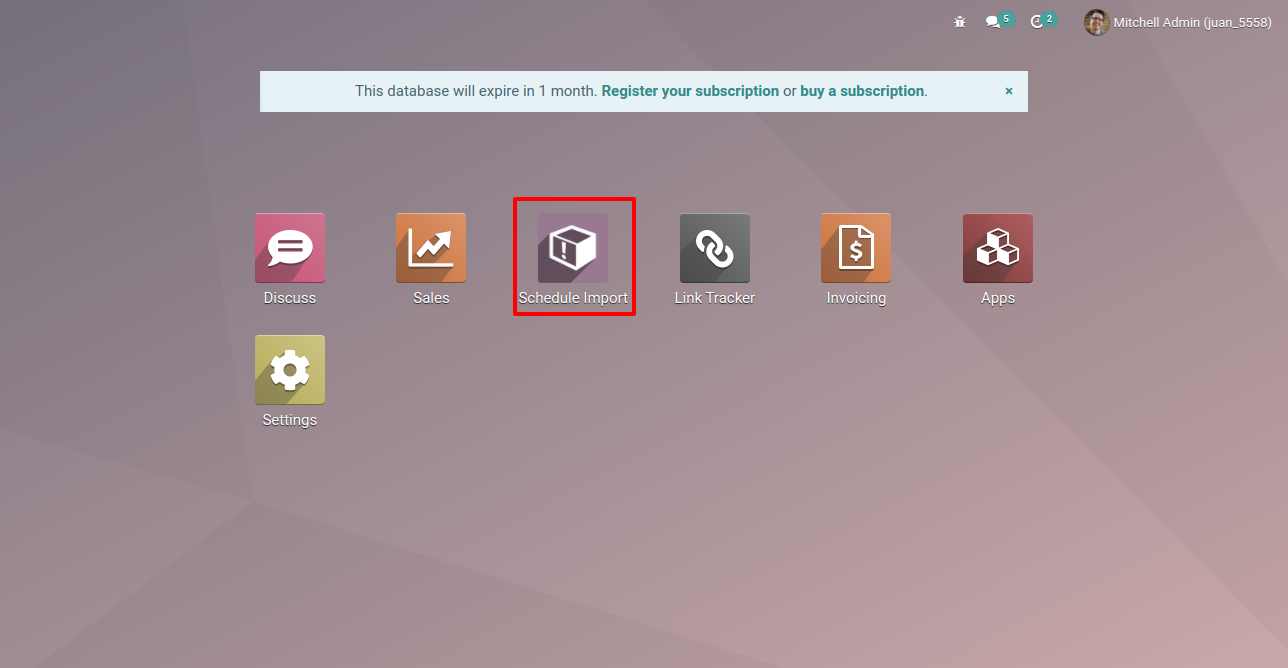
The schedule import dashboard looks like this, you can add default values from here.
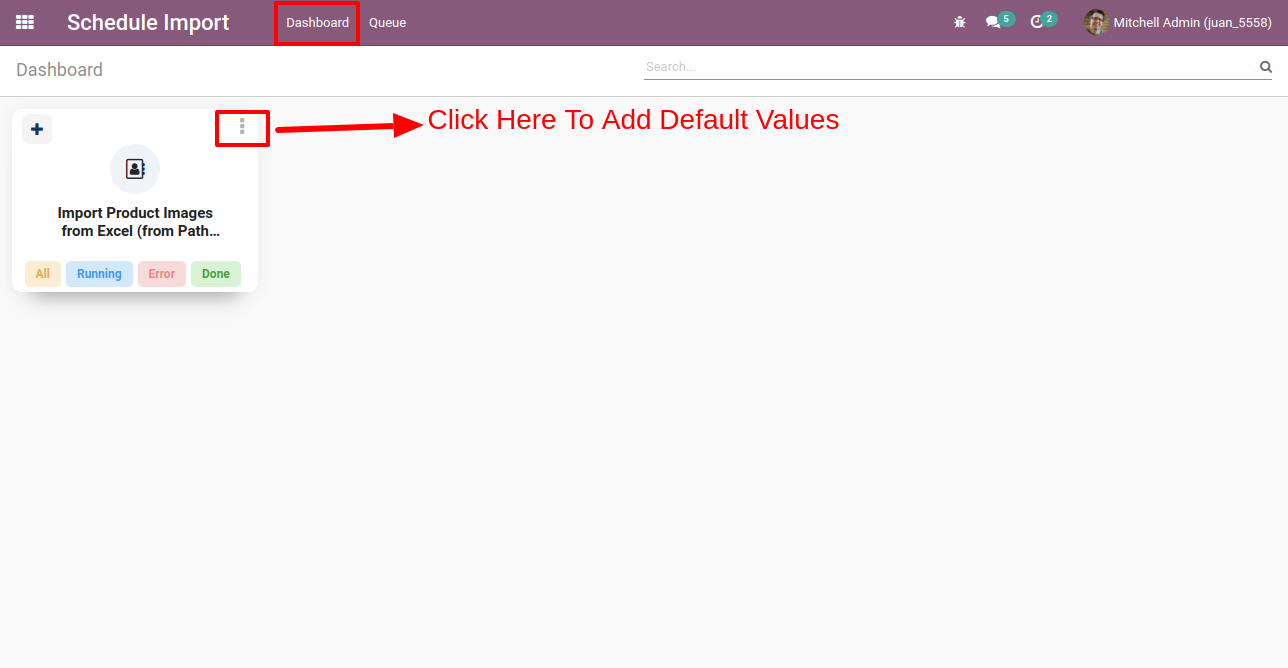
Upload file, you can change default values.
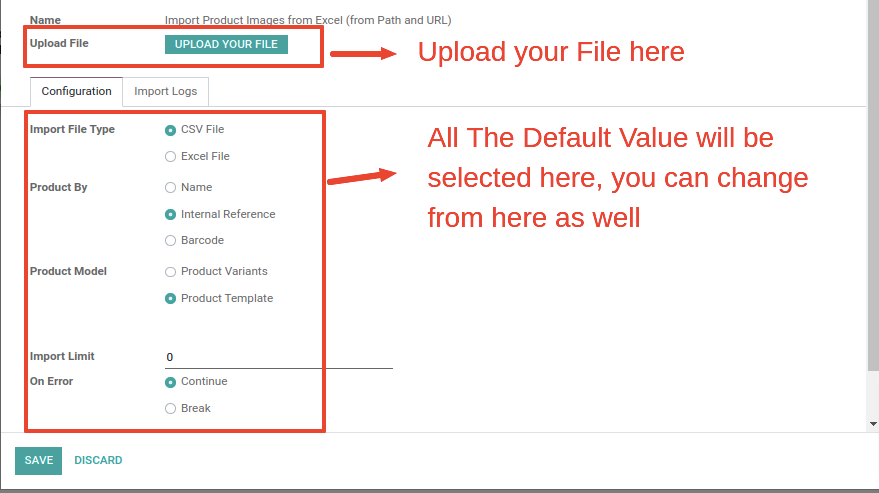
You can move draft to in progress stage from here.
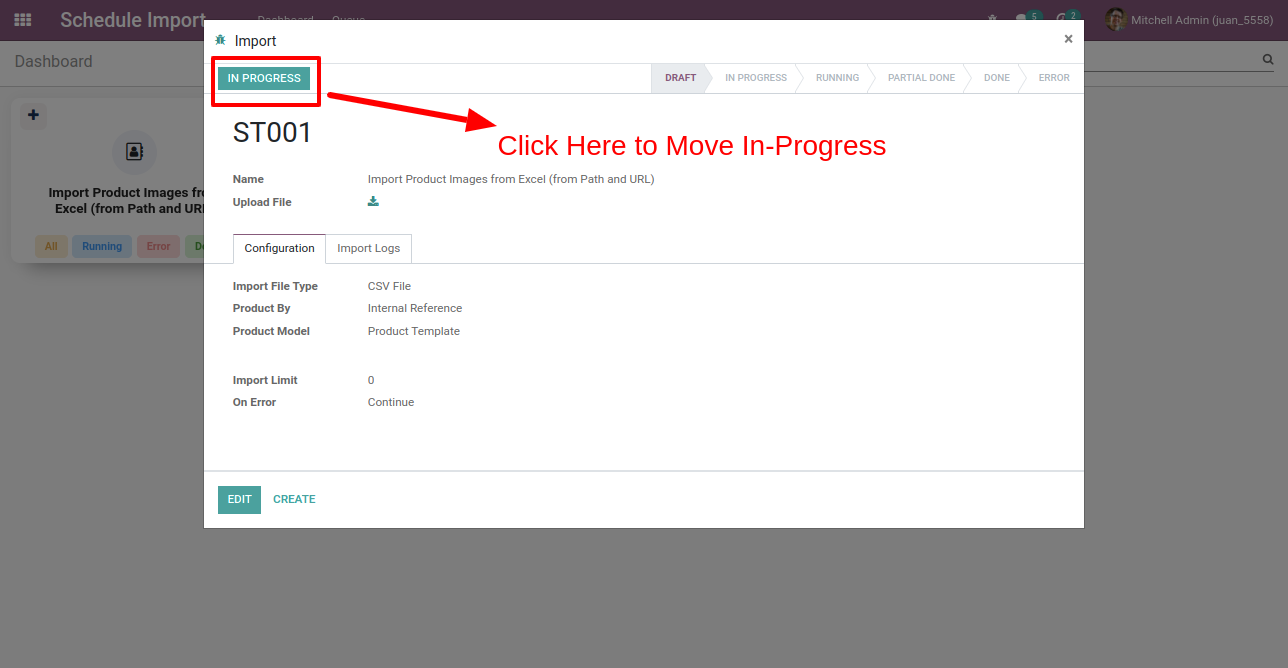
You can see status of records from both place.
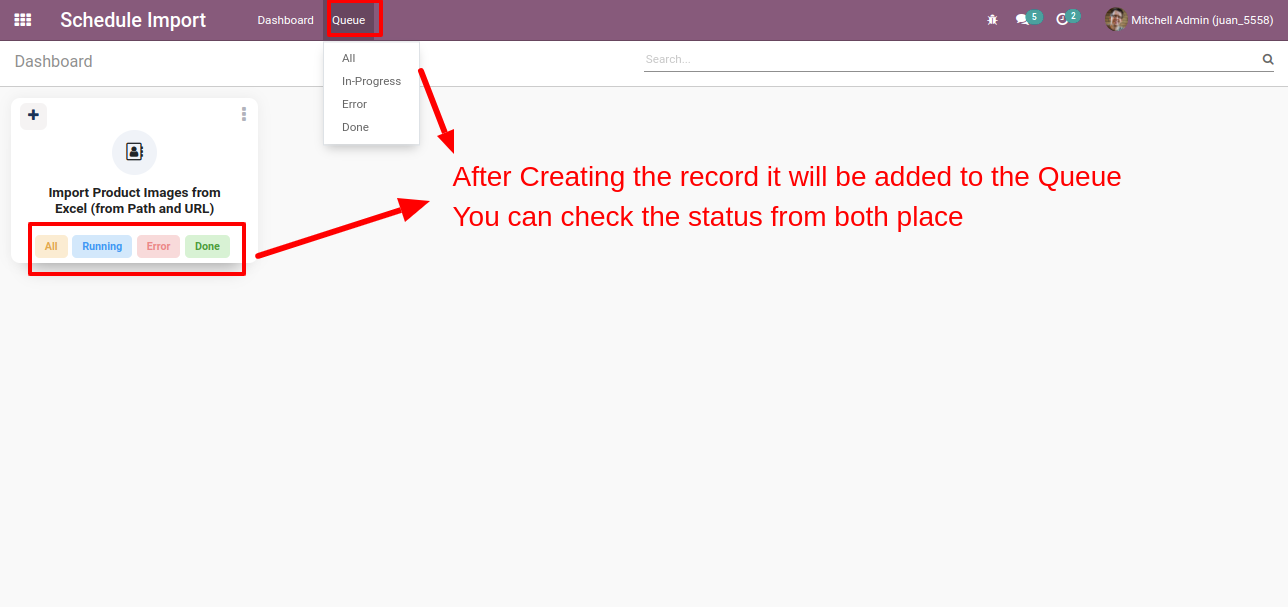
You can see all stages records from "All".
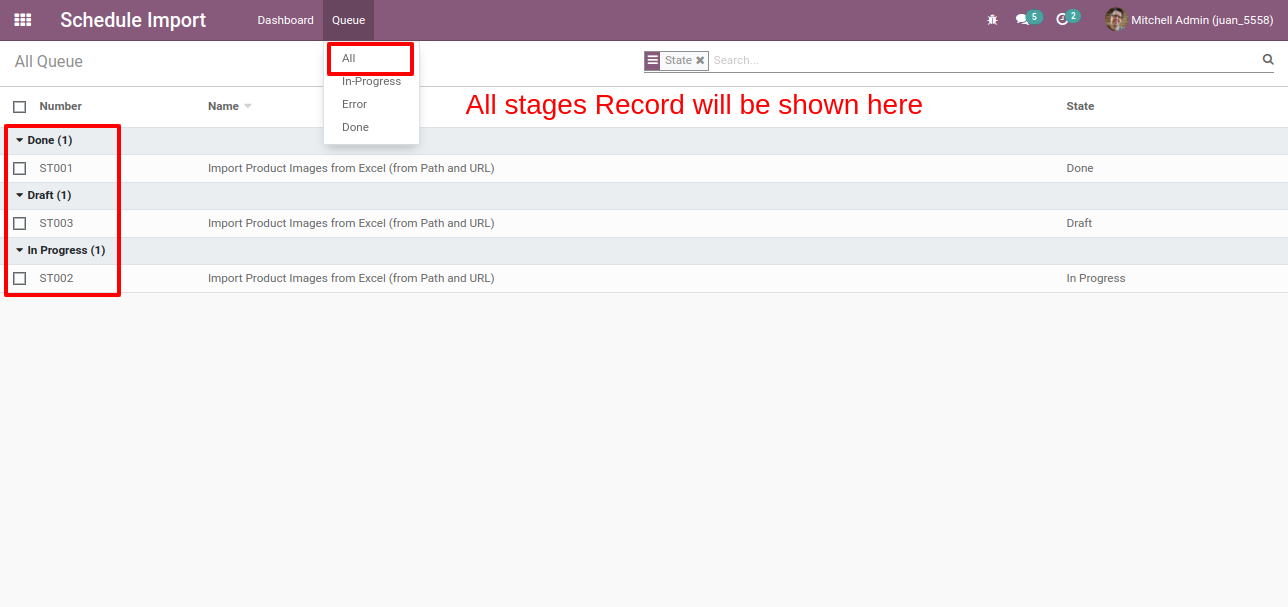
Press "Force Import" button to import records manually.
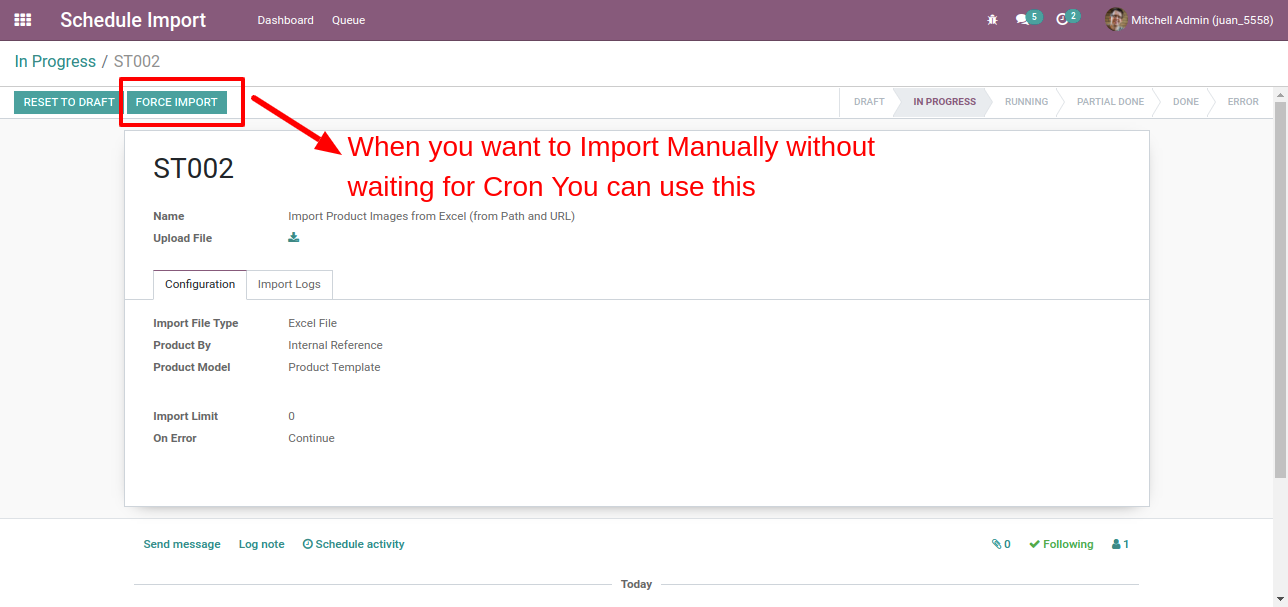
Successfully imported records with "Done" stage and import logs.
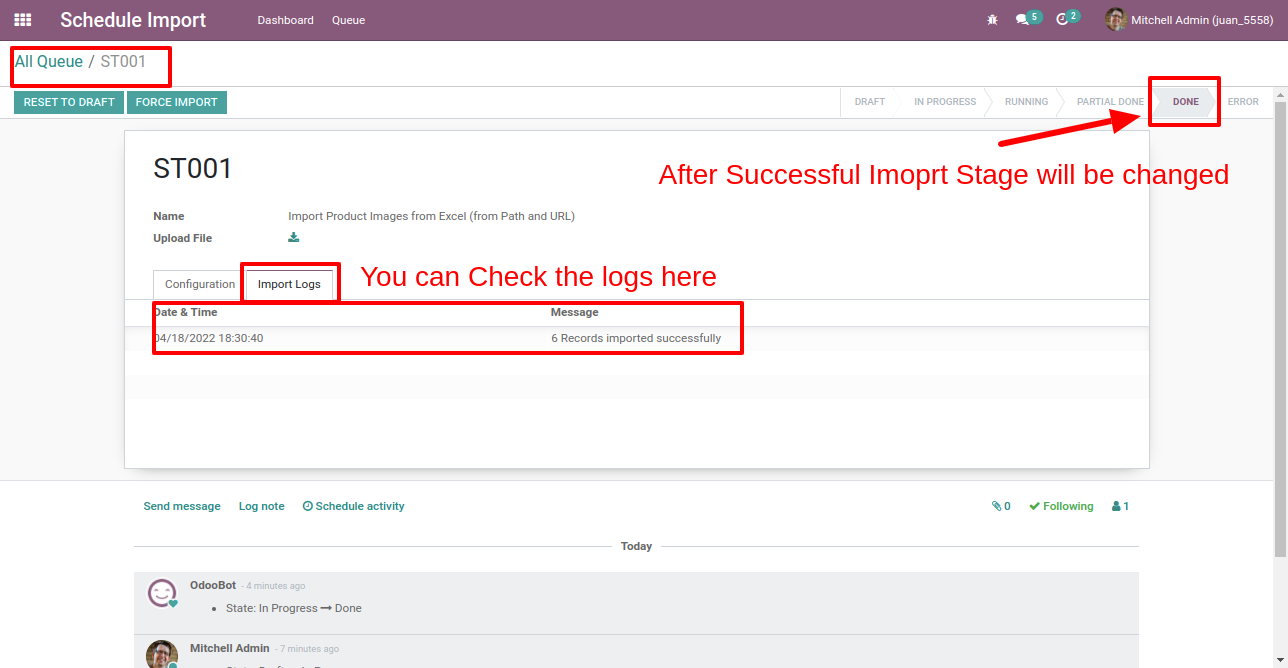
If error comes while import then move to "Error" stage and import logs look likes this.
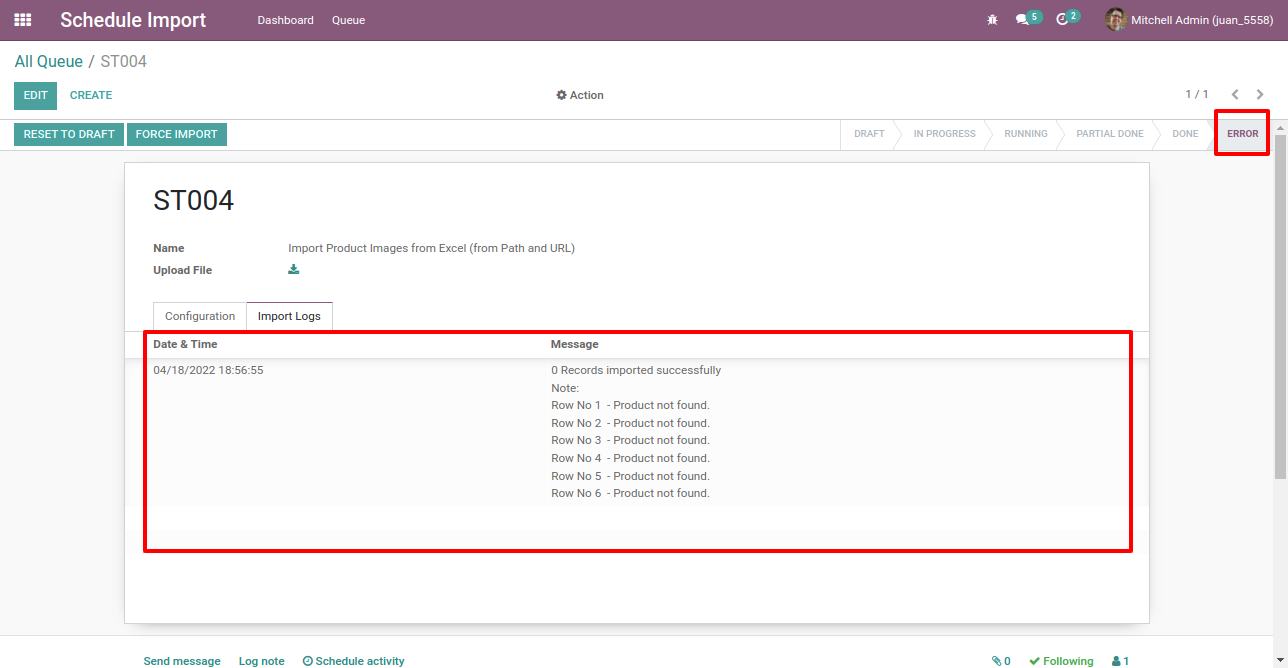
Version 18.0.1 | Released on :10th August 2024
- Yes, this app works perfectly with Odoo Enterprise (Odoo.sh & On-Premise) as well as Community.
- No, this application is not compatible with odoo.com(odoo saas/Odoo Online).
- Please Contact Us at sales@softhealer.com to request customization.
- Yes, you will get free update for lifetime.
- No, you don't need to install addition libraries.
- For version 12 or upper, you will need to purchase the module for each version that you want to use.
- Yes, we provide free support for 100 days.
- No, We do not provide any kind of exchange.

