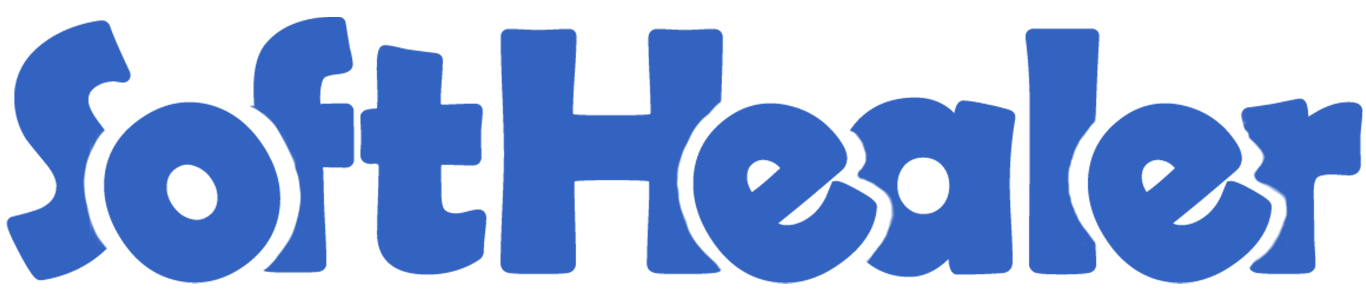
Import Pricelist

Currently, odoo does not provide any kind of feature for import different sales and vendor pricelists. Using this module you can import different sales pricelists and vendor pricelists from CSV/Excel file. You can apply a pricelist by name, internal reference number & barcode.
Hot Features

Features

- You can import sales pricelist from CSV/Excel file.
- You can import Vendor pricelist from CSV/Excel file.
- You can apply sales pricelist on the product, product variant & product category.
- You can import pricelists by name, internal reference number & barcode.
- You can compute price by fix price, discount wise, cost price, sales price or other pricelist in the sales pricelist.
- In the vendor pricelist, we support both "Product Variants" and "Product Template" models.
- You can add/update the pricelist while importing vendor & sales pricelists. New
Sale pricelist configuration.
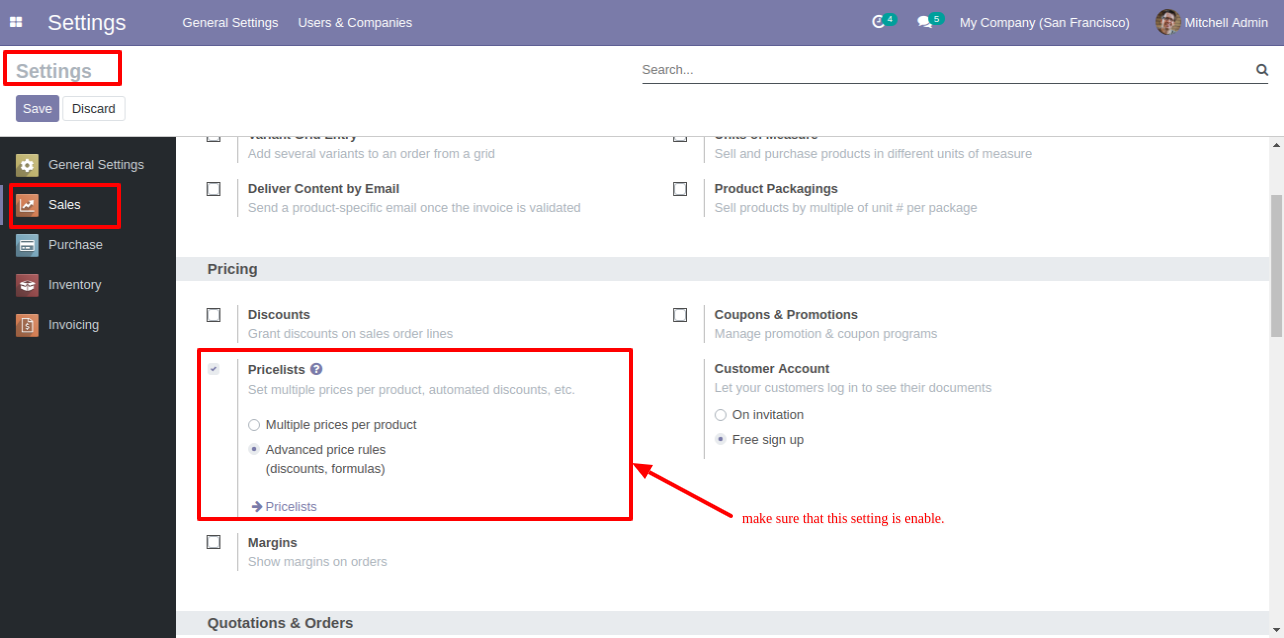
Tick "Import Sales pricelist".
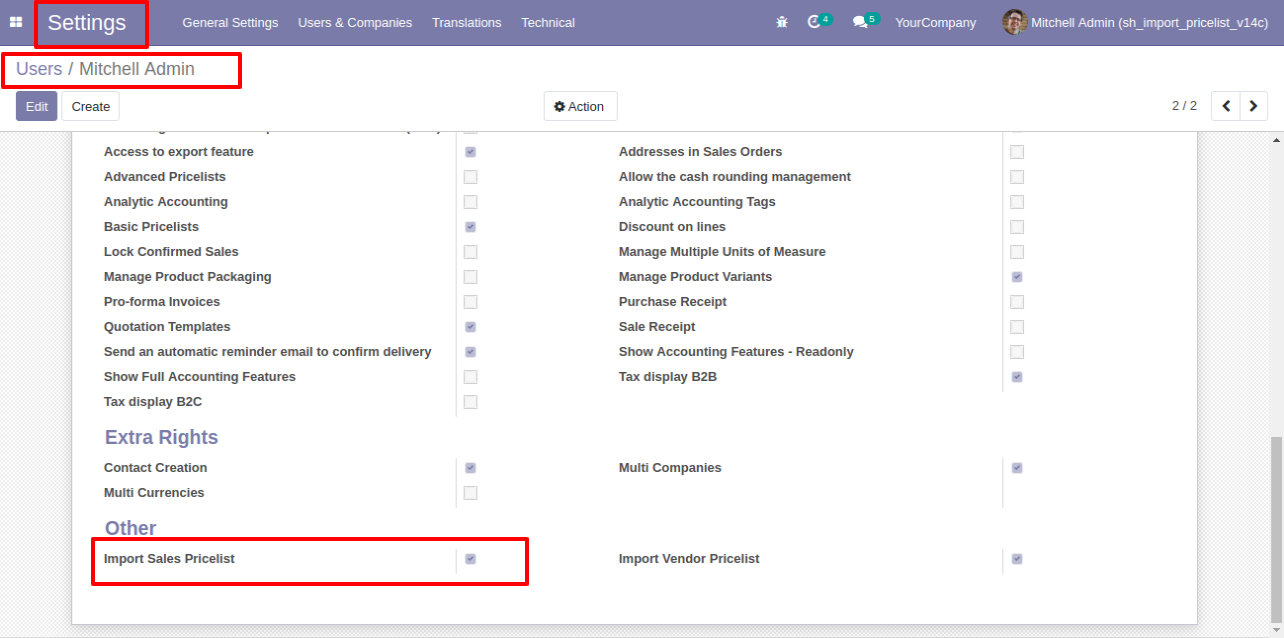
The import pricelist menu.
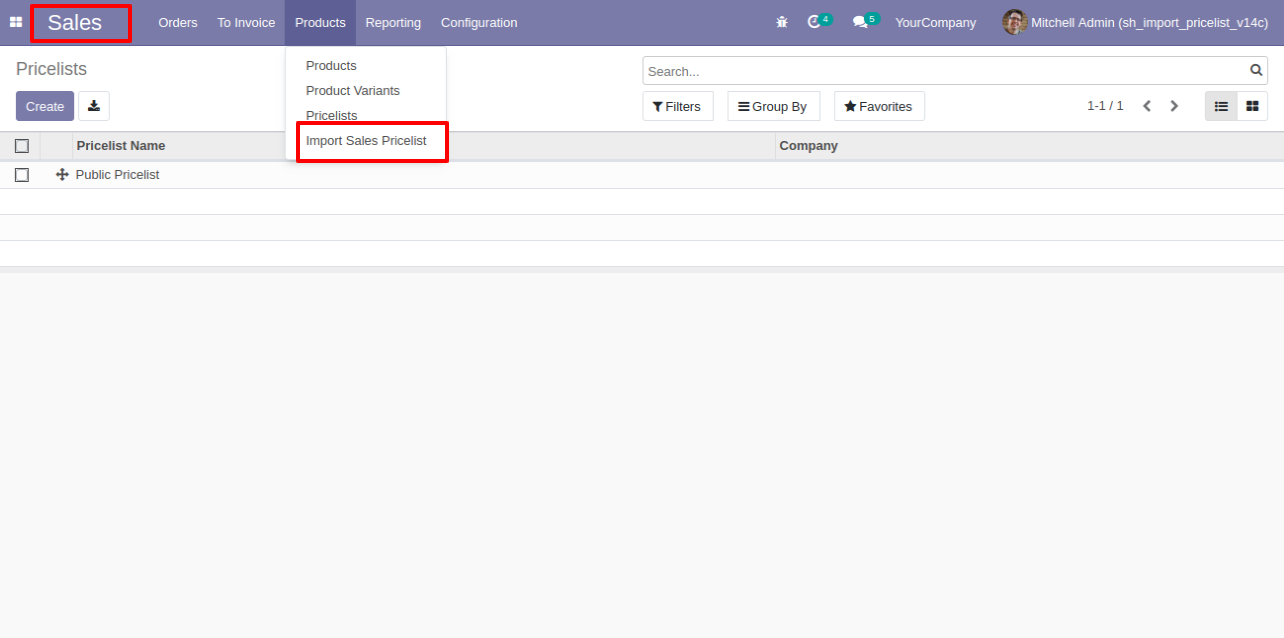
You can download a sample file by clicking on " PRICELIST CSV FILE" or "PRICELIST EXCEL FILE" button.
You can apply a pricelist on the product, product variant & product category by name, internal reference number & barcode.
You can apply import pricelist by Add sales pricelist or Update sales pricelist & price computation by fixed price.
Apply price computation by Fixed price. Select the file which you want to import.
Click on "Apply" button.
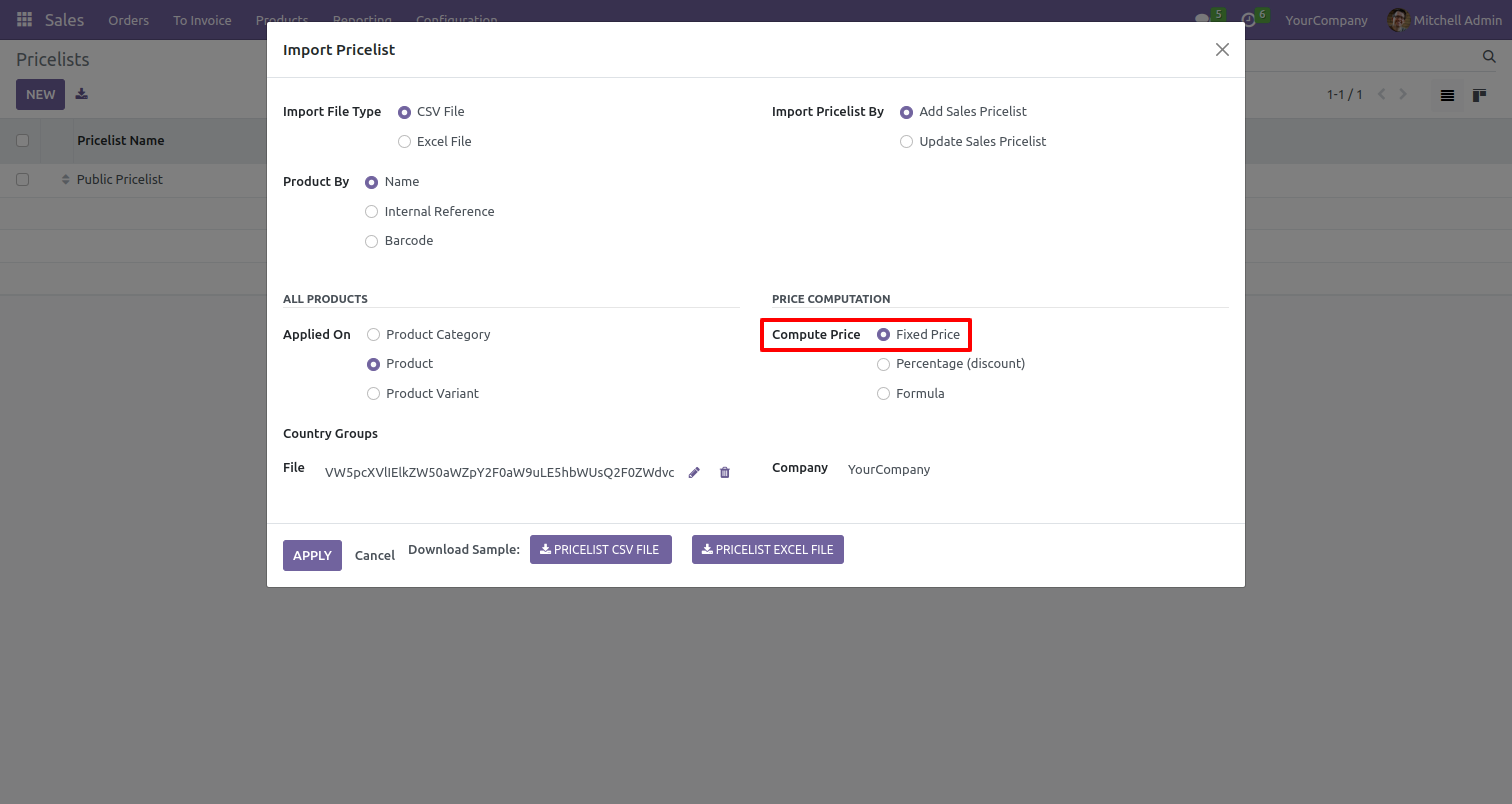
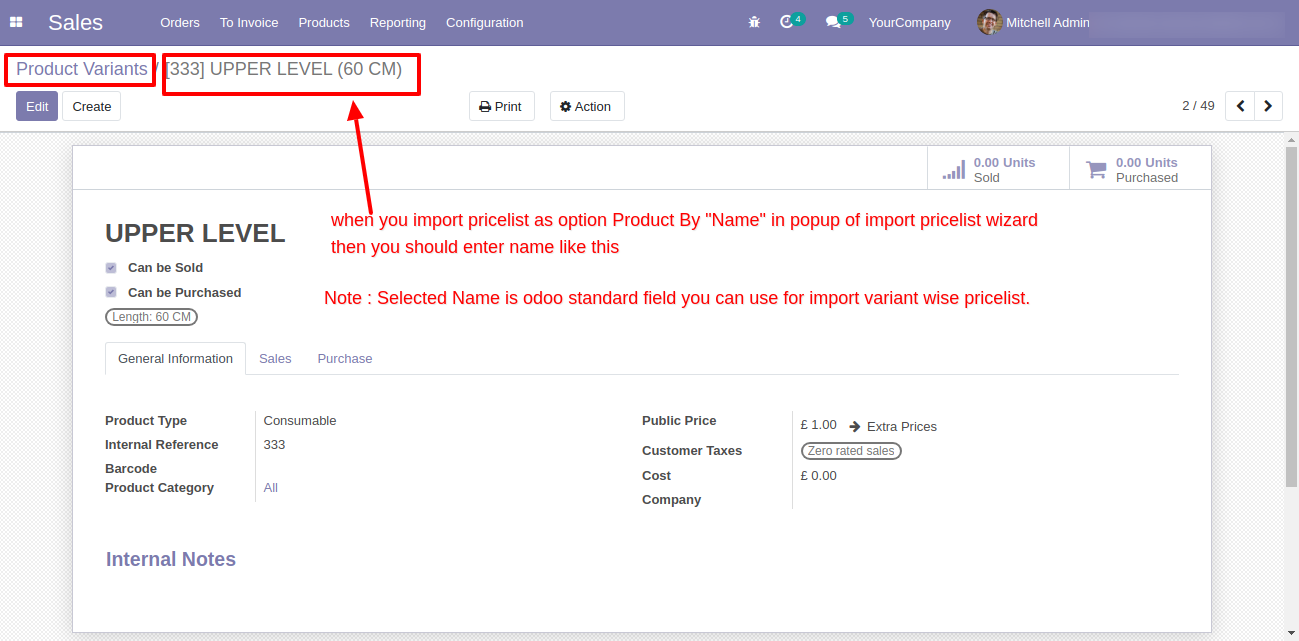
You can apply price computation by percentage wise or discount wise.
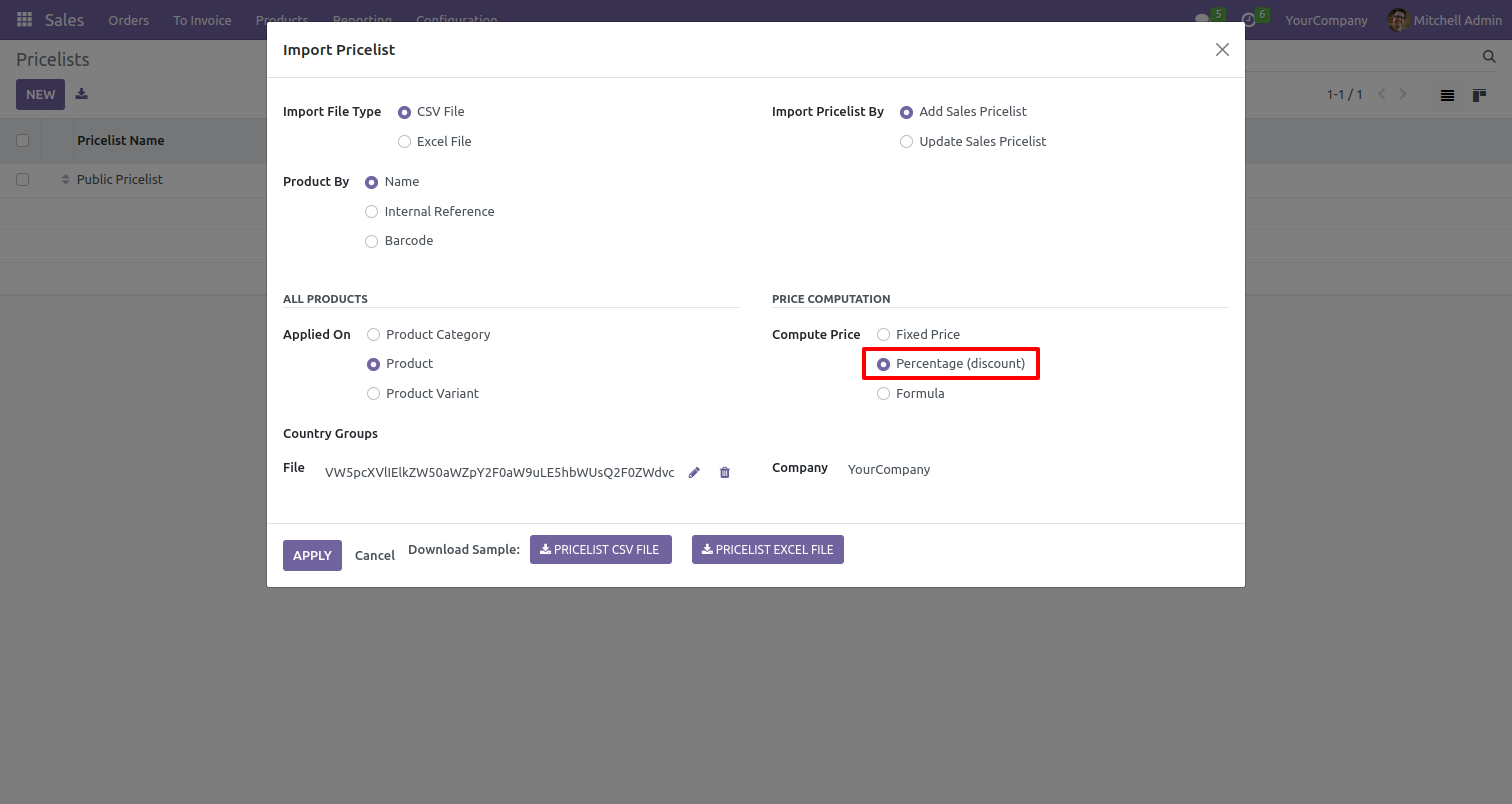
You can apply price computation by formula wise((sales price, cost price or other pricelist).
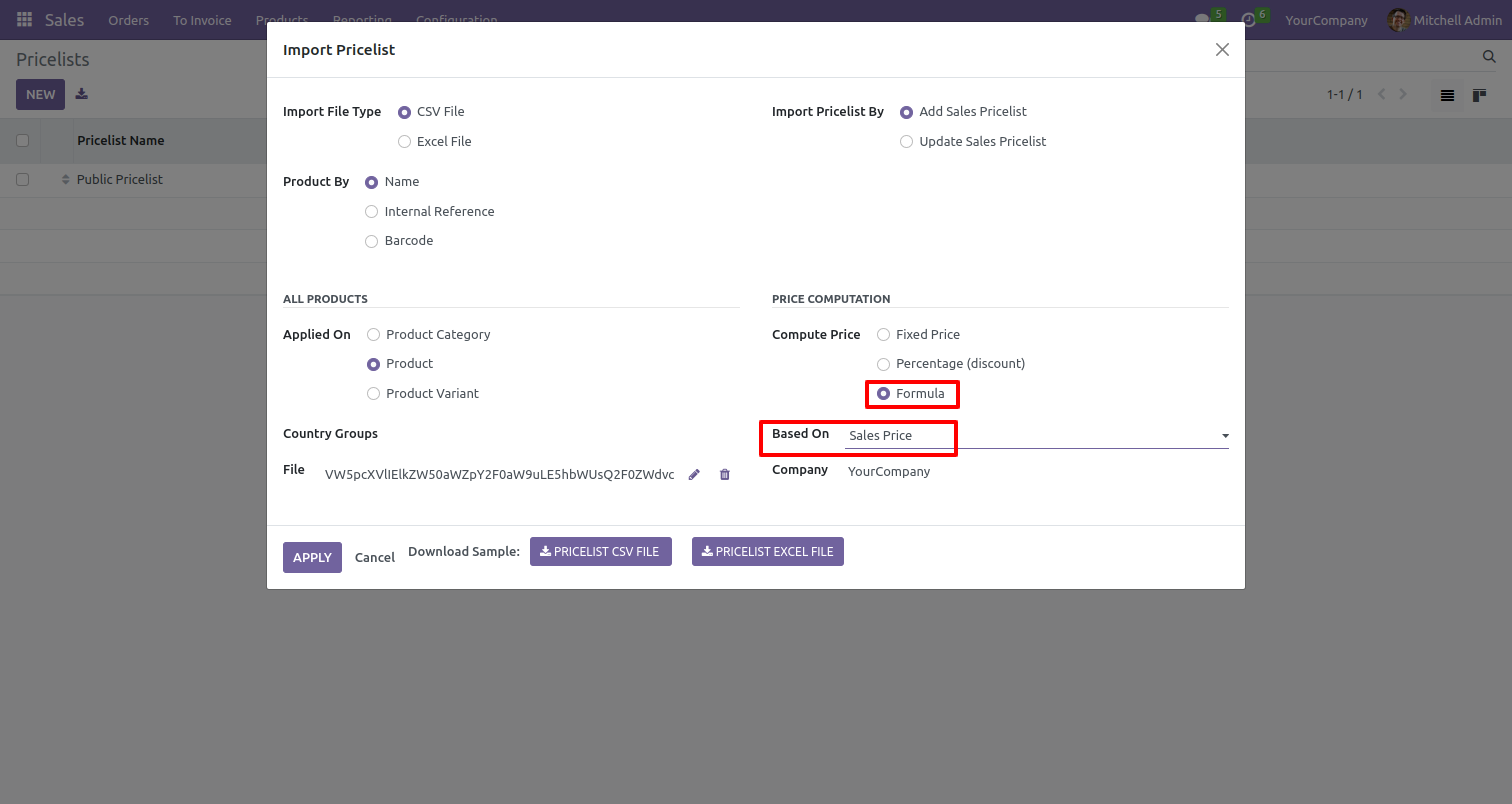
You can apply price computation by formula wise((sales price, cost price or other pricelist).
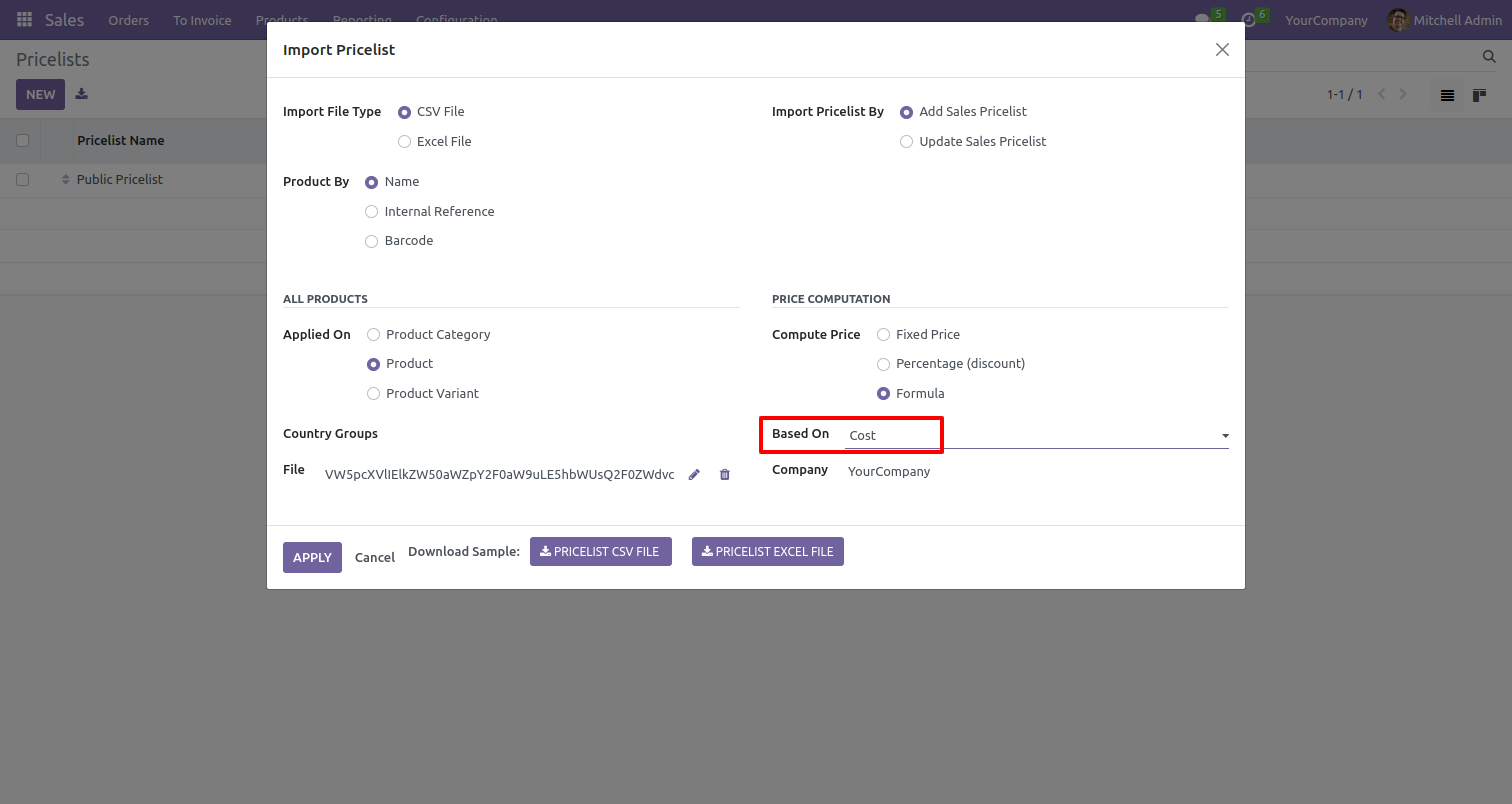
You can apply price computation by formula wise((sales price, cost price or other pricelist).
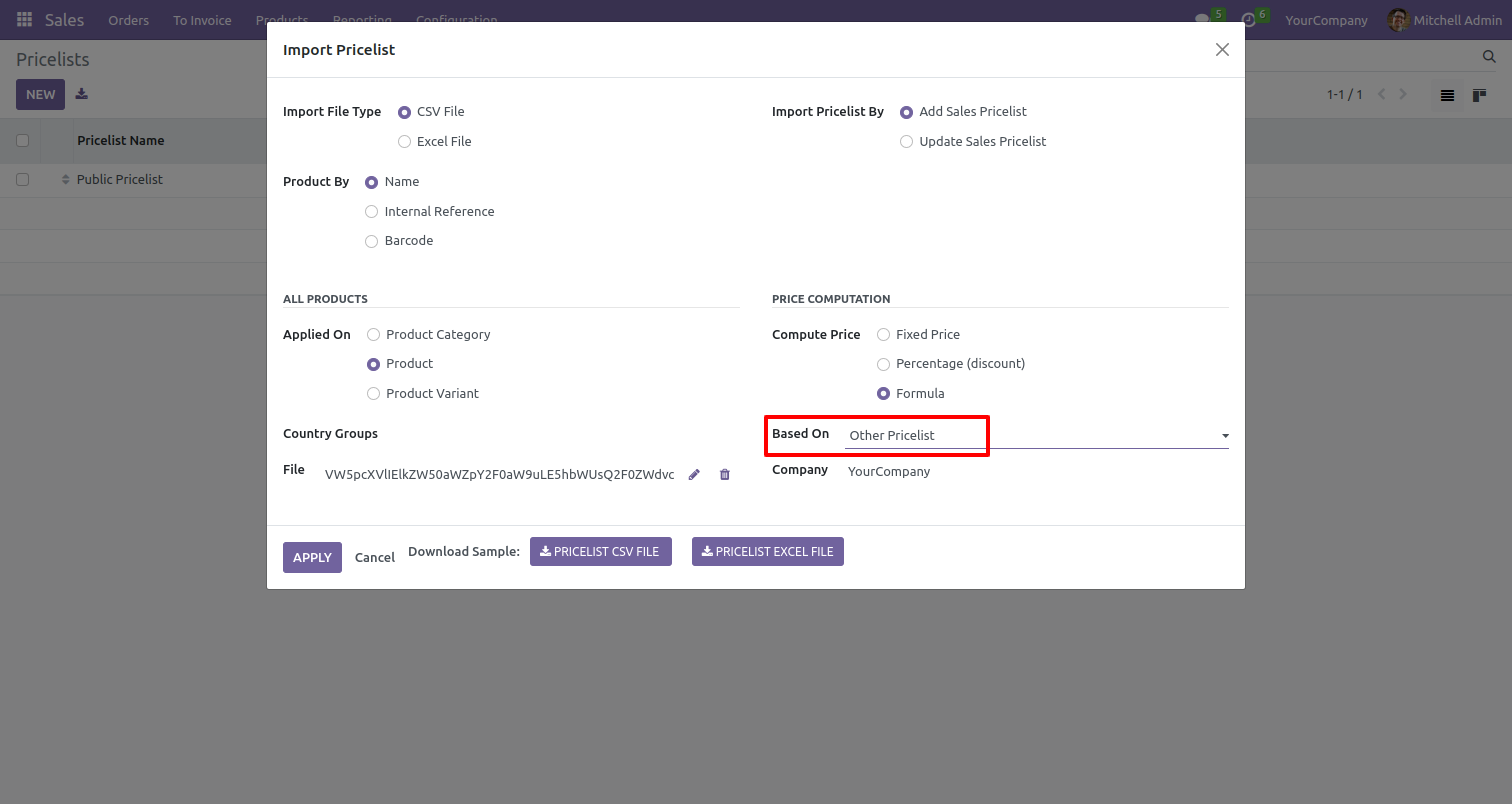
Success message looks like below.
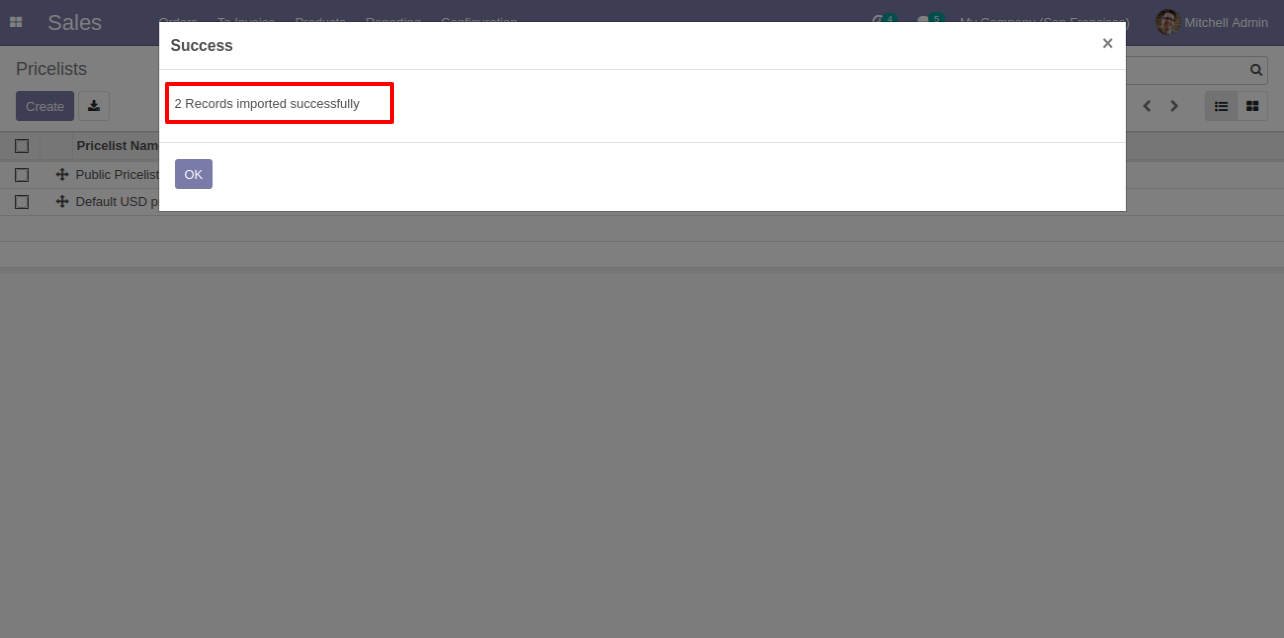
Pricelist tree view with imported pricelist.
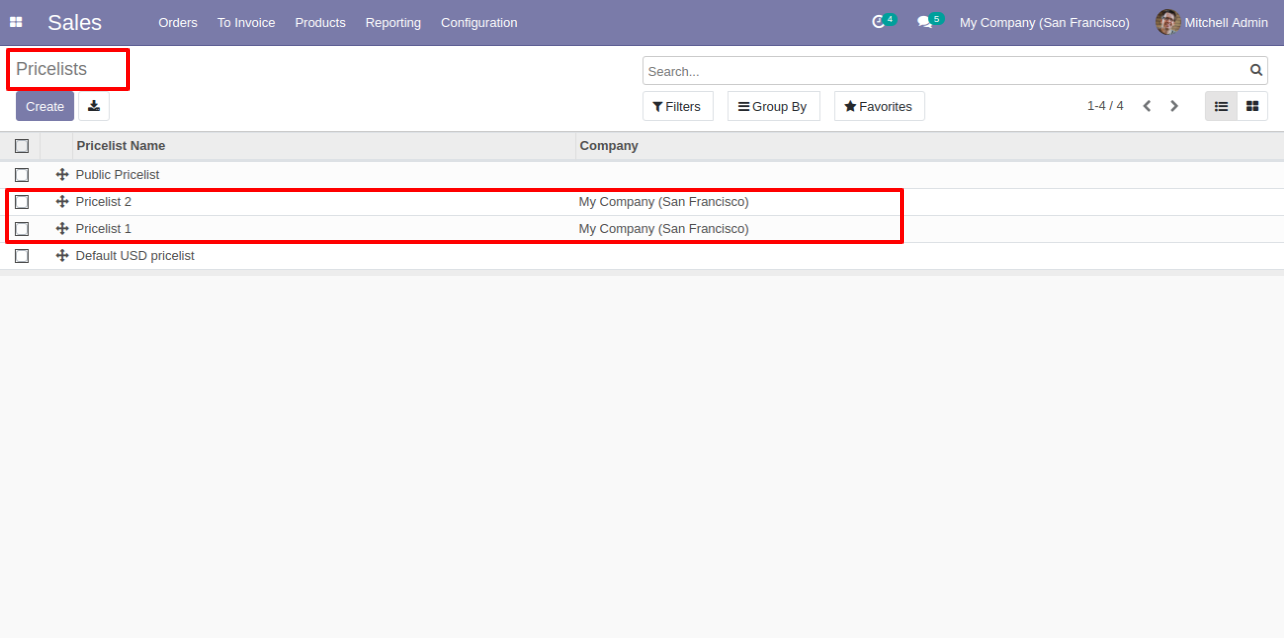
Imported pricelist form view.
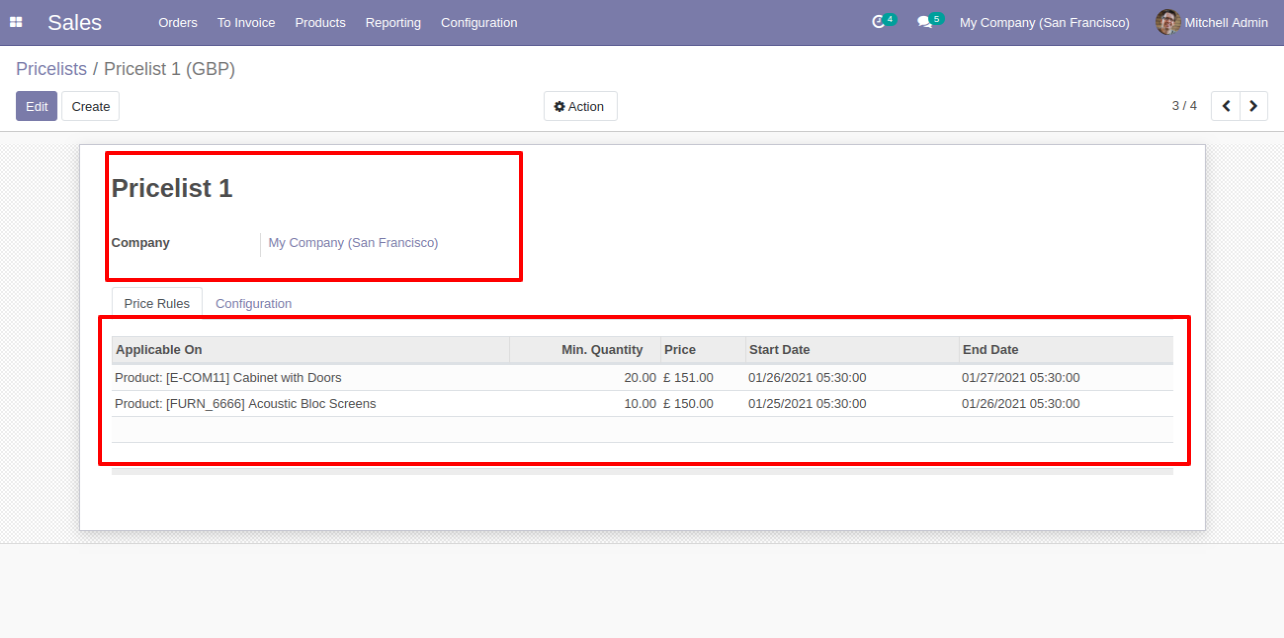
It opens the popup with pricelist item details when you click on the product.
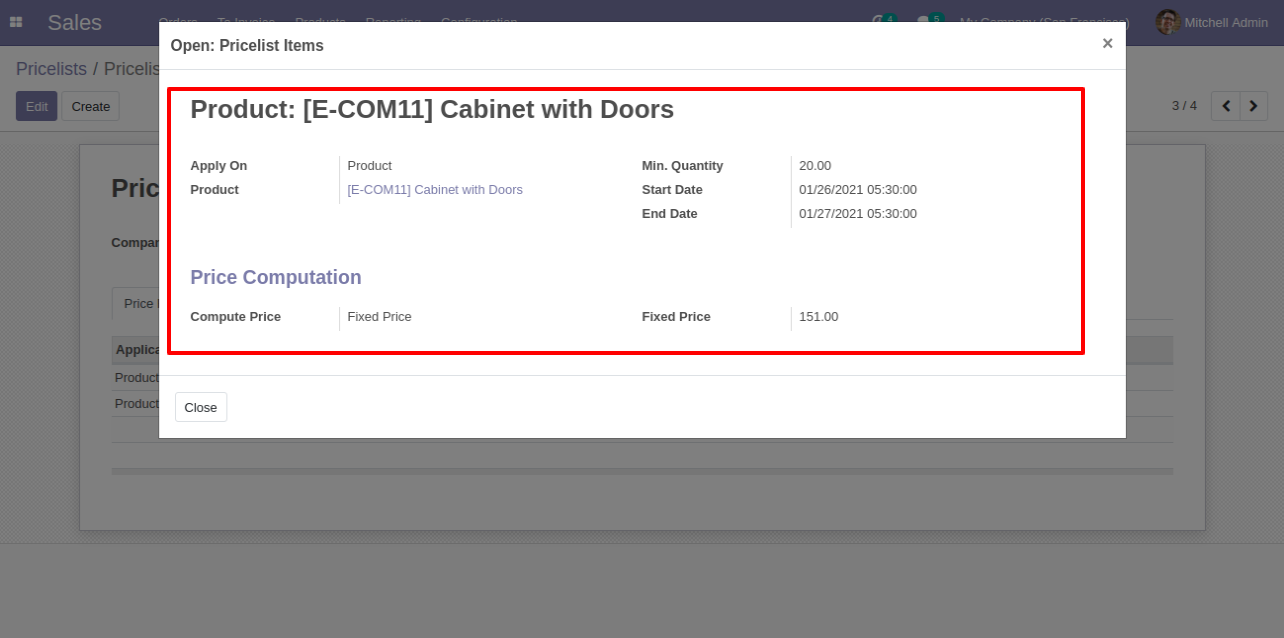
Imported pricelist form view.
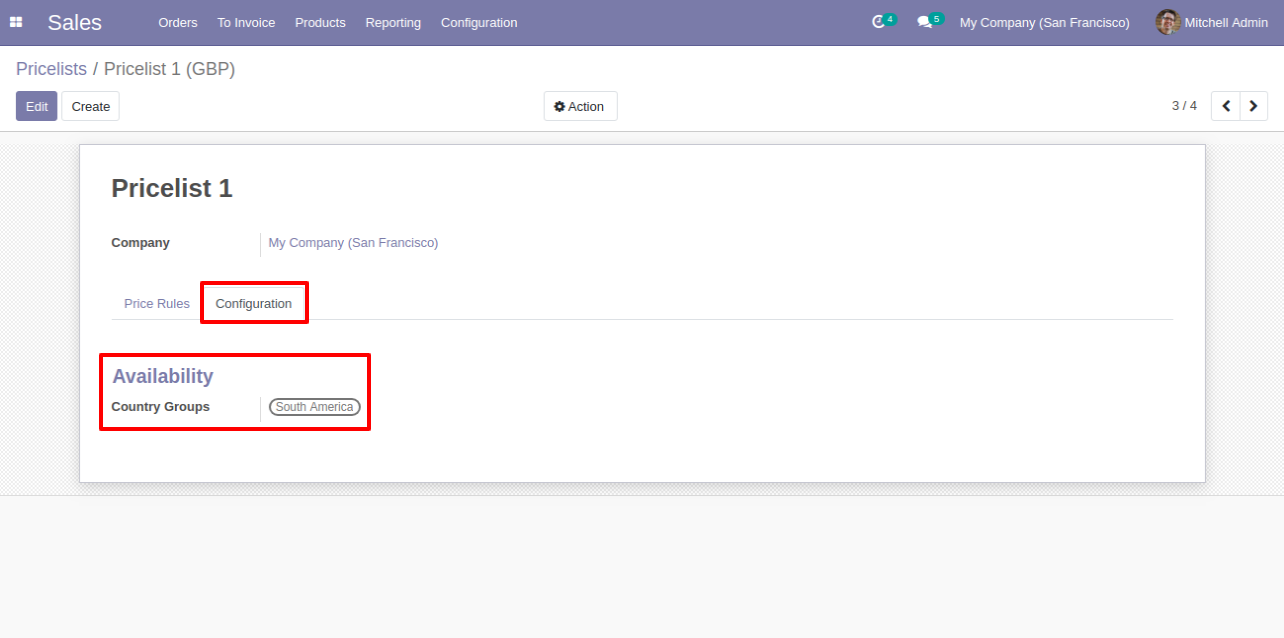
About Fields
| Column | Product Model | Field Name | Description | Required |
|---|---|---|---|---|
| A | Pricelists (product.pricelist) | Unique Identification | You can identify the same name Journal Entry by "Unique Identification" field. | Yes |
| B | Pricelists (product.pricelist) | Name | You have to write a name here. | Yes |
| C | Pricelists (product.pricelist.item) | Applicable On | Define the Category/Product/Product Variant. | Yes |
| D | Pricelists (product.pricelist.item) | Min. Quantity | You have to write a Minimum Quantity here. | Yes |
| E | Pricelists (product.pricelist.item) | Start Date | Define the Start Date. | No |
| F | Pricelists (product.pricelist.item) | End Date | Define the End Date. | No |
| G | Pricelists (product.pricelist.item) | Fixed Price | You have to write a Fixed Price here. | No |
| H | Pricelists (product.pricelist.item) | Percentage Price | You have to write a Percentage Price here. | No |
| I | Pricelists (product.pricelist.item) | Rounding Method | You have to write a Rounding Method here. | No |
| J | Pricelists (product.pricelist.item) | Price Discount | You have to write a Price Discount here. | No |
| K | Pricelists (product.pricelist.item) | Minimum Margin | You have to write a Minimum Margin here. | No |
| L | Pricelists (product.pricelist.item) | Maximum Margin | You have to write a Maximum Margin here. | No |
| M | Pricelists (product.pricelist.item) | Price Surcharge | You have to write a Price Surcharge here. | No |
| N | Pricelists (product.pricelist.item) | Other Pricelist | Define the Other Pricelist. | Yes |
General Notes:
1)
Don't remove the column from the sample sheet given, you can leave an empty column if the column is not the required type. You can see the table above for that.
2)
Don't change the sample sheet column sequence.
3)
Please don't use excel if you don't know the very well sheet formatting which is given in the sample sheet. Use CSV for hassle-free import without format issue. If you want to use excel and want to clear the format then please
check this video.
Watch Video
Your CSV file must looks like below.
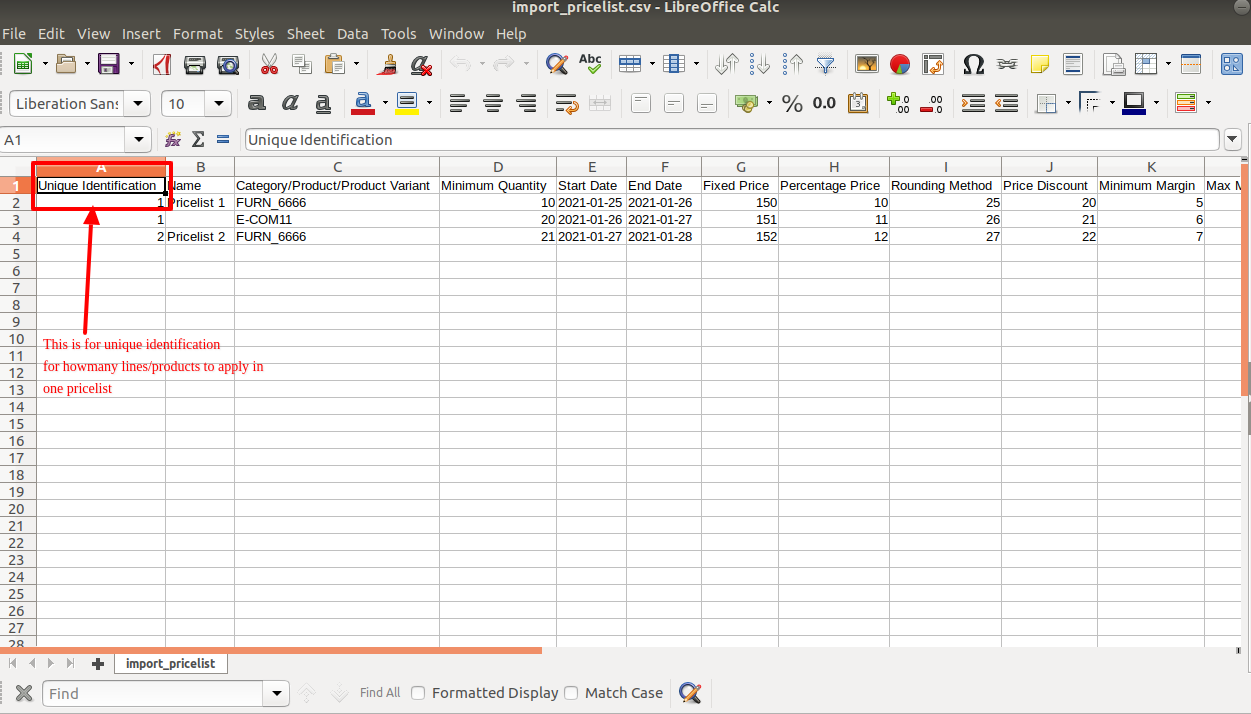
Your CSV file must looks like below.
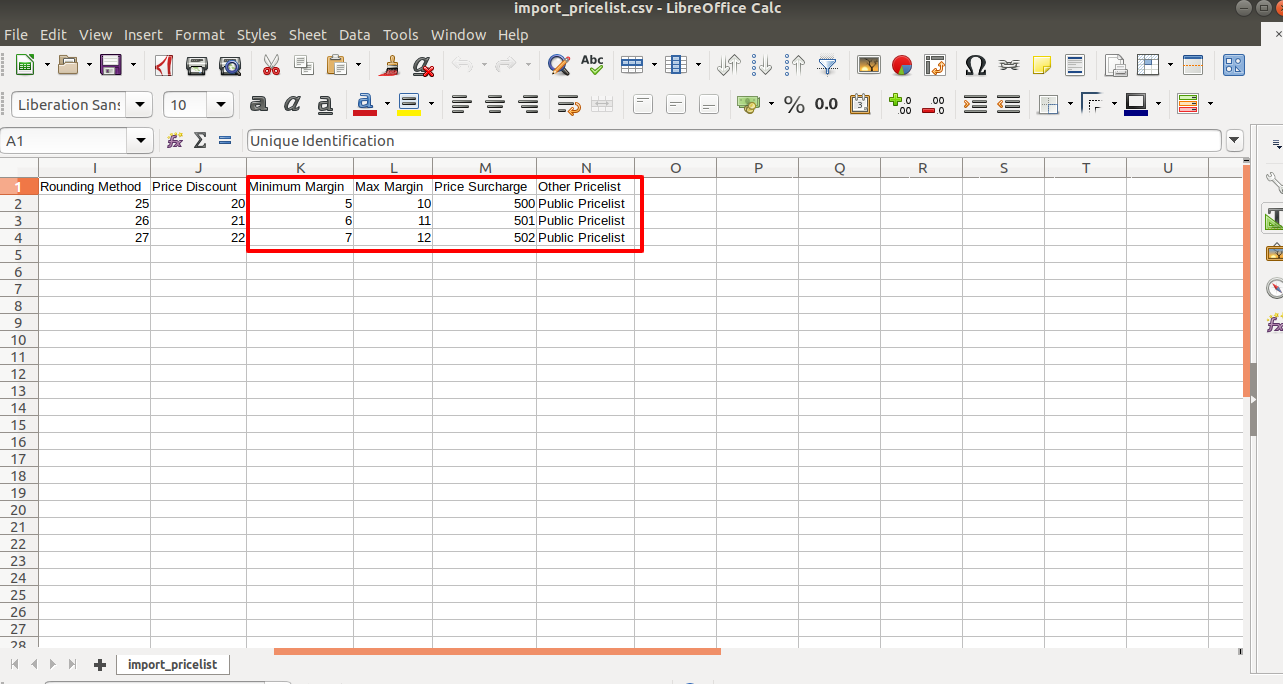
Your Excel file must looks like below.
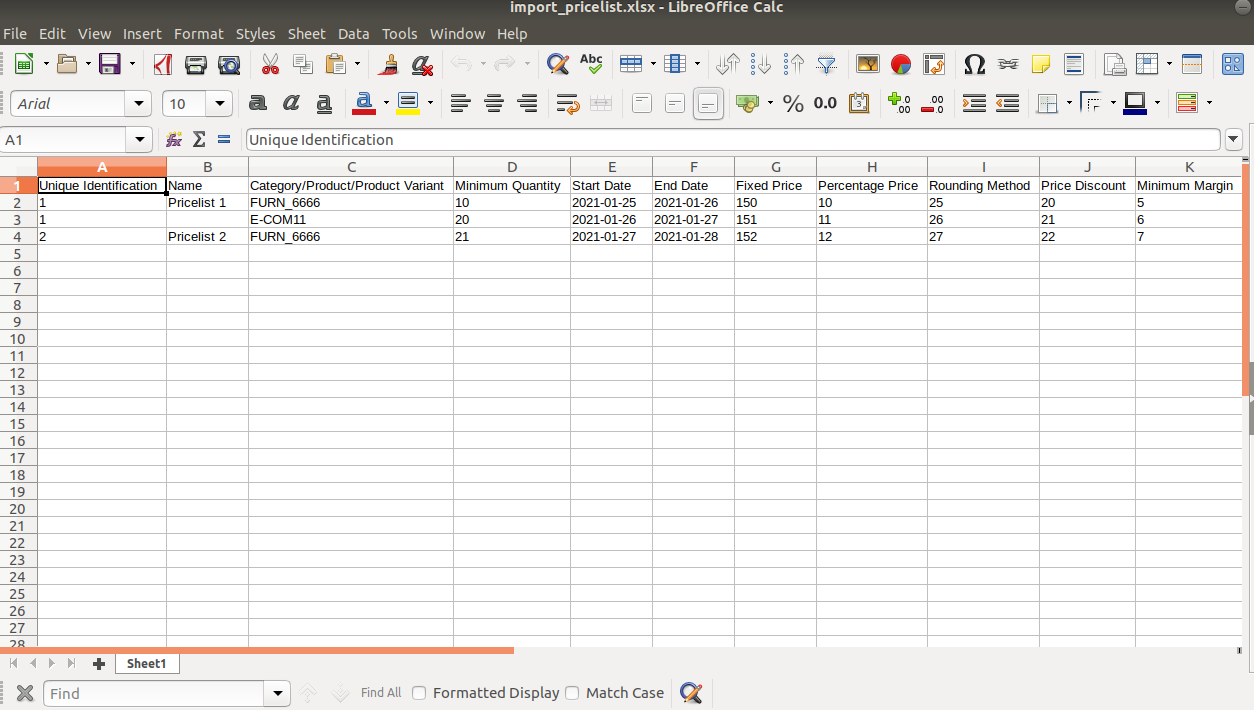
Your Excel file must looks like below.
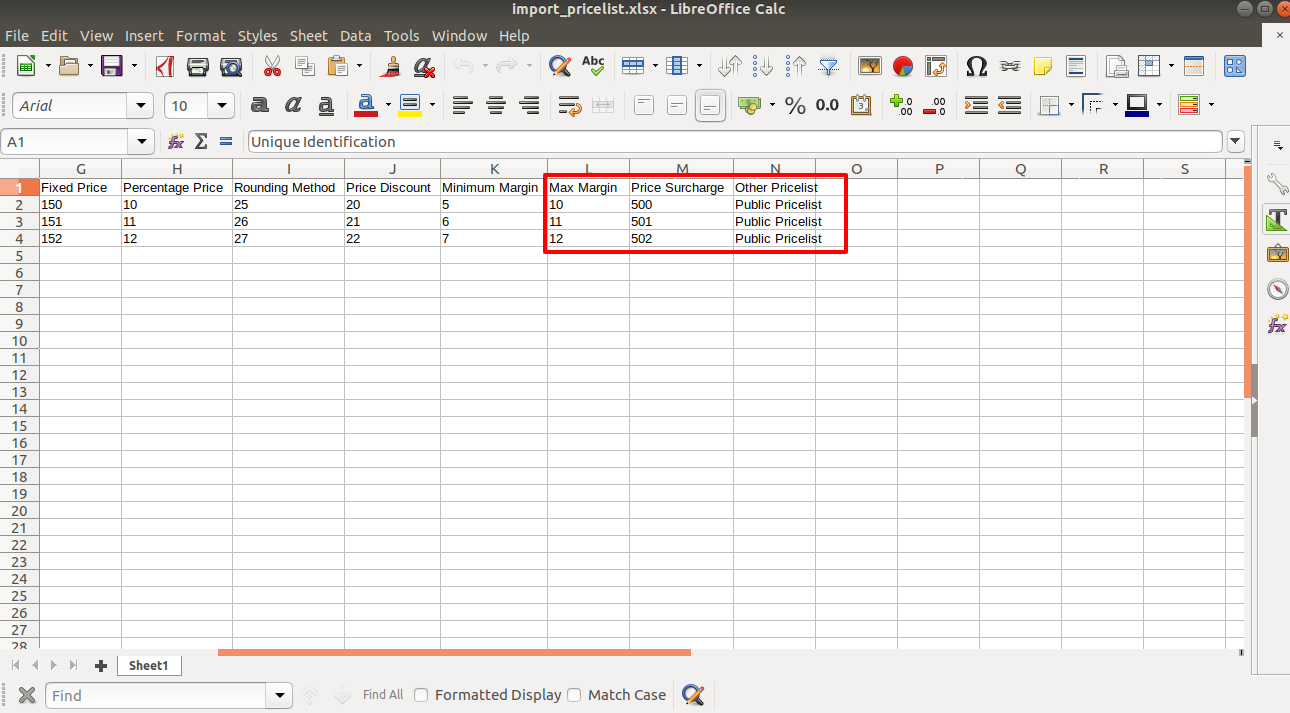
Tick "Import Vendor pricelist".
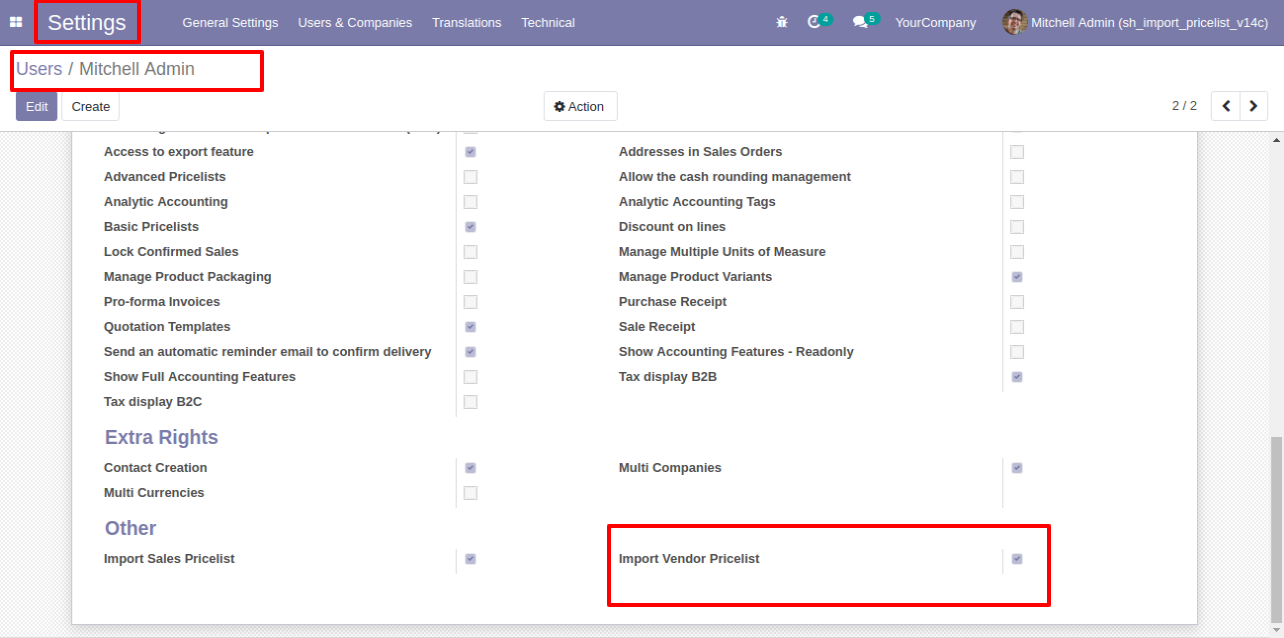
The import pricelist menu.
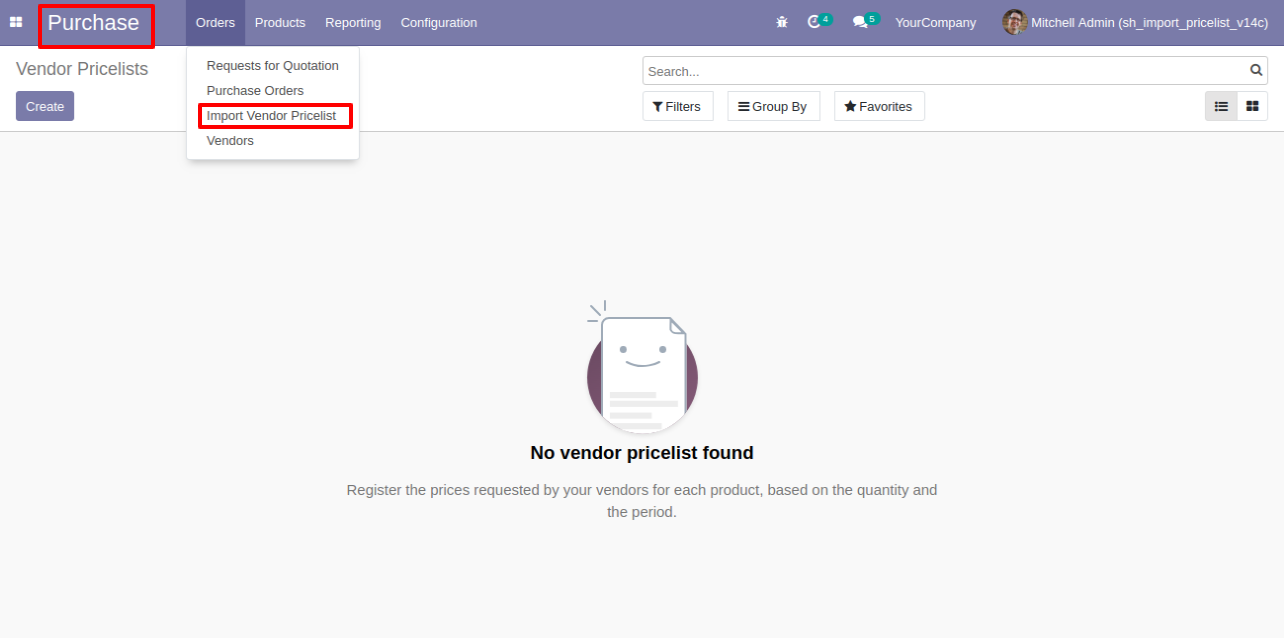
You can apply a pricelist on the product by name, internal reference number & barcode.
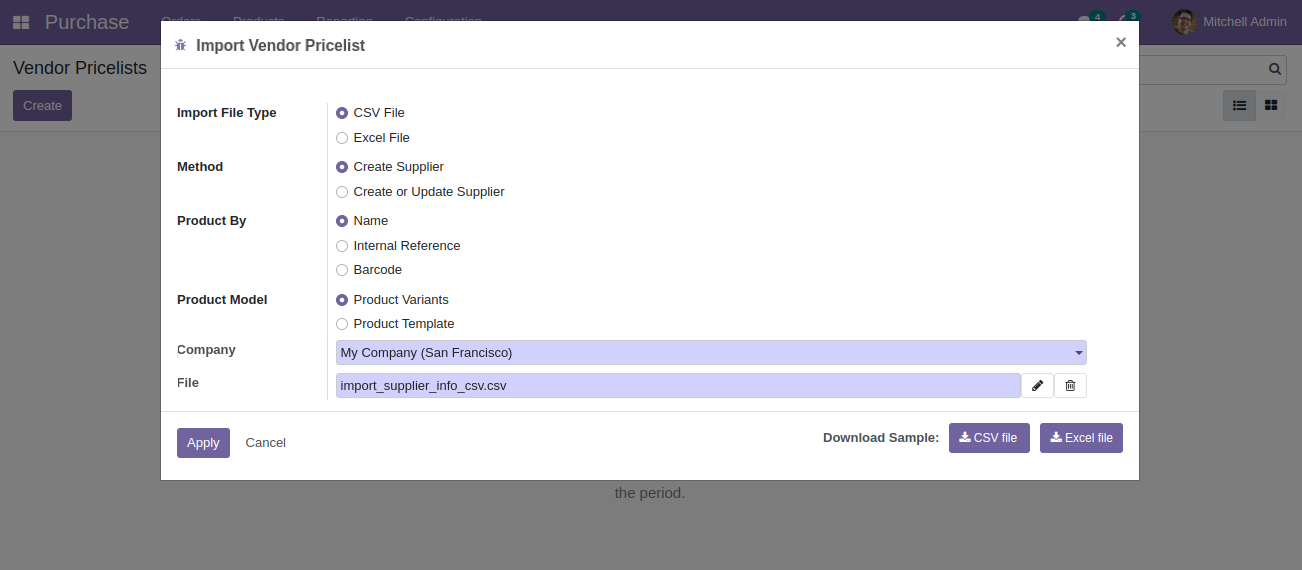
Success message looks like below.
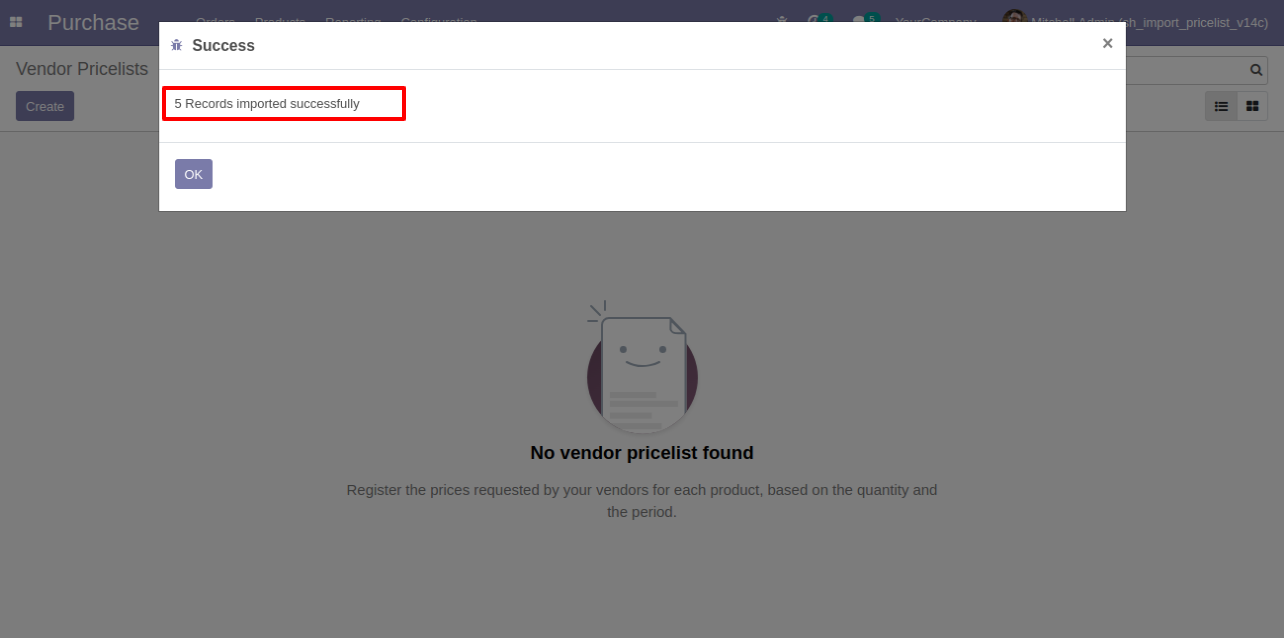
When you apply a pricelist on the product variant by "Name" then you have to enter a name like below.
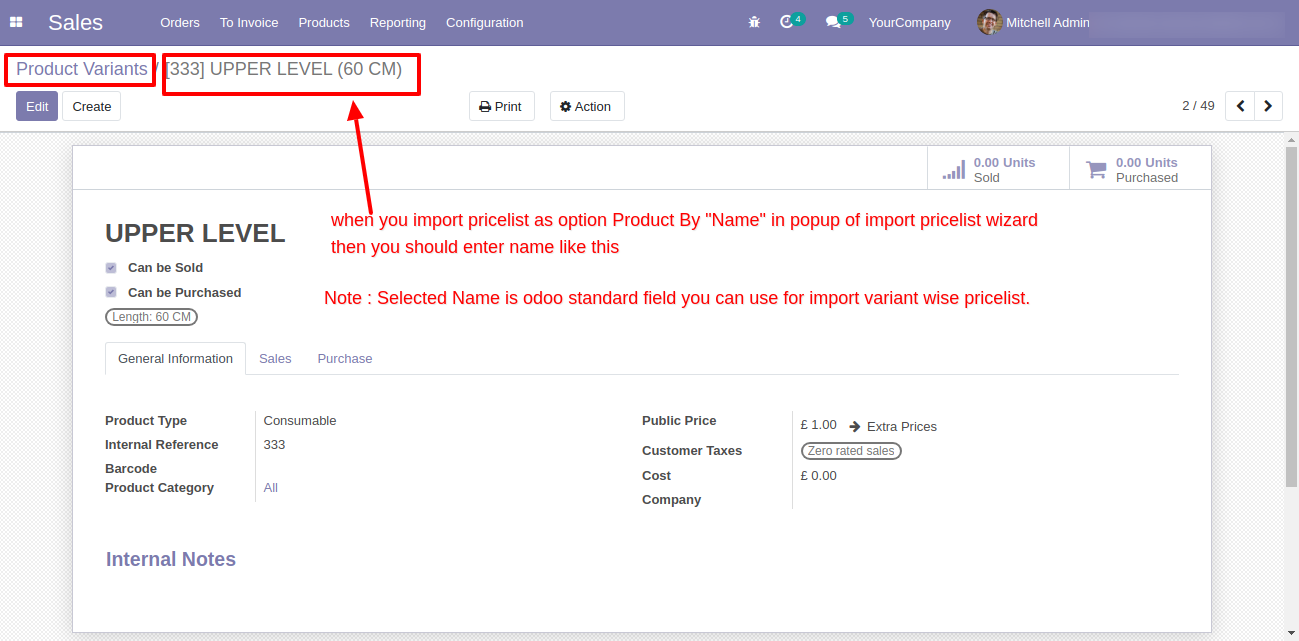
Pricelist tree view with imported pricelist.
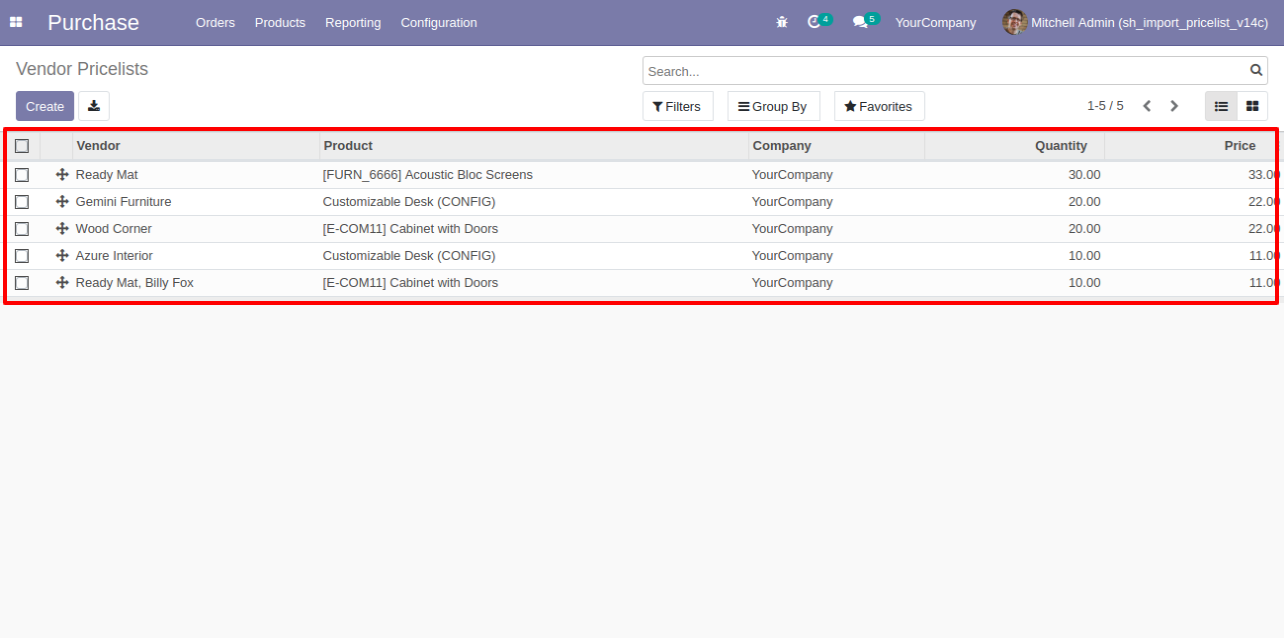
Imported pricelist form view.
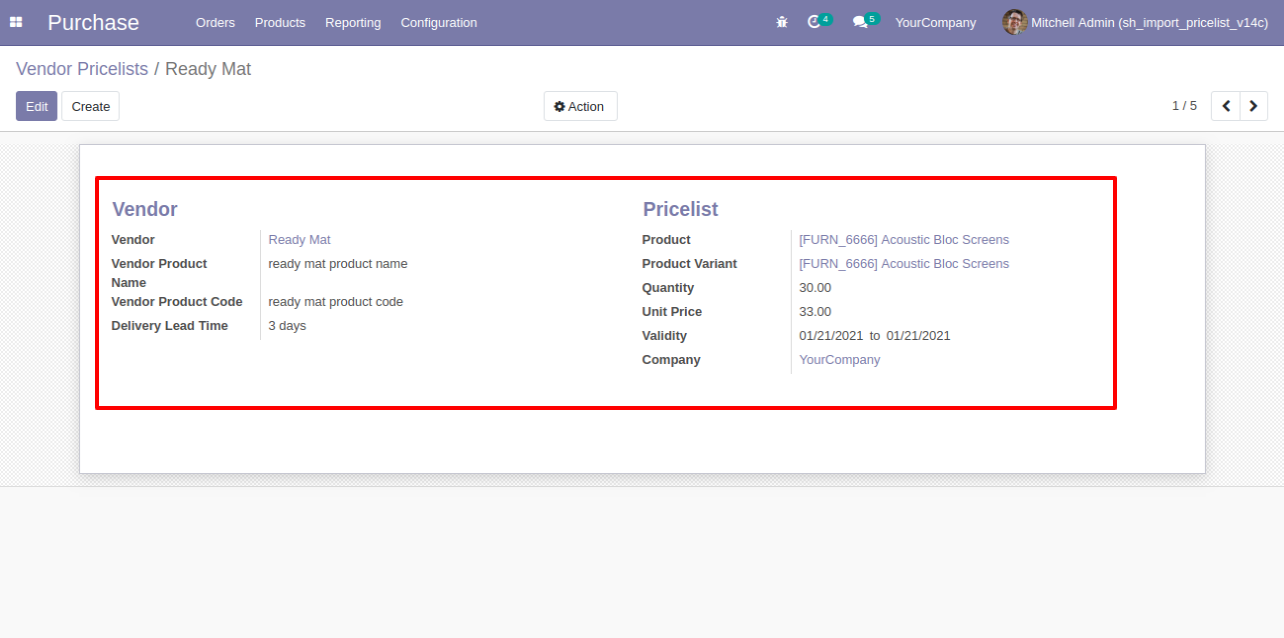
About Fields
| Column | Product Model | Field Name | Description | Required |
|---|---|---|---|---|
| A | Vendor Pricelists (product.supplierinfo) | Product | Define the Product. | No |
| B | Vendor Pricelists (product.supplierinfo) | Vendor | Define the Vendor. | Yes |
| C | Vendor Pricelists (product.supplierinfo) | Vendor Product Name | You have to write a Vendor Product Name here. | No |
| D | Vendor Pricelists (product.supplierinfo) | Vendor Product Code | You have to write a Vendor Product Code here. | No |
| E | Vendor Pricelists (product.supplierinfo) | Delivery Lead Time | You have to write a Delivery Lead Time here. | Yes |
| F | Vendor Pricelists (product.supplierinfo) | Quantity | You have to write a Minimal Quantity here. | Yes |
| G | Vendor Pricelists (product.supplierinfo) | Unit Price | You have to write a Unit Price here. | Yes |
| H | Vendor Pricelists (product.supplierinfo) | Validity Start Date | Define the Start Date. | No |
| I | Vendor Pricelists (product.supplierinfo) | Validity End Date | Define the End Date. | No |
| J | Vendor Pricelists (product.supplierinfo) | Custom Fields | You can import custom fields from here. Please go to the "Custom Fields" tab for more details. | No |
General Notes:
1)
Don't remove the column from the sample sheet given, you can leave an empty column if the column is not the required type. You can see the table above for that.
2)
Don't change the sample sheet column sequence.
3)
Please don't use excel if you don't know the very well sheet formatting which is given in the sample sheet. Use CSV for hassle-free import without format issue. If you want to use excel and want to clear the format then please check
this video.
4)
Add Custom Fields or Non-Exist Standard odoo fields at the end, For adding those fields pls check the custom fields section.
Watch Video
Your CSV file must match like below.
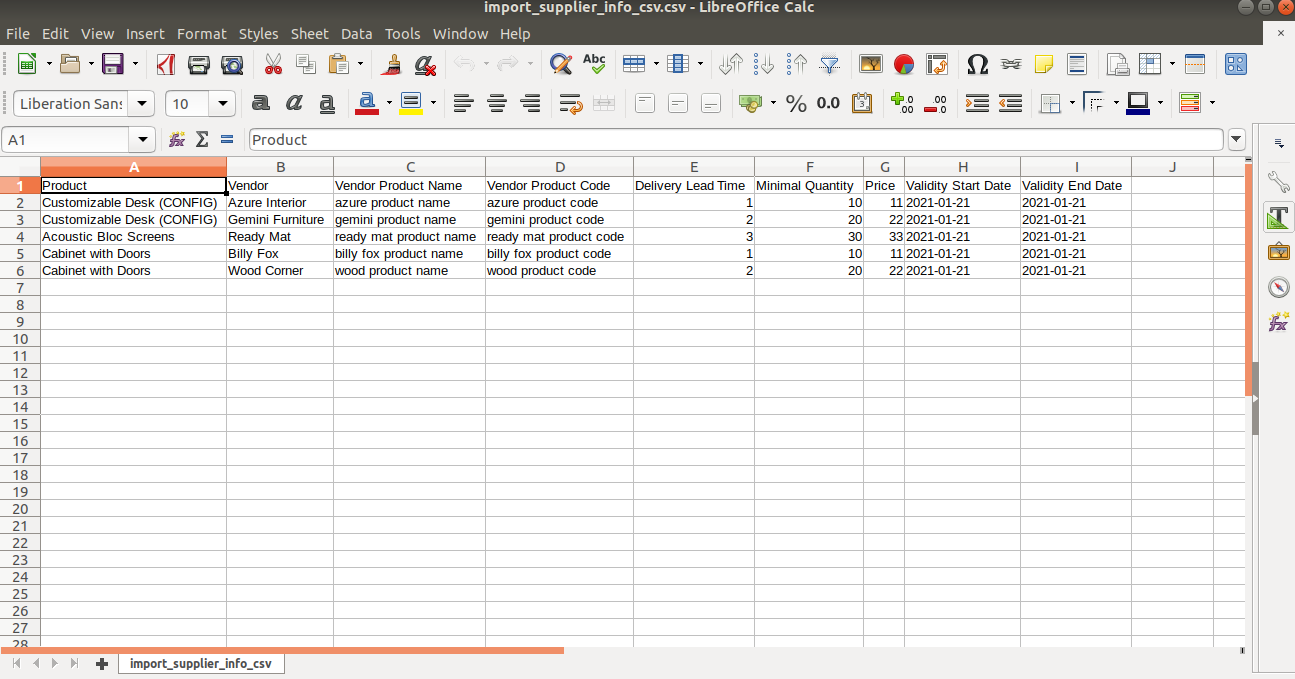
At the end you can add custom fields after the last column.
You can import Text, Integer, Float, Character, Boolean, Selection, Many2one, Many2many custom fields.
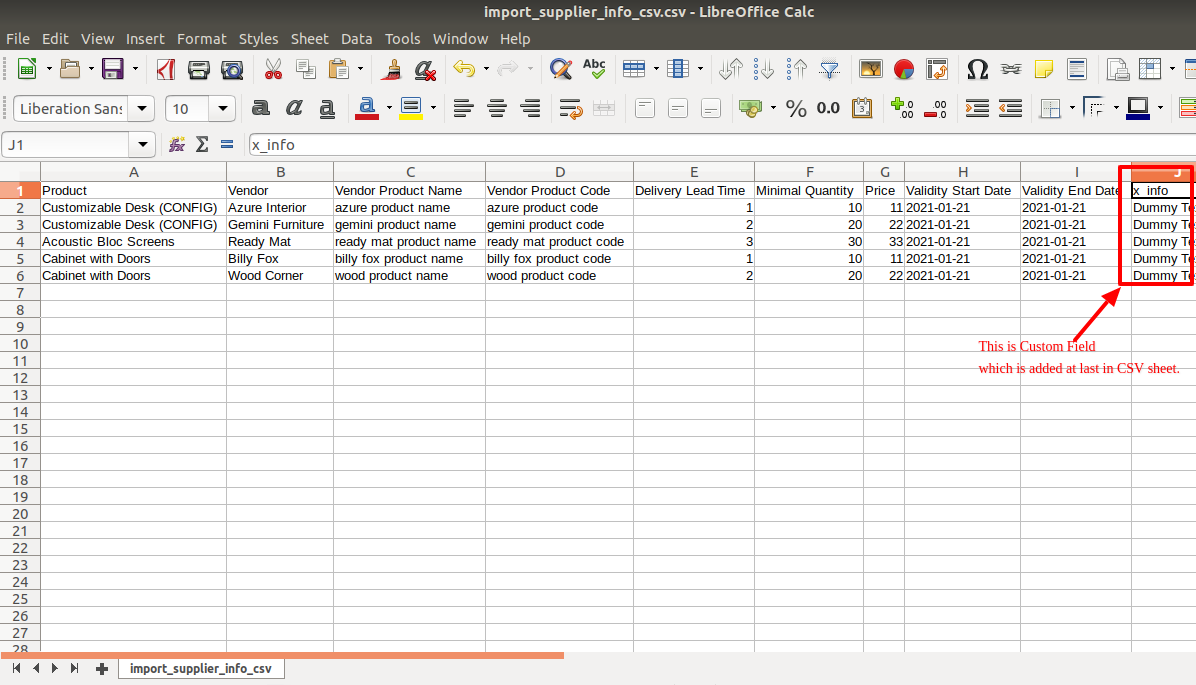
Your Excel file must match like below.
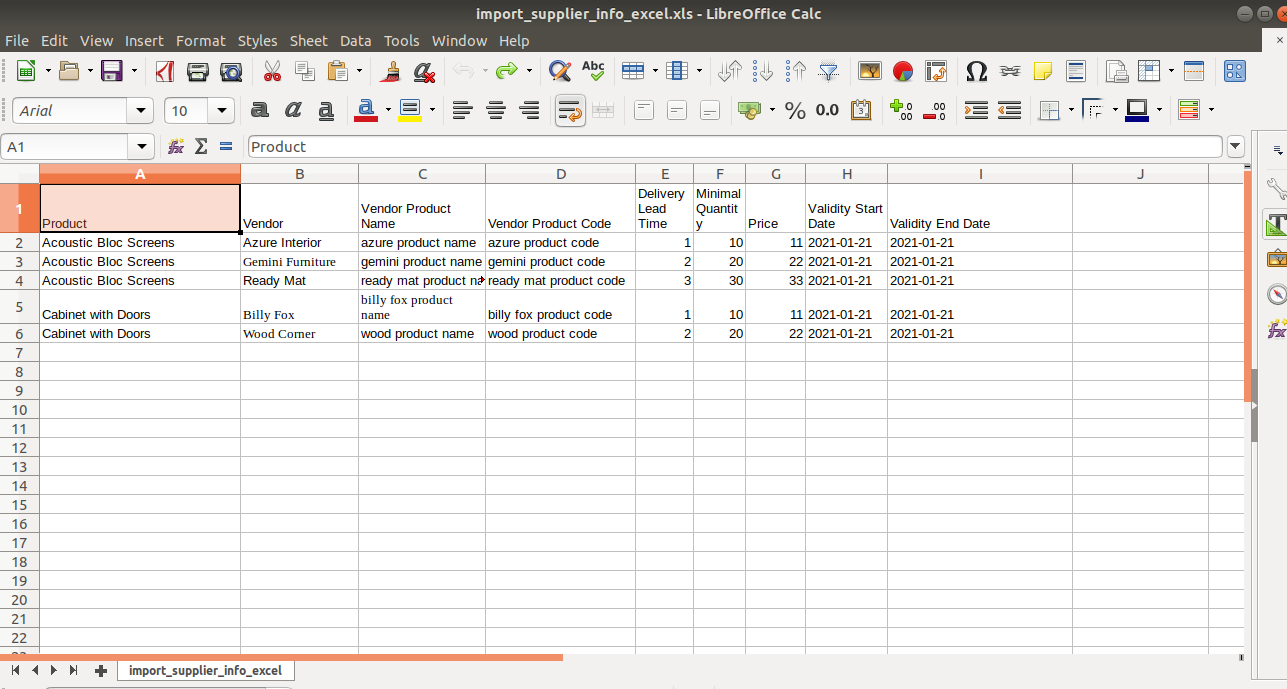
At the end you can add custom fields after the last column.
You can import Text, Integer, Float, Character, Boolean, Selection, Many2one, Many2many custom fields.
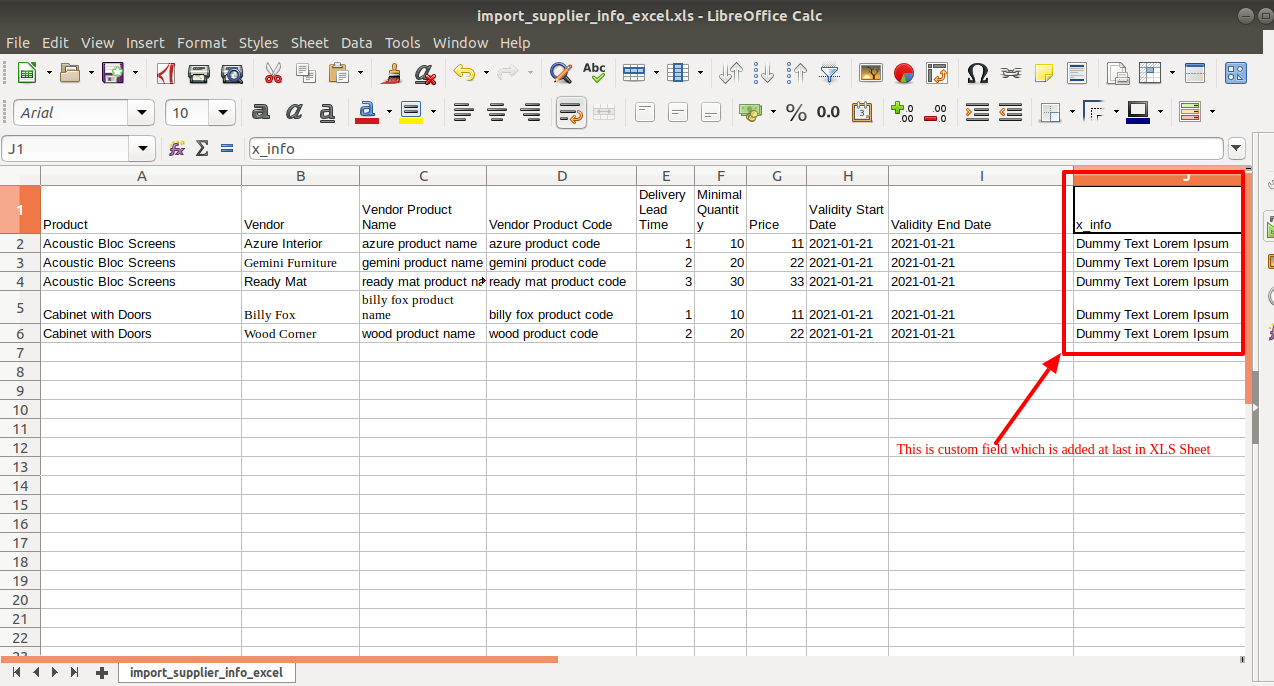
Custom Fields / Non Existing Standard Fields
Do you want to import fields which is created by any custom modules, odoo studio, or standard odoo fields which are not present inside the sample sheet provided in the module? You can add all those kinds of fields in the sheet at the end after the sample sheet fields it means from column "J".
Videos
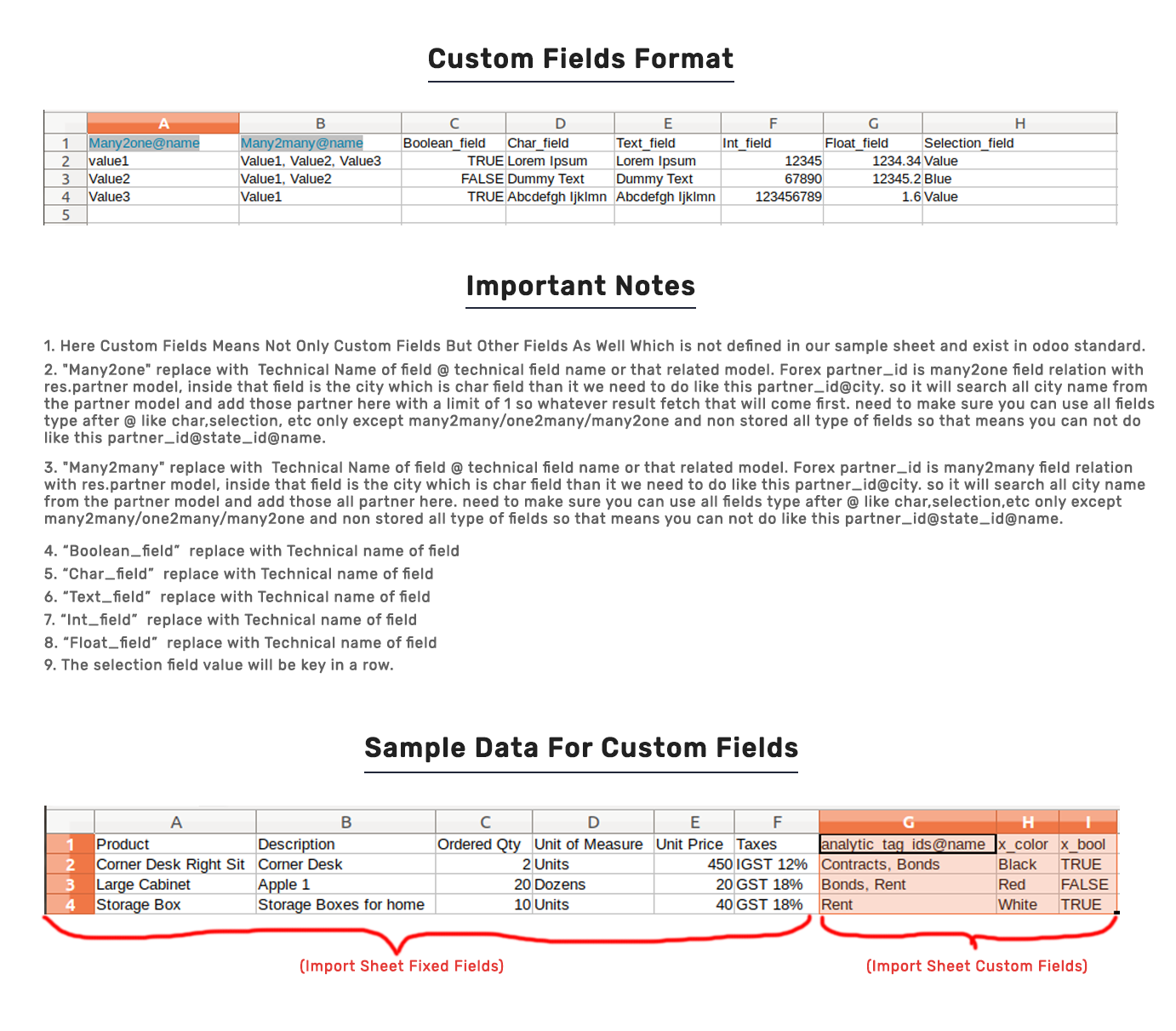
Version 16.0.2 | Released on : 19thMay 2023
Version 16.0.1 | Released on : 28thOctober 2022
- Yes, this app works perfectly with Odoo Enterprise (Odoo.sh & Premise) as well as Community.
- No, this application is not compatible with odoo.com(odoo saas).
- Please Contact Us at sales@softhealer.comto request customization.
- Yes, we provide free support for 100 days.
- Yes, you will get free update for lifetime.
- No, you don't need to install addition libraries.
- Yes, You have to download module for each version (13,14,15) except in version 12 or lower.
- No, We do not provide any kind of exchange.

