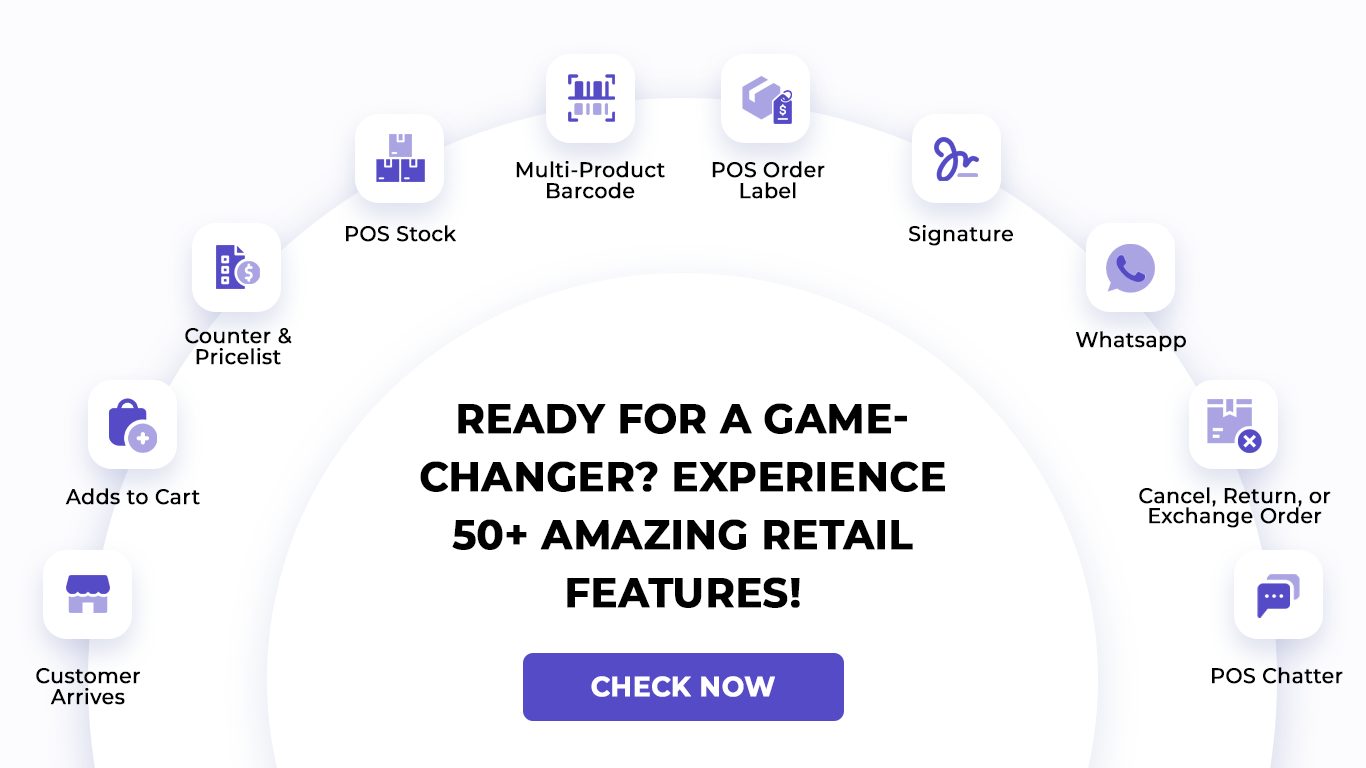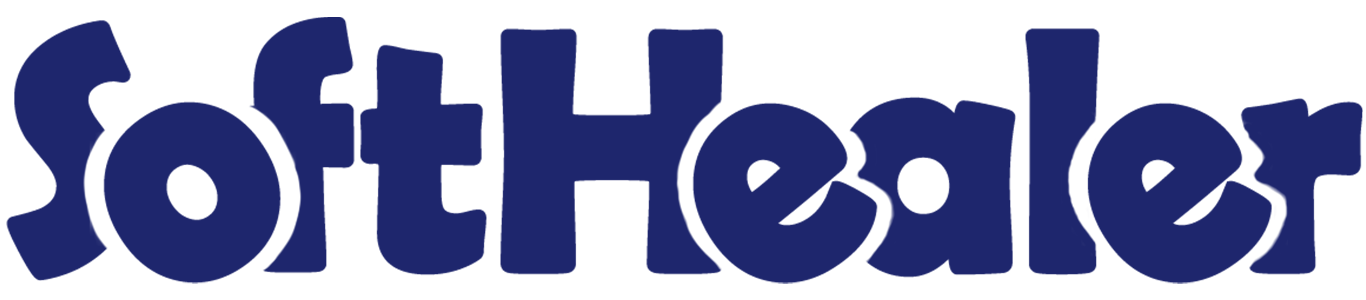
Import POS Order from CSV/Excel file

Do you want to import Point Of Sale From CSV/Excel? This module is useful to import POS orders from the CSV or Excel files. You can import POS order based on name, internal reference number & barcode.
Hot Features

Features

- Easy to import point of sale product using CSV/Excel.
- Easy to import bulk POS order.
- You can import product using the name, reference number & barcode.
- Very useful for mass records.
- Very well formated Excel and CSV files.
- If there is no customer created than it will create a customer.
- Easy to install and use it, No more configuration required.
- Easy to import customer by Name, Reference, Id.
- You can add multiple products in to a single order.

-
Import POS data directly from the frontend interfaces.

First, you need to tick the 'Import POS Order' group to import product.
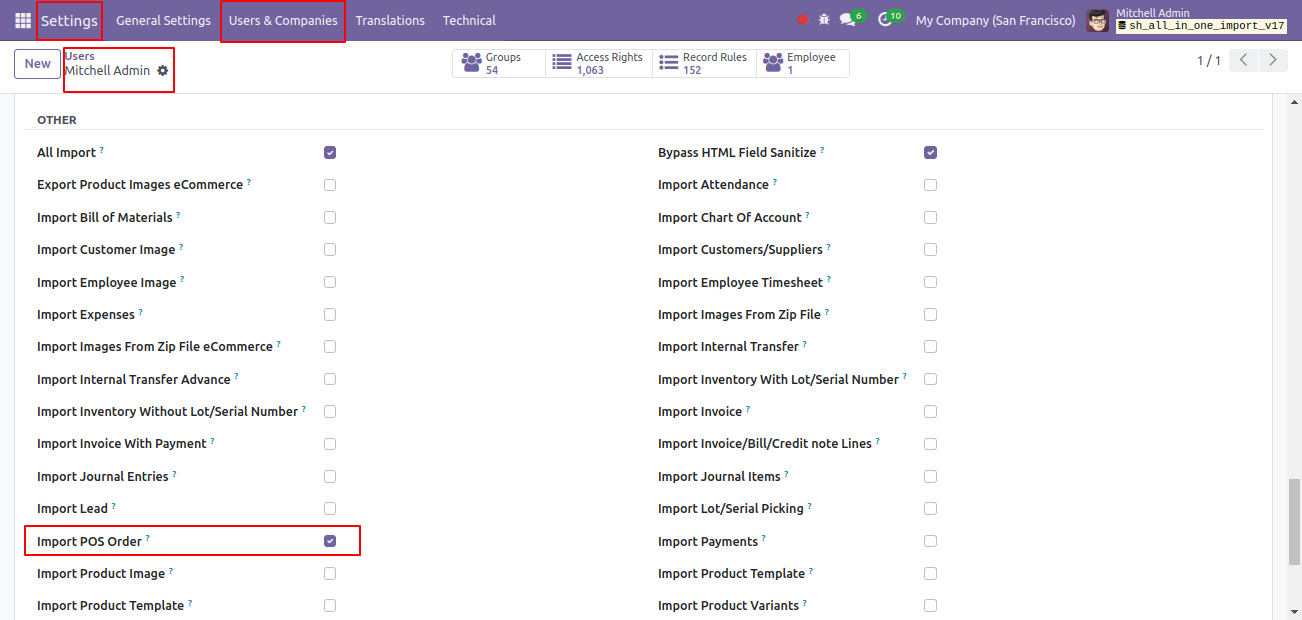
'Import POS Order' menu in orders.
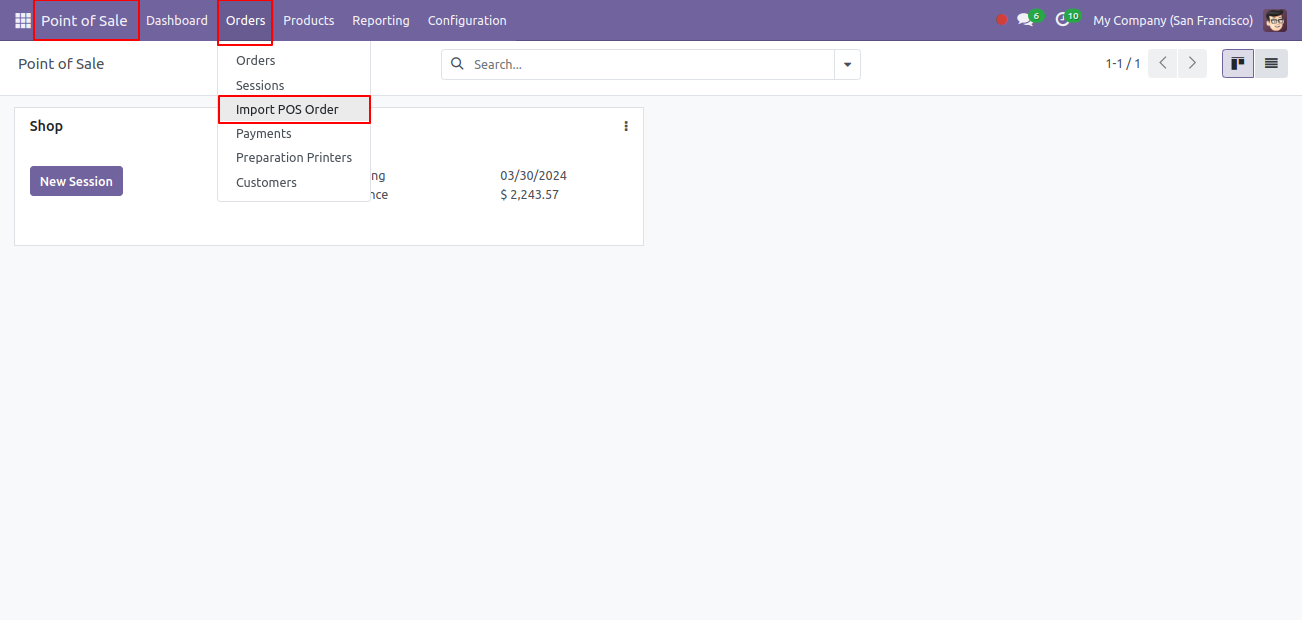
After that one wizard will open and it's looks like below.
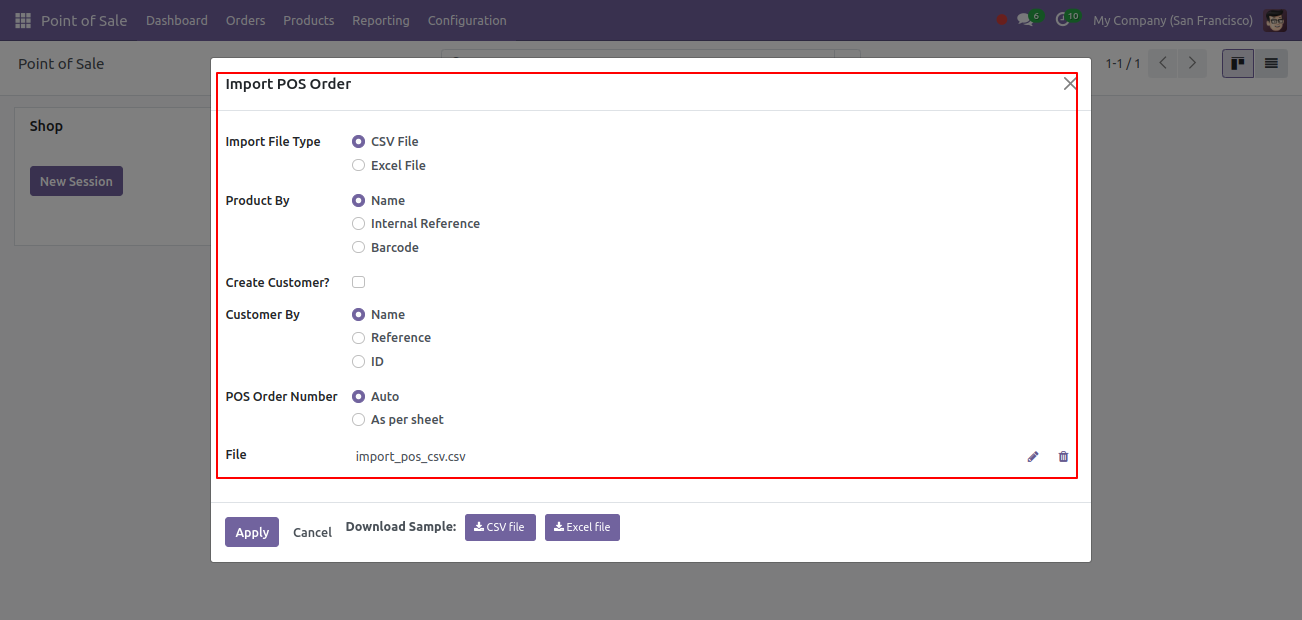
Success message looks like below it shows successfully imported records and also provides a list of unimported records with row number in sheet and relative details of product invalidation.
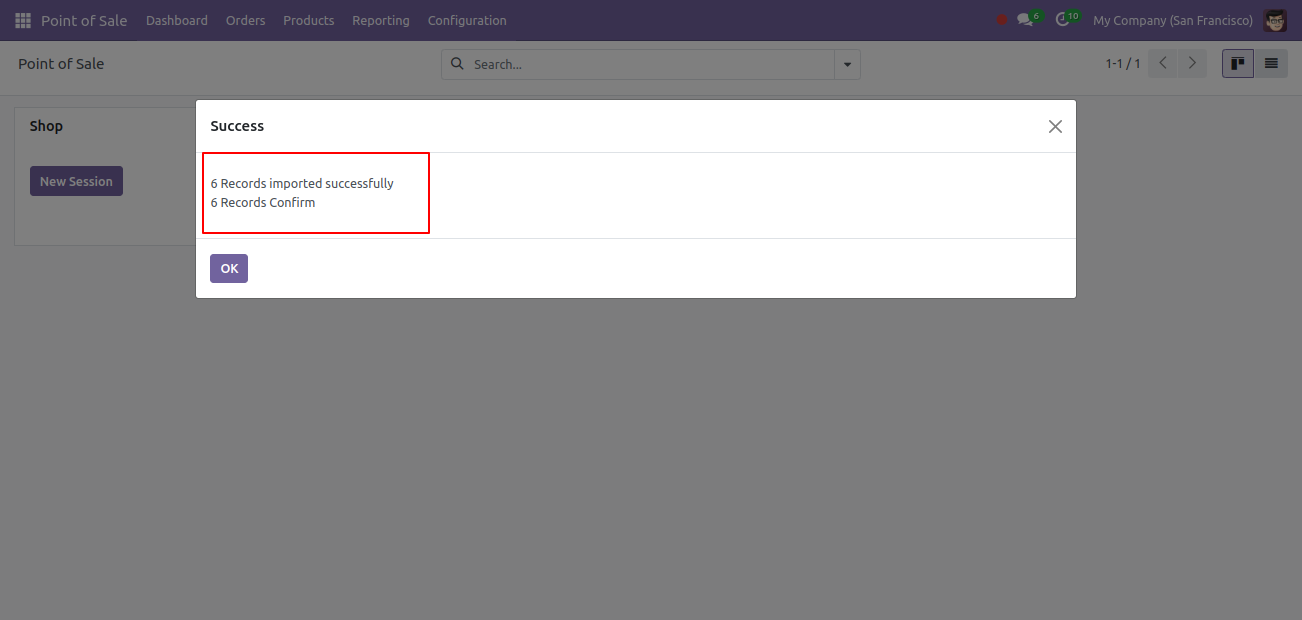
The following fields are imported.
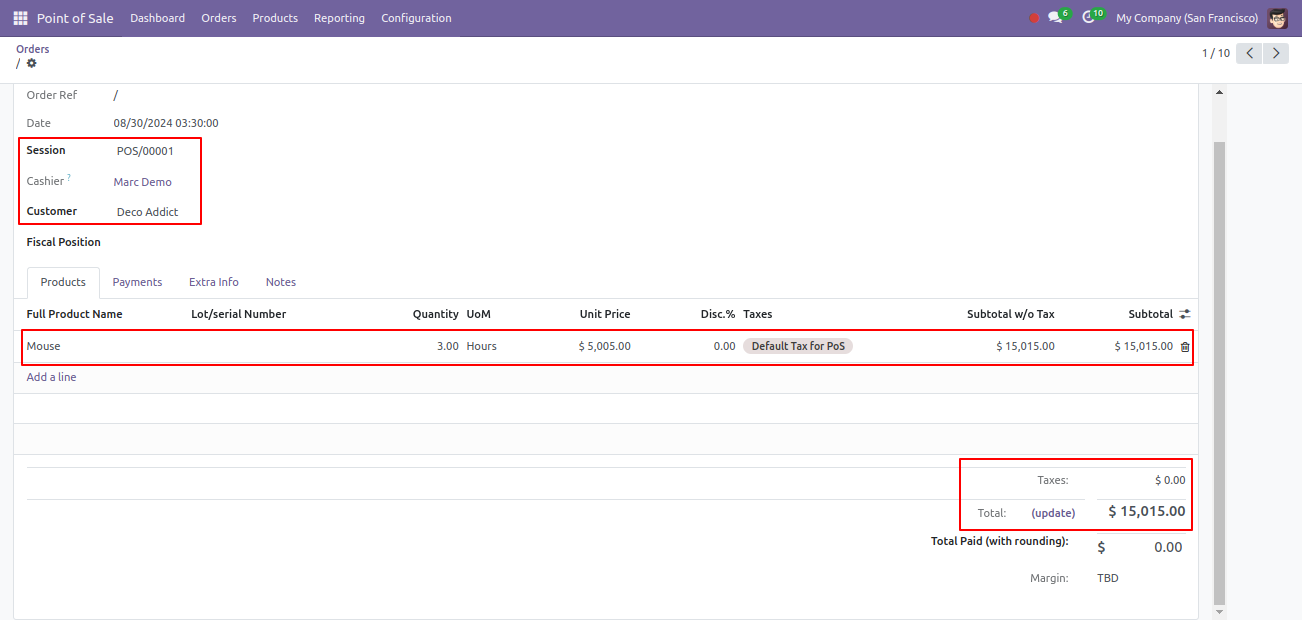
Your CSV file format must match like below.
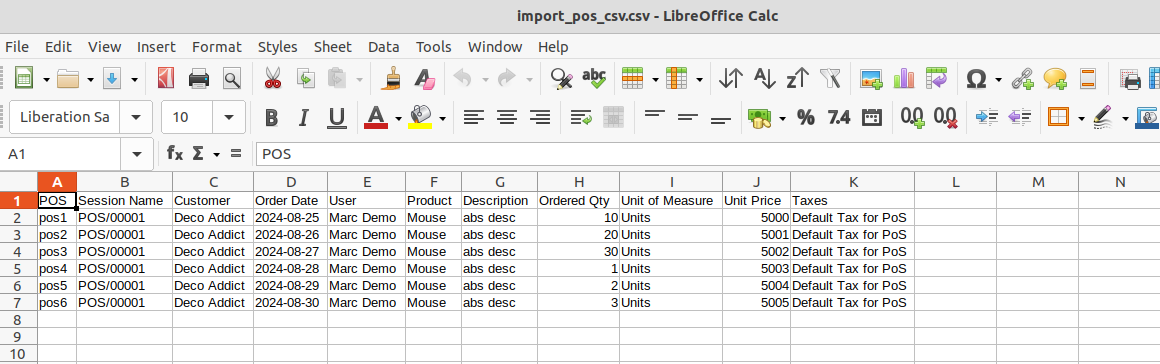
Your Excel file format must match like below.
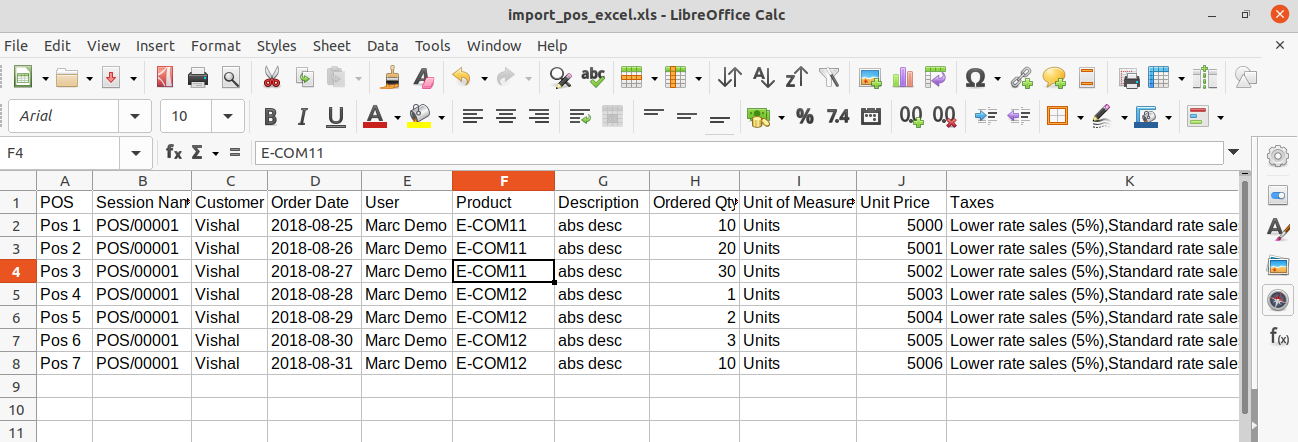
About Fields
| Column | POS Model | Field Name | Description | Required |
|---|---|---|---|---|
| A | Orders (pos.order) | Order Ref | You have to write a POS Order name here. | Yes |
| B | Orders (pos.order) | Session | You have to write a Session Name here. | Yes |
| C | Orders (pos.order) | Customer | Define the Customer. | No |
| D | Orders (pos.order) | Date | Define the Date. | Yes |
| E | Orders (pos.order) | Cashier | Define the Cashier. | No |
| F | Orders (pos.order.line) | Product | Define the Product. | Yes |
| G | Orders (pos.order.line) | Description | You have to write a Description here. | No |
| H | Orders (pos.order.line) | Quantity | You have to write a Quantity here. | No |
| I | Orders (pos.order.line) | Unit of Measure | Take the same name as ERP in the "UOM". | Yes |
| J | Orders (pos.order.line) | Subtotal | You have to write a Subtotal here. | Yes |
| K | Orders (pos.order.line) | Taxes | Taxes are separated by comma(,). You have to provide tax here. | No |
General Notes:
1)
Don't
remove
the
column
from
the
sample
sheet
given,
you
can
leave
an
empty
column
if
the
column
is
not
the
required
type.
You
can
see
the
table
above
for
that.
2)
Don't
change
the
sample
sheet
column
sequence.
3)
Please
don't
use
excel
if
you
don't
know
the
very
well
sheet
formatting
which
is
given
in
the
sample
sheet.
Use
CSV
for
hassle-free
import
without
format
issue.
If
you
want
to
use
excel
and
want
to
clear
the
format
then
please
check
this
video.
POS Import Feature On Frontend
Go to the POS conffiguration and tick 'Allow Import POS Order' boolean.
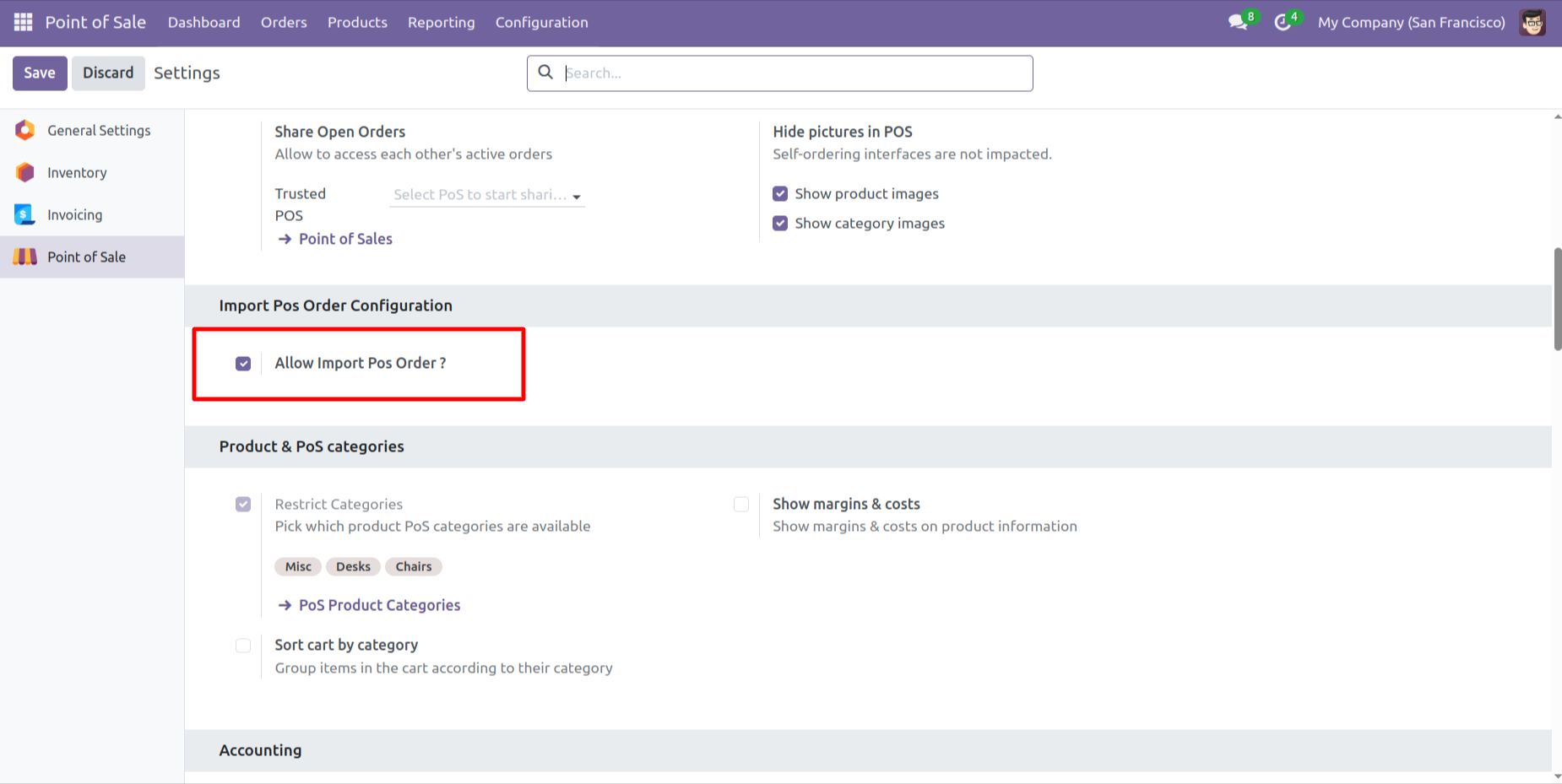
Click on the 'Import POS Order'.
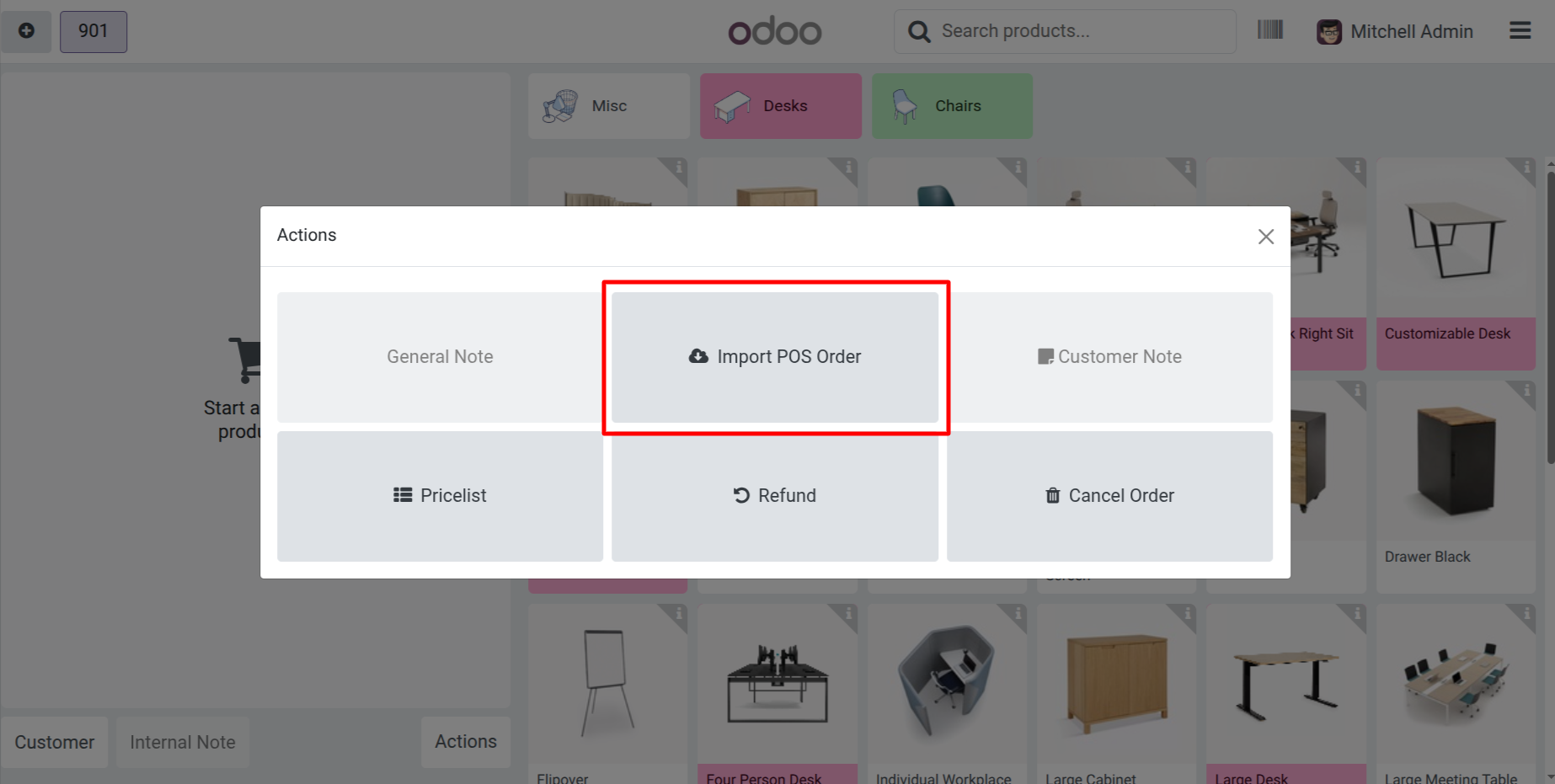
After that one wizard will open, add details and click on the 'Apply' button.
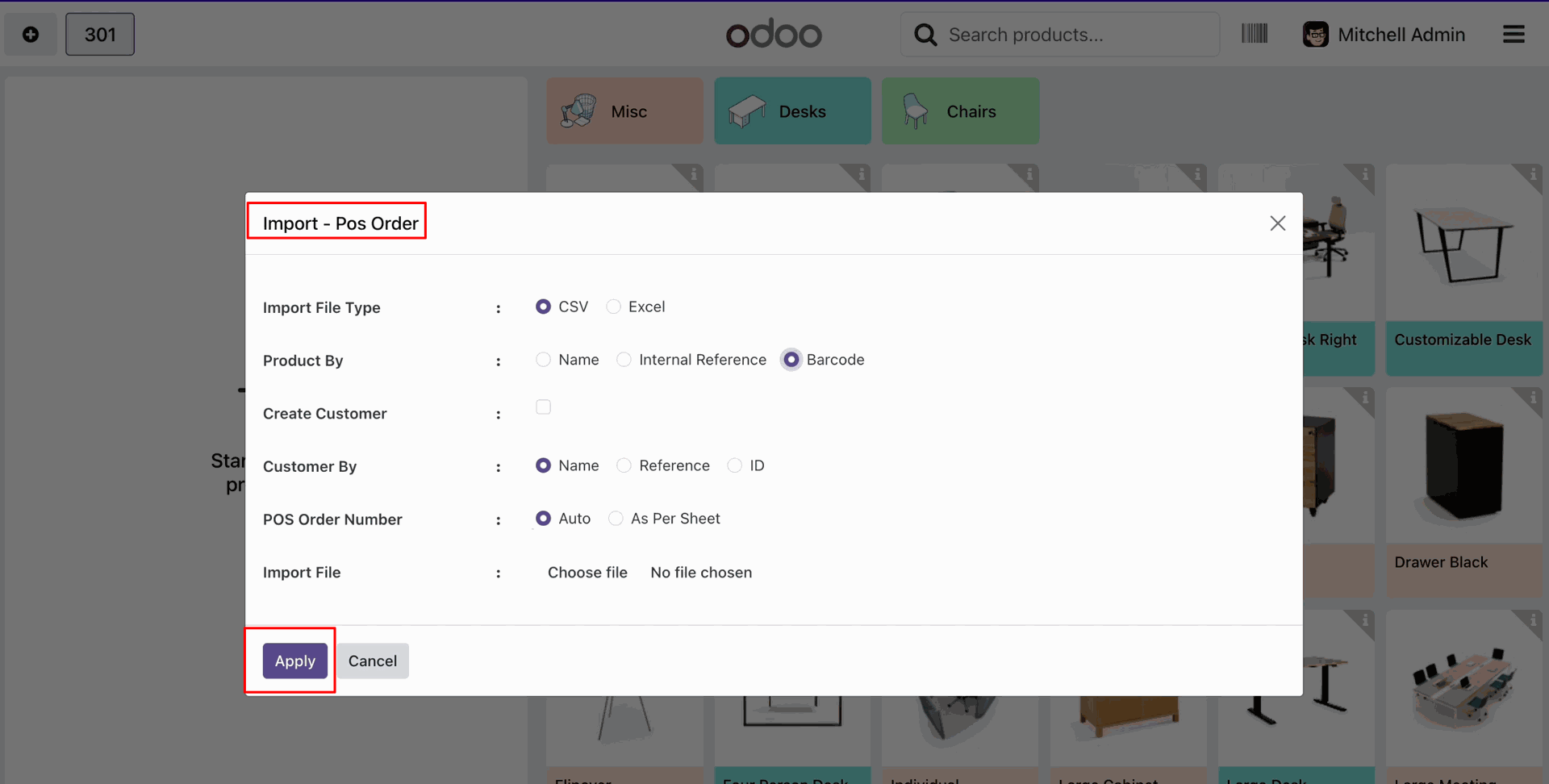
Success message looks like below.
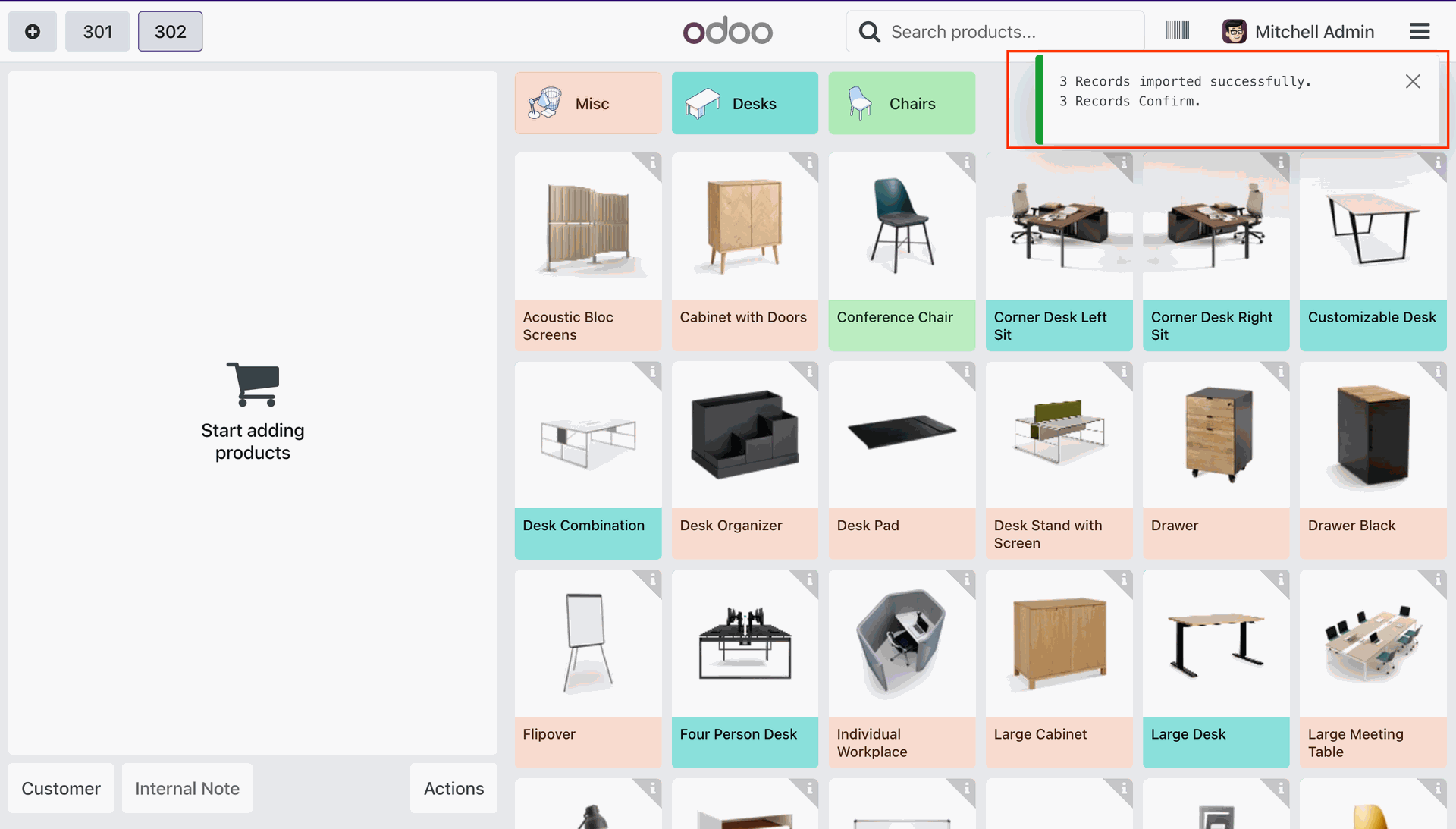
Allow To Add Multiple Product In Single Order
Add details in the 'Import POS Order' wizard.
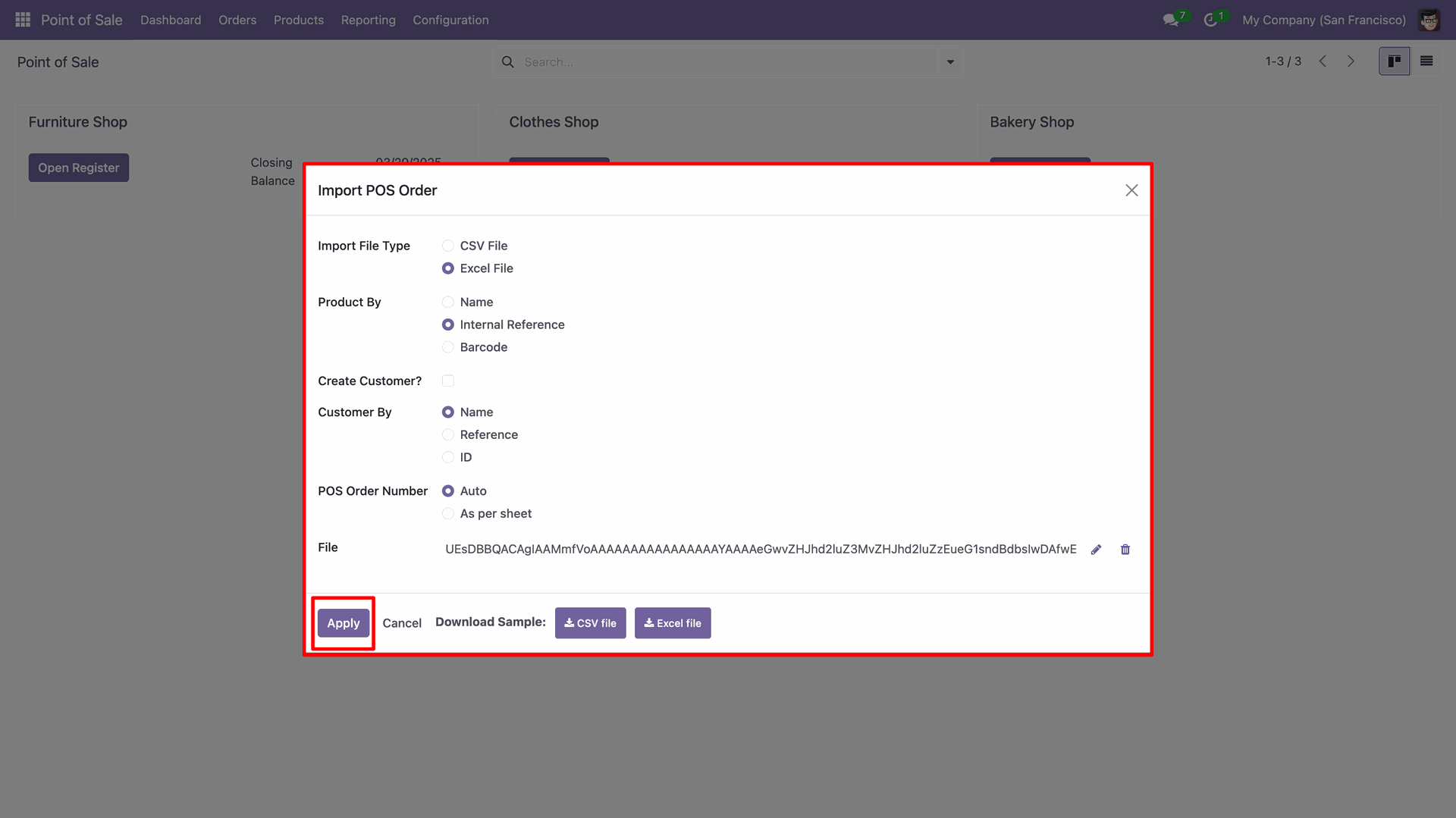
Your Excel file format must match like below.
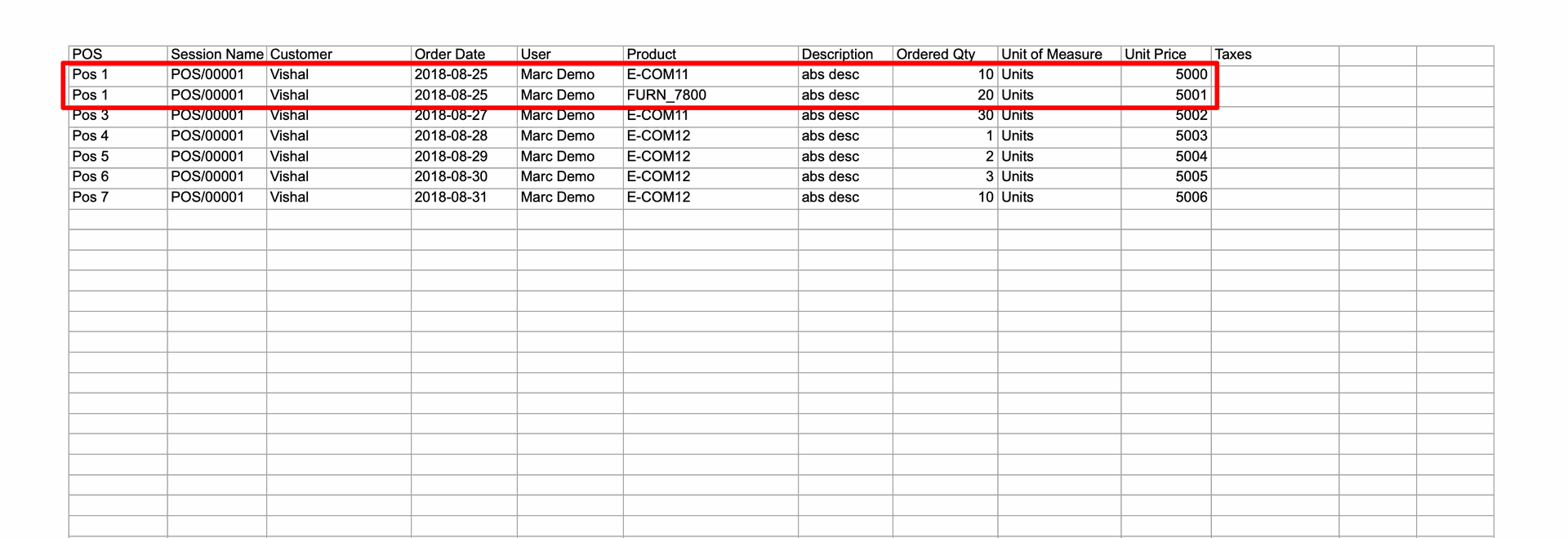
Here you can see the multiple products to be imported simultaneously.
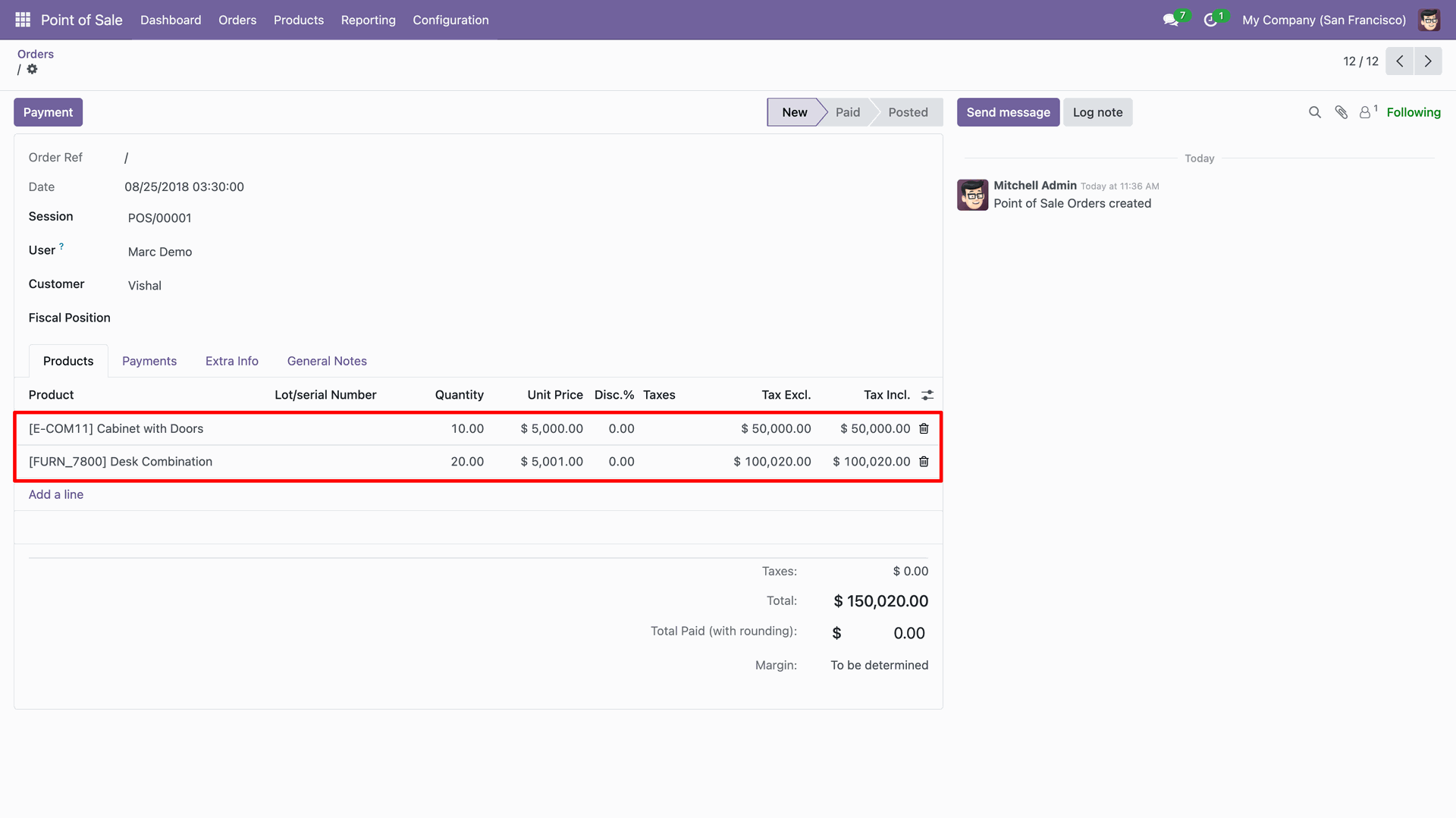
Version 17.0.3 | Released on : 17th Novembe 2025
Version 17.0.2 | Released on : 7th April 2025
Version 17.0.1 | Released on : 12th December 2023
- Yes, this app works perfectly with Odoo Enterprise (Odoo.sh & On-Premise) as well as Community.
- No, this application is not compatible with odoo.com(odoo saas/Odoo Online).
- Please Contact Us at sales@softhealer.com to request customization.
- Yes, you will get free update for lifetime.
- No, you don't need to install addition libraries.
- For version 12 or upper, you will need to purchase the module for each version that you want to use.
- Yes, we provide free support for 100 days.
- No, We do not provide any kind of exchange.