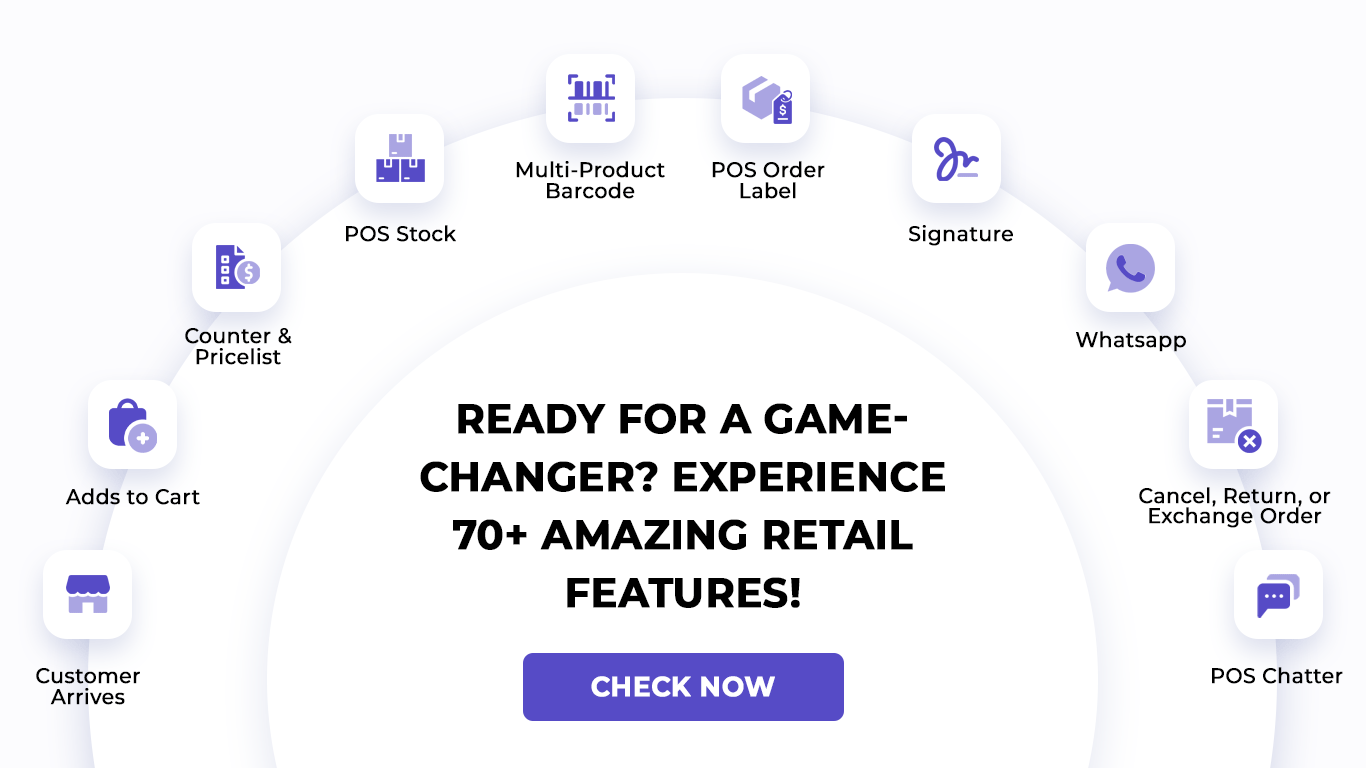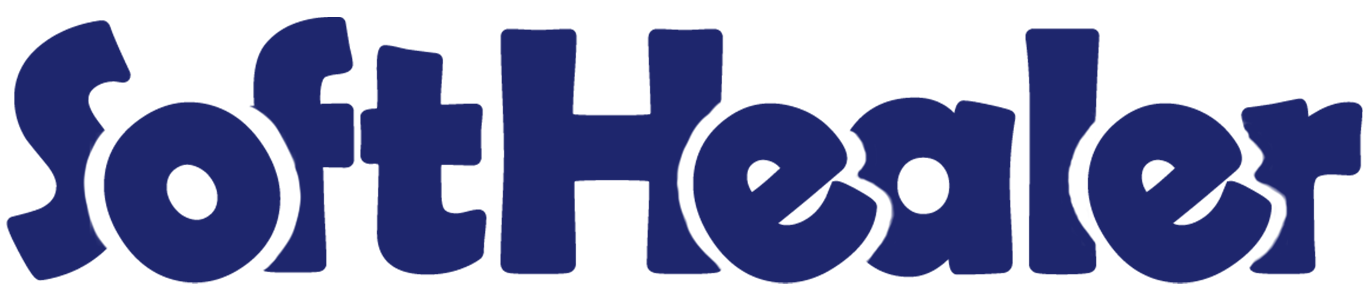
Import POS Order from CSV/Excel file

Do you want to import Point Of Sale From CSV/Excel? This module is useful to import POS orders from the CSV or Excel files. You can import POS order based on name, internal reference number & barcode.
Hot Features

Features

- Easy to import point of sale product using CSV/Excel.
- Easy to import bulk POS order.
- You can import product using the name, reference number & barcode.
- Very useful for mass records.
- Very well formated Excel and CSV files.
- If there is no customer created than it will create a customer.
- Easy to install and use it, No more configuration required.
- Easy to import customer by Name, Reference, Id. New
First, you need to tick the "Import POS Order" group to import product.
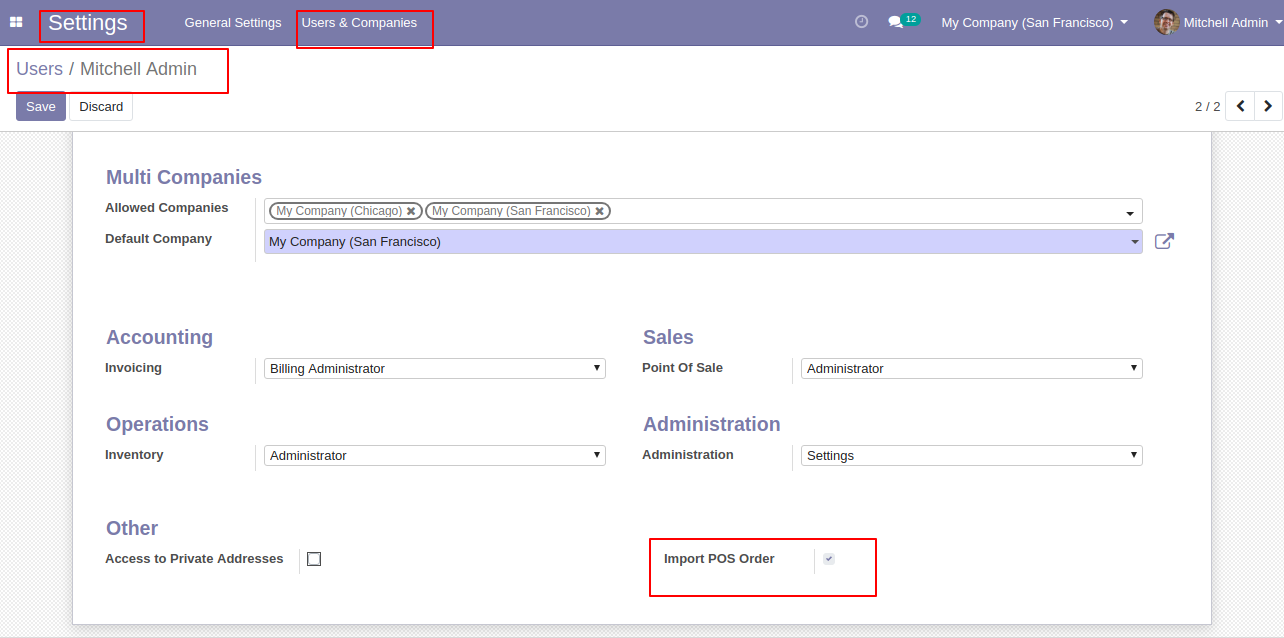
"Import POS Order" menu in orders.
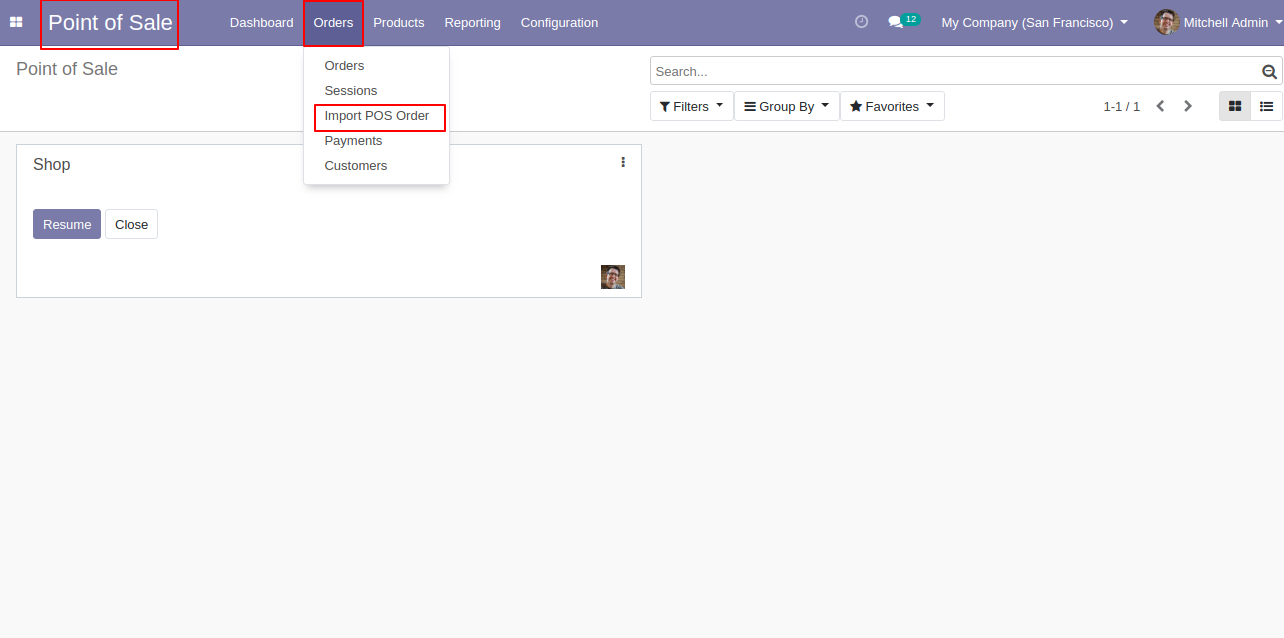
After that one wizard will open and it's looks like below.
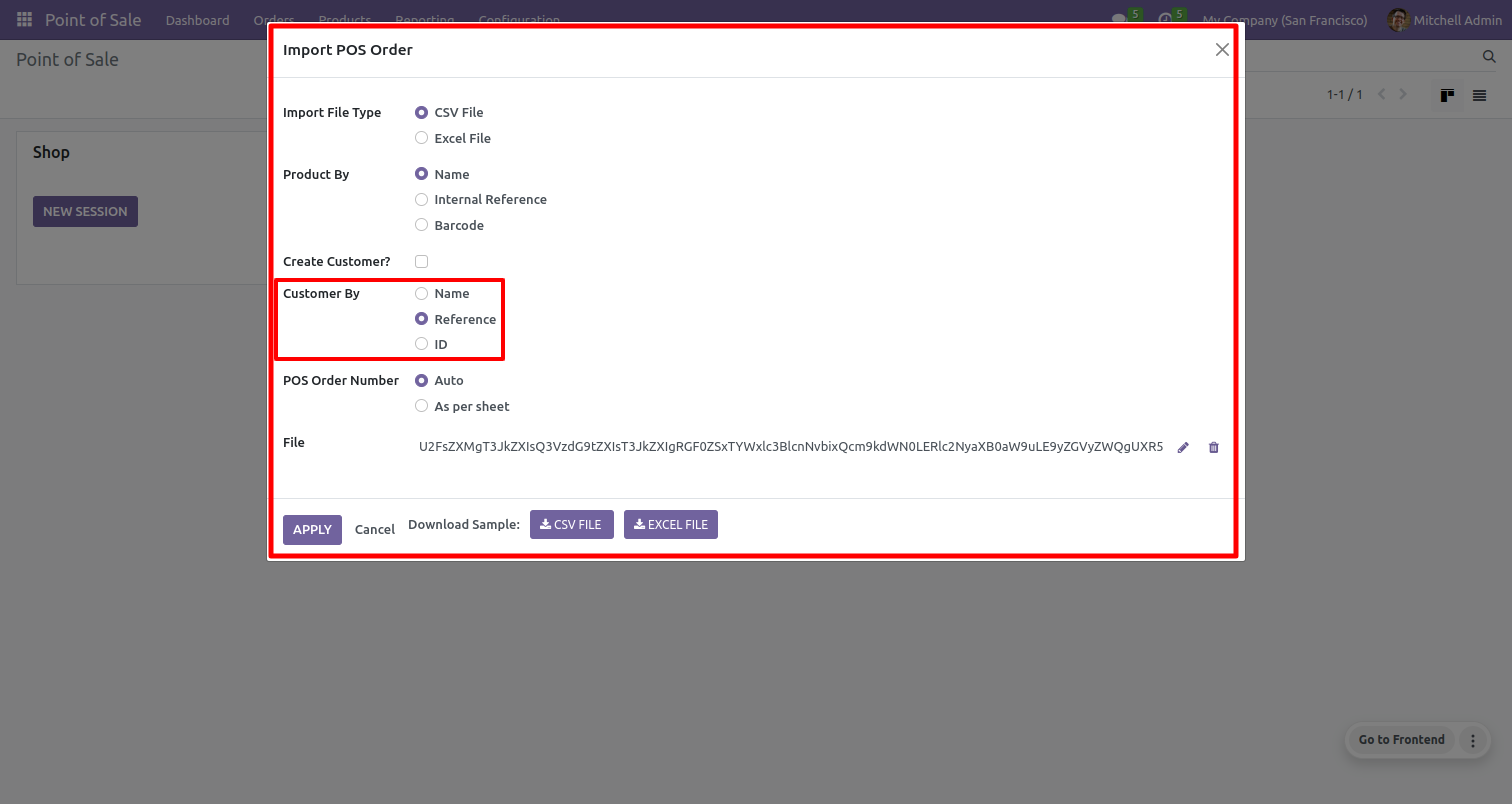
Success message looks like below it shows successfully imported records and also provides a list of unimported records with row number in sheet and relative details of product invalidation.
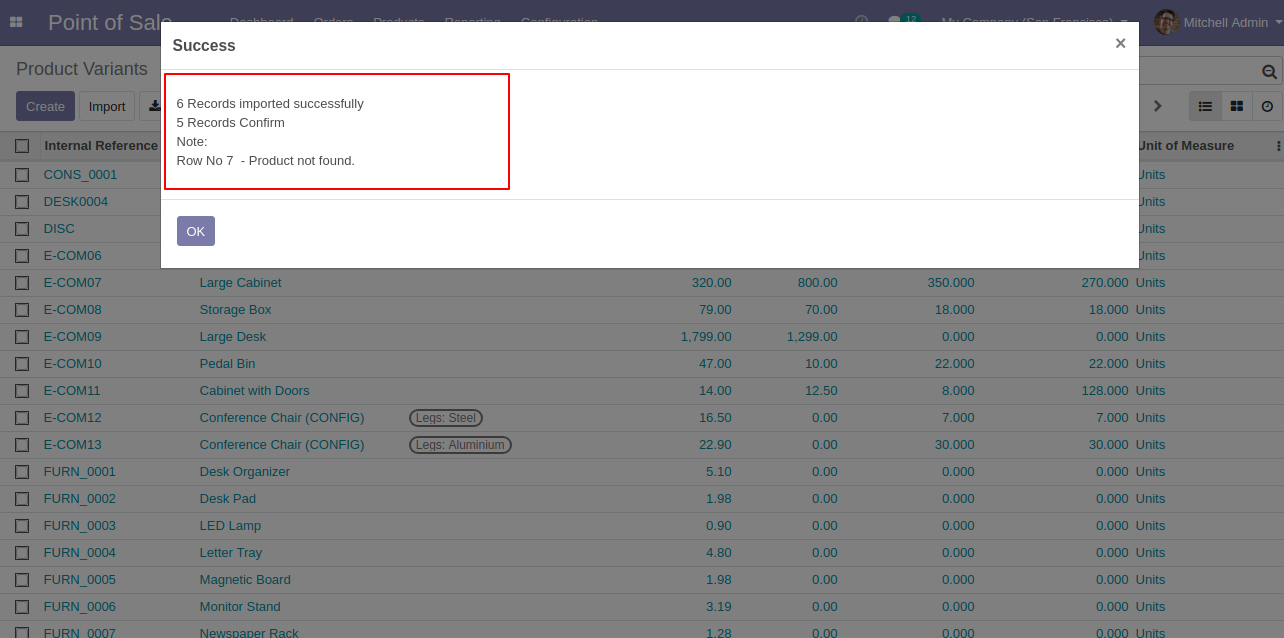
The following fields are imported.
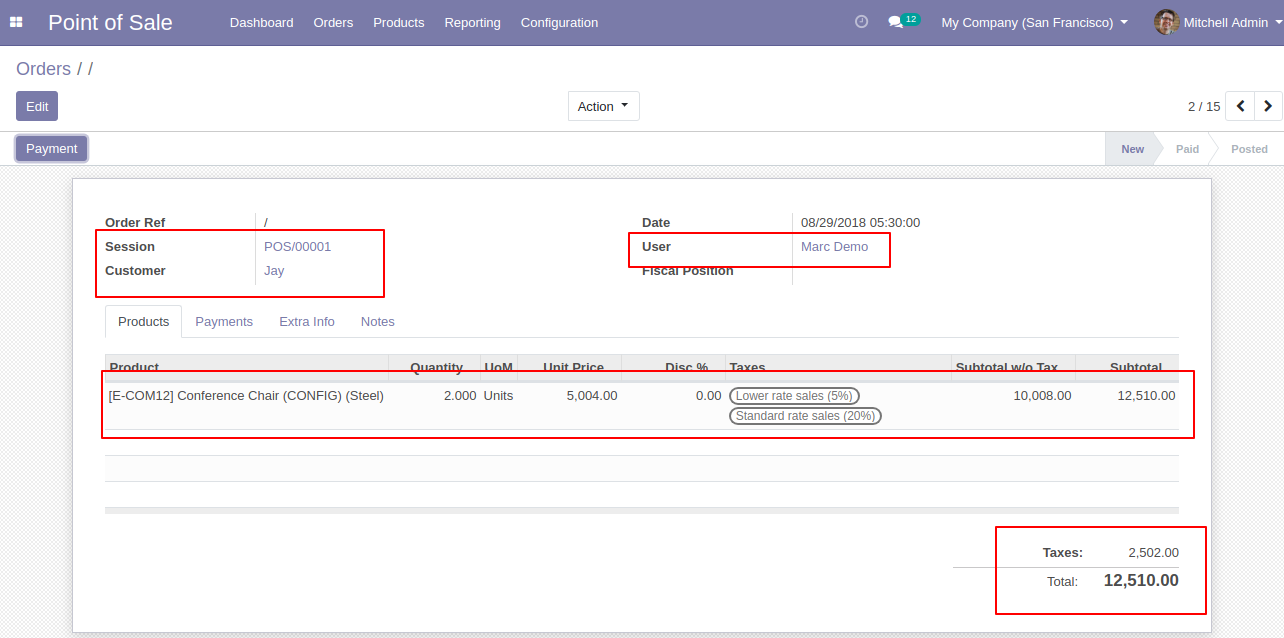
About Fields
| Column | POS Model | Field Name | Description | Required |
|---|---|---|---|---|
| A | Orders (pos.order) | Order Ref | You have to write a POS Order name here. | Yes |
| B | Orders (pos.order) | Session | You have to write a Session Name here. | Yes |
| C | Orders (pos.order) | Customer | Define the Customer. | No |
| D | Orders (pos.order) | Date | Define the Date. | Yes |
| E | Orders (pos.order) | Cashier | Define the Cashier. | No |
| F | Orders (pos.order.line) | Product | Define the Product. | Yes |
| G | Orders (pos.order.line) | Description | You have to write a Description here. | No |
| H | Orders (pos.order.line) | Quantity | You have to write a Quantity here. | No |
| I | Orders (pos.order.line) | Unit of Measure | Take the same name as ERP in the "UOM". | Yes |
| J | Orders (pos.order.line) | Subtotal | You have to write a Subtotal here. | Yes |
| K | Orders (pos.order.line) | Taxes | Taxes are separated by comma(,). You have to provide tax here. | No |
General Notes:
1)
Don't
remove
the
column
from
the
sample
sheet
given,
you
can
leave
an
empty
column
if
the
column
is
not
the
required
type.
You
can
see
the
table
above
for
that.
2)
Don't
change
the
sample
sheet
column
sequence.
3)
Please
don't
use
excel
if
you
don't
know
the
very
well
sheet
formatting
which
is
given
in
the
sample
sheet.
Use
CSV
for
hassle-free
import
without
format
issue.
If
you
want
to
use
excel
and
want
to
clear
the
format
then
please
check
this
video.
Your CSV file format must match like below.
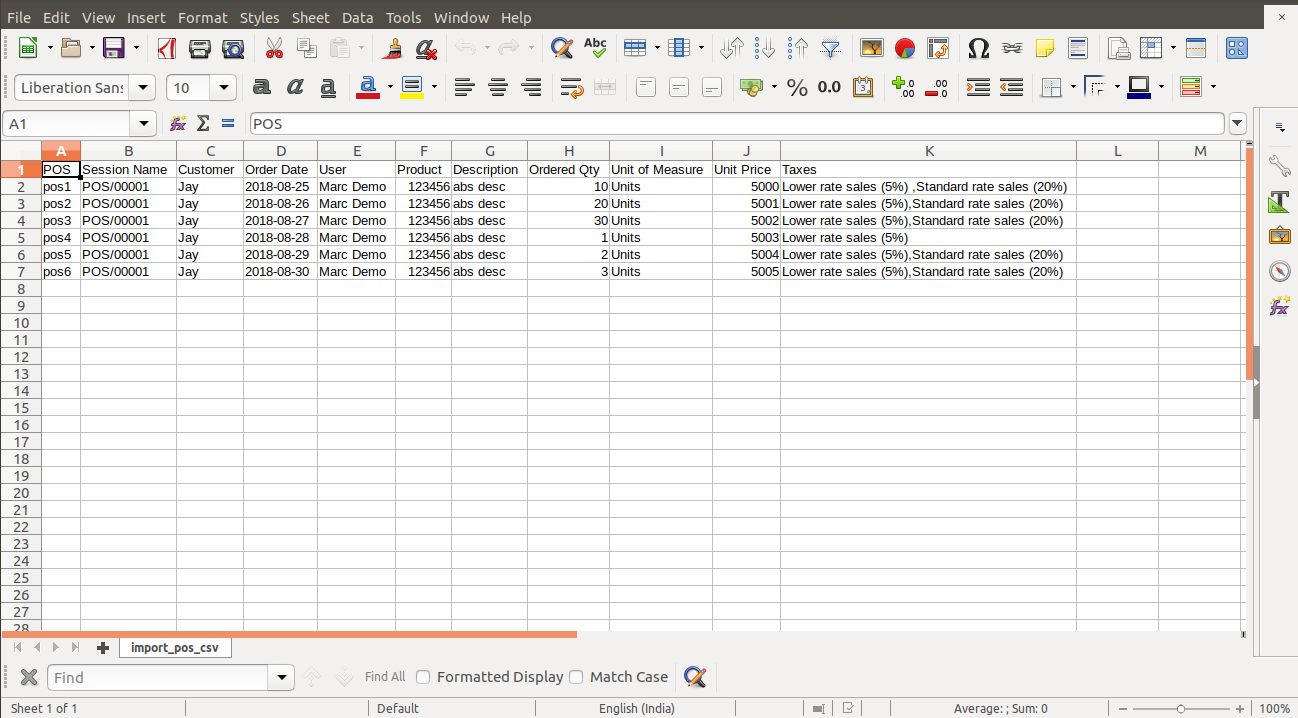
Your Excel file format must match like below.
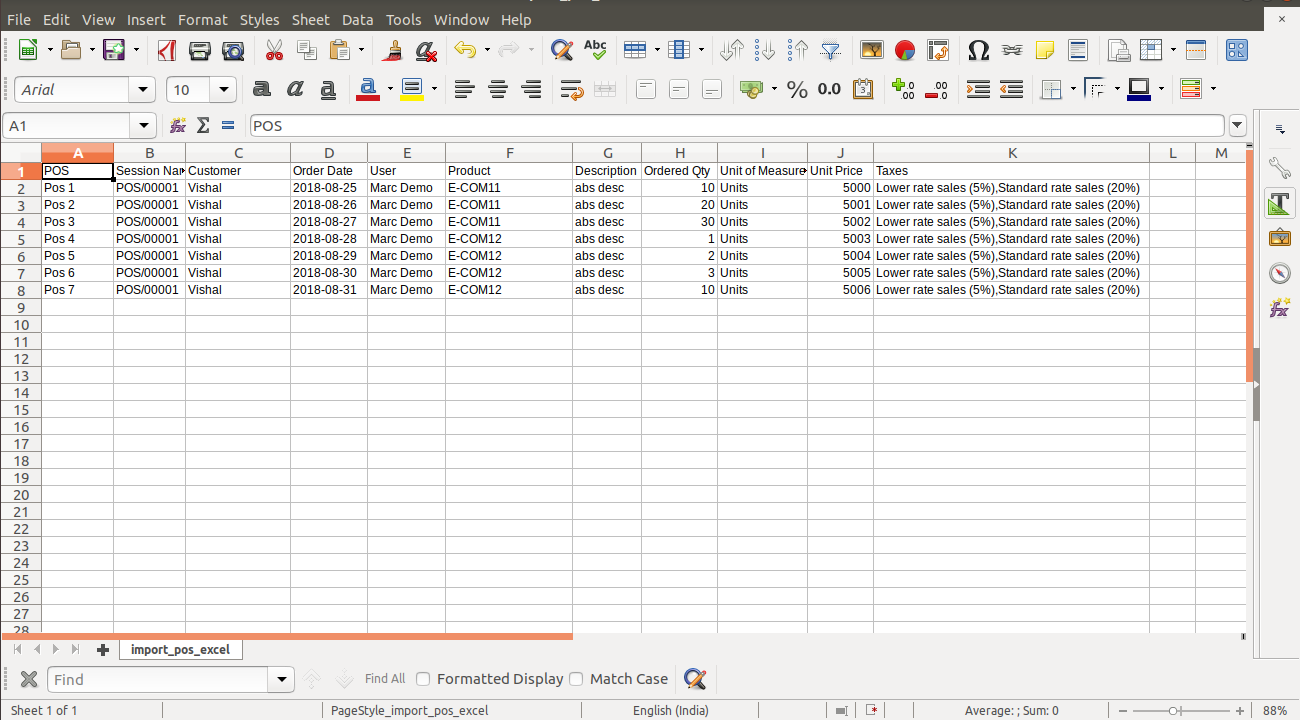
Version 16.0.4 | Released on : 18thAug 2023
Version 16.0.3 | Released on : 11th August 2023
Version 16.0.2 | Released on : 10thMay 2023
Version 16.0.1 | Released on : 28thOctober 2022
- Yes, this app works perfectly with Odoo Enterprise (Odoo.sh & Premise) as well as Community.
- Please Contact Us at sales@softhealer.comto request customization.
- Yes, we provide free support for 100 days.
- Yes, you will get free update for lifetime.
- No, you don't need to install addition libraries.
- No, this application is not compatible with odoo.com(odoo saas).
- Yes, You have to download module for each version (13,14,15) except in version 12 or lower.
- No, We do not provide any kind of exchange.