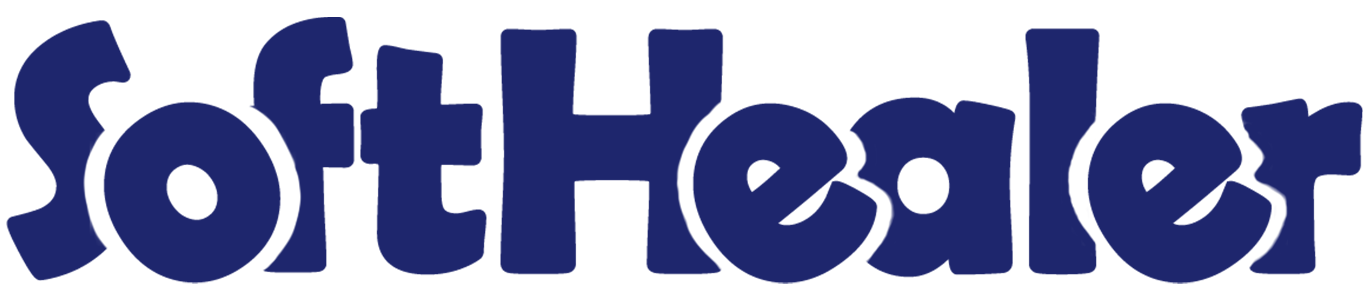
Import Payments From CSV/Excel File

This module is useful to bulk import partner payments with payment details from CSV/Excel file. You can import partners by partner name, email, contact number, reference & database ID. Additionally, we provide the option to create a partner if never exists & an auto-posted payment option. So you do not need to enter records manually. You can also import custom fields from CSV or Excel file.
Related Modules

Hot Features

Features

- Easy to import partner payments with payment details from CSV or Excel files.
- Import partner by partner name, email, contact number, reference & database ID.
- We provide 'Auto Post' and 'Auto Create Partner' options while importing.
- Easy to import custom fields from CSV or Excel.
- You can download the sample file format.
Enable the 'Import Payments' group.
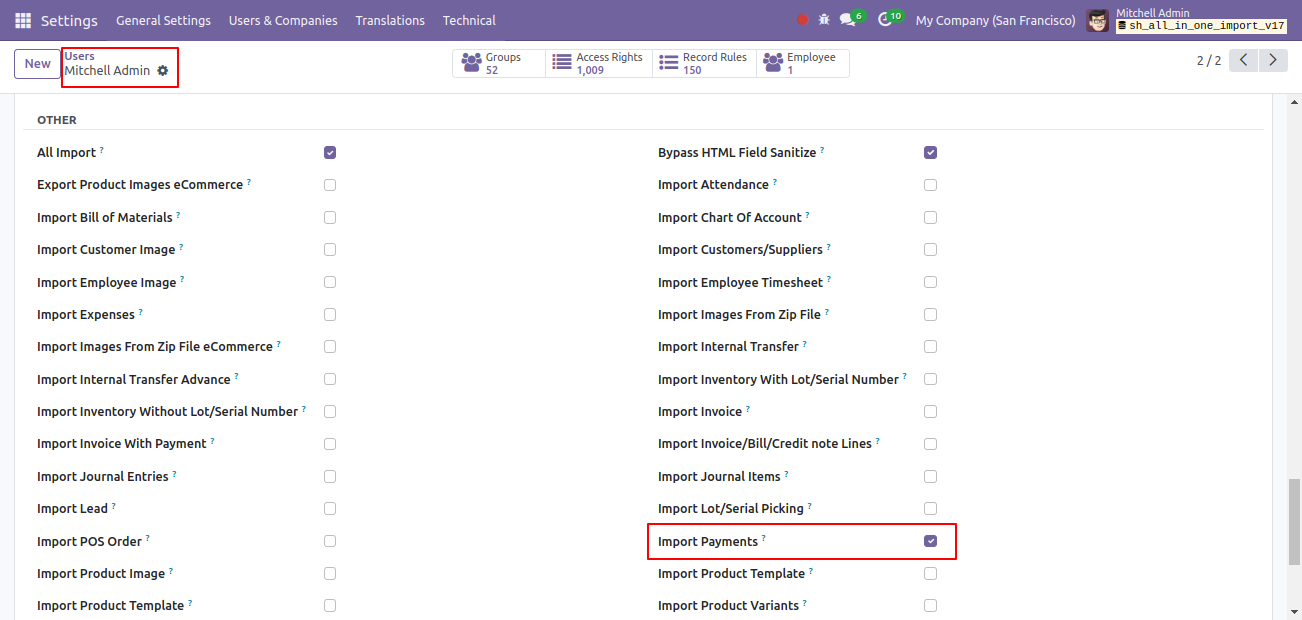
Click on the 'Import Payments' menu.
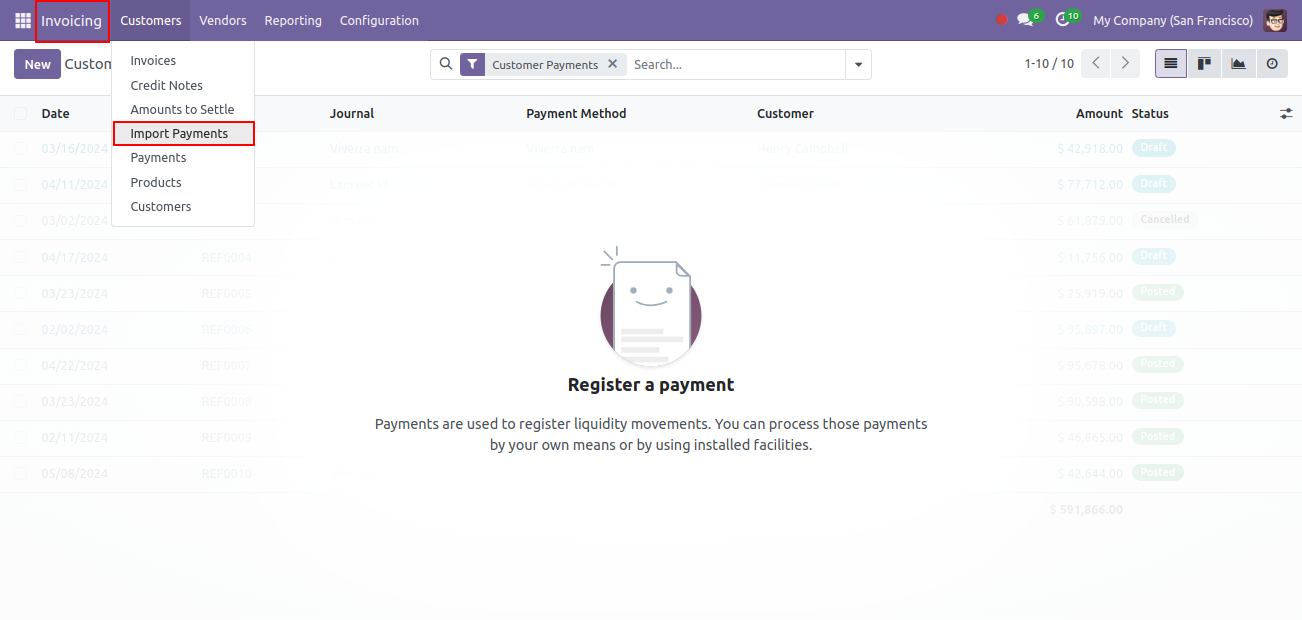
After that, this wizard will open enter details and apply it. You can create auto partner & auto-post payments by enabling 'Create Customer Customer/Vendor' & 'Confirm Posted Payment'.
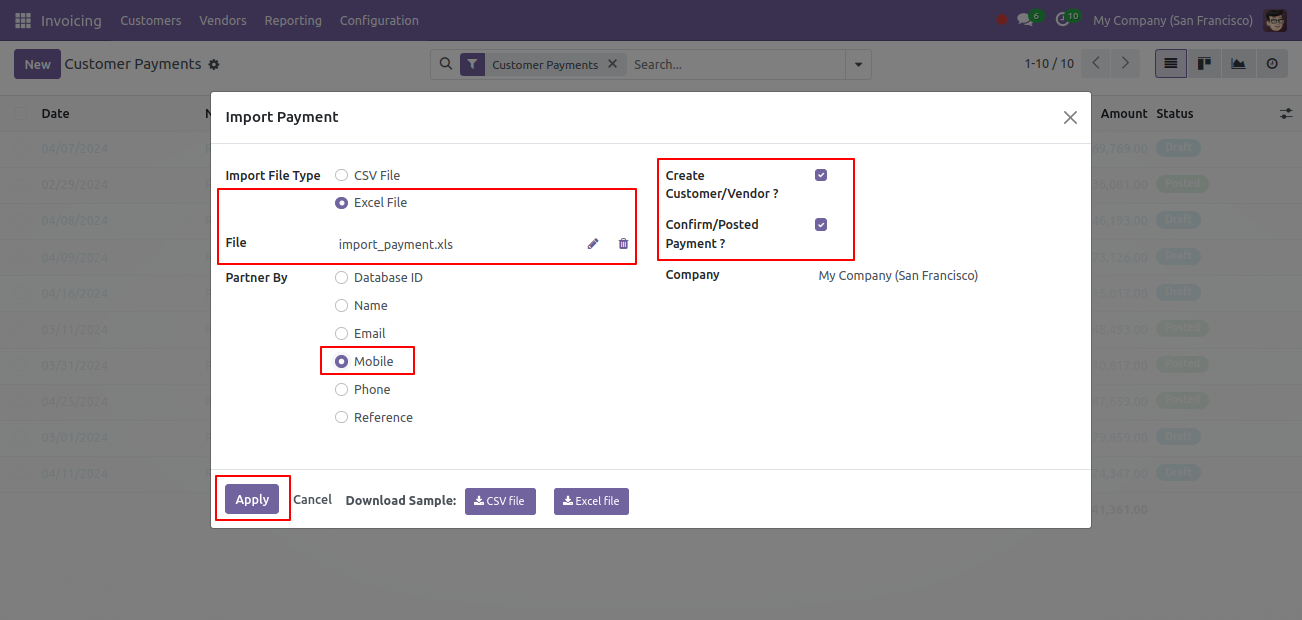
Success message looks like below it's shows successfully imported records.
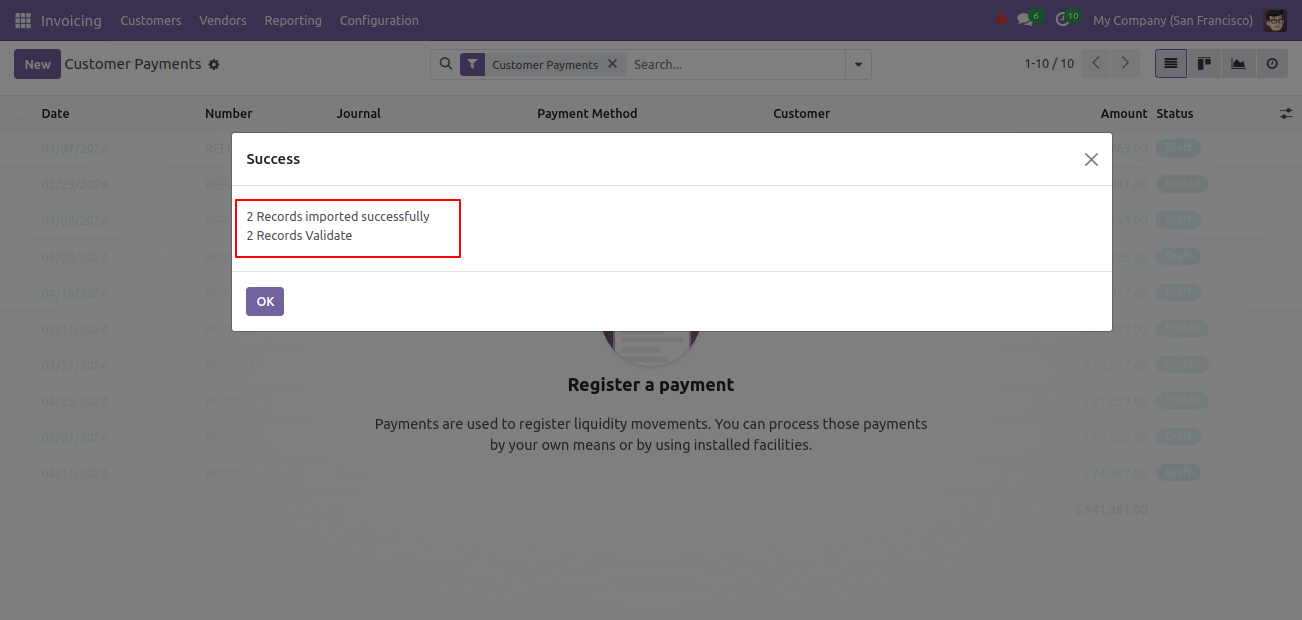
Imported data with list view.
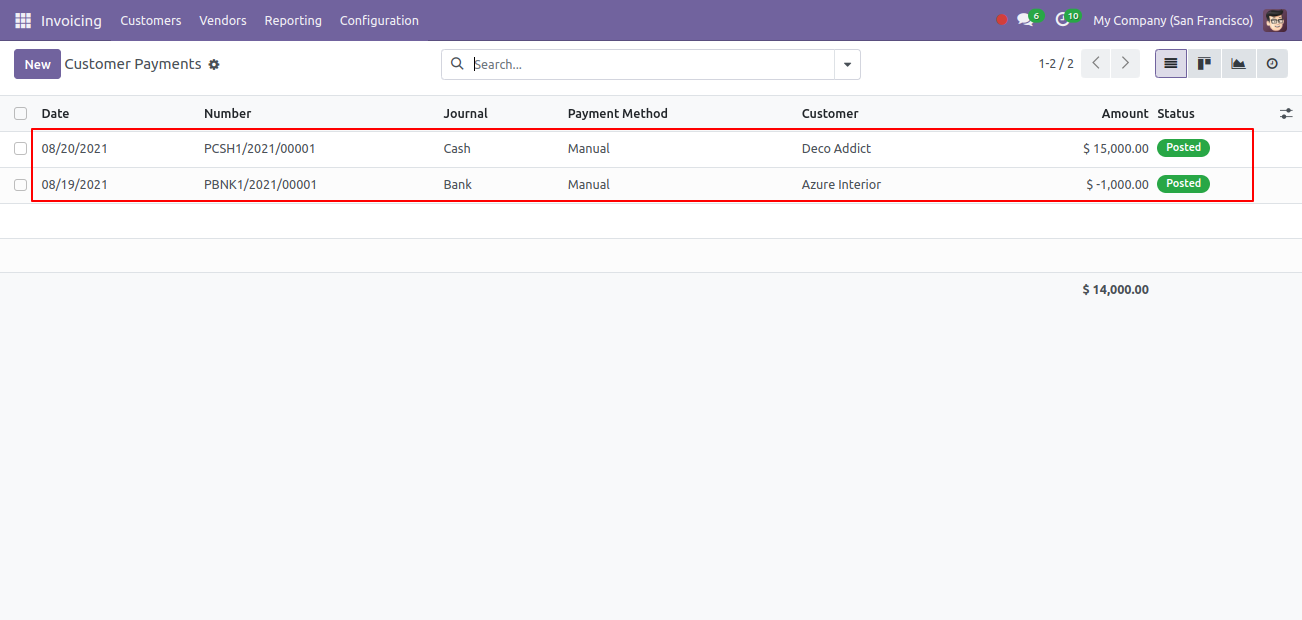
Following fields are imported and state change to 'Posted'.
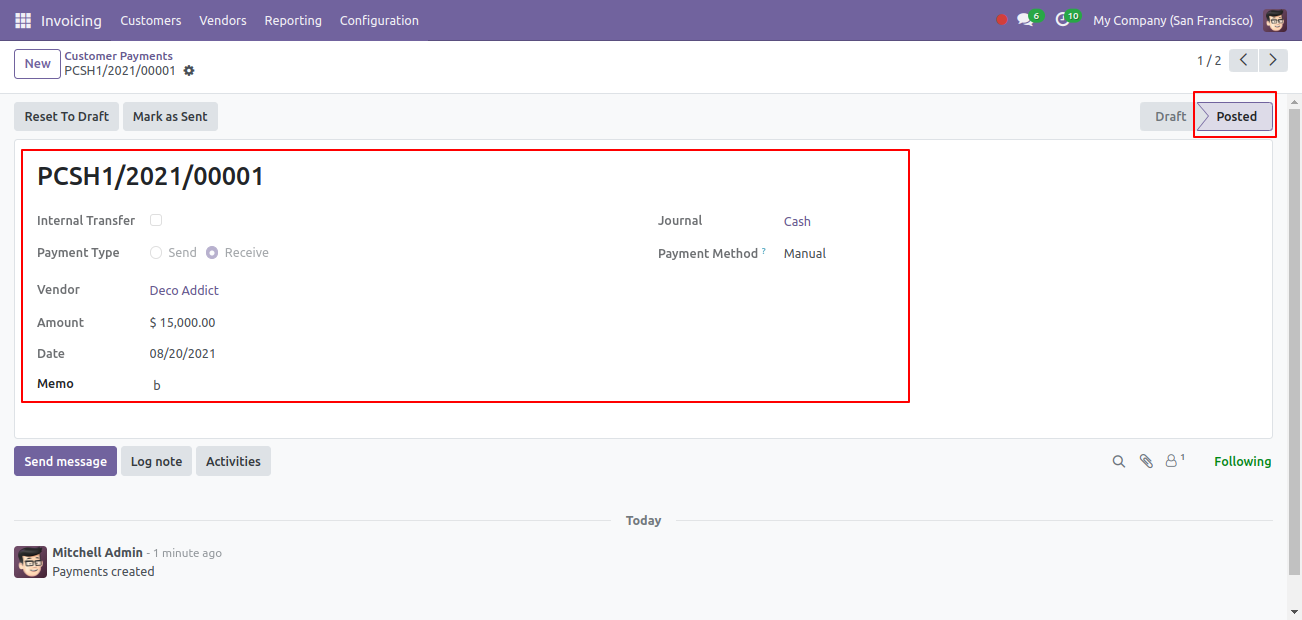
Now we enable 'Create Customer Customer/Vendor' only so it not validate or post auto payments.
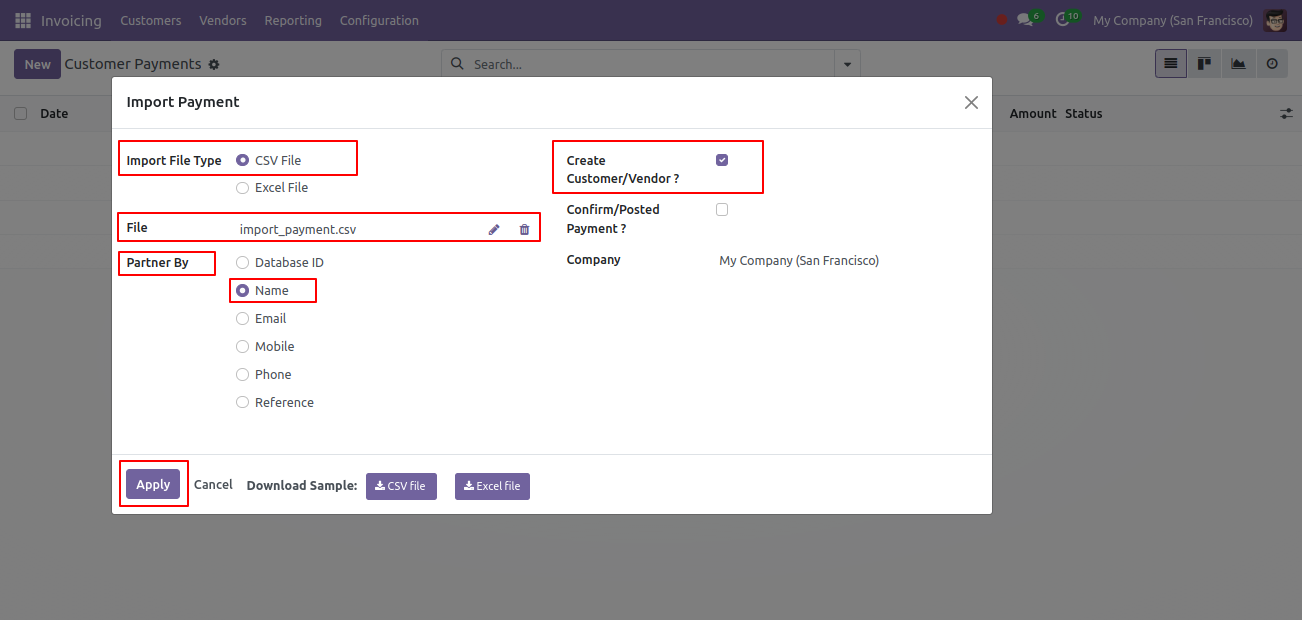
Success message looks like below it's shows imported records and validate records.
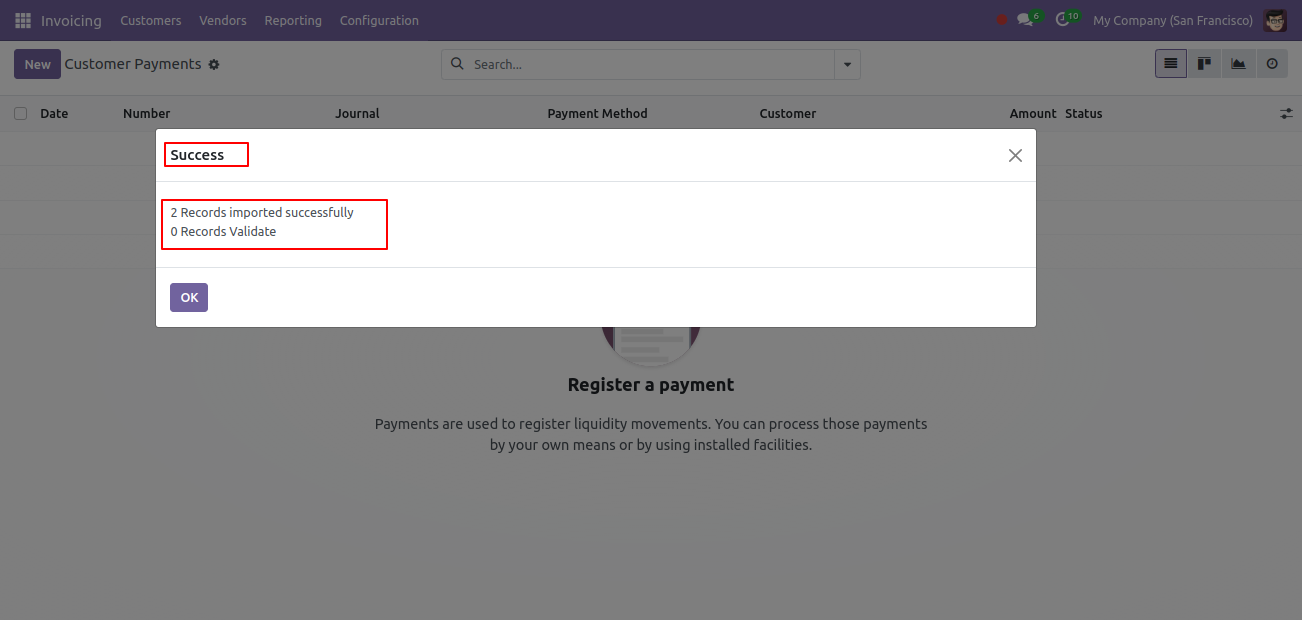
Imported data form view, here we did not enable 'Confirm Posted Payment' so state not change.
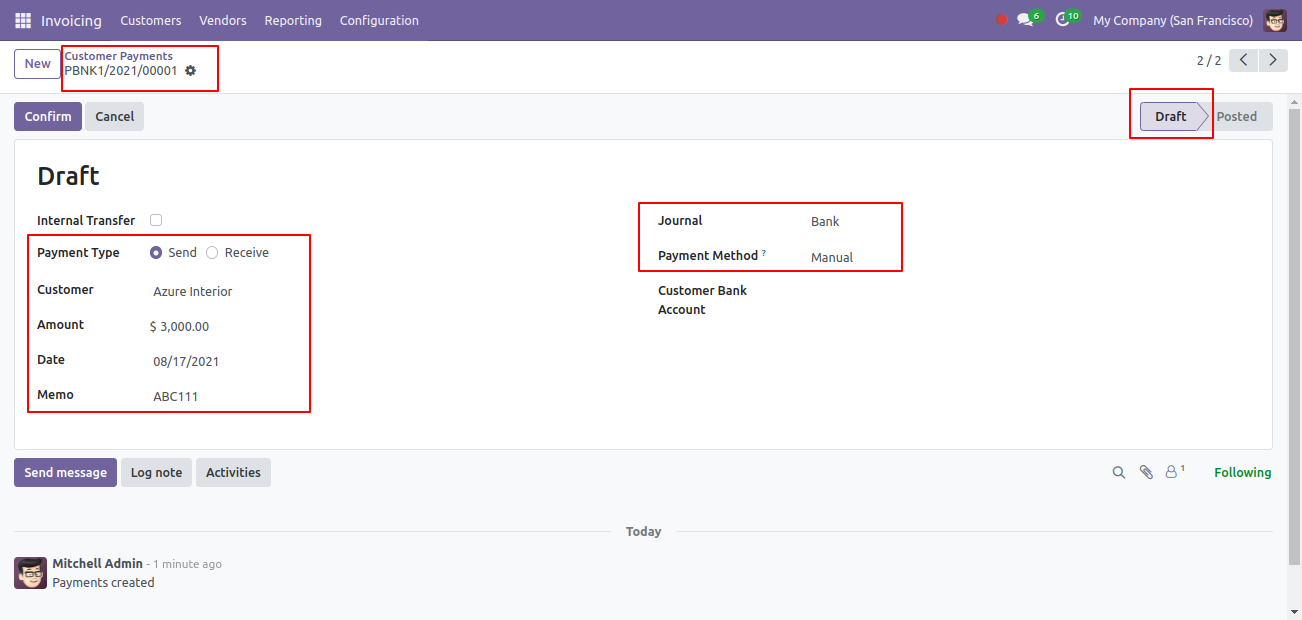
Now we do not enable 'Create Customer Customer/Vendor'.
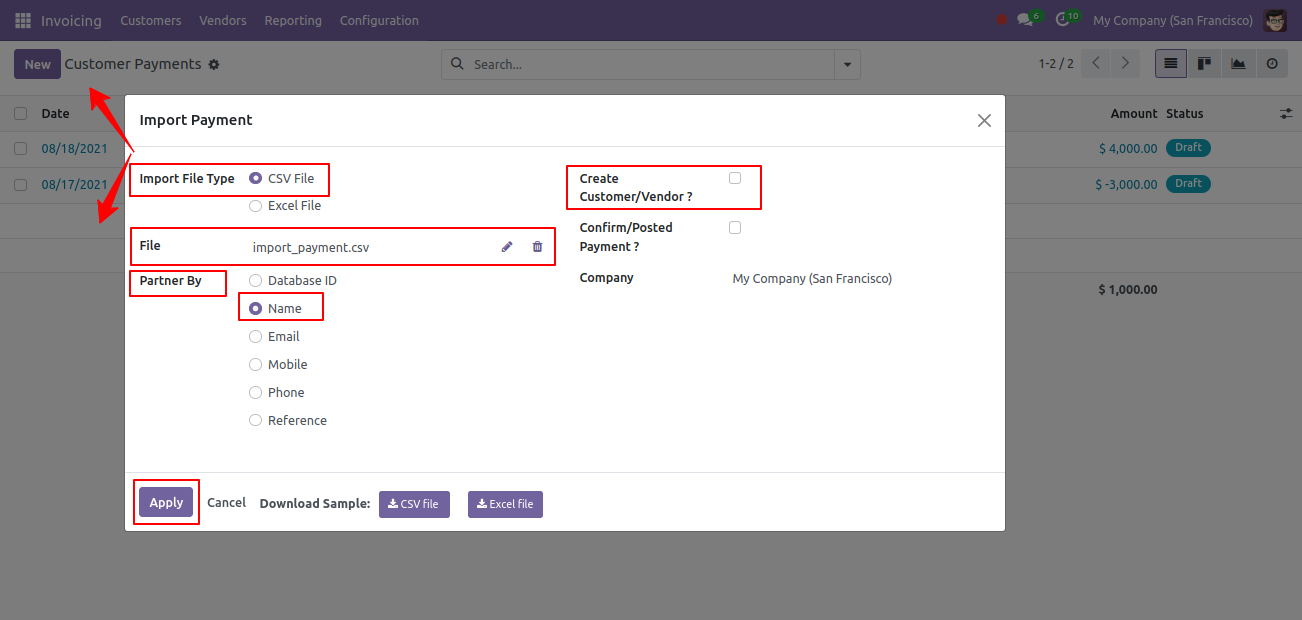
So it generates an alert message of a partner not found that does not exist, that looks like this.
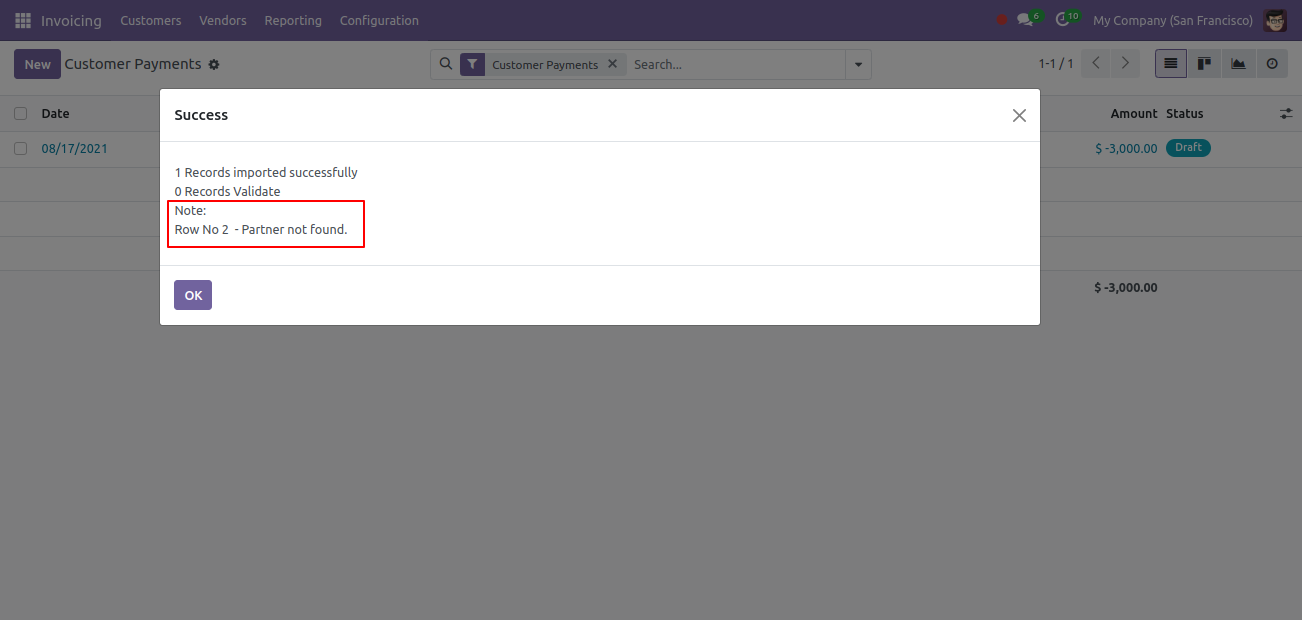
Your CSV/Excel/XLS file format must match like below.
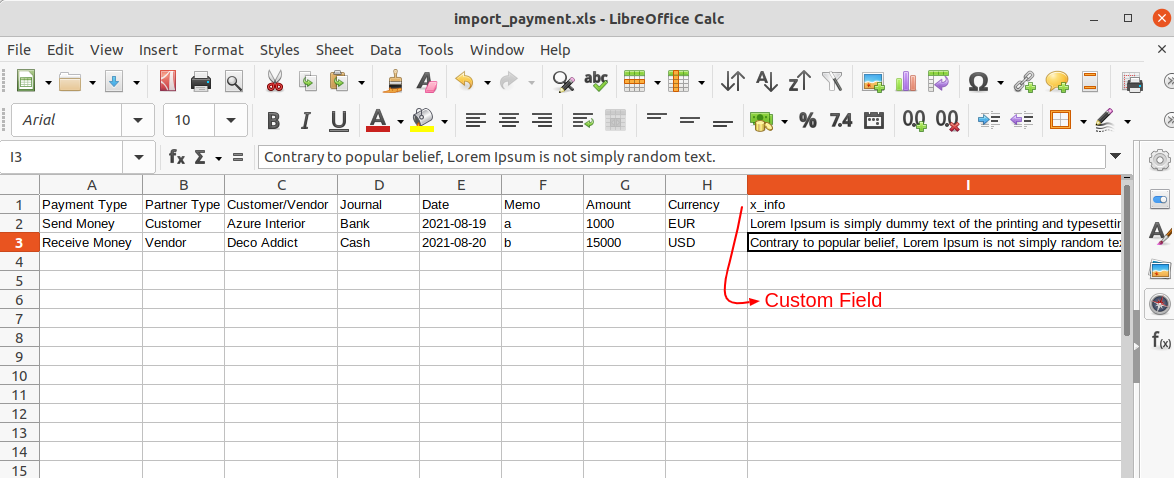
About Fields
| Column | invoice Model | Field Name | Description | Required |
|---|---|---|---|---|
| A | Payments (account.payment) | Payment Type | Define the Payment Type. | Yes |
| B | Payments (account.payment) | Partner Type | Define the Partner Type. | Yes |
| C | Payments (account.payment) | Customer/Vendor | Define the Customer Or Vendor. | No |
| D | Payments (account.payment) | Destination Account | Define the Destination Account. | Yes |
| E | Payments (account.payment) | Journal | Define the Journal. | Yes |
| F | Payments (account.payment) | Date | Define the Date. | Yes |
| G | Payments (account.payment) | Memo | You have to write a Memo Or Note here. | No |
| H | Payments (account.payment) | Amount | You have to write an Amount here. | No |
| I | Payments (account.payment) | Currency | Define the Currency. | Yes |
| J | Payments (account.payment) | Custom Fields | You can import custom fields from here. Please go to the "Custom Fields" tab for more details. | No |
General Notes:
1)
Don't remove
the column
from the
sample sheet
given, you
can leave an
empty column
if the column
is not the
required
type. You can
see the table
above for
that.
2)
Don't change
the sample
sheet column
sequence.
3)
Please don't
use excel if
you don't
know the very
well sheet
formatting
which is
given in the
sample sheet.
Use CSV for
hassle-free
import
without
format issue.
If you want
to use excel
and want to
clear the
format then
please check
this
video.
4)
Add Custom
Fields or
Non-Exist
Standard odoo
fields at the
end, For
adding those
fields pls
check the
custom fields
section.
Custom Fields / Non Existing Standard Fields

Do you want to import fields which is created by any custom modules, odoo studio, or standard odoo fields which are not present inside the sample sheet provided in the module? You can add all those kinds of fields in the sheet at the end after the sample sheet fields it means from column "J".
Videos

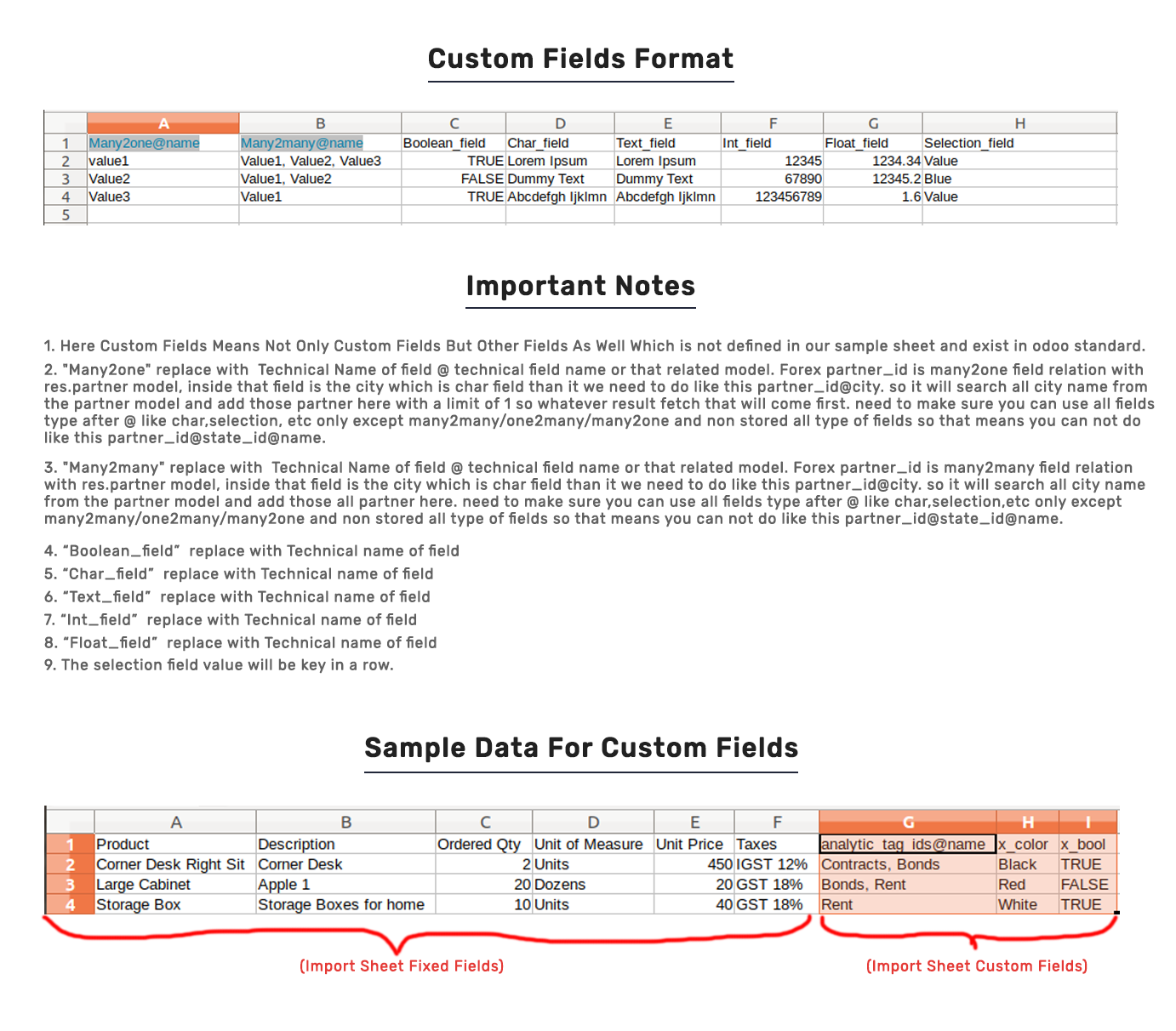
Version 18.0.1 | Released on : 28th August 2024
- Yes, this app works perfectly with Odoo Enterprise (Odoo.sh & On-Premise) as well as Community.
- No, this application is not compatible with odoo.com(odoo saas/Odoo Online).
- Please Contact Us at sales@softhealer.com to request customization.
- Yes, you will get free update for lifetime.
- No, you don't need to install addition libraries.
- For version 12 or upper, you will need to purchase the module for each version that you want to use.
- Yes, we provide free support for 100 days.
- No, We do not provide any kind of exchange.
