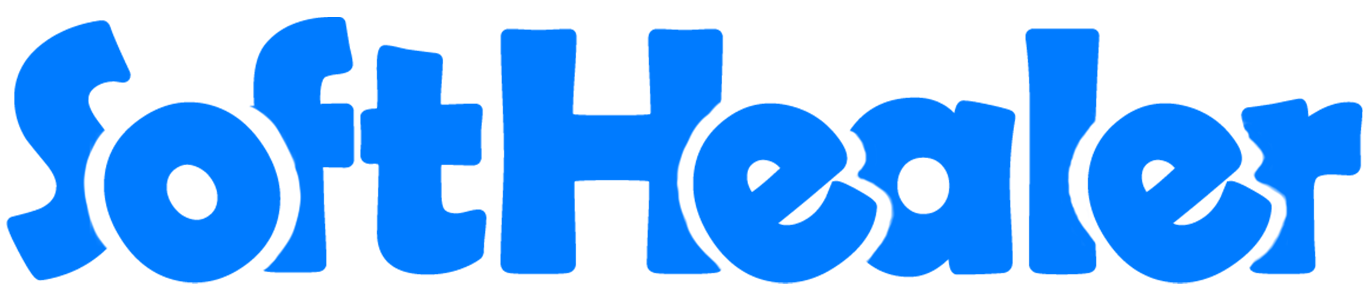
Import Payments From CSV/Excel File

This module is useful to bulk import partner payments with payment details from CSV/Excel file. You can import partners by partner name, email, contact number, reference & database ID. Additionally, we provide the option to create a partner if never exists & an auto-posted payment option. So you do not need to enter records manually. You can also import custom fields from CSV or Excel file.
Hot Features
Features
- Easy to import partner payments with payment details from CSV or Excel files.
- Import partner by partner name, email, contact number, reference & database ID.
- We provide "Auto Post" and "Auto Create Partner" options while importing.
- Easy to import custom fields from CSV or Excel.
- You can download the sample file format.
- No special configuration required, install it, use it.
- This module saves your important time.
Enable the "Import Payments" group.
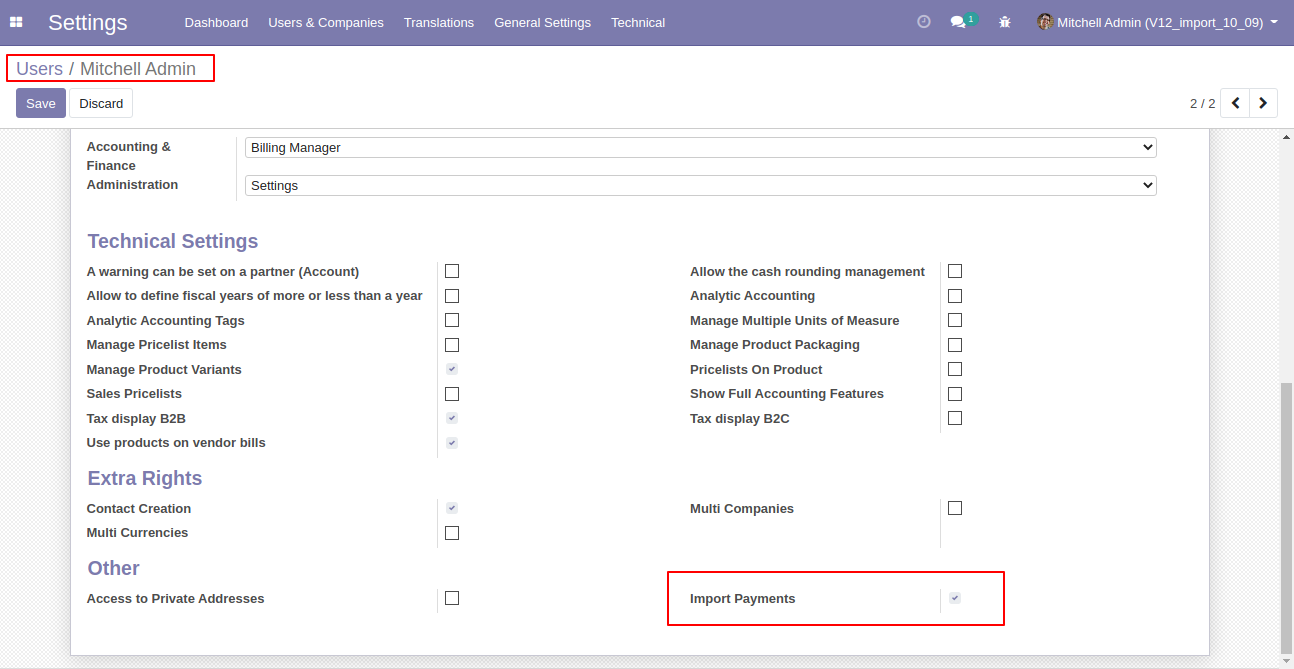
Click on the "Import Payments" menu.
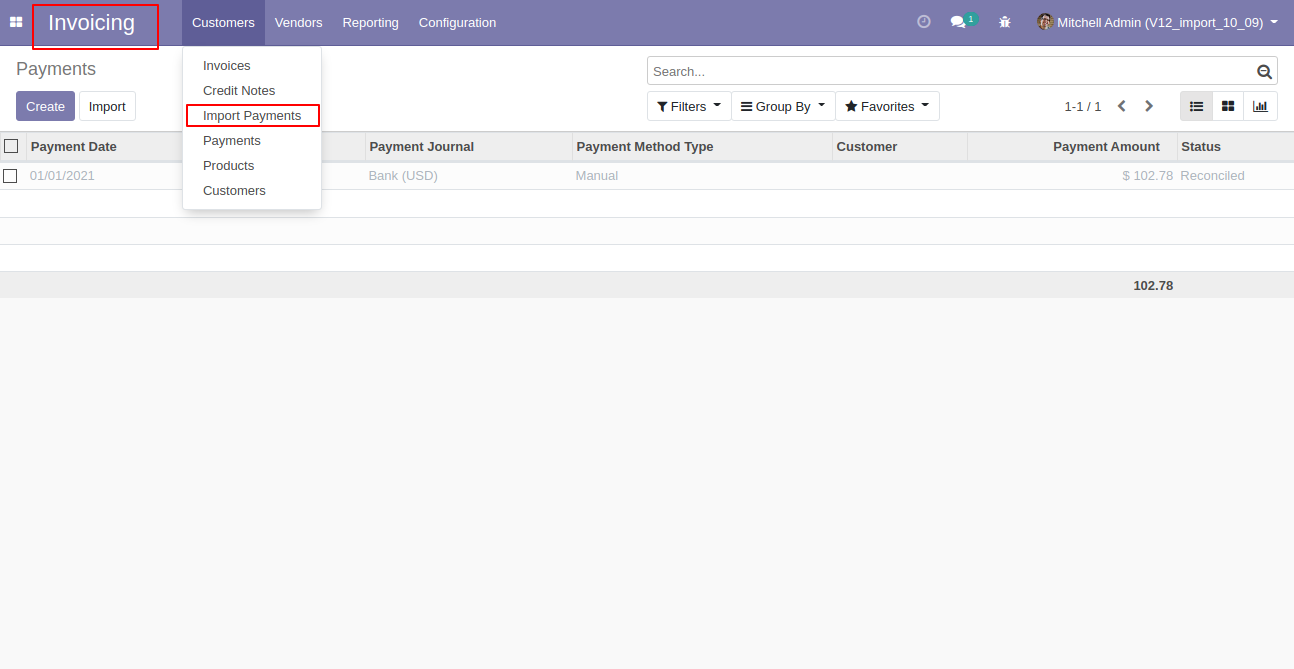
After that, this wizard will open enter details and apply it. You can create auto partner & auto-post payments by enabling "Create Customer Customer/Vendor" & "Confirm Posted Payment".
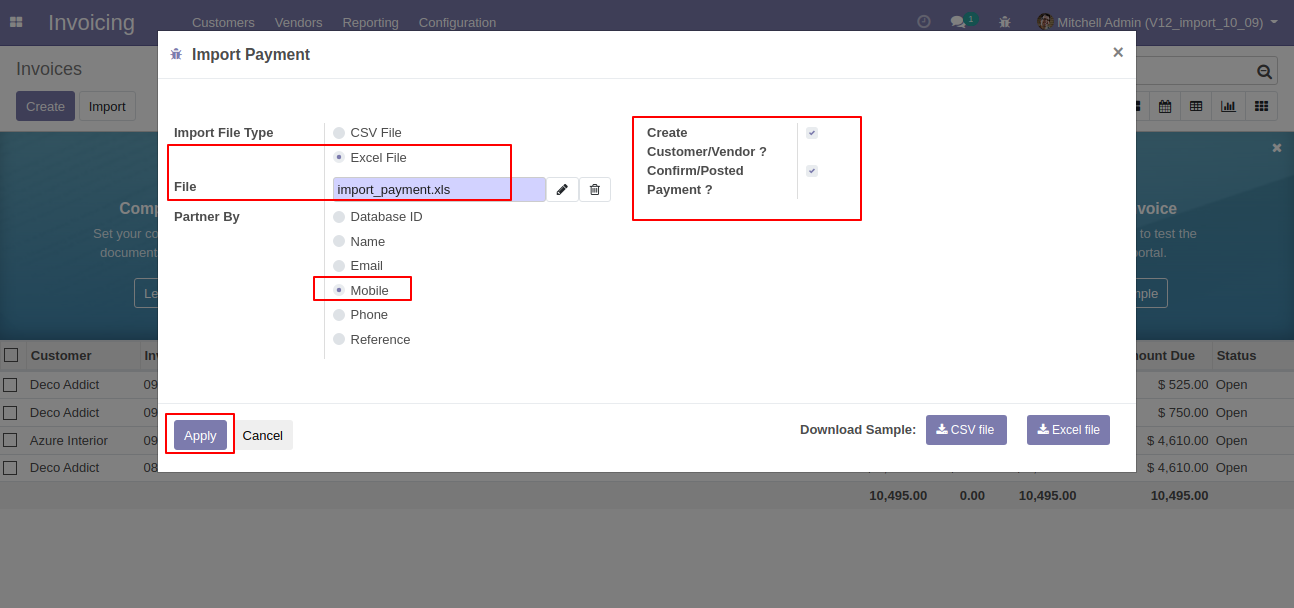
Success message looks like below it's shows successfully imported records.
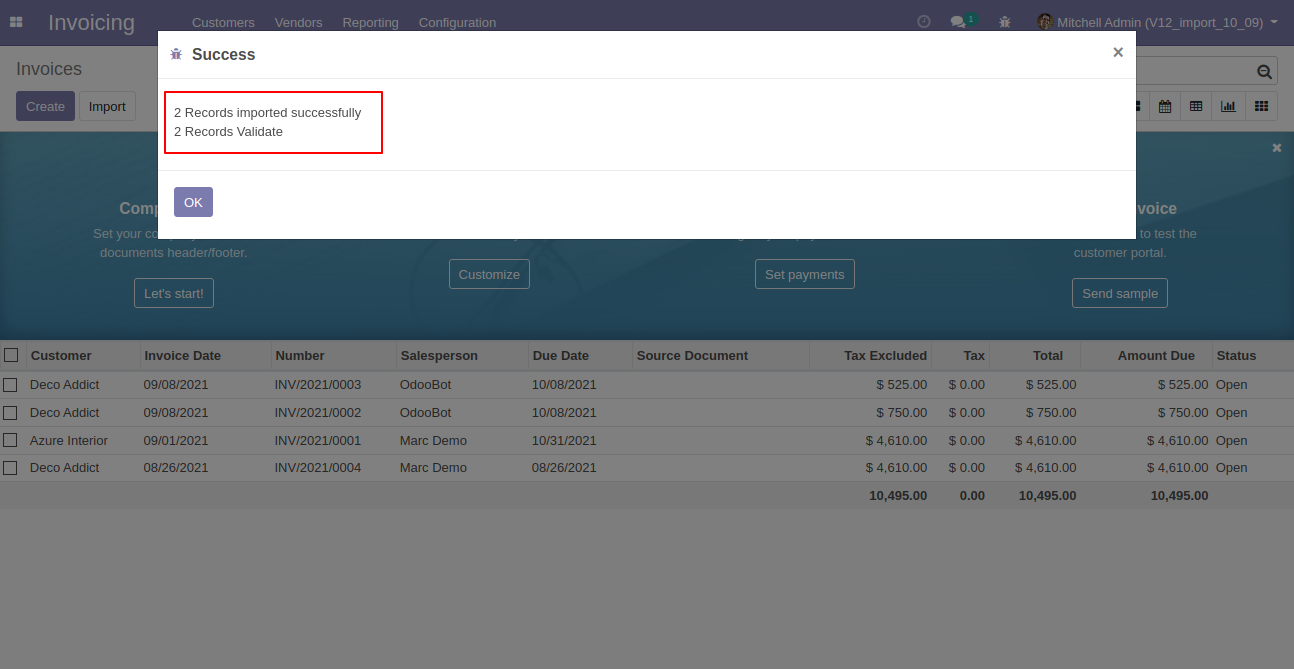
Imported data with list view.
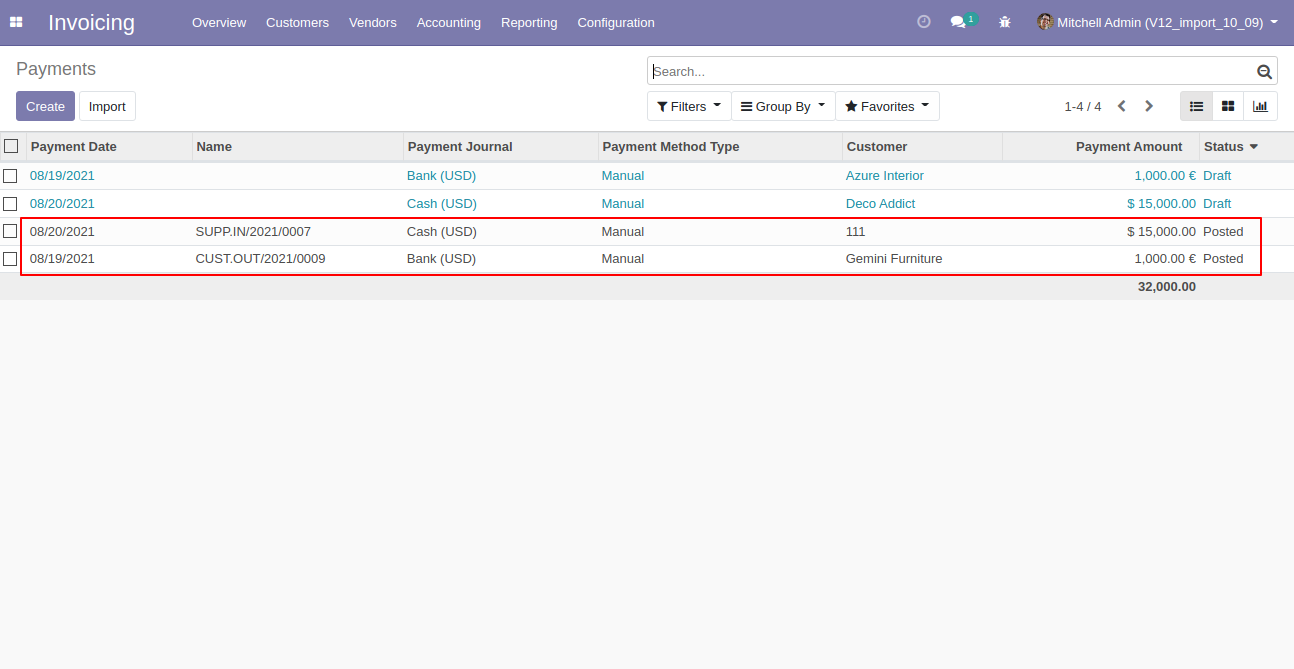
Following fields are imported and state change to "Posted".
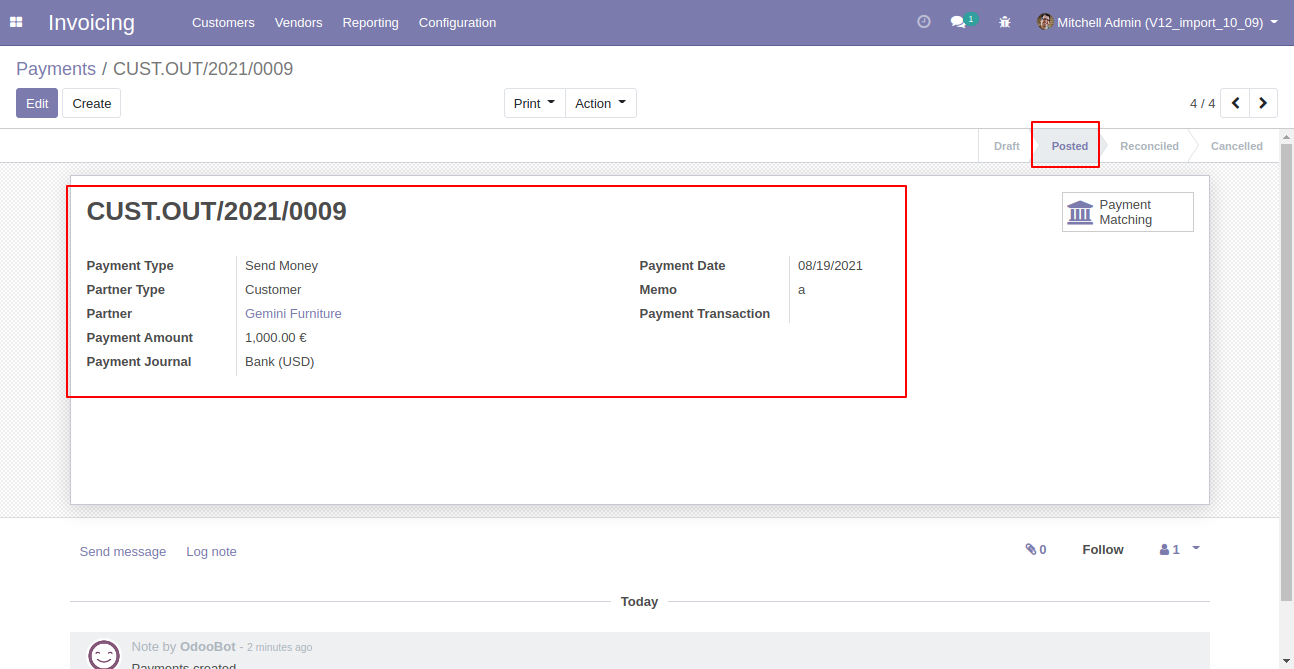
Now we enable"Create Customer Customer/Vendor" only so it not validate or post auto payments.
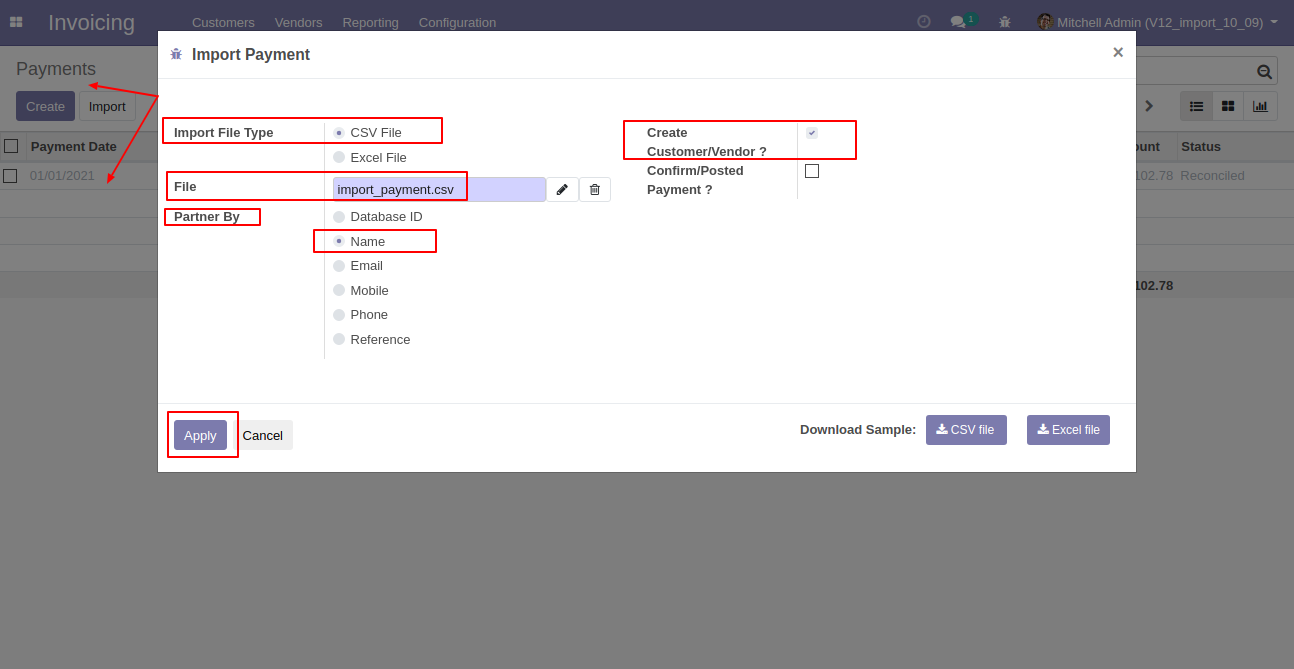
Success message looks like below it's shows imported records and validate records.
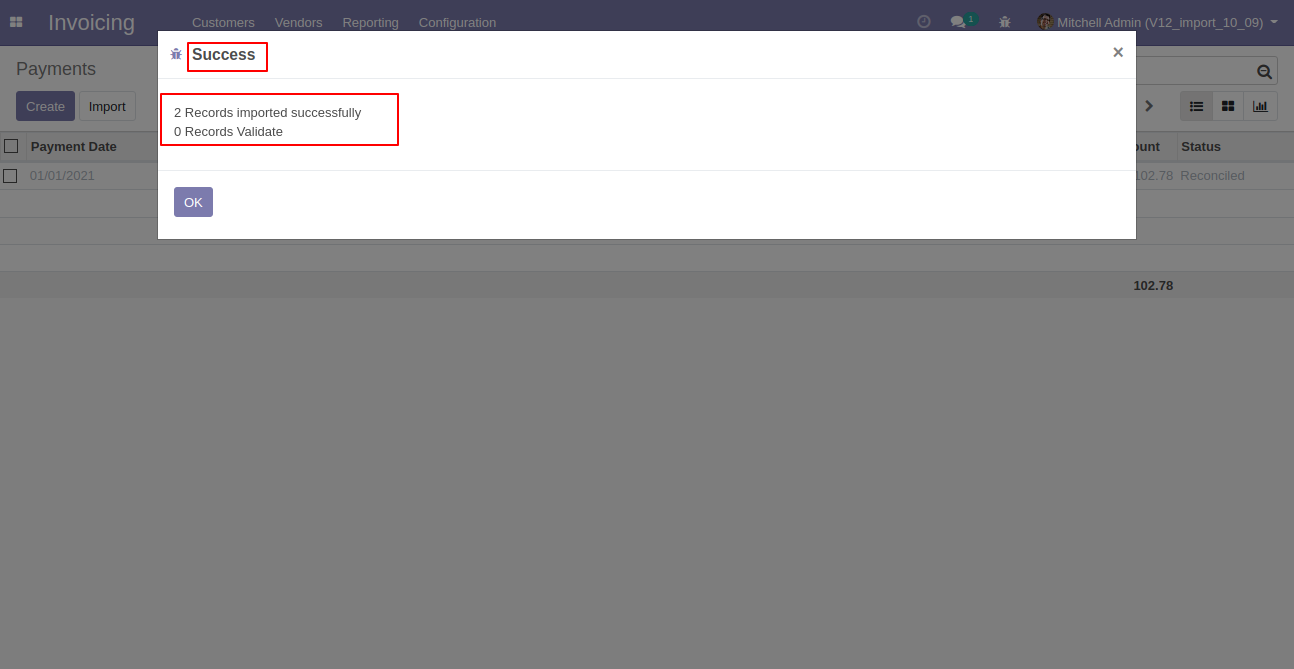
Imported data form view, here we did not enable "Confirm Posted Payment" so state not change.
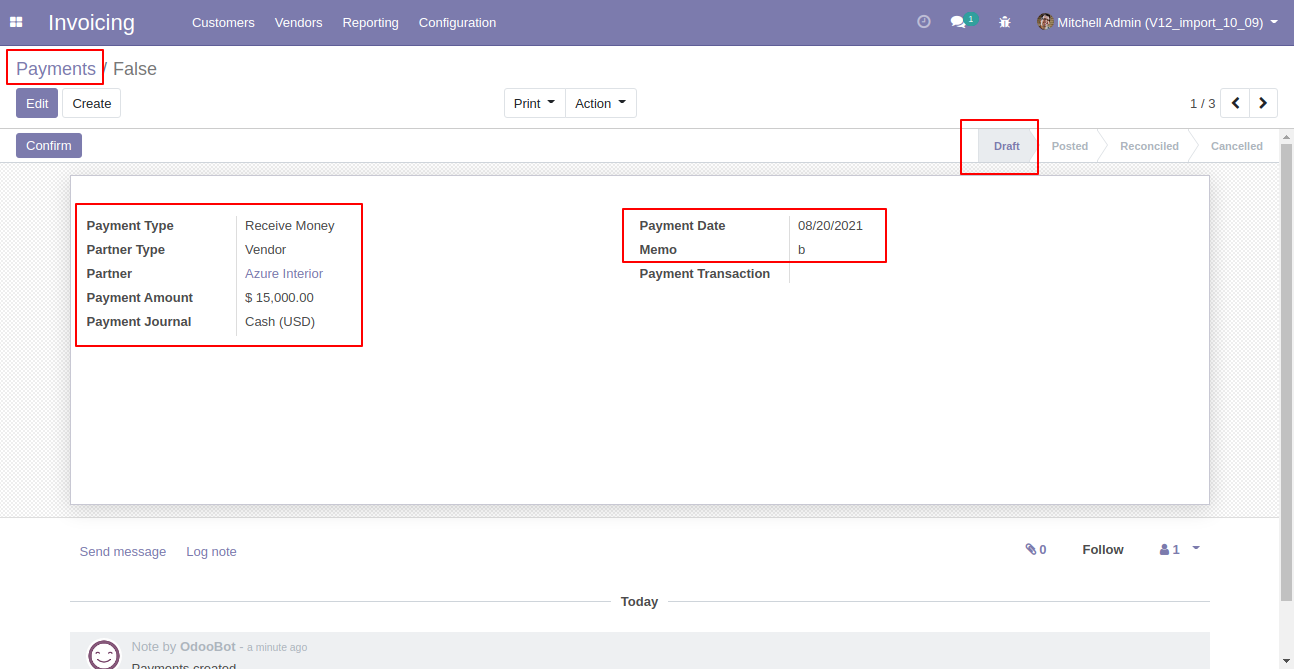
Now we do not enable"Create Customer Customer/Vendor".
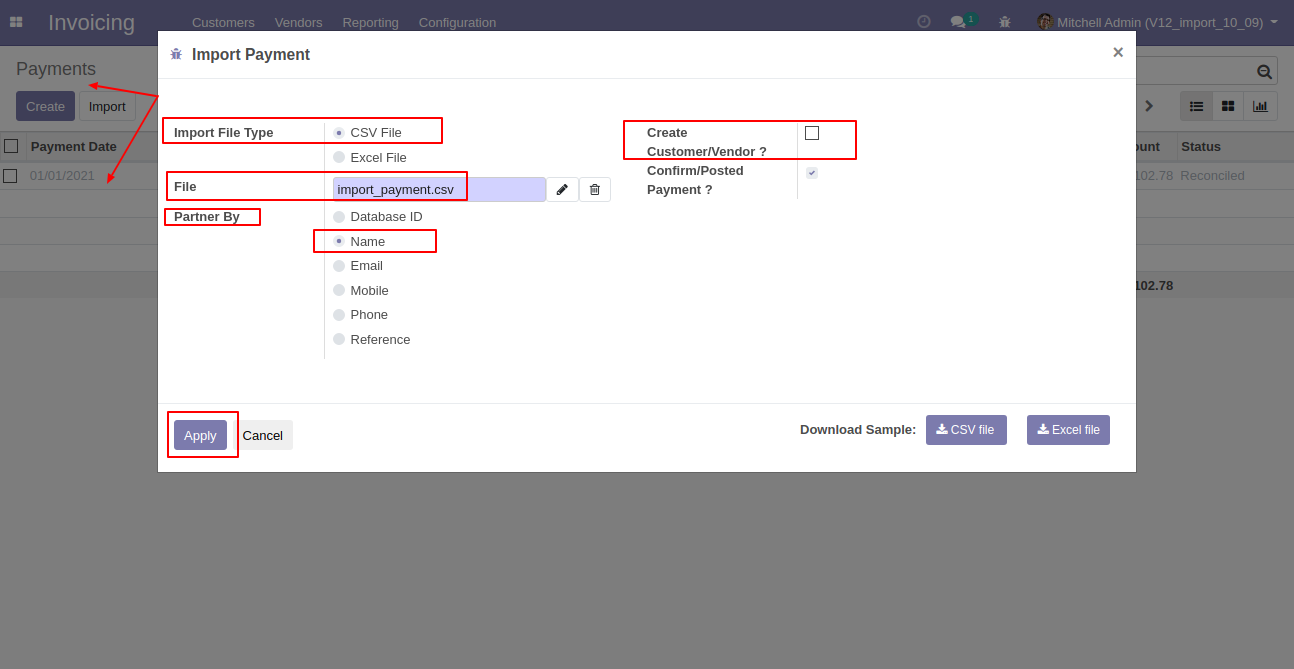
So it generates an alert message of a partner not found that does not exist, that looks like this.
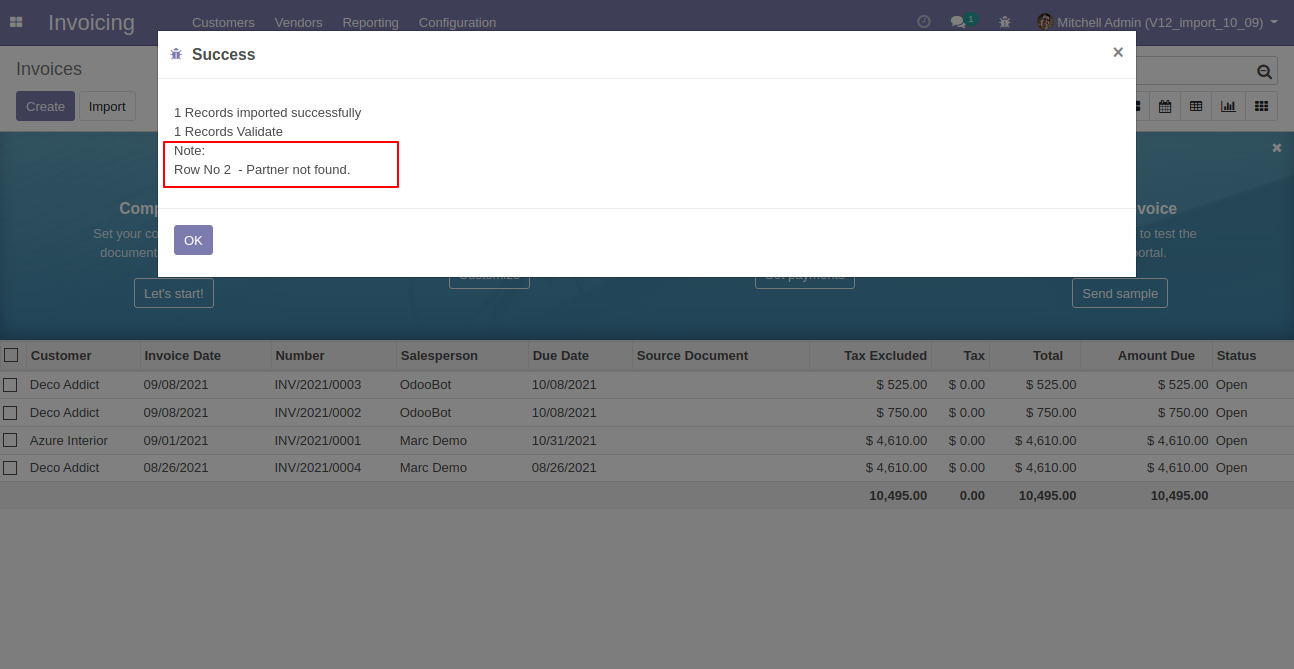
About Fields
| Column | invoice Model | Field Name | Description | Required |
|---|---|---|---|---|
| A | Payments (account.payment) | Payment Type | Define the Payment Type. | Yes |
| B | Payments (account.payment) | Partner Type | Define the Partner Type. | Yes |
| C | Payments (account.payment) | Customer/Vendor | Define the Customer Or Vendor. | No |
| D | Payments (account.payment) | Destination Account | Define the Destination Account. | Yes |
| E | Payments (account.payment) | Journal | Define the Journal. | Yes |
| F | Payments (account.payment) | Date | Define the Date. | Yes |
| G | Payments (account.payment) | Memo | You have to write a Memo Or Note here. | No |
| H | Payments (account.payment) | Amount | You have to write an Amount here. | No |
| I | Payments (account.payment) | Currency | Define the Currency. | Yes |
| J | Payments (account.payment) | Custom Fields | You can import custom fields from here. Please go to the "Custom Fields" tab for more details. | No |
General Notes:
1)
Don't
remove
the
column
from
the
sample
sheet
given,
you
can
leave
an
empty
column
if
the
column
is
not
the
required
type.
You
can
see
the
table
above
for
that.
2)
Don't
change
the
sample
sheet
column
sequence.
3)
Please
don't
use
excel
if
you
don't
know
the
very
well
sheet
formatting
which
is
given
in
the
sample
sheet.
Use
CSV
for
hassle-free
import
without
format
issue.
If
you
want
to
use
excel
and
want
to
clear
the
format
then
please
check
this
video.
4)
Add
Custom
Fields
or
Non-Exist
Standard
odoo
fields
at
the
end,
For
adding
those
fields
pls
check
the
custom
fields
section.
Your CSV/Excel/XLS file format must match like below.
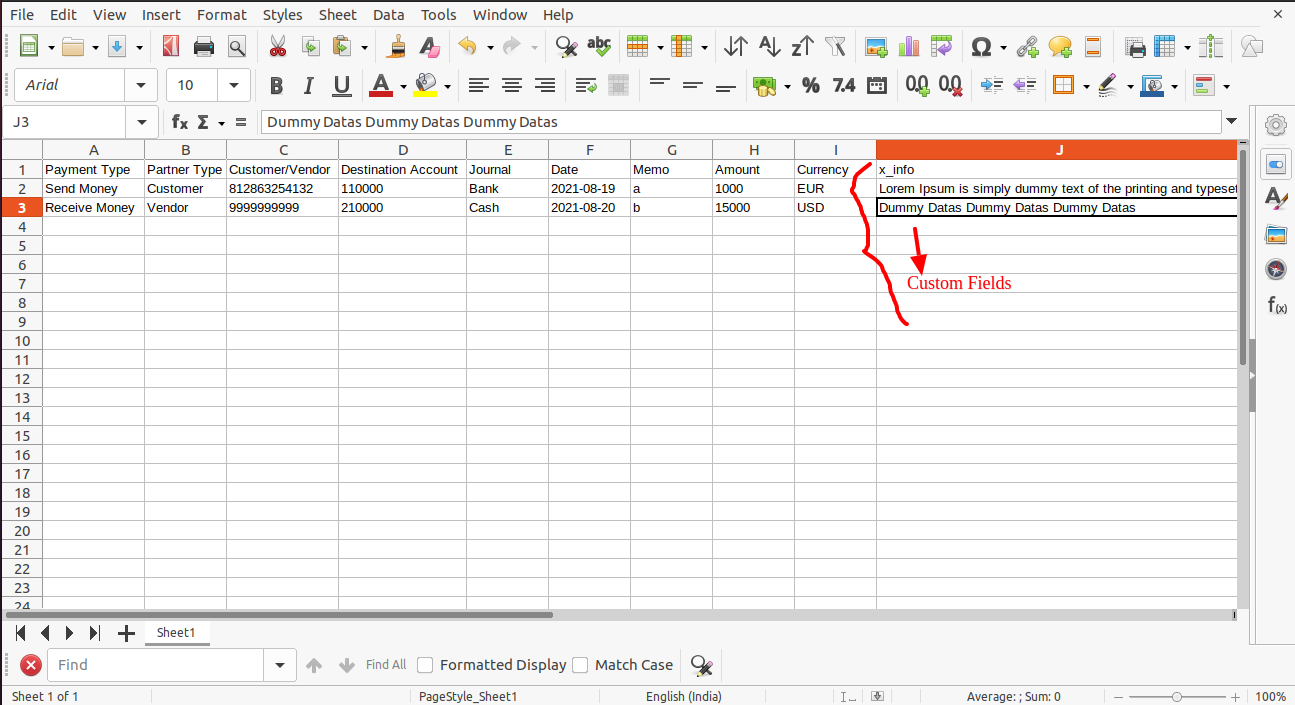
Custom Fields / Non Existing Standard Fields
Do you want to import fields which is created by any custom modules, odoo studio, or standard odoo fields which are not present inside the sample sheet provided in the module? You can add all those kinds of fields in the sheet at the end after the sample sheet fields it means from column "J".
Videos
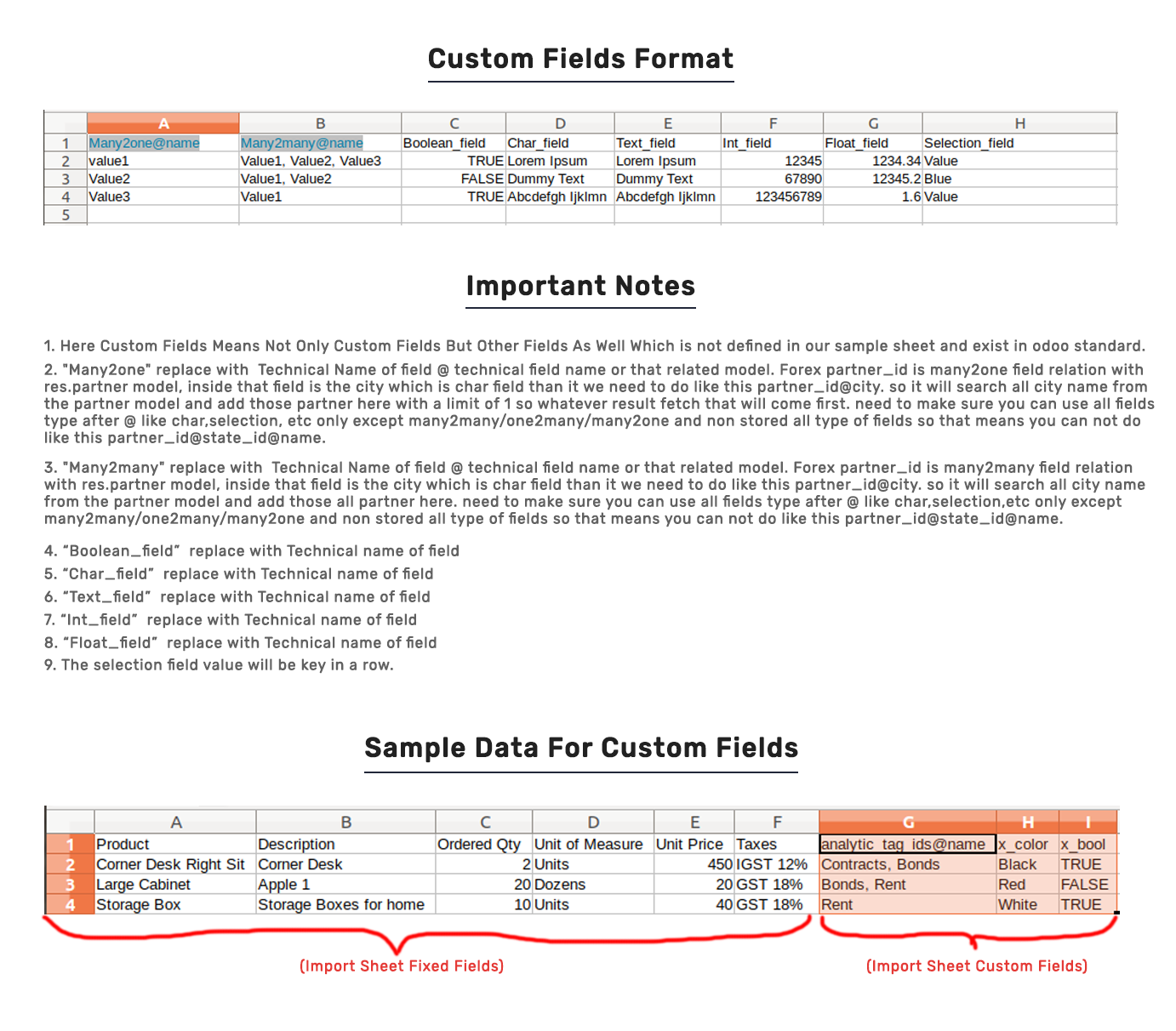
Version 13.0.1 | Released on : 11 September 2021
- Initial Release.
- Please Contact Us at sales@softhealer.com to request customization.
- Yes, we provide free support for 90 days.