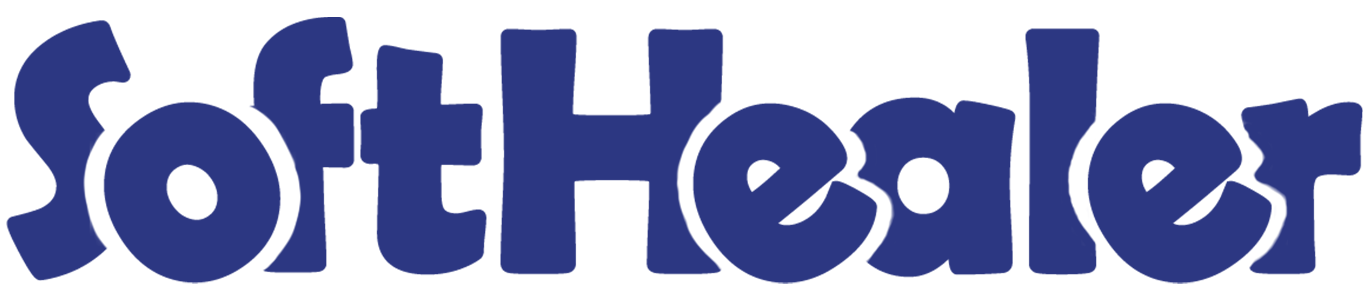

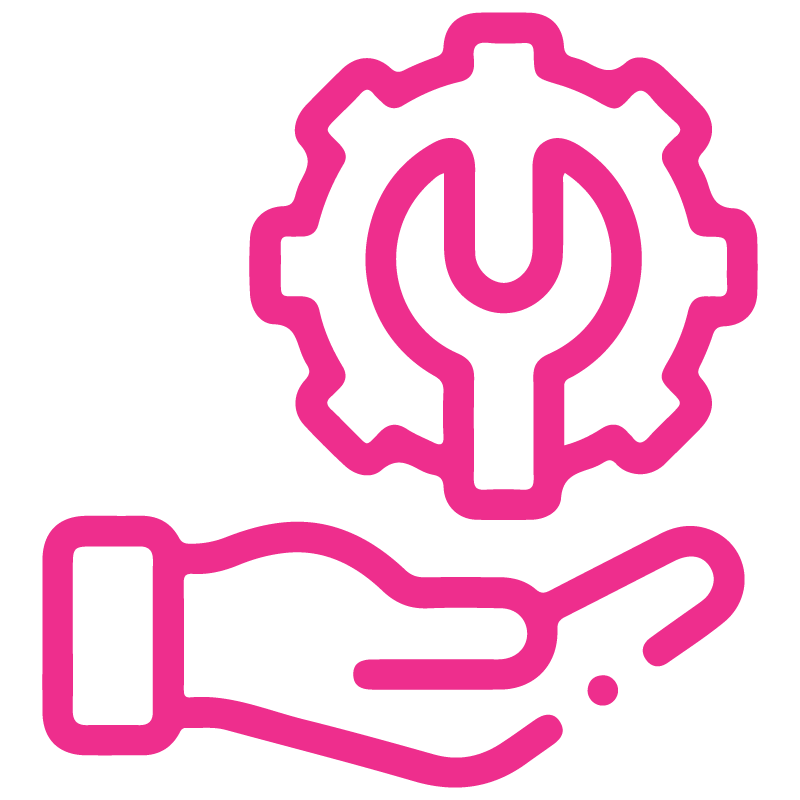









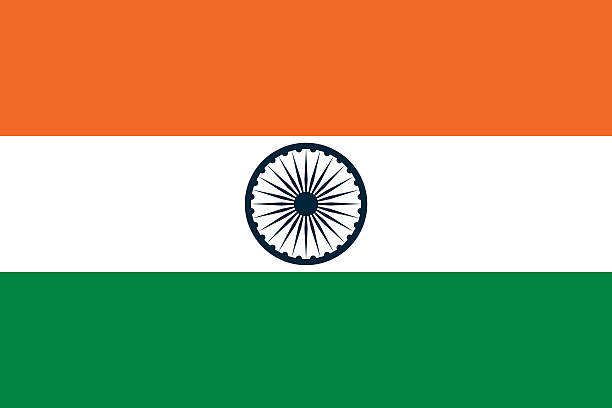

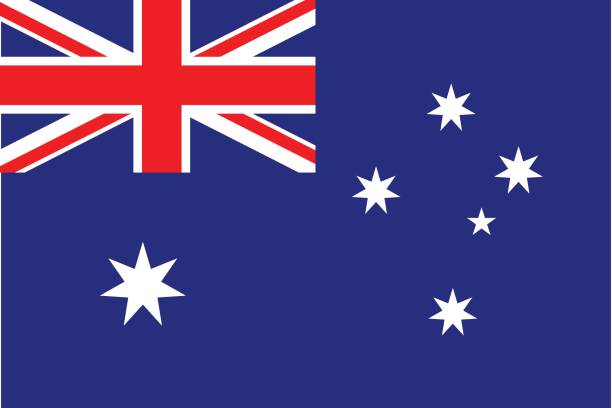
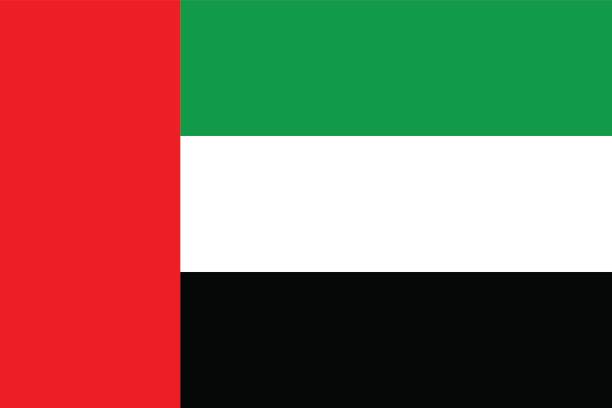
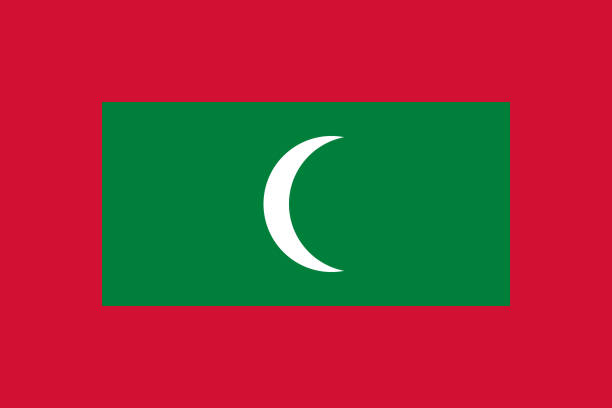

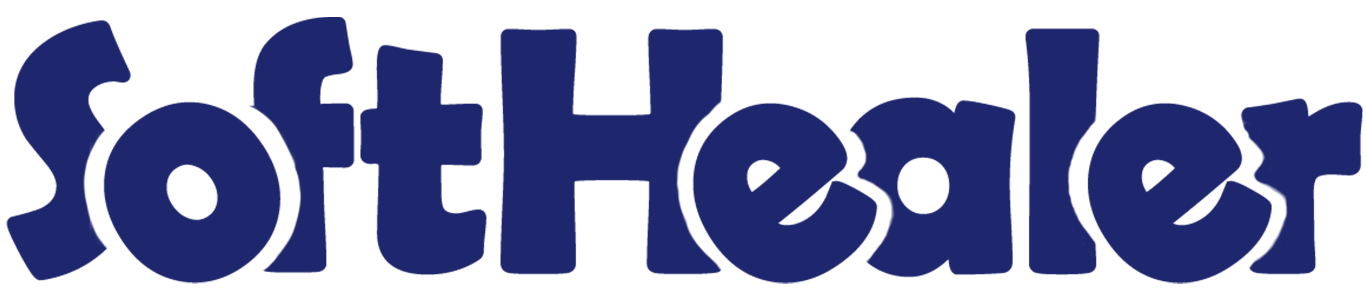
Import Multiple Journal Entries from CSV/Excel file

This module is used to import multiple journal entries from CSV/Excel files. We provide the option to import analytic tags and all related to analytic accounts with journal entries. You can import multiple entries in a single click!
Related Modules

Hot Features

Features

- Easy to import journal entries from CSV or Excel files.
- You can import multiple journal entries quickly.
- You can import analytic accounts and tags with journal entries.
- Easy to import customer by Name, Reference, Id.
User Setting Enable group 'Import Journal Entries'.
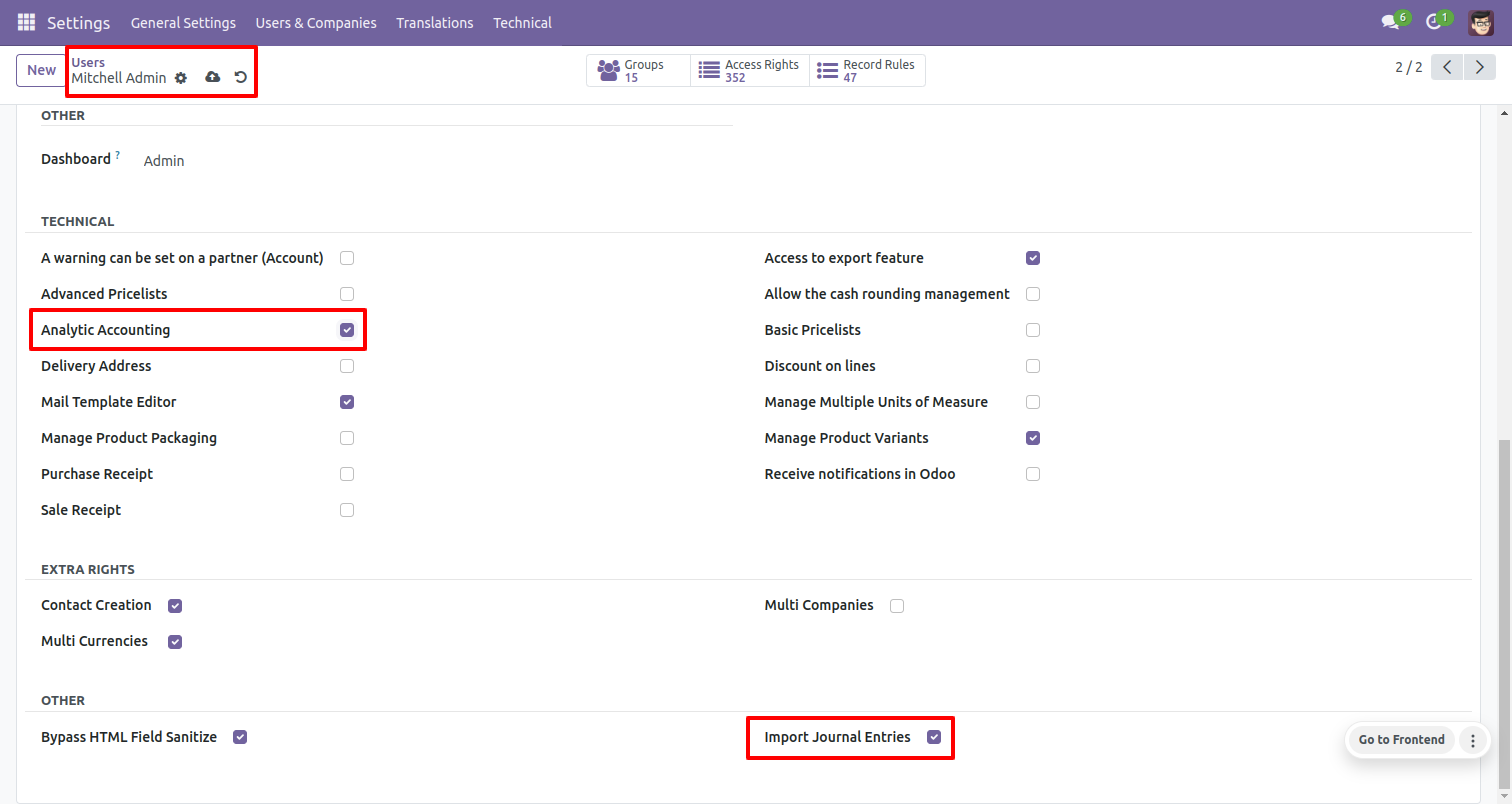
Import journal entries menu and tree view.
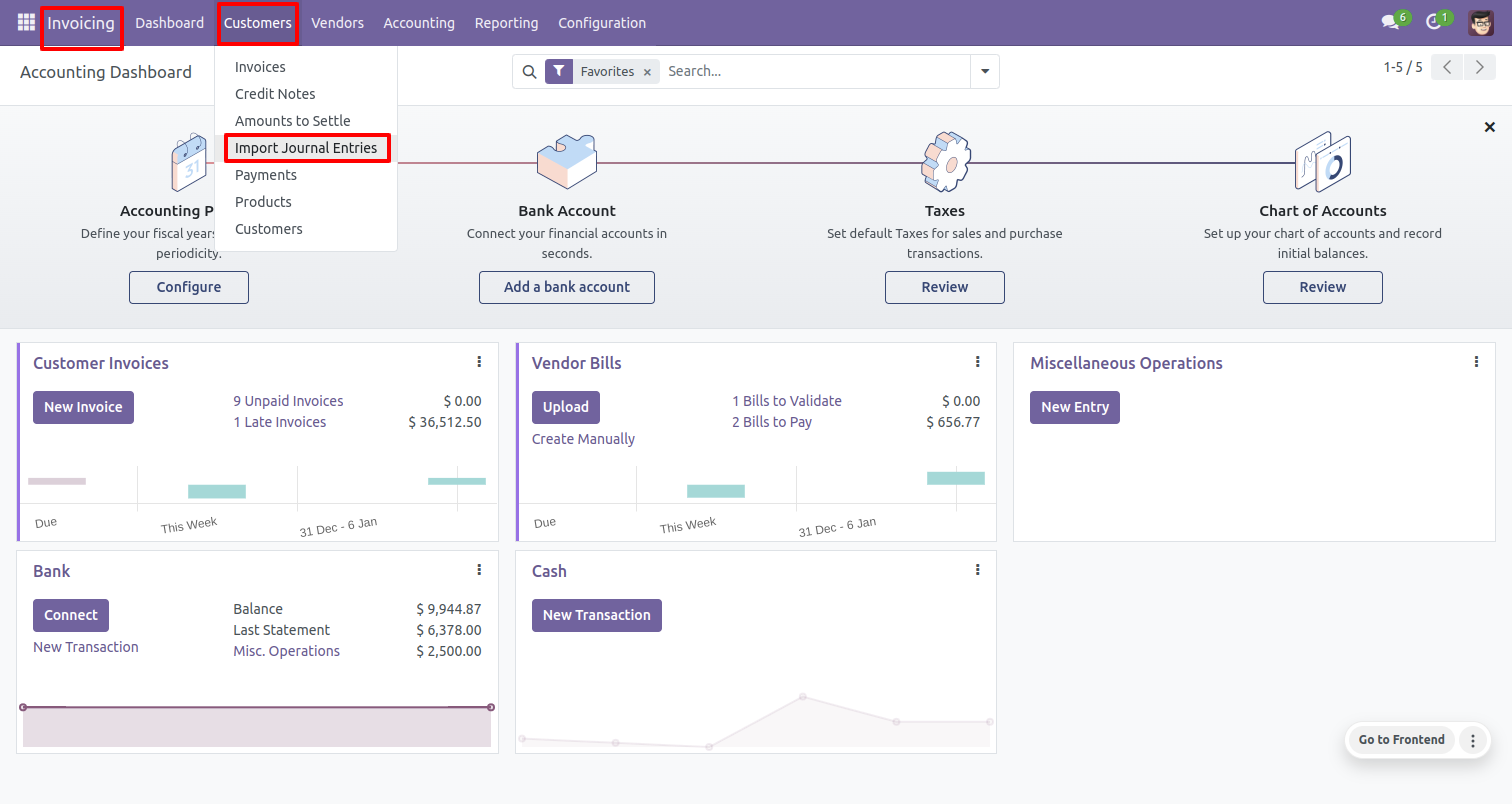
After clicking on the 'Import Journal Entries' one wizard will popup. Select a file type (CSV or Excel), accounting date, journal, company and upload the file, accounting date field that is used for your journal entry which has a same date. Select a customer by (Name).
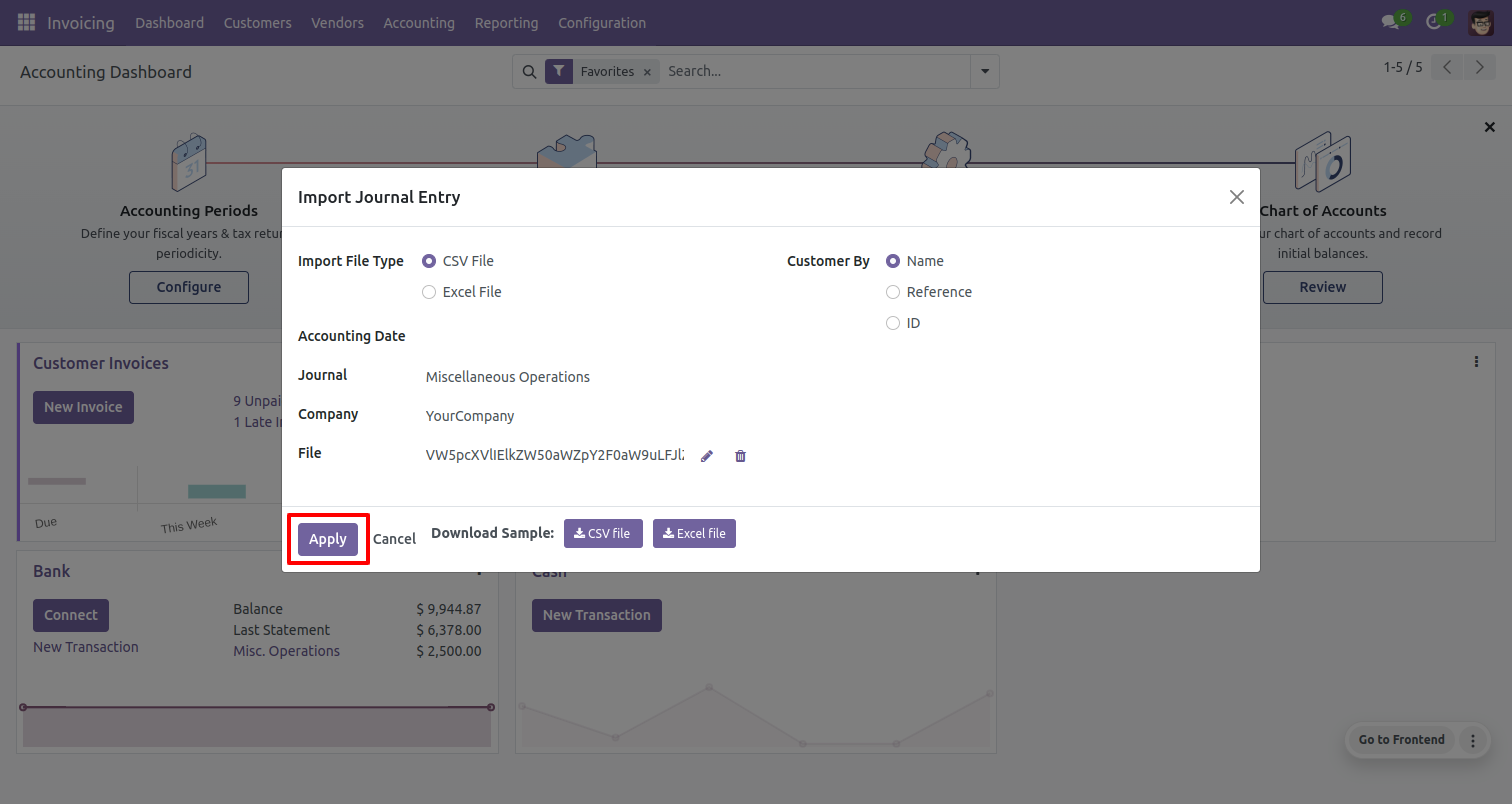
After click to apply you see the success message of import.
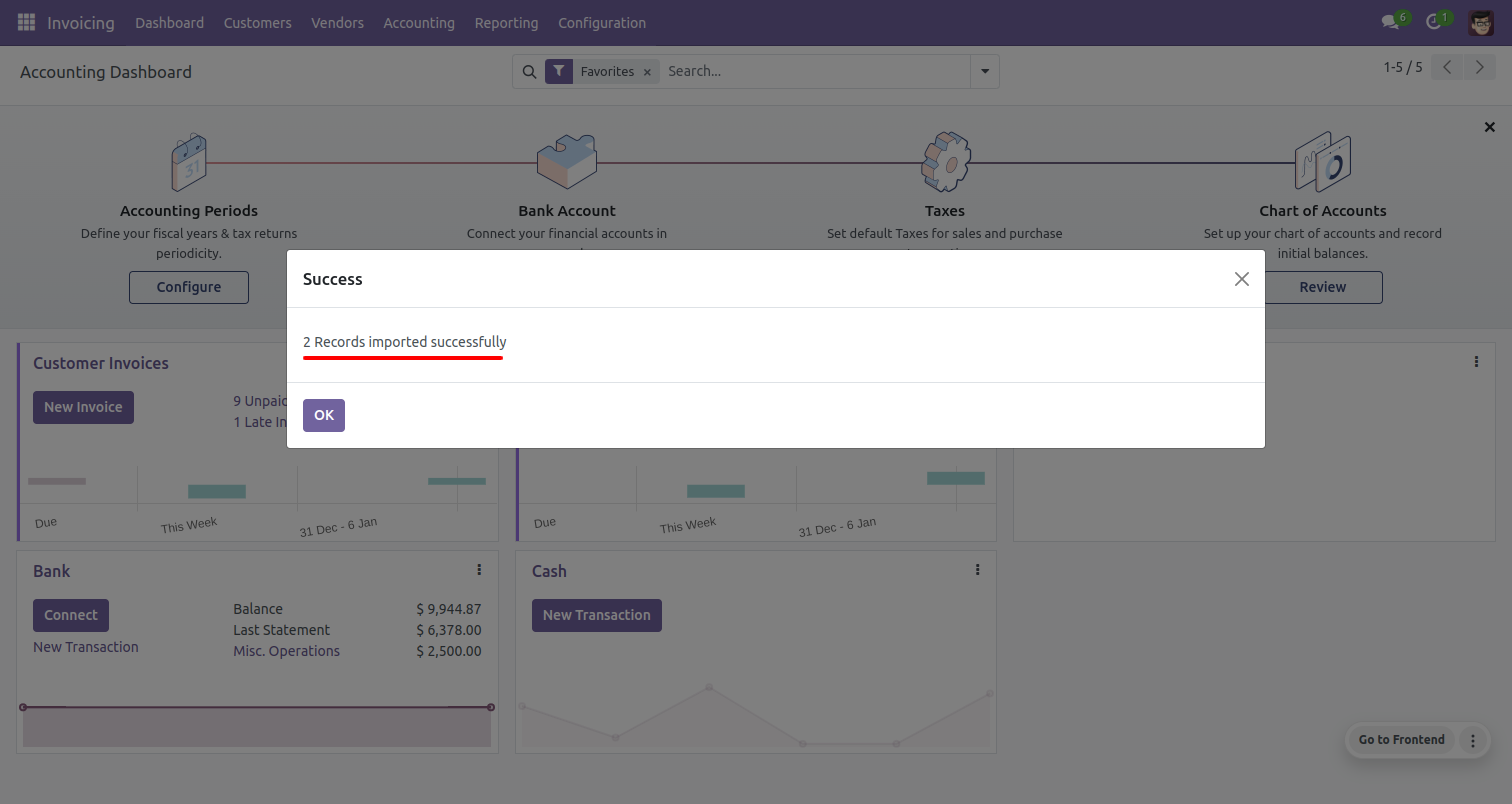
As you can see the whole imported journal entries.
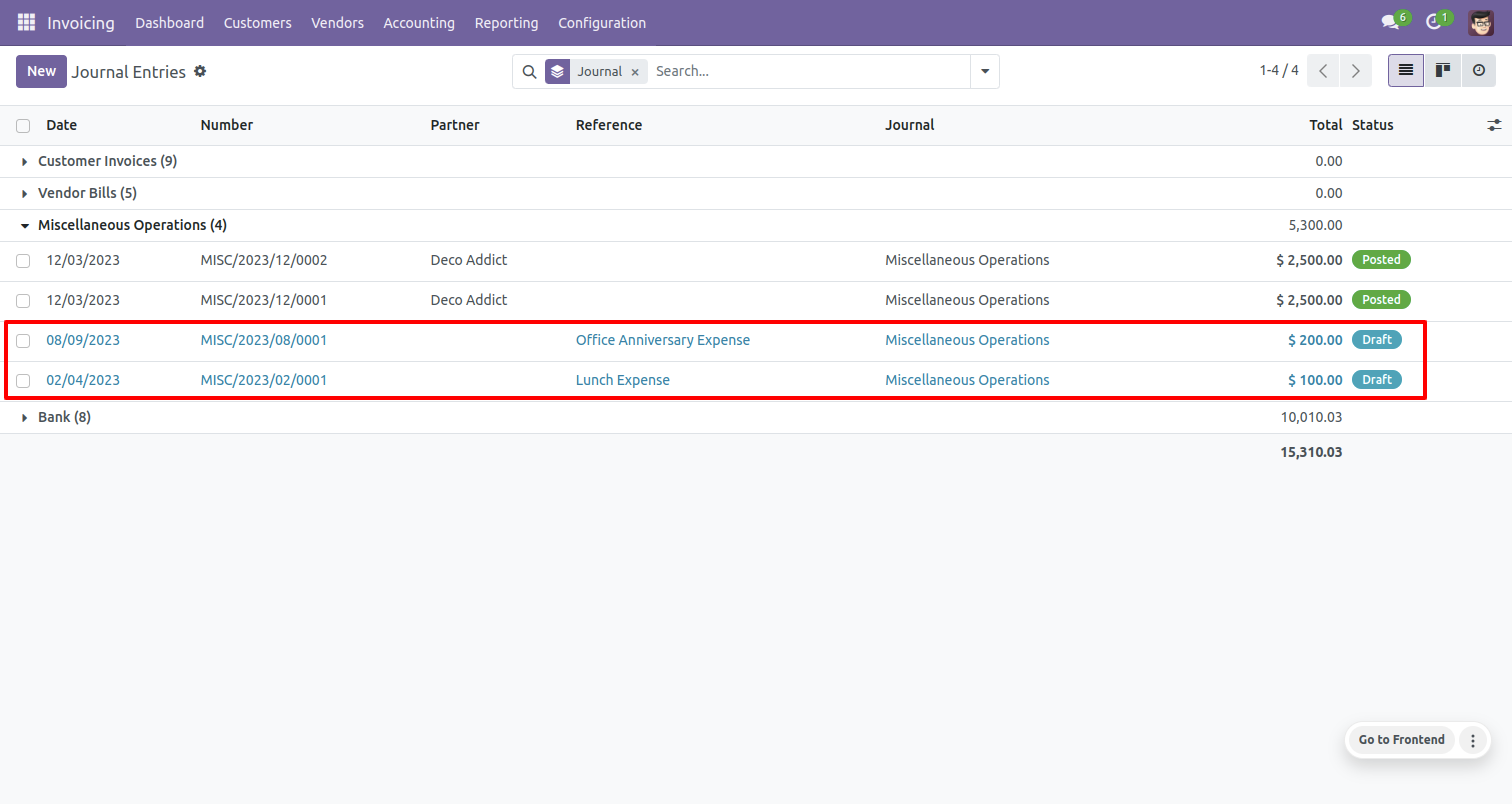
Imported records form view.
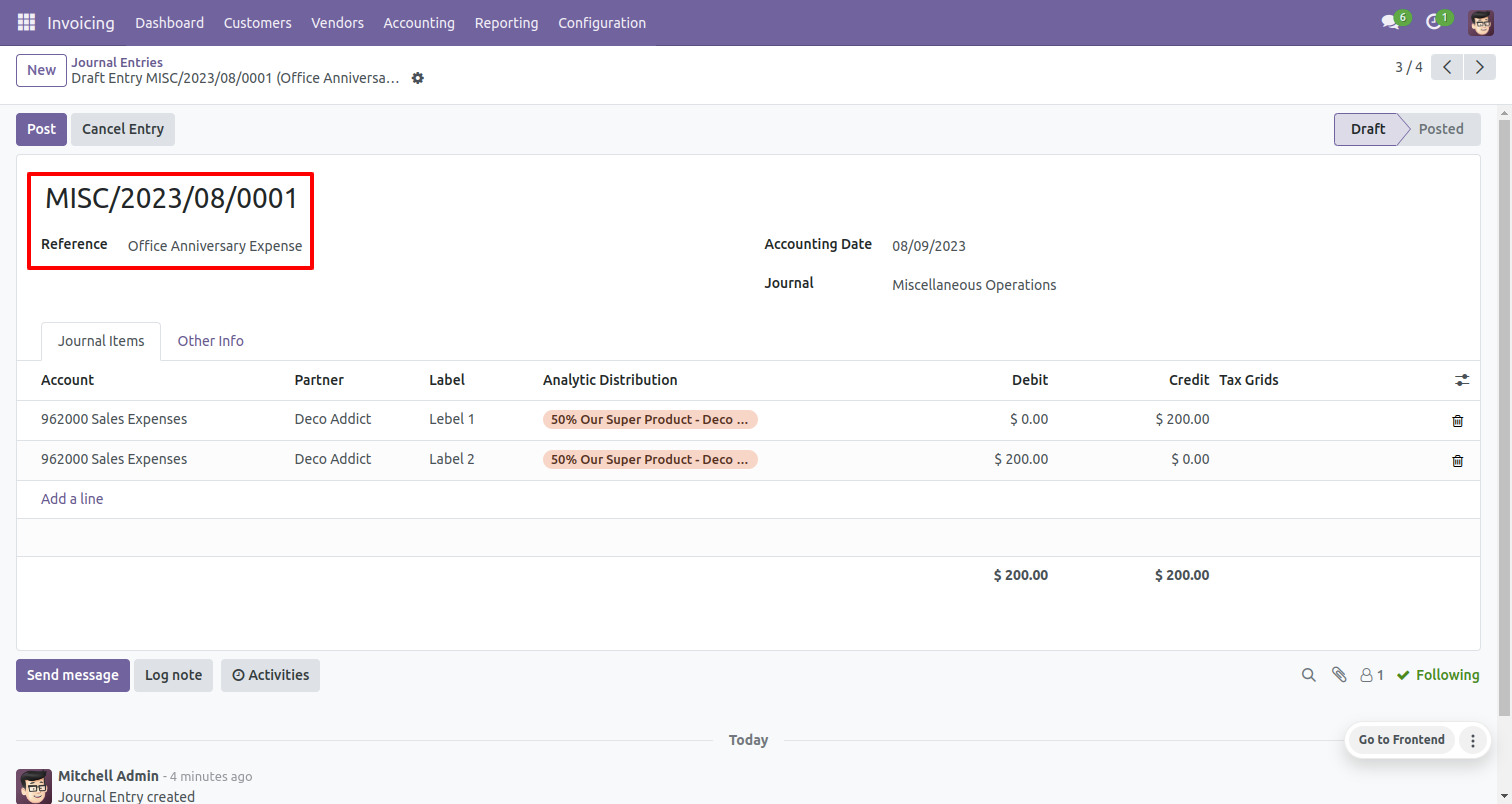
Your CSV file format must be like this.
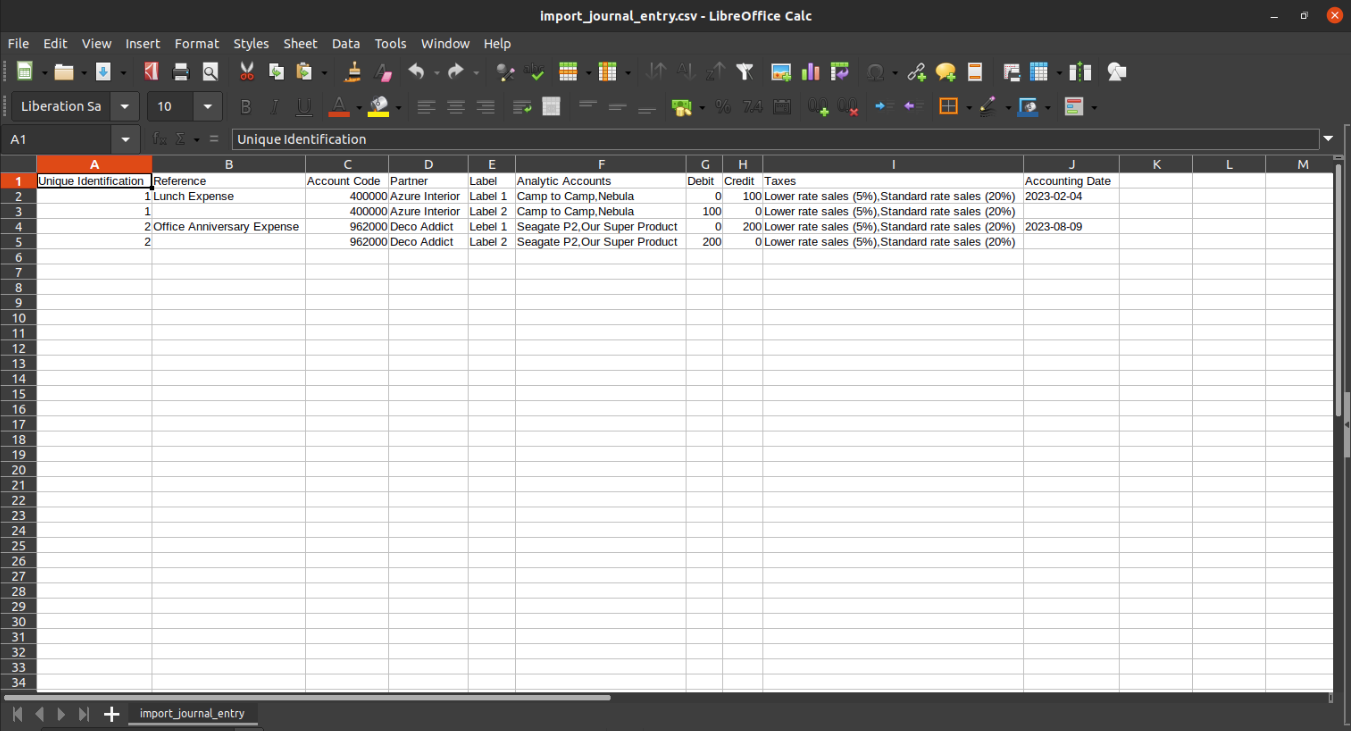
Your Excel file format must match like below.
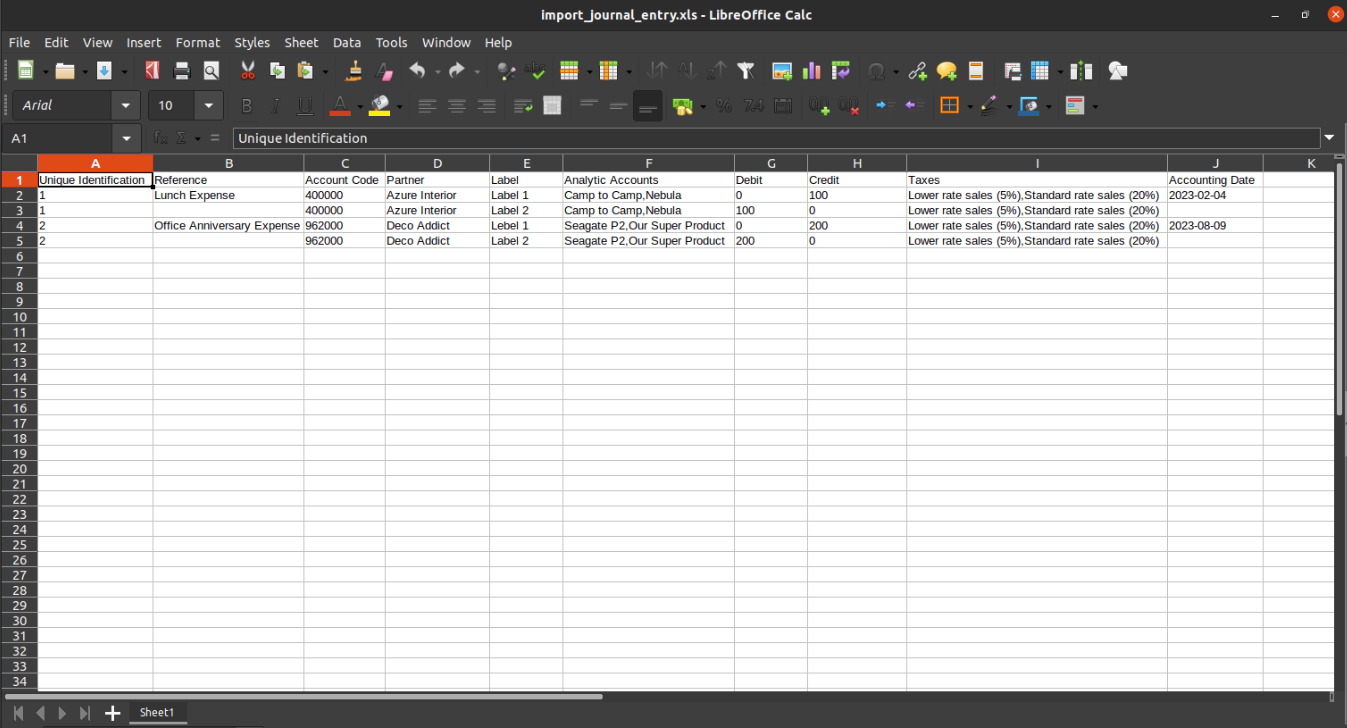
About Fields
| Column | Account Model | Field Name | Description | Required |
|---|---|---|---|---|
| A | Journal Entries (account.move) | Unique Identification | You can identify the same name Journal Entry by "Unique Identification" field. | Yes |
| B | Journal Entries (account.move) | Reference | You have to enter the Journal Entry reference number. | No |
| C | Journal Entries (account.move.line) | Account | You have to enter the Account Code. | Yes |
| D | Journal Entries (account.move.line) | Partner | Define the Partner name. | No |
| E | Journal Entries (account.move.line) | Label | You have to enter the Label. | No |
| F | Journal Entries (account.move.line) | Analytic Tags | Tags are separated by comma(,). You have to provide Analytic Tag here. | No |
| G | Journal Entries (account.move.line) | Debit | You have to enter the Debit Amount here. | No |
| H | Journal Entries (account.move.line) | Credit | You have to enter the Credit Amount here. | No |
| I | Journal Entries (account.move.line) | Tax Grids | Taxes are separated by comma(,). You have to provide tax here. | No |
General Notes:
1)
Don't remove the column from the sample sheet given, you can leave an empty column if the column is not the required type. You can see the table above for that.
2)
Don't change the sample sheet column sequence.
3)
Please don't use excel if you don't know the very well sheet formatting which is given in the sample sheet. Use CSV for hassle-free import without format issue. If you want to use excel and want to clear the format then
please check this video.
Version 18.0.1 | Released on : 28th August 2024
- Yes, this app works perfectly with Odoo Enterprise (Odoo.sh & On-Premise) as well as Community.
- No, this application is not compatible with odoo.com(odoo saas/Odoo Online).
- Please Contact Us at sales@softhealer.com to request customization.
- Yes, you will get free update for lifetime.
- No, you don't need to install addition libraries.
- For version 12 or upper, you will need to purchase the module for each version that you want to use.
- Yes, we provide free support for 100 days.
- No, We do not provide any kind of exchange.

