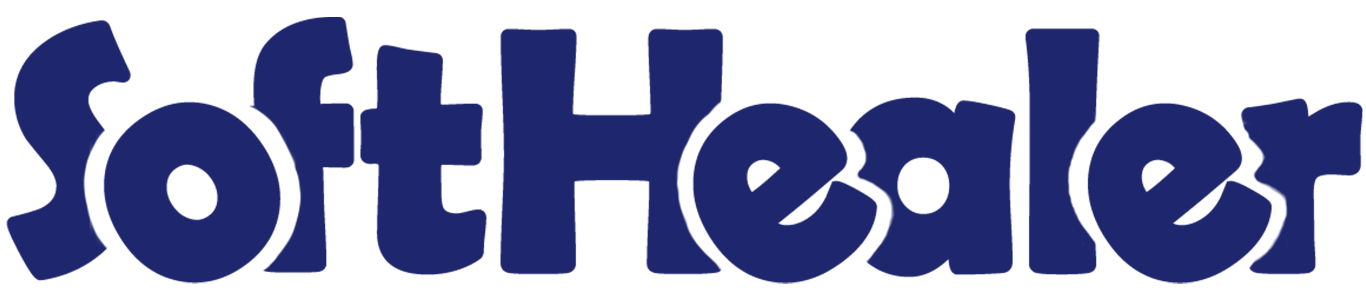
Import Invoice With Payment From CSV/Excel File

This module is useful to bulk import invoices with payment details from CSV/Excel file. You can import customer invoices as well vendor bills both with payment details. Additionally, we provide the option to choose an account, account number, payment type, auto post & auto payment for import invoices with payment. So you do not need to enter records manually.
Hot Features

Features

- Easy to import invoices/bills with payment from CSV or Excel file.
- Import product by name, barcode, internal reference.
- You can import invoice with partial payment & fully paid.
- We provide "Auto Post" and "auto Payment" option while importing.
- You can download the sample file format.
- Easy to import partner by Name, Reference, Id. New
Enable the "Import Invoice With Payment" group.
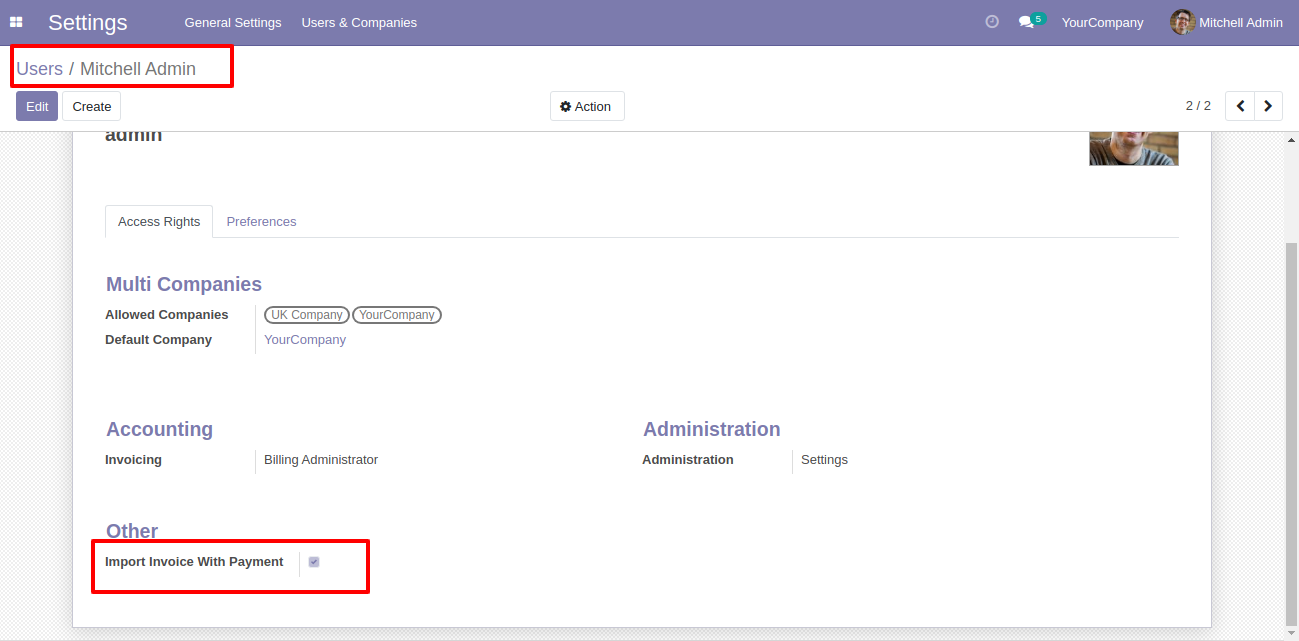
Click on the "Import Invoice With Payment" menu.
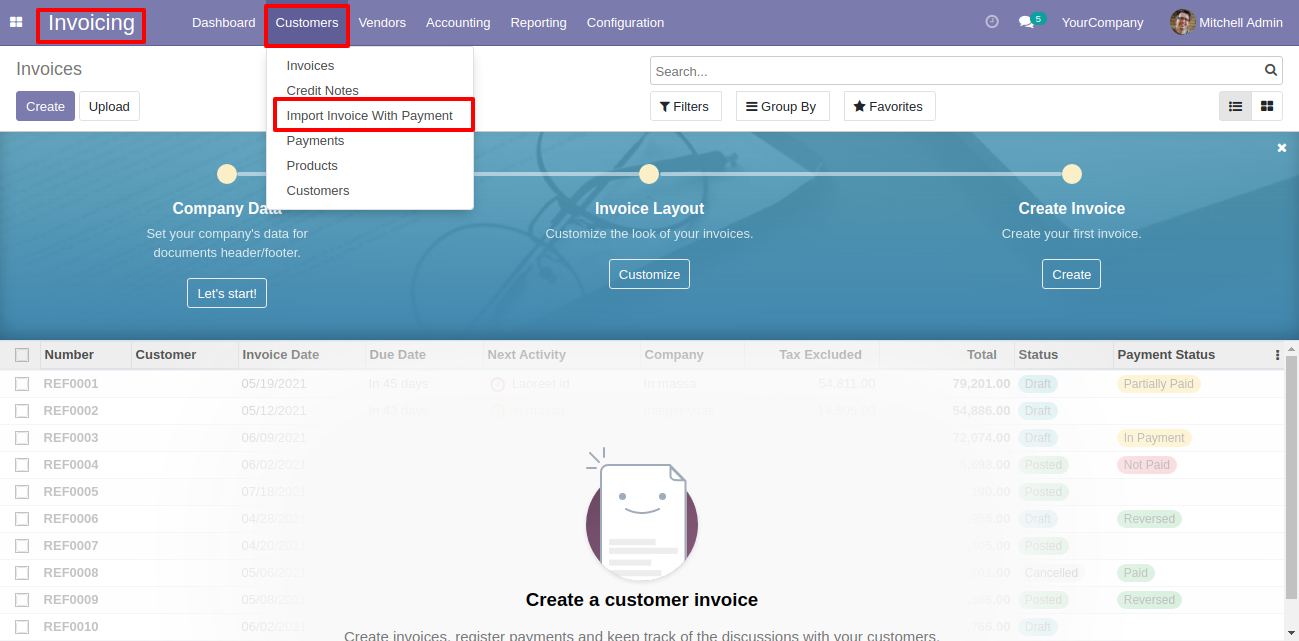
After that, this wizard will open enter details and apply it.
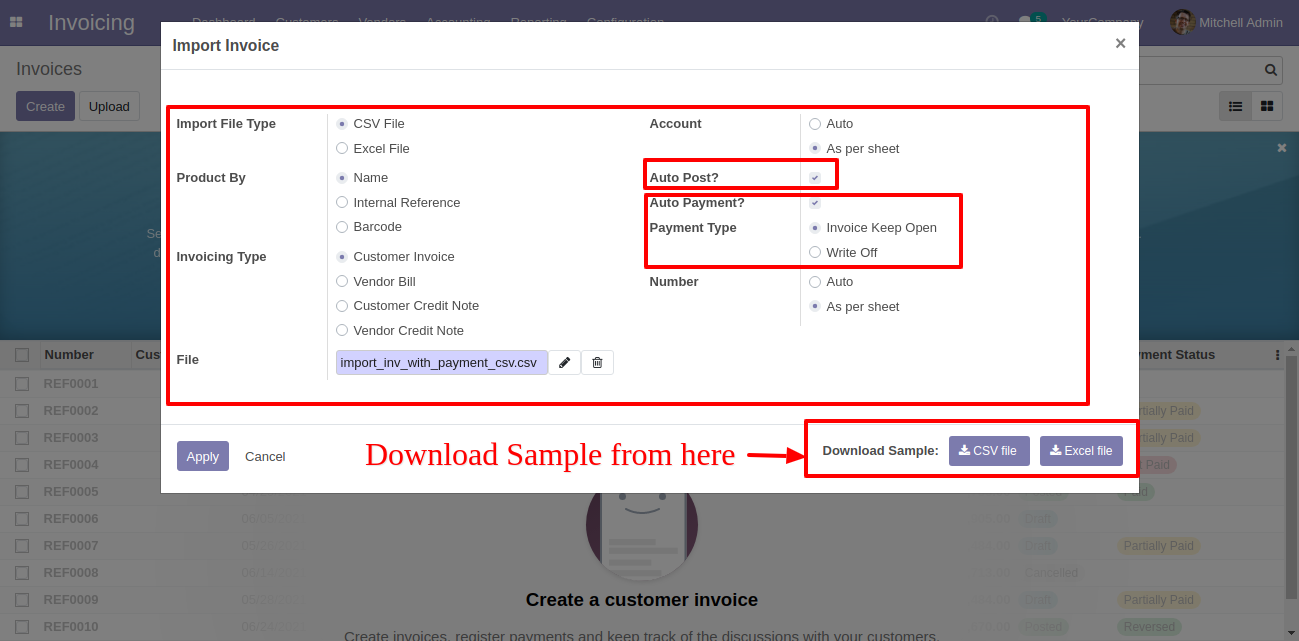
You can import invoice with the different payment method.
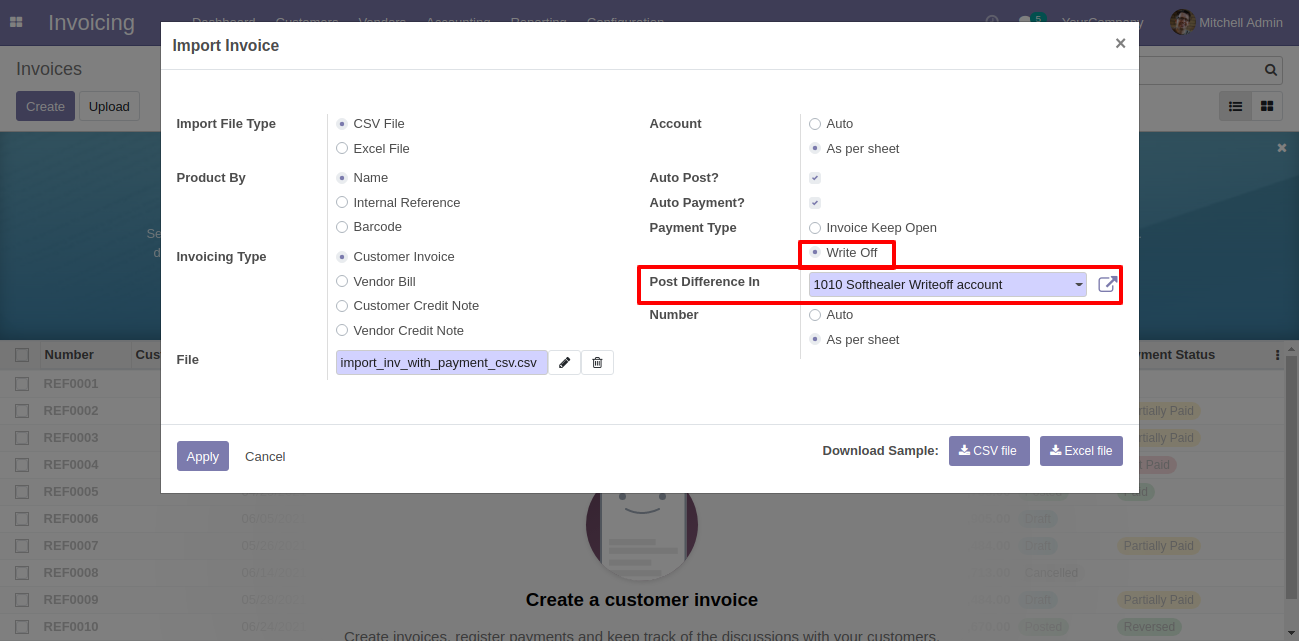
Success message looks like below it's shows successfully imported records and also provides list of unimported records with row number in sheet and relative details of data invalidation.
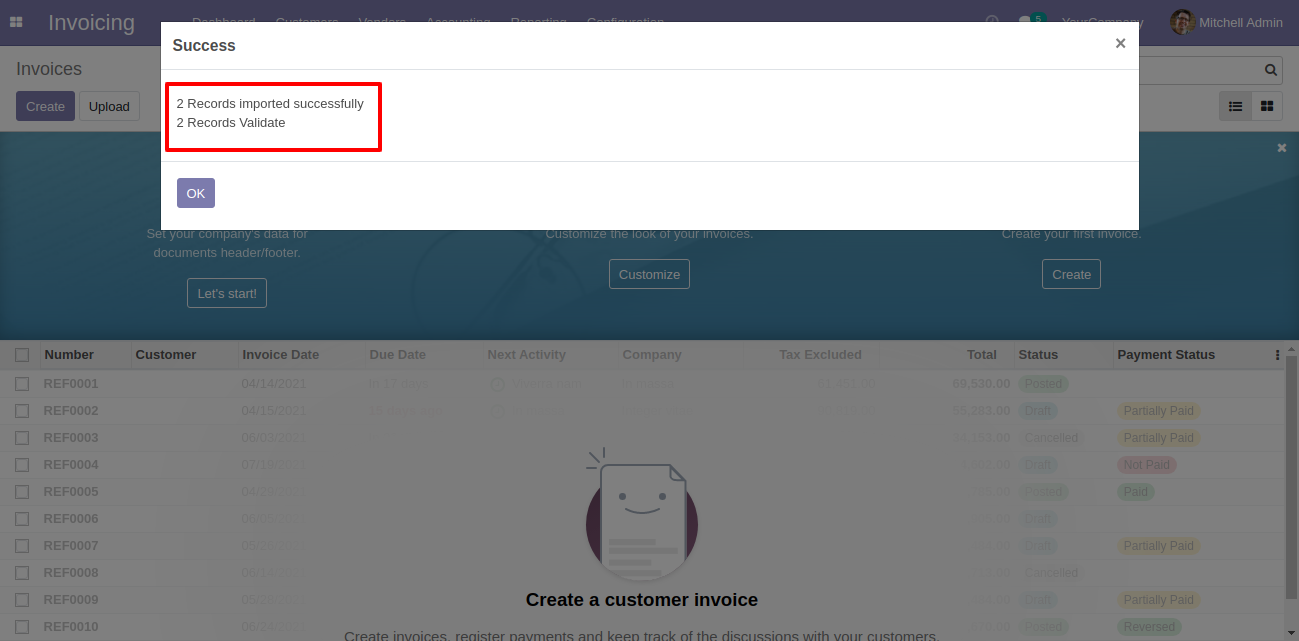
Imported data with list view.
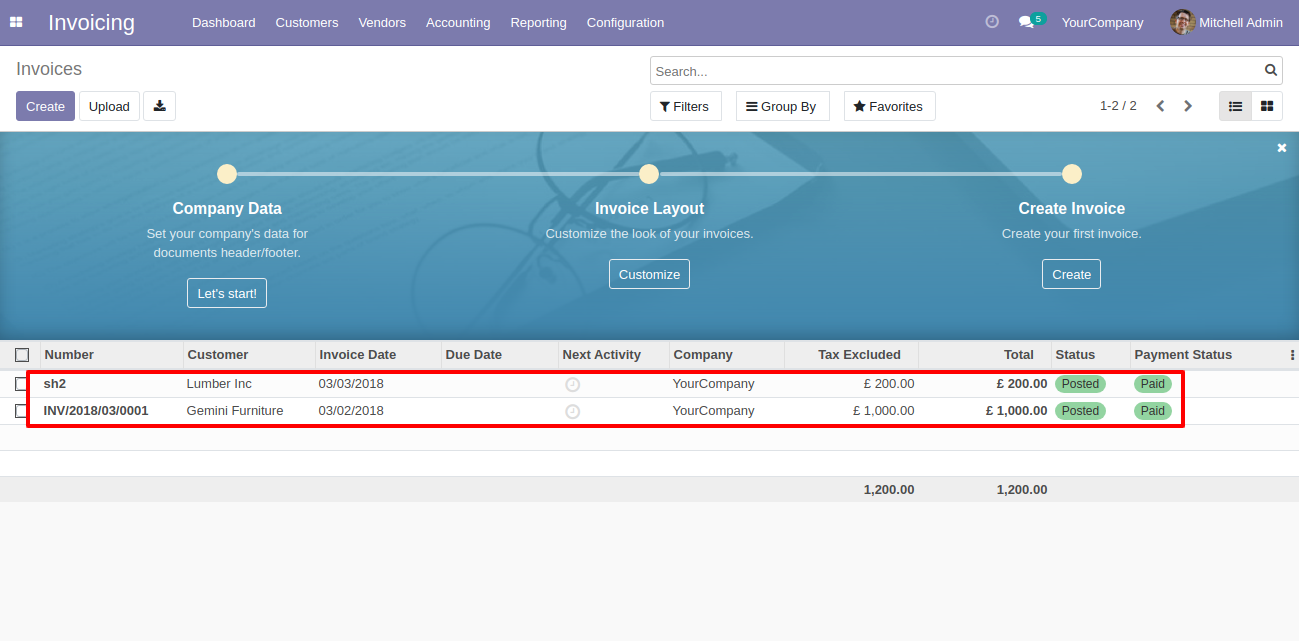
following fields are imported.
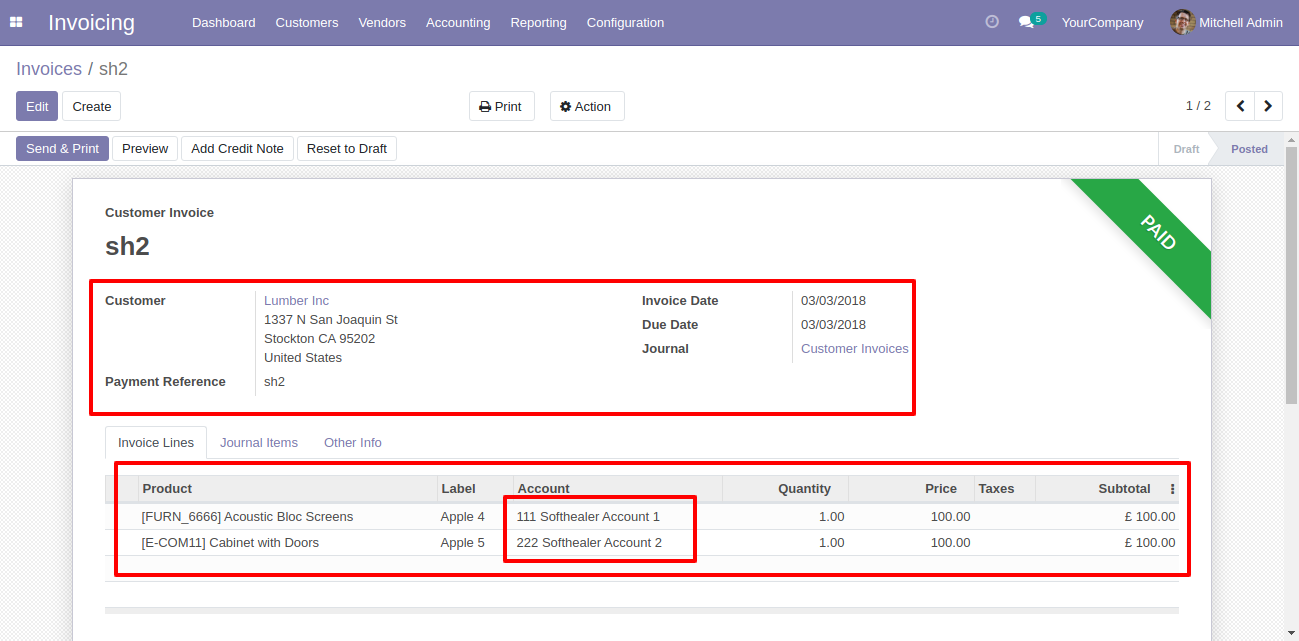
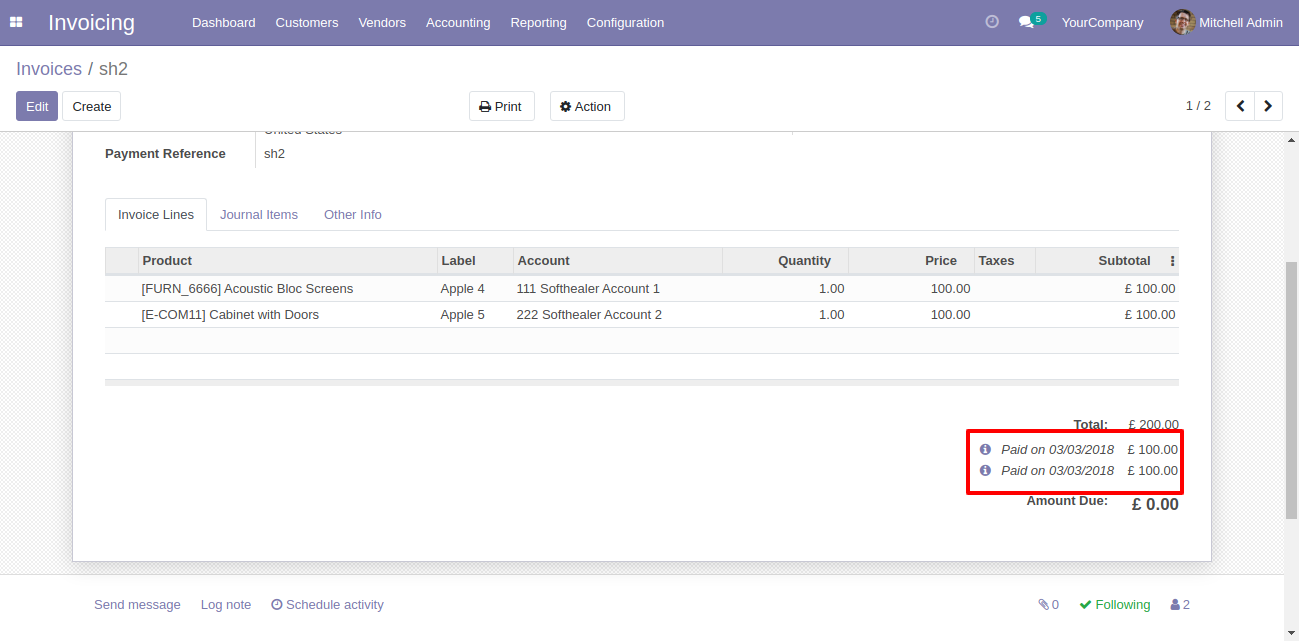


About Fields
| Column | invoice Model | Field Name | Description | Required |
|---|---|---|---|---|
| A | Invoices (account.move) | Name | You have to write a Name here. | Yes |
| B | Invoices (account.move) | Customer | Define the Customer. | No |
| C | Invoices (account.move) | Invoice Date | Define the Invoice Date. | Yes |
| D | Invoices (account.move.line) | Account | Define the Account. | Yes |
| E | Invoices (account.move.line) | Product | Define the Product. | No |
| F | Invoices (account.move.line) | Label | You have to write a Label here. | Yes |
| G | Invoices (account.move.line) | Quantity | You have to write a Quantity here. | No |
| H | Invoices (account.move.line) | Unit of Measure | Take the same name as ERP in the "UOM". | No |
| I | Invoices (account.move.line) | Price | You have to write a Price here. | No |
| J | Invoices (account.move) | Taxes | Taxes are separated by comma(,). You have to provide tax here. | No |
| K | Invoices (account.move) | Journal | Define the Journal. | Yes |
| L | Invoices (account.move) | Total | You have to write a Total here. | No |
| M | Invoices (account.move) | Date | Define the Date | No |
General Notes:
1)
Don't remove the column from the sample sheet given, you can leave an empty column if the column is not the required type. You can see the table above for that.
2)
Don't change the sample sheet column sequence.
3)
Please don't use excel if you don't know the very well sheet formatting which is given in the sample sheet. Use CSV for hassle-free import without format issue. If you want to use excel and want to clear the format then
please check this video.
Your CSV file format must match like below.
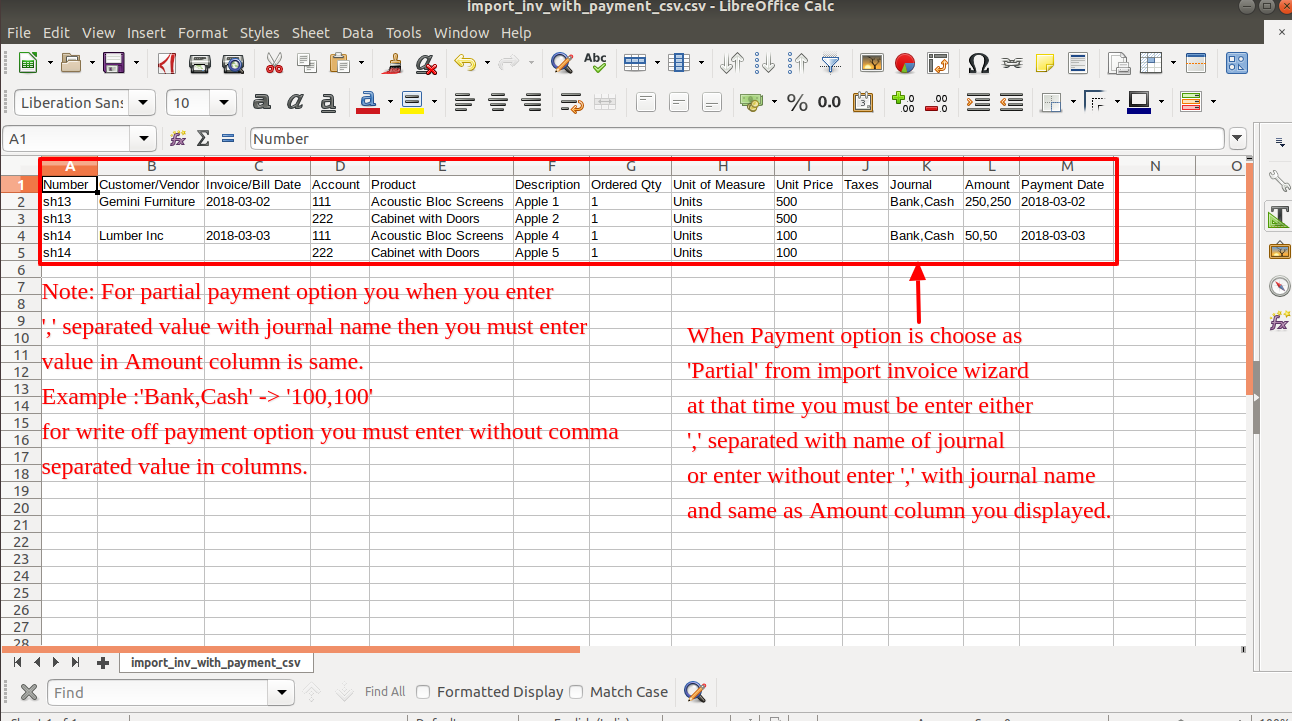
Your Excel/XLS file format must match like below.
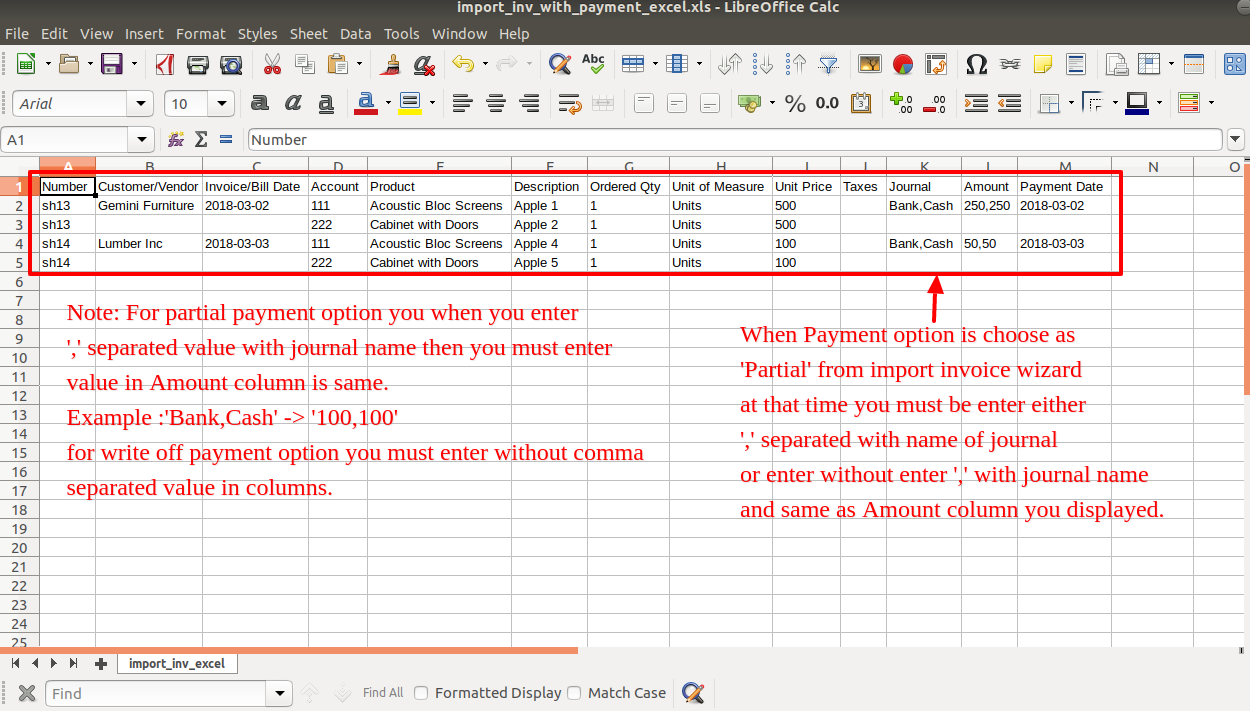
v 16.0.3

Click on the "Import Invoice With Payment" menu.
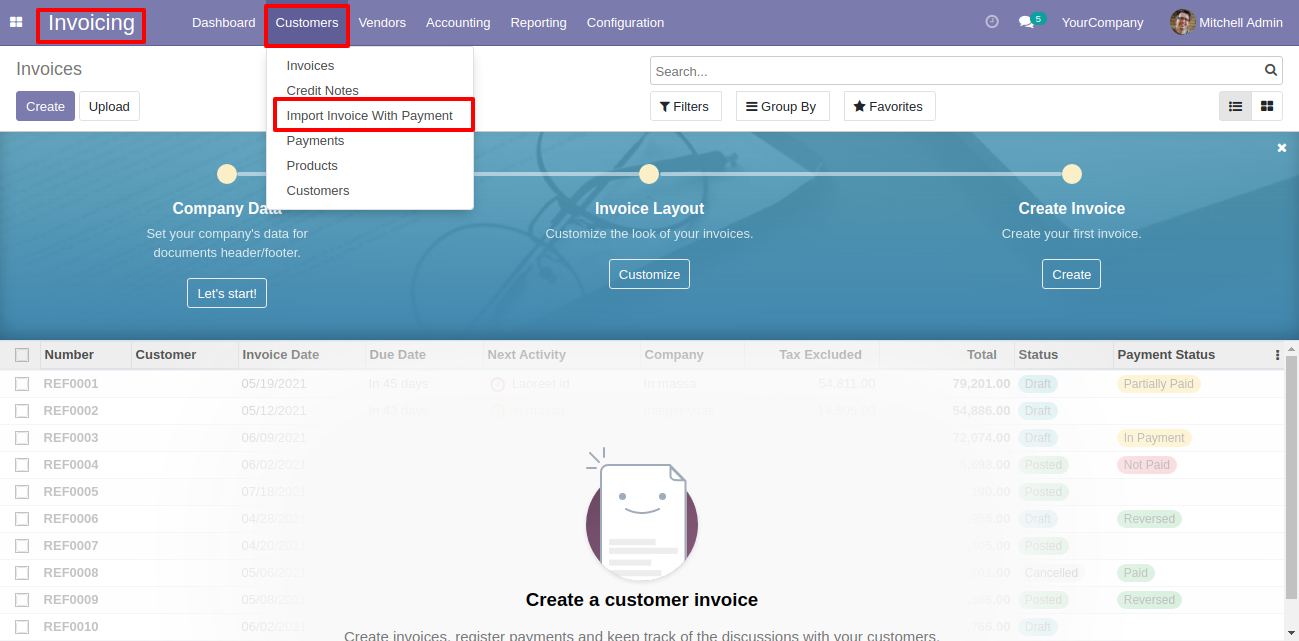
Select customer by 'Reference' in import invoice wizard.
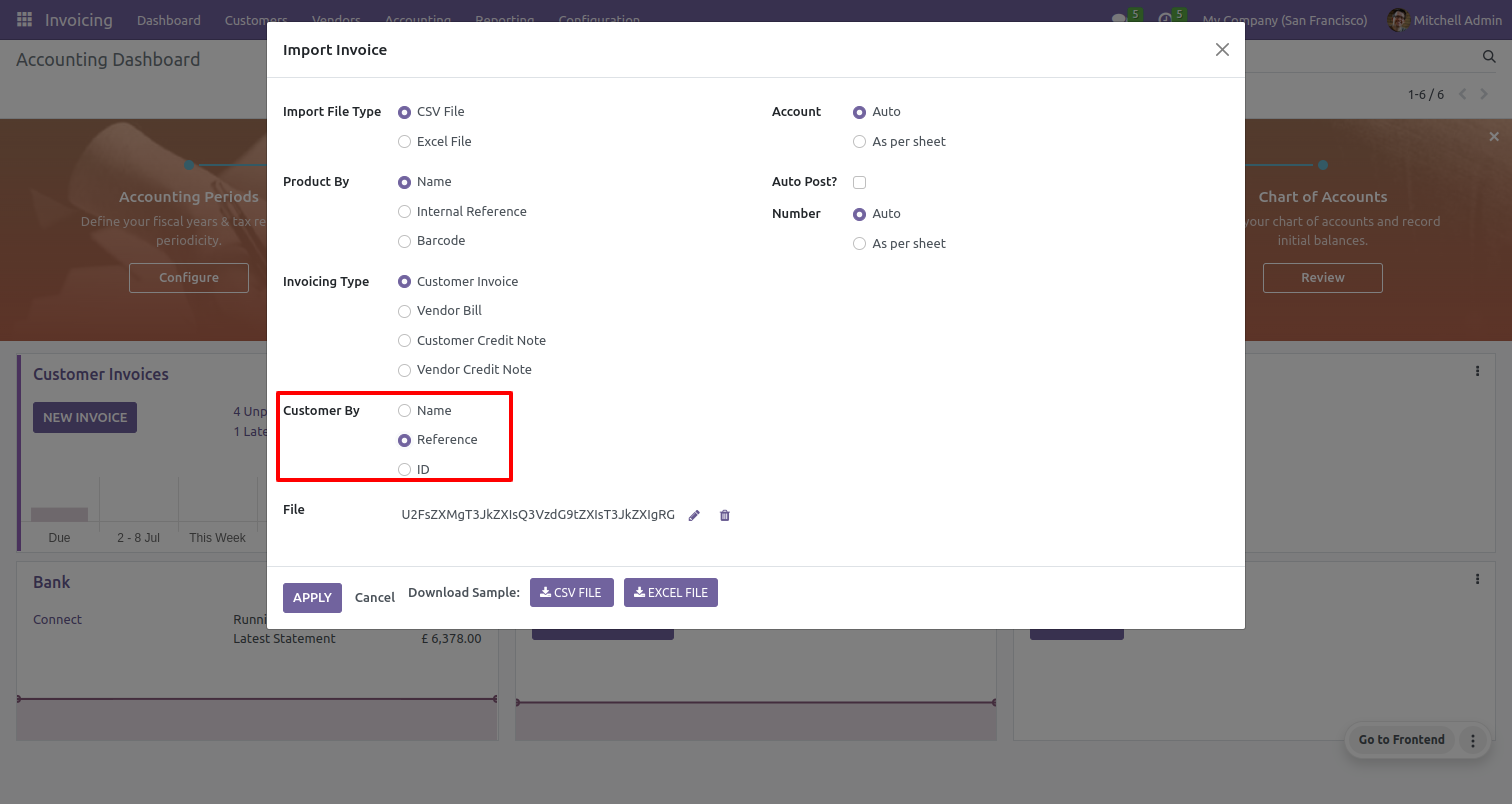
v 16.0.2

New fields payment no, salesperson, discount in CSV/XLS sheet.
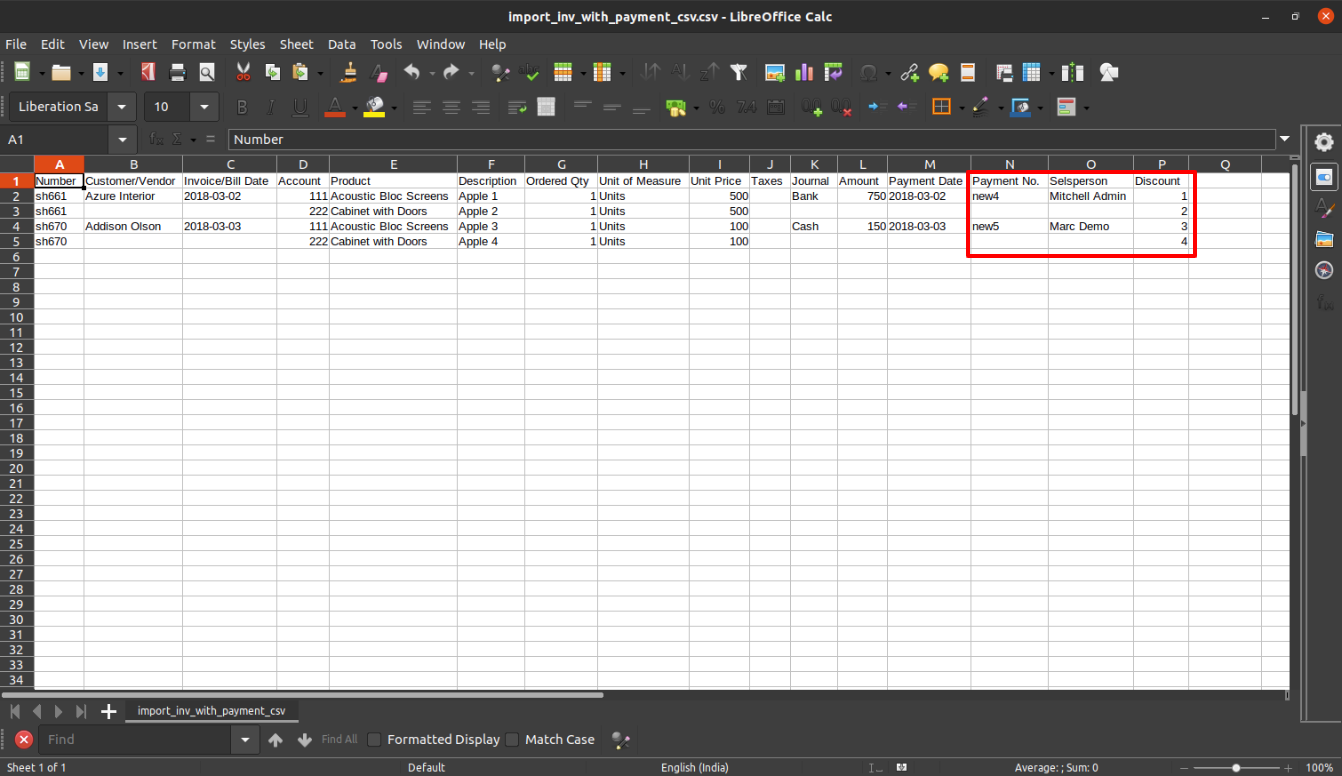
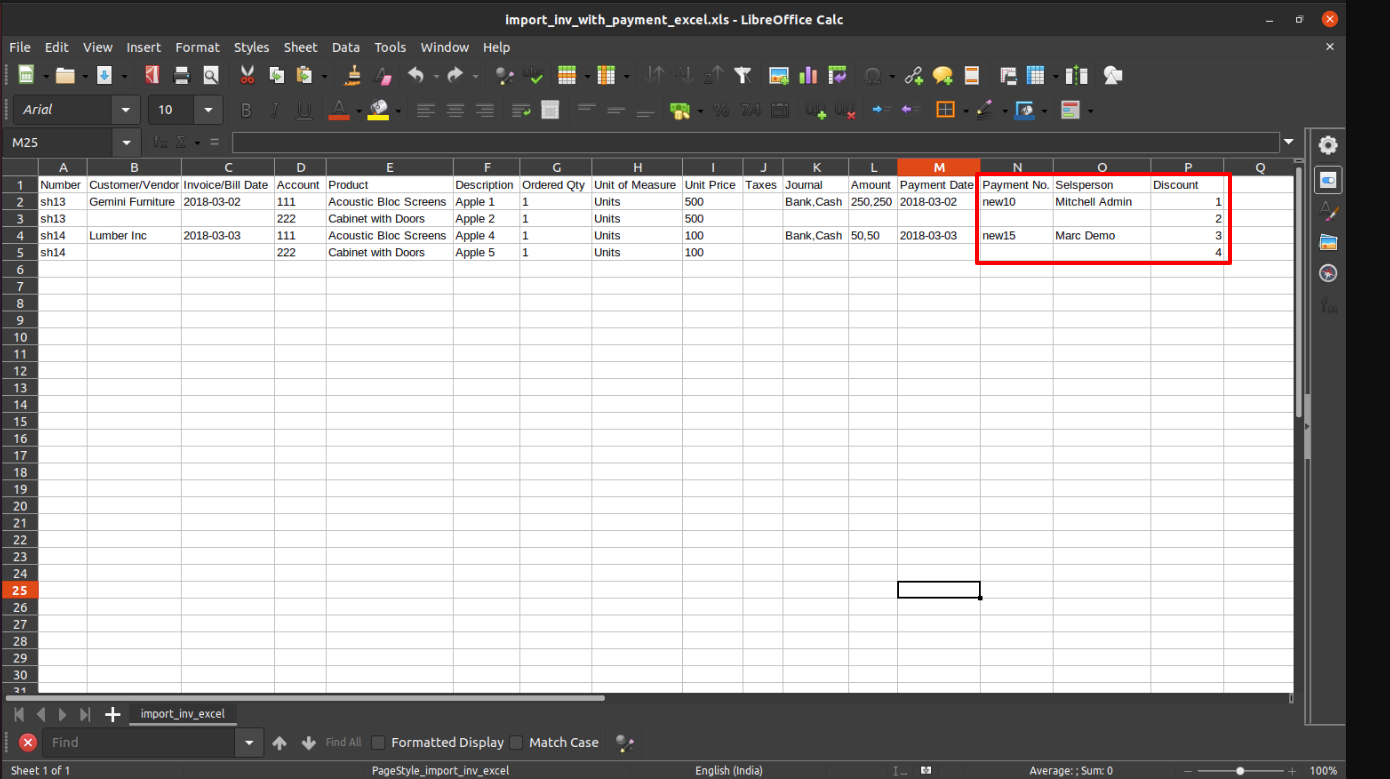
Import invoice wizard with payment no field.
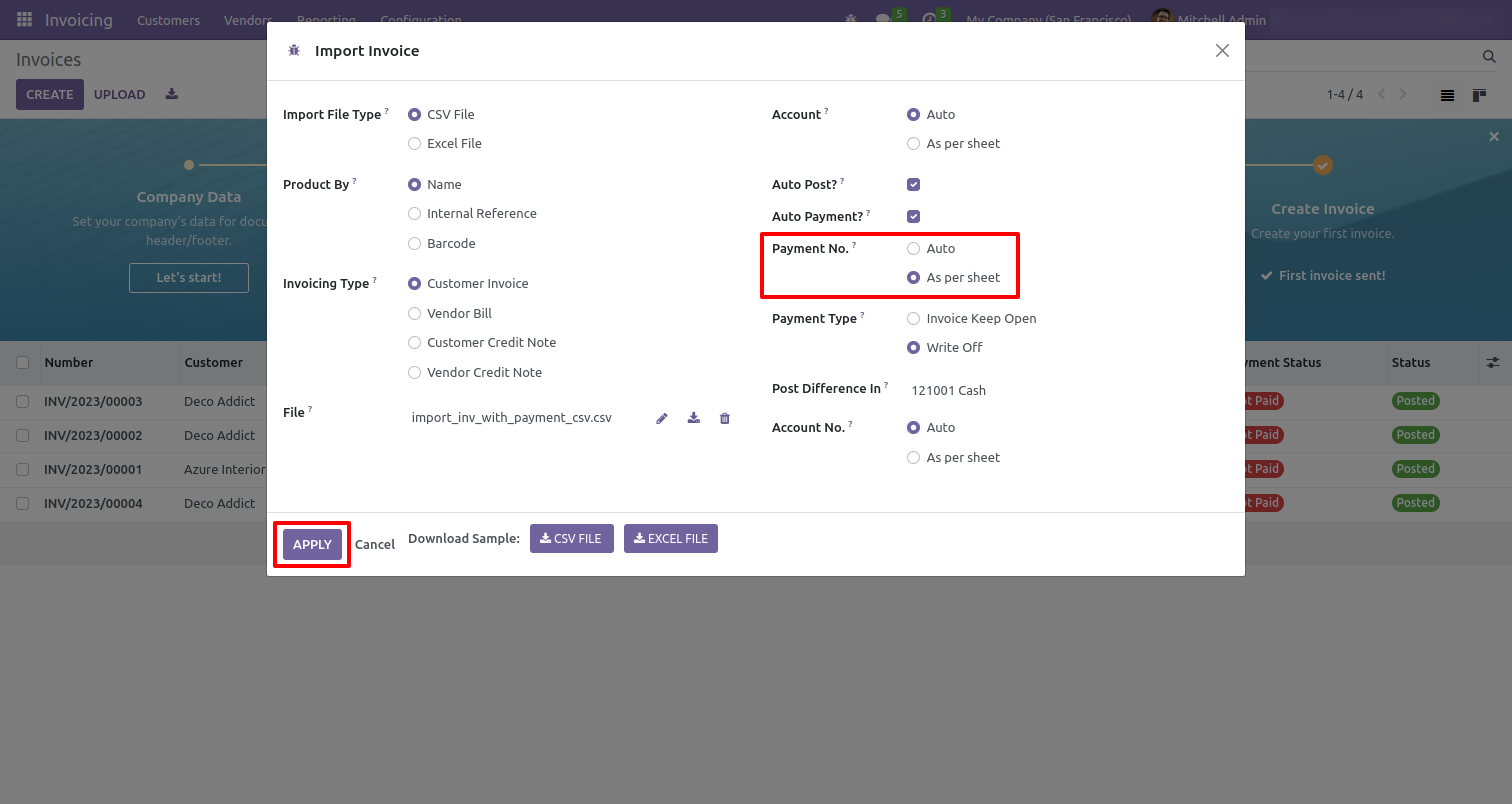
Payment no in payment list view.
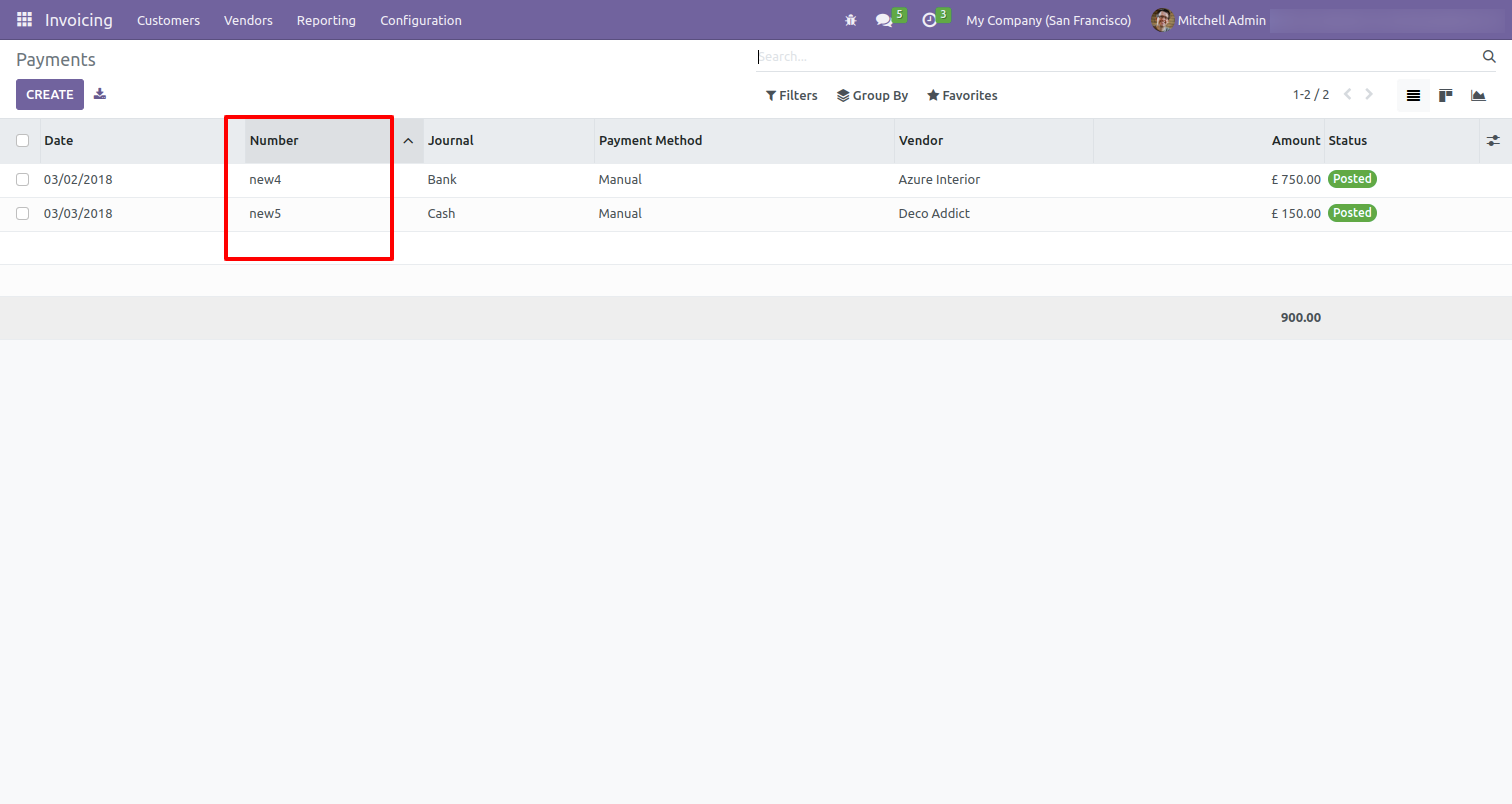
Discount field added in invoice line.
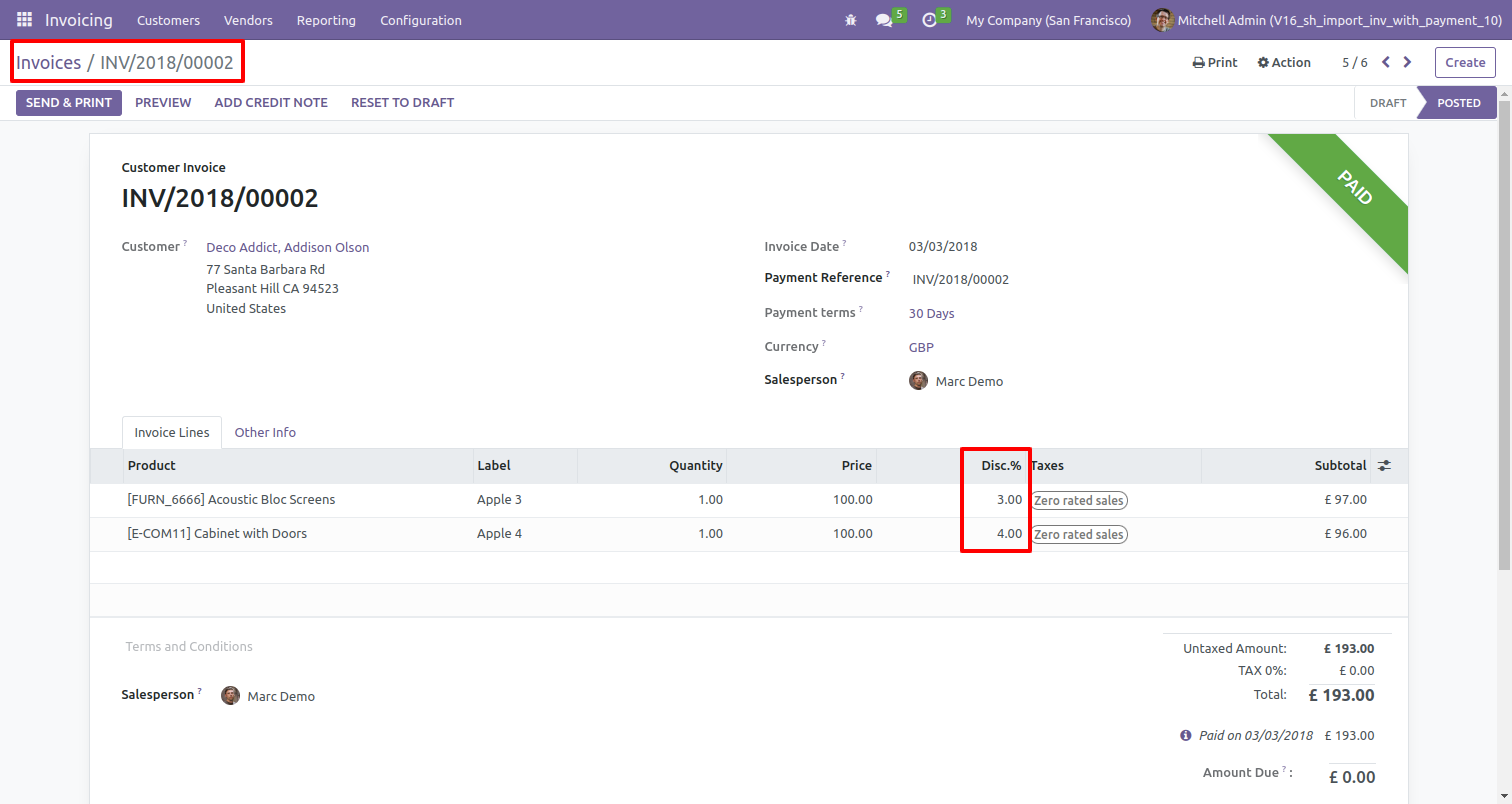
Salesperson field in the invoice.
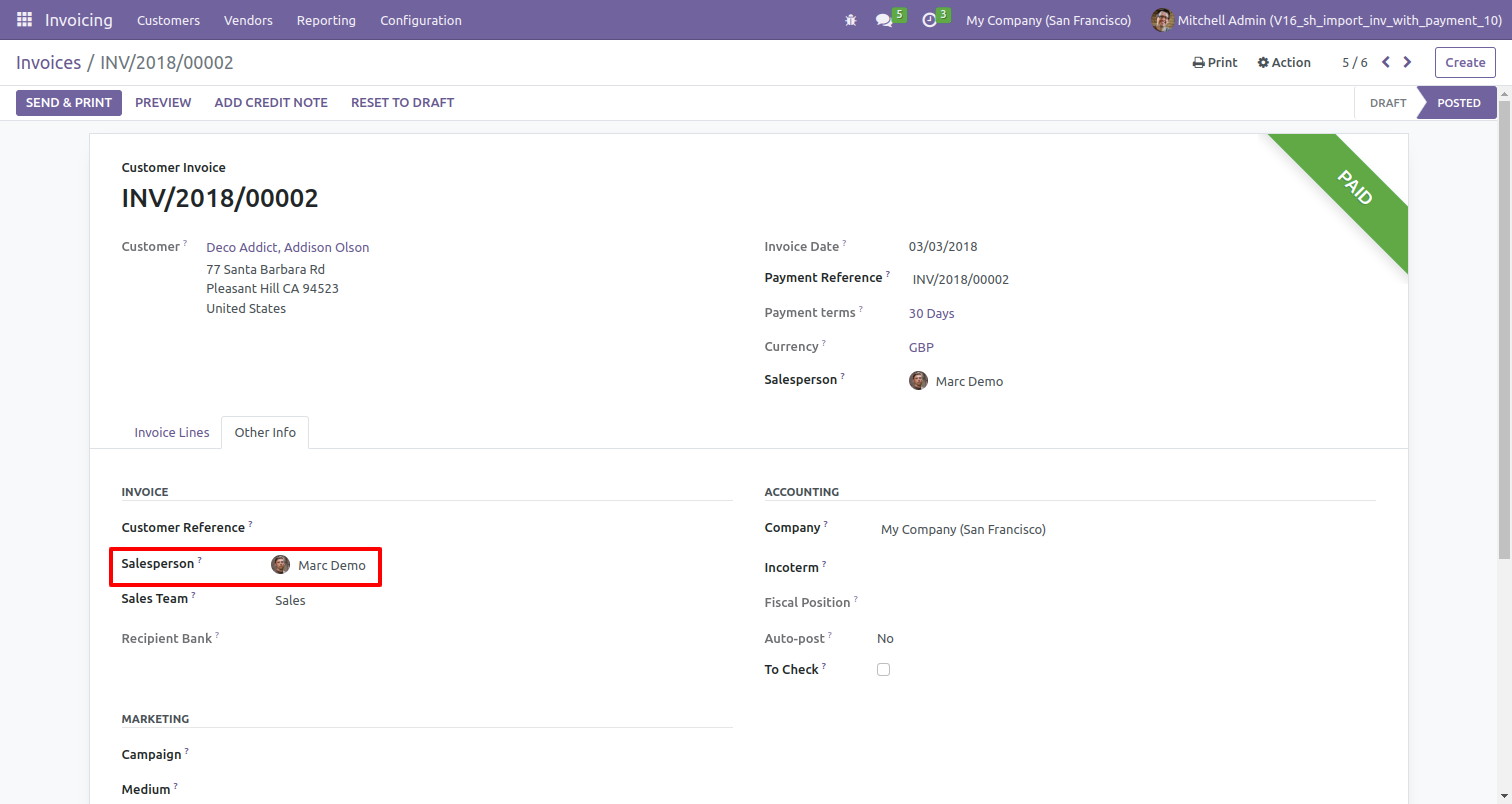
Version 16.0.4 | Released on : 13th September 2023
Version 16.0.3 | Released on : 11th August 2023
Version 16.0.2 | Released on : 15th February 2023
Version 16.0.1 | Released on : 15thFebruary 2023
- Yes, this app works perfectly with Odoo Enterprise (Odoo.sh & Premise) as well as Community.
- No, this application is not compatible with odoo.com(odoo saas).
- Please Contact Us at sales@softhealer.comto request customization.
- Yes, we provide free support for 100 days.
- Yes, you will get free update for lifetime.
- No, you don't need to install addition libraries.
- Yes, You have to download module for each version (13,14,15) except in version 12 or lower.
- No, We do not provide any kind of exchange.

