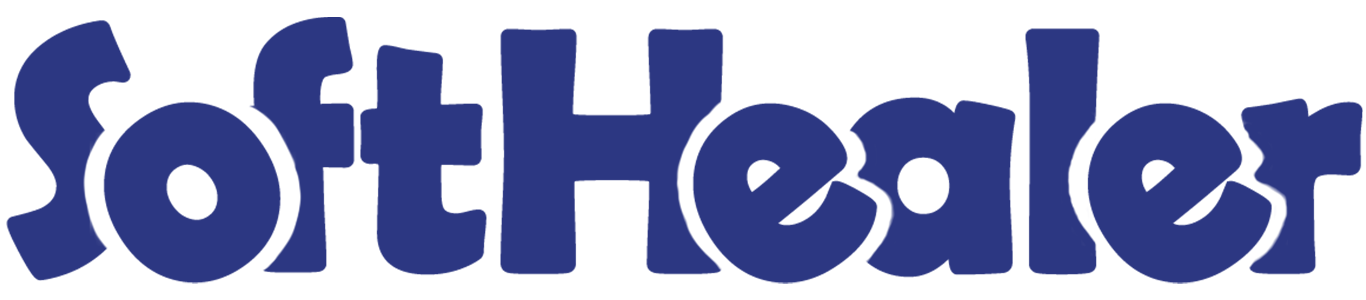

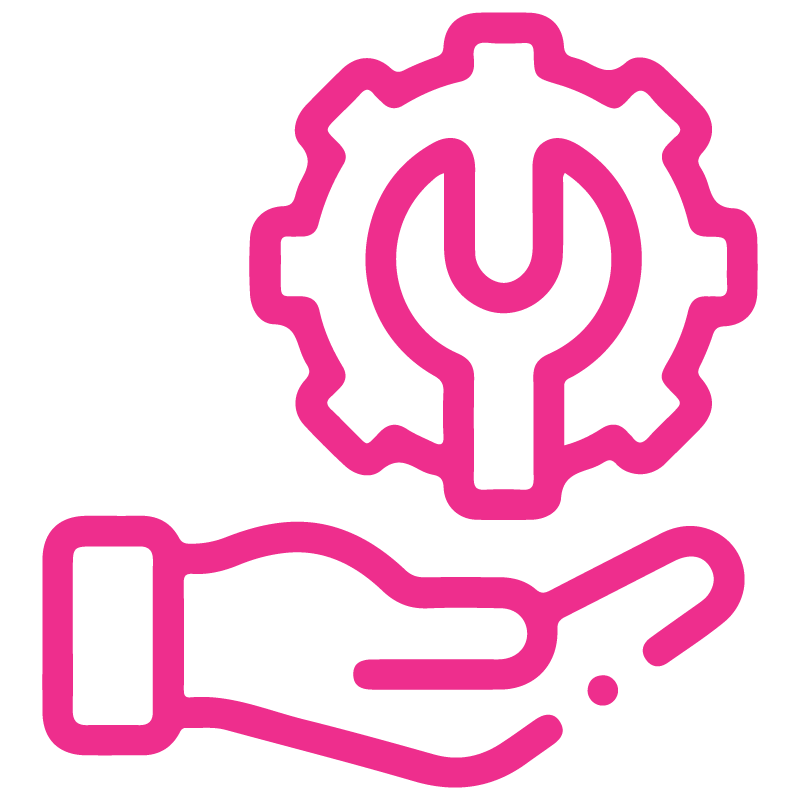









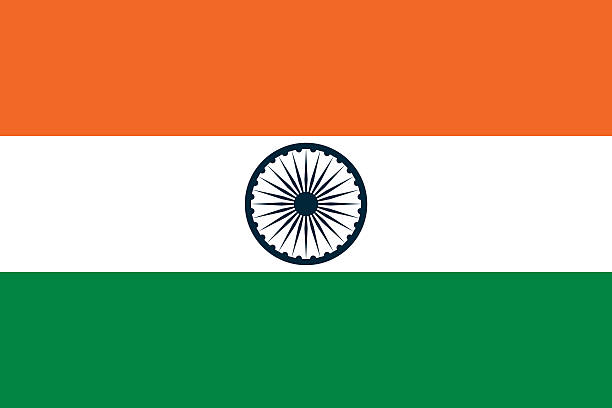

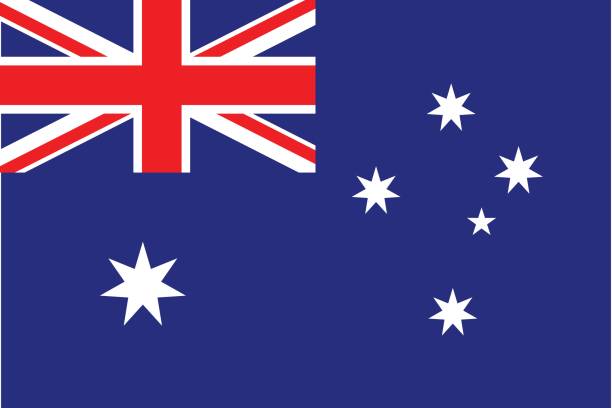
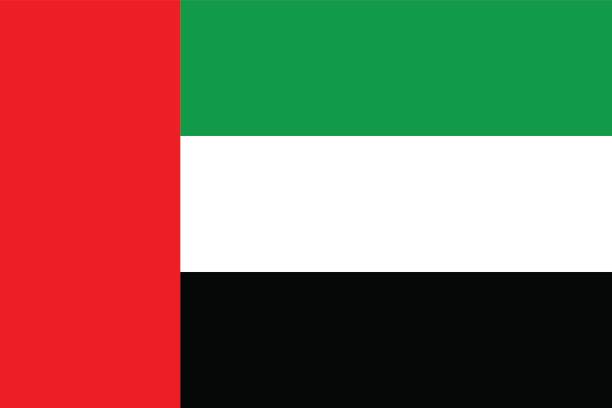
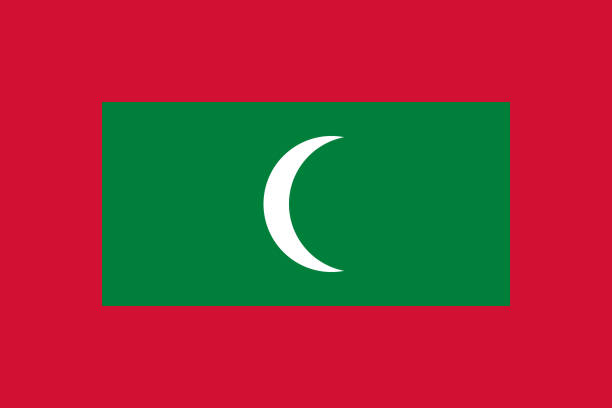

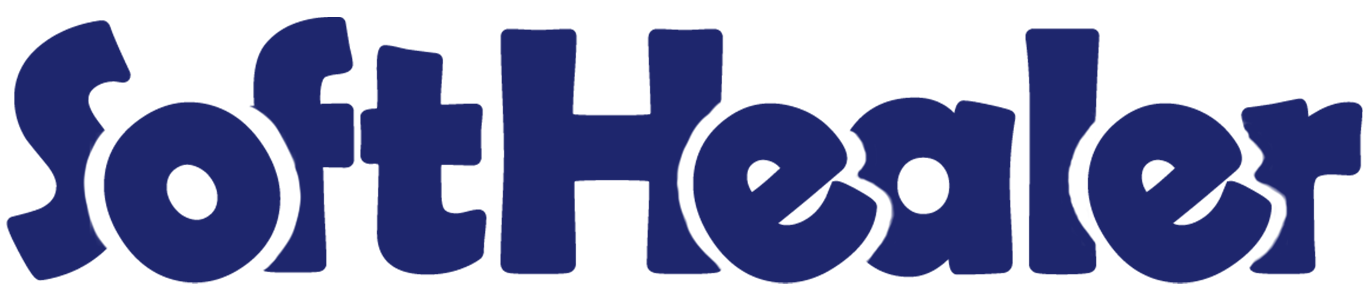
Import Employee Image from CSV/Excel file

This module useful to import employee images by csv/excel file. Easily you can import images by url or from local system path.
Related Modules

Features

- Multiple import options by ID, Identification No, Name.
- Import csv or excel
- Easy to select url or local system path (Local URL means URL of your odoo server files location, please note it is not your odoo user local system path.)
- Very useful for mass records.
First you need to tick 'Import Employee Image' group in order to import employee Image.
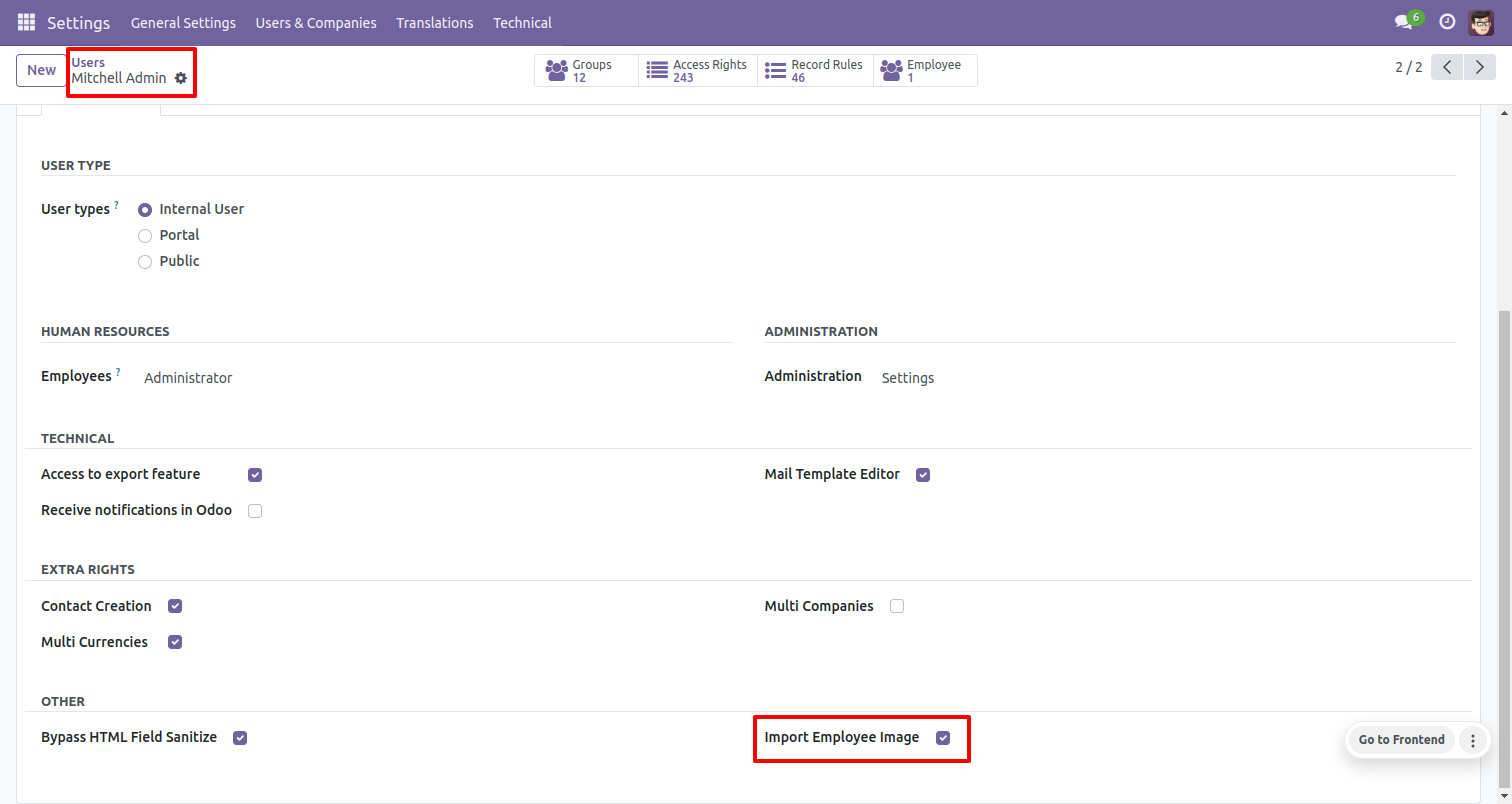
'Import Employee Image' menu in configuration.
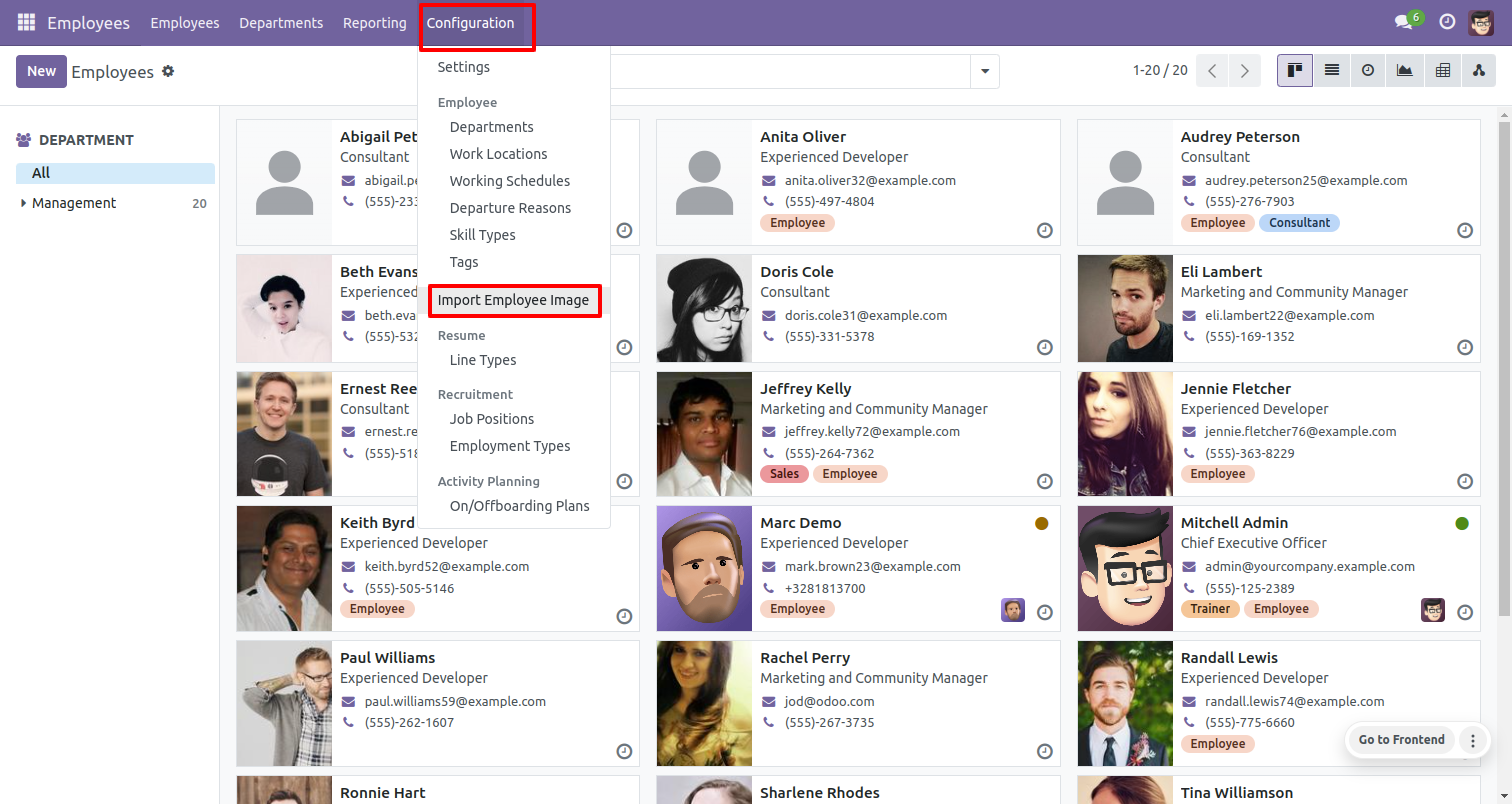
When you click 'Import Employee Image' menu, wizard will open and it's looks like below.
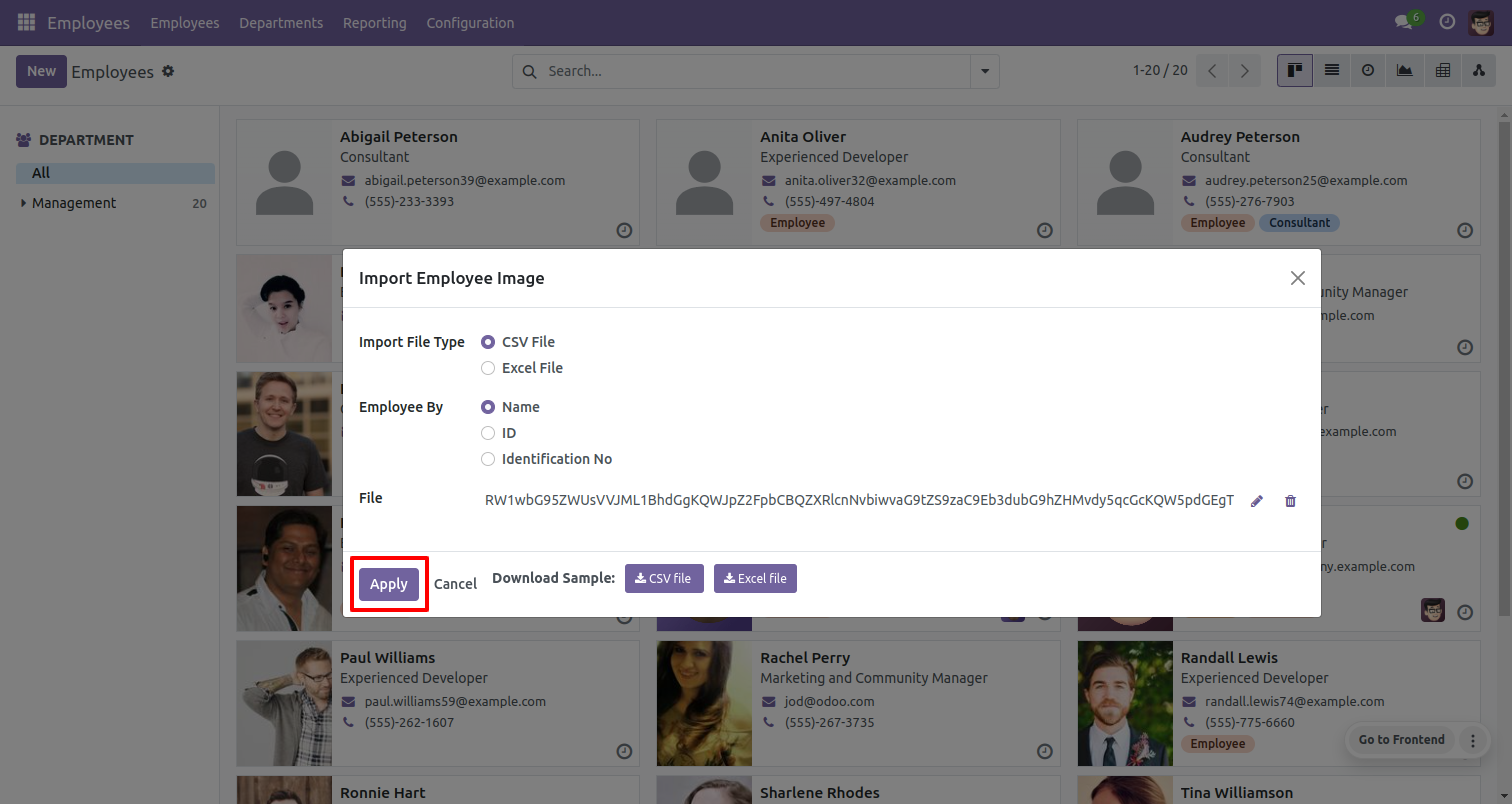
Success message looks like below it's shows successfully imported records and also provides list of unimported records with row number in sheet and relative details of data invalidation.
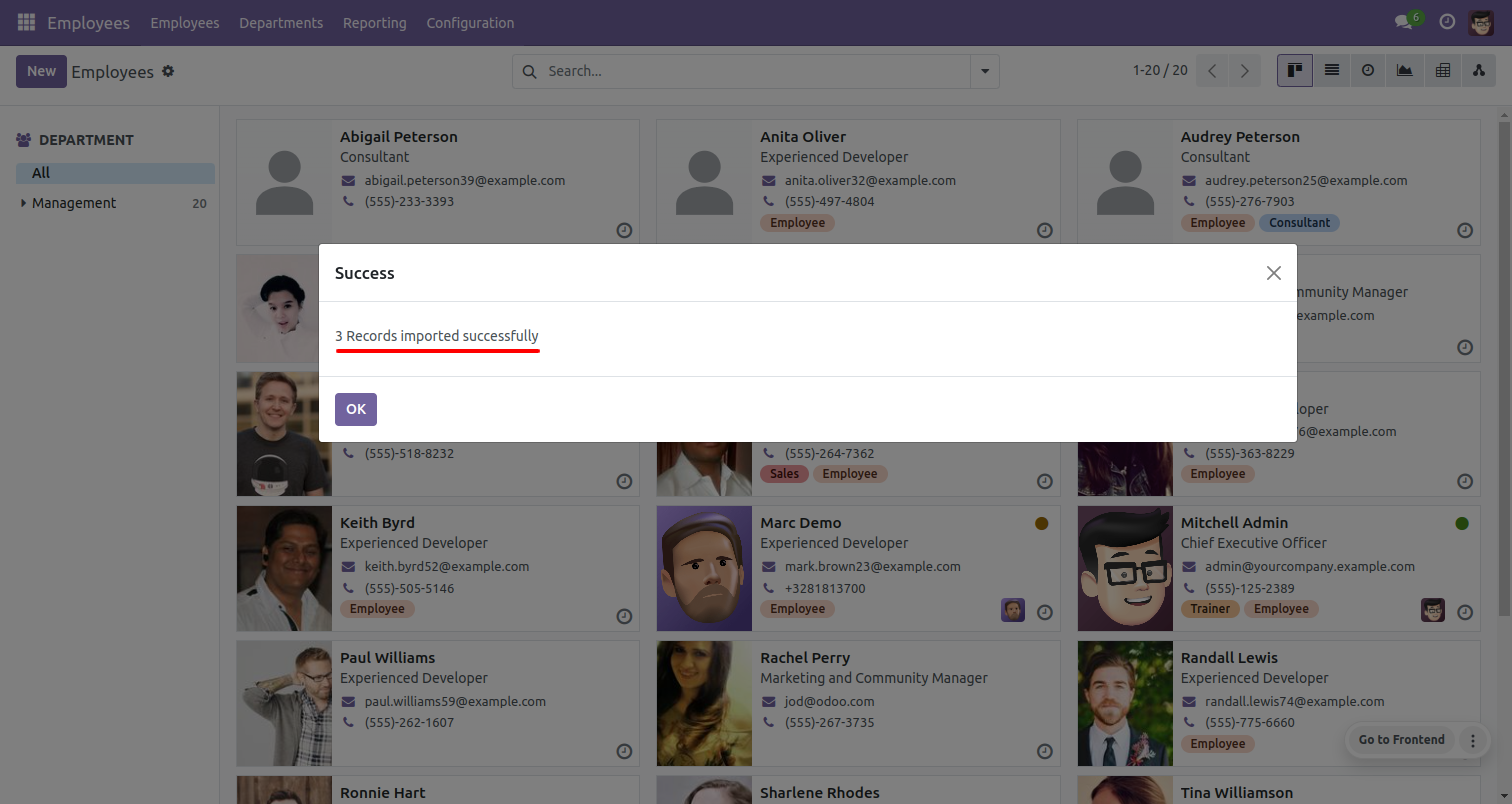
Following Images are imported.
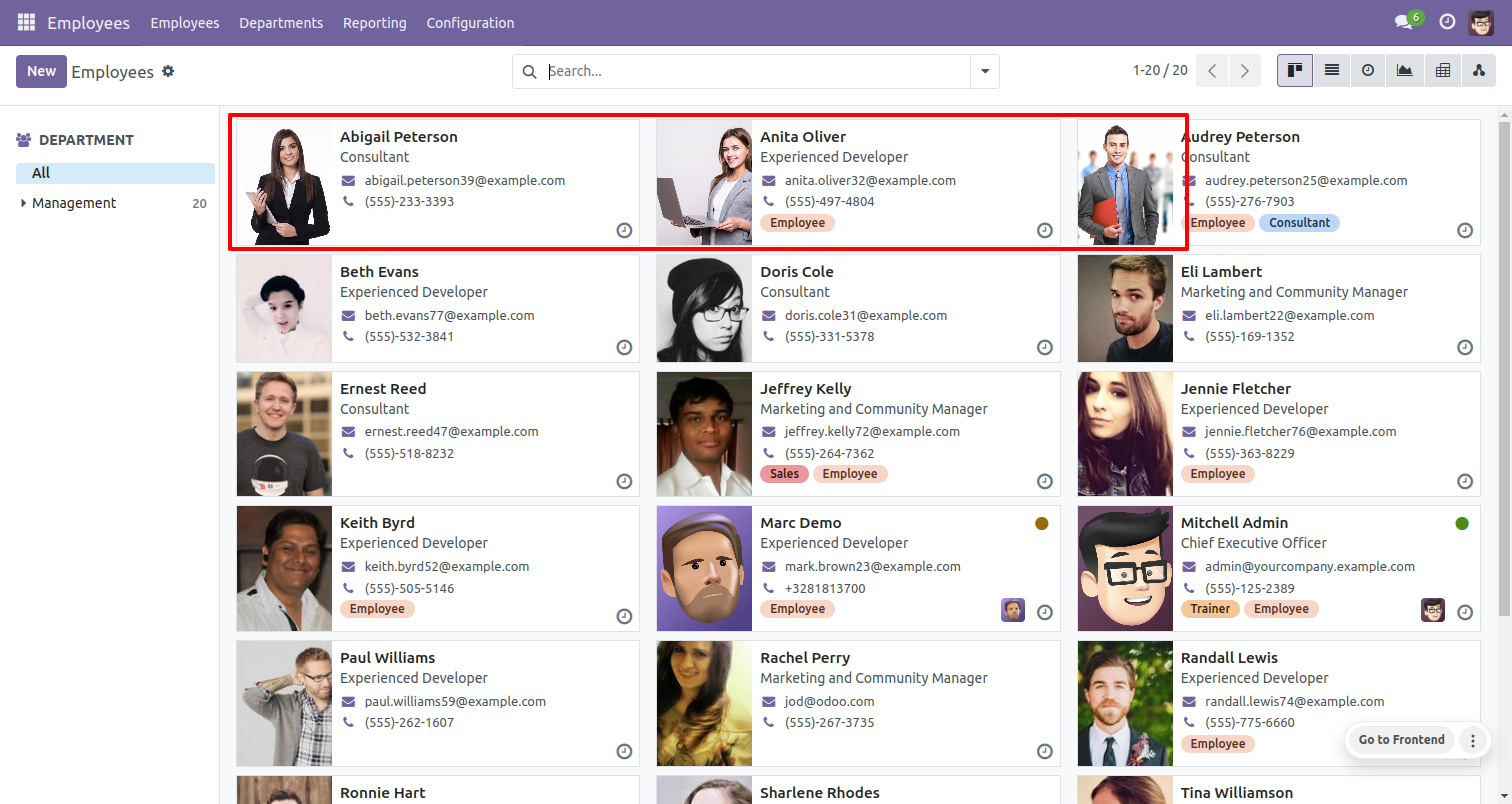
Your CSV file format must match like below.
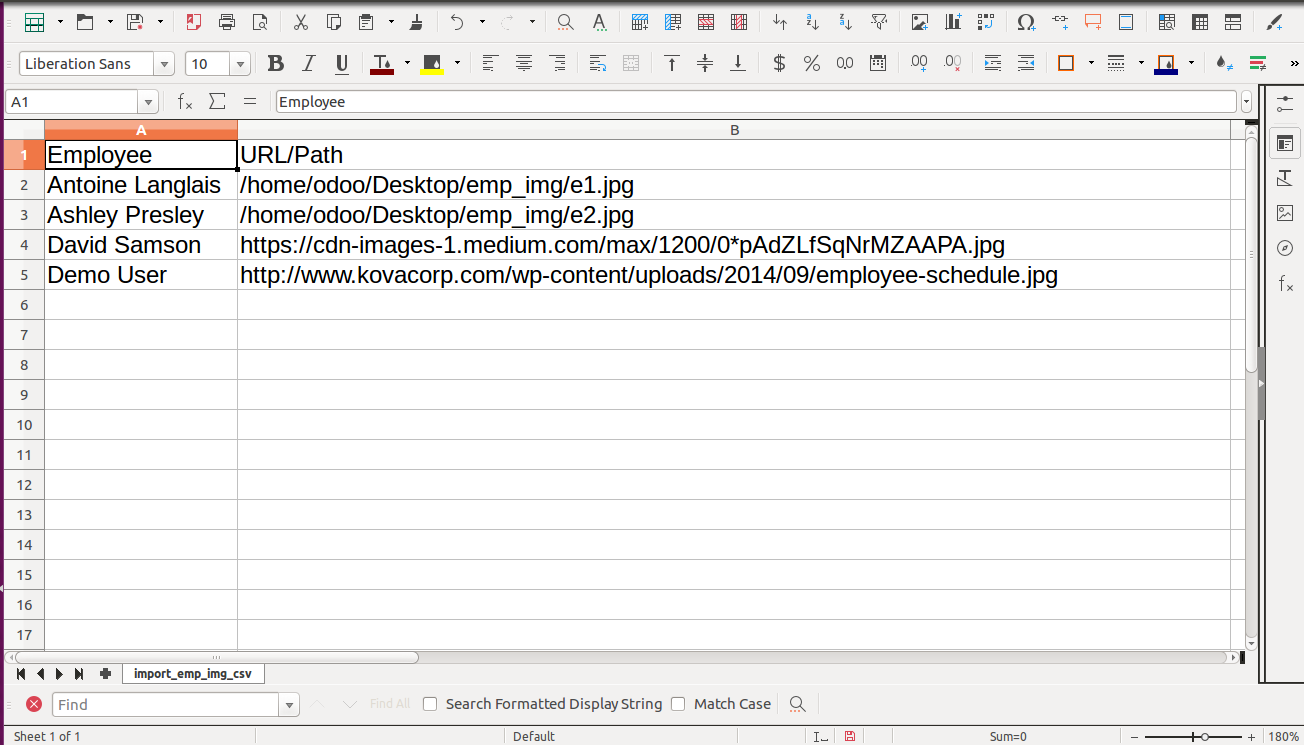
Your Excel file format must match like below.
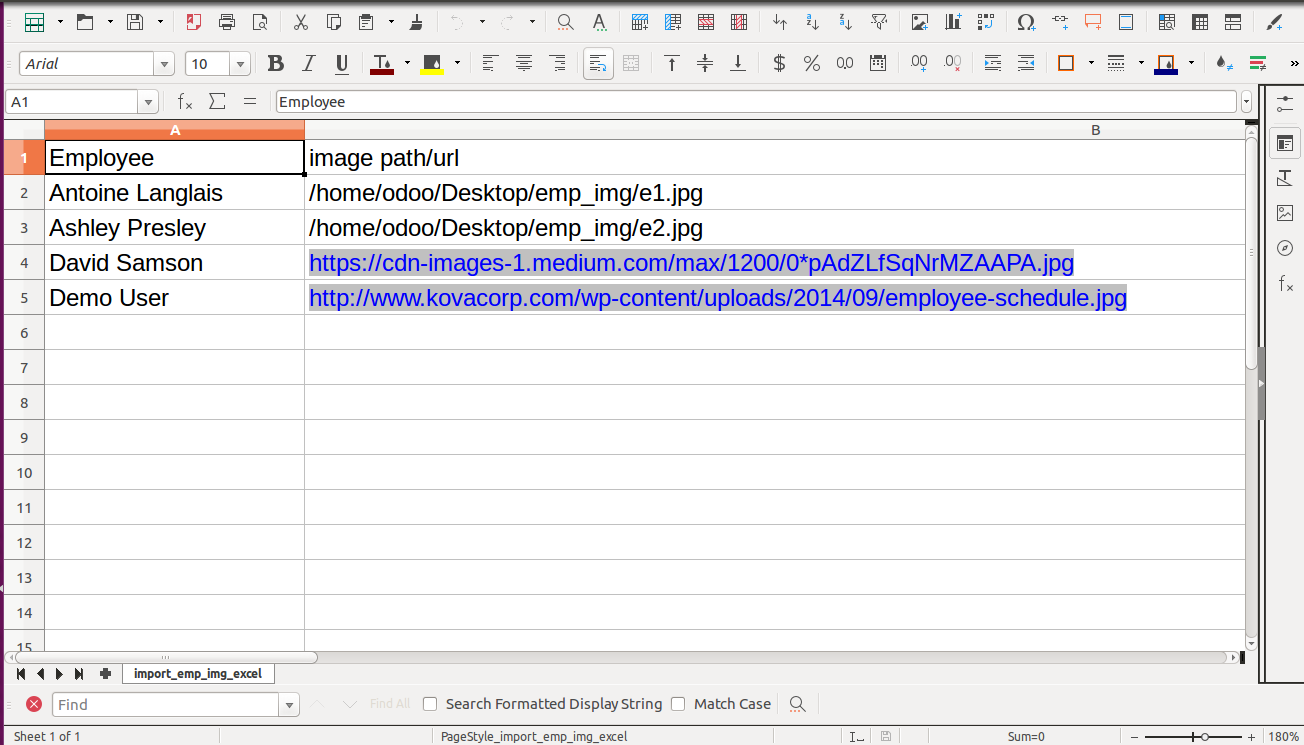
Important Notes:

- Don't remove the column from the sample sheet given, you can leave an empty column if the column is not the required type. You can see the table above for that.
- Don't change the sample sheet column sequence.
- Don't use excel if you don't know the column formatting part which is given in the sample sheet. Use CSV in this case.
Version 18.0.1 | Released on : 29th August 2024
- Yes, this app works perfectly with Odoo Enterprise (Odoo.sh & On-Premise) as well as Community.
- No, this application is not compatible with odoo.com(odoo saas/Odoo Online).
- Please Contact Us at sales@softhealer.com to request customization.
- Yes, you will get free update for lifetime.
- No, you don't need to install addition libraries.
- For version 12 or upper, you will need to purchase the module for each version that you want to use.
- Yes, we provide free support for 100 days.
- No, We do not provide any kind of exchange.

