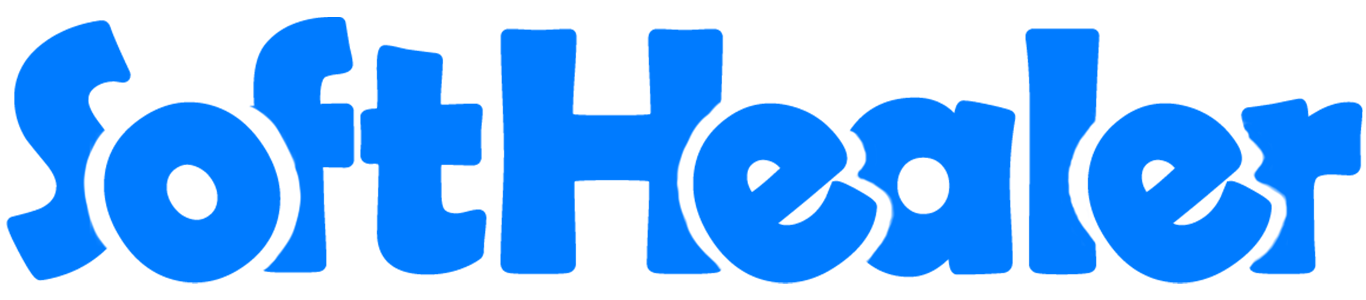
Import Chart of Account from CSV/Excel File

This module is useful to import your company chart of accounts from CSV/Excel. You can import custom fields from CSV or Excel. You have to only maintain file format same as the sample file we have shown to import COA(chart of account) from CSV or Excel file. So you do not need to enter records manually!
Features
- You can import COA(chart of account) from CSV/Excel file.
- You can import a bulk chart of accounts in a single click.
- Easy to import custom fields with the chart of accounts.
- Download Sample CSV or Excel file from import wizard directly.
- This module saves your important time.
Enable the "Import Chart Of Account" group.
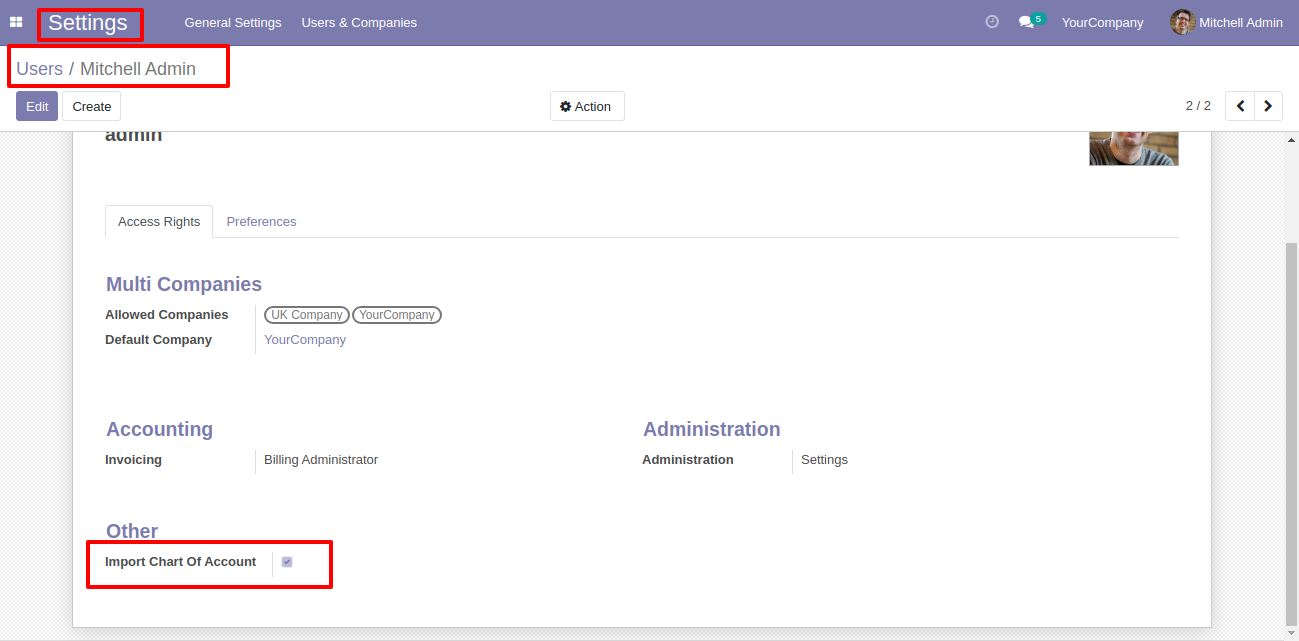
Click on the "Import Chart Of Account" menu.
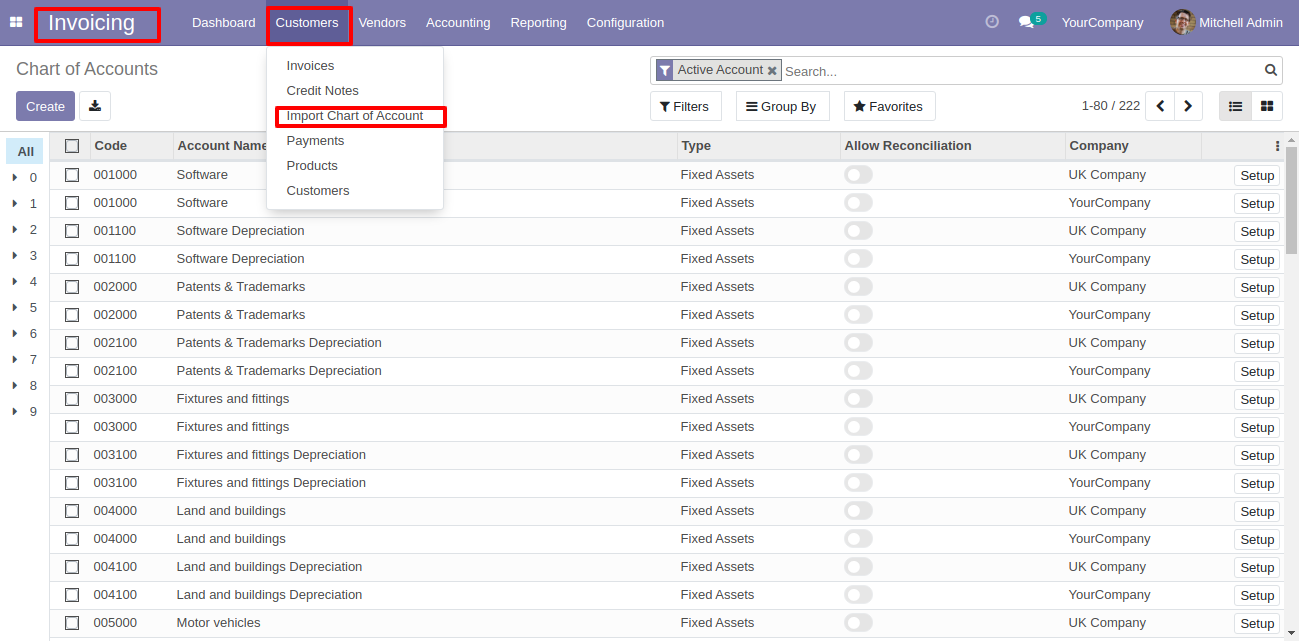
After that, this wizard will open enter details and apply it.
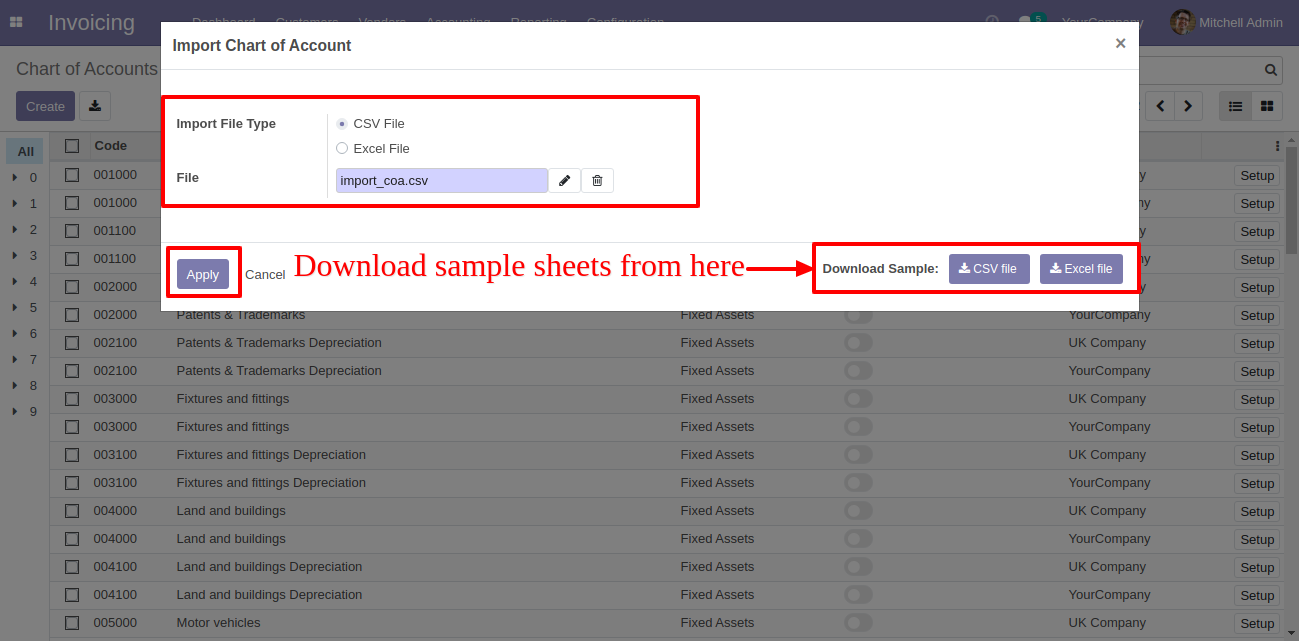
Success message looks like below.
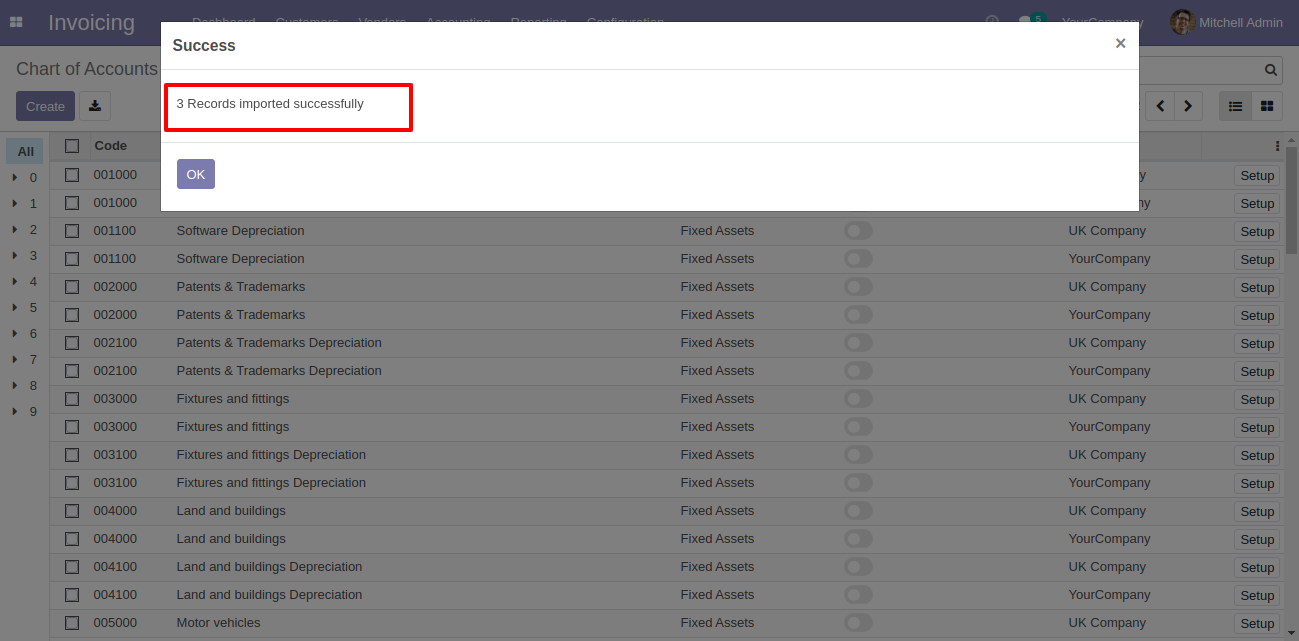
Following COA are imported, Imported data with list view.
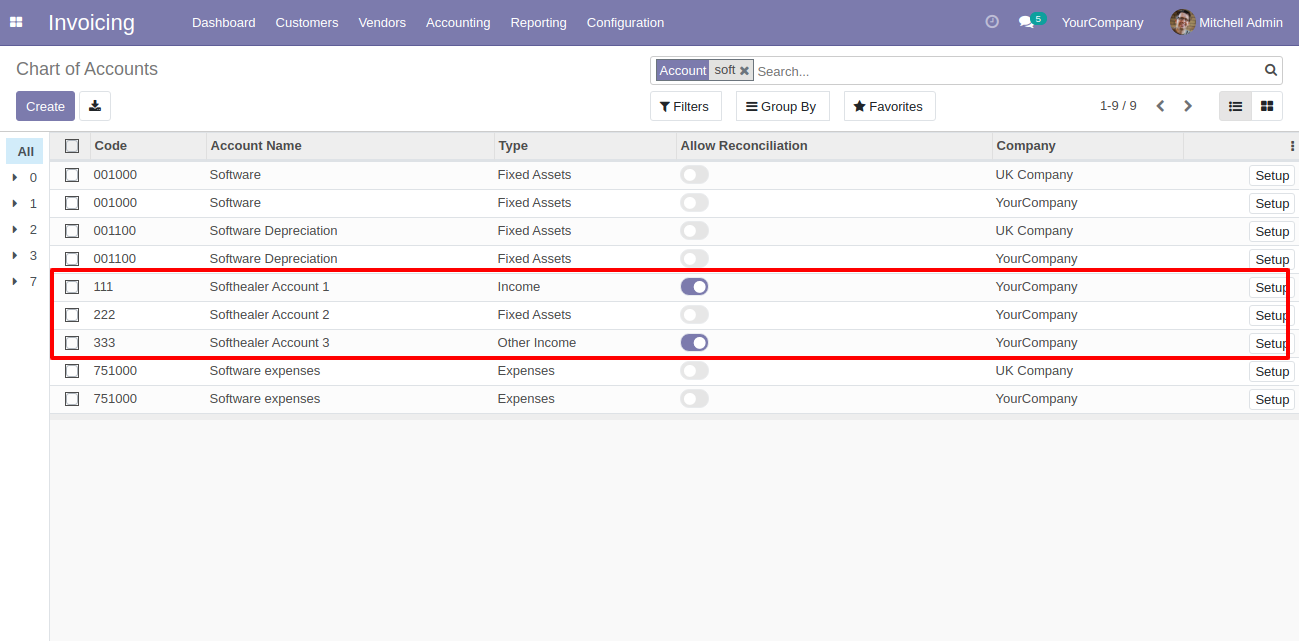
Following fields are imported.
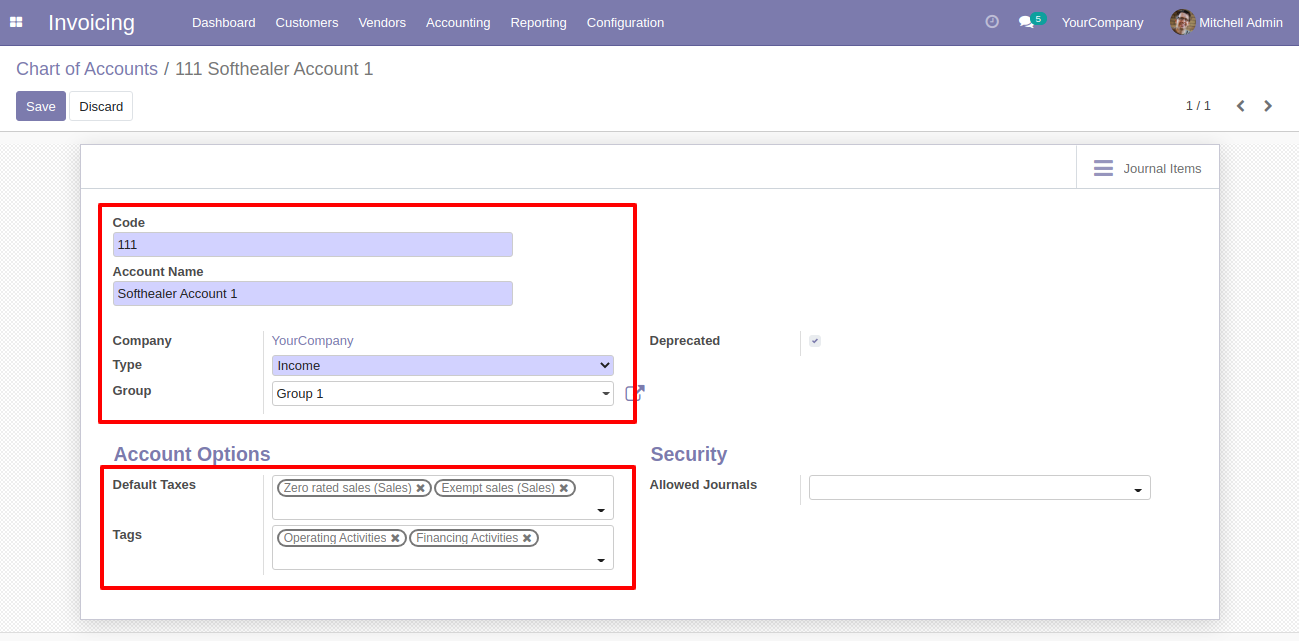
About Fields
| Column | invoice Model | Field Name | Description | Required |
|---|---|---|---|---|
| A | Chart of Accounts (account.account) | Code | You have to write a Code here. | Yes |
| B | Chart of Accounts (account.account) | Account Name | You have to write a Account Name here. | Yes |
| C | Chart of Accounts (account.account) | Type | Define the Type. | Yes |
| D | Chart of Accounts (account.account) | Default Taxes | Taxes are separated by comma(,). You have to provide Default tax here. | No |
| E | Chart of Accounts (account.account) | Tags | Define the Tags. | No |
| F | Chart of Accounts (account.account) | Group | Define the Group. | No |
| G | Chart of Accounts (account.account) | Allow Reconciliation | Define the Allow Reconciliation. | No |
| H | Chart of Accounts (account.account) | Deprecated | Define the Deprecated | No |
| I | Chart of Accounts (account.account) | Custom Fields | You can import custom fields from here. Please go to the "Custom Fields" tab for more details. | No |
General Notes:
1)
Don't
remove
the
column
from
the
sample
sheet
given,
you
can
leave
an
empty
column
if
the
column
is
not
the
required
type.
You
can
see
the
table
above
for
that.
2)
Don't
change
the
sample
sheet
column
sequence.
3)
Please
don't
use
excel
if
you
don't
know
the
very
well
sheet
formatting
which
is
given
in
the
sample
sheet.
Use
CSV
for
hassle-free
import
without
format
issue.
If
you
want
to
use
excel
and
want
to
clear
the
format
then
please
check
this
video.
4)
Add
Custom
Fields
or
Non-Exist
Standard
odoo
fields
at
the
end,
For
adding
those
fields
pls
check
the
custom
fields
section.
Your CSV file format must match like below.
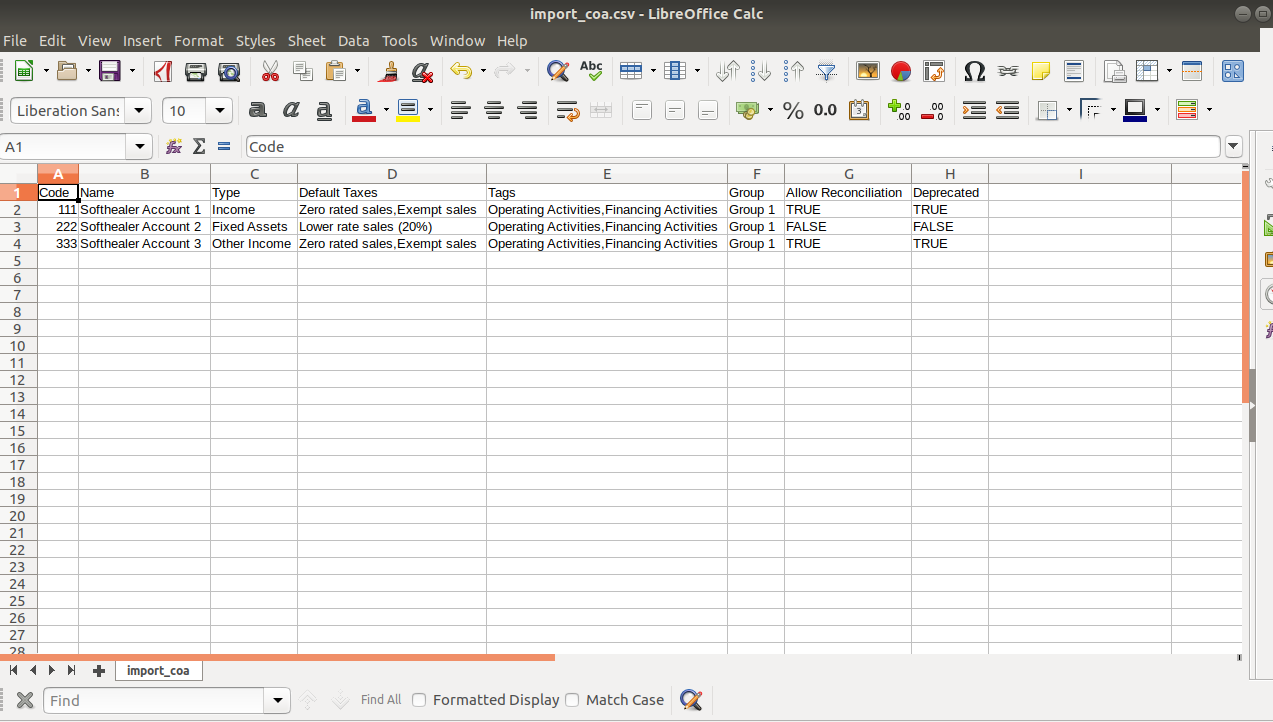
Your Excel/XLS/XLSX file format must match like below.
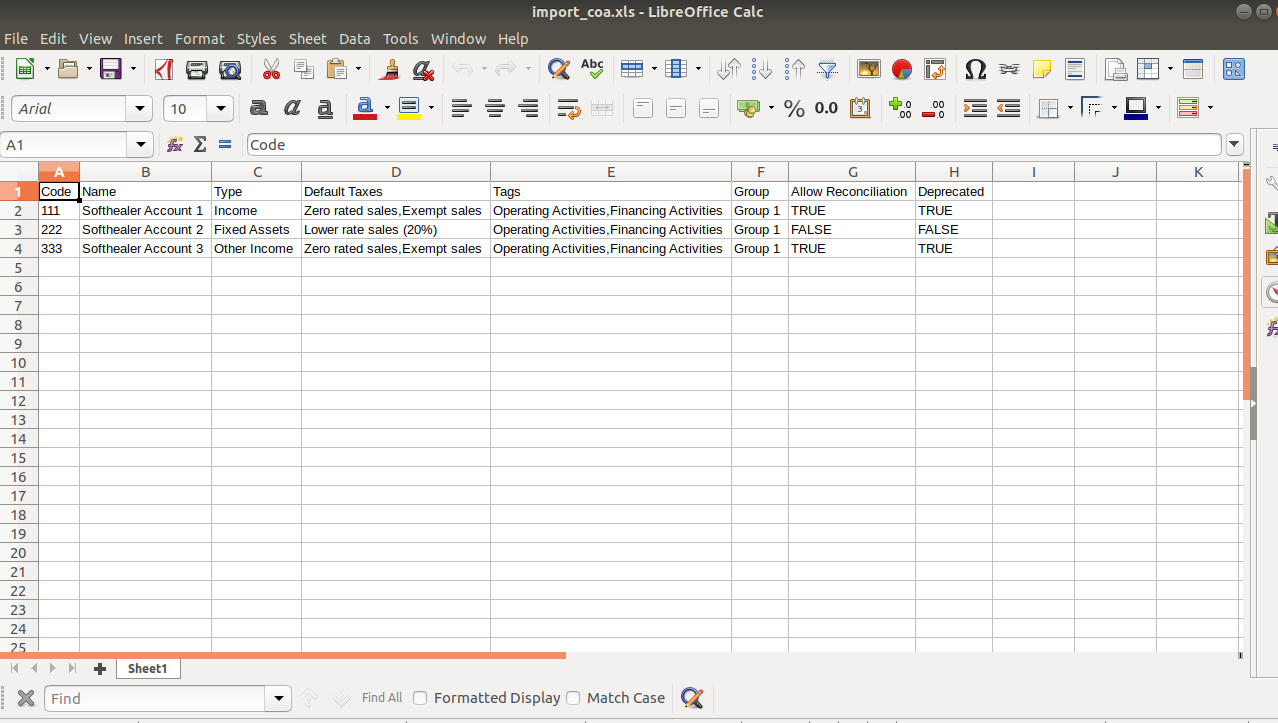
You can import any number of custom fields. All custom fields format must same as this.
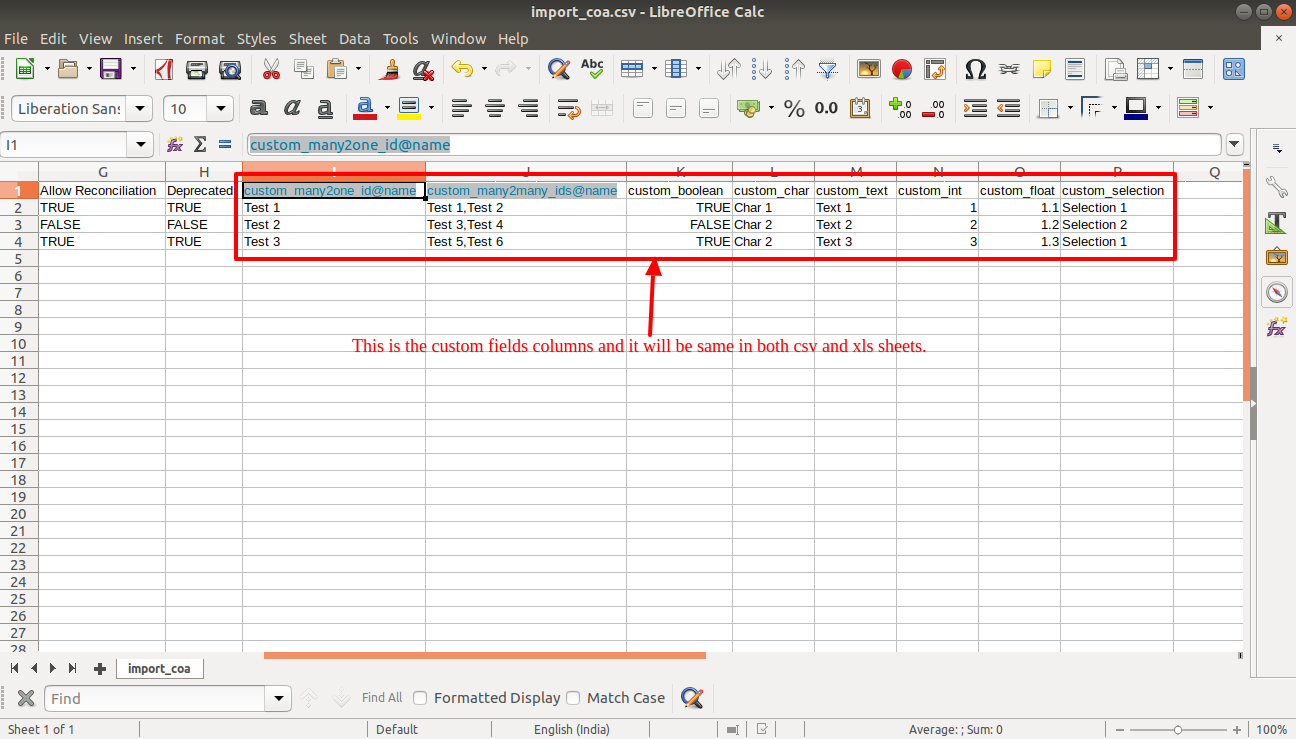
Custom Fields / Non Existing Standard Fields
Do you want to import fields which is created by any custom modules, odoo studio, or standard odoo fields which are not present inside the sample sheet provided in the module? You can add all those kinds of fields in the sheet at the end after the sample sheet fields it means from column "I".
Videos
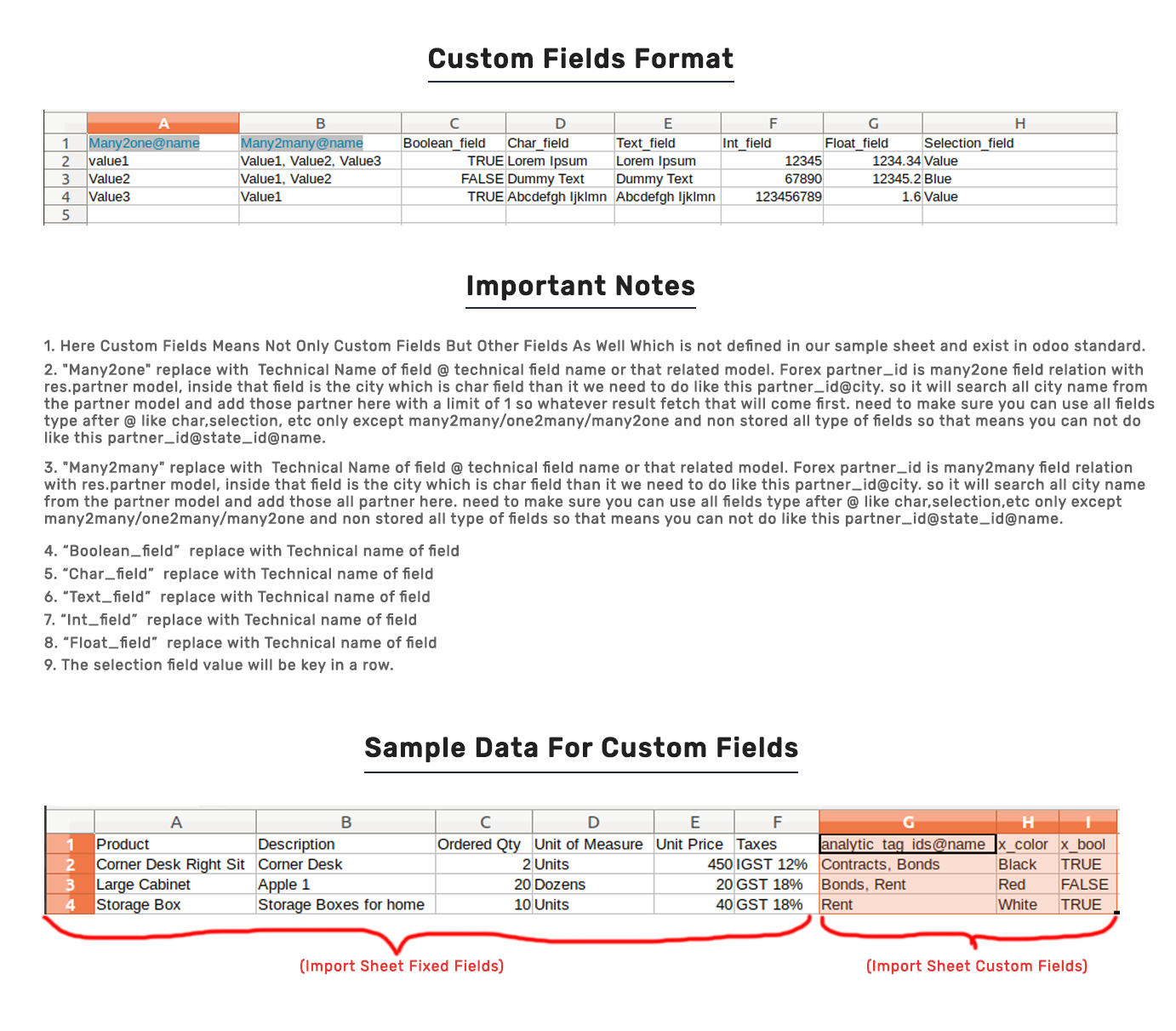
Version 14.0.2 | Released on : 11 October 2021
- Fixed Minor bug fixed.
Version 14.0.1 | Released on : 21 June 2021
- Initial Release.
- Please Contact Us at sales@softhealer.com to request customization.
- Yes, we provide free support for 90 days.